Windows 7 Start Orb Changer программа для изменения кнопки ПУСК одним кликом мышки, программа разработана специально для интерфейса Windows 7 С помощью данной программы вы сможете довести украшение интерфейса Windows 7 до логического завершения сделав преображение рабочего стола более полным с заменой кнопки Пуск в соответствии с установленной темой оформления.
Инструкция по применению:
1. Распаковываем архив в удобное место
2. Запускаем Windows 7 Start Orb Changer с правами Администратора
3. Для замены кнопки ПУСК нажимаем Change далее выбираем себе подходящею кнопку Пуск, жмем Открыть..

Проводник перезапустится автоматически, а специальное окно известит о удачной замене кнопки Пуск

Для восстановления оригинальной кнопки жмём Restore
САМИ ЗНАЧКИ МОЖНО ВЗЯТЬ ЗДЕСЬ…
WARNING
Use CustomizerGod. Windows 7 Start Orb Changer is obsolete, will no longer be updated and can cause problems. CustomizerGod is way more stable, fast and safe.

Windows 7 Start Orb Changer is a freeware from door2windows that allows you to change your start orb/button with just one click in Windows 7.
Download Windows 7 Start Orb Changer
Apps from door2windows are truly free and DON’T include any offers to install 3rd-party apps/adware/toolbars/unwanted software and never will. The apps are portable and don’t require installation.
Download door2windows App Bundle
door2windows App Bundle gives you access to all the latest apps released by door2windows in one download (along with future updates).
Download for $5
Features:
- Allows you to change the orb in four different ways:
- Context Menu
- Drag & Drop
- Change Button
- Command Line (Syntax only contains orb location)
- Works with all DPIs (If the orb is too big or too small it will automatically resize it)
- Works with both x86/32-bit and x64/64-bit
- Works with both PNG and BMP file formats
- Can integrate with desktop context menu
- Can integrate with PNG and BMP file formats’ context menu
- Allows you to change the orb in two different methods:
- Memory Patching — Edits the start orb in memory which doesn’t cause any UAC prompts
- Resource Editing — Edits the start orb by replacing resources of %windir%\explorer.exe
- Easy to use & simple interface
- Two modes for normal and advanced users
- First & ultimate Windows 7 start orb changer available on the internet
How to use:
-
Close all your apps.
-
Run the tool as administrator.
-
Click Change.
-
Select the start orb and click Open. You can get start orbs here.
-
Windows Explorer will now restart automatically and you will see the new start orb/button which you chose. Click OK.
To restore the original start orb click Restore. You can expand the advanced settings by clicking the arrow at the bottom right corner of the window:

Checking the Add Shortcut In Context Menu option will add an Start Orb option in the desktop context menu so that you can access the tool with one click:
Checking the Add Option In Context Menu option will add an Set As Start Orb option in the context menu of all PNG and BMP files so that you can change your start orb with one click:
To create your own start orb visit this tutorial: How To Create A Windows 7 Start Orb
Credit goes to Jeff Bush for the memory patch and resource updater, famfamfam for the icons.
Troubleshooting:
In case anything goes wrong, just follow the steps in the following link to restore everything back to default easily:
http://www.door2windows.com/windows-troubleshooting/
If you see «Failed to update BITMAP 6801-6824» messages in a black screen when Windows starts, do the following:
-
Click Restore.
-
Click the arrow in the bottom right corner to see the advanced settings.
-
Select Change By Editing Resources.
-
Change the orb as usual.
Download Windows 7 Start Orb Changer
Windows 7 Start Orb Changer is a very nice application that is used to change the Start button of Windows 7 machine. It is a free application and it can be done in a very few seconds. The interface of this app is very fantastic allowing you to choose between the various settings. You can easily select a new start button as soon as this application runs in your system. This app needs not to run in the background while the start button is changed. The changed start button would not change when you even uninstall this app from your computer. This is a very important thing of this app where you can get the advantage even not having this app in your system.
The interface of this app is very neat and clean. Designers have developed this app in such a way that most of the things of this app is self- explanatory. A screenshot of its interface is shown below:
Change the Start Button in Windows 7 Easily using Start Orb Changer
How to use this App
Before changing the start button of your Windows 7 machine, close all the other applications running on your computer. If you have opened the guest account, just logged off and login as the Administrator. Run this app on your Windows 7 machine, and click on the change option. After then select the start orb and then open it. Doing this, windows explorer will restart. When, your system restarts, you will see a new Start Button on your screen. There is always an option of Restore using which you can restore the original Start button of your system.
If you wish to uninstall this app, you can do it. However, you should note that even when you uninstall this app, it will not change the Start button. If you want to see some of the changes or anything, you can just right click and you will see a Start Orb in the context menu at the last. You can also see a new option of “Set as Start Orb” whenever you right click on any PNG and BMP files. you can click on the below link if you are willing to create your own Start Orb.
Key Features of this App
- It allows you to change your start button in four different ways: Context menu, Drag and Drop, Change Button, and Command Line.
- It works for both type of system bits i.e. 32 bit and 64 bit.
- There are two methods here in this app that are used to change the Orb. a. Resource editing: This method is used to change the resource of windows directory explorer. b. Memory Patching: used to change the start orb in memory. There is no any problem of UAC prompts loss in this case.
- Free of Cost and very simple and easy to use.
- Desktop context menu could also be integrated using this app.
- Smart collections of the new start button.
- It consumes very little space in your system memory.
Conclusion
Start Orb Changer is really a fine application and is a must try app. It gives you a new feeling of start button. All we know that a little change in our usual life is how much appreciable. Here, changing Start Button of your windows 7 machine gives you a new kind of relief in your mind. You can have this app downloaded to your machine by going to the link provided below:
Start Orb Changer for Windows 7
Download Windows Speedup Tool to fix errors and make PC run faster
It’s a real pleasure to release Windows 7 Start Button Changer. This freeware portable app allows you to change the Windows 7 Start Orb or Start Button easily.
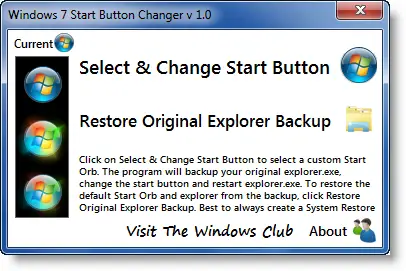
If you are bored with the look at the same old Windows 7 Start Orb, you can now change it easily.
Click on Select & Change Start Button to select a custom Start Orb.
The program will backup your original explorer.exe, change the start button, and restart explorer.exe.
To restore the default Start Orb and explorer from the backup, click Restore Original Explorer Backup.
The next time you want to change the start orb and you start the app, it will appear like this:
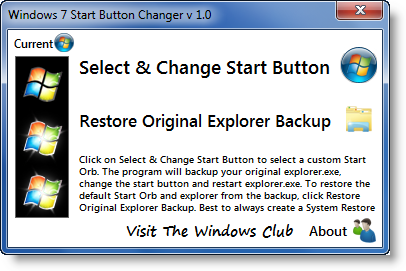
NOTES:
1. Before changing from one custom orb to another custom orb, I’d suggest you first Restore Original Explorer Backup and go back to the defaults and then change over to another custom orb.
2. The program must be run from its own Program Folder.
3. Best to always create a System Restore point first. Should you face any issue, you can always restore back to a good point. Alternatively, copy-paste sfc /scannow in an elevated cmd. This will run the System File Checker and replace all corrupted system files with original system files.
4. In the rare eventuality that you lose your explorer.exe, then from your desktop, press CTRL-SHIFT-ESC to bring up the Task Manager. Click File tab > New Task > Type cmd > Click Run. In the command prompt which opens, type sfc /scannow and hit enter. Restart when asked to.
5. IF in x64 version, you receive an ‘unhandled exception‘ error, please click on Continue or try running it again ‘As an Admin‘.
6. If the Start Button does not get changed, you may have to follow these steps:
– Make sure that the program is closed.
– Manually take ownership of “C:\Windows\explorer.exe” – or you can use our UWT to do so easily.
– Run the program and select the orb. It should now work.
I have tried & tested it on Windows 7 Ultimate 32-bit, personally and it works like a charm. Right-click the program icon and ‘Run it as Admin’.
The download also includes some 10 Sample Start Orbs, whose creators have been duly credited there. If you need more, you can always search for them on DeviantArt on the internet.
Windows 7 Start Button Changer v 2.6, has been developed by our TWC Forum member Kishan for The Windows Club.
Want to change the Start Button Text? Our Start Button ToolTip Text Changer will allow you to change the tooltip text of your Start Button or Orb in Windows 7. Feel free to replace the default text ‘Start‘, with any text of your choice, in the text-box. You can replace it with your name or simply choose something witty. Want to move the Start Orb and Start Menu? Check out our Start Orb Mover!
Anand Khanse is the Admin of TheWindowsClub.com, a 10-year Microsoft MVP (2006-16) & a Windows Insider MVP (2016-2022). Please read the entire post & the comments first, create a System Restore Point before making any changes to your system & be careful about any 3rd-party offers while installing freeware.
Here we have very fascinating freeware to change the start orb of your Windows 7 desktop called Windows 7 Orb Changer. You can now change the look of the orb and beautify it with your own custom made image.
Note: Make sure that you have made a backup of Windows Explorer. To create a backup, click ‘Make Backup of Explorer’ button.
To Change the Start Orb, click Change Orb and choose from the list of 38 given bitmap images given with the app or you can choose your own custom-made bitmap image. It also supports Jpg, Png, and Gif image formats.
Changing the Orb requires Windows Explorer restart. If you want to prevent Explorer from restarting and want the change to take place during the next reboot, check the ‘Don’t Restart Explorer Now’ button.
Download Windows 7 Orb Changer
According to the author it works on both Windows 7 32-bit and 64-bit OS.



