Защита информации на уровне операционных систем Windows Server 2012
Защита информации на уровне операционных систем
Требования к защите информации
Обеспечение защиты средств вычислительной техники (СВТ) и
автоматизированных систем (АС) осуществляется системой разграничения
доступа субъектов и объектов доступа, а также обеспечивающими средствами
для этой системы.
Концепция защиты средств вычислительной техники и автоматизированных систем
от несанкционированного доступа к информации утверждена решением
Государственной технической комиссии при Президенте Российской Федерации от
30 марта 1992 г.
Способы реализации системы разграничения доступа (СРД) зависят от
конкретных особенностей СВТ и АС. Возможно применение следующих способов
защиты и любых их сочетаний:
- распределенная СРД и СРД, локализованная в программно-техническом комплексе (ядро защиты);
- СРД в рамках операционной системы, СУБД или прикладных программ;
- СРД в средствах реализации сетевых взаимодействий или на уровне приложений;
- использование криптографических преобразований или методов непосредственного контроля доступа;
- программная и (или) техническая реализация СРД.
В случае использования средств защиты от НСД в государственных информационных системах (ГИС) они должны
быть сертифицированы минимум по 6-ому классу. Средства вычислительной техники при этом должны быть
сертифицированы не менее чем по 5-ому классу.
Кроме того, в ГИС первого и второго классов защищенности
средства защиты от НСД должны быть сертифицированы не ниже чем по 4 уровню
контроля отсутствия недекларированных возможностей.
В информационных системах персональных данных (ИСПДн):
- в ИСПДн 1 уровня защищенности — средства защиты от НСД не ниже 4 класса, а СВТ — не ниже 5 класса;
- в ИСПДн 2 уровня защищенности — средства защиты от НСД не ниже 5 класса, а СВТ — не ниже 5 класса;
- в ИСПДн 3 уровня защищенности — средства защиты от НСД не ниже 6 класса, а СВТ — не ниже 5 класса;
- в ИСПДн 4 уровня защищенности — средства защиты от НСД не ниже 6 класса, а СВТ — не ниже 6 класса.
В ИСПДн первого и второго уровня защищенности должны использоваться
средства защиты информации, также сертифицированные не ниже чем
по 4 уровню
контроля отсутствия недокументированных возможностей (НДВ).
Данные о сертификации средств защиты находится в Государственном реестре
сертифицированных средств защиты информации, администрируемом ФСТЭК России.
В частности, для продукции компании Microsoft имеем:
| № сертификата | Дата внесения в реестр | Срок действия сертификата |
Предназначение средства (область применения), краткая характеристика параметров / (оценка возможности использования в ИСПДн) |
| 1929/1 | 14.05.2010 | 14.05.2019 |
Microsoft Windows Server 2008 Enterprise Edition (SP2)– по 5 классу СВТ (может использоваться в 1Г и может использоваться для защиты информации в ИСПДн до 3 класса включительно) |
| 4006 | 29.08.2018 | 29.08.2023 | MS Windows Server 2016 — по 5 классу защищенности для СВТ |
| 4369 | 10.02.2021 | 10.02.2026 | ОС Microsoft Windows 10 в редакции Корпоративная — требования доверия (6), Требования к ОС, Профиль защиты ОС (А шестого класса защиты. ИТ.ОС.А6.ПЗ) |
Классы защищенности СВТ от НСД
ФСТЭК России устанавливает семь классов защищенности СВТ от НСД к
информации. Самый низкий класс — седьмой, самый высокий — первый. Классы
подразделяются на четыре группы, отличающиеся качественным уровнем защиты:
- первая группа содержит только один седьмой класс;
- вторая группа характеризуется дискреционной защитой и содержит шестой и пятый классы;
- третья группа характеризуется мандатной защитой и содержит четвертый, третий и второй классы;
- четвертая группа характеризуется верифицированной защитой и содержит только первый класс.
Требования безопасности информации к операционным системам
Требования безопасности информации к операционным системам утверждены
приказом ФСТЭК России от 19 августа 2016 г. №119, вступили в силу с 1 июня
2017 г. Устанавливают 3 типа (А, Б, В)
и 6 классов защиты ОС:
- Тип А – ОС общего назначения,
- Тип Б – встраиваемая ОС,
- Тип В – ОС реального времени.
6 класс – самый низкий, 1 класс – самый высокий
Операционные системы 6 класса защиты применяются
в ГИС 3 и 4 классов
защищенности, в АСУТП 3 класса защищенности, в ИСПДн при необходимости
обеспечения 3 и
4 уровней защищенности персональных данных
Операционные системы 1, 2, 3 класса применяются в информационных системах,
обрабатывающих государственную тайну.
Профили защиты операционных систем
Профили защиты операционных систем подробно рассмотрены в следующих методических документах ФСТЭК России:
- Методические документы. Профили защиты операционных систем типов «Б» и «В“. Утверждены ФСТЭК России 11 мая 2017 г.
- Методические документы. Профили защиты операционных систем типа «А“. Утверждены ФСТЭК России 8 февраля 2017 г.
Операционная система Microsoft Windows Server 2012 имеет развитые
встроенные механизмы и средства защиты, а именно:
- разграничение прав и полномочий пользователей с помощью учётных записей и групп;
- разграничение прав (разрешений) на доступ к объектам (на уровне объекта);
- локальная политика безопасности и групповые политики;
- защита реестра и ограничение прав доступа к нему;
- использование шифрующей файловой системы EFS и шифрование диска BitLocker;
- средства обеспечения безопасности сетевых подключений;
- средства аудита.
Разграничение полномочий для групп и учетных записей пользователей
Компьютеры, на которых установлена поддерживаемая версия Windows, могут
контролировать использование системных и сетевых ресурсов с помощью
взаимосвязанных механизмов аутентификации и авторизации. После
аутентификации пользователя операционная система Windows использует
встроенные технологии авторизации и контроля доступа для реализации второго
этапа защиты ресурсов: определения, имеет ли аутентифицированный
пользователь правильные разрешения для доступа к ресурсу.
Владельцы объектов обычно предоставляют разрешения группам безопасности, а
не отдельным пользователям. Пользователи и компьютеры, добавленные в
существующие группы, принимают разрешения этой группы. Если объект
(например, папка) может содержать другие объекты (например, подпапки и
файлы), он называется контейнером. В иерархии объектов связь между
контейнером и его содержимым выражается ссылкой на контейнер как на
родителя. Объект в контейнере называется дочерним, а дочерний объект
наследует настройки контроля доступа родительского элемента. Владельцы
объектов часто определяют разрешения для контейнерных объектов, а не
отдельных дочерних объектов, чтобы упростить управление доступом.

Разрешения на доступ к ресурсам для групп и учетных записей пользователей
Общие ресурсы доступны пользователям и группам, отличным от владельца
ресурса, и их необходимо защищать от несанкционированного использования. В
модели управления доступом пользователи и группы (также называемые
субъектами безопасности) представлены уникальными идентификаторами
безопасности (SID).
Им назначаются права и разрешения, которые информируют
операционную систему о том, что может делать каждый пользователь и группа.
Каждый ресурс имеет владельца, который предоставляет разрешения участникам
безопасности. Во время проверки контроля доступа эти разрешения
проверяются, чтобы определить, какие участники безопасности могут получить
доступ к ресурсу и как они могут получить к нему доступ.
К общим ресурсам относятся файлы, папки, принтеры, разделы реестра и
объекты доменных служб Active Directory (AD DS).
Общие ресурсы используют списки контроля доступа
(ACL) для назначения разрешений. Это позволяет
администраторам ресурсов осуществлять контроль доступа следующими способами:
- запретить доступ неавторизованным пользователям и группам;
- установите четко определенные ограничения на доступ, который предоставляется авторизованным пользователям и группам.
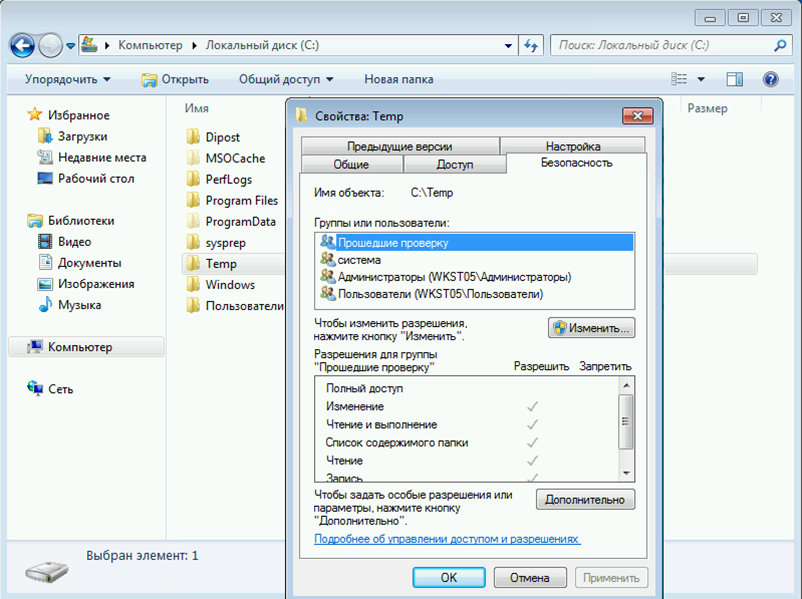
Права доступа определяют тип
доступа, который предоставляется пользователю
или группе для объекта или свойства объекта. Используя пользовательский
интерфейс управления доступом, можно установить разрешения NTFS для таких
объектов, как файлы, объекты Active Directory, объекты реестра или
системные объекты, такие как процессы. Разрешения могут быть предоставлены
любому пользователю, группе или компьютеру. Рекомендуется назначать
разрешения группам, поскольку это повышает производительность системы при
проверке доступа к объекту.
Для любого объекта вы можете предоставить разрешения:
- группы, пользователи и другие объекты с идентификаторами безопасности в домене;
- группы и пользователи в этом домене и любые доверенные домены;
- локальные группы и пользователи на компьютере, где находится объект.
Права доступа к объекту зависят от типа объекта. Например, разрешения,
которые можно прикрепить к файлу, отличаются от разрешений, которые можно
прикрепить к разделу реестра. Однако некоторые разрешения являются общими
для большинства типов объектов:
- чтение;
- изменение;
- смена владельца;
- удаление
Когда устанавливаются разрешения, указываются уровни доступа для групп и
пользователей. Например, можно разрешить одному пользователю читать
содержимое файла, разрешить другому пользователю вносить изменения в файл и
запретить всем другим пользователям доступ к файлу. Можно установить
аналогичные разрешения для принтеров, чтобы определенные пользователи могли
настраивать принтер, а другие пользователи могли только печатать.
Локальная групповая политика (gpedit.msc)
Политики параметров безопасности — это правила, которые можно настроить на
компьютере или нескольких компьютерах для защиты ресурсов на компьютере или
в сети. Расширение Параметры безопасности
оснастки Редактор локальной
групповой политики (Gpedit.msc)
позволяет определять конфигурации безопасности как часть объекта групповой политики
(GPO). Объекты групповой политики связаны с контейнерами Active Directory,
такими как сайты, домены и организационные единицы, и позволяют администраторам управлять
параметрами безопасности для нескольких компьютеров с любого компьютера,
присоединенного к домену.
Настройки безопасности могут контролировать:
- аутентификацию пользователя в сети или на компьютере;
- ресурсы, к которым пользователям разрешен доступ;
- записывать ли действия пользователя или группы в журнал событий;
- членство в группе.
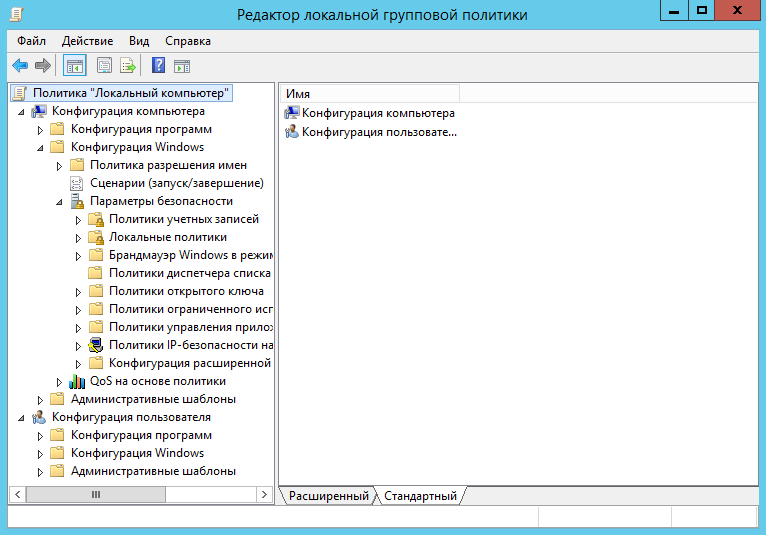
Для управления настройками безопасности для нескольких компьютеров можно
использовать один из следующих вариантов:
- отредактировать определенные параметры безопасности в объекте групповой политики.
-
использовать оснастку Шаблоны безопасности, чтобы создать шаблон
безопасности, содержащий политики безопасности, которые вы хотите
применить, а затем импортировать шаблон безопасности в объект групповой
политики. Шаблон безопасности — это файл, представляющий конфигурацию
безопасности, который можно импортировать в объект групповой политики,
применить к локальному компьютеру или использовать для анализа
безопасности.
Локальная политика безопасности
Помимо использования групповых политик безопасности Active Directory
следует также использовать локальные политики, так как они затрагивают не
только права пользователей, выполняющих вход через доменную учетную запись,
но и локальные аккаунты. Для управления локальными политиками нужно
использовать соответствующую оснастку Локальная политика безопасности,
вызываемую командой secpol.msc (Выполнить (WIN+R)).
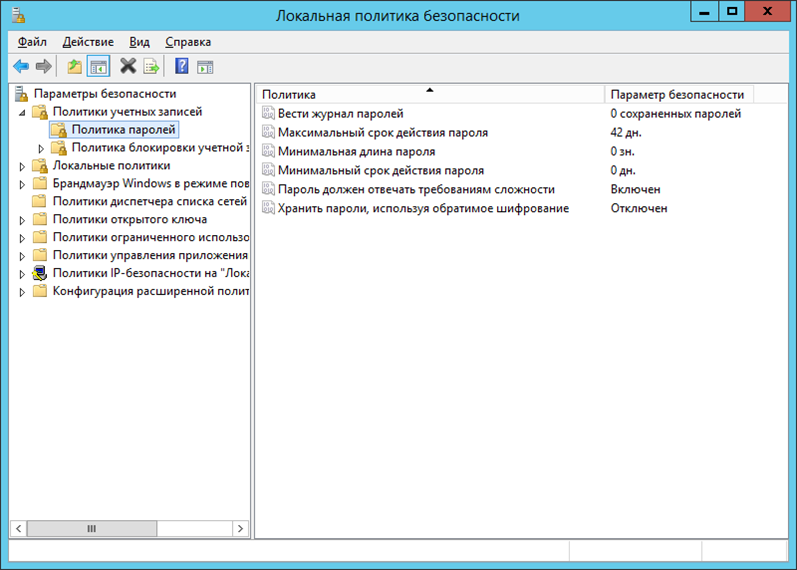
Например, при помощи локальной политики безопасности можно блокировать
RDP-подключения для учетных записей с пустым паролем:
Computer Configuration — Настройки Windows — Настройки безопасности
— Локальные политики безопасности — Параметры безопасности и включите
(Enable) параметр Учетные записи: Разрешить использование пустых паролей
только при консольном входе:
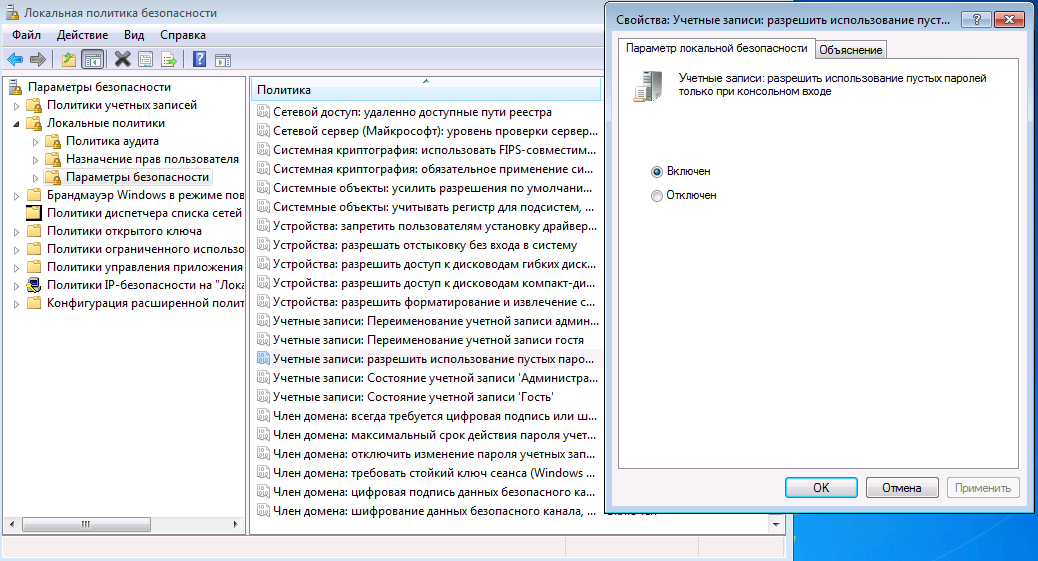
Защита реестра Windows
Реестр, а точнее разделы реестра, также относится к общим ресурсам Windows.
Соответственно к ним также могут быть применены ограничения на доступ
отдельных пользователей или групп:
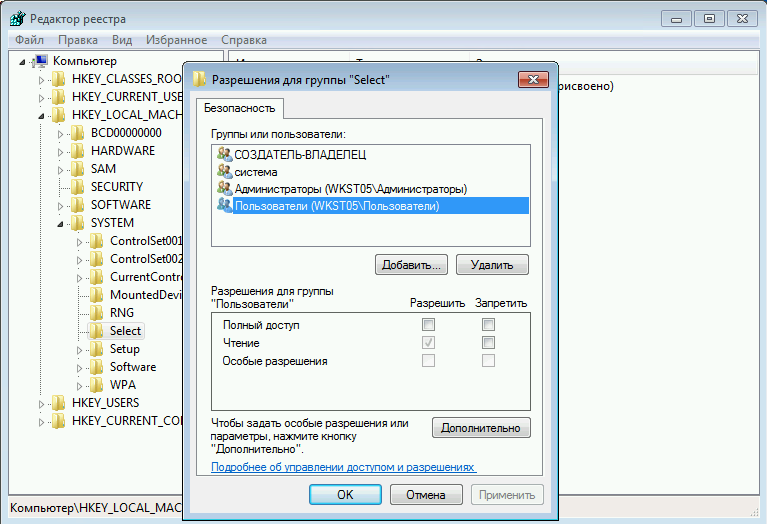
Либо можно через редактор локальной групповой политики полностью запретить доступ к средствам редактирования реестра:
Нажать комбинацию клавиш Win+R, в окне редактирования
следует ввести: gpedit.msc Откроется редактор локальной
групповой политики. В нем в Конфигурация пользователя выбрать
Административные шаблоны далее Система. Из списка найти пункт
Запретить доступ к средствам редактирования реестра и кликнуть на нем
дважды. Выбрать Включить и затем нажать ОК
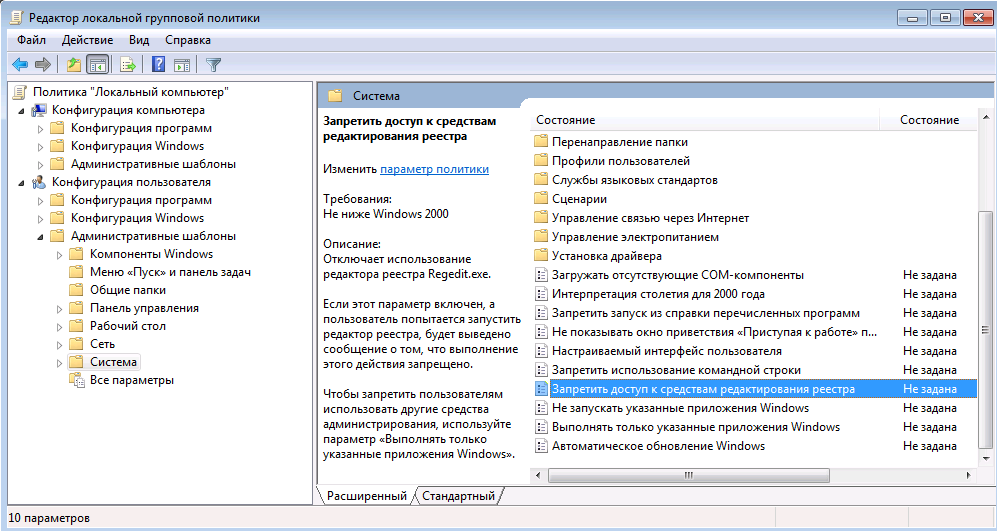
Шифрующая файловая система EFS
Шифрованная система Encrypting File System (EFS) позволяет быстро
зашифровать и поставить пароль на ваши файлы и папки в системе windows,
используя собственную учетную запись пользователя. Поскольку файлы или
папки были зашифрованы с использованием пароля учетной записи пользователя
windows, другие пользователи на вашей системе, включая администратора, не
может открыть, изменить или переместить папки, или файлы. Система EFS
является полезной, если вы не хотите, чтобы другие пользователи смотрели
ваши файлы и папки.
Encrypting File System и BitLocker это разные системы для шифрования. EFS
считается менее безопасной, чем BitLocker. Любое лицо, знающее пароль
учетной записи, под которой было произведено шифрование, может легко
получить доступ к зашифрованной информации. Вы не сможете шифровать целые
разделы диска, EFS работает только с файлами и папками, а BitLocker
наоборот, только с дисками и съемными носителями.
Средства безопасности сетевых подключений
Операционная система Windows Server 2012 имеет развитые средства
безопасности сетевых подключений:
- брандмауэр Windows в режиме повышенной безопасности;
- политика сети и удаленного доступа — служба маршрутизации и удалённого доступа;
- преобразование сетевых адресов NAT;
- криптографическая аутентификация, использование цифровых подписей и сертификатов безопасности;
- использование виртуальных частных сетей (VPN);
- шифрование передаваемых данных, возможность использования безопасного IP-протокола – Ipsec и протокола TLS.
Брандмауэр Windows позволяет создавать расширенные правила сетевых
подключений для достаточно мощной защиты. Возможно создание правила доступа
к Интернету для программ, белые списки, ограничивать трафик для
определенных портов и IP адресов, не устанавливая сторонних
программ-фаерволов для этого.
Подробнее средства безопасности сетевых подключений рассмотрены в материале
Техническая защита информации в локальных и глобальных сетях»
When it comes to protecting your Windows Server 2012 R2, finding the best free antivirus software is essential. With cyber threats evolving every day, it’s crucial to have reliable protection that won’t break the bank.
In recent years, the landscape of cybersecurity has become increasingly complex. According to a study, there were over 10 million malware infections in 2019 alone. With such a staggering number, it’s clear that having a robust antivirus solution is non-negotiable. However, navigating the sea of options can be overwhelming.
When it comes to choosing the best free antivirus for Windows Server 2012 R2, there are a few options to consider. Some top choices include Avast Free Antivirus, AVG Antivirus Free, and Microsoft Defender Antivirus. These antivirus software provide essential features like real-time protection, malware detection, and automatic updates. However, it’s important to note that free antivirus solutions may have limitations compared to their paid counterparts. Consider your specific needs and requirements when selecting the best antivirus for your Windows Server 2012 R2.

Introduction: The Importance of Antivirus for Windows Server 2012 R2
Windows Server 2012 R2 is a widely used operating system for businesses and organizations that rely on servers for their operations. Just like any other computer system, servers are also susceptible to malware and cyber threats. Therefore, having a reliable antivirus solution is crucial to protect your Windows Server 2012 R2 from potential security breaches. In this article, we will explore the best free antivirus options available for Windows Server 2012 R2, discussing their features, performance, and effectiveness in safeguarding your server.
1. Windows Defender
Windows Defender, the built-in antivirus software for Windows, is available for Windows Server 2012 R2 as well. It offers essential protection against malware, viruses, and other types of threats. Windows Defender comes pre-installed with the operating system and provides real-time protection to prevent malicious software from infecting your server.
Windows Defender offers a user-friendly interface, making it easy to navigate and manage the antivirus settings. It includes features such as cloud-based protection, automatic scanning, and regular definition updates. With its robust detection capabilities, Windows Defender effectively detects and removes known malware, protecting your Windows Server 2012 R2 from potential threats.
While Windows Defender offers basic antivirus protection, it may not be sufficient for organizations with more advanced security needs. However, for small businesses or individuals with limited resources, Windows Defender can be a good choice due to its cost-effectiveness and seamless integration with the Windows Server 2012 R2 operating system.
Pros of Windows Defender for Windows Server 2012 R2:
- Free and built-in with Windows Server 2012 R2
- User-friendly interface
- Real-time protection against malware
- Regular definition updates
Cons of Windows Defender for Windows Server 2012 R2:
- May not provide advanced security features required by larger organizations
- Can consume system resources during scans
- May not offer the same level of protection as dedicated third-party antivirus solutions
2. Avast Free Antivirus
Avast Free Antivirus is a popular choice for individuals and businesses looking for a reliable antivirus solution for their Windows Server 2012 R2. It offers a comprehensive set of security features, including real-time protection, web browsing protection, email scanning, and network security.
Avast Free Antivirus uses advanced threat detection algorithms to identify and block malware, ransomware, and other malicious software. It also includes a behavior shield that monitors the behavior of applications and processes to detect any suspicious activities.
With its intuitive user interface, Avast Free Antivirus allows easy configuration and management of antivirus settings. It offers regular virus definition updates to stay up-to-date with the latest threats. The software also provides a range of additional features, such as a password manager, VPN, and browser cleanup tool.
Pros of Avast Free Antivirus for Windows Server 2012 R2:
- Comprehensive set of security features
- User-friendly interface
- Behavior shield for detecting suspicious activities
- Regular virus definition updates
Cons of Avast Free Antivirus for Windows Server 2012 R2:
- May display occasional ads for the paid version
- Some additional features may require separate installation
- May consume system resources during scans
3. AVG Antivirus Free
AVG Antivirus Free is another popular choice for Windows Server 2012 R2. It provides basic antivirus protection along with features such as real-time scanning, email protection, and file shredder. AVG Antivirus Free also offers behavior-based detection to identify and block malware.
AVG Antivirus Free has a straightforward and intuitive interface that makes it easy to navigate and modify settings according to your requirements. The software is regularly updated with the latest virus definitions to ensure effective protection against emerging threats. It also includes a «Do Not Disturb» mode to prevent interruptions during presentations or gaming sessions.
In terms of performance, AVG Antivirus Free has minimal impact on system resources, allowing your Windows Server 2012 R2 to run smoothly without significant slowdowns. It is suitable for both personal use and small businesses that require basic antivirus protection without paying for premium features.
Pros of AVG Antivirus Free for Windows Server 2012 R2:
- Basic antivirus protection with additional features
- Intuitive user interface
- Behavior-based detection
- Minimal impact on system resources
Cons of AVG Antivirus Free for Windows Server 2012 R2:
- May not provide advanced security features for larger organizations
- Some features may require upgrading to a paid version
4. Bitdefender Antivirus Free Edition
Bitdefender Antivirus Free Edition is a lightweight antivirus solution that offers efficient protection against malware for Windows Server 2012 R2. It utilizes cloud-based scanning technology to detect and block threats in real-time, without slowing down the system.
With its minimalist and user-friendly interface, Bitdefender Antivirus Free Edition requires minimal configuration and provides automatic scanning of files and applications. It offers a secure browsing feature that blocks access to potentially harmful websites and safeguards your server from online threats.
Bitdefender Antivirus Free Edition is designed to be light on system resources and does not display intrusive ads or pop-ups. It is suitable for users who prefer a hassle-free antivirus solution that works silently in the background, providing reliable protection for their Windows Server 2012 R2.
Pros of Bitdefender Antivirus Free Edition for Windows Server 2012 R2:
- Lightweight and efficient antivirus solution
- Cloud-based scanning technology
- Secure browsing feature
- Minimal impact on system resources
Cons of Bitdefender Antivirus Free Edition for Windows Server 2012 R2:
- May not offer advanced features required by larger organizations
- Limited customization options
In conclusion, when choosing the best free antivirus for Windows Server 2012 R2, it is essential to consider the specific needs of your organization or individual use. While Windows Defender provides basic protection and comes pre-installed, Avast Free Antivirus, AVG Antivirus Free, and Bitdefender Antivirus Free Edition offer a wider range of features and better threat detection capabilities. Assess your requirements, consider the pros and cons of each antivirus solution, and choose the one that best suits your needs for maintaining a secure Windows Server 2012 R2 environment.

Top Free Antivirus Programs for Windows Server 2012 R2
When it comes to protecting your Windows Server 2012 R2 system from malware, having a reliable antivirus program is crucial. While there are many paid options available, it’s also possible to find effective free antivirus software. Here are some of the best ones:
1. Avira Free Security
Avira Free Security is a trusted antivirus program that offers essential protection for your Windows Server 2012 R2. It provides real-time scanning for malware, blocks phishing attempts, and offers web protection. Additionally, it includes a VPN to secure your online activities.
2. AVG Antivirus Free
Another popular choice is AVG Antivirus Free, which offers reliable antivirus protection for your server. It scans for malware, blocks unsafe links and downloads, and includes real-time security updates. It also has a user-friendly interface and minimal impact on system performance.
3. Bitdefender Antivirus Free Edition
Bitdefender Antivirus Free Edition is a lightweight yet powerful antivirus program that offers excellent protection for your Windows Server 2012 R2. It uses advanced scanning technology to detect and remove malware, and it also includes anti-phishing and anti-fraud features.
4. Avast Free Antivirus
Avast Free Antivirus is a feature-packed antivirus program that offers comprehensive protection for your Windows Server 2012 R2. It includes real-time scanning, email protection, web protection, and a sandbox feature to isolate suspicious files.
Key Takeaways: Best Free Antivirus for Windows Server 2012 R2
- Windows Defender comes pre-installed with Windows Server 2012 R2 and provides basic antivirus protection.
- Bitdefender Antivirus Free Edition is a reliable choice for Windows Server 2012 R2 with its excellent malware detection rates.
- Avast Free Antivirus offers a comprehensive set of features and real-time protection for your Windows Server 2012 R2.
- Sophos Home Free provides high-quality antivirus protection for both home and business users running Windows Server 2012 R2.
- AVG Antivirus Free offers a user-friendly interface and strong malware protection for your Windows Server 2012 R2.
Frequently Asked Questions
If you’re using Windows Server 2012 R2, it’s crucial to have a reliable antivirus solution in place. To help you make an informed decision, here are some frequently asked questions about the best free antivirus for Windows Server 2012 R2.
1. Which is the best free antivirus for Windows Server 2012 R2?
One popular free antivirus option for Windows Server 2012 R2 is Avast Free Antivirus. It offers reliable protection against various malware threats while being lightweight and easy to use. Avast Free Antivirus also provides regular updates to ensure your server stays protected against new and emerging threats.
Another recommended choice is AVG AntiVirus Free. It offers robust protection against viruses, malware, and other online threats, along with advanced features such as real-time security updates and scanning options. Both Avast and AVG have proven track records in providing reliable antivirus solutions.
2. Can I use Windows Defender as a free antivirus for Windows Server 2012 R2?
Windows Defender, which comes pre-installed on Windows Server 2012 R2, does offer basic antivirus protection. However, it is not as comprehensive as dedicated antivirus software like Avast or AVG. While Windows Defender can be used as an additional layer of defense, it is recommended to use a specialized antivirus solution for optimal security on your server.
Note: Windows Defender may also impact server performance, especially when scanning large files or performing system-wide scans.
3. Are there any limitations in using free antivirus for Windows Server 2012 R2?
While free antivirus solutions like Avast Free Antivirus and AVG AntiVirus Free offer solid protection, they may have limitations compared to their paid counterparts. These limitations can include a lack of advanced features like cloud-based threat intelligence, dedicated technical support, and centralized management options.
However, for most small to medium-sized businesses and non-commercial server setups, free antivirus software can provide adequate protection against a wide range of threats without the need for additional investment.
4. How often should I update the free antivirus software on my Windows Server 2012 R2?
Regular updates are crucial for maintaining the effectiveness of your antivirus software. Both Avast and AVG offer automatic updates that ensure your server is protected against the latest threats. It is recommended to set up automatic updates or manually check for updates at least once a week.
Additionally, keep your Windows Server 2012 R2 operating system updated with the latest security patches from Microsoft to further enhance your server’s security.
5. Can I use the same antivirus software for both my Windows Server 2012 R2 and client devices?
While it is possible to use the same antivirus software for both your Windows Server 2012 R2 and client devices, it is not always recommended. Servers have different security requirements compared to individual devices, and using specialized server antivirus software can provide better protection and performance optimization.
It’s important to choose a dedicated server antivirus solution for Windows Server 2012 R2 that is specifically designed to handle the unique needs and challenges of server environments.
Choosing the best free antivirus for Windows Server 2012 R2 is crucial to protect your system from potential threats. After careful consideration, three antivirus programs have stood out as top contenders: Avast, Avira, and Bitdefender.
Avast offers a robust set of features, including real-time protection, malware scanning, and behavior monitoring. Avira provides excellent malware detection rates and a user-friendly interface. Meanwhile, Bitdefender stands out with its powerful scanning engine and low system impact.
Each of these antivirus programs has its strengths, and the final choice ultimately depends on your specific needs and preferences. It’s important to consider factors such as system resources utilization, ease of use, and effectiveness against different types of malware.
Ultimately, employing a free antivirus program can help ensure the security of your Windows Server 2012 R2 without breaking the bank. Remember to regularly update your antivirus software and exercise caution while browsing the internet to maximize the protection of your server.
Недостатки DNS
Системы разрешения имен DNS, являющаяся одной из основ современной системе сетевых взаимодействий, разрабатывалась более 20 лет назад, когда о вопросах защиты информации почти не задумывались. Одним из основных недостатков системы DNS является возможность подделки ответа на DNS запрос.
Проблема в том, достоверность ответа DNS-сервера никак не проверяется, это означает, что в случае взлома DNS сервера (и перенаправления его на ложные DNS сервера), подделки DNS записи, отравлении кэша DNS (DNS cache poisoning), можно отправить пользователя на произвольный IP адрес, причем пользователь будет находится в полной уверенности, что он работает с легитимным сайтом или сервисом. Этими методиками широко используют злоумышленники, перенаправляя пользователей на сайты, содержащие вредоносные коды или собирая их личные данные (пароли, номера кредиток и т.п.) с помощью т.н. pharming атак.
Зачем нужна технология DNSSEC
DNS Security Extensions (DNSSEC) – технология, предназначена для повышения безопасности службы DNS за счет использования криптографических подписей, позволяющих однозначно удостоверится в подлинности информации, полученной от DNS сервера. Т.е. все запросы и ответы DNS сервера с поддержкой DNSSEC должны обладать цифровой подписью, верность которой может проверить клиент с помощью открытого ключа. Эти цифровые подписи создаются при подписывании зоны (применения к ней DNSSEC).
Упрощенно механизм проверки DNSSEC работает так: клиент отправляет запрос на DNS сервер, сервер возвращает DNS ответ с цифровой подписью. Т.к. клиент обладает открытым ключом центра сертификации, подписавшего записи DNS, он может расшифровать подпись (хэш-значение) и проверить ответ DNS. Для этого и клиент и сервер DNS должны быть настроены на использование одного якоря доверия (trust anchor). Trust anchor – предварительно настроенный открытый ключ, связанный с конкретной зоной DNS. Если DNS сервер поддерживает несколько зон, то может использоваться несколько якорей доверия.
Важно отметить, что основное предназначение DNSSEC – защита от подделки и модификации DNS-запросов и ответов. Но сами передаваемые по сети данные не шифруются (хотя конфиденциальность передаваемых DNS данных и может быть обеспечено с помощью шифрования, но это опционально и не является основной целью DNSSEC).
Основные компоненты DNSSEC определены в следующих стандартах RFC:
- RFC 4033
- RFC 4034
- RFC 4035
DNSSEC в системах Windows
Поддержка технология DNSSEC появилась еще в Windows Server 2008 R2 и Windows 7. Однако из-за сложности и неочевидности настроек, широкого распространения она не получила. Свое дальнейшее развитие DNSSEC получила в Windows Server 2012, в котором функционал DNSSEC был существенно расширен, и предполагает возможность настройки через графический интерфейс.
В этой статье мы опишем базовую установку и настройку DNSSEC на базе DNS сервера с ОС Windows Server 2012, создадим подписанную зону и точки доверия.
Установка и настройка DNSSEC в Windows Server 2012
Создадим новую DNS зону dnssec.contoso.com и добавим в нее одну A запись сервера SRV12 с адресом 192.168.1.14.
Примечание. В Windows 8/2012 вместо утилиты nslookup для получения информации с DNS сервера лучше воспользоваться Powershell командлетом Resolve-DnsName.
Resolve-DnsName srv12.dnssec.contoso.com –Server SRV12-SUB-CA –DnssecOk
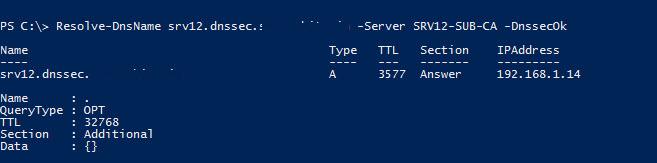
Т.к. зона не подписана, запрос не вернет записи RRSIG.
Подпишем цифровым сертификатом внутреннюю DNS зону dnssec.contoso.com. Для этого в консоли DNS щелкните правой кнопкой по зоне и выберите пункт DNSSEC->Sign the Zone.

В появившемся мастере Zone Signing Wizard оставьте все параметры по умолчанию (Use default settings to sign the zone) -> Next -> Next -> Finish.
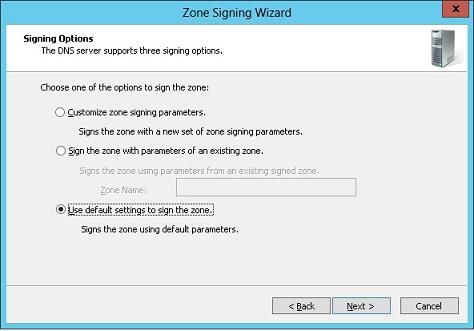
После окончания работы мастера в подписанной зоне автоматически создадутся следующие новые ресурсные записи:
- RRSIG (Resource Read Signature) — подпись ресурсной записи
- DNSKEY (A Public Key) – хранит публичную часть ключа и его идентификаторы
- DS (Delegation Signer) – содержит хэш доменного имени наследника и его ключа KSK
- NSEC (Next Secure) и NSEC3 (Next Secure 3) – используется для надежной защиты от spoofing атак
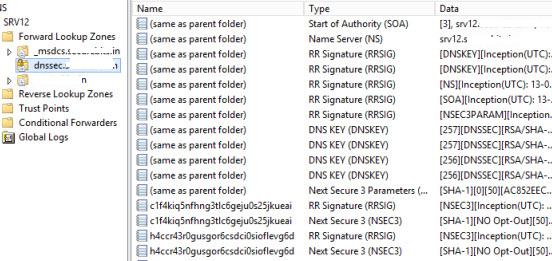
После того, как зона подписана, открытый ключ будет сохранен в файле %windir%\system32\dns\keyset-dnssec.
Импортируем в DNS открытый ключ зоны (тот самый якорь доверия), перейдя в консоли DNS в раздел Trust Point, выбрав import -> DNSKEY, и указав путь к файлу keyset-dnssec.
Примечание. Данный ключ необходимо распространить на все DNS сервера, которым будут участвовать в процессе безопасного кэширования данных подписанной зоны.
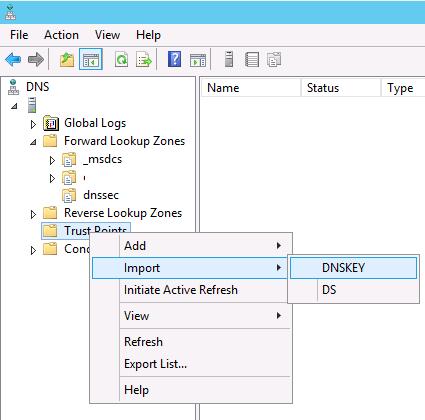
В результате импорта ключа в разделе Trust Points -> dnssec появится два ключа типа DNSKEY (один ключ активный, другой — standby).
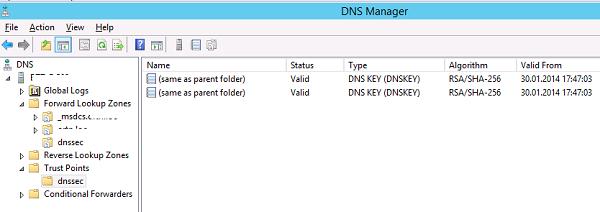
В Windows Server 2012 возможно автоматически реплицировать ключи якорей доверия (Trust Anchors) по всем контролерам домена в лесу, обслуживающем данную зону DNS. Для этого в свойствах нужной зоны (dnssec) на вкладке Trust Anchor включите опцию Enable the Distribution of Trust Anchors for this zone и сохраните изменения.
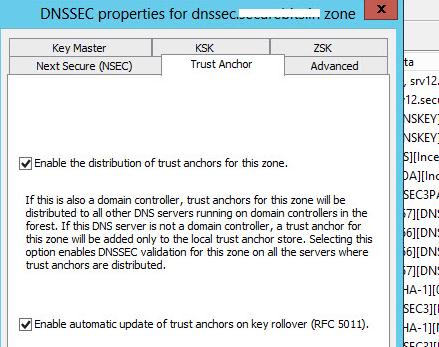
Попробуем еще раз опросить данную зону с клиента.
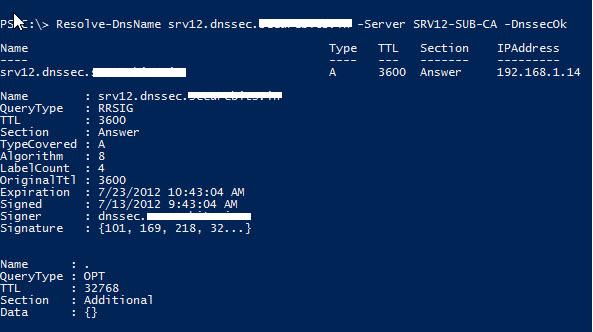
Как мы видим, в ответе DNS сервера есть информации об RRSIG записи и цифровой подписи.
Настройка клиентов WIndows на использование DNSSEC
Чтобы заставить клиентов на ОС Windows принудительно использовать только «безопасные» (DNSSEC) запросы, т.е. принимать DNS данные только в том случае, если их цифровая подпись верна, необходимо с помощью GPO задействует политику NRPT (Name Resolution Policy Table).
Для этого в разделе GPO Computer Configuration -> Polices -> Windows Settings -> Name Resolution Policy на вкладке DNSSEC включите опции:
- Enable DNSSEC in this rule
- Require DNS clients to check that name and address data has been validated by the DNS server
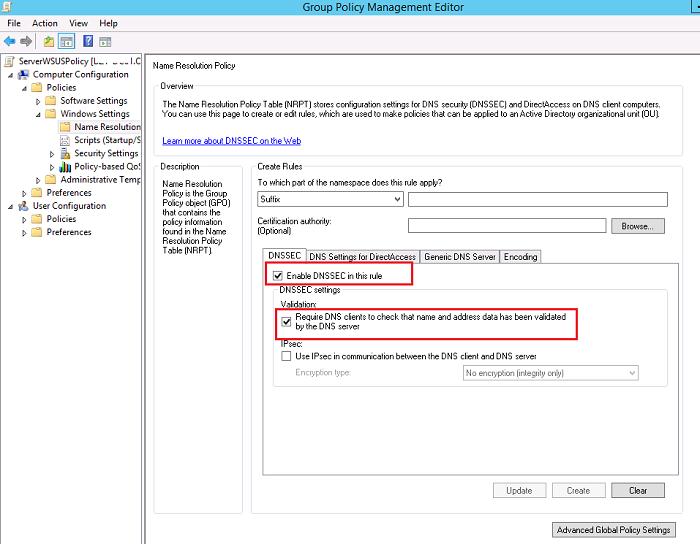
Осталось назначить политику на нужную OU. После применения политики убедимся, что клиент настроен на использование «безопасного» DNS:
Get-DnsClientNrptPolicy
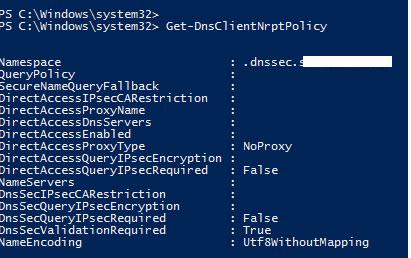
Значение DNSSecValidationRequired=True, т.е. на клиенте требуется обязательная валидация ответов DNS.
В том случае, если полученный от DNS сервера ответ не будет подписан, или будет подписан неверным сертификатов, команда вернет ошибку Unsecured DNS packet.
DNSSEC для внешних зон
Чтобы DNS сервер требовал обязательной проверки DNSSEC для внешних зон, нужно в его свойствах на вкладке Advanced включить опцию Enable DNSSEC validation for remote responses.
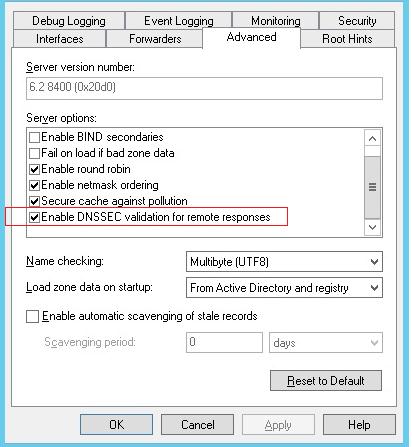
Импортировать якоря доверия корневых зон можно вручную (описано выше), либо с помощью команды:
dnscmd /RetrieveRootTrustAnchors
Совет. Для корректной работы DNSSEC необходимо внести ряд изменений в межсетевые экраны:
- Открыть в обе стороны порт 53 порт протоколов TCP и UDP
- Т.к. размер данных в пакете DNSSec превышают 512 байт, необходимо разрешить прохождение DNS пакетов более 512 байт по UDP и TCP
As technology advances, so does the need for robust security measures. When it comes to protecting your network and data, Windows Server 2012 R2 Antivirus is a powerful solution that provides comprehensive defense against modern threats. With its advanced features and seamless integration, this antivirus software offers businesses and organizations the peace of mind they need to operate efficiently without compromising security.
Incorporating years of research and development, Windows Server 2012 R2 Antivirus is built on a solid foundation of security expertise. This powerful software not only detects and removes malware, but also prevents potential threats from infiltrating your network. With a proven track record of effectively defending against both known and emerging threats, Windows Server 2012 R2 Antivirus is a trusted solution for safeguarding your valuable data.
Windows Server 2012 R2 Antivirus is crucial for protecting your server from the latest threats. With advanced features and robust security measures, it ensures the utmost protection for your system. It offers real-time scanning, malware detection, and automatic updates to keep your server secure. Additionally, it provides web filtering, email protection, and firewall capabilities. Windows Server 2012 R2 Antivirus prioritizes efficiency and reliability, ensuring the continuous operation of your server without compromising security.

Enhancing Security with Windows Server 2012 R2 Antivirus
Windows Server 2012 R2 Antivirus is a powerful tool designed to protect your server environment from various security threats. With its advanced features and capabilities, it provides a robust defense against malware, viruses, and other malicious software. In this article, we will explore the unique aspects of Windows Server 2012 R2 Antivirus and how it can enhance the security of your server infrastructure.
Real-Time Protection
Windows Server 2012 R2 Antivirus offers real-time protection, constantly scanning files and processes to detect and eliminate any potential threats. It utilizes a combination of signature-based scanning and heuristic analysis to identify known viruses as well as new and emerging threats. The real-time protection feature ensures that your server is protected at all times, minimizing the risk of infections and unauthorized access.
In addition to scanning files and processes, Windows Server 2012 R2 Antivirus also monitors network traffic for any suspicious activity. It prevents the execution of malicious code and blocks access to infected websites, further reducing the chances of a security breach. With its real-time protection capabilities, Windows Server 2012 R2 Antivirus provides a proactive defense against both known and unknown threats.
Furthermore, Windows Server 2012 R2 Antivirus integrates with Windows Security Center, providing a centralized management console for monitoring the security status of your server. You can easily view the real-time scanning results, manage quarantine files, and customize the antivirus settings to meet your specific security requirements.
Automated Updates
Keeping antivirus software up-to-date is crucial to ensure maximum protection against the latest threats. Windows Server 2012 R2 Antivirus simplifies the update process by providing automated updates. These updates include the latest virus definitions, security patches, and other essential components required for optimal antivirus performance.
The automated updates can be configured to run at specific intervals or scheduled during off-peak hours to minimize the impact on server performance. With regular updates, you can rest assured that your antivirus software is equipped to detect and eliminate the most recent security threats.
Moreover, Windows Server 2012 R2 Antivirus integrates with the Windows Server Update Services (WSUS) to leverage the existing infrastructure for deploying updates. This integration streamlines the update process and ensures that both the Windows operating system and the antivirus software are kept up to date.
Centralized Management
Managing antivirus software across multiple servers can be a challenging task. Windows Server 2012 R2 Antivirus simplifies this process with its centralized management capabilities. The antivirus software can be deployed and managed from a central console, providing administrators with a unified view of the server’s security status.
From the centralized management console, administrators can configure antivirus settings, define scanning schedules, and generate detailed reports on the antivirus activities. This ensures consistent security policies across the server environment and allows for efficient monitoring and maintenance.
Additionally, Windows Server 2012 R2 Antivirus supports integration with popular management platforms, such as System Center Configuration Manager (SCCM), enabling further automation and streamlining of the antivirus management process.
Minimal Performance Impact
Antivirus software should provide robust protection without compromising server performance. Windows Server 2012 R2 Antivirus is designed to have a minimal impact on system resources while maintaining superior security capabilities. It utilizes resource-efficient scanning techniques to ensure that server performance is not significantly affected.
The antivirus software intelligently prioritizes scans based on file types and access patterns, allowing for efficient resource utilization. It also supports background scanning, which minimizes disruptions during critical server operations and ensures that your server continues to perform optimally even during the scanning process.
Moreover, Windows Server 2012 R2 Antivirus offers extensive customization options, allowing you to fine-tune the antivirus settings to strike the right balance between security and performance for your specific server environment.
Safeguarding Your Server with Windows Server 2012 R2 Antivirus
Windows Server 2012 R2 Antivirus provides comprehensive protection for your server environment, ensuring the security and integrity of your data and applications. In this section, we will delve into additional features and functionalities that contribute to the robustness of Windows Server 2012 R2 Antivirus.
Advanced Threat Protection
Windows Server 2012 R2 Antivirus goes beyond traditional antivirus capabilities with its advanced threat protection features. It includes behavior-based analysis and machine learning algorithms to detect and block sophisticated threats that may bypass traditional signature-based detection methods.
The advanced threat protection features analyze the behavior of files and processes in real-time, identifying any suspicious activities indicative of malware or ransomware. By leveraging artificial intelligence and machine learning, Windows Server 2012 R2 Antivirus can proactively safeguard your server environment against zero-day attacks and new variants of malware.
Furthermore, Windows Server 2012 R2 Antivirus integrates with the Windows Defender Advanced Threat Protection (ATP) platform, providing enhanced visibility into potential security breaches and allowing for proactive incident response and remediation.
Secure Virtualization
Windows Server 2012 R2 Antivirus offers specialized protection for virtualized server environments. It ensures the security and isolation of virtual machines, protecting them from malware and other threats.
The antivirus software integrates with Hyper-V, the native hypervisor in Windows Server, to provide agentless antivirus protection for virtual machines. This eliminates the need for installing individual antivirus agents on each virtual machine, reducing management overhead and resource consumption.
Additionally, Windows Server 2012 R2 Antivirus supports the integration of virtual machines with System Center Virtual Machine Manager (SCVMM), enabling centralized management and security policy enforcement for virtualized server environments.
Data Loss Prevention
Protecting sensitive data is crucial in any server environment. Windows Server 2012 R2 Antivirus offers data loss prevention capabilities to prevent unauthorized access and leakage of confidential information.
The antivirus software includes file-level encryption and decryption features, ensuring that sensitive files are securely stored and transmitted. It also supports data classification and labeling, allowing administrators to define security policies based on the sensitivity of the data.
Furthermore, Windows Server 2012 R2 Antivirus includes data loss prevention rules that can detect and block the exfiltration of sensitive data via various communication channels, such as email, web uploads, and removable media.
Active Directory Integration
Windows Server 2012 R2 Antivirus seamlessly integrates with Active Directory, the directory service used by Windows Server, to enhance security and streamline management.
With Active Directory integration, administrators can easily deploy and configure the antivirus software across the server environment. Group policies can be applied to enforce consistent security settings, ensuring that all domain-joined servers are protected against threats.
In addition, Windows Server 2012 R2 Antivirus leverages Active Directory for user authentication and access control, further enhancing the security of the server environment.
In conclusion, Windows Server 2012 R2 Antivirus provides robust security features and capabilities to protect your server environment from various threats. From real-time protection and automated updates to centralized management and minimal performance impact, Windows Server 2012 R2 Antivirus offers a comprehensive solution for safeguarding your server infrastructure. By incorporating advanced threat protection, secure virtualization, data loss prevention, and Active Directory integration, it ensures the security and integrity of your data and applications. Deploying Windows Server 2012 R2 Antivirus will give you the peace of mind knowing that your server environment is well-protected against evolving security threats.

Antivirus Options for Windows Server 2012 R2
Choosing the right antivirus software for Windows Server 2012 R2 is crucial to ensure the security and protection of your network and data. Here are some top antivirus options:
- McAfee: McAfee offers comprehensive antivirus protection for Windows Server 2012 R2, with real-time scanning, proactive threat detection, and regular updates.
- Symantec Endpoint Protection: Symantec’s antivirus solution is designed to defend against advanced threats and provide multiple layers of protection for your server.
- Kaspersky Security for Windows Server: Kaspersky’s antivirus software offers advanced protection against malware, ransomware, and other threats, with minimal impact on server performance.
- Avast Business Antivirus: Avast Business Antivirus provides robust protection for Windows Server 2012 R2, with features such as behavior shield, sandboxing, and web protection.
When choosing an antivirus for Windows Server 2012 R2, consider factors like ease of use, performance impact, and compatibility with your server’s workload. It is essential to regularly update the antivirus software and run system scans to detect and remove any potential threats.
Key Takeaways: Windows Server 2012 R2 Antivirus
- Installing antivirus software is crucial for protecting your Windows Server 2012 R2 system.
- Choose a comprehensive antivirus solution that offers real-time scanning and automatic updates.
- Regularly update your antivirus software to ensure it can detect the latest threats.
- Perform regular scans of your Windows Server 2012 R2 system to identify and remove any potential malware.
- Consider additional security measures such as firewall protection to enhance your antivirus software’s effectiveness.
Frequently Asked Questions
Here are some commonly asked questions about using antivirus software on Windows Server 2012 R2:
1. Does Windows Server 2012 R2 require antivirus software?
Yes, it is highly recommended to install antivirus software on Windows Server 2012 R2. While the server operating system has built-in security features, they are not sufficient to protect against all types of threats. Antivirus software provides an additional layer of protection by detecting and removing viruses, malware, and other malicious programs.
Make sure to choose antivirus software that is compatible with Windows Server 2012 R2 to ensure optimal performance and protection.
2. What are the best antivirus software options for Windows Server 2012 R2?
There are several reputable antivirus software options available for Windows Server 2012 R2. Some popular choices include:
- McAfee
- Symantec Endpoint Protection
- Kaspersky Security for Windows Server
- Trend Micro Deep Security
It is important to consider factors such as compatibility, performance impact, and features when choosing antivirus software for your Windows Server 2012 R2.
3. How often should I update the antivirus software on Windows Server 2012 R2?
To ensure effective protection, it is recommended to regularly update the antivirus software on your Windows Server 2012 R2. Most antivirus software providers release regular updates to improve threat detection and address new security vulnerabilities.
Configure the antivirus software to automatically download and install updates. You can also schedule regular scans and updates to minimize any impact on server performance.
4. Can I use the same antivirus software on both the server and client computers?
While it is technically possible to use the same antivirus software on both the server and client computers, it is generally recommended to use separate software. Server antivirus software is designed to handle the unique security needs and performance demands of a server environment.
Using server-specific antivirus software ensures that the server is properly protected and minimizes the risk of compatibility issues or performance degradation.
5. Can antivirus software impact the performance of Windows Server 2012 R2?
Antivirus software can have a slight impact on the performance of Windows Server 2012 R2, as it requires system resources to scan and monitor for threats. However, the impact is typically minimal, especially with modern antivirus solutions that are designed to minimize performance impact.
If you experience significant performance issues, you may need to fine-tune the antivirus software settings or consider alternative solutions that offer better performance optimization for your specific server environment.
In conclusion, it is crucial to have a reliable antivirus solution for Windows Server 2012 R2. With the increasing threat of malware and cyberattacks, protecting your server is essential to ensure the security and stability of your system.
Windows Server 2012 R2 antivirus software provides real-time scanning, automatic updates, and robust security features to protect against viruses, ransomware, and other malicious threats. By investing in a reliable antivirus solution, you can minimize the risk of data breaches, system crashes, and unauthorized access to your server.
Installing Windows Defender on Server 2012 R2 is a common challenge faced by system administrators and IT professionals. Windows Defender is a built-in antivirus solution offered by Microsoft that provides real-time protection against viruses, malware, and other threats. While Server 2012 R2 does not come with Windows Defender pre-installed, there are methods available to install and configure it on the server.
This blog post aims to provide a detailed guide on how to install Windows Defender on Server 2012 R2. We will explore different methods, their pros and cons, as well as provide alternative solutions and bonus tips to enhance the security of your server.
The Challenge of Installing Windows Defender on Server 2012 R2
Installing Windows Defender on Server 2012 R2 can be challenging due to the following reasons:
- Lack of pre-installed Windows Defender: Unlike Windows client operating systems, Server 2012 R2 does not come with Windows Defender pre-installed. Therefore, additional steps are required to install and enable it on the server.
- Incompatibility with other antivirus products: If you already have an antivirus product installed on your server, there might be compatibility issues with Windows Defender. It is important to consider this before proceeding with the installation.
- Minimal documentation: Microsoft does not provide detailed documentation on how to install Windows Defender on Server 2012 R2, which can make the process confusing and time-consuming for administrators.
Now let’s explore the different methods to install Windows Defender on Server 2012 R2.
Video Tutorial:
Method 1: Using PowerShell
Method: PowerShell is a powerful command-line tool in Windows that allows users to automate administrative tasks. We can use PowerShell commands to install and enable Windows Defender on Server 2012 R2.
Pros:
1. PowerShell offers a streamlined and efficient way to install Windows Defender.
2. It allows for automation, making it easier to deploy Windows Defender on multiple servers.
3. PowerShell commands are well-documented and widely supported by the Microsoft community.
Cons:
1. Requires administrative privileges to run PowerShell commands.
2. Users should have a basic understanding of PowerShell syntax and commands.
3. In some cases, PowerShell scripts can be blocked by security policies, preventing the installation of Windows Defender.
Now, let’s go through the steps to install Windows Defender using PowerShell:
1. Open PowerShell with administrator privileges.
2. Run the following command to install Windows Defender:
Install-WindowsFeature -Name Windows-Defender, GUI-Management-Tools
3. Once the installation is complete, restart the server for the changes to take effect.
Method 2: Using Server Manager
Method: Server Manager is a management console in Windows that allows administrators to manage server roles and features. We can use Server Manager to install and enable Windows Defender on Server 2012 R2.
Pros:
1. Server Manager provides a user-friendly interface for installing and managing server roles and features.
2. It is a built-in tool in Windows Server, eliminating the need for additional downloads or installations.
3. Server Manager supports remote management, making it easier to install Windows Defender on multiple servers.
Cons:
1. Requires administrative privileges to access and use Server Manager.
2. The graphical interface of Server Manager might be overwhelming for users who are not familiar with it.
3. Server Manager can be slower compared to PowerShell when installing large features like Windows Defender.
Here are the steps to install Windows Defender using Server Manager:
1. Open Server Manager.
2. Click on “Manage” and select “Add Roles and Features”.
3. Follow the on-screen instructions in the “Add Roles and Features” wizard, ensuring that you select “Windows Defender” as a feature to install.
4. Once the installation is complete, restart the server for the changes to take effect.
Method 3: Using DISM (Deployment Image Servicing and Management)
Method: DISM is a command-line tool in Windows that allows users to service and manage Windows images offline or in a running operating system. We can use DISM to install Windows Defender on Server 2012 R2.
Pros:
1. DISM provides a flexible and versatile approach to install Windows components, including Windows Defender.
2. It is a built-in tool in Windows, eliminating the need for additional downloads or installations.
3. DISM commands are well-documented and widely supported by the Microsoft community.
Cons:
1. Requires administrative privileges to run DISM commands.
2. Users should have a basic understanding of DISM syntax and commands.
3. DISM commands can be complex and may require additional parameters for successful installation.
To install Windows Defender using DISM, follow these steps:
1. Open Command Prompt with administrator privileges.
2. Run the following command to check the available editions of Windows Defender:
Dism /online /Get-Features /Format:Table
3. Identify the feature name for Windows Defender by locating “Windows-Defender” in the output of the previous command.
4. Run the following command to install Windows Defender:
Dism /online /Enable-Feature /FeatureName:Windows-Defender
5. Once the installation is complete, restart the server for the changes to take effect.
Method 4: Using Group Policy
Method: Group Policy is a feature in Windows that allows administrators to manage user and computer settings centrally. We can use Group Policy to enable and configure Windows Defender on Server 2012 R2.
Pros:
1. Group Policy provides a centralized and scalable way to enable Windows Defender on multiple servers.
2. It allows for granular control over the configuration settings of Windows Defender.
3. Group Policy settings can be easily modified and updated as per organizational requirements.
Cons:
1. Requires administrative privileges to access and modify Group Policy settings.
2. Users should have a good understanding of Group Policy concepts and settings.
3. Group Policy changes might take time to propagate to all network resources.
To enable Windows Defender using Group Policy, follow these steps:
1. Open Group Policy Management console.
2. Create or select a Group Policy Object (GPO) linked to the desired Organizational Unit (OU) or domain.
3. Navigate to “Computer Configuration” > “Policies” > “Administrative Templates” > “Windows Components” > “Windows Defender”.
4. Double-click on “Turn off Windows Defender” to open the policy settings.
5. Select the “Disabled” option to enable Windows Defender.
6. Apply the changes to the desired OU or domain.
7. Update the Group Policy on target servers using the following command:
gpupdate /force
Alternatives: What to Do If You Can’t Install Windows Defender
If you cannot install Windows Defender on Server 2012 R2 for any reason, here are some alternative solutions you can consider:
1. Install a third-party antivirus software: There are various antivirus solutions available in the market that are compatible with Server 2012 R2. Research and choose a reputable antivirus software that meets your organization’s security requirements.
2. Utilize Windows Defender Offline: If you suspect a malware infection on your server, you can use Windows Defender Offline, a bootable antivirus scanner that can detect and remove malware before the operating system loads.
3. Implement Microsoft Security Essentials: Although Microsoft discontinued support for Microsoft Security Essentials on Server 2012 R2, you can still consider using it as an alternative antivirus solution. However, keep in mind that it does not offer the same level of features and protection as Windows Defender.
Bonus Tips
Here are some bonus tips to enhance the security of your Server 2012 R2:
1. Keep the server up to date: Regularly install Windows updates, including security patches, to protect against new threats and vulnerabilities.
2. Enable Windows Firewall: Configure and enable the built-in Windows Firewall to add an extra layer of protection to your server.
3. Implement strong password policies: Enforce strong password policies and regularly prompt users to change their passwords to prevent unauthorized access.
5 FAQs about Installing Windows Defender on Server 2012 R2
Q1: Can I install Windows Defender alongside another antivirus software on Server 2012 R2?
A: It is generally not recommended to run multiple antivirus software on the same server. They can conflict with each other and cause performance issues. It is best to choose one antivirus solution and disable or uninstall any other competing antivirus software.
Q2: Is Windows Defender sufficient for protecting my Server 2012 R2 from all types of threats?
A: While Windows Defender provides basic protection against common threats, it is recommended to complement it with other security measures such as regular updates, strong passwords, and a secure network infrastructure. Consider additional security solutions based on your specific requirements and risk profile.
Q3: Can I install Windows Defender on Server Core installations of Server 2012 R2?
A: Unfortunately, Windows Defender is not available for Server Core installations of Server 2012 R2. It is only available for installations with a graphical user interface (GUI).
Q4: How often should I run Windows Defender scans on my Server 2012 R2?
A: It is recommended to perform regular scans using Windows Defender to ensure the ongoing security of your server. The frequency of scans can vary depending on your organization’s security requirements and risk profile. Consider scheduling weekly or monthly scans to detect and mitigate any potential threats.
Q5: Can I install Windows Defender on older versions of Windows Server, such as Server 2008 R2?
A: Windows Defender is not available for older versions of Windows Server, such as Server 2008 R2. It was introduced in Windows Server 2016 and later versions. For older versions, consider using alternative antivirus solutions or upgrading to a supported version of Windows Server.
In Conclusion
Installing Windows Defender on Server 2012 R2 can be a challenge, but with the methods and tips outlined in this blog post, you can successfully implement this antivirus solution on your server. Whether you choose to use PowerShell, Server Manager, DISM, or Group Policy, make sure to consider the pros and cons of each method and select the one that best suits your requirements.
If you cannot install Windows Defender, explore alternative antivirus solutions or utilize Windows Defender Offline to mitigate malware threats. Additionally, follow the bonus tips provided to enhance the overall security of your Server 2012 R2. Remember to keep your server up to date, enable Windows Firewall, and implement strong password policies to ensure a robust defense against malicious activities.
