Winlator — это новый эмулятор, позволяющий пользователям Android-устройств запускать приложения Windows (x86_64) в изолированной среде, с помощью Wine и Box86/Box64. Winlator, инновационное приложение для Android, открывает новые горизонты, позволяя пользователям запускать Windows (x86_64) приложения без особых усилий с помощью Wine и Box86/Box64.
Почему Winlator особенный?
- Winlator обладает множеством функций, которые делают его достойным эмулятором Windows для пользователей Android.
- Автономный доступ: После установки Winlator работает полностью автономно.
- Совместимость с Wine и Box86/Box64: Winlator использует возможности как Wine, так и Box86/Box64.
- Высокая производительность: Winlator разработан для обеспечения эффективности и скорости работы.
- Настраиваемые параметры: Настраивайте Winlator в соответствии с вашими предпочтениями с помощью настраиваемых параметров.
Особенности эмулятора Winlator
- Winlator — это мощный эмулятор, позволяющий запускать большинство приложений Windows x64 и x86 на устройстве Android. Он поддерживает широкий спектр функций, включая:
- Бесшовная интеграция Windows-приложений: Winlator позволяет пользователям Android запускать приложения Windows (x86_64) непосредственно на своих устройствах. Будь то программы для повышения производительности, игры или другое программное обеспечение, Winlator обеспечивает плавную работу без задержек.
- Совместимость с Wine и Box86/Box64: Winlator использует возможности Wine и Box86/Box64 — двух технологий эмуляции, позволяющих запускать приложения Windows на системах, отличных от Windows. Такое сочетание обеспечивает максимальную совместимость и оптимальную производительность.
- Удобный интерфейс: Приложение обладает интуитивно понятным интерфейсом, что делает его доступным как для технически подкованных пользователей, так и для новичков. Благодаря понятным элементам управления и простым инструкциям запуск Windows-приложений на Android становится простым и удобным.
- Высокая производительность: Winlator создан для эффективной и быстрой работы. Благодаря рациональному использованию ресурсов устройства он обеспечивает высокопроизводительную среду для запуска ресурсоемких Windows-приложений без ущерба для качества.
- Настраиваемые параметры: Настройте Winlator в соответствии с вашими предпочтениями с помощью настраиваемых параметров. Пользователи могут настроить параметры производительности, разрешение и другие параметры для оптимизации работы Windows-приложений на Android-устройствах.
- Автономный доступ: Winlator обеспечивает автономный доступ к установленным Windows-приложениям, что позволяет использовать любимые программы в любое время и в любом месте.
Время на прочтение1 мин
Количество просмотров4.2K

1 марта 2025 года состоялся релиз бета-версии открытого проекта окружения для запуска Windows‑приложений в Android под названием Winlator 10.0. Исходный код проекта написан на языках C и Java и опубликован на GitHub под лицензией MIT. Версия Winlator 6.0 вышла в марте 2024 года. Релиз Winlator 7.0 состоялся в июне прошлого года.
Проект Android‑приложения Winlator 10.0 (размер APK‑пакета составляет 149 МБ) предоставляет собой обвязку над Wine и эмуляторами Box86/Box64 для выполнения Windows‑приложений на платформе Android.
Инструмент Winlator разворачивает Linux‑окружение на базе Ubuntu с Mesa, DXVK, D8VK, Vkd3d и CNC DDraw, в котором при помощи эмулятора и Wine на ARM‑устройствах с Android выполняются Windows‑приложения, собранные для архитектуры x86.
По информации OpenNET, основные изменения и доработки в Winlator 10.0:
-
добавлена опция для открытия браузера Android из Wine‑окружения;
-
реализована возможность использования буфера обмена Android в Wine‑окружении;
-
добавлена поддержка захвата указателя внешней мышки;
-
расширена поддержка сетевых возможностей Wine;
-
реализована прямая отрисовка при использовании XServer и Vulkan WSI X11 (Turnip);
-
в состав включена Си‑библиотека Glibc с патчами, применение которой по сравнению с Bionic позволяет добиться более высокой производительности ввода/вывода;
-
улучшена работа Vulkan‑драйвера Vortek (libvulkan_vortek.so);
-
во встроенный редактор реестра внесены изменения, ускорившие запуск контейнера.
Хабы:
- Смартфоны
- Разработка мобильных приложений
- Тестирование мобильных приложений
- Open source
- Разработка под Android
Development Paused
Hello everyone, I have been working on Winlator for a long time, more precisely since June 2023, and I have decided to pause the development of the project for now.
I’m a guy who works alone and I do not have the strength to defend myself. In the last 2 days, accusations and attacks against me about viruses in Winlator have started to appear, which has made me very upset, I always check the files before each release and I always work hard to deliver a quality app and I would never put viruses in it. This is a project that I work on with my heart, I do not earn much from it, what I earn from donations is just to cover the costs and I think it is not worth the stress anymore. I thank you all from the bottom of my heart. BrunoSX
Winlator
Winlator is an Android application that lets you to run Windows (x86_64) applications with Wine and Box86/Box64.
Installation
- Download and install the APK from GitHub Releases
- Launch the app and wait for the installation process to finish
Useful Tips
- If you are experiencing performance issues, try changing the Box64 preset to
Performancein Container Settings -> Advanced Tab. - For applications that use .NET Framework, try installing
Wine Monofound in Start Menu -> System Tools -> Installers. - If some older games don’t open, try adding the environment variable
MESA_EXTENSION_MAX_YEAR=2003in Container Settings -> Environment Variables. - Try running the games using the shortcut on the Winlator home screen, there you can define individual settings for each game.
- To display low resolution games correctly, try to enabling the
Force Fullscreenoption in the shortcut settings. - To improve stability in games that uses Unity Engine, try changing the Box64 preset to
Stabilityor in the shortcut settings add the exec argument-force-gfx-direct.
Information
This project has been in constant development since version 1.0, the current app source code is up to version 7.1, I do not update this repository frequently precisely to avoid unofficial releases before the official releases of Winlator.
Credits and Third-party apps
- GLIBC Patches by Termux Pacman
- Wine (winehq.org)
- Box86/Box64 by ptitseb
- Mesa (Turnip/Zink/VirGL) (mesa3d.org)
- DXVK (github.com/doitsujin/dxvk)
- VKD3D (gitlab.winehq.org/wine/vkd3d)
- D8VK (github.com/AlpyneDreams/d8vk)
- CNC DDraw (github.com/FunkyFr3sh/cnc-ddraw)
- Ubuntu RootFs (Focal Fossa)
- PRoot (proot-me.github.io)
Many thanks to ptitSeb, Danylo, Max Ivan, Twaik Yont, alexvorxx and others.
Thank you to all the people who believe in this project.
Если вы ещё не в курсе, Wine — это бесплатный open source слой совместимости с Windows API, позволяющий запускать программы этой платформы на Unix-подобных системах. Wine находится в разработке с 1993 года и позволяет запускать множество Windows-программ на Linux и macOS, хотя иногда требуются танцы с бубном.
Что там с Android
CodeWeavers работает над портированием Wine на Android на протяжении последних нескольких лет, и первый альфа-релиз вышел в августе 2016. Несмотря на то, что компания выпускает коммерческий продукт, она вносит большой вклад в развитие Wine. Недавно вышел Wine 3.0, который вы можете установить как приложение на Android. Вам будет доступно полноэкранное окно Windows, почти как в первых сборках CrossOver для Android, с меню «Пуск» в нижнем левом углу. Имеется поддержка аудио и простой графики.
Вот небольшой видео обзор:
Так как Wine для Android только вышел, у него есть ряд ограничений. Автору англоязычной статьи, которая использована в качестве источника для этого перевода, удалось полноценно запустить приложение на OnePlus 5T; на Galaxy Tab S и Pixel 2016 наблюдались фризы и краши. Масштабирование DPI (dots per inch, точек на дюйм) тоже корявое, так что пользоваться Wine на тачскрине довольно проблематично. Графический драйвер на данный момент не поддерживает Direct 3D, поэтому много программ (особенно игр) не будут работать до тех пор, пока вы с помощью настроек не заставите их использовать OpenGL.
Как начать использовать
Wine — слой совместимости, а не полноценный эмулятор, поэтому вам понадобится x86 Android-устройство, чтобы выжать из него максимум. Wine поддерживает ARM устройства, но вы сможете использовать только те программы, которые были портированы на Windows RT. На форуме XDA можно найти несколько примеров. Также ведётся работа над использованием QEMU для эмуляции инструкций x86-процессора на ARM.
Если вы хотите попробовать Wine на своём Android-устройстве (или Chromebook, если у вас разрешён режим разработчика), вы можете скачать последние сборки на сайте Wine. Убедитесь, что скачиваете стабильные версии («wine-3.0-arm» или «wine-3.0-x86»), а не релиз-кандидатов (*rc*.apk).
Что ещё интересного:
- Официальный пресс-релиз.
- Список приложений, проверенных на совместимость с Wine.
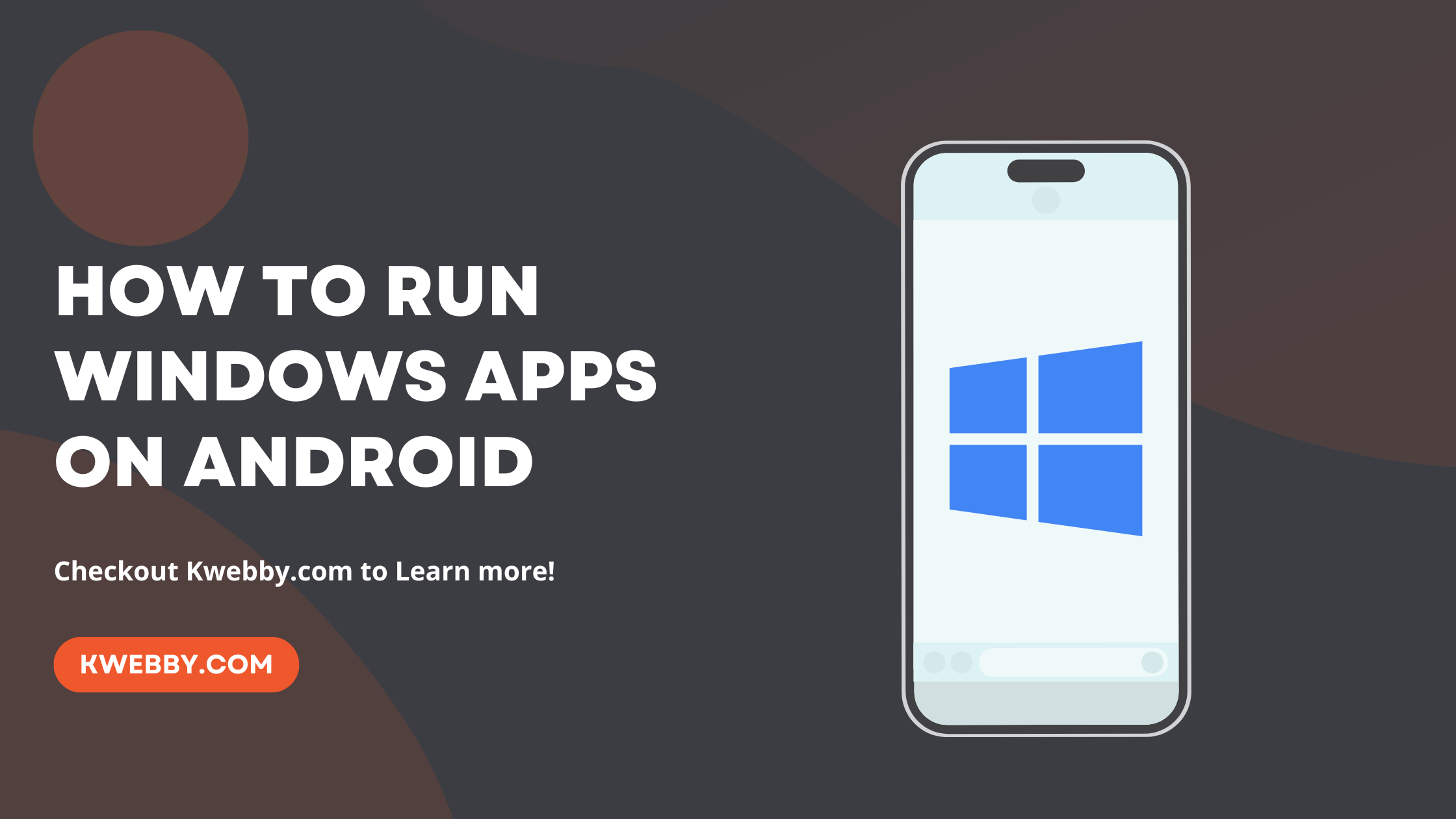
Written By
Raman Singh •
8 minutes Read
•
Last Modified:
May 6, 2024
Admittingly, the quest to seamlessly integrate PC applications on mobile platforms has been a longstanding ambition among users. The challenge of operating Windows applications on Android gadgets has traditionally presented considerable hurdles, primarily necessitating device rooting—a daunting prospect for many.
However, a game-changing solution has surfaced on the digital landscape, courtesy of a groundbreaking discovery on Github. Named Winlator, this revolutionary application bridges the gap, enabling users to effortlessly download, set up, and run Windows applications (specifically .exe files) on Android devices, all without the need for root privileges.
This guide is dedicated to unraveling the simplicity behind utilizing Winlator to bring Windows apps to life on your Android phone or tablet.
We’re set to detail the steps to unlock this capability, ensuring you’re equipped to enjoy the versatility of Windows programs on your Android mobile operating system.
Also Learn, How to Block a Number in 2 Taps (Android and iOS)
1 What is Winlator?
Winlator is the best Android App Emulator that represents a cutting-edge solution for running Windows applications on Android smartphones, functioning as an adept Windows emulator tailored for the Android platform.
It is designed to seamlessly run Windows PC applications and games on Android devices, marking a significant leap in bridging the operational gap between Windows software and the Android operating system.
At its core, Winlator harnesses the capabilities of Wine and Box86 architecture to translate and run Windows programs, effectively turning your Android phone or tablet into a versatile platform for Windows apps.
Our hands-on experience with Winlator on various Android devices has proven its potential, despite encountering occasional bugs and installation hiccups with some apps.
Generally, the process of installing and launching Windows applications on an Android phone or tablet proceeds smoothly, offering a promising avenue for those aiming to explore the realm of Windows apps on their Android mobile devices.
This innovative approach not only enhances the utility of Android smartphones and tablets by expanding their compatibility with Windows software but also opens up a new frontier for utilizing android apps alongside traditional Windows programs, thereby enriching the functional diversity of the Android operating system.
2 Download and Install Winlator
While Winlator has ushered in a novel avenue for running Windows apps on an Android device, it’s important to note that this app is not hosted on the Google Play Store. This necessitates a manual installation process, known as sideloading, of the APK file.
To install Android apps like Winlator, you first need to “Allow” access to install unwanted apps.
The procedure to safely install this innovative solution for running Windows programs on your Android phone or tablet involves a few specific steps:
Initially, open the Settings app on your device;
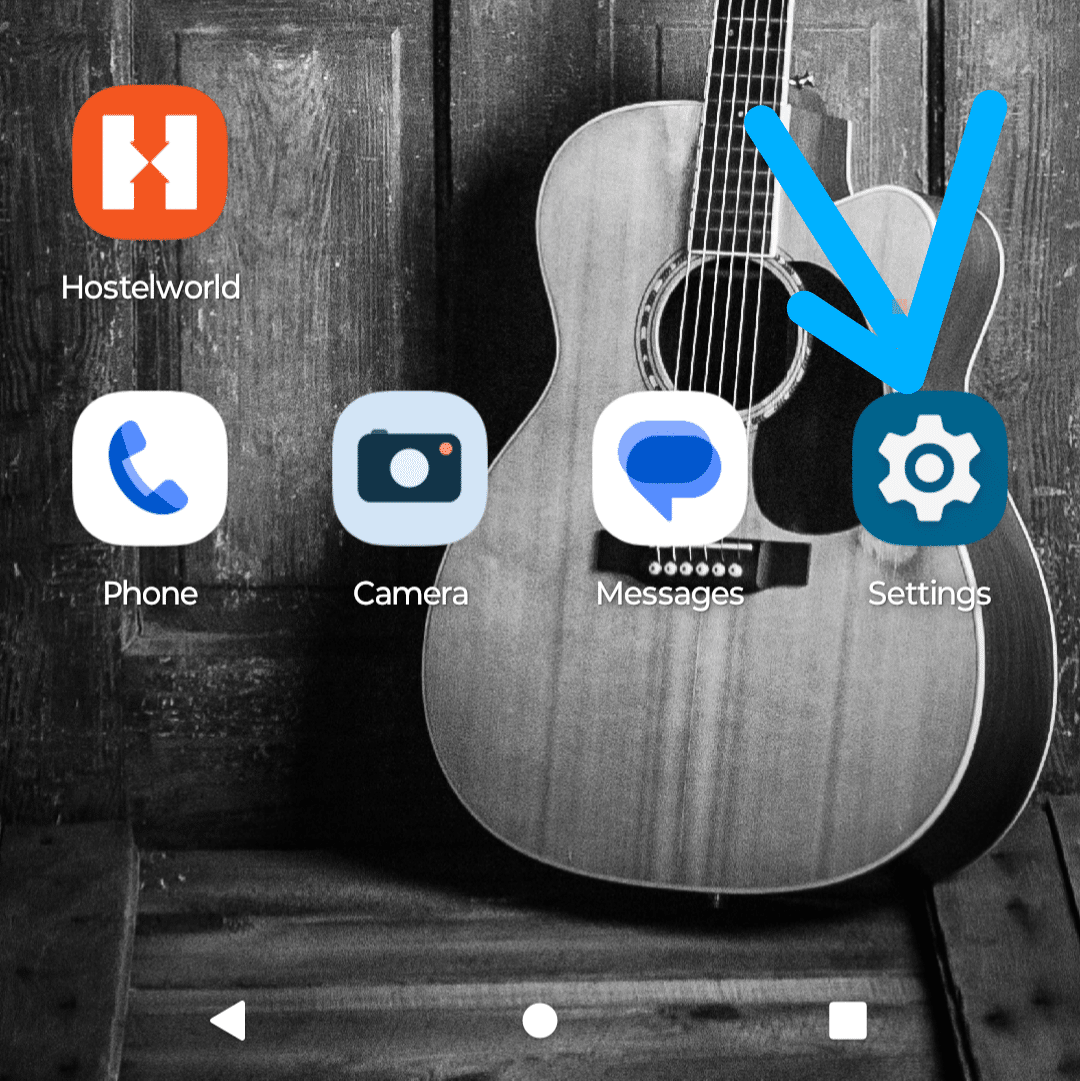
, and head to the Apps section, then select your regular browser app.
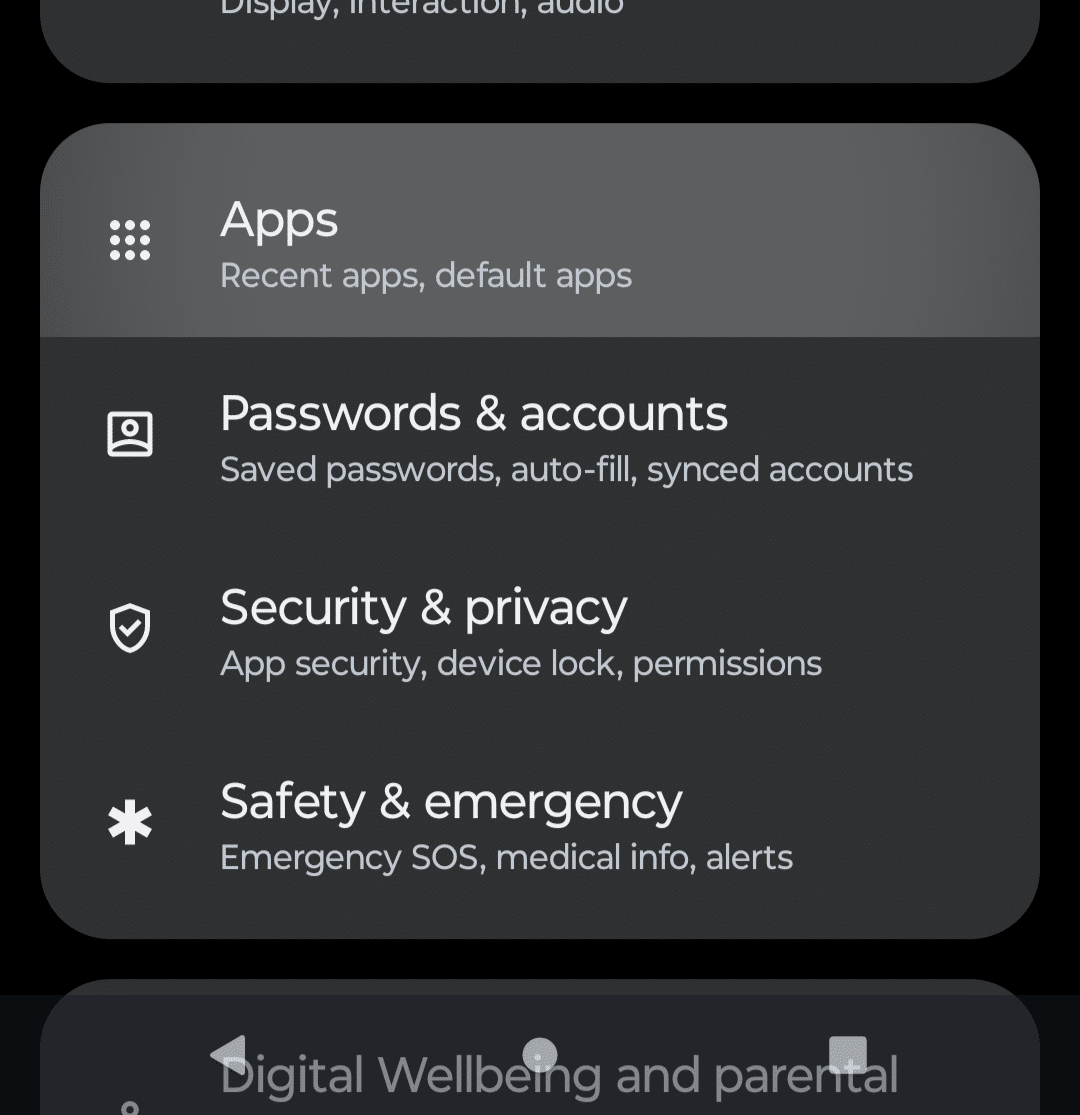
In the browser settings, locate and select the option titled Install unknown apps, proceeding to enable Allow from this source to permit installation from outside the Play Store.
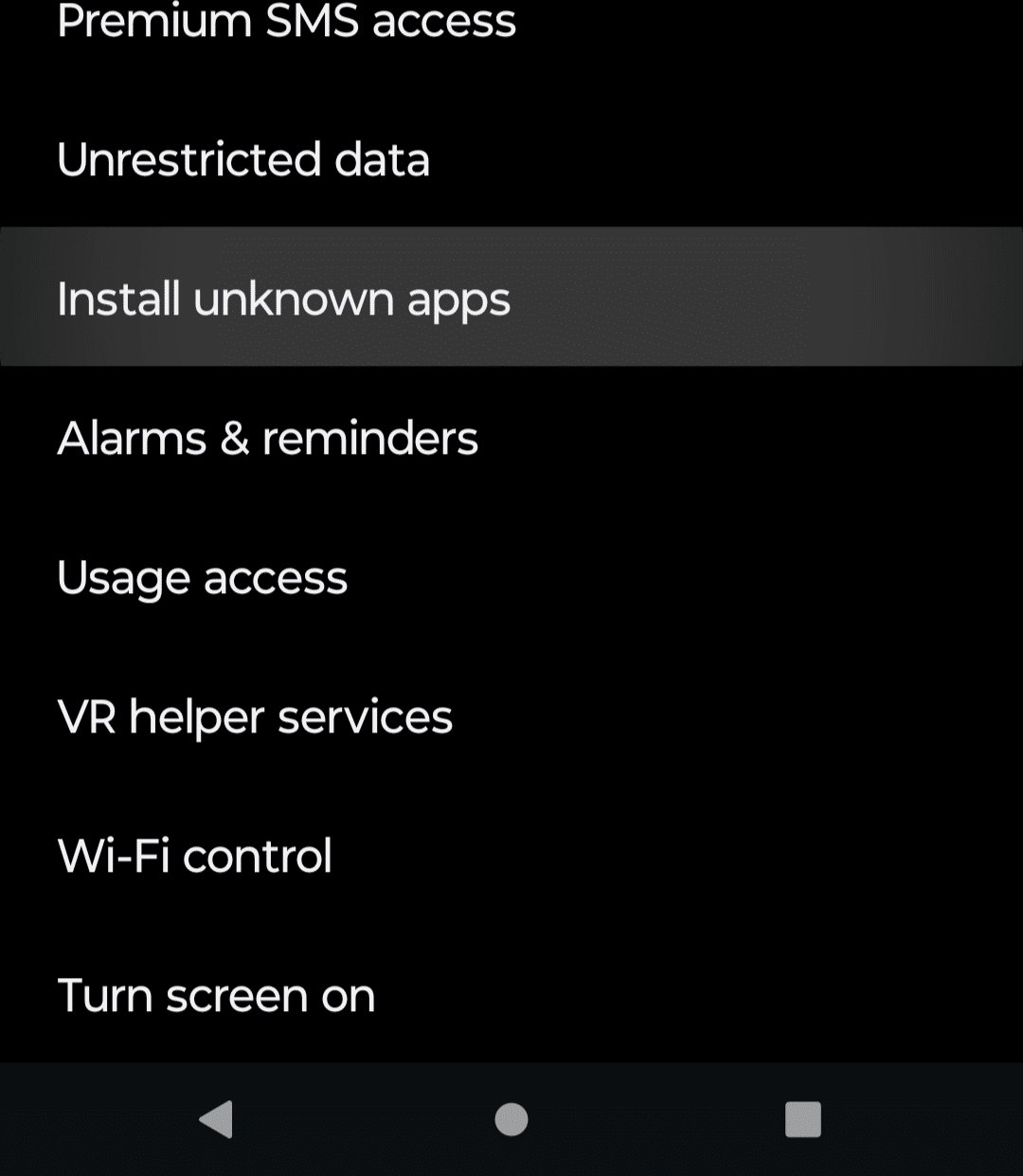
Navigate to the official Winlator GitHub page to access and download the most recent version of the app. During this process, you may encounter a cautionary message warning of the APK file’s potential risks.
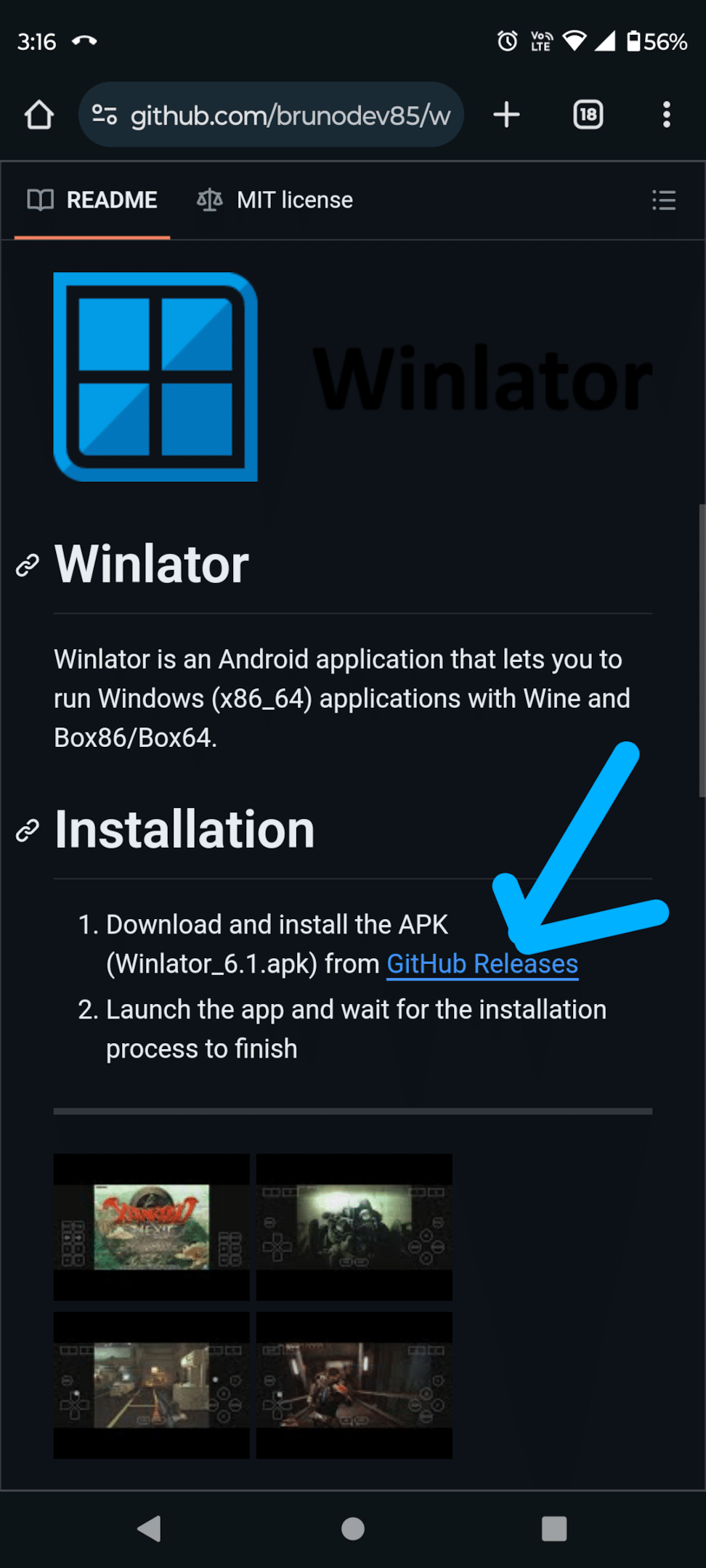
Choose Download anyway to proceed with the download, keeping in mind the application’s credibility and your desire to run Windows apps on your Android device.
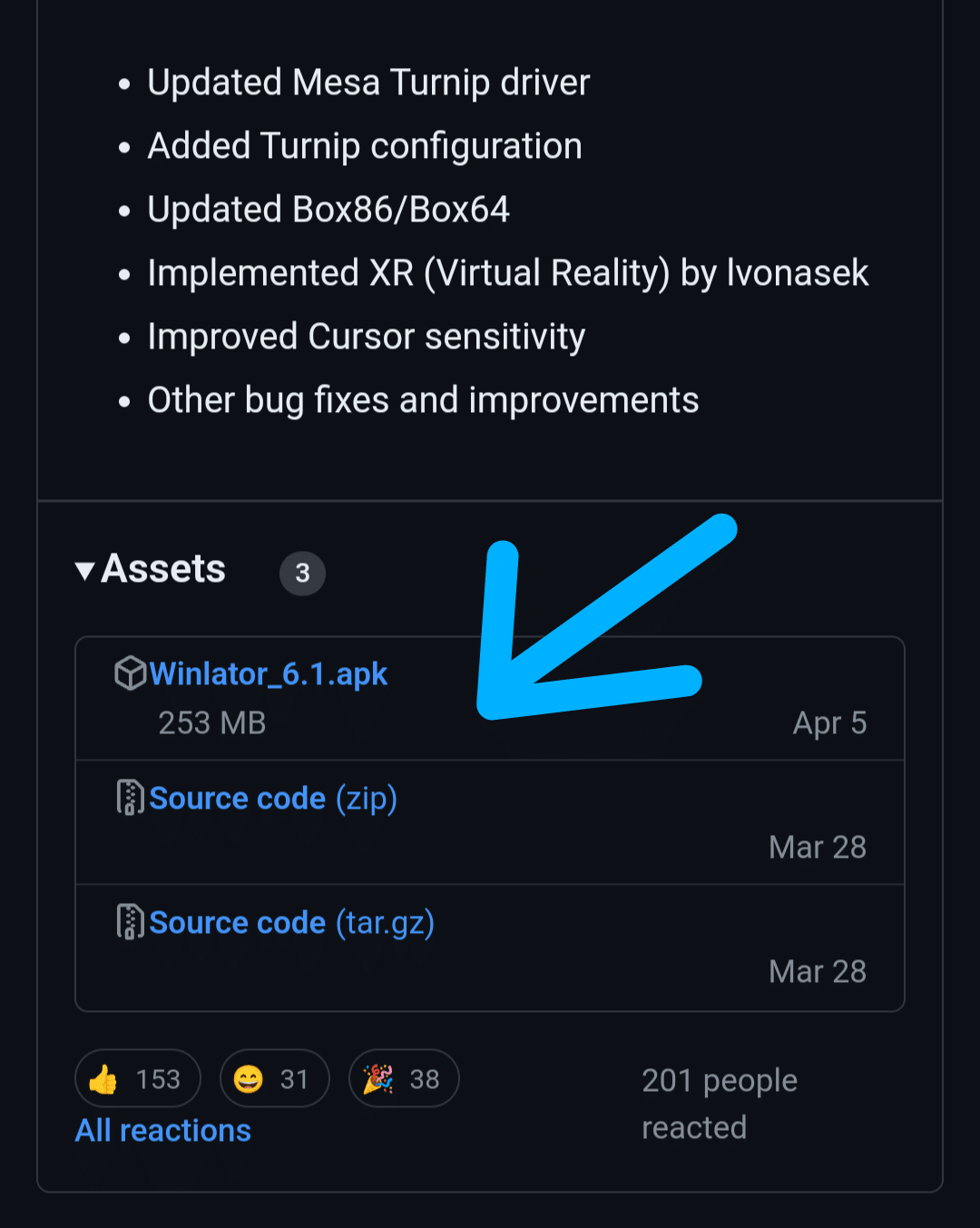
Once the download is complete open the downloaded apk file;
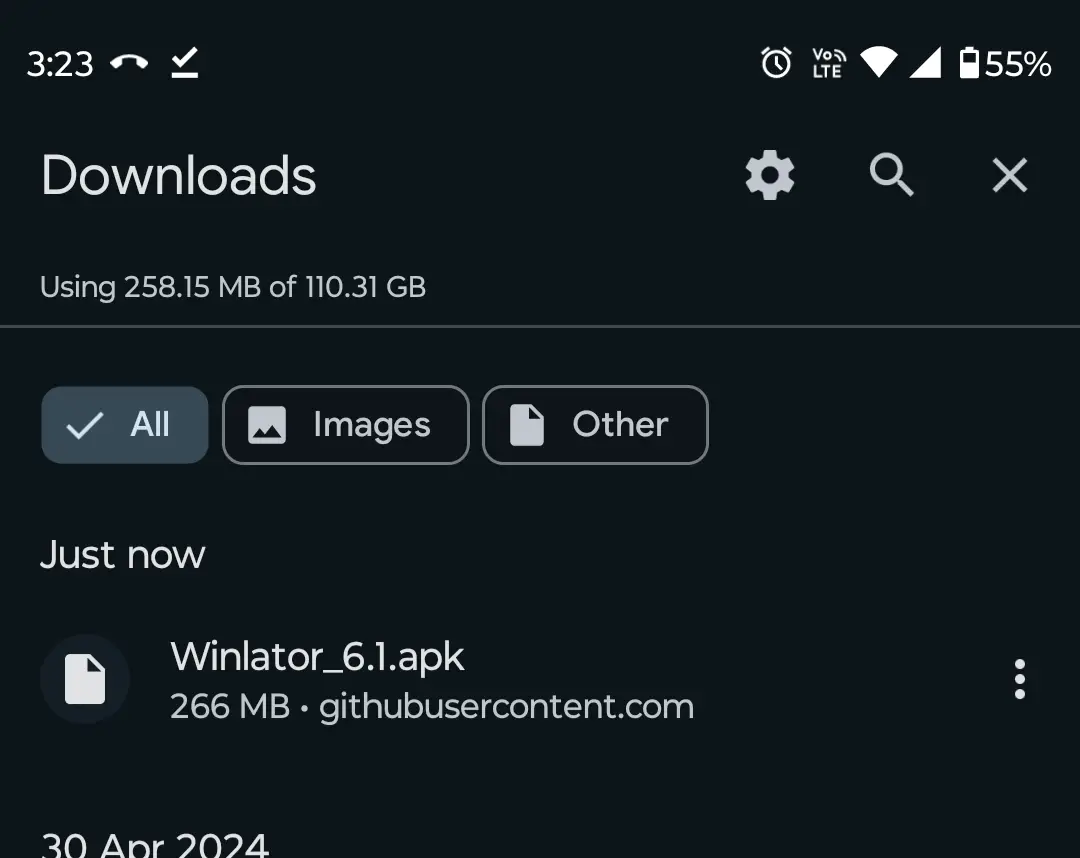
you will see a notification banner prompting you to open the file. Tap Open, then select the Install option to finalize the installation process.
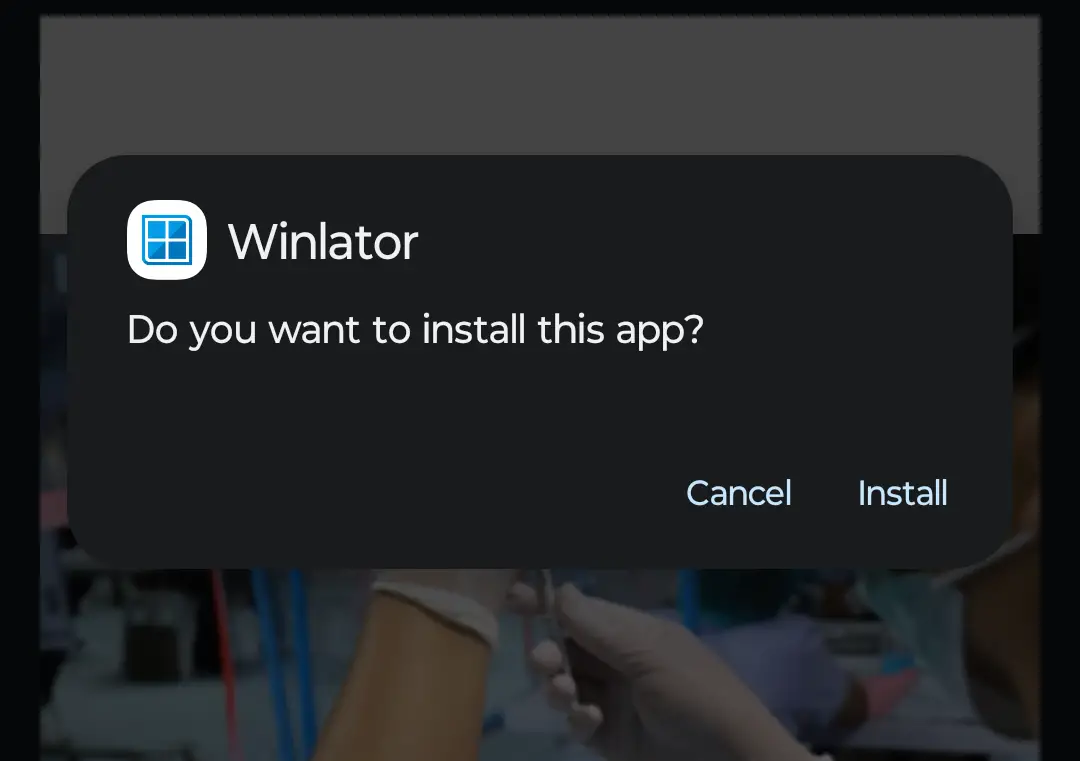
By adhering to these instructions, you can bypass conventional app stores and directly install an Android app emulator that facilitates the operation of Windows applications on your Android smartphone or tablet.
This process not only expands the versatility of your Android device by enabling it to run Windows programs, but it also exemplifies the Android operating system’s capacity to support a diverse range of applications beyond its native ecosystem.
3 Setting Up Winlator on Android
Upon launching Winlator for the first time, it initiates a download of essential dependencies and files required for its operation.
To ensure a seamless experience when running Windows programs or engaging in gameplay that might not adapt well to touch inputs, it’s advisable to connect external devices such as a keyboard and mouse to your Android device.
Here are the steps to optimally configure Winlator on your Android smartphone or tablet for a better experience when you run Windows apps:
Tap on the + (plus) icon located in the upper right corner to initiate the creation of a new container.
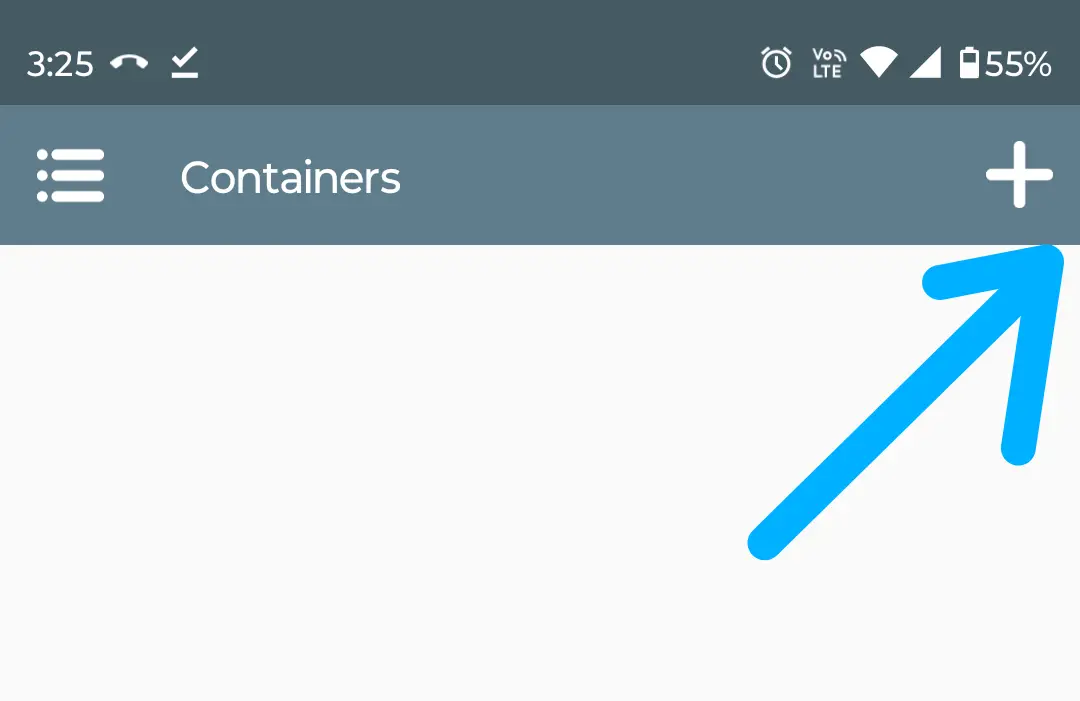
For those using devices on the lower end of performance or with older android versions, it’s possible to reduce the screen resolution for a smoother operation; this can be done by selecting Screen Size and choosing a more modest resolution, such as 800×600.
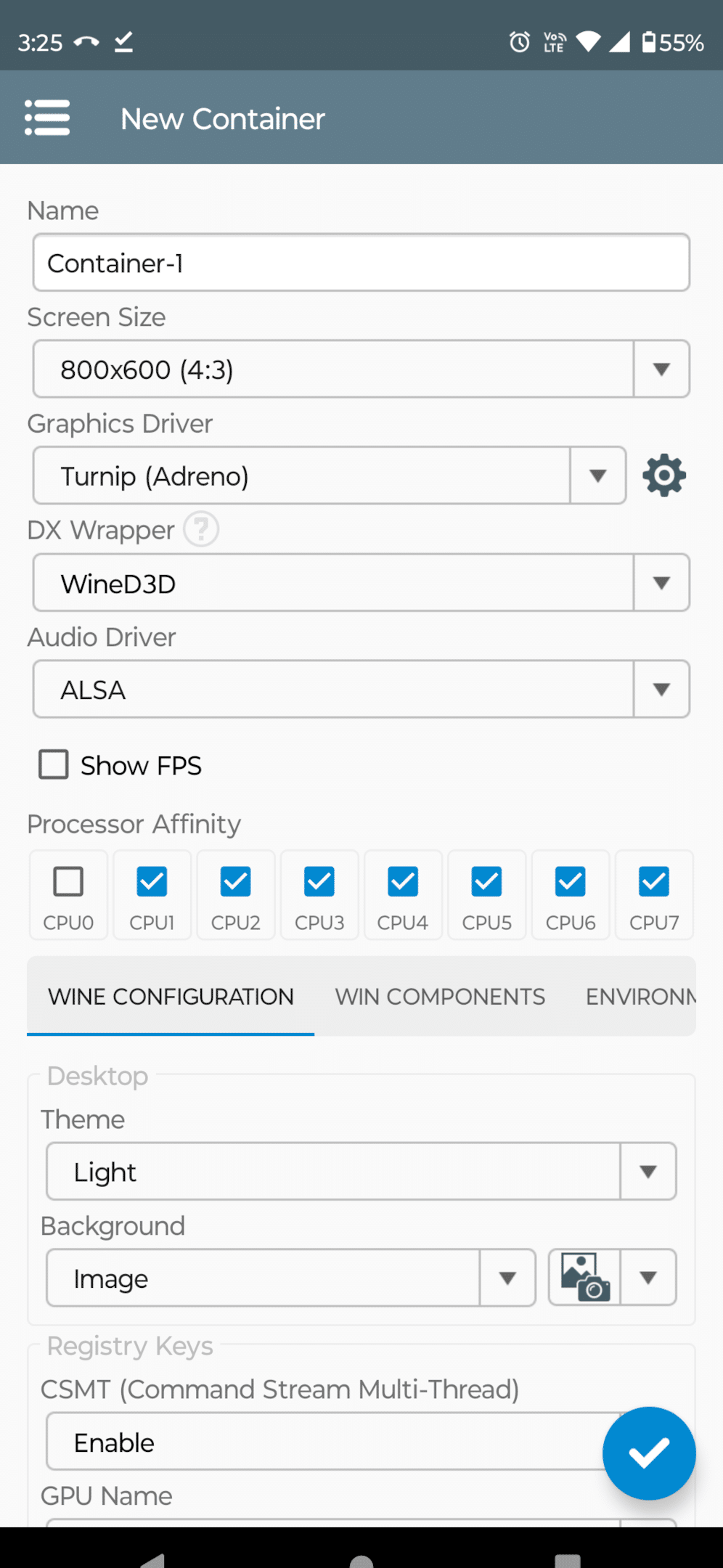
If your device incorporates a Mali GPU, commonly associated with MediaTek processors, adjusting the Graphics Driver setting to VirGL (Universal) can enhance compatibility. Conversely, devices powered by Snapdragon processors will benefit from selecting the Turnip (Adreno) option.
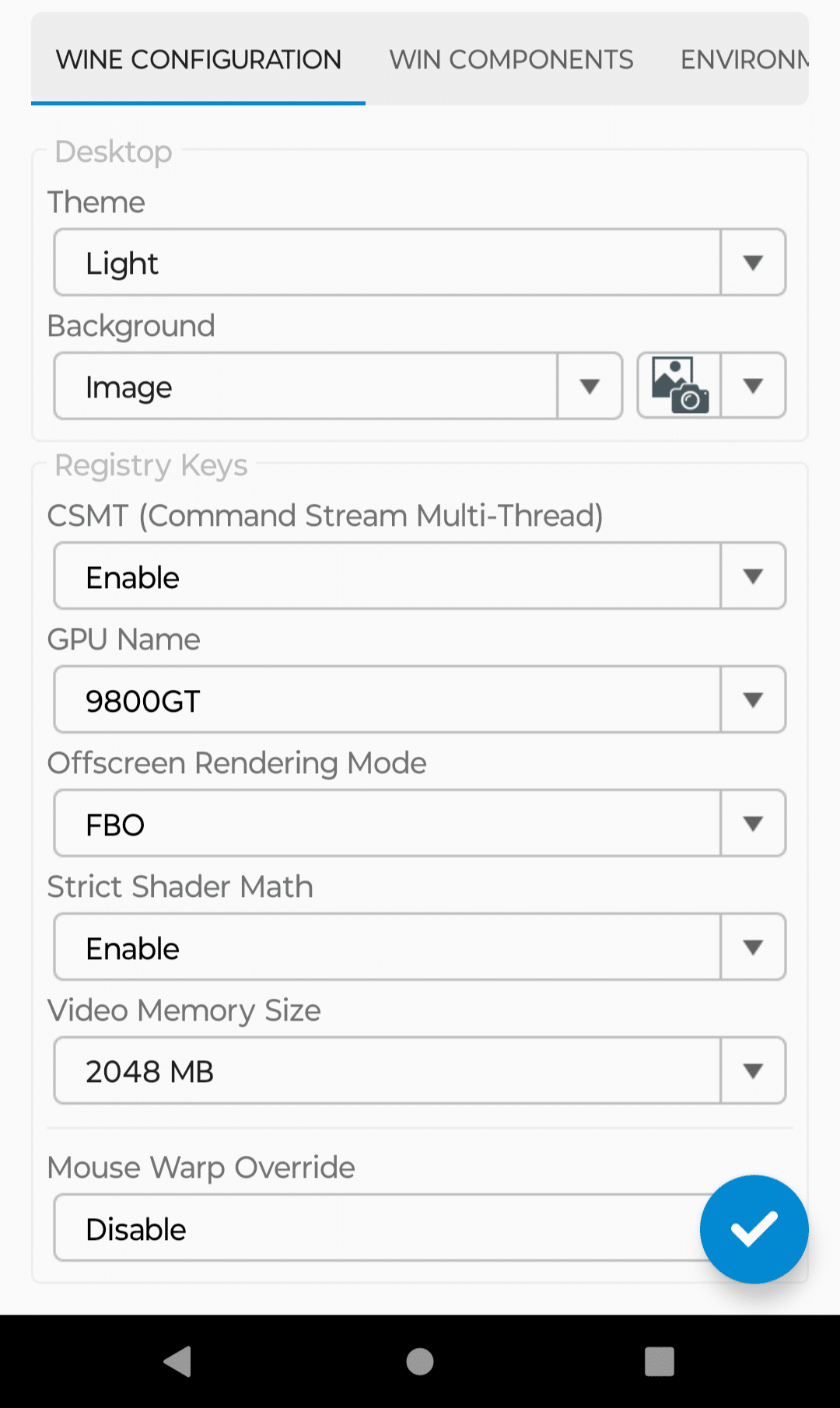
To finalize the container setup, simply tap on the checkmark located at the bottom-right corner.
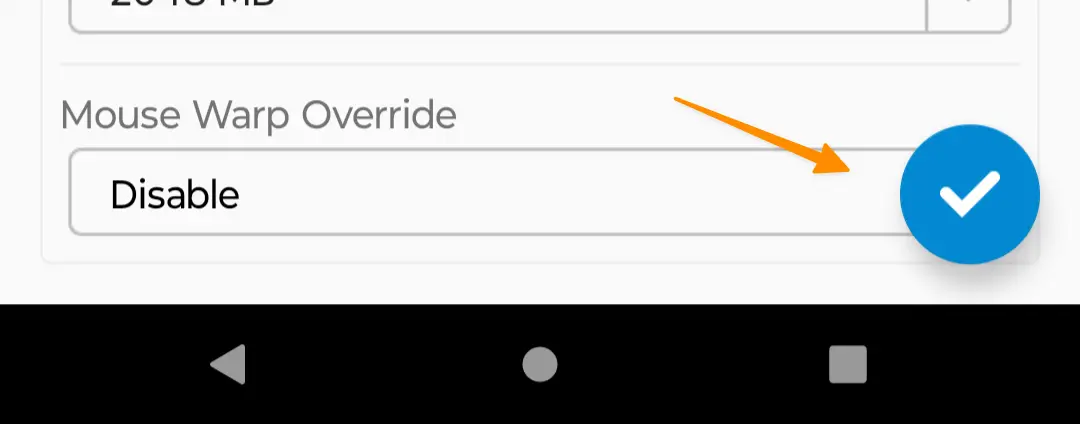
By following the above instructions, users can effectively install Windows programs on their Android device, enhancing their device’s utility beyond the native capabilities of the operating system and moving closer to achieving a comprehensive mobile device platform that supports a wide array of applications, from entertainment to productivity.
4 Running Your Windows Apps on Android
Now that your container is ready, it’s time to bring your favorite Windows applications to life on your Android device. Here’s how to proceed:
First, make sure all necessary files for your chosen Windows app are stored in the Downloads folder. This includes not only the app’s main executable file (.exe) but also any supporting files it requires to run effectively.
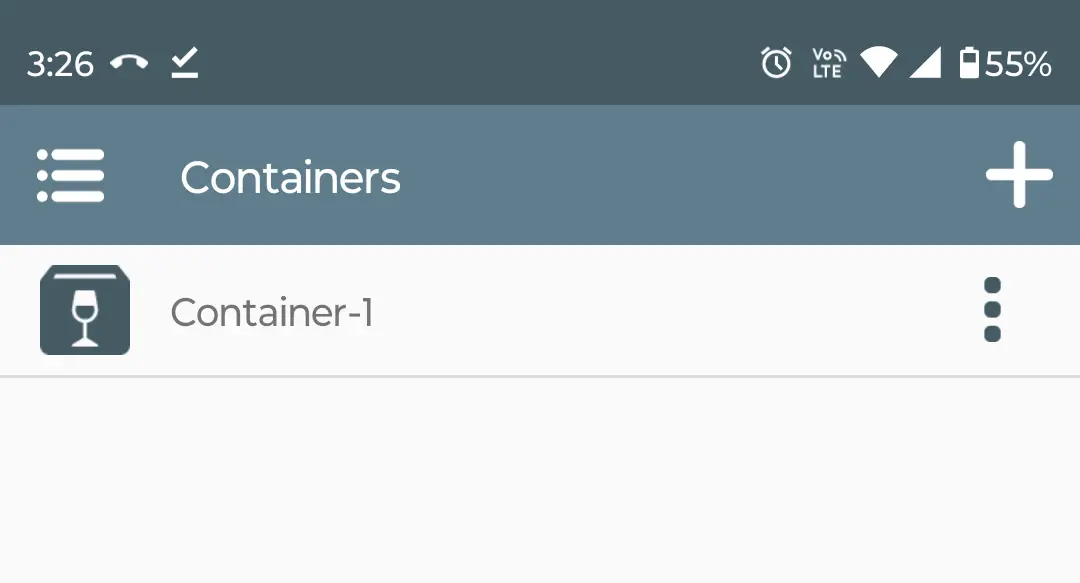
Launch Winlator, then tap the menu icon (three dots) adjacent to your previously created container, and opt for the ‘Run’ option.
This action opens up a Windows-like desktop environment complete with its own file manager, mirroring the classic desktop operating system experience directly on your Android device.
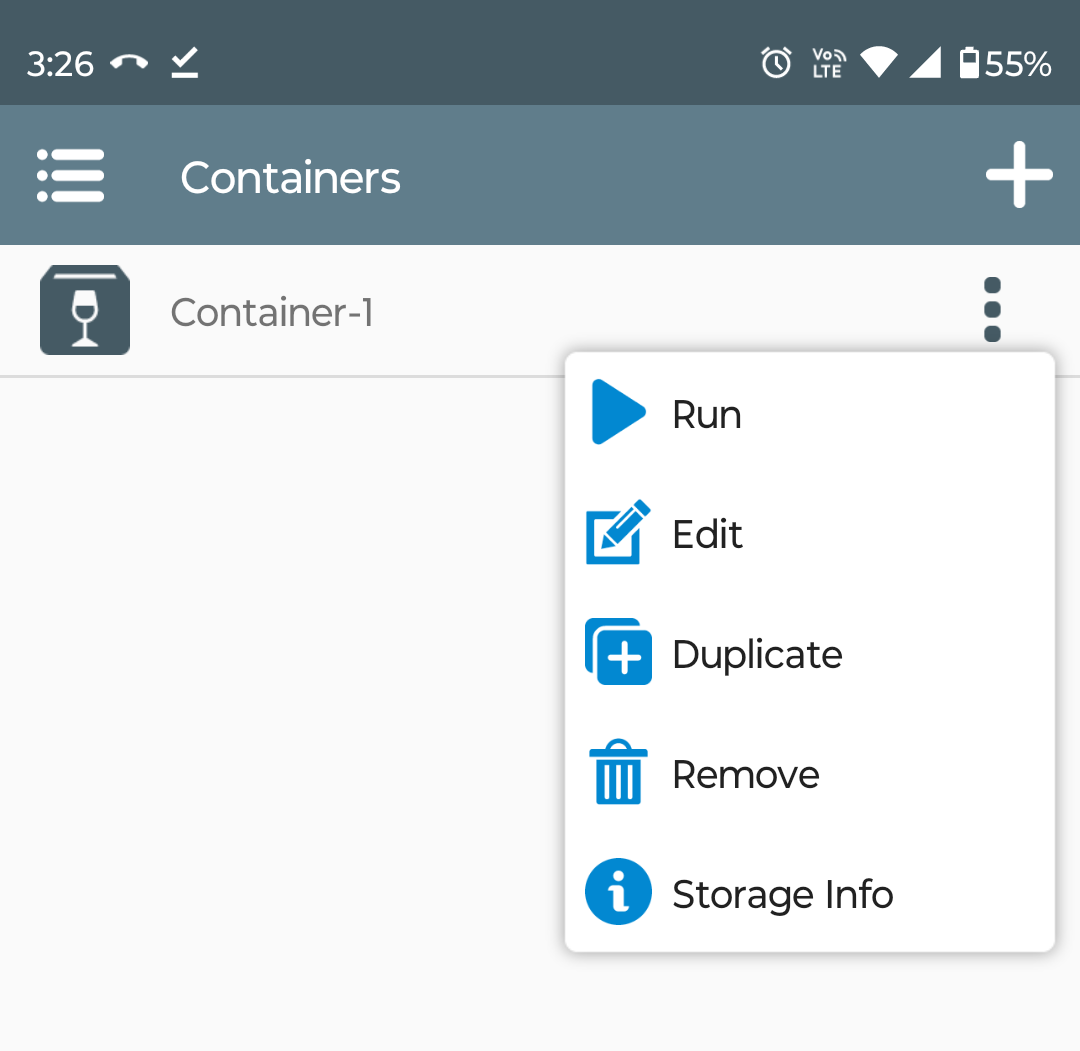
If your setup lacks external input devices like a keyboard and mouse, you’re still in control; simply drag your finger across the screen to move the cursor and double-tap to execute the equivalent of a double-click function.
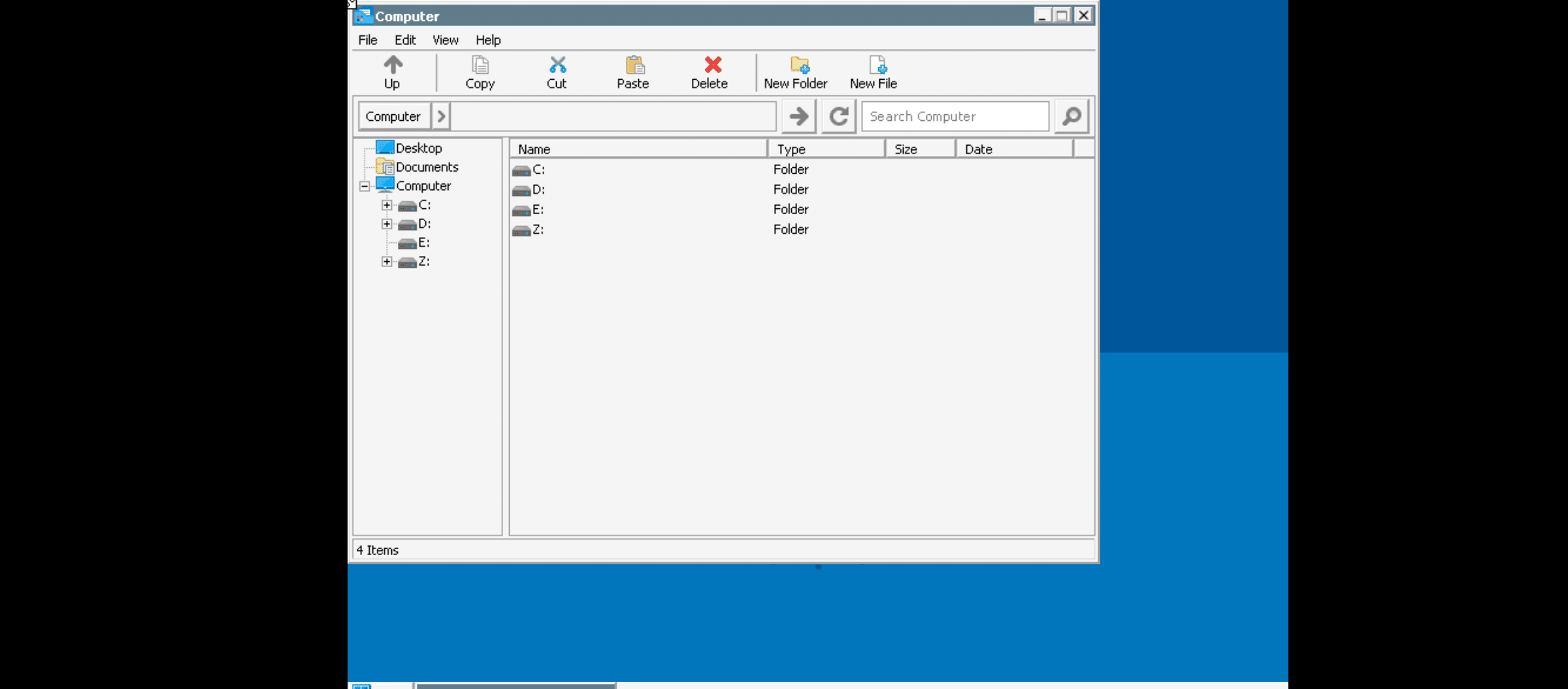
Navigate to the D: drive within the file manager, which should automatically open upon startup. Here lies your Downloads folder, containing all the files you’ve transferred in preparation.
Should the windows app require installation, proceed by double-clicking the .exe file. Follow the on-screen instructions as if you were on a traditional Windows PC, installing the app on your mobile device platform.
After the installation concludes, look for the new app icon on the desktop environment. Double-clicking this icon will launch the app, letting you run Windows apps on your Android device.
This streamlined process enables anyone to directly run Windows apps and enjoy a variety of windows programs, games, and utilities on Android phones or tablets, broadening the usability and versatility of Android devices.
By leveraging this capability, users can enhance their productivity, play different Android games, and access a wide range of applications, all while benefiting from the convenience of their trusted Android operating system.
5 Winlator Alternative
There;s An alternative to Winlator i.e. Wine App. You can Install wine app and put Window app inside wine app to run Windows program flawlessly.
You can download the Wine app from the Wine for Android – Download the APK from Uptodown.
6 More Resources
6.1 Android
- How to View Clipboard History (Android, iOS, Windows & Mac)
- How to See Reels you watched on Facebook (iOS, Android, PC)
- How to delete autofill email addresses on Android (3 Easy Methods)
6.2 Windows
- How to set up Parental Controls on Windows (3 Methods)
- How to find your Saved WiFi password Easy on Windows 11?
7 Conclusion
In the dynamic world of technology, the ability to run Windows apps on an Android device marks a significant leap towards merging the versatility of the Android mobile operating system with the robustness of the Windows desktop environment.
This guide has demystified the process, from the initial installation of an Android app emulator like Winlator to the thrilling experience of running Windows apps directly on your Android phone or tablet.
The steps provided not only enhance your Android device’s utility but also broaden your digital horizon by allowing Windows applications to seamlessly integrate into your mobile workflow.
This guide provides all the necessary tools and knowledge to begin this exciting venture, expanding the capabilities of your Android device beyond its native ecosystem to include the extensive library of Windows applications.
