Знаете ли вы, что любой компьютер c Windows 10 уже имеет доступ к бесплатной версии приложения Xbox? По сути, оно уже встроено в Windows 10 и готово к работе.
Благодаря приложению Xbox вы сможете объединять игровые миры на Xbox One и устройствах с Windows 10. Ваш список друзей, игровая активность, достижения, аватар, доступ к Магазину Xbox и Магазину Windows — это и многое другое остается с вами, на чем бы вы ни играли. Будьте на связи с сообществом Xbox Live, просматривайте свой счет игрока на любом устройстве, смотрите игровые клипы, созданные с помощью DVR, начинайте командные чаты, запускайте кросс-платформенные многопользовательские игры, такие как Forza Horizon 3 и Killer Instinct, транслируйте любимые игры с консоли Xbox на любой компьютер с Windows 10 у себя дома, используя беспроводной контроллер Xbox, и так далее.
Если у вас есть компьютер с Windows 10, вы сможете играть в любом месте, оставаться на связи с сообществом Xbox Live и быть всего в одном клике мыши от вашего игрового мира.
Вот три совета о том, как начать играть в любом месте с помощью приложения Xbox.
Оставайтесь на связи с вашим сообществом Xbox в приложении Xbox
Узнавайте, во что играют ваши друзья, публикуйте и просматривайте игровые ролики, заходите в игровые центры, чтобы найти свои любимые издания. Лента новостей внутри приложения Xbox предназначена именно для этого. Вы сможете легко искать и добавлять новых друзей с помощью строки поиска в правой части приложения. Вы также сможете связать свои учетные записи Xbox Live и Facebook, чтобы найти друзей по Facebook, которые играют на компьютере с Windows 10 или консоли Xbox One.
Следите за играми для ПК с помощью приложения Xbox
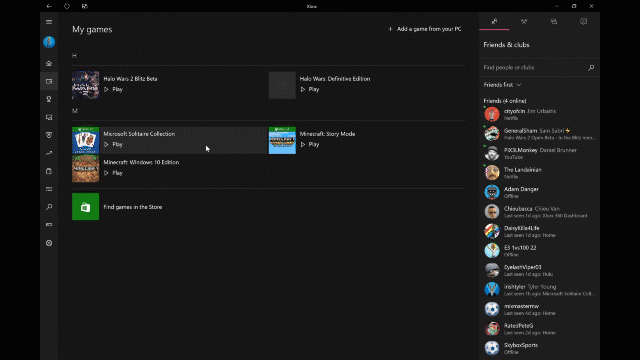
Найдите топ игр для ПК на Xbox Live! После входа в приложение с помощью вашей учетной записи Xbox Live или создав новую бесплатную учетную запись Xbox Live, вы сможете приступить к ее настройке и сделать ее уникальной. Нажмите кнопку «Поиск» слева и введите имя любимой игры. В этом поле щелкните раздел «Игры» выбранной вами игры, чтобы просмотреть новости и обновить ее с помощью обновлений, добавленных в Ленту новостей. Вы также сможете просматривать клипы, созданные с помощью DVR, а когда вы захотите опубликовать моменты эпических сражений, они появятся в вашей Ленте новостей.
Находите других геймеров с помощью функции «Клубы»
Искать геймеров с похожими интересами теперь стало еще проще благодаря новой функции «Клубы». Выбирайте напарников по игровым предпочтениям и стилю игры, присоединяйтесь к фанатам вашей любимой игры — здесь возможности поистине безграничны! Чтобы найти интересующее вас сообщество, щелкните кнопку «Клубы» на левой панели и выберите нужный клуб в отображаемом списке или просто нажмите кнопку «Поиск», чтобы выполнить поиск по имени игры или описанию. Познакомьтесь с новыми единомышленниками, чтобы продолжить ваши приключения!
И не забудьте про другие классные функции:
- Записывайте клипы и снимки экрана из игровой панели, нажав сочетание клавиш Windows + G.
- Делайте предварительные заказы на игры и покупайте сезонные пропуски, пакеты и многое другое в едином Магазине Xbox и Магазине Windows.
- Купите загружаемую игру с поддержкой Xbox Play Anywhere через приложение Xbox, Магазин Windows или Магазин Xbox и играйте в нее как на Xbox One, так и на компьютере с Windows 10, без дополнительной платы.
Если в вашей версии Windows 10 еще не установлено приложение Xbox, вы сможете скачать его здесь. Удачной игровой недели!
The Xbox app, developed by Microsoft Gaming for Windows, Android, iOS and Tizen, is a companion app for users of Xbox video game consoles, providing access to Xbox network community features, remote control, as well as second screen functionality (formerly branded as SmartGlass) with selected games, applications, and content.
Xbox
|
Screenshot of the new Xbox app on Windows 11 |
||||||
| Developer(s) | Microsoft Gaming | |||||
|---|---|---|---|---|---|---|
| Stable release(s) [±] | ||||||
|
||||||
| Operating system | Android, iOS, Windows, Tizen | |||||
| Predecessor | Xbox Games | |||||
| Website | www |
On Windows 10, the app additionally serves as a launcher for PC games installed on a device (including games obtained from Microsoft Store, Bethesda.net, Battle.net, Steam, GOG.com, Epic Games Store, Humble Bundle, Origin and Ubisoft Connect), provided access to the system’s screen recording functions, and streaming of games from an Xbox One console on a local network.
During E3 2019, the existing version of the Xbox app for Windows 10 was renamed Xbox Console Companion, and a new Xbox app was introduced in beta. This app is more specifically oriented towards PC gaming, serving as a front-end to games distributed on Microsoft Store, and as the client for PC Game Pass.
Through the app, users can access their activity feed, Xbox Live friends and messages, manage their party, watch saved Game DVR clips, browse OneGuide, and view their achievements. Some games and apps can provide second screen integration via the app, displaying supplemental content. The app can also be used as a remote control for the console.[5][6]
The Windows 10 version of Xbox Console Companion allows users to stream games from an Xbox One console over a local network, and has the ability to view and edit Game DVR recordings from an Xbox One console. It also serves as a front-end for a PC version of Game DVR on supported hardware (Game DVR settings were moved to the Settings app on Windows 10 version 1703),[7] and has a library display for games installed on the device, such as those obtained via Microsoft Store, Bethesda.net, Battle.net, Steam, GOG.com, Epic Games Store, Humble Bundle, Origin and Ubisoft Connect.[8][9][10]
Support for Xbox Cloud Gaming as well as Remote Play from Xbox consoles was added to the app on September 14, 2021.[11]
Xbox 360 SmartGlass was originally announced at E3 2012, for Windows 8, Android and iOS. Microsoft demonstrated use cases for the new app within both games and entertainment, including a minimap for Ascend: New Gods, a second screen experience for School of Rock with supplemental content, and Game of Thrones (with interactive maps and family tree diagrams).[12] With the release of Xbox One in November 2013, Microsoft released an accompanying Xbox One SmartGlass app for Android, iOS, Windows 8.1, and Windows Phone, which contained more extensive functionality for controlling the console.[13][14][15]
Windows 10 introduced a revamped version of SmartGlass referred to simply as Xbox, which notably added a library display for PC games, and the ability to stream games from an Xbox One console on a local network.[16] On June 12, 2016, the mobile versions of the Xbox One Smartglass apps were updated for parity with the desktop version, and renamed «Xbox» as well.[17] Xbox 360 SmartGlass was not updated and was discontinued in May 2018.
The mobile apps were updated alongside the Xbox One’s May 2019 software update, adding cross-platform status indicators to friends.[18] In May 2019, Microsoft also revamped the Xbox Game Bar feature of Windows 10 into a widget-based overlay, which features pop-up windows for features such as screen recording, managing audio inputs, viewing the Xbox Live friends list, and monitoring system components.[19]
On June 9, 2019, coinciding with Microsoft’s E3 2019 press conference, Microsoft released a new Xbox app in beta exclusively for Windows 10 May 2019 Update (version 1903), which has a redesigned interface, and serves as the client for Xbox Game Pass on PC.[20] In advance of the conference, Microsoft rebranded the existing Xbox app on Windows 10 as Xbox Console Companion.[21] The new Xbox app is pre-loaded software on Windows 11.[22][23]
Microsoft will update its Xbox mobile app on Android in November 2024, allowing U.S. users to purchase and play Xbox games directly on their devices. This follows a U.S. court ruling that prevents Google from requiring its Play Billing system, enhancing choice for developers. The update will facilitate immediate streaming of purchased games via Xbox Cloud Gaming. Additionally, Microsoft is developing a browser-based Xbox mobile store, initially focusing on first-party games and later including deals and in-game items.[24]
- PlayStation App
- Game Center
- Google Play Games
- Nintendo Switch Online
- Comparison of screencasting software
- ^ «Xbox». Microsoft Apps. Retrieved 2025-05-08.
- ^ «Xbox». Google Play. Retrieved 2025-05-08.
- ^ «Xbox 2505.1.4». APKMirror. 2025-05-08. Retrieved 2025-05-08.
- ^ «Xbox». App Store. Retrieved 2025-05-08.
- ^ «Xbox One’s SmartGlass App Does Essential Stuff Your Xbox One Won’t». Time. November 21, 2013.
- ^ Warren, Tom (2013-11-19). «Xbox One SmartGlass lets you snap apps from your phone or tablet». The Verge. Retrieved 2019-06-09.
- ^ «Review: Windows 10 Creators Update is quite a small major update». Ars Technica. Retrieved April 7, 2017.
- ^ «Xbox on Windows 10: social features, game DVR and more». Engadget. AOL. 21 January 2015. Retrieved January 21, 2015.
- ^ «Xbox app coming to Windows 10, Microsoft confirms». Polygon. Vox Media. 21 January 2015. Retrieved January 21, 2015.
- ^ «Windows 10 will let you stream Xbox One games to any Windows 10 PC or tablet». Polygon. Vox Media. 21 January 2015. Retrieved January 21, 2015.
- ^ Clark, Mitchell (September 14, 2021). «xCloud and Xbox Remote Play are officially available on Windows». The Verge. Retrieved September 14, 2021.
- ^ Stein, Scott. «E3 2012: A closer look at Xbox SmartGlass». CNET. Retrieved 2019-06-10.
- ^ «Microsoft releases SmartGlass Xbox One app for Android, iOS, Windows». PCWorld. 2013-11-19. Retrieved 2019-06-10.
- ^ Phillips, Tom (2013-11-19). «Microsoft releases Xbox One SmartGlass app». Eurogamer. Retrieved 2019-06-10.
- ^ Peter, Roy. «Robloxo Pedia». Retrieved 26 June 2023.
- ^ Machkovech, Sam (2015-08-13). «Xbox on Windows 10: What it is, what it isn’t, and what’s missing [Updated]». Ars Technica. Retrieved 2019-06-10.
- ^ «New Xbox apps for iOS and Android look just like Windows 10». The Verge. Vox Media. 13 June 2016. Retrieved 13 June 2016.
- ^ Bright, Peter (2019-05-17). «Xbox, PC get a little bit closer with the latest Xbox updates». Ars Technica. Retrieved 2019-06-09.
- ^ Warren, Tom (2019-05-22). «Microsoft’s new Xbox Game Bar launches for Windows 10 as a useful overlay with widgets». The Verge. Retrieved 2021-11-14.
- ^ Gaming, Darren Allan 2019-06-10T10:12:06Z (10 June 2019). «This is our first look at the new Xbox app on Windows 10». TechRadar. Retrieved 2019-06-10.
{{cite web}}: CS1 maint: numeric names: authors list (link) - ^ «Microsoft readies a renamed Xbox Console Companion app for Xbox management on Windows». PCWorld. 2019-06-04. Retrieved 2019-06-09.
- ^ Sarkar, Samit (June 24, 2021). «Xbox Game Pass is built into Windows 11». Polygon. Archived from the original on June 24, 2021. Retrieved June 24, 2021.
- ^ Machkovech, Sam (June 24, 2021). «DirectStorage on Windows 11: Next-gen gaming performance, with PC requirements». Ars Technica. Archived from the original on June 25, 2021. Retrieved June 25, 2021.
- ^ Warren, Tom (2024-10-10). «Xbox will sell games directly in the Android app next month». The Verge. Retrieved 2024-10-12.
- Official website
- Xbox (beta) on Microsoft Store
- Xbox Console Companion on Microsoft Store
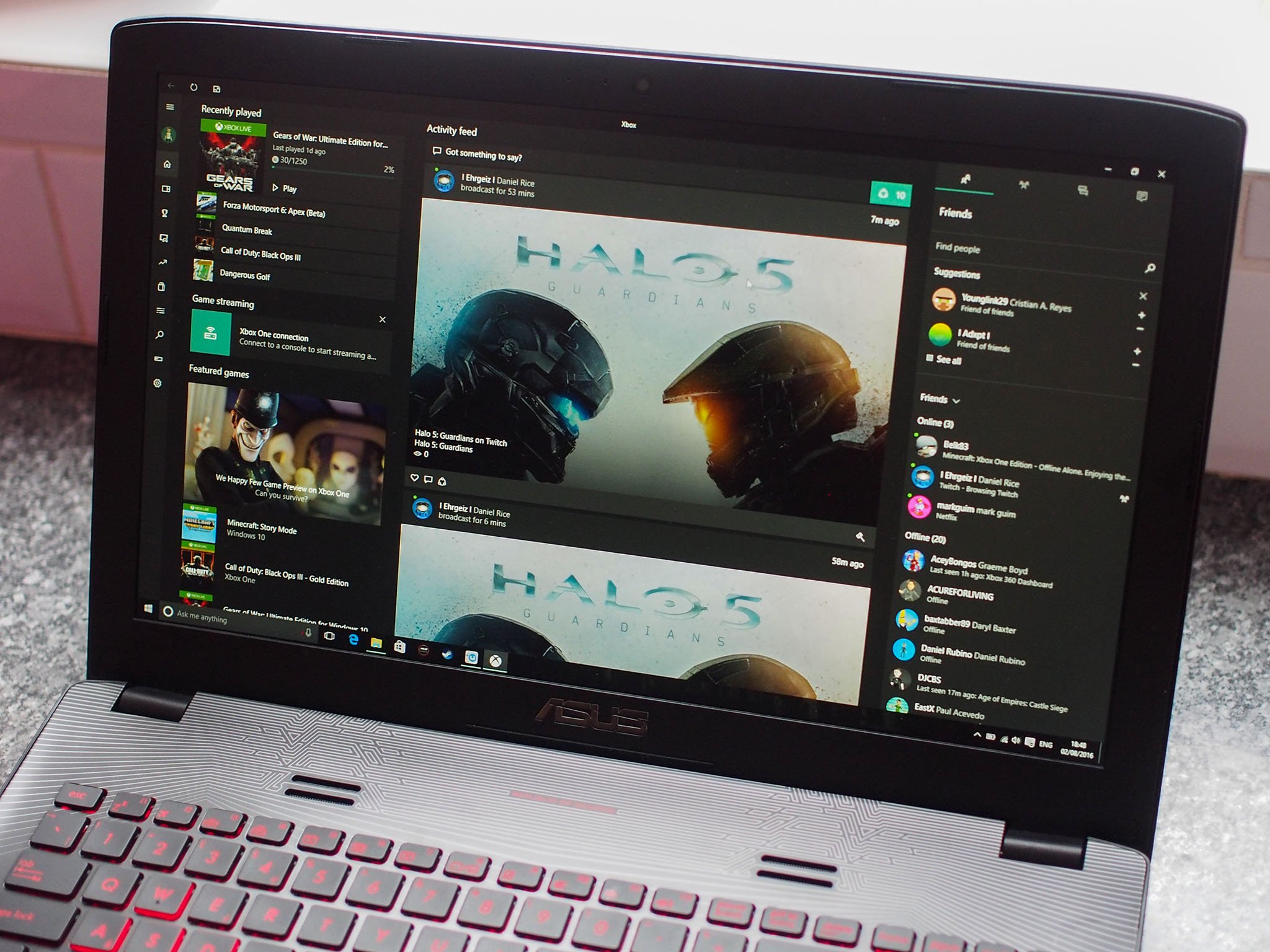
The Xbox App is the most comprehensive way of having complete control over your Xbox while you’re not even playing – bringing together your games, friends lists, achievements between your Xbox and Windows 10 devices. The Xbox Windows 10 App is your home away from home, where the Xbox One is concerned.
Using the app is really simple, but we’ve made a guide for you in case there are some things you weren’t aware of!
- What is the Xbox app?
- Social sharing
- Xbox game management
- Buying Xbox games
- Connection
- Controls
- Settings
What is the Xbox Windows 10 app?
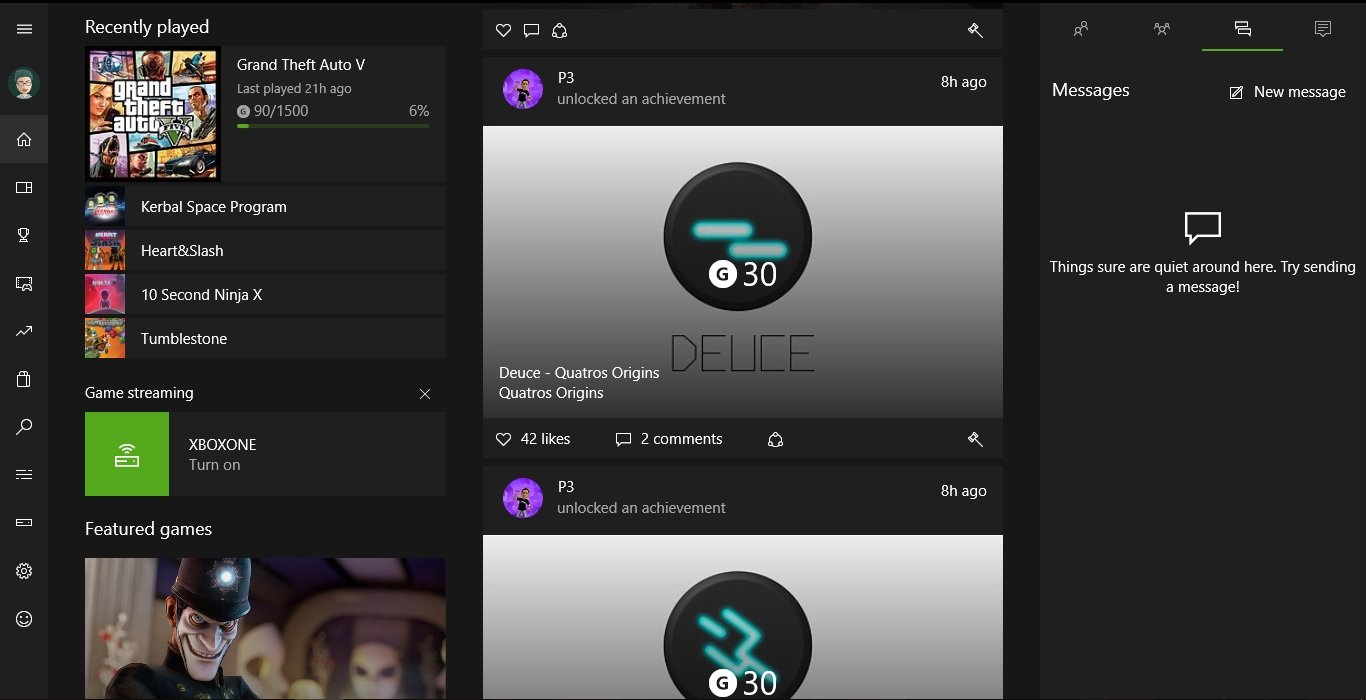
The Xbox Windows 10 app is an application available on all your compatible Windows 10 Devices – even if that’s phones, tablets, PCs or laptops. Whether you use it just to keep up with what your friends have been playing while you’re offline, or to stream games from your Xbox to your Windows 10 device, the Xbox Windows 10 app has you covered for these things and a lot more.
Please note: An active Xbox Live Gold membership is still required for multiplayer on Xbox One.
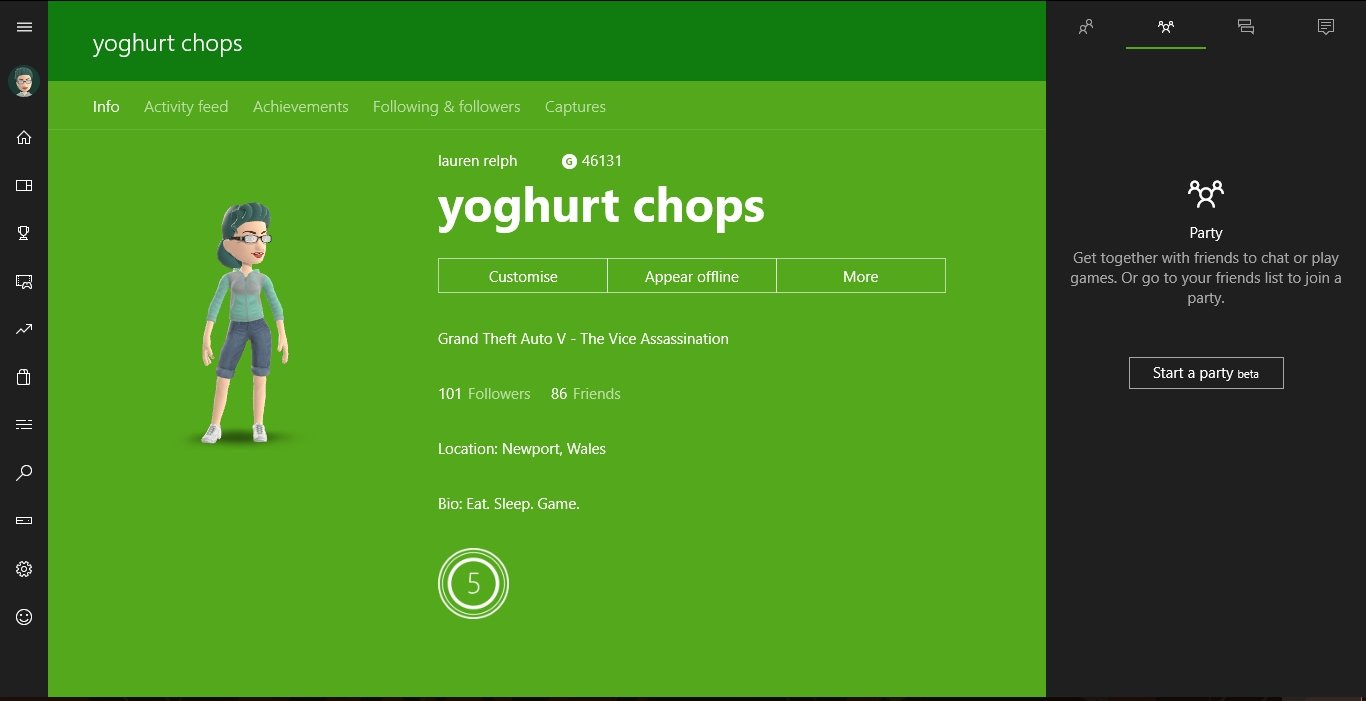
One of the main things you’ll notice about the Xbox app on Windows 10 when you’re using a tablet or the desktop app is that your friends list always stays with you. Whether you’re browsing through your game library, or checking which achievements you have left to get – your friends are always within reach.
Here, you can:
- Instantly access your entire friends list and find the people you’re looking for faster by typing their name in the search bar.
- Start a party, regardless of whether they’re on Xbox or PC.
- Send a message.
- Check on your Activity alerts.
You can also create posts and share them to your Activity timeline, as well as like, share and comment on your friend’s posts.
All the latest news, reviews, and guides for Windows and Xbox diehards.
If you feel like showing off your best self, you can change your profile information by selecting your profile picture on the top of the menu stack. Customize the look of your profile, your biography, and other details on this page.
From here you can also check in on your Activity page, Achievements, Followers & Following and your Captures.
Achievements
Check the Achievements Leaderboard to see who among your friends has unlocked the most over the last 30 days, compare scores and find a list of all the games you’ve ever unlocked an achievement on.
Followers & Following
This is a list of every person you have added as a friend and on your list currently, and every game you either own on Xbox One or Xbox 360 Backwards Compatibility. Selecting a game will take you to a synopsis page of the game, with a button to the store or to Follow the game. Perform a side by side comparison between you and one friend. In a nice competitive touch, the friend with the higher Gamerscore will celebrate while the other weeps.
Captures
All of your screenshots and game-clips recorded on your Xbox One are accessible from your Windows 10 device. Share your Xbox screenshots to Facebook or Twitter, as well as to your Activity stream.
Trending
What’s good on Xbox right now? The most popular creations people have made using Xbox One’s Studio are all here waiting for you to get some ideas for your own top quality content. Here, developers will also post community challenges that anyone can be involved in. Watch other people’s videos they’ve made using Studio Upload, comment, like or share.
Xbox game management
There are multiple ways you can currently manage your games library using the Xbox Windows 10 App.
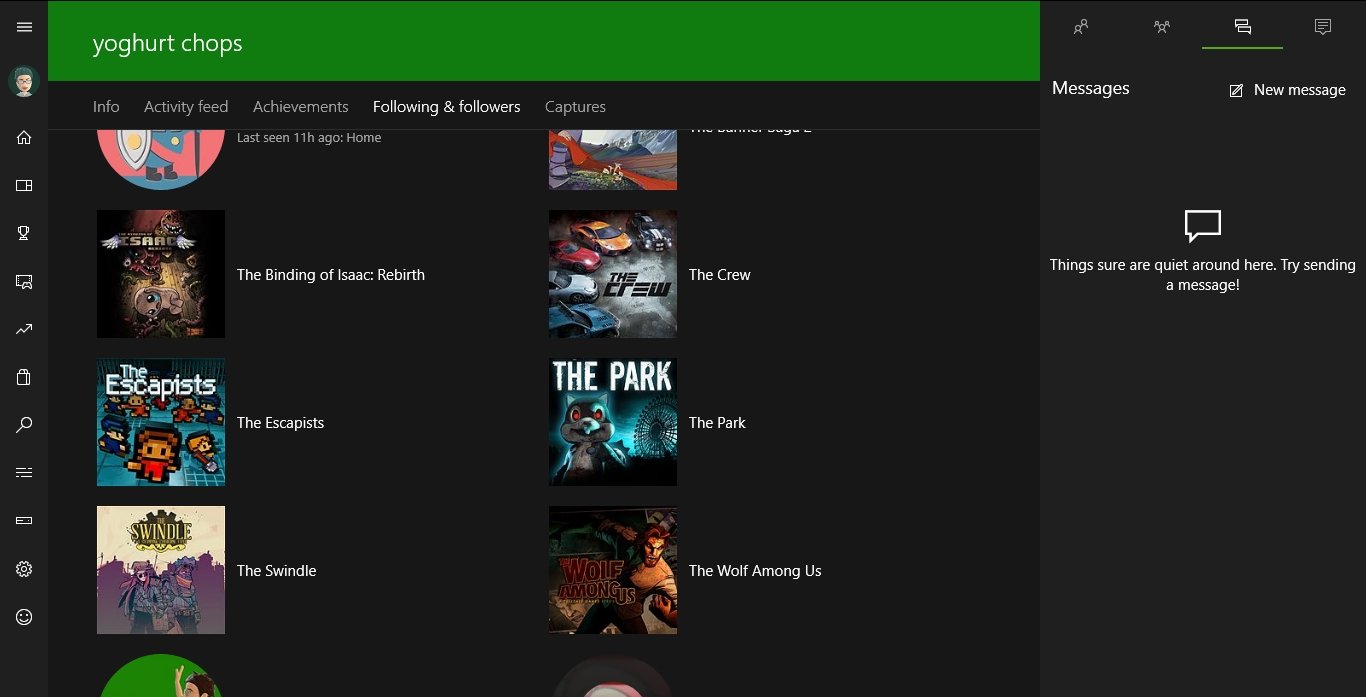
Unlike your Games Library on Xbox One, My Games shows you any games you have installed on your desktop or laptop, which you can launch and play from within the Xbox app. These aren’t limited to Microsoft or even Xbox games, specifically. Your Xbox Play Anywhere titles will live here, and you’ve now got a cross-device multiplaying platform whether you’re on Xbox or PC. Forza and Killer Instinct are ready for you all. The game installed on your Xbox One are found in your Followers and Following.
Adding a game
Adding a game from your Windows library is easy – with just one click of Add a game from your PC button, you can select the game you want to add from your installed list. And that’s it! If you have purchased games from platforms such as Steam or Origin, you will be required to log in before the game launches. A link at the bottom of the page will take you to the store if you’re saving your energy from selecting the store from the sidebar menu.
Game hubs
You can find the game hub by selecting the game you’re interested in, which brings you to its page. The button under the page will take you to the hub. Game hubs are your go-to places for updates from developers, seeing which of your friends also plays the game, your Achievement score and ranking, as well as captures. If you don’t already follow the game, you can do so here, too. This enables posts from the game to appear in your Activity feed on your Home page.
Streaming
Yep, you can stream your Xbox One games to your PC.
Recording game-clips
You can still access you GameDVR from your Windows10 device, you can even make your Xbox One record while you’re playing as well as streaming. Pretty neat, huh?
When you’re ready to record a clip, simply select the Connection tab, which looks like a front view of an Xbox One. If you haven’t already linked your console to your app, follow the link above. Once the connection is made, you’ll have details of your Xbox One on screen. Beneath the game picture is a round red record button. Hit that, and you’re remotely recording Xbox One footage! You wizard!
With background recording set on from the settings, you can record the games you play while you play them through the Xbox app – even PC games. When firing a game up, it will ask you if you want to begin recording your microphone and give you the keyboard shortcuts. If you ever wanted to be a YouTube gaming star, this one (free) app gives you all the recording software you need to capture your best sessions. Select the best encoding options in the General settings and there is absolutely no reason for you not to be making Xbox Fail Compilations and Best Of’s in no time.
Recording non-gaming content
The Xbox app for Windows 10 also lets you record clips of more than just games.
Buying Xbox games
The Xbox app has a store through which you can buy Xbox One games (which will immediately download to your console), and its laid out exactly as you find on Xbox One, and it includes support for promo code redemption as well as Games With Gold and Deals With Gold. There is even a bar showing the free games.
Not only does the store cater for Xbox One, but you will also find the Windows 10 store. Here are all the games that you can play through Xbox Live on your PC, tablet or in some cases, even phone.
Connection
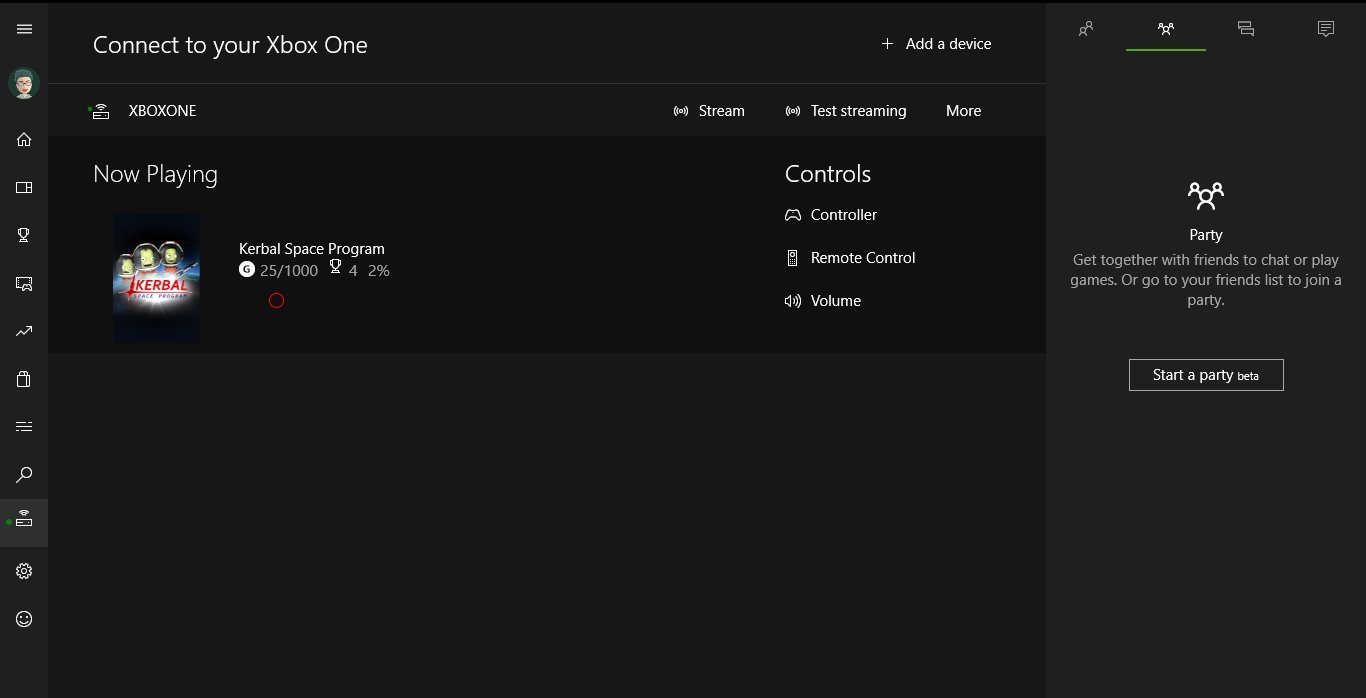
Connecting your Xbox to the app
If your Xbox One is on the same network as your Windows 10 device, it should automatically pair the two. If this isn’t the case, you can select the Xbox you wish to connect to, or add a new one. If you are having issues connecting the Xbox One to the app, the most common way to remedy this is to hard cycle the power on the Xbox One (hold the power-button for ten seconds until it turns off).
OneGuide
If you’ve set up OneGuide to control your TV with your Xbox One, then you’ll be able to also control your TV through your Xbox One by using the Windows 10 Xbox app.
Controls
The Xbox app allows you to use the app itself as a controller, or a TV remote.
Controller
You probably won’t choose to play games with the on-screen controller. This is a quick, responsive and easy way to navigate menus onscreen, rather than using your Xbox One controller. If you have a touchscreen device, you can swipe to move, and the on-screen buttons are spaced well.
Remote
If buying a remote for your Xbox One media isn’t an option you want to pursue, you can use the remote in the Connection tab to manage it for you. This requires Oneguide to already be set up and working
Volume
What happens if you don’t use Cortana and Kinect and there’s no remote in sight when you need to adjust the volume? Use the app!
Settings
The Settings tab manages all your personal information, GameDVR, Notifications and Network settings.
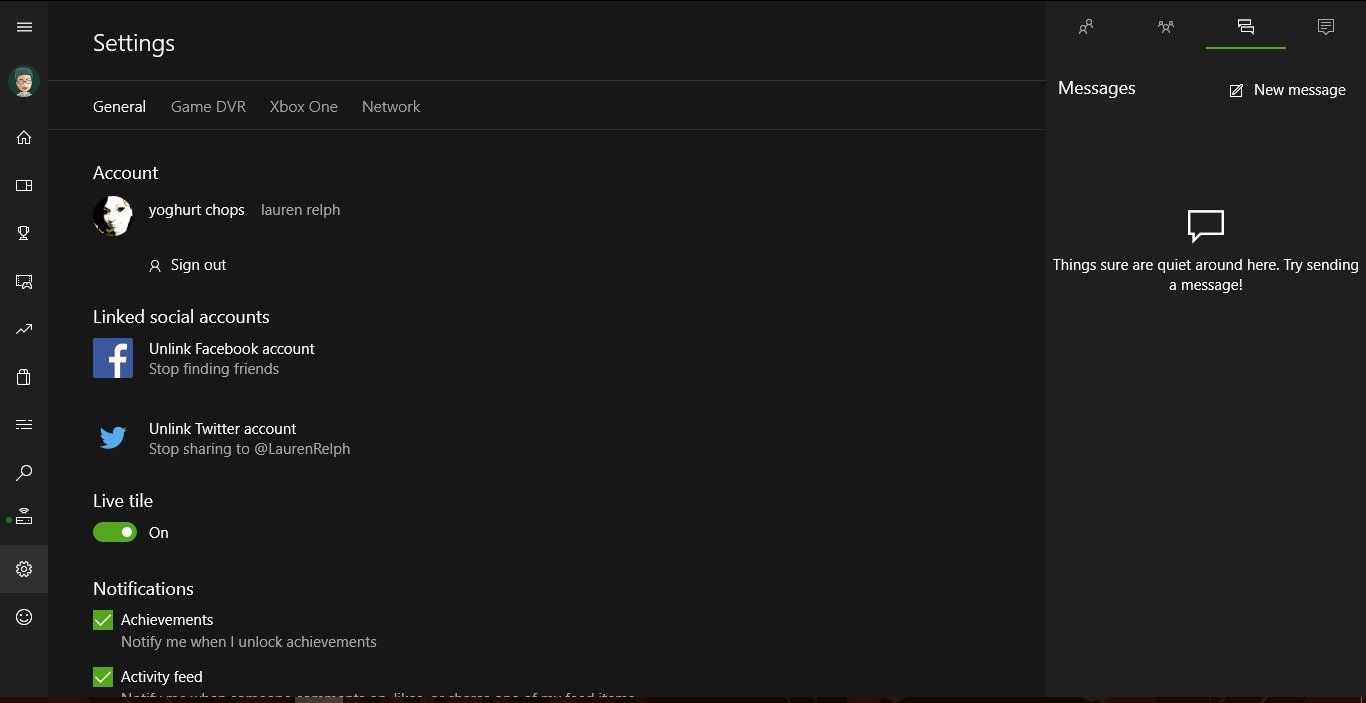
General settings
This covers all your sign in details, and your social media links — if you want to share things beyond Xbox Live, this is where you go. Here you can set up adding your Facebook account, which will import all of your contacts who are also on Xbox Live. You can also set up your Twitter connection here, and once this is set up, you can directly share any screenshots or clips you record to your followers.
You can also attend to your notifications here, to select which notifications from Xbox that you can receive to you Windows 10 device. Pick and choose from here which activities you want to be told about, maybe all of them, perhaps none. This is the easiest way to get to these settings without actually being on your Xbox One.
GameDVR
This will cover all of your keyboard controls for using GameDVR via the Windows 10 Xbox app. You can get it to record in the background while playing, capturing and instantly saving up to two hours of footage straight to your hard-drive. You can use the app to even record your microphone while it records your gameplay, so you can essentially create the meat to your new YouTube series without even needing a capture card and various devices.
Do you want to only access the clips you’ve recorded on Xbox One or through the Xbox app? Select the filter at the top to bring up your preferred platform. You can download the clips straight off of the app to your hard-drive, share them to your Showcase, feed, or Twitter.
Xbox One
Only two settings to be found in this sub-section. Your streaming encoding level, and a setting to use your Windows 10 device as a keyboard instead of using the controller to input from the screen.
Network status
If you want to check that you’re connected to the internet, or what the Xbox Live status currently is, this tab will give you the run down of how each service is performing. These will be Network connection, Xbox Live status, Teredo address, packet loss and latency.
Download the Xbox app from the Windows Store
- Download the Xbox app for iOS
- Download the Xbox app for Android
Lauren Relph is a games writer, focusing on Xbox. She doesn’t like piña coladas but loves getting caught in the rain. Follow her on Twitter!

When Rare announced «the most ambitious game» it’s ever created at Microsoft’s E3 2015 press conference, the announcer said «Xbox One exclusive world premier.» But Sea of Thieves is not an Xbox One exclusive—it’s coming to Windows 10. The Xbox brand has been leaking into Windows for a while, but based on this year’s E3, it seems like it’s being poured into Windows 10. It’s getting confusing.
Here are the good things about Windows 10: it’ll be a free upgrade, we get DirectX 12, and it should be easier for developers to create cross-platform PC and Xbox One games. But aside from DirectX 12, what do we get? Here are some of the benefits of Xbox on Windows 10, according to Microsoft:
- Get a «collection of award-winning Xbox game franchises.»
- Stream Xbox One games to Windows 10 devices.
- Cross-platform play with Xbox One players.
- Record and edit gameplay video.
To those, I say:
- Killer Instinct and Gears of War Ultimate Edition are nice, but what of Gears of War 4? What of Halo 5? When is the new Tomb Raider coming to PC?
- I don’t want to stream Xbox One games to my Windows 10 devices—I’d rather go the other way, from my PC to my TV, with Steam’s in-home streaming.
- Being able to play co-op with my console-having friends might be nice.
- I can already record and edit gameplay video, but if the tools are good, I’ll try them.
None of this is hugely exciting. We get Xbox branding, cross-play with Xbox One, and ‘exclusive’ games, but not all first-party Xbox games, as far as we know. At the PC Gaming Show earlier this week, Xbox head Phil Spencer wouldn’t say much more about that effort. «There’s been a lot of push for us to do more in the first party, and we will, we’re dedicated to that,» he said. «But also I don’t like to make promises or announce things before we have a plan.»
It’s a start, and I’ll take the free upgrade, but what I really saw at this year’s E3 was a desire to make PCs and Xbox Ones into companion products, to expand the Xbox brand—to make me start saying «Xbox» when talking about PC games. That’s a hard sell, and it feels intrusive. I look forward to seeing what Microsoft’s developers do with DirectX 12 (especially Rare), but I’m not especially excited to buy their games from the Windows Store, nor am I writing off OpenGL and Linux gaming.
To be fair, I may be asking for something that’s wholly unrealistic from Microsoft. I want the work it puts into APIs, and I want its first-party games, but I don’t want any of its Xbox marketing or for it to run a store on its terms, to target Surface and all-in-one PC users who are more familiar with mobile app stores than Steam. I’m asking Microsoft to both invest in PC gaming and stay out of it—that’s my hard sell.
But however much Microsoft treats the PC like a console when it comes to its own games and services, the rest of the PC gaming ecosystem is too big and unwieldy to be tamped down. I don’t think Steam, GOG, and the general spirit of PC gaming are under assault (even though Valve seems to be building an ark with SteamOS). Microsoft has, after all, brought Ori and the Blind Forest, Halo: Spartan Assault, and other games to Steam, and I don’t think—as Gabe Newell may still fear—that Windows will ever be closed to free software distribution. But I’m still never going to be comfortable saying «Xbox» when talking about PC games. I might play Halo 5 if Microsoft wants to put it on PC, but let’s call it what it ought to be called: a PC game.
Keep up to date with the most important stories and the best deals, as picked by the PC Gamer team.
Tyler grew up in Silicon Valley during the ’80s and ’90s, playing games like Zork and Arkanoid on early PCs. He was later captivated by Myst, SimCity, Civilization, Command & Conquer, all the shooters they call «boomer shooters» now, and PS1 classic Bushido Blade (that’s right: he had Bleem!). Tyler joined PC Gamer in 2011, and today he’s focused on the site’s news coverage. His hobbies include amateur boxing and adding to his 1,200-plus hours in Rocket League.
| Xbox | |
| Developer(s) | Microsoft |
|---|---|
| Publisher(s) | Microsoft |
| Release Date(s) | 2019 |
| Genre(s) | Utility |
| Platform(s) | Windows |
| Predecessor | Xbox Console Companion |
| Successor |
The Xbox app is an app designed for Windows PCs that serves as a games launcher for Xbox Game Pass for PC games and any other Xbox supported PC game. The app also includes Xbox social features and a built in store that can be used to purchase console or PC games. The app was released as a beta in 2019 and is a successor to the Xbox Console Companion app.
Game pass[]
A major feature of the new Xbox app is Game Pass integration. With a Xbox Game Pass Ultimate or Xbox Game Pass for PC subscription, users can gain access to over 100 PC games that they can then download. Additionally, subscription details and Game Pass Perks can be accessed within the app also.
The Game Pass tab within the app shows recently added and upcoming games coming to the service. Users can find games by genre or use the «Suprise me» button to have a randomly selected game pass game chosen for them.
[]
Compared against previous the Xbox Console Companion app, the Xbox app includes a streamlined social tab, with emphasis being put on the users’ friends list and chat and party details. Additionally, posts are now more relevant to the user with posts being shown from people in the user’s friends list or from games that the user plays.
Store[]
Much like the social tab, the store tab has been organized in a much cleaner way now being much easier to navigate when compared to previous Xbox apps. PC Games and add-ons can be purchased from within this tab. Codes can also be redeemed here.
Users can also view top purchased content as well as trending and recently added content. Games can also be searched for by genre, multiplayer capabilities and hardware requirements.
