v2.0.8
v2.0.7
What’s Changed
General improvements and fixes to the app and dependency upgrades to keep it up to date
New
- Allow to choose Dark/Light tray icon (linux only) by @hron in #1474
Fixed
- Discord presence now uses highest resolution thumbnail for cover art b44bb1c
- Add to library & playlist button icons missing #1483
- Change history icons fixing alignment of them on different window sizes #1457
Miscellaneous
- Upgrade dependencies
- Swapped bundler to Vite 9ac6c94
New Contributors
- @hron made their first contribution in #1474
Full Changelog: v2.0.6…v2.0.7
CHECKSUMS.sha256.asc signed with https://github.com/NovusTheory.gpg
v2.0.6
What’s Changed
Some general improvements to the application to keep it up to date and feature rich.
Fixed
- RPC support for Discord installed via Snap by @goonmandu in #1380
- Potential crash on startup from missing queue items in YTM in 776bdcd
- Fix for crashes with unstable internet or restrictions with making proper requests ead0bbd
- This happened to a very select few of users and was related mostly to thumbnail image requests
Miscellaneous
- Improve consistency of title-bar by @XeroxDev in #1424
- The style changes are applied to all platforms and not just windows
- Discord presence Improvements by @Akiisqt in #1454
- Discord presence now shows album names and progress bar
- Less frequent updates allowing to stay more real time
Developer
- Refactor and Fix Log Hook by @Akiisqt in #1400
- Add change song command to API by @Setadokalo in #1355
- Add metadataFilled property to the Companion Server API 996616c
- This indicates whether the videoDetails in the API response are complete. YTM has a delay and metadata from the initial response for the video may not be complete yet. e.g. missing featuring in the title
- Add isLive and mediaTypes to the Companion Server API d4f0e00
- Fix like status being permanently changed to unknown in the apps state store after a few seconds of playing a video. This would also reflect within the Companion Server API and the like status would become unknown
- Few Dependency updates by @dependabot in #1350, #1352, #1377, #1378
New Contributors
- @goonmandu, @Setadokalo, @Akiisqt have all made their first contributions to the project. ❤
Full Changelog: v2.0.5…v2.0.6
CHECKSUMS.sha256.asc signed with https://github.com/NovusTheory.gpg
v2.0.5
Fixed:
- Internal YouTube Music changes preventing the app from launching
- Premium redirect fix for regions that require premium
- Better player bar element selection for adding extra functionality such as sleep timer, add to library, and add to playlist
CHECKSUMS.sha256.asc signed with https://github.com/NovusTheory.gpg
v2.0.2
This release contains a hotfix that prevented the app from loading for some users due to changes in YouTube Music
Fixed:
- YouTube Music is taking longer than usual to load
Miscellaneous:
- Song album name and thumbnail is now fetched more reliably
v2.0.1
This release contains mostly bug fixes that have been reported with a few extra things.
New:
- History button is always shown on the top menu of YouTube Music. fa560ea
- Add scrobble percent for last.fm #1286 (@jaredkotoff)
Fixed:
- Fixed stuck checking for updates on linux. Auto-updater has been disabled on everything besides windows. #1247
- Fixed crash on autoupdater error. Commonly known as crash on computer wake. #1266
- Fix settings migration for shortcuts. #1252
- Fix macOS copy and paste shortcuts. #1283 (@jaredkotoff)
- Fix last.fm login systems #1286 (@jaredkotoff)
- Fix invalid shortcuts crashing application. #1281
- Fix application crash on Discord IPC stream becoming unwritable. 6000955
- Fix wrapping title on titlebar. #1298
- Fix missing or long urls for Discord rich presence. f5bbc93
Miscellaneous:
- Set minimum window width and height. 06bee38
- Clear shortcut error properly. 9bf1679
- Authorized companions table is now more readable #1317 (@XeroxDev)
- Upgrade dependencies
Developer:
- Add muted state to Companion Server API. 9c44252
Note to macOS users
ARM builds are no longer being published going forward while issues pertaining to being logged out every app launch and safe storage being unavailable are worked out. Please use the x64 builds with rosetta as they seem to function correctly. Ensure that you allow YouTube Music Desktop App Safe Storage in Keychain Access to prevent issues with logging out and enabling safe storage to work
v2.0.0
Please see our announcement regarding version 2.0.0 for some of the details regarding the application’s major bump. Some bits of information is out of date from the original post so please continue with the information below.
Announcement of YouTube Music Desktop App v2
Install notes:
As this is a complete rewrite and many things have changed all versions of YouTube Music Desktop App before 2.0.0 are considered a different application and will have a leftover install and data of Version 1.Y.Z. Version 2.0.0 will look for your old configuration on first launch to migrate your settings if applicable. Please remember to uninstall the older version of YouTube Music Desktop App after successfully launching 2.0.0.
Version 2.0.0 should use YouTube Music Desktop App for its new data directory and if you’re looking to remove data from Verson 1.Y.Z you can look for these folders.
Deleting these folders are at your own risk!
- Windows:
%appdata%/youtube-music-desktop-app - Linux:
$XDG_CONFIG_HOME/youtube-music-desktop-appor~/.config/youtube-music-desktop-app - macOS:
~/Library/Application Support/youtube-music-desktop-app
Summary:
This is a full rework of the entire codebase of YouTube Music Desktop App primarily done by @NovusTheory with integrations done by @Alipoodle.
Now running on the latest version of Electron fixing the This browser is Insecure issue, as well as a Vue based background window to improve the interactivity of custom UI elements external to YouTube Music such as the titlebar and for the settings window.
This application has a lot but not all of the features from the original YouTube Music Desktop App, so pull requests for getting new features re-added are greatly appreciated. Please make sure to open an issue or come to the Discord if you’re looking to implement a feature so multiple developers aren’t conflicting with feature additions or if it’s a feature that we’re not looking to implement.
The final list of features which made it include:
| Features | Features | Features |
|---|---|---|
| Easy Install | Multi platform setup (Windows, Linux (deb, rpm), MacOS) | In app navigation for new Layout |
| Hide to Tray | Start on boot | Continue where you left off |
| Discord Rich Presence | Custom Global Shortcuts | Taskbar Progress + Buttons (only on Windows) |
| Last.fm scrobbling | Exponential Volume (variant of dB Audio) | Speaker Fill for Surround Sound |
| Disabling of hardware acceleration | Quick access buttons in Player for Add to Playlist/Library | Now playing Notifications |
| Custom CSS |
| New Features | New Features | New Features |
|---|---|---|
| Always display Volume Slider | Sleep timer (Was in Beta Builds of v1) | New Companion Server (Not Backwards compatible) |
| Pause on Continue where I left off | Encrypted user settings for more sensitive settings (previously was plaintext on disk) |
Future of YouTube Music Desktop App
As you may know YouTube Music Desktop App has sat in limbo with no updates for years and the last latest update is almost 4 years ago. Version 2.0.0 is a fresh start and to help maintain the app for the foreseeable future.
P.S. Thanks to everyone who tested version 2.0.0 in the release candidate builds.
Note to macOS users
As the application is not signed and notarized you will run into problems installing the application telling you that it’s damaged or is a risk to install. There are workarounds for this. Use your best judgement.
Note to linux users
This build will get stuck on Checking for updates... due to an issue not allowing the application to continue. The CI build artifact from https://github.com/ytmdesktop/ytmdesktop/actions/runs/7688358807 has the issue resolved.
v2.0.0-rc.5
OLD BUILD
This build is a «Pre-release build» to the v2 application which has now been fully released. We recommend downloading the latest build of the application INSTEAD of this.
Original Description
This is a release candidate build for v2.0.0. Full release notes will come with v2.0.0
This release includes the fix for the application not being able to show YouTube Music due to internal changes from YouTube Music
Fixed:
- Added migration for zoom config. Previously missing in rc.4 this migration has been added. This would make the app crash on changing any setting #1177
- Certain messages on the loading screen will no longer get overriden
- Fixed app not correctly launching because of internal YouTube Music changes #1179
- Custom CSS will get updated if YouTube Music reloads. e.g. clicking the home button would cause Custom CSS to not appear anymore
Other miscellaneous changes & quality of life:
- ⚡ Lighter packaged app by excluding some unnecessary resource files
- 🔒 Various security hardening changes
Developer related changes:
- Added /metadata endpoint to allow querying for API versions the app supports. Use this to determine if the app supports an API version.
- This is not a finalized endpoint and data returned could be changed
If you’d like to view the changes between each release in git commit form: v2.0.0-rc.4…v2.0.0-rc.5
AUTO UPDATER & CHECK FOR UPDATES BUTTON HAS BEEN DISABLED. THIS IS EXPECTED BEHAVIOR UNTIL V2.0.0
Feedback is greatly appreciated in this issue where we announced v2. If a bug is encountered we request you open a new issue to consolidate and keep track of any bugs that occur.
v2.0.0-rc.4
OLD BUILD
This build is a «Pre-release build» to the v2 application which has now been fully released. We recommend downloading the latest build of the application INSTEAD of this.
Original Description
NOTICE: YouTube Music has made an internal change that will break this version and under
This is a release candidate build for v2.0.0. Full release notes will come with v2.0.0
There has been a significant amount of changes since v2.0.0-rc.3 based on the feedback and bugs reported since then.
macOS Users: We have corrected a bug that prevented launching the application due to a code signing issue. For apple silicon issues refer below about ARM builds
ARM Users: We have included more arm builds as the workflow for them has improved thanks to @ElectricalBoy for #1169. We want to use this release to test the ARM builds for various platforms if you have a native ARM device. These builds may not work or may have problems as we don’t have machines that can natively create an ARM version of YTMDesktop. Windows currently does not have an ARM build due to file conflicts with x64 when publishing
Fixed:
- Crash on 1 letter titles #1167
- Crash on certain media when missing title, author, or a duration #1164
- Disable auto updater for macOS due to inability to launch the app with it #1156
- Rewrite Discord rich presence integration making it more reliable and less crash prone #1160
- Fix region specific issues where YouTube Music would not load because a premium membership is required #1168
- There is still an active issue of #1170 that is open which states that a non premium membership account login will always end up at a 400 bad request page. This is likely related to the fix here but is a low priority issue.
- Fix tray icon click for window show/restore. If a window was minimized and the tray icon was clicked it may lead to an empty window until resized
- Disallow hardware volume keys & pause/break key from shortcuts preventing application crashes
- Fix
+key in shortcuts. It will now properly translate the key so the application doesn’t crash and the key can be used
Other miscellaneous changes & quality of life:
- Automatically save state every 5 minutes relating to #1162. This is more of a temporary fix until a more robust solution is created
- Add home button to titlebar to navigate to YouTube Music home page if needed. e.g. stuck at login page
- Add dialog popup if YouTube Music is preventing navigation
- Only save YouTube Music urls to state e.g. to prevent the login page from being saved
- Discord presence is no longer updated at the speed of light. The app is now more considerate how often it sends presence updates
- Add thumbs up/thumbs down shortcut back
- Zoom setting added under Settings -> Appearance to change the zoom level of YouTube Music
- Add the current YouTube Music page title to the main window title. This may be useful for third party applications reading window titles in the process list. YTMDesktop will append
| YouTube Music Desktop Appto the title of the window - Fix window icons for various platforms whereas previously it would show the default electron icon
- Add a loading screen with status information. If YouTube Music takes longer than 30 seconds to load a message will be shown to help indicate there may be a problem e.g. network is very slow or the application is malfunctioning
- Add
(Unresponsive)to titlebar if the YouTube Music view is being unresponsive - ⚡ Various performance optimizations
- 🔒 Various security hardening changes
Developer related changes:
- Add album/albumId to the API
- Add toggleLike/toggleDislike as a remote command to the API
- Add playQueueIndex as a remote command to the API
- Add likeStatus to the API
- If developer tools are enabled, you can now right click the YouTube Music view to open the developer tools of YouTube Music
- Reliability of video data changing is improved
If you’d like to view the changes between each release in git commit form: v2.0.0-rc.3…v2.0.0-rc.4
AUTO UPDATER & CHECK FOR UPDATES BUTTON IS STILL NON-FUNCTIONAL AND WILL ERROR. THIS IS EXPECTED BEHAVIOR UNTIL V2.0.0
Feedback is greatly appreciated in this issue where we announced v2. If a bug is encountered we request you open a new issue to consolidate and keep track of any bugs that occur.
v2.0.0-rc.3
OLD BUILD
This build is a «Pre-release build» to the v2 application which has now been fully released. We recommend downloading the latest build of the application INSTEAD of this.
Original Description
THIS IS A SECURITY PATCH BUILD FOR CVE-2023-4863
With the big scary warning out of the way there are still some changes that are included in this build
Fixed:
- Fixed #1158
- Hack fix #1159
- Last.fm integration error fixes
Other miscellaneous changes & quality of life:
- Custom CSS injection will refit YTM popups e.g. click the 3 dots to open a menu then inject Custom CSS to move elements around. This will now properly refit the popup from the 3 dots menu to be positioned correctly with the moved element
- The crash dialog popup should no longer continuously popup
If you’d like to view the changes between each release in git commit form: v2.0.0-rc.2…v2.0.0-rc.3
AUTO UPDATER & CHECK FOR UPDATES BUTTON IS STILL NON-FUNCTIONAL AND WILL ERROR. THIS IS EXPECTED BEHAVIOR UNTIL V2.0.0
Feedback is greatly appreciated in this issue where we announced v2. If a bug is encountered we request you open a new issue to consolidate and keep track of any bugs that occur.
Millions of people use YouTube Music as their streaming service due to its great pricing and generous music portfolio. While Google offers mobile apps for Android and iOS, it doesn’t provide a YouTube Music desktop app like Spotify. This leaves users stuck with streaming their music in their web browser. However, the YouTube Music website is a web app, not just a simple web page. You can use this to your advantage and create your own YouTube Music app for Windows 10 and Windows 11 in just a few clicks. Here’s how it works:
How to install YouTube Music as an app on a Windows 10 or Windows 11 computer
Even though Google hasn’t created a YouTube Music desktop app for Windows, you can create one on your own using Google Chrome or Microsoft Edge. This is possible because both web browsers are compatible with a technology named Progressive Web Apps (PWA), which allows web apps like YouTube Music to be installed on a computer or device as a standalone application. In the following sections, I share how to “download” the YouTube Music app on your PC and install it, first using Google Chrome and then with Microsoft Edge.
1. How to get YouTube Music on your PC or laptop using Google Chrome
Open Google Chrome and go to the YouTube Music website. If you aren’t already signed in with the Google account you want to use, click or tap Sign In and enter the credentials for your account. Depending on how your account is set up, these may include your Gmail address (or phone number), account password, and two-step verification code.
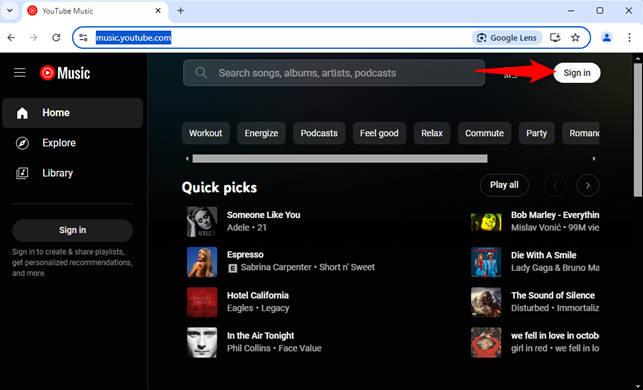
Sign in to the YouTube Music website in Google Chrome
After you sign in with the account associated with your YouTube Premium subscription, it’s easy to create your own YouTube Music desktop app for Windows.
First, click or tap three vertical dots in the top-right corner, which stand for Customize and control Google Chrome. In the menu that opens, go to Cast, save, and share, and then select Install YouTube Music.
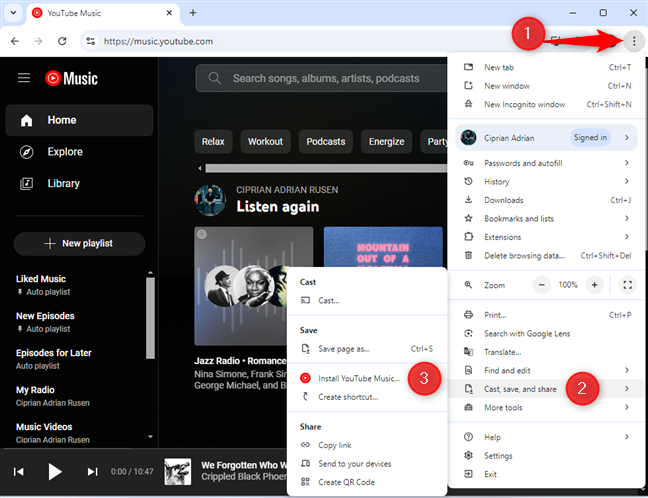
Install YouTube Music from Google Chrome
You are asked to confirm that you want to install the YouTube Music app on your Windows 10 or Windows 11 PC. Click or tap Install.
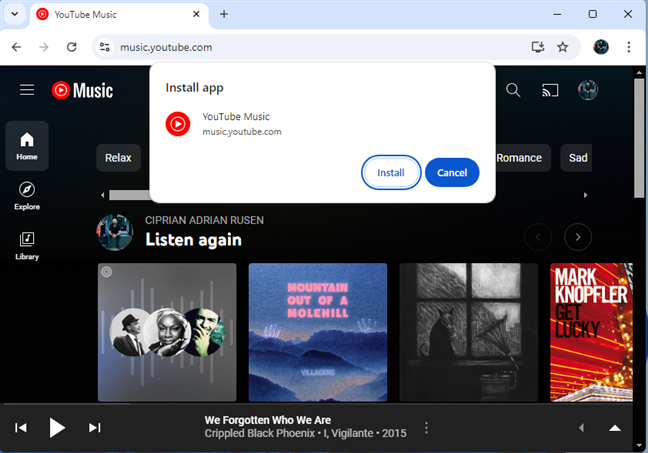
Choose Install
The YouTube Music app is created and opened, similar to any desktop app for Windows. You also see a new YouTube Music shortcut on the desktop. The same shortcut is pinned to the Start Menu in the Recommended section and the All apps list. You may also be asked whether you want to pin a shortcut to the taskbar for this app. Choose Yes or No, depending on what you want.
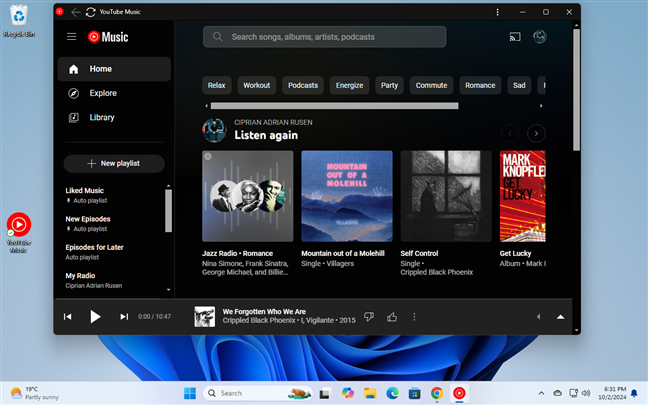
Enjoy your YouTube Music desktop app
You can pin the YouTube Music shortcut to the taskbar or the Start Menu for quick access. If you’re using Windows 11, here’s how to pin anything you want to the Windows 11 taskbar.
2. How to get YouTube Music on your PC or laptop using Microsoft Edge
If you prefer Microsoft Edge, open the browser and sign in to the YouTube Music website with your Google account.
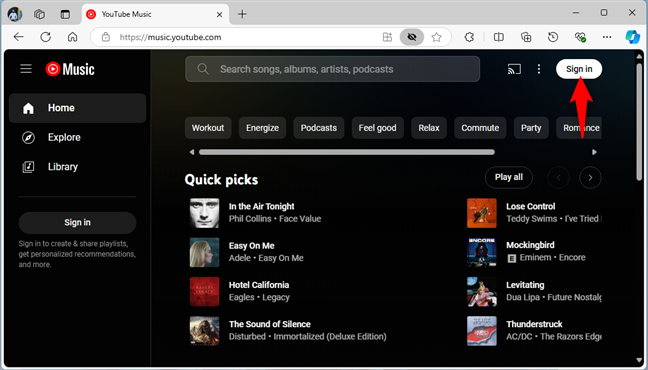
Sign in to the YouTube Music website in Microsoft Edge
Next, click or tap the Settings and more button, represented by an ellipsis in the top-right corner of the Microsoft Edge window. In the menu, choose Apps, followed by Install YouTube Music or Install this site as an app, depending on which option you see.
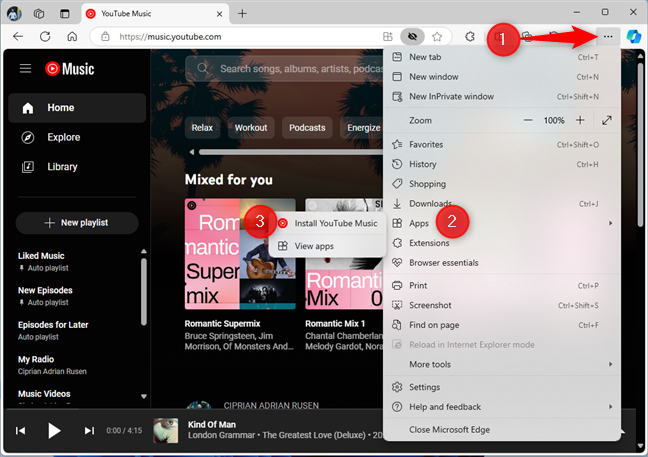
Install YouTube Music from Microsoft Edge
You are informed what this app does once installed: opens in a focused window, receives quick access options, and is able to sync across multiple devices with Windows. Click or tap Install to go ahead with the process.
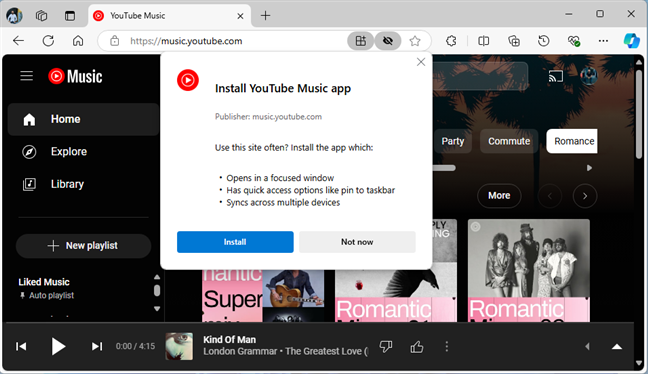
Choose Install
The app is created, and it opens automatically in a separate window. You are informed that the app is installed and asked to select what you want to allow this app to do.
By default, YouTube Music gets pinned to the taskbar and the Start Menu. You can also create a desktop shortcut and set YouTube Music to auto-start when you log in. Select the options you want, and click or tap Allow.
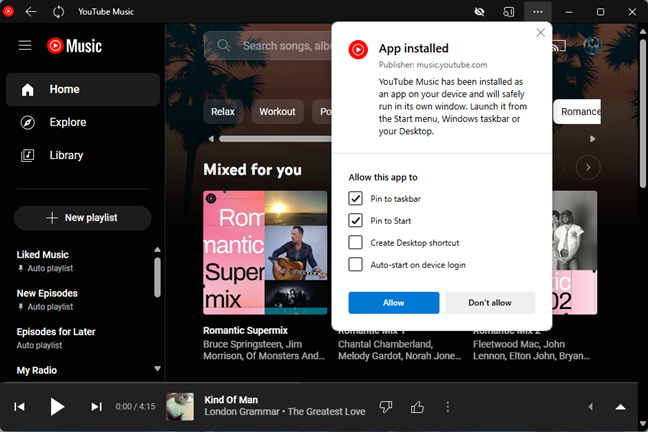
Choose what you want to allow the app to do
TIP: If you’re using Windows 10, here’s how to pin shortcuts to the Windows 10 taskbar.
If you selected the Pin to taskbar option, you are asked to confirm that you want to go ahead with this. Click or tap Yes or No, thanks, depending on what you want.
How to uninstall the YouTube Music app from Windows 10
If you no longer use this subscription service or you don’t like the YouTube Music desktop app you’ve created, you can remove it from Windows. However, the process for doing so is slightly different, depending on whether you’re using Windows 10 or Windows 11. I detailed the necessary steps in the following sections, so just skip to the one appropriate for your Windows version.
TIP: If you don’t know your Windows version, read this guide on how to tell what Windows you have.
1. How to uninstall the YouTube Music app from Windows 10
If you’re using Windows 10 and want to remove the YouTube Music app from your PC or laptop, open the Start Menu and right-click (or press and hold) the app’s name in the list of apps. In the menu that opens, choose Uninstall.
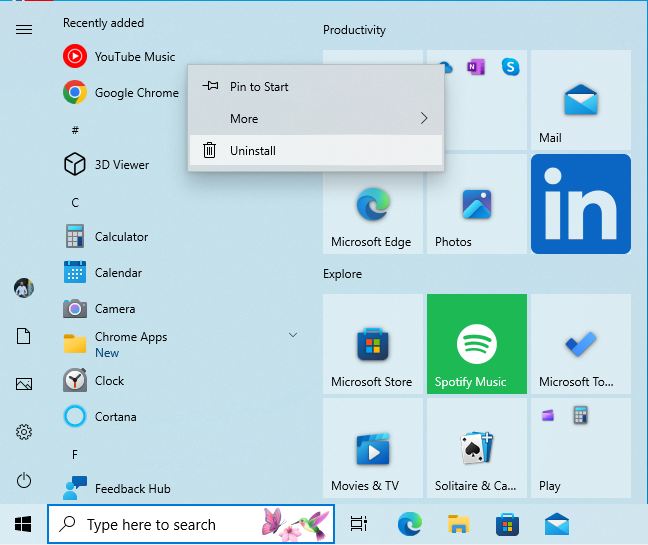
Right-click (or press and hold) YouTube Music and choose Uninstall
If you installed YouTube Music from Microsoft Edge, you’re asked to confirm your choice by clicking or tapping Uninstall again, and the app is removed from Windows 10.
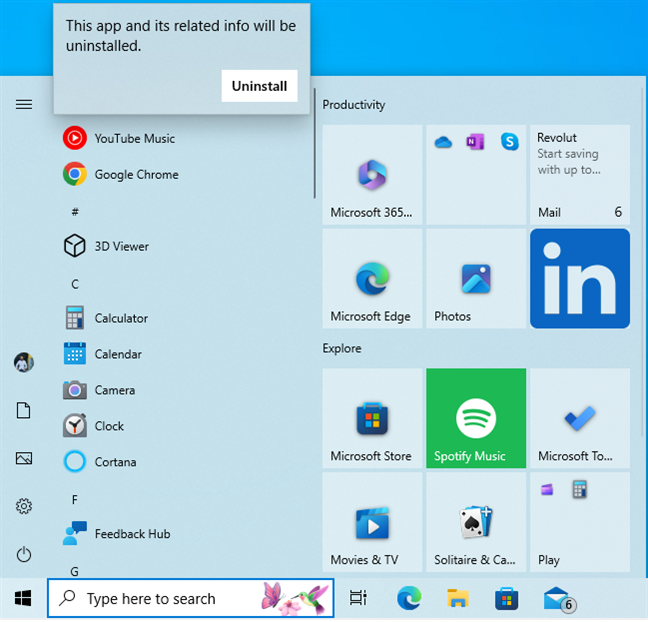
Confirm that you want to Uninstall
If you installed YouTube Music from Google Chrome, the Programs and Features window opens, and you see all the desktop apps installed on your Windows 10 computer. Select YouTube Music, click or tap Uninstall, and check the option to “Also delete data from Chrome.” Then, click or tap Remove. The app is finally removed from Windows 10.
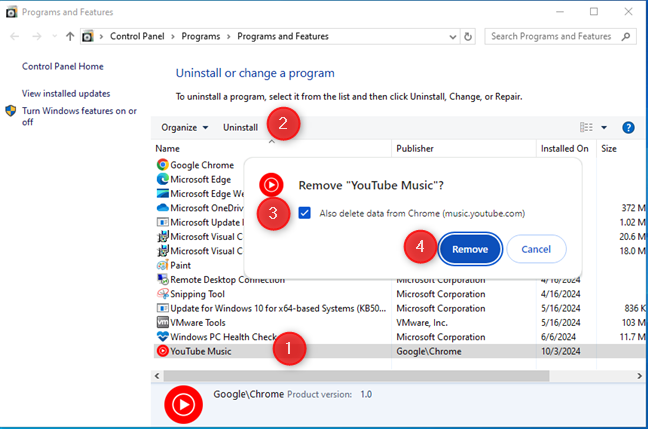
Remove YouTube Music
TIP: If you’re a heavy user of Google services such as YouTube or Gmail, here’s how to see your Google ads profile and what Google’s advertising knows about you.
2. How to uninstall the YouTube Music app from Windows 11
If you want to remove the YouTube Music app from Windows 11, first, open the Settings app (Windows + I). Then, go to Apps > Installed apps and scroll down to YouTube Music. In most situations, it is going to be the last app in the list, so you have to scroll a lot until you get to it. Click or tap the ellipsis next to YouTube Music and choose Uninstall in the menu that opens. Confirm your choice by pressing Uninstall one more time.
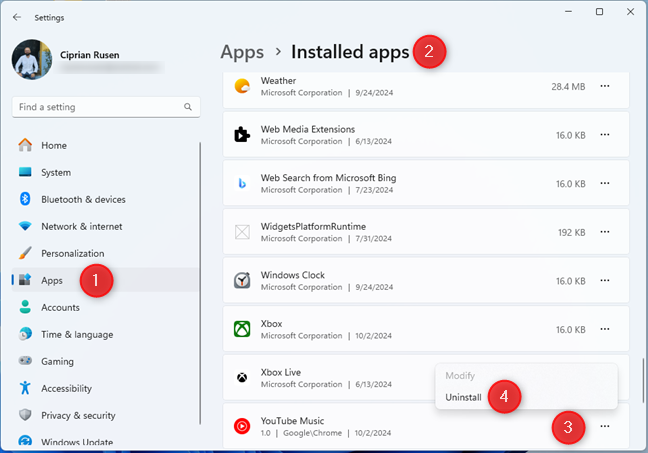
Uninstalling YouTube Music from Windows 11
If you’ve installed YouTube Music from Google Chrome, you are asked to confirm that you want to remove YouTube Music from your computer. Check the box next to “Also delete data from Chrome” and click or tap Remove. This prompt is not shown if you installed the YouTube Music app from Microsoft Edge.
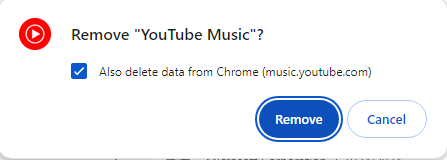
Remove YouTube Music
The app is removed from Windows 11 and no longer appears in the list of installed apps. Close Settings, and you are done.
How do you like your YouTube Music desktop app?
Now you know how to create a YouTube Music app of your own, both from Microsoft Edge and Google Chrome. If you’re like me, you probably use more than one Google account. In this situation, creating the app from a browser you don’t use regularly to connect to your Google accounts is a good idea. That’s because each time you switch between accounts, the YouTube Music app also switches accounts, and you may not be able to use it since your YouTube Premium subscription is tied to one account and not all of them. Now that I’ve shared this last tip, I leave you to it. Try the YouTube Music desktop app, see how it works, and then come back and leave a comment, sharing your experience with it. Do you like how it works? Let me know, and let’s discuss it in the comments section.
Unofficial application to enjoy YouTube Music on the PC
To compete with streaming music services such as Spotify, Apple Music, or TIDAL, Google shut down Google Play Music, a service that was not getting users, and bet everything on YouTube Music. And it looks like the move is going well, as it is the fastest-growing online music platform.
YTMDesktop, an unofficial client for YouTube Music on the PC desktop
YouTube Music Desktop is an unofficial app that makes it easy to play music from Google’s service from your PC desktop. With a clean and simple design, it lets users enjoy the extensive music catalog offered by YouTube Music without having to open a browser, as a standalone app.
To use it, we will have to register as users with our Google account and choose at least five of our favorite artists to get a user experience more tailored to our interests. These are the main features and functions offered:
- Support for PC multimedia control keys.
- Desktop notifications.
- Bar with playback control.
- Background music playback.
- Access to song lyrics.
- Automatic update.
- Miniature player.
- Access to music videos.
In addition, it has the possibility of remote control thanks to the YTMDesktop Remote app, enabling you to control the playback of all songs from your Android.
Elies Guzmán
With a degree in History, and later, in Documentation, I have over a decade of experience testing and writing about apps: reviews, guides, articles, news, tricks, and more. They have been countless, especially on Android, an operating system…
How To Download YouTube Music App For PC [ Windows 11/10/7 ]
YouTube Music has emerged as one of the preferred platforms for millions of users around the globe who enjoy streaming music. With its vast library spanning genres, artists, and songs, YouTube Music not only provides access to official tracks but also features a selection of remixes, covers, and even live performances. While the platform is primarily designed for mobile devices, many users prefer the convenience of using apps on their PC. If you’re one of those looking to seamlessly integrate YouTube Music into your Windows experience, this guide will provide you with detailed instructions on how to download and set up the YouTube Music app on various versions of Windows, including Windows 11, 10, and 7.
Understanding YouTube Music
Before delving into the downloading process, let’s take a moment to understand what YouTube Music offers. Launched in 2015, YouTube Music is a music streaming service developed by YouTube, a subsidiary of Google. It allows users to listen to music tracks, create playlists, and discover new songs based on their preferences. The app offers a free tier, supported by ads, as well as a premium subscription that provides additional features like ad-free listening, offline downloads, and background play.
System Requirements
Before downloading any app, it’s essential to ensure that your PC meets the necessary system requirements. While YouTube Music is a relatively lightweight app, ensuring that you’re operating on a compatible version of Windows will enhance your experience. Here are the general requirements for using YouTube Music on a Windows PC:
Windows 11
- Processor: 1 GHz or faster with at least 2 cores on a compatible 64-bit processor.
- RAM: 4 GB or more.
- Storage: At least 200 MB available space for installing the app.
- Internet Connection: Broadband connection for streaming music.
Windows 10
- Processor: 1 GHz or faster with at least 1 core on a compatible 32-bit or 64-bit processor.
- RAM: 2 GB or more for optimal performance.
- Storage: Approximately 200 MB free.
- Internet Connection: Broadband connection recommended for streaming.
Windows 7
- Processor: 1 GHz or faster with at least 1 core on a compatible 32-bit processor.
- RAM: 2 GB or more.
- Storage: At least 200 MB available space for the app.
- Internet Connection: Stable connection for streaming.
Downloading YouTube Music for PC
Method 1: Using Windows Store (For Windows 11 and Windows 10)
Step 1: Open Microsoft Store
- Click on the Windows icon in the taskbar or press the Windows key to open the Start menu.
- Find the «Microsoft Store» app and click to open it.
Step 2: Search for YouTube Music
- In the Microsoft Store, look for the search bar at the top-right corner.
- Type «YouTube Music» and press Enter.
- Browse through the search results to find the official YouTube Music app.
Step 3: Install the App
- Click on the YouTube Music app from the search results.
- Click the «Get» or «Install» button.
- Wait for the download and installation to complete. Once finished, the app will be available in your Start menu.
Method 2: Downloading a Third-Party App for Windows 7
As of my knowledge cutoff in October 2021, there isn’t an official YouTube Music app for Windows 7 made specifically for that OS, but you can use third-party applications that allow you to access YouTube Music services. One such popular option is «Tomahawk» or «Musixmatch.» However, please be cautious when downloading third-party software and ensure it is from a reputable source.
Step 1: Download the Third-Party App
- Open your preferred web browser.
- Search for «Tomahawk music player download» or «Musixmatch download.»
- Click on the official website link and download the installer suitable for Windows 7.
Step 2: Install the Application
- Locate the downloaded file (usually found in your Downloads folder).
- Double-click the installer and follow the on-screen instructions to complete the installation.
- Once installed, open the app.
Step 3: Connect to YouTube Music
- In the app, navigate to the settings or preferences section.
- Look for an option to link your YouTube account or add streaming services.
- Log in with your YouTube credentials, and you should have access to YouTube Music.
Method 3: Accessing YouTube Music via Web Browser
If you prefer not to download any applications, you can enjoy YouTube Music directly through a web browser. This method will work on all versions of Windows, including Windows 7.
Step 1: Open Your Web Browser
- Launch any web browser of your choice (Chrome, Firefox, Edge, etc.).
Step 2: Visit the YouTube Music Website
- In the address bar, type
music.youtube.comand press Enter. - You will be taken to the YouTube Music website, where you can browse through songs, playlists, and more.
Step 3: Log In to Your Account
- Click on the «Sign In» button located at the top right corner.
- Enter your Google account credentials to access your personalized features and music library.
Advantages of Using an App Over a Web Browser
While YouTube Music can be accessed via a web browser, using the app has its advantages:
- Performance: Apps often run smoother than web pages, providing a better user experience.
- Notifications: Apps can push notifications for new releases, updates, or personalized recommendations.
- Offline Access: If using the premium version, downloaded songs can be accessed anytime, even without an internet connection.
- Integration: Apps often integrate better with system features, such as media controls on the taskbar.
Customizing and Using YouTube Music
Once you have successfully installed or accessed YouTube Music, it’s time to explore its features and customize your experience.
Creating Playlists
Creating playlists helps organize your favorite songs or curate playlists for specific moods and occasions. Here’s how to create a playlist in YouTube Music:
- Navigate to Your Library: In the app or website, go to the Library section in the side menu.
- Click on Playlists: Choose «Playlists» to view existing playlists or create a new one.
- Create Playlist: Click on «New Playlist” and provide it a name. Optionally, add a description.
- Add Songs: Search for songs you want in your playlist, click the three-dot menu next to the song, and select «Add to Playlist.»
Discovering New Music
YouTube Music is excellent for discovering new music tailored to your preferences. The platform offers several features, such as:
- Home Feed: The Home tab features songs and playlists based on your listening habits.
- Explore Tab: Use this feature to discover trending songs and explore new genres.
- Recommendations: Personalized recommendations using machine learning algorithms will highlight songs you might like.
Utilizing YouTube Music Premium
For the best experience, consider subscribing to YouTube Music Premium. The premium features include:
- Ad-free Listening: Enjoy uninterrupted music.
- Offline Mode: Download songs, albums, or playlists and listen without an internet connection.
- Background Play: Listen while using other apps or when your screen is off.
Keyboard Shortcuts for Efficiency
To enhance your experience, familiarize yourself with common keyboard shortcuts:
- Play/Pause: Spacebar
- Next Track: Ctrl + Right Arrow
- Previous Track: Ctrl + Left Arrow
- Mute/Unmute: M
- Show/Hide the sidebar: Ctrl + Shift + M
Troubleshooting Tips
If you experience issues while using YouTube Music, consider the following troubleshooting tips:
- Clear Cache: If the app is not responding, try clearing the cache or reinstalling it.
- Update the App: Ensure you have the latest version to enjoy bug fixes and new features.
- Check Internet Connection: A stable connection is crucial for streaming music.
- Restart Your Device: This simple step can clear temporary issues and optimize performance.
Conclusion
Downloading the YouTube Music app on a Windows PC enhances your music streaming experience, providing seamless access to a vast library of songs and features that cater to every music lover’s needs. Whether you’re using Windows 10, 11, or 7, the methods outlined in this guide should help you install and enjoy YouTube Music effortlessly.
With the convenience of accessible playlists, personalized recommendations, and the ability to create custom music experiences, YouTube Music transforms how we interact with our favorite tracks. By following this guide, you should be well-equipped to dive into the world of music through the YouTube Music platform on your PC. Enjoy your music journey!
A cross platform desktop application for YouTube Music based on
Electron.
Download
Latest release
Latest pre-release builds
Pre-release builds generally are in a stable condition, however include new features which may not have
had as much testing, potencially having more bugs + issues may occur in these builds. We greatly
appriciate it if you could try these, and report any issues you may have with them.
Features
Easy 1 Click Install
Simply install, and you’re ready to listen to Music!
Hide to Tray
Have YTM Desktop App hide away into your Tray to keep it nice and tidy as music plays in the background
Start On boot
Make sure that you’re Music is ready to listen as soon as your Computer starts up
Continue where you left off
Updated
Continue listening from where you finished from your previous session.
Custom Shortcuts
Select whatever keybinds you want for Pause, Play, Volume, Like/Dislike and Skipping tracks.
Taskbar Integration
From Quick access to controls (Windows Only) or View the progress of your current song
Ratio Volume
Updated
Improved the volume scale which YouTube Music has, to give lower volumes at lower levels.
Notifications
Give a notification for each new track which plays.
Quick access buttons
If it’s adding to your Library, or to a playlist, the buttons are now super easy to access
Sleep Timer
New
Automatically stop playing your music after a specific amount of time.
Companion Server
Updated
For those developers, an API + Websocket to get Control and Get infomation.
Typescript Source code
New
Improved source code to make it easier for Developers to work on! (Why not contribute)
Integrations with:
Discord
Last.fm
Community made, via Companion Server
