The error message “Your system is missing important Windows security updates” in FACEIT indicates your system lacks the necessary Windows security updates required by FACEIT’s Anti-Cheat software. This issue can occur due to an outdated Windows version, missing critical security patches, disabled Windows Update services, or incompatible system settings.

Whatever the cause, we’ve compiled a list of proven methods to help you resolve this error.
1. Run the Windows Update Troubleshooter
Sometimes, Windows updates fail because of system issues that prevent critical security patches from being installed. The Windows Update Troubleshooter is a built-in tool designed to identify and automatically resolve problems related to Windows updates. By running this tool, you can detect and fix issues causing the error. It works by resetting update components, clearing corrupted caches, and installing missing or failed updates.
- Press Windows + I to open Settings.
- Navigate to Update & Security.
- Select Troubleshoot from the left-hand menu.
- Click on Additional troubleshooters.
- Under Get up and running, select Windows Update.
- Click Run the troubleshooter.
- Wait for the troubleshooter to detect issues, then follow the on-screen instructions to apply the recommended fixes.
- Once completed, check if the issue has been resolved.
2. Use Windows Update Assistant
Windows Update may sometimes fail to install critical patches due to corrupted system files, misconfigured update services, or background conflicts.
In such cases, the Windows Update Assistant provides a reliable alternative by bypassing the standard update process and directly fetching the latest security patches from Microsoft’s servers.
Unlike the built-in updater, it operates independently, avoids relying on potentially corrupted local update cache, and ensures updates are installed even if system components are broken.
- Visit the official Windows Update Assistant website for Windows 10 or Windows 11.
- Click Update now (for Windows 10) or Download now (for Windows 11) to get the update tool.
- Open the downloaded file and click Yes if prompted by the User Account Control (UAC).
- The tool will automatically check for available updates for your system.
- If updates are found, click Update now to begin the installation process.
- The assistant will download and install the updates. Your computer may restart several times during this process—this is normal.
- Once the update is complete, check if the issue has been resolved.
3. Use the Media Creation Tool for Updates
If Windows Update keeps failing repeatedly, the Media Creation Tool can be a lifesaver. Instead of troubleshooting corrupted system files or misconfigured settings manually, this tool downloads the latest Windows version directly from Microsoft and performs a clean reinstall without wiping your files or apps (a repair install). Think of it as refreshing Windows itself—it replaces outdated or missing security updates that may be causing the error.
- Visit the official Microsoft Media Creation Tool page for Windows 10 or Windows 11.
- Scroll down to the “Create Windows 10/11 installation media” section and click Download Now.
- Locate the downloaded file, right-click it, and select Run as administrator.
- If prompted by the User Account Control, click Yes to allow the tool to run.
- Review and accept Microsoft’s license terms, then wait for the tool to prepare the installation files.
- Select Upgrade this PC now, then click Next.
- On the Ready to install screen, ensure Keep personal files and apps is selected to avoid data loss.
- Click Install to begin the upgrade process.
- After installation finishes, restart your computer and follow any on-screen prompts to complete the setup. Check if the issue is resolved.
4. Disable Virtualization-Based Security (VBS)
Virtualization-Based Security (VBS) is a Windows feature designed to enhance system security by isolating critical processes using hardware virtualization. While this adds protection against malware, it can block applications like FACEIT Anti-Cheat that require direct access to system resources.
The FACEIT Install Assistant relies on accessing specific system services, drivers, and files to verify and install updates. If VBS restricts this access (common in Windows 10/11), the anti-cheat system may fail to validate security updates, triggering the “Your system is missing important Windows security updates” error.
Disabling VBS resolves this conflict by removing virtualization-based restrictions, allowing FACEIT Anti-Cheat to function correctly.
Warning: Disabling VBS may slightly reduce your system’s security against advanced threats. For most users, this trade-off is minimal, and re-enabling VBS is optional once the anti-cheat is properly configured.
- Open the Windows search bar, type cmd, then right-click Command Prompt and select Run as administrator.
- In the Administrator Command Prompt, type the following command and press Enter:
bcdedit /set hypervisorlaunchtype off
- After the command executes successfully, restart your computer and check if the issue is resolved.
If none of the solutions above resolve the issue, contact FACEIT Official Support. This will help identify whether the problem stems from their anti-cheat system or a Windows-specific configuration.
Hamza Mohammad Anwar
Hamza Mohammad Anwar is an intermediate JavaScript web developer with a focus on developing high-performance applications using MERN technologies. His skill set includes expertise in ReactJS, MongoDB, Express NodeJS, and other related technologies. Hamza is also a Google IT Certified professional, which highlights his competence in IT support. As an avid problem-solver, he recreates errors on his computer to troubleshoot and find solutions to various technical issues.
Все способы:
- Устранение проблем с античитом FaceIT
- Способ 1: Автоматическая инсталляция обновлений
- Способ 2: Установка вручную
- Решение некоторых проблем
- Вопросы и ответы: 13
Обратите внимание! Официальная поддержка Windows 7 была прекращена компанией Microsoft 14 января 2020 года, в связи с чем позднее, в мае 2021, разработчики FACEIT Anti-cheat также отказались от поддержки данной версии операционной системы. Единственный возможный вариант использования указанной античит-системы заключается в обновлении до Windows 10 или Windows 11.
Официальное сообщение FACEIT Anti-cheat
Подробнее: Как обновить Windows до последней версии
Любители киберспортивных состязаний хорошо знакомы с сервисом FaceIT, который активно использует собственную систему защиты от читерства. Нередко пользователи компьютеров на Windows 7 сталкиваются с ситуацией, когда доступ к площадке ограничивается по причине проблем с системой античита, решение которых мы рассмотрим в статье далее.
Чаще всего сервис отображает ошибку вида «Your system is out of date, you are missing important Windows updates!».

Как следует из описания сбоя, проблема заключается в том, что в системе отсутствуют новейшие обновления безопасности, без которых не работает защита ФейсИТ от читов. Следовательно, решением проблемы будет установка этих обновлений.
Способ 1: Автоматическая инсталляция обновлений
Основным методом получения патчей безопасности в Windows 7 является автоматический, когда требуемые компоненты загружаются из «Центра обновлений Windows» и устанавливаются без участия пользователя. Эта функция в системе включена по умолчанию, однако в некоторых случаях может оказаться выключенной – запустить её заново вам поможет инструкция далее.

Урок: Как включить автоматические обновления Windows 7
Если с активацией автообновления возникают трудности, обратитесь к разделу решения проблем ниже.
Способ 2: Установка вручную
Альтернативный вариант инсталляции требуемых обновлений – самостоятельная их загрузка пользователем и последующая установка вручную по одному.
- Первым делом следует проверить, какие обновления последними установлены в системе. Для этого откройте «Пуск» и кликните по пункту «Панель управления».
Далее установите отображение в режим крупных значков, затем перейдите к пункту «Программы и компоненты».
В окне «Программ и компонентов» обратитесь к меню слева и выберите в нём пункт «Просмотр установленных обновлений».
После открытия журнала прокрутите до блока «Microsoft Windows» и взгляните на самую верхнюю позицию – это и будет последнее установленное обновление.
- Теперь переходим к загрузке и установке недостающих компонентов. Ниже мы приводим ссылку на официальную историю обновлений «семёрки» – воспользуйтесь ею, чтобы найти следующий важный патч.
История обновлений Windows 7
- В истории обновлений названия файлов ведут к страницам их загрузки, следовательно, нам нужно просто кликнуть по требуемому.
Далее найдите ссылку с номером обновлений на следующей странице и воспользуйтесь ею.
- Прокрутите страницу до блока «Method 3: Microsoft Download Center», затем найдите в таблице ссылку, которая соответствует разрядности вашей версии Виндовс 7, и нажмите на неё для начала загрузки.
Далее выберите язык «Русский» и нажмите «Скачать».
- После загрузки запустите полученный файл. Нажмите «Да» для начала инсталляции.
Скорее всего, после успешной инсталляции обновления компьютер потребуется перезагрузить – сохраните изменения в открытых программах и закройте их, затем воспользуйтесь кнопкой «Reboot now».
- По примеру из шагов 4-5 доустановите все недостающие компоненты, после чего пробуйте подключиться к FaceIT – если всё сделано правильно, система должна работать без проблем.




Приведённый выше метод более трудоёмкий, однако в некоторых случаях единственный доступный.
Решение некоторых проблем
Порой процесс установки обновлений либо невозможен вовсе, либо пользователь сталкивается с определённой проблемой. Рассмотрим самые распространенные и предложим варианты их решения.
«Центр обновления Windows» недоступен
Иногда попытка открыть средство установки системных обновлений приводит к разного рода ошибкам. В большинстве случаев с ними сталкиваются пользователи так называемых «репаков» — пиратских версий Windows 7, из которых были удалены те или иные «ненужные» с точки зрения пирата компоненты. Нередко в их число попадает и «Центр обновлений…», через который и проверяется подлинность копии ОС. Решение у этой проблемы только одно – полная переустановка системы на лицензионную версию.
Урок: Устанавливаем Windows 7 с флешки
Обновления не устанавливаются
Бывает и так, что обновления не устанавливаются: либо средство выдаёт ошибки, либо установка в ручном режиме завершается аварийно. Данный сбой возникает по множеству причин, поэтому единого его решения нет – ознакомьтесь с материалом далее для того чтобы узнать о возможных методах устранения неполадки.

Подробнее: Что делать, если не устанавливаются обновления Windows 7
Теперь вам известно, как следует устранять проблемы в работе FaceIT Anti-Cheat. Напоследок напоминаем, что поддержка Windows 7 заканчивается в январе 2020 года, поэтому лучше будет установить новейшую версию операционной системы от Майкрософт, на которой стабильная работа всех сервисов киберспортивной площадки гарантируется.
Наша группа в TelegramПолезные советы и помощь
-
Home
-
News
- System Is Missing Important Windows Security Updates in FACEIT AC
By Vega | Follow |
Last Updated
Some Windows users reported receiving an error message “FACEIT AC your system is missing important Windows security updates”. What should you do if you encounter this issue? Don’t worry. This post of Partition Magic will offer you several feasible fixes.
«Your system is missing important Windows security updates. Please run Windows Update to keep using FACEIT AC.» I still have that problem. What about manual installation? My files will be safe after this? I hope they won’t be deleted. If they will pls text me back guys.https://www.reddit.com/r/FACEITcom/comments/1jcw06z/your_system_is_missing_important_windows_security/
The error message “Your system is missing important Windows security updates in FACEIT AC” means that your system is missing essential Windows security updates required by the FACEIT anti-cheat software.
This issue can be caused by an outdated version of Windows, missing critical security patches, disabled Windows Update services, or incompatible system settings.
Recover Lost Data
According to user reports, it is a concern that this error can cause files to disappear. What to do if your files are disappeared? You can use a professional data recovery tool – MiniTool Partition Wizard to get your files back.
Also, it can help you copy your disks/partitions and data to another safe location to avoid data loss. As a reliable partition manager, it can create/format/resize/extend/wipe partitions, clone a hard drive, partition a hard drive, convert MBR to GPT, recover data from hard drives, and so on. Just have a try within a few clicks.
MiniTool Partition Wizard DemoClick to Download100%Clean & Safe
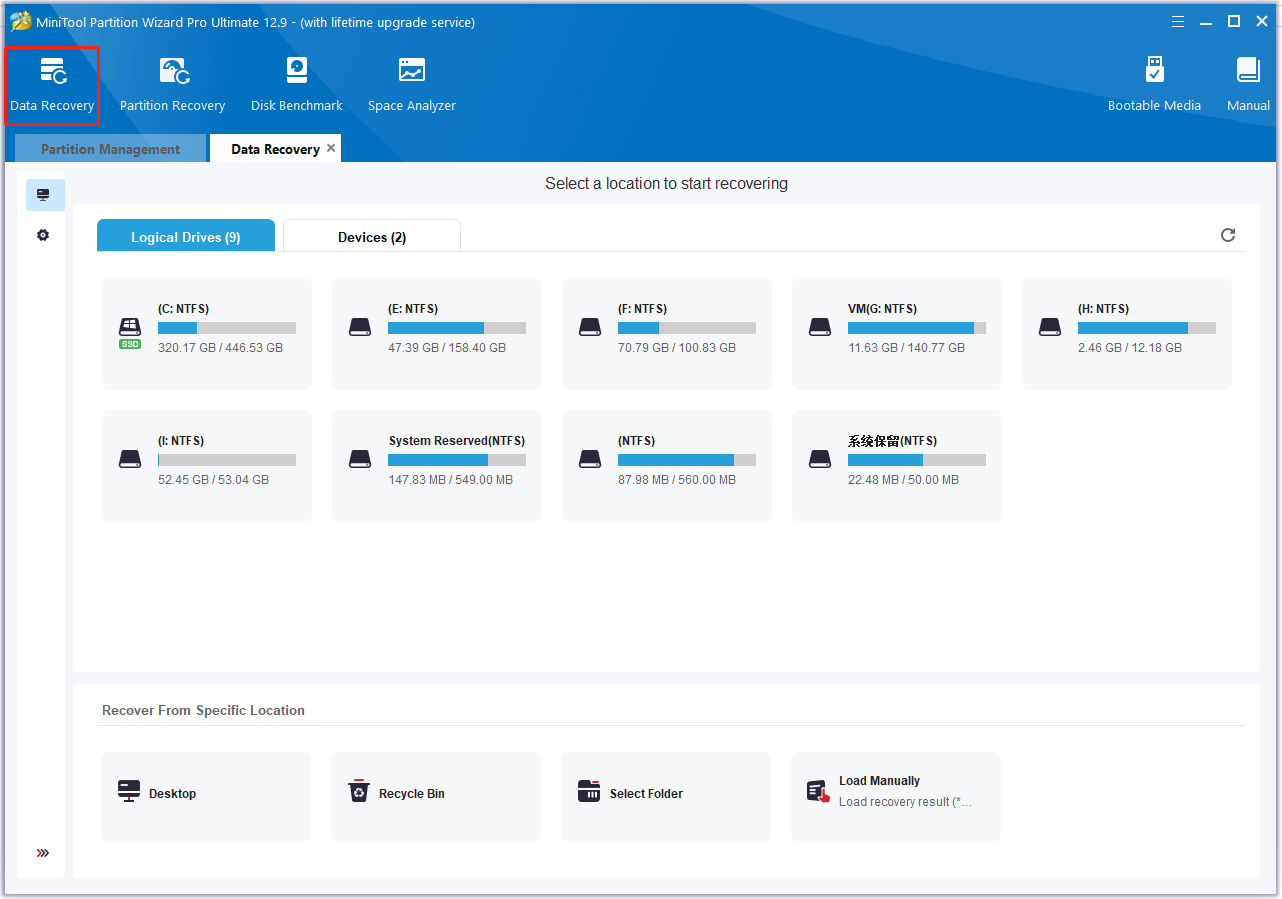
Now, you can follow the methods below to solve this problem.
Fix 1. Run Windows Update Troubleshooter
Sometimes, Windows update fails due to system problems, preventing critical security patches from being installed. You can detect and fix the problem that caused the error by running the built-in tool Windows Update Troubleshooter. Here are the steps:
- Press the Win + I key to open Settings.
- Navigate to Update & Security >Troubleshoot > Additional troubleshooters.
- Under Get up and running, click Windows Update > Run the troubleshooter.
- Wait for the troubleshooter to detect the problem, and then follow the on-screen instructions to apply the recommended fixes.
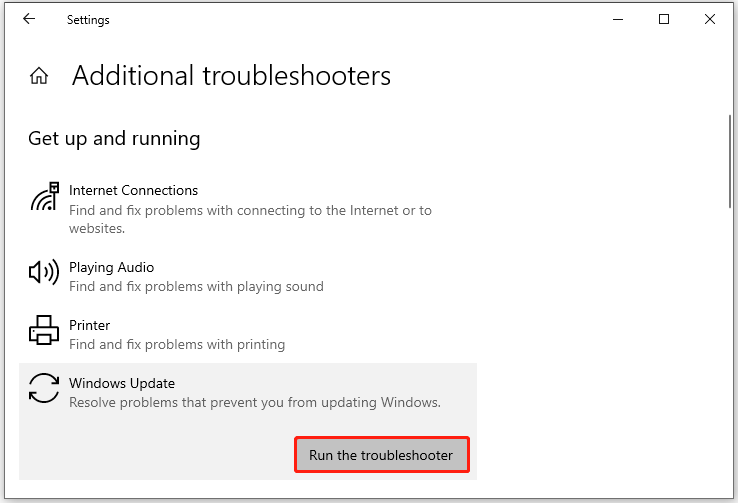
Fix 2. Use Windows Update Assistant
Sometimes Windows Update may fail to install critical patches due to corrupted system files, misconfigured update services, or background conflicts. In this case, the Windows Update Assistant installs Windows correctly.
- Visit the official Windows Update Assistant website for Windows 10 or Windows 11.
- Click Update Now for Windows 10 or Download Now for Windows 11 to get the update tool.
- Open the downloaded file and click Yes if prompted by User Account Control (UAC).
- The tool will automatically check for available updates for your system.
- If updates are found, click Update now.
- The Assistant will download and install the updates. Your computer may restart a few times during this process.
In addition, the Media Creation Tool can download the latest Windows version directly from Microsoft and perform a clean installation without erasing files or applications.
- Visit the official Microsoft Media Creation Tool page for Windows 10 or Windows 11.
- Scroll down to the Create Windows 10/11 installation media section and click Download now.
- Find the downloaded file, right-click it, and select Run as administrator. Then click Yes if prompted by User Account Control.
- Review and accept Microsoft’s license terms and wait for the tool to prepare the installation files.
- Select Upgrade this PC now and click Next.
- On the Ready to install screen, make sure Keep personal files and apps is selected to avoid data loss.
- Click Install.
After the installation is complete, restart your computer and follow the on-screen prompts to complete the setup.
Fix 4. Disable VBS
Virtualization-Based Security (VBS) is a Windows feature designed to enhance system security by isolating critical processes using hardware virtualization.
While this increases protection against malware, it may also block applications such as FACEIT Anti-Cheat, triggering “FACEIT AC Your system is missing important Windows security updates”.
- Type cmd in the Search bar, then right-click on Command Prompt and select Run as administrator to open the Command Prompt as administrator.
- In the Command Prompt window, type the bcdedit /set hypervisorlaunchtype off command and press Enter.
- After the command is successfully executed, restart your computer and check if the problem is resolved. If the issue is solved, you can re-enable VBS.
Bottom Line
When faced with the issue of “your system is missing important Windows security updates in FACEIT AC”, try the solutions above to solve it.
About The Author
Position: Columnist
Vega joined MiniTool as an editor after graduation. She enjoys helping people with computer problems, including disk management, data recovery, and more. She is constantly expanding her knowledge in related fields. And she will continue to bring more easy-to-understand professional articles to help people solve various problems on the PC. In her daily life, Vega enjoys hanging out with friends, shopping online and listening to music. She is someone who knows how to enjoy life.
Missing Windows Security Updates for FACEIT? Let’s dive into the troubleshooting steps
If you’ve ever seen the error message “Your system is missing important Windows security updates” while trying to launch FACEIT, you’re not alone. This issue typically stems from one of several Windows update-related mishaps—whether it’s caused by outdated system files, missing security patches, or configured settings that conflict with FACEIT’s Anti-Cheat system. In today’s article, we’ll walk through several proven methods to get your PC back in shape and your FACEIT experience uninterrupted.
────────────────────────────
Understanding the Issue
When FACEIT’s Anti-Cheat system flags that your system is missing critical security updates, it’s essentially alerting you that Windows isn’t current. This alert can result from several factors:
• An outdated Windows version
• Missing critical security patches
• Disabled or misconfigured Windows Update services
• Conflicts arising from advanced features—like Virtualization-Based Security (VBS)—restricting system resource access
Understanding these factors is key to resolving the issue efficiently. Let’s explore the detailed steps to resolve the error.
────────────────────────────
- Run the Windows Update Troubleshooter
One of the simplest starting points is the built-in Windows Update Troubleshooter. This tool is designed to detect anomalies that prevent updates from installing properly and then automatically rectify them. Here’s how to get started:
• Press Windows + I to open the Settings app
• Go to Update & Security
• Click on Troubleshoot from the left-hand menu
• Select Additional troubleshooters
• Under “Get up and running,” choose Windows Update, then click Run the troubleshooter
• Follow the on-screen prompts until the process is complete
The troubleshooter resets update components, clears corrupted caches, and may install missing updates automatically. Its primary goal is to iron out any system issues impeding the proper functioning of Windows Update. Once finished, restart your PC and check if FACEIT recognizes the updated security patches.
────────────────────────────
- Use the Windows Update Assistant
When the built-in troubleshooter doesn’t do the trick, the next step is leveraging the Windows Update Assistant. This powerful tool bypasses the standard update process by directly fetching the latest Windows security patches from Microsoft’s servers.
A few pointers when using this assistant:
• Download the tool from the latest official update pages for Windows 10 or Windows 11 (ensure you use the genuine source)
• Right-click the downloaded file and choose “Run as administrator” – this grants the tool the necessary permissions to modify system components
• Follow the prompts: the assistant will automatically check for available updates and offer a straightforward “Update now” option
This method is particularly useful if your system has corrupted update files or misconfigured settings impeding the usual update avenues. For instance, if your laptop or desktop still encounters issues after running the troubleshooter, the Update Assistant offers a direct route to Microsoft’s repositories for the latest patches. Remember that updating might trigger several restarts, so be sure to save your work beforehand.
Pro Tip: In cases where system files might be compromised, some experts recommend tools like Fortect Repair to scan and replace any corrupt or missing files. Although this isn’t a built-in solution, it’s an additional option that has helped many users get their updates back on track.
────────────────────────────
- Use the Media Creation Tool for a Clean Update
If Windows Update consistently fails to address the missing security patches, the Media Creation Tool could be your saving grace. Rather than relying on an already misbehaving update component, this tool fetches a fresh set of installation files directly from Microsoft.
Here’s how to use the Media Creation Tool:
• Visit the official Microsoft page for the Windows Media Creation Tool (for Windows 10 or Windows 11)
• Download the tool, then right-click the file and select “Run as administrator”
• Accept the license terms and allow the tool to prepare the installation files
• Choose “Upgrade this PC now” when prompted
• On the “Ready to install” screen, make sure the option to keep your personal files and apps is selected
• Click Install and let the tool conduct a repair install
• Once the process concludes, follow any on-screen instructions and restart your computer
This approach effectively refreshes your Windows installation without wiping your data, replacing outdated or missing security updates that may be causing the FACEIT error. It’s akin to giving your operating system a regular maintenance check-up, ensuring every piece is fitted with the latest security fixes.
────────────────────────────
- Disable Virtualization-Based Security (VBS) Temporarily
For advanced users, it’s worth noting that Virtualization-Based Security (VBS) can sometimes trigger conflicts with FACEIT’s Anti-Cheat. VBS uses hardware virtualization to isolate critical system processes and enhance security. However, this very feature can restrict third-party applications like FACEIT from accessing certain system components, leading to the error message.
If you suspect VBS is the underlying issue, consider these steps:
• Open the Windows search bar and type “cmd”
• Right-click on Command Prompt and select “Run as administrator”
• In the elevated Command Prompt, execute the following command:
bcdedit /set hypervisorlaunchtype off
• Once the command runs and confirms a change, restart your computer
Disabling VBS should alleviate the restrictions that prevent FACEIT’s Anti-Cheat from validating your Windows security updates. It’s important to note that turning off VBS may slightly lower your system’s overall security. However, this trade-off is often acceptable for gamers who require seamless access to anti-cheat systems. Once FACEIT is fully updated and stable, you can revisit security settings and consider re-enabling VBS if necessary.
────────────────────────────
When to Seek Further Help
If none of these solutions resolve the error, it may indicate that the problem lies not with your Windows configuration but with FACEIT’s own anti-cheat system. In such instances, reaching out to FACEIT Official Support is recommended. They can provide additional insights and possibly confirm if there is a known issue on their end.
────────────────────────────
Additional Troubleshooting Tips
• Always validate that your copy of Windows is genuine and fully activated. Non-genuine copies sometimes face update restrictions that are enforced by Microsoft security policies.
• Regular maintenance routines, such as periodically scanning for malware and keeping drivers updated, can preempt numerous update-related errors.
• For Windows Forum members, consider sharing your experiences and alternative solutions in community threads to help others facing similar issues.
────────────────────────────
Navigating Windows Update Hurdles: A Recap
Let’s summarize the crucial steps to address the “Missing Windows Security Updates” error encountered by FACEIT:
- Run the Windows Update Troubleshooter to automatically detect and fix update-related issues.
- Use the Windows Update Assistant to download and install the latest security patches directly from Microsoft’s servers.
- If standard update processes falter, employ the Media Creation Tool for a fresh installation that preserves your personal files and apps.
- For advanced users, temporarily disable Virtualization-Based Security (VBS) to lift restrictions on FACEIT’s Anti-Cheat system.
Each of these methods tackles a different potential root cause—from systemic update failures to hardware-level security settings—all aimed at ensuring your Windows installation is fortified with the latest patches and fully compatible with FACEIT’s security demands.
────────────────────────────
A Word on Cybersecurity and Performance
Staying updated with the latest Windows security patches isn’t just about compatibility with gaming platforms like FACEIT; it’s about protecting your data and overall system integrity. Cybersecurity advisories routinely stress the importance of keeping systems current with Microsoft security patches. While anti-cheat conflicts may prompt temporary workarounds like disabling VBS, remember that these features exist to shield you from sophisticated threats. Always weigh the immediate benefits against potential security trade-offs.
For instance, while disabling VBS can restore functionality for FACEIT, consider reactivating it or exploring alternative security configurations once you have resolved the update issues. Balancing performance and security is a continual challenge in the digital landscape, and each choice should reflect your personal needs and risk tolerance.
────────────────────────────
Practical Real-World Example
Consider the case of a dedicated FACEIT player who encountered persistent update errors despite running the troubleshooter multiple times. After switching to the Windows Update Assistant, the player was finally able to install the necessary security patches. However, even months later, a legacy system configuration led to a conflict with VBS. By temporarily disabling VBS with the Command Prompt command provided above, the issue was resolved, allowing for both optimal performance in FACEIT and a subsequent plan to re-enable VBS once the system was fully configured.
This example underlines the importance of understanding how each component of your Windows system interacts. By systematically troubleshooting each layer—from software updates to In-depth security settings—you can achieve a stable and secure computing environment.
────────────────────────────
Final Thoughts
The “Missing Windows Security Updates” error in FACEIT is a multifaceted issue that may require a blend of automated troubleshooting and manual system adjustments. By starting with the straightforward Windows Update Troubleshooter and progressing to more involved methods like the Media Creation Tool or adjusting VBS settings, you have ample options to restore both system security and FACEIT compatibility.
Keeping your system running the latest security patches isn’t just a matter of compliance—it’s a commitment to maintaining a secure, efficient, and enjoyable experience on your Windows device. As always, staying informed about Microsoft’s Windows 11 updates and cybersecurity advisories is essential in today’s rapidly evolving digital world.
Feel free to share your experiences or ask follow-up questions on WindowsForum.com. Our community of veteran IT experts and Windows enthusiasts is here to help you navigate every twist and turn of your Windows journey. Happy updating and gaming!
Source: Appuals How to Fix «Missing Windows Security Updates» in FACEIT?


















