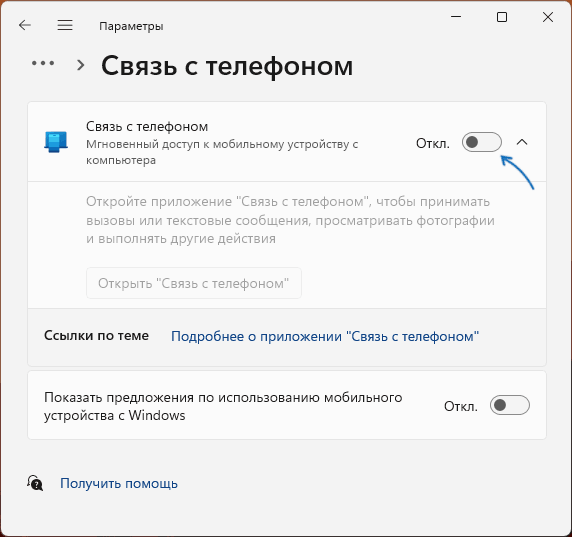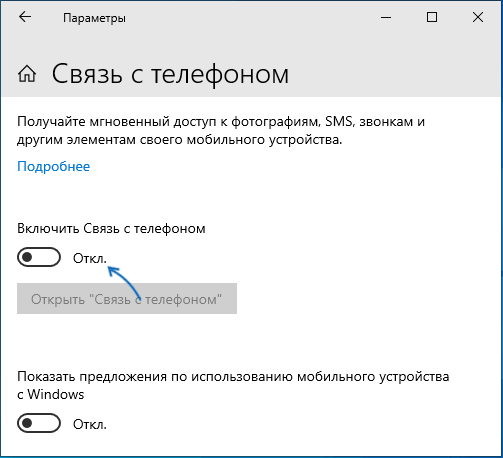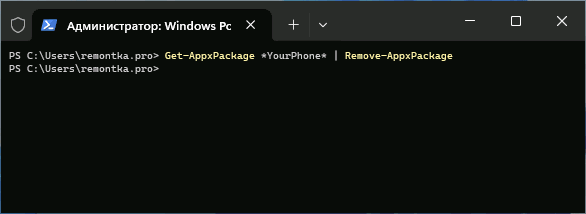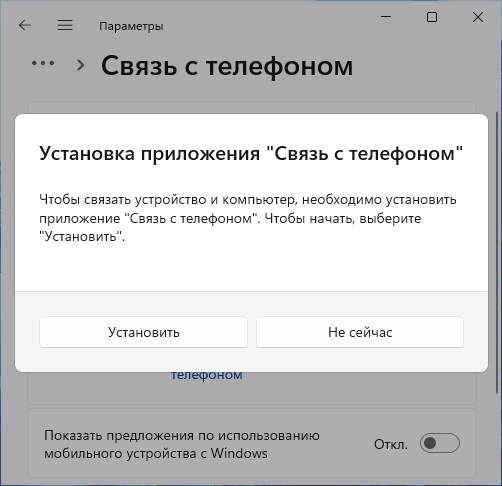Встроенное приложение Windows «Связь с телефоном» может быть полезным, если вам требуется подключать ваш смартфон к компьютеру с возможностью совершения вызовов, работы с сообщениями, доступа к фотографиям на телефоне. Однако, не все пользователи находят эти возможности полезными.
В этой инструкции о том, как отключить «Связь с телефоном» в Windows 11 и Windows 10, а если нужно — то и удалить это приложение.
Отключение в «Параметрах»
Первая возможность — отключить функциональность «Связь с телефоном» в Параметрах Windows, это не удалит соответствующее приложение, но отключит его фоновую работу, в частности работу процесса PhoneExperienceHost.exe. Необходимые шаги:
- В Windows 11 зайдите в Параметры — Bluetooth и устройства — Связь с телефоном и отключите опцию «Связь с телефоном».
- В Windows 10 зайдите в Параметры — Телефон и выключите опцию «Включить связь с телефоном».
В большинстве случаев этого достаточно, если связь телефоном вызывает какие-либо проблемы.
Однако, возможна ситуация, когда пользователь хотел бы полностью удалить приложение «Связь с телефоном» с компьютера, это тоже можно сделать.
Удаление приложения «Связь с телефоном»
Стандартными способами удаления в «Параметрах» или «Панели управления» рассматриваемое приложение удалить не получится. Но можно использовать команды PowerShell или сторонние деинсталляторы.
В первом случае шаги будут следующими:
- Запустите Windows PowerShell или Терминал Windows от имени администратора, сделать это можно, нажав правой кнопкой мыши по кнопке «Пуск» и выбрав нужный пункт контекстного меню.
- Введите команду
Get-AppxPackage *YourPhone* | Remove-AppxPackage
и нажмите Enter.
- Приложение будет удалено и, если вы попробуйте включить «Связь с телефоном» в Параметрах Windows, вам будет предложено предварительно установить приложение:
Также вы можете использовать сторонние бесплатные деинсталляторы (программы для удаления программ), большинство из которых умеют удалять и встроенные приложения Windows 11/10.
В завершение — некоторые дополнительные нюансы, которые могут быть полезными в контексте рассмотренной темы:
- Если вам требуется разорвать связь с телефоном, вы можете сделать это на странице https://account.microsoft.com/devices/android-ios в браузере с компьютера, либо просто удалив учетную запись Майкрософт в приложении «Связь с Windows» на вашем мобильном устройстве.
- Если после удаления приложения вам снова потребуется установить его, вы можете скачать его в Microsoft Store, либо включить «Связь с телефоном» в Параметрах Windows, после чего вам будет предложено выполнить автоматическую установку необходимого приложения.
В случае, если у вас остались какие-то вопросы, касающиеся «Связь с телефоном» в Windows, можно задать их в комментариях ниже, я постараюсь помочь.
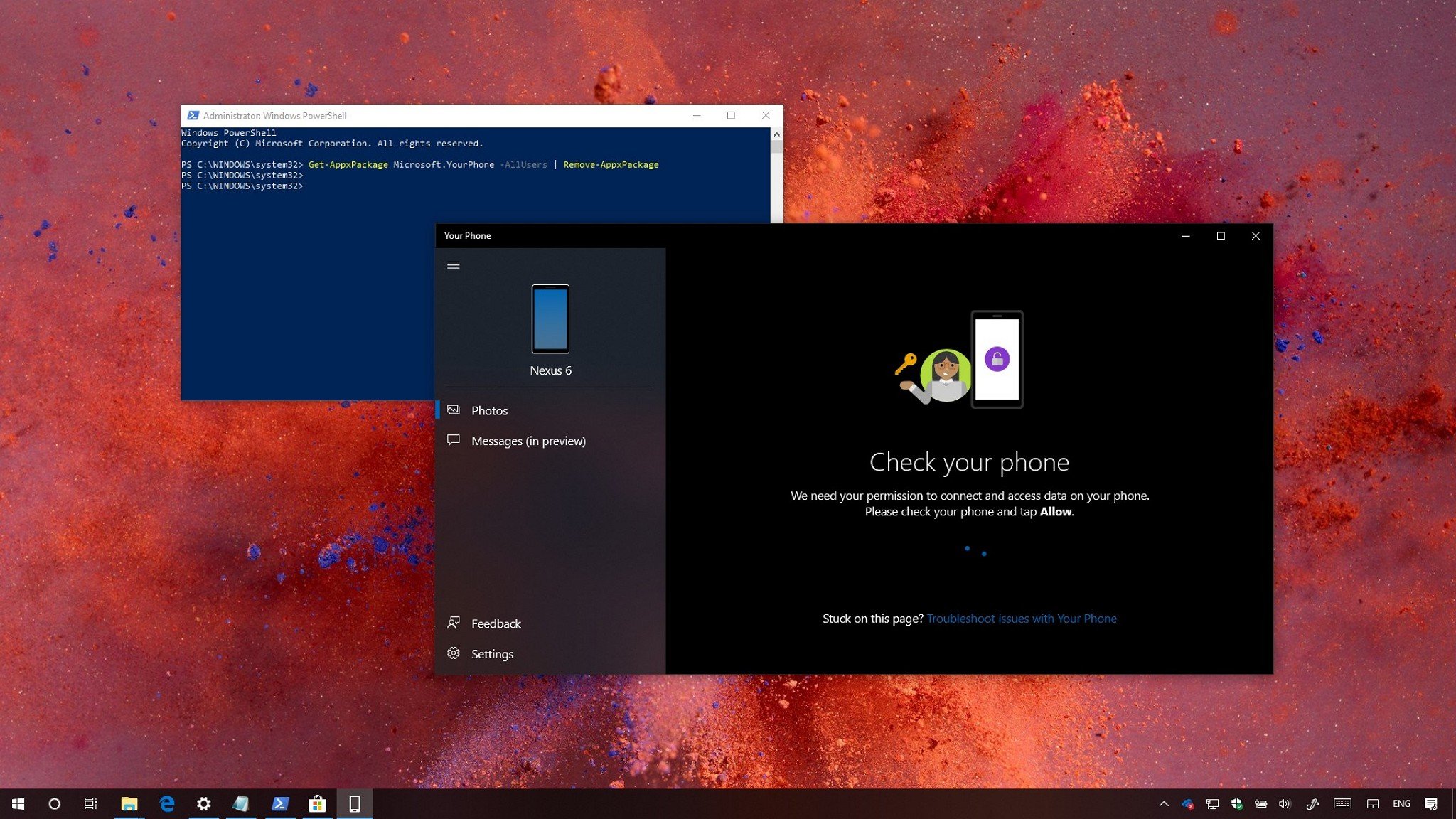
On Windows 10, Your Phone is an app that allows you to connect to your mobile device wirelessly to access your pictures, notifications, and text messages.
The built-in app is available beginning with the Windows 10 October 2018 Update (version 1809), and while it’s an interesting approach (but not unique) to integrate your phone with your computer, it’s still a work in progress with missing features and functionalities, and currently, it only allows you to link your Android device.
If you don’t have a use for Your Phone, you’re experiencing problems, or you’re an iPhone user, it’s possible to uninstall the app.
In this Windows 10 guide, we’ll walk you through the steps to uninstall the Your Phone app. In addition, we’ll outline the steps to get it back in case you change your mind.
- How to uninstall the Your Phone app using PowerShell
- How to install the Your Phone app using Microsoft Store
How to uninstall the Your Phone app using PowerShell
If you want to get rid of the app, or you’re having problems, and the reset option doesn’t work, you can uninstall it using PowerShell with these steps:
- Open Start.
- Search for Windows PowerShell, right-click the top result and select Run as Administrator.
- Type the following command to uninstall the app and press Enter:
Get-AppxPackage Microsoft.YourPhone -AllUsers | Remove-AppxPackage
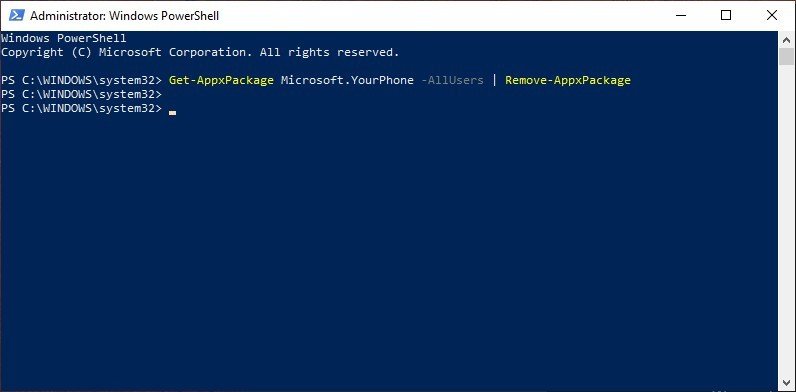
Once you complete these steps, the Your Phone experience will be removed from your computer.
How to install the Your Phone app using Microsoft Store
In the future, if you want the app back, you can reinstall Your Phone using the Microsoft Store with these steps:
All the latest news, reviews, and guides for Windows and Xbox diehards.
- Open Start.
- Search for Microsoft Store, and click the top result to open the experience.
- Use the search box in the top right, search for Your Phone, and click the top result.
- Click the Install button.
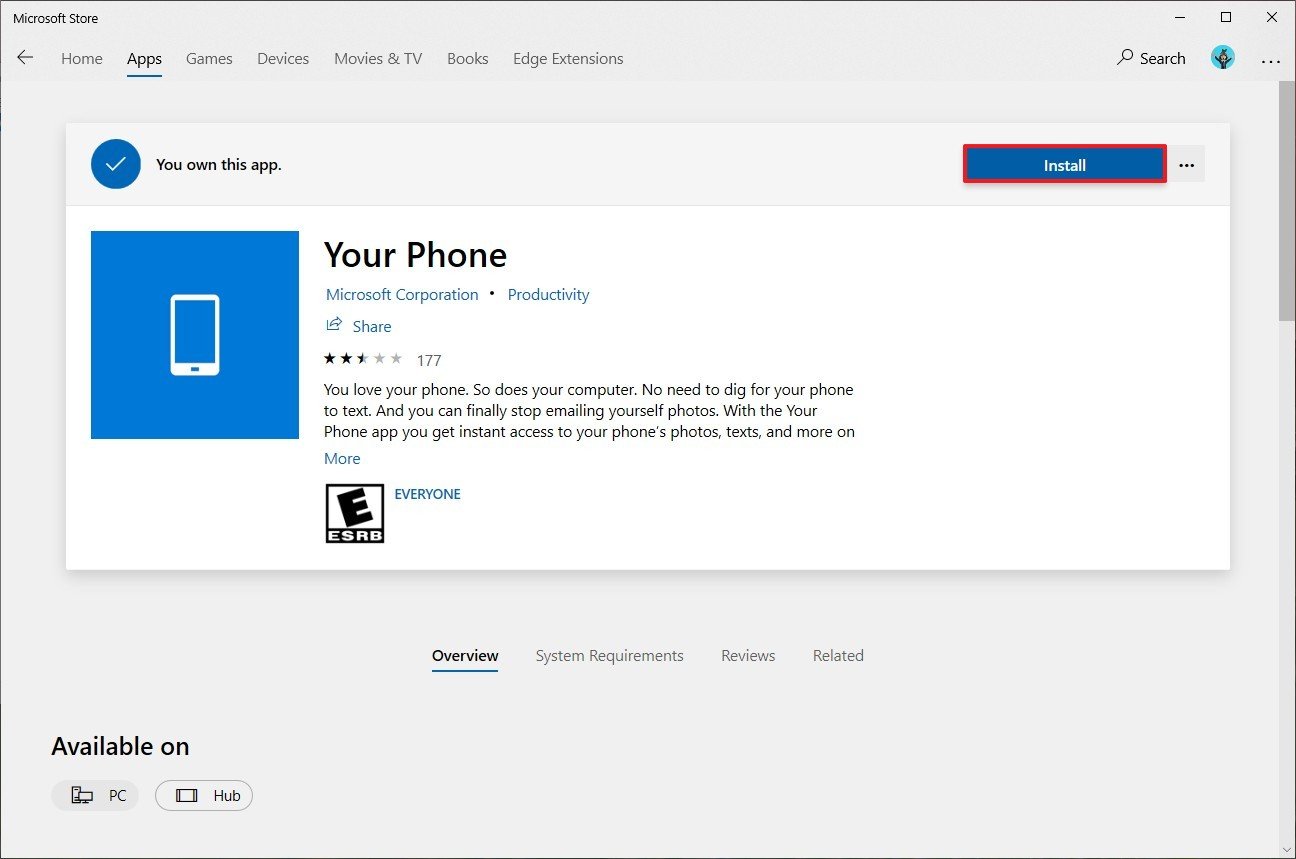
After completing these steps, the Your Phone app, will be available again in your installation of Windows 10.
If you need assistance setting up the app again, you can use our guide that walks you through the steps to get started with this experience. Also, if you come across any problems or you have questions about the app, make sure to check out this other guide with troubleshooting steps and information you need to know about Your Phone.
More Windows 10 resources
For more helpful articles, coverage, and answers to common questions about Windows 10, visit the following resources:
- Windows 10 on Windows Central – All you need to know
- Windows 10 help, tips, and tricks
- Windows 10 forums on Windows Central
Mauro Huculak has been a Windows How-To Expert contributor for WindowsCentral.com for nearly a decade and has over 15 years of experience writing comprehensive guides. He also has an IT background and has achieved different professional certifications from Microsoft, Cisco, VMware, and CompTIA. He has been recognized as a Microsoft MVP for many years.
-
Home
-
News
- How to Uninstall the Your Phone App on Windows 10?
By Stella | Follow |
Last Updated
The Your Phone app is new in the Windows 10 October 2018 Update. However, if you don’t want to use it and need to uninstall it, you can use Windows PowerShell to do this work. Read this post to learn the steps, and you can also learn how to re-install it on Windows 10.
About the Your Phone App on Windows 10
If you have already installed the Windows 10 October 2018 Update, you will find many new features in it. The Your Phone app is one representative.
With it, you can connect your computer to your mobile device wirelessly. And then you can access your images, notifications, as well as the text messages.
As mentioned above, this snap-in Your Phone app is put into use since the Windows 10 October 2018 Update (version 1809). If you use this app, you can discover that it is an interested but not the unique one which can integrate your phone with your computer.
Currently, it is still a work in process, and it has many missing features and functionalities. Thus, it just allows you to link the Android device now.
However, not everyone wants to use this app. When you don’t have a use for Your Phone app, or you have encountered some issues when you are using it, or if you are using an iPhone, you can choose to uninstall the Your Phone app on Windows 10.
In this situation, you may say you don’t know how to remove the Your Phone app Windows 10 for it is a totally new thing. Don’t worry! We will make a guide in the following content. In addition, an installation guide is also offered here.
How to Uninstall and Install the Your Phone App on Windows 10
If you want to uninstall the Your Phone app on Windows 10, you can use Windows PowerShell to do this job. While then, if you want to reinstall it, you can use Microsoft Store.
How to Uninstall the Your Phone App by PowerShell
If you want to get rid of the app, or you’re having problems, and the reset option doesn’t work, you can uninstall it using PowerShell with these steps:
Step 1: Open Start, and then search for Windows PowerShell on the search bar. After that, you need to right-click on the top result and then choose Run as Administrator.
Step 2: Then, you need to type the following command into the pop-out Windows PowerShell interface to uninstall the Your Phone app and press Enter at last:
Get-AppxPackage Microsoft.YourPhone -AllUsers | Remove-AppxPackage
After these two simple steps, the Your Phone experience will be removed from your computer successfully.
How to Install the Your Phone app by Microsoft Store
One day, if you want to use the Your Phone app again, you can use the Microsoft Store to do it:
Step 1: Open Start on Windows 10, and then search for Microsoft Store. After that, click the top result to open the experience.
Step 2: You can use the search box in the top right to search for Your Phone, and click the top result. Then, you need to press the Install button.
Then, you can use the Your Phone app again on Windows 10.
Still, the Your Phone app is an interesting application. You can set up this app and enjoy its functions.
About The Author
Position: Columnist
Stella has been working in MiniTool Software as an English Editor for more than 8 years. Her articles mainly cover the fields of data recovery including storage media data recovery, phone data recovery, and photo recovery, videos download, partition management, and video & audio format conversions.
You are here:
Home » Windows 10 » How To Uninstall Or Reinstall Your Phone App In Windows 10
With each feature update, Microsoft brings new apps to Windows 10. Your Phone app is introduced with Windows 10 October 2018 Update (version 1809) to help PC users instantly access photos and messages from your Android smartphone right from your PC by just launching the Your Phone app.
While the Your Phone app is impressive, the current version of the Your Phone doesn’t offer much for iPhone users. For iPhone users, it allows you to send webpages from your iPhone to PC to pick up where you left off. You can neither access messages nor photos from your iPhone.

If you are using an iPhone, you might not find the app so useful and want to uninstall it.
Your Phone app cannot be uninstalled via the Settings app, just like most other default apps. You need to use the elevated PowerShell to uninstall it.
In this guide, we will see how to uninstall and reinstall the Your Phone app in Windows 10.
Method 1 of 2
Step 1: Right-click on the Start button on the taskbar and then click Windows PowerShell (admin) to open PowerShell as administrator.
Click Yes button if you see the User Account Control prompt.
Step 2: At the PowerShell window, type the following command to uninstall Your Phone app.
Get-AppxPackage *Microsoft.YourPhone* -AllUsers | Remove-AppxPackage

Method 2 of 2
Step 1: Download CCleaner (free version) for Windows 10 and then install the same.
Step 2: Run CCleaner. Navigate to Tools > Uninstall. Right-click on the Your Phone app entry and then click Uninstall option.
![Uninstall or reinstall Your Phone app in Windows 10 pic3 [2] Uninstall or reinstall Your Phone app in Windows 10 pic3 [2]](https://www.intowindows.com/wp-content/uploads/2018/10/Uninstall-or-reinstall-Your-Phone-app-in-Windows-10-pic3-2_thumb.jpg)
Step 3: Click the OK button when you see the confirmation prompt.
Reinstall the Your Phone app in Windows 10
Step 1: Follow the directions given above to uninstall Your Phone app.
Step 2: Open the Store app, search for Your Phone and then click on Your Phone entry to open the Your Phone page. If you cannot find the app, visit this link to visit its page.

Step 3: Click on the Get button to download and install the Your Phone app.
Reset Your Phone app in Windows 10
If you are having issues, you can reset Your Phone app before reinstalling it.
Step 1: Open the Settings app. Navigate to Apps > Apps & features.
Step 2: Look for Your Phone app entry and then click on it to reveal the hidden Advanced options link. Click the Advanced options link.

Step 3: Scroll down the page to see the Reset section. Click on the Reset button to reset the app.

Windows 10 comes with a set of bundled apps which are installed for all users by default. Some of them like Calculator or Photos are intended to replace classic Windows apps. Others are new to Windows 10 and provide various online and offline services. One such app is the new Your Phone app which is available starting in Windows 10 Build 17728.
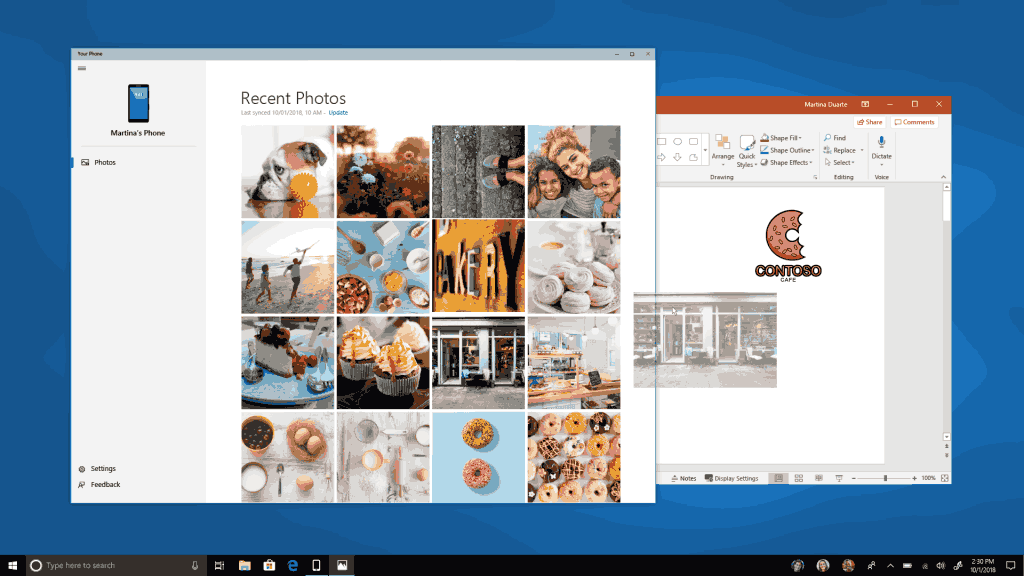
The official announcement states the following.
Coming soon, we’re bringing the first set of features to Your Phone app for Windows Insiders with an Android device. Snap a pic on your Android, see it on your PC. You can finally stop emailing yourself photos. With Your Phone app, your Android’s most recent photos sync to your PC automatically. Need to add a photo to your presentation? Want to spruce up that selfie with some Windows Ink action? Just drag and drop.
And rolling out in the coming weeks, Android users might also start to notice a desktop pin taking you directly to Your Phone app – for quicker access to your phone’s content.
To light up this experience, open Your Phone app. You will receive an app from Microsoft which you must download to your mobile phone and follow the setup prompts. Android 7.0 and above are compatible with Your Phone app. For PCs tied to the China region, Your Phone app services will be enabled in the future.
For iPhone users, Your Phone app helps you to link your phone to your PC. Surf the web on your phone, then send the webpage instantly to your computer to pick up where you left off to continue what you’re doing–read, watch, or browse with all the benefits of a bigger screen. With a linked phone, continuing on your PC is one share away.
If you have find no use for this new app, you might be interested in uninstalling it.
To uninstall Your Phone in Windows 10, do the following.
- Open PowerShell as administrator.
- Type or copy-paste the following command:
Get-AppxPackage *Microsoft.YourPhone* -AllUsers | Remove-AppxPackage - Hit the Enter key. The app will be removed.
That’s it.
With PowerShell, you can remove other apps which come bundled with the OS. These include Calendar and Mail, Calculator, Facebook, and many more. The procedure is covered in detail in the following article:
How to Uninstall Apps in Windows 10
Thanks to our reader Armond for his valuable input.
Support us
Winaero greatly relies on your support. You can help the site keep bringing you interesting and useful content and software by using these options:
If you like this article, please share it using the buttons below. It won’t take a lot from you, but it will help us grow. Thanks for your support!