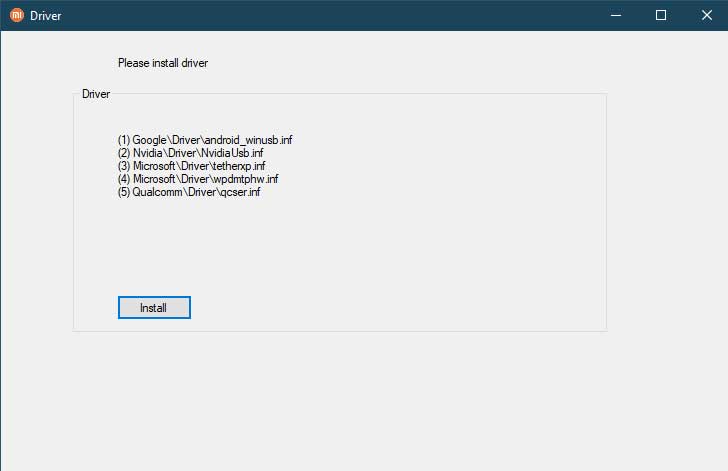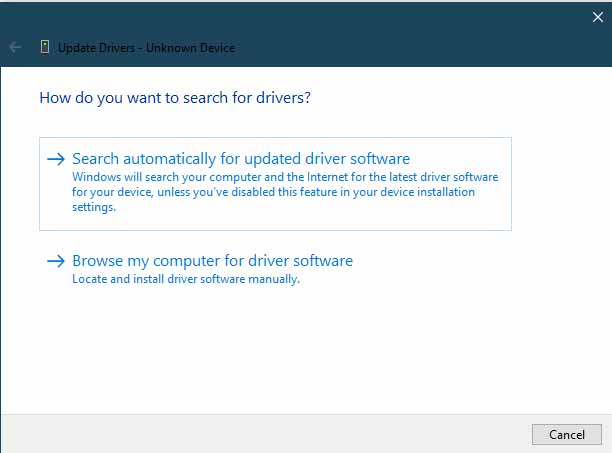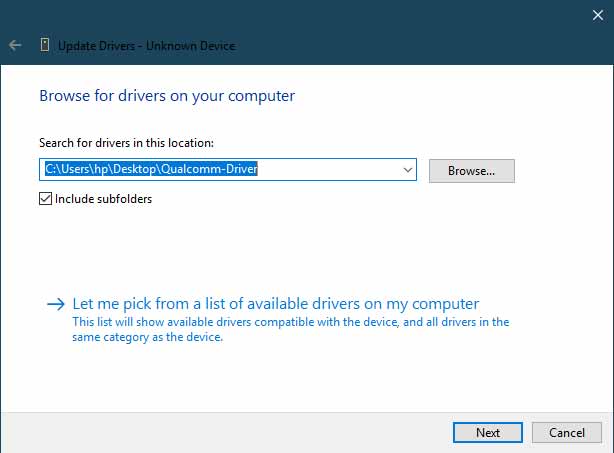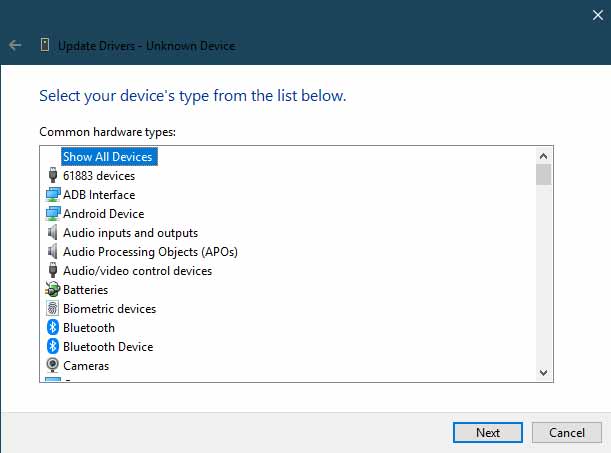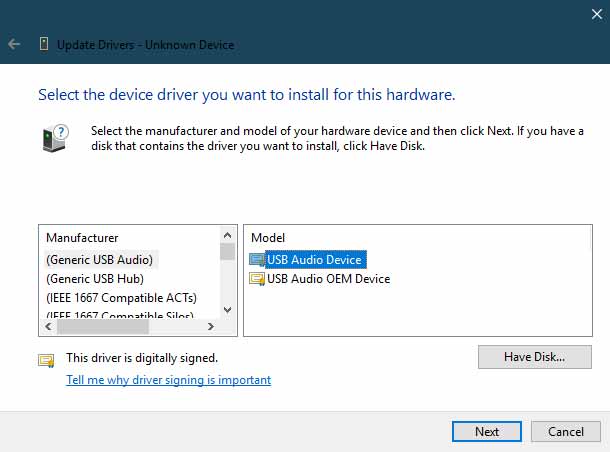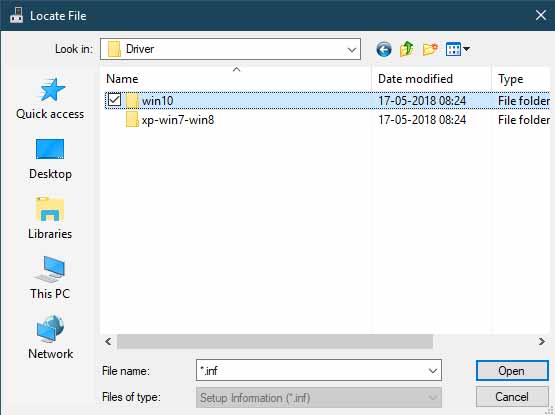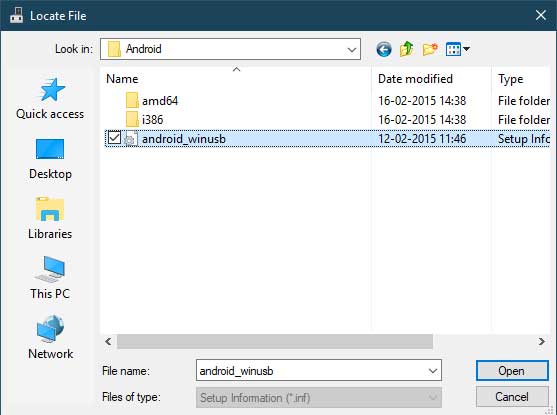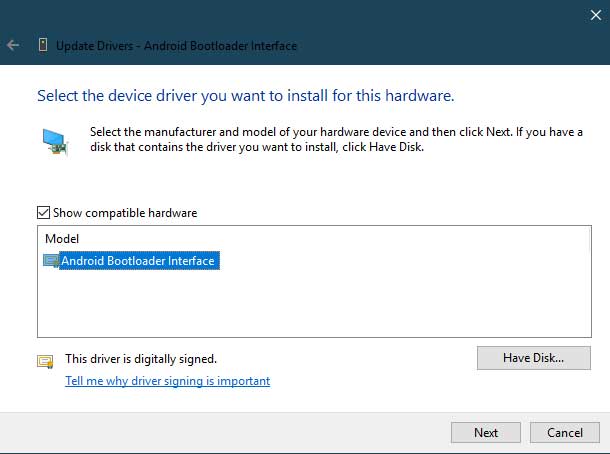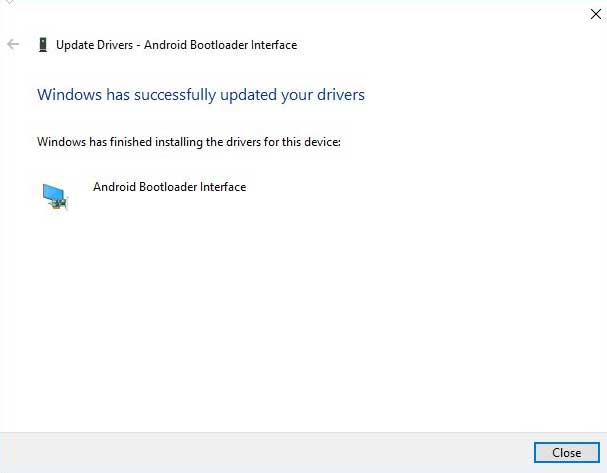В любом смартфоне на платформе Android (включая Xiaomi, Redmi, POCO) можно активировать специальный режим управления, известный как ADB. В этом режиме можно устанавливать приложения и прошивки (в том числе через Fastboot), проверять систему на ошибки, тестировать работу приложений и выполнять другие действия с телефоном, используя компьютер.
ADB (аббревиатура от Android Debug Bridge) — это инструмент отладки, который позволяет получить доступ к консоли Андроид с компьютера. Для управления смартфоном и установленными приложениями при помощи этого интерфейса потребуется только драйвер ADB, все команды можно вписывать в терминал той же Windows или macOS.
Если вам нужно подключить Android-смартфон Xiaomi к компьютеру, без правильных драйверов Android Debug Bridge вы не сможете управлять им, разве только перекидывать файлы.
Ниже вы можете найти драйверы Xiaomi ADB для Windows XP, Vista, 7, 8, 10, 11, руководство по их установке и подключению телефона к ПК.
Содержание
- Как скачать драйверы ADB
- Установка ADB на Windows
- Удаление приложений через ADB
- Xiaomi ADB не видит телефон
- Коротко о главном
Как скачать драйверы ADB
В интернете много сайтов с предложениями скачать ADB драйверы. Но использовать для этого неизвестные ресурсы не рекомендуется: вместо установочных файлов можно скачать вредоносное ПО.
Я рекомендую качать универсальные драйверы ADB с форума 4PDA, либо использовать популярный универсальный автоматический установщик, известный как 15 seconds ADB Installer.
Где скачать драйверы ADB и Fastboot:
- 4PDA — загружайте последнюю версию файла «Platform-tools (adb & fastboot)» из шапки темы. На момент написания статьи это номер r31.0.3. Там же есть отдельная версия для Windows XP.
- 15 seconds ADB Installer — совместим со всеми версиями Windows, начиная с Windows XP до Windows 11 (x32 или x64 бит). Последняя версия на сегодня имеет номер 1.5.6.
С установкой на Windows 7, 8, 10 и 11 проблем не возникнет: установочные файлы по ссылкам выше рассчитаны на данные операционные системы.
Для Linux и macOS есть свои версии драйверов для прошивки Xiaomi и телефонов на Андроид, но в этих системах ADB обычно устанавливается автоматически при подключении смартфона. Такая же ситуация с Windows 10 и 11, но тут возможны глюки… лучше установить драйвер вручную, если планируются серьёзные действия с телефоном.
Установка ADB на Windows
Установка обычного пакета с 4PDA происходит по стандартному сценарию при помощи графического мастера установки операционной системы – достаточно следовать его указаниям.
Интереснее рассмотреть вариант с использованием пакета 15 seconds ADB Installer, поскольку здесь установщик достаточно необычный.
Как установить Xiaomi USB Driver:
- Загрузите последнюю версию драйверов с сайта 15 seconds ADB Installer (ссылка чуть выше) и распакуйте содержимое файла ZIP.
- Запустите распакованный файл с расширением EXE от имени администратора, кликнув правой кнопкой мыши по имени файла.
- Появится окно консоли, где вас спросят точно ли вы хотите «Install ADB and Fastboot». Нажмите английскую клавишу Y, затем Enter.
- На следующем этапе нужно сделать то же самое.
- Далее нужно установить драйвер ADB для устройства (снова Y и Enter).
- Откроется графический мастер установки драйверов, в котором нужно нажать «Далее».
- Затем следует подтвердить действие кнопкой «Установить».
- После этого можно завершить установку кнопкой «Готово».
Драйвер ADB установлен, но для его применения нужно перезагрузить компьютер. После рестарта ПК можно начинать работу с интерфейсом ADB.
Универсальный драйвер с 4PDA устанавливается только при помощи графического инсталлятора – консоль не используется.
Для нормального использования АДБ-драйвера нужно установить пакет Oracle Java. Он же требуется при работе с приложением Xiaomi ADB Fastboot Tools (скачать пакет можно по ссылке).
Удаление приложений через ADB
Поле установки драйверы можно приступать к настройке MIUI и удалению системных приложений по ADB. Этот процесс делится на несколько этапов. Сначала нужно подготовить смартфон и установить на ПК программу ADB AppControl, которая отвечает за управление установленными программами (в том числе за их удаление).
Как удалить приложение через ADB:
- Скачайте приложение ADB AppControl с 4PDA и распакуйте содержимое архива в какой-нибудь каталог (желательно без русских букв в названии).
- Перейдите в этот каталог, щёлкните правой кнопкой мыши по файлу ADBAppControl.exe, выберите «Запуск от имени администратора».
- Подключите смартфон к ПК при помощи кабеля USB. Когда программа определит телефон, в главном окне появится статус «Ожидание».
- На смартфоне нужно разрешить отладку путём нажатия ОК в появившемся окне.
- Утилита предложит установить ACBridge на смартфон. Соглашаемся при помощи кнопки «Да». ACBridge — это утилита для получения иконок и полных имён приложений, она нужна.
- В программе появится список установленных приложений. Отметьте нужное, в строке сбоку выберите «Удалить» и щёлкните «Удалить».
- Появится сообщение об успешном завершении задачи, кликните ОК.
Удаление программ через ADB поможет избавиться даже от системных приложений MIUI и Android, предустановленных разработчиками. Но в этом случае нужно быть предельно осторожным и понимать, какие системные приложения можно удалить, а какие трогать не нужно. В противном случае вместо нормально работающего смартфона можно получить кирпич или бутлуп.
Этот способ управления телефоном и установленными приложениями самый простой, поэтому более подходит для новичков. Продвинутые пользователи и специалисты сервисных центров предпочитают использовать терминал и команды. Но для неподготовленного человека это достаточно сложно, расскажу о них в следующей статье про команды ADB.
Xiaomi ADB не видит телефон
Иногда бывает так, что ADB не видит подключённый телефон Xiaomi, Redmi или POCO, выдавая сообщение вроде «Xiaomi ADB no device found». Определить причину с ходу часто невозможно, поэтому приходится перебирать варианты в надежде, что они сработают.
Почему ADB не видит телефон:
- Используется неправильный драйвер ADB. Первым делом нужно проверить, какую версию вы скачали. Возможно, она предназначена для конкретного устройства. Например, есть отдельные драйверы для Redmi Note 7, Redmi 4x, Redmi 7A и т. д. Необходимо установить универсальный драйвер ADB, ссылки на который приведены в начале этой статьи (для Mi A1, A2, A3 он тоже подходит).
- Не хватает системных файлов. Иногда в операционной системе Windows не хватает файлов, необходимых для подключения смартфона по ADB (часто случается после действий вирусов). Необходимо восстановить системные файлы. Для этого нужно открыть командную строку от имени администратора, ввести в консоли sfc /scannow и нажать Enter. По завершении процесса перезагрузите компьютер.
- Повреждённый кабель USB. Если шнур, через который подключён смартфон, перебит, то ADB может не видеть телефон. Найдите другой кабель и попробуйте подключить смартфон с его помощью.
- Физическое повреждение порта USB. Если замена кабеля не помогла, возможно неисправен порт USB, через который осуществляется подключение. Попробуйте использовать другой разъём.
Коротко о главном
Подведу итоги:
- ADB Interface позволяет управлять смартфоном при помощи компьютера, в том числе удалять предустановленные системные приложения MIUI или Андроид.
- Поддерживается работа на всех настольных операционных системах: от Windows XP до Windows 11, Linux и macOS.
- Для работы со смартфоном Сяоми, Редми или ПОКО необходимо установить универсальный ADB-драйвер и пакет Oracle Java.
- Новичкам лучше всего использовать приложение ADB AppControl, которое отличается интуитивно понятным интерфейсом на русском языке и простотой использования.
- ADB может применяться для разблокировки смартфона, прошивки Xiaomi через Fastboot и установки прав суперпользователя.
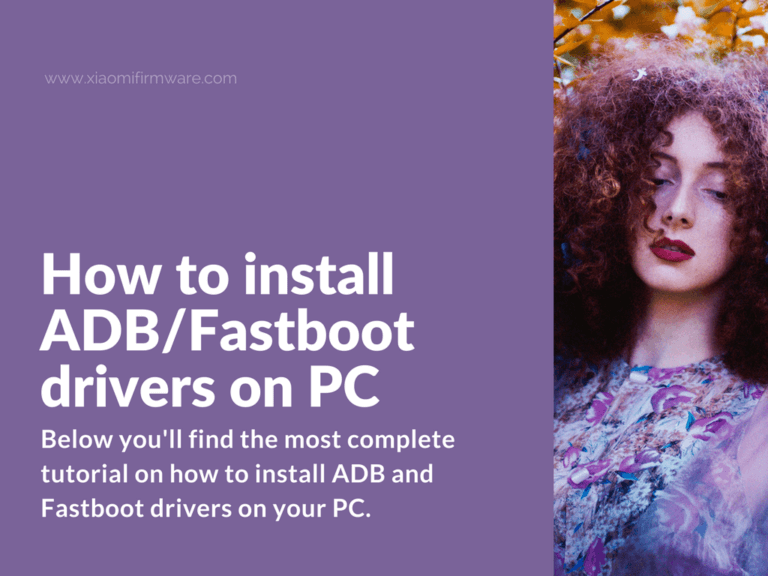
Below you’ll find the most complete tutorial on how to install ADB and Fastboot drivers on your PC. We’ll try to cover two different methods on how to do this, please check out both of the methods first, and then choose the one which you prefer.
Download and install ADB/Fastboot drivers for Xiaomi Mi A1
Let’s start with the required downloads first. Below you can download the latest version of ADB/Fastboot drivers for your system:
- Windows version: tools_r27.0.0-windows.zip
- Linux version: tools_r27.0.0-linux.zip
- MacOS version: tools_r27.0.0-macosx.zip
- Windows version: tools_r26.0.1-windows.zip
- Linux version: tools_r26.0.1-linux.zip
- MacOS version: tools_r26.0.1-macosx.zip
First method:
Now let’s proceed with installation steps:
- Unpack downloaded drivers to any folder you want.
- Turn off your Mi A1 Android smartphone.
- Now start your phone in bootloader/fastboot mode by pressing the “Power” button with “Volume Down” at the same time. You can also proceed with installation if USB debugging is enabled or use ADB Sideload.
- Connect your phone to PC.
- Go to “Device manager”.
- You should see “Android” or “Xiaomi Mi A1” device with yellow exclamation point. Right mouse click on it and select “Update drivers”.
- Now press “Search for drivers on this PC”. Don’t forget to enable “Include subfolders when searching”.
- Press “Browse” and locate the “usb_drivers” folder in previously unpacked “Tools” folder.
- Press “Next” and wait until drivers are installed.
Second method:
In case you still can’t install drivers using the above method, you can always try an alternative one.
- Unpack downloaded drivers to any folder you want.
- Turn off your Mi A1 Android smartphone.
- Now start your phone in bootloader/fastboot mode by pressing the “Power” button with “Volume Down” at the same time. You can also proceed with installation if USB debugging is enabled or use ADB Sideload.
- Connect your phone to PC.
- Go to “Device manager”.
- You should see “Android” or “Xiaomi Mi A1” device with yellow exclamation point.
- Sometimes Windows automatically install wrong drivers and mixing up different modes. To fix this issue, you have to manually reinstall drivers on your PC.
- Right mouse click on your device and select “Update drivers”.
- Press “Search for drivers on this PC” > “Select previously installed drivers” > “Show all devices” > “Install from disk” > Press “Browse” > go to “Tools” folder > “usb_drivers” and open “android_winusb.inf” > press “Ok” to continue.
- Now for the most important part. You’ll need to remove the check-mark against “Only supported devices”, then you should see three available options:
- Android ADB Interface
- Android Bootloader Interface
- Android Composite ADB Interface
- Select the correct mode, which you’re currently using the proceed with installation.
- Congratulations! Correct drivers are now installed on your PC and ready to work.
If you are looking for the latest setup of the Xiaomi USB driver then you have arrived at the right place. From this page, you can get the most recent version of the Xiaomi USB driver.
The Download Miui USB Driver for Windows will let you use your Xiaomi Phone with your computer without any hassle. The USB driver is an essential part of any Xiaomi Phone as it enables you to use your Android device as a webcam and perform various important tasks from your computer.
It is highly recommended to download and install the latest version of the USB driver to make sure your device is compatible with your computer. You can also download third-party USB drivers for Windows, such as Moborobo Android PC Suite, which will make your life easier.
The Xiaomi USB Driver for Windows can be downloaded from the official website or from a third-party website. Then, simply connect your Xiaomi mobile to your PC via USB. If your Xiaomi mobile doesn’t have any USB drivers installed, a question mark will appear.
Click on the PC icon to select the option to Update Driver Software. After this, you’ll have to choose a folder on your PC and click Next. The USB driver upgrade will take a few minutes.
Installation
Installing Xiaomi USB Driver for Windows is a simple process. First, download the driver for your Xiaomi phone. You can also manually download the drivers for your Xiaomi phone. After downloading, unzip them onto your pc and double-click on the exe file to begin the installation process.
Select the Yes option to complete the installation. After the installation has been completed, the USB Driver for your Xiaomi phone will be ready for use.
To download the Xiaomi USB driver, go to the manufacturer’s website. Then, follow the steps given there. You will be redirected to the appropriate installation page. The installation process takes a few minutes. After you click on Next, the driver upgrade will begin.
You can then proceed with the rest of your tasks. The process is simple and will be completed in a few minutes. Just follow the steps carefully and you will be ready to enjoy the benefits of the latest driver for your Xiaomi device.
Update
If you want to use your Xiaomi device with your PC, you should update the USB driver on it. The driver is a set of files that act as a bridge between the computer and the Xiaomi device. By updating the driver on your PC, you can use your device as a webcam or perform various important tasks with it.
The driver is designed to support different versions of Windows. If you are using Windows Vista, you should upgrade to the latest version if the one on your PC is not compatible.
You can also download the latest stock firmware for your Xiaomi device from the Xiaomi website. The firmware is available for download in the ‘Downloads’ section of the Xiaomi website.
If you do not find the exact driver you need on this page, you can always request it through the comment box. Just make sure that you do not send requests to the contact page. This may cause a problem. However, you can follow the steps outlined in the guide to download and install the latest driver for your Xiaomi device.
Alternatives
When connecting your phone to your PC, the USB driver is a vital piece of software. This software is essential for various tasks, including transferring files, working with ADB/Fastboot tools, and firmware flashing.
The official website of Xiaomi provides the USB driver for all of its smartphones, including the Xiaomi Redmi and Poco. Download the latest version of the driver from the website and follow the installation instructions to install it on your computer.
Once the driver has been installed, you can connect your Xiaomi smartphone to your PC. This software is available for both Windows and Mac computers and allows you to transfer files from and to your phone.
It is also essential for flashing stock firmware using the Mi Flash Tool, establishing ADB or Fastboot connections, and rooting and developing apps. It is easy to download and install the latest version from the website of Xiaomi.
Xiaomi USB driver 32 & 64-Bit
If you are looking for the latest version of the Xiaomi USB driver for Windows, you’ve come to the right place. This USB driver is available for both 32-bit and 64-bit CPU architectures and will work with all Xiaomi smartphones, Redmi smartphones, and POCO smartwatches. It can be downloaded as standalone files or packaged with Mi Flash Tool. The following is a short description of each type.
To install the Xiaomi USB driver on Windows, follow the following steps: First, make sure your PC or laptop is set up with Android SDK Platform Tools.
Next, enable USB Debugging on your Xiaomi device. Once you’ve done this, open the Xiaomi USB driver package and extract it to your Windows desktop using a program like WinRAR or 7Zip. Next, connect your Xiaomi device to your PC with a USB cable.
Proper USB drivers are essential for connecting your phone to the PC, to transfer files, work with ADB/Fastboot tools, firmware flashing, and more. Through this page, you can download the latest Xiaomi USB drivers for all Xiaomi, Redmi, and Poco smartphones released to date. Further, we will also show you on how to install the Xiaomi USB drivers on Windows 10, Windows 8/8.1, Windows 7, or Windows XP computer using two different methods.
Before you head any further, let’s take a few seconds to understand what these USB drivers are and when/why you’d need to install them on your PC.
Page Contents
- What are Xiaomi USB Drivers?
- Compatability
- Download Xiaomi USB Drivers
- For Xiaomi Devices
- For Redmi Devices
- For Poco Devices
- Instructions to Install Xiaomi USB Drivers
- Automatic Installation Method
- Manual Installation Method
What are Xiaomi USB Drivers?
Xiaomi USB drivers are a set of Windows programs that enable your computer to properly detect and communicate with your Xiaomi smartphone over a USB connection. You will need these USB drivers for transferring files to/from your phone over MTP, for flashing the stock firmware using Mi Flash Tool, and also for establishing an ADB or Fastboot connection for flashing a custom recovery, rooting, debugging apps/ROMs, etc.
Generally, your Windows computer (with the latest Windows OS version) would automatically recognize your Xiaomi device and install the required USB drivers for it. However, this doesn’t always work, especially on PCs running older Windows versions. Even if it does work, chances are that your computer might install an outdated USB driver that may not be compatible with the latest Xiaomi smartphones.
In such cases, manually installing the latest Xiaomi USB drivers on your PC will ensure compatibility with the latest smartphones. Further, it will also potentially fix any driver-related issues/errors you might be facing.
Compatability
The provided Xiaomi USB drivers are compatible with the following versions of the Windows OS on computers with both 32-bit (x86) and 64-bit (x64) CPU architecture.
- Windows 10
- Windows 8.1
- Windows 8
- Windows 7
- Windows Vista
- Windows XP
Below, you will find the links to download the latest Xiaomi USB Drivers for all Xiaomi, Redmi, and POCO smartphones. Note that you will only need to download the USB driver standalone file for the manual installation method. For automatic installation, these USB drivers are already packaged with the Mi Flash Tool.
For Xiaomi Devices
| Xiaomi Mi 1/1S | Download Link |
| Xiaomi Mi 2/2S/2A | Download Link |
| Xiaomi Mi 3 | Download Link |
| Xiaomi Mi 4/4i/4c/4s | Download Link |
| Xiaomi Mi 5/5c/5s/5s Plus | Download Link |
| Xiaomi Mi 5X | Download Link |
| Xiaomi Mi 6/6X | Download Link |
| Xiaomi Mi 8/Mi 8 EE/ Mi 8 SE/ Mi 8 Lite | Download Link |
| Xiaomi Mi 9/Mi 9 Explorer/Mi 9 SE | Download Link |
| Xiaomi Mi 9T/Mi 9T Pro | Download Link |
| Xiaomi Mi CC9/Mi CC9e/Mi CC9 Pro | Download Link |
| Xiaomi Mi 10/Mi 10 Pro/Mi 10 Ultra/Mi 10 Lite/Mi 10 Youth | Download Link |
| Xiaomi Mi A1 | Download Link |
| Xiaomi Mi A2/A2 Lite | Download Link |
| Xiaomi Mi A3 | Download Link |
| Xiaomi Mi Note/Note Pro | Download Link |
| Xiaomi Mi Note 2 | Download Link |
| Xiaomi Mi Note 3 | Download Link |
| Xiaomi Mi Note 10/Note 10 Pro/Note 10 Lite | Download Link |
| Xiaomi Mi Max/Max Pro | Download Link |
| Xiaomi Mi Max 2 | Download Link |
| Xiaomi Mi Max 3 | Download Link |
| Xiaomi Mi MIX | Download Link |
| Xiaomi Mi MIX 2/MIX 2S | Download Link |
| Xiaomi Mi MIX 3/MIX 3 5G | Download Link |
| Xiaomi Mi MIX Alpha | Download Link |
| Xiaomi Mi Pad | Download Link |
| Xiaomi Mi Pad 2 | Download Link |
| Xiaomi Mi Pad 3 | Download Link |
| Xiaomi Mi Pad 4/Mi Pad 4 Plus | Download Link |
For Redmi Devices
| Redmi 1/1S | Download Link |
| Redmi 2/2A | Download Link |
| Redmi 3/3 Prime | Download Link |
| Redmi 3S/3S Prime/3X | Download Link |
| Redmi 4/4 Prime/4A/4X | Download Link |
| Redmi 5/5 Plus | Download Link |
| Redmi 6/6A/6 Pro | Download Link |
| Redmi 7/7A | Download Link |
| Redmi 8/8A | Download Link |
| Redmi 9/9A/9C | Download Link |
| Redmi K20/K20 Pro | Download Link |
| Redmi K30/K30 Pro/K30 Ultra | Download Link |
| Redmi Note/Redmi Note Prime | Download Link |
| Redmi Note 2 | Download Link |
| Redmi Note 3/3 Pro | Download Link |
| Redmi Note 4/4X | Download Link |
| Redmi Note 5A/5A Prime | Download Link |
| Redmi Note 5 | Download Link |
| Redmi Note 6 | Download Link |
| Redmi Note 7/7 Pro | Download Link |
| Redmi Note 8/8T/8 Pro | Download Link |
| Redmi Note 9/9 Pro/9S | Download Link |
For Poco Devices
| POCO F1 | Download Link |
| POCO F2 Pro | Download Link |
| POCO X2 | Download Link |
| POCO X3 | Download Link |
| POCO M2 | Download Link |
| POCO M2 Pro | Download Link |
Instructions to Install Xiaomi USB Drivers
Installing the Xiaomi USB drivers on your Windows PC is extremely simple and can be done through two different methods, as demonstrated below.
Automatic Installation Method
The easiest way to install Xiaomi USB drivers on your Windows computer is by using the official MiFlash Tool. The tool is basically used to flash Fastboot ROM on Xiaomi/Redmi devices and also bundles the necessary USB and ADB drivers. To install the USB drivers using this method, follow the instructions listed below.
- Download the latest version of the Mi Flash Tool.
- Extract the contents of the downloaded ZIP file on your PC.
- Open the extracted ‘Mi-Flash-18-5-28-0’ folder.
- Double-click on the ‘XiaoMiFlash.exe’ executable file.
- The MiFlash Tool will now open up on your Windows PC.
- Next, click on the ‘Driver’ option located on the top-left of the tool’s window.
- Finally, click on the ‘Install’ button to install Xiaomi USB Drivers on your Windows PC.
That’s it! The USB Drivers should now be installed. Simply reboot your PC and try connecting your Xiaomi smartphone again.
Manual Installation Method
If the automatic installation fails for some reason, you could manually install Xiaomi USB Drivers on your Windows PC as well. Before you begin, make sure set up the Android SDK Tools on your PC. Also enable USB debugging on the device, under ‘Developer Options’.
- Download the Xiaomi USB driver package for your device.
- Extract the downloaded file on your PC using an archive tool like WinRAR or 7Zip.
- Plugin the device to the PC via USB cable.
- Navigate to the folder where you have installed ADB and Fastboot binaries (e.g. C:\adb).
- Now while holding the ‘SHIFT’ key, right-click on an empty area.
- Select ‘Open PowerShell window here’.
- Type in the following code in the PowerShell window to boot your Xiaomi/Redmi device into Fastboot Mode:
adb reboot bootloader
- On your PC, go to the ‘Control Panel’ and launch the ‘Device Manager’.
- Under Device Manager, tap on ‘Other Devices’. Your Xiaomi/Redmi device would be mentioned either as an ‘Android Device’, ‘Unknown Device’ or ‘Other Device’ with a yellow exclamation mark.
- Right-click on it and select the ‘Update Driver’ option.
- In the next popup that appears, select ‘Browse my computer for driver software’.
- Select ‘Let me pick from a list of device drivers on my computer’.
- Next, select the ‘Show All Devices’ option and click ‘Next’.
- Click on the ‘Have Disk’ option.
- Now, click on the ‘Browse’ button.
- Navigate to the folder where you have extracted USB Drivers.zip
- Select the ‘win 10’ or ‘xp-win7-win8’ folder, as per the installed Windows OS version on your PC.
- Choose the ‘android_winusb’ file and click on ‘Open’.
- Thereafter, select the ‘Android Bootloader Interface’ and click ‘Next’.
- Now click on the ‘Install’ button to install the Xiaomi USB drivers on your Windows PC.
- Finally, click on the ‘Close’ button to close the dialog box.
Once the installation finishes, reboot your PC. After that, your Xiaomi/Redmi device should successfully be detected by the PC when connected over USB. If you have any questions regarding the download and installation of Xiaomi USB drivers, let us know.
Dhananjay has more than 11 years of experience in Android software customization and development, and has spent the past 10 years writing about it.
He spends most of his prime time reading, learning and writing about Android and other open-source projects. He is also a community-taught web developer. Apart from that, he loves mountain biking and playing video games on his PlayStation.
Xiaomi USB Drivers are a must if you own a Xiaomi Redmi / Mi smartphone or tablet. The Mi USB Drivers help in establishing a proper connection between Redmi Smartphone and Windows 10/7/8/8.1 PC. On this page, you’ll find the latest Xiaomi USB Driver and Xiaomi ADB and Fastboot drivers for your Xiaomi smartphone or tablet model. So, proceed below and download Mi USB Driver for your Xiaomi device and follow the instructions on how to install Xiaomi drivers on Windows PC.

What is Xiaomi USB Driver?
Xiaomi USB Driver is a software that helps two devices – Xiaomi Smartphone/tablet and Windows computer, to communicate with each other.
With the help of Redmi USB Drivers, we can access the Xiaomi device’s internal and external storage from the computer and transfer files and media to and from PC to the phone/tablet.
The Mi drivers also help in development purposes. Without them, we cannot establish the connection between a computer and the Xiaomi device, and you might face a USB device not recognized error. So, it will be an impossible or tedious task to develop things for Xiaomi devices.
Why you need Xiaomi Mi USB Driver?
There are a lot of operations where Xiaomi Mi USB Drivers are needed, and we have listed some of them below.
- Transfer data to and from Xiaomi Phone/Tablet to PC.
- Flash Stock Firmware to Redmi Smartphone or tablet using Mi Flash Tool.
- Flash Custom Recovery – TWRP/CWM and Stock Recovery.
- ADB Sideload OTA updates on Xiaomi.
- Unlocking Bootloader of the Xiaomi device using the Mi Flash Unlock Tool.
- Root Xiaomi Phone or Tablet.
- Use Xiaomi PC Suite (Mi Phone Manager).
- Use your phone as a webcam and more.
Download Xiaomi USB Driver for all Models — Redmi & Mi Phones
Below you can download Xiaomi USB Driver for Xiaomi Redmi and Mi Phone models. Make sure to download the drivers suitable for your device model.
Download Xiaomi Mi USB Drivers
| Xiaomi Mi 1S | Download |
| Xiaomi Mi 2 | Download |
| Xiaomi Mi 2S | Download |
| Xiaomi Mi 2A | Download |
| Xiaomi Mi 3 | Download |
| Xiaomi Mi Pad 7.9 | Download |
| Xiaomi Mi 4 | Download |
| Xiaomi Mi 4 LTE | Download |
| Xiaomi Mi Note | Download |
| Xiaomi Mi Note Pro | Download |
| Xiaomi Mi 4i | Download |
| Xiaomi Mi 4c | Download |
| Xiaomi Mi Pad 2 | Download |
| Xiaomi Mi 4s | Download |
| Xiaomi Mi 5 | Download |
| Xiaomi Mi Max | Download |
| Xiaomi Mi 5s | Download |
| Xiaomi Mi 5s Plus | Download |
| Xiaomi Mi Note 2 | Download |
| Xiaomi Mi Mix | Download |
| Xiaomi Mi 6 Plus | Download |
| Xiaomi Mi 5c | Download |
| Xiaomi Mi Pad 3 | Download |
| Xiaomi Mi 6 | Download |
| Xiaomi Mi Max 2 | Download |
| Xiaomi Mi A1 | Download |
| Xiaomi Mi 5x | Download |
| Xiaomi Mi Mix 2 | Download |
| Xiaomi Mi Note 3 | Download |
| Xiaomi Mi Mix 2S | Download |
| Xiaomi Mi 8 SE | Download |
| Xiaomi Mi 8 | Download |
| Xiaomi Mi 8 Explorer | Download |
| Xiaomi Mi Pad 4 | Download |
| Xiaomi Mi Pad 4 Plus | Download |
| Xiaomi Mi Max 3 | Download |
| Xiaomi Mi A2 Lite | Download |
| Xiaomi Mi A2 | Download |
| Xiaomi Mi 6X | Download |
| Xiaomi Mi 8 Lite | Download |
| Xiaomi Mi 8 Pro | Download |
| Xiaomi Mi Mix 3 | Download |
| Xiaomi Mi Play | Download |
| Xiaomi Mi 9 | Download |
| Xiaomi Mi 9 SE | Download |
| Xiaomi Mi 9 Explorer | Download |
| Xiaomi Mi Mix 3 5G | Download |
| Xiaomi Mi 9T | Download |
| Xiaomi Mi 9T Pro | Download |
| Xiaomi Mi CC9e | Download |
| Xiaomi Mi CC9 | Download |
| Xiaomi Mi A3 | Download |
| Xiaomi Mi 9 Lite | Download |
| Xiaomi Mi 9 Pro | Download |
| Xiaomi Mi 9 Pro 5G | Download |
| Xiaomi Mi Mix Alpha | Download |
| Xiaomi Mi CC9 Pro | Download |
| Xiaomi Mi Note 10 | Download |
| Xiaomi Mi Note 10 Pro | Download |
| Xiaomi Mi 10 5G | Download |
| Xiaomi Mi 10 Pro 5G | Download |
| Xiaomi Mi 10 Lite 5G | Download |
| Xiaomi Mi 10 Youth 5G | Download |
| Xiaomi Mi Note 10 Lite | Download |
Download Xiaomi Redmi USB Drivers
| Xiaomi Redmi | Download |
| Xiaomi Redmi 1S | Download |
| Xiaomi Redmi Note | Download |
| Xiaomi Redmi Note 4G | Download |
| Xiaomi Redmi 2 | Download |
| Xiaomi Redmi 2A | Download |
| Xiaomi Redmi 2 Prime | Download |
| Xiaomi Redmi 2 Pro | Download |
| Xiaomi Redmi Note 2 | Download |
| Xiaomi Redmi Note 3 (MediaTek) | Download |
| Xiaomi Redmi Note Prime | Download |
| Xiaomi Redmi 3 | Download |
| Xiaomi Redmi Note 3 | Download |
| Xiaomi Redmi 3 Pro | Download |
| Xiaomi Redmi 3s | Download |
| Xiaomi Redmi 3s Prime | Download |
| Xiaomi Redmi 3x | Download |
| Xiaomi Redmi Pro | Download |
| Xiaomi Redmi Note 4 (MediaTek) | Download |
| Xiaomi Redmi 4 Prime | Download |
| Xiaomi Redmi 4 | Download |
| Xiaomi Redmi 4A | Download |
| Xiaomi Redmi Note 4 | Download |
| Xiaomi Redmi Note 4X | Download |
| Xiaomi Redmi 4 | Download |
| Xiaomi Redmi 4X | Download |
| Xiaomi Redmi Y1 Lite | Download |
| Xiaomi Redmi Y1 | Download |
| Xiaomi Redmi Note 5A | Download |
| Xiaomi Redmi 5A | Download |
| Xiaomi Redmi 5 | Download |
| Xiaomi Redmi 5 Plus | Download |
| Xiaomi Redmi Note 5 | Download |
| Xiaomi Redmi Note 5 Pro | Download |
| Xiaomi Redmi Note 5 AI Dual Camera | Download |
| Xiaomi Redmi S2 | Download |
| Xiaomi Redmi Y2 | Download |
| Xiaomi Redmi 6A | Download |
| Xiaomi Redmi 6 | Download |
| Xiaomi Redmi 6 Pro | Download |
| Xiaomi Redmi Note 6 Pro | Download |
| Xiaomi Redmi Note 7 | Download |
| Xiaomi Redmi Go | Download |
| Xiaomi Redmi Note 7 Pro | Download |
| Xiaomi Redmi 7 | Download |
| Xiaomi Redmi Y3 | Download |
| Xiaomi Redmi Note 7S | Download |
| Xiaomi Redmi K20 Pro | Download |
| Xiaomi Redmi K20 | Download |
| Xiaomi Redmi Note 8 | Download |
| Xiaomi Redmi 7A | Download |
| Xiaomi Redmi Note 8 Pro | Download |
| Xiaomi Redmi K20 Pro Premium | Download |
| Xiaomi Redmi 8A | Download |
| Xiaomi Redmi 8 | Download |
| Xiaomi Redmi Note 8T | Download |
| Xiaomi Redmi K30 5G | Download |
| Xiaomi Redmi K30 | Download |
| Xiaomi Redmi 8A Dual | Download |
| Xiaomi Redmi 8A Pro | Download |
| Xiaomi Redmi Note 9 Pro | Download |
| Xiaomi Redmi Note 9 Pro Max | Download |
| Xiaomi Redmi Note 9S | Download |
| Xiaomi Redmi K30 Pro | Download |
| Xiaomi Redmi K30 Pro Zoom | Download |
| Xiaomi Redmo Note 9 | Download |
| Xiaomi Redmi Note 9 Pro | Download |
| Xiaomi Redmi K30 5G Racing | Download |
| Xiaomi Redmi K30i 5G | Download |
| Xiaomi Redmi 10X 4G | Download |
| Xiaomi Redmi 10X 5G | Download |
| Xiaomi Redmi 10X Pro 5G | Download |
| Xiaomi Redmi 9 | Download |
| Xiaomi Redmi 9C | Download |
| Xiaomi Redmi 9A | Download |
Download Xiaomi Pocophone USB Drivers
Download Xiaomi Black Shark USB Drivers
| Xiaomi Black Shark | Download |
| Xiaomi Black Shark Helo | Download |
| Xiaomi Black Shark 2 | Download |
| Xiaomi Black Shark 2 Pro | Download |
| Xiaomi Black Shark 3 | Download |
| Xiaomi Black Shark 3 Pro | Download |
In case if your device is not listed in the above tables or the above Mi USB Drivers doesn’t work for you, then download the Xiaomi USB Drivers from the link provided below.
Alternate Download
Note
Xiaomi officially provided the above drivers. If you face any issues, then you can post your query to Xiaomi Officially via MIUI Forums.
How to install Xiaomi USB Drivers on Windows 10/7/8/8.1
If you are have having questions like – How do I install Mi USB Drivers? Or How do I connect my Mi Phone to my Computer via USB? Or How do I transfer files from Xiaomi Phone to PC? Then follow the below installation instructions.
- First of all, download the USB Drivers for Xiaomi Smartphone from the above downloads section.
- Once downloaded, extract the zip file on your computer.
- Now, open the
.msidriver file on your computer to begin the Mi USB Driver installation process. - Follow the on-screen instructions and complete the Xiaomi USB Driver installation process.
- Once done, connect your Xiaomi smartphone to PC using USB Cable.
Note
Make sure to change the USB Mode to File Transfer or Transfer files (MTP) if you want to transfer data to and from the Xiaomi Redmi Smartphone to PC.
Download Xiaomi ADB and Fastboot Drivers
ADB and Fastboot drivers are essential if you’re into Android development. With the Xiaomi ADB and Fastboot driver, we can run ADB commands and Fastboot commands from PC and perform certain operations on the Xiaomi phone or tablet.
Below you can download Xiaomi ADB drivers and Fastboot drivers for Windows 10/7/8/8.1 computer.
Download Xiaomi ADB and Fastboot Driver
How to install Xiaomi ADB Driver and Fastboot Drivers
We have already covered a detailed tutorial on how to install ADB and Fastboot Driver on Windows OS. Follow the complete instructions on how to install Xiaomi ADB and Fastboot Drivers here.
That’s it now you have successfully downloaded and installed Xiaomi USB Driver and Xiaomi ADB and Fastboot Driver on your Windows PC.
If you’re looking for Android USB Drivers for other OEM Smartphone manufacturers, then you can download them from here.
If you have any queries, ask them in the comment section below.
👇👇Latest Video on YouTube 👇👇
This page may contain affiliate links so we earn a commission. Please read our affiliate disclosure for more info.