DIRECTORY
Best Writing Apps for Windows
Showing 46 writing apps that match your search.
Zoho Writer is a fully-featured word processor on the cloud, designed for collaborative work that gives you everything you need to create powerful documents. With a clean UI, intuitive interface and document modes, it introduces you to a new way of writing.
Platforms:
Android, Windows, PC, iPad, iPhone
Best for:
Drafting, Book, Essay, Journal, Poetry, Story, Blog, and Free
Website:
https://www.zoho.com/writer/
Focus mode & Night mode
Auto save
An AI-powered writing assistant
Hundreds of templates
★★★★★
Performance
★★★★
Features
★★★★★
Accessibility
★★★★
Value
Also rated 3.4 ★ on
Google Play
The Novel Factory helps guide new writers through the novel writing process — while completing your first manuscript.
Platforms:
Mac, Windows, Online, PC
Best for:
Outlining, Drafting, Book, and Story
Website:
Base price:
$75.00
yearly
Premium price:
$600.00
yearly
Plot templates
Plot manager
Character development prompts
Track your statistics
★★★
Performance
★★★
Features
★★★★
Accessibility
★
Value
Capture your thoughts, discoveries, and ideas and simplify overwhelming planning moments in your life with your very own digital notepad. With OneNote, you can plan that big event, seize that moment of inspiration to create something new, and track that list of errands that are too important to forget.
Platforms:
Mac, iPhone, iPad, Windows, Android, Chrome, PC
Best for:
Note-taking, Journal, Blog, Essay, and Free
Website:
https://www.microsoft.com/en-us/microsoft-365/onenote/dig…
Sync across devices
Share and collaborate
Secure notes with password
Pin important pages and notes
★★★★★
Performance
★★★★
Features
★★★★★
Accessibility
★★★★★
Value
Also rated 4.5 ★ on
TechRadar
Don’t let your word processor drag your process down. Ironically enough, traditional word processors weren’t designed for writers. Dabble’s book-writing software was developed for writers, by a writer.
Platforms:
Mac, Windows, Chrome, PC
Best for:
Drafting, Book, and Story
Website:
https://www.dabblewriter.com/
Base price:
$96.00
yearly
Premium price:
$192.00
yearly
Cloud storage
Word counts & goals
Co-authoring
★★★
Performance
★★★★
Features
★★★
Accessibility
★
Value
WhiteSmoke renders you with the highest quality proofreading abilities available, correcting not only simple spelling mistakes like old fashioned word processors, but everything from grammar, word choices and even style mistakes, all without breaking a sweat.
Platforms:
Online, Windows, PC
Best for:
Editing, Proofreading, and Essay
Website:
https://www.whitesmoke.com/
Base price:
$5.00
monthly
Premium price:
$11.50
monthly
Grammar checker
Based on Natural Language Processing technology
★★★
Performance
★★★★
Features
★★★
Accessibility
★★★
Value
Hemingway makes your writing bold and clear. It’s like a spellchecker, but for style. It makes sure that your reader will focus on your message, not your prose.
Platforms:
Windows, PC, Mac
Best for:
Editing, Proofreading, Book, Essay, Story, Blog, and Free
Website:
https://hemingwayapp.com/
Premium price:
$19.99
one-time payment
Grammar and spell checker
Readability score
Style checker
★★★★
Performance
★★★★
Features
★★★★★
Accessibility
★★★★
Value
Also rated 4.0 ★ on
Reedsy
Whether you’re brainstorming ideas, presenting in meetings, or managing tasks, Ayoa provides you with flexibility and intuitive working methods every step of the way.
Platforms:
Online, Mac, Windows, Android, PC
Best for:
Outlining, Blog, and Essay
Website:
Base price:
$10.00
monthly
Premium price:
$13.00
monthly
Collaborative online whiteboard
Mind mapping
Focus on progress
Idea bank
★★★★
Performance
★★★★
Features
★★★★
Accessibility
★★★
Value
Also rated 4.1 ★ on
Google Play
WPS Office is a lightweight, feature-rich comprehensive office suite with high compatibility. As a handy and professional office software, WPS Office allows you to edit files in Writer, Presentation, Spreadsheet, and PDF to improve your work efficiency.
Platforms:
Mac, Windows, Android, iPad, iPhone, PC
Best for:
Drafting, Book, Essay, Journal, Poetry, Story, Blog, and Free
Website:
https://www.wps.com/
Premium price:
$29.99
monthly
Cross platform file management
Free templates
Colorful themes
★★★★
Performance
★★★★
Features
★★★★★
Accessibility
★★★
Value
Also rated 4.0 ★ on
TechRadar
So, You’re looking to write a book. Well, wavemaker is here to help. It’s much much more than a text editor.
Platforms:
Mac, Windows, Chrome, Android, Online, PC
Best for:
Outlining, Drafting, Book, Story, and Free
Website:
https://wavemaker.cards/
Connects to Google Docs
Mind maps
Timelines
★★★
Performance
★★★
Features
★★★★
Accessibility
★★★
Value
Also rated 3.7 ★ on
Google Play
Create professional print books and eBooks easily with the all-in-one book writing software.
Platforms:
Mac, Windows, Chrome, PC
Best for:
Drafting, Publishing, Book, and Story
Website:
Base price:
$147.00
one-time payment
Book level goal tracking & word count
Drag and drop chapters
Customizable formatting templates
★★★★
Performance
★★★★
Features
★★★★
Accessibility
★★★★
Value
Compose bold, clear, mistake-free writing with Grammarly. Work with an AI writing partner that helps you find the words you need—to write that tricky email, to get your point across, to keep your work moving.
Platforms:
Windows, Mac, iPhone, iPad, Android, Chrome, Online, PC
Best for:
Editing, Proofreading, Book, Essay, Story, Blog, and Free
Website:
https://www.grammarly.com/
Premium price:
$12.00
monthly
Grammar & plagiarism checker
Tone detector
Citation generator
★★★★
Performance
★★★★
Features
★★★★★
Accessibility
★★★
Value
Also rated 4.4 ★ on
the App Store
Dropbox Paper is more than a doc — it’s a co-editing tool that brings creation and coordination together in one place.
Platforms:
Online, Android, iPhone, iPad, Windows, Chrome, PC
Best for:
Note-taking, Essay, Blog, and Free
Website:
https://www.dropbox.com/paper/start?no_redirect=1
Collaborative editing and commenting
Pre-made templates
App integrations
Turn docs into presentations
★★★★★
Performance
★★★
Features
★★★★★
Accessibility
★★★★★
Value
Also rated 4.5 ★ on
TechRadar
What makes a good writing app?
Put simply, what makes a writing app good for you will depend on the kind of writer that you are.
- If you’re an author, you might be interested in a writing app with outlining, planning, and formatting functionalities.
- If you’re a student, you’re probably in the market for a writing app that blocks out distractions while you’re writing.
- If you’re a screenwriter, you’ll want a writing app that’s specifically dedicated to writing screenplays.
Or, if you’re none of the above, worry not: that’s why we built this directory of writing apps. Whatever you need, we’ve gathered the outstanding writing apps of 2024 across multiple categories (drafting, editing, note-taking, etc) and platforms (Android, iOS, online browsers, etc) in one place. Feel free to use the filters to make your quest for the perfect writing app even easier!
So what are the best writing apps of 2024?
We can now put an end to the age-old debate of which writing app is best: Microsoft Word vs. Google Docs?
The answer, of course, is neither! Hopefully, this directory will point you towards a much better match that actually fulfills your writing needs. We objectively evaluated each writing app based on four metrics.
- Performance: How seamlessly does the writing app do what it’s purported to do? How good is the user experience, from top to bottom?
- Features: How many bells and whistles are built into the app to augment its use?
- Accessibility: Is it widely available on many different operating platforms (e.g. iOS, Windows, mobile, desktop, etc)?
- Value: Is it worth the cost that it would take to download it?
Here are some general recommendations to give you a headstart.
The best writing app for authors
If you’ve been searching for an all-in-one outlining, writing, formatting, and typesetting tool, look no further than Reedsy Studio. Used by over 50,000 authors every month, it’s publishing’s most trusted companion to take them from a first draft to a professionally exported manuscript.
💰 Price: Free
🚉 Runs on: Web
The best writing app for note-takers
Evernote is the king of written organization. In addition to its free organizational templates, Evernote also gives you impressive tagging capabilities, an omnipresent Web Clipper, and the ability to share notes with collaborators, so that you’ll never forget anything again.
💰 Price: Free basic plan, $4.99/month for premium
🚉 Runs on: Mac, iOS, Windows, and Android
The best writing app for screenwriters
Along with standard scriptwriting features, Final Draft enables you to measure character traits using its inclusivity analysis feature, and tweak your “beat board” until you find your perfect arrangement. And when you’re ready to bring in editors, you can all work simultaneously in real time.
💰 Price: Free trial for 30 days, $249.99 license fee
🚉 Runs on: Mac, iOS, and Windows
I’ve found the perfect writing app. What next?
Congratulations! Now the fun part begins: actually writing the project that you’ve got in mind.
For authors, this means that you have a long and exciting road ahead. In addition to a writing app, we recommend that you arm yourself with some writing knowledge before you embark on it: whether it’s an understanding of story structure or careful thought put into your character creation, all of it can help you realize your goal of a novel.
If you don’t know where to start, check out the list of free resources below. Good luck, and happy writing!
Free online materials
- How to Plan a Novel
- How to Write a Book
- Story Structure: 7 Types All Writers Should Know
- How to Create a Character Profile
- 500+ Creative Writing Classes
- Plot Generator
- Character Name Generator
- Book TItle Generator
- The Best Literary Agents Seeking Submissions

Save your shortlist
Enter your email address to save your shortlist so that you don’t lose it!
By continuing, you will also receive Reedsy’s weekly publishing tips and access to our free webinars.
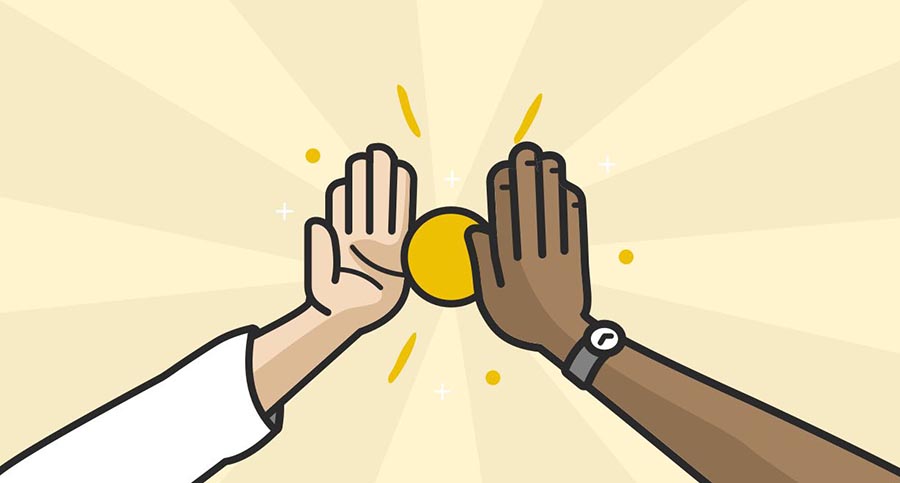
Check your emails
We sent over your shortlist. Thank you for using Reedsy’s Writing Apps Directory, happy publishing! 🙌
WINDOWS
In today’s digital age, writers of all kinds—novelists, bloggers, technical writers, and students—are equipped with a variety of writing applications to help craft their work more efficiently. For Windows users, a wide range of software options is available, catering to different writing needs and preferences. This article highlights the best writing applications for Windows, focusing on their unique features, benefits, and use cases.
1. Microsoft Word
Overview
As one of the most widely used word processors globally, Microsoft Word remains a top choice for writers. Its rich feature set and robust formatting capabilities make it suitable for everything from basic note-taking to comprehensive document preparation.
Key Features
-
Formatting Options: Extensive styles, headings, bullet points, and numbering.
-
Templates: A wide array of templates for essays, reports, resumes, and more.
-
Collaboration Tools: Real-time co-authoring with comments and track changes.
-
Cloud Integration: Access documents from anywhere via OneDrive.
Use Case
Ideal for formal writing, academic papers, and business reports.
2. Scrivener
Overview
Scrivener is a powerful writing tool designed specifically for authors. It caters to long-form writing projects, allowing writers to structure their work efficiently.
Key Features
-
Project Management: Organize documents, notes, and research in one interface.
-
Corkboard & Outliner: Visual tools for brainstorming and planning.
-
Customizable Templates: Tailored for novels, screenplays, and research projects.
-
Export Options: Export to multiple formats, including ePub and PDF.
Use Case
Perfect for novelists, screenwriters, and long-form content creators.
3. Google Docs
Overview
Google Docs offers a cloud-based platform for writing and collaboration. It’s an excellent choice for users who prioritize accessibility and teamwork.
Key Features
-
Real-Time Collaboration: Multiple users can edit simultaneously.
-
Cloud Storage: Automatic saving and access from any device with internet.
-
Comments and Suggestions: Enhanced feedback tools for peer reviews.
-
Add-ons and Extensions: Expand functionality with various third-party tools.
Use Case
Best for collaborative projects, quick drafting, and agile document editing.
4. Evernote
Overview
Evernote is a versatile note-taking application that shines in the organization of ideas and research materials. It is useful for writers who want to gather information efficiently.
Key Features
-
Notebooks and Tags: Organize notes with customizable notebooks and tags.
-
Web Clipper: Save web articles, PDFs, and images directly into the app.
-
Cross-Platform Syncing: Access notes across devices seamlessly.
-
Text and Voice Notes: Flexibility in content creation.
Use Case
Ideal for researchers, students, and writers gathering resources and brainstorming ideas.
5. yWriter
Overview
yWriter is a free writing software designed by an author for authors. It focuses on breaking your work into manageable chapters and scenes.
Key Features
-
Scene Management: Organize writing by chapters and scenes.
-
Statistics: Track word count and progress.
-
Character and Location Management: Detailed notes on characters and settings.
-
Export Options: Save works in various formats, including plain text and RTF.
Use Case
Best for fiction writers focusing on structure and organization.
6. FocusWriter
Overview
FocusWriter provides a distraction-free writing environment, allowing authors to concentrate entirely on their writing without interruptions.
Key Features
-
Full-Screen Mode: Hide all other windows and notifications.
-
Customizable Themes: Personalize your workspace with background images and text styles.
-
Timer and Goal Setting: Set writing goals to enhance productivity.
-
Auto-Save and Backup: Never lose work with automatic saving features.
Use Case
Excellent for writers who struggle with distractions and want to promote focus.
7. Ulysses
Overview
Though primarily known for macOS, Ulysses offers cross-platform capabilities with its web version. It’s a streamlined writing application that combines simple design with powerful features.
Key Features
-
Markdown Compatibility: Simplified syntax for formatting.
-
Goal Tracking: Set word count goals for projects for increased productivity.
-
Library Management: Organize writing projects easily.
-
Export Formats: Multiple options including HTML and PDF.
Use Case
Great for writers who appreciate minimalist design and powerful organization tools.
Conclusion
Selecting the right writing application can significantly impact your productivity and overall writing experience. Whether you’re drafting an email, penning a novel, or collaborating with peers, the applications mentioned above cater to various writing needs. By considering your unique requirements—be it research organization, real-time collaboration, or distraction-free writing—you can choose the best software to elevate your writing process on Windows.
Additional Keywords to Consider
-
Writing software for Windows
-
Best writing apps
-
Productivity writing tools
-
Writer-friendly applications
-
Creative writing software
Remember, the best way to find the right application is to explore a few options, experiment with their features, and assess which one aligns with your writing style and objectives.
Suggested Articles
WINDOWS
WINDOWS
WINDOWS
WINDOWS
WINDOWS
WINDOWS
Are you looking for a Windows 10 apps development tutorial for beginners? There are numerous reasons why you might need to develop a desktop application. You might want to organize the data for your business so that everything is easily accessible. Perhaps you have an idea to create a computer program, game, utility, or application for commercial market release. Maybe you have thought up a great way to help out a charity or local neighborhood group.
In any case, if deployed in the right manner, apps be a way to generate an income or to be helpful to people by automating tasks or aiding in other ways. If you’re looking to create apps which have the easiest level or technical knowledge and make the most impact then it’s worth realizing that despite the popularity in mobile devices such as phones and tablets the number one target for a software developer is a desktop machine. For the majority of people, thanks to the success of Microsoft that desktop machine is probably running Windows 10 or to a lesser degree its younger sibling Windows 11.
Therefore, let us share some fundamentals of Windows 10 apps development with you.
Is a desktop app right for you?
When it comes to applications, you have three essential options to choose from: desktop apps, mobile apps, or web apps.
While desktop apps have the power and dependability to meet your requirements, web apps should not be overlooked but be mindful that delivering web apps requires some compromises and a suitable – and secure – place for them to be hosted. If you’re storing or handling personal data with your app you should research into the best ways to do that securely for a web app. Note also that different countries and jurisdictions can have their own rules about how to handle, store and transmit any personal data as well as a confusing array of non-obvious regulations about things like web browser cookies and accessibility considerations for users with physical impairments.

Should I create a mobile app?
At the same time mobile apps are also an option depending on the requirements of the project. Each has advantages and disadvantages that you must weigh in order for your application to be successful. But it’s worth mentioning that while mobile development is reasonably easy, especially with the right cross-platform development tool, there can be many hurdles to jump over. For example, deploying a mobile app on Android can be as simple as compiling the app and then copying it to the user’s device as an “ad hoc” app. But that’s not commonly how things are done, most developers have to contend with the device provider’s app store. For Apple this is the Apple App Store. For Android this is usually the Google Play Store or a more restricted supplier-specific market such as the Samsung Galaxy Store.
These stores can be a great way to get your app idea out into ‘the real world’ and it’s a definite thrill to see people actually downloading and using your mobile app. However, all these stores have got an extensive and sometimes confusing list of rules your app must stick to or it will either not be allowed on the app stores in the first place or will get withdrawn from sale at some future date. The rules vary from simple things like having the right kind of icons, text and images for the app’s page on the app store, and obvious things like correctly supporting the latest devices to slightly less obvious things like not having a separate sign-up page for any subscription services unless your also allow the users to sign up via an in-app link which goes through the app store owner’s payment methods (to ensure they get their slice of the profits).
If you know your app will be a part of the user’s daily routine, users will need to copy and paste to the clipboard, notifications will be sent, or the app will be used without internet access, then choose a desktop app. When something needs to be accessed quickly and frequently on a user’s machine, a desktop app should be preferred.
Do desktop apps have an app store?
In a word, yes, Windows has one and so do Apple and some types of Linux – although most software developers tend not to use an app store and simply allow the users to download the app directly to their desktops, usually from a web page link. The Windows app store has recently relaxed a number of their rules to make it easier for developers to sell or distribute their apps from it. Windows 11 also has a facility to support Android apps which can run on desktop computers running Windows 11. Microsoft have also introduced the Windows Subsystem for Linux or WSL. WSL allows Windows users to run, and you to develop Linux apps on a Windows 10 or 11 machine. This works in a similar fashion to running Android apps on Windows.
Are you considering cross-platform app development?
So, once you’ve established that a desktop app is the best fit for your requirements, you should then must decide which desktop platform to target. You can choose between platform-specific (native) and cross-platform programming. Platform-specific applications can only run on one platform, whether it is macOS, Windows or Linux. For the broadest reach though, Windows 10 and 11 is still by far the most widely-used desktop operating system in the World by a very significant margin.
Cross-platform development
Cross platform development which is the ability for you to create app code which is not tied to one specific target platform but can be made to work on, for example, Windows, macOS and Linux using the same code. If you require: rapid development, lower development and maintenance overheads, potentially fewer bugs due to a lower quantity of code, and the ability to launch for multiple platforms at once and attain a wider reach.
RAD Studio and Delphi support an extensive collection of development platforms. There are two key app development frameworks available for RAD Studio: the Visual Component Library (VCL) and FireMonkey FMX. Choosing to use the VCL means your app can only target Microsoft Windows (Win32/Win64) desktop or tablets running Windows such as the MS Surface.
Apps written using FMX are cross platform apps which can support Android, iOS, macOS, Windows, and Linux. Developers can build and deploy their apps from a single code base and UI using FireMonkey FMX to all of these platforms. Any differences in the ‘form factor’ of the devices – for example an iPad Pro has a might higher screen resolution and a different shape to an iPhone SE or older Android phone – can be taken care of using specialized screen layouts which are compiled into the app by RAD Studio.
If you design your screens carefully you may not need any specially customized screens – but often you will; luckily that’s very easy to do with RAD Studio.

Is UWP deprecated?
Obviously we’re focusing on the VCL and FMX frameworks for development – but what about other technologies such as Microsoft’s UWP? Universal Windows Platform (UWP) was one of the many computing platforms released by Microsoft for the developers and was first introduced in the Windows 10 operating system. Microsoft had intended UWP to be a universal platform that was supposed to help develop apps beyond the Windows operating system. Back in 2015 the intention was that UWP would allow developers to target not only Windows desktop but also other devices such as Microsoft’s XBOX console and the HoloLens mixed reality system with little or no changes. UWP came with a number of issues and technical restrictions that caused some disagreement with prominent organizations such as Epic Games. After some capitulation by Microsoft it seems that UWP has been deprecated by Microsoft. New directions are actively being pursued by Microsoft including the .NET Multi-platform App UI or .NET MAUI system.
UWP was one of the many development solutions released which could be used to create client applications for Windows. However, for the past few years, there have been various shifts in the Windows platform from Microsoft related to application development support and platforms. The innovations introduced to provide for Android apps to run on newer versions of Windows and the superb WSL show how far Microsoft have come into embracing other operating systems and non Windows devices, even if those apps are still running on a Windows machine.
What about Microsoft Windows 10 apps development and the WinRT?
By the time Microsoft released Windows 10, they had already added a new “application binary interface” based system (ABI), the Windows Runtime, known more commonly as WinRT, which launched with Windows 8. WinRT was aimed to cater for ‘managed’ programming languages and provided support for C++, Rust, Python, JavaScript/TypeScript and of course Microsoft’s own C# and Visual Basic.
The adoption of WinRT appears to be conservative and perhaps slower than Microsoft might have liked. Developers needed to re-engineer some of their code due to the fact WinRT was written using C++ and based on an object oriented paradigm and asynchronous programming model which for some existing code bases might have been a barrier to adoption.
Fortunately, RAD Studio offers WinRT API mappings and Object Pascal interfaces to support Windows services like Win 10 Notifications and Win 10 Contracts. Developers can utilize the components we provide for a Windows application for Notifications and Contracts in both VCL and FMX C++ and Object Pascal. The underlaying mechanism for enabling the Windows apps is not a concern for developers using RAD Studio since the VCL and FireMonkey FMX take care of the details for us. You write your code, either in Delphi or C++, and manipulate the properties of visual components like edit boxes, labels, lists, trees and so on; and the non visual components like open/save dialogs and notifications and let the compiler and runtime libraries do all the hard work for you. Why try harder?
Is Delphi and the VCL a better option for Windows 10 apps development?
You have the option to program using which tool you feel suits you, of course, but we think for the greatest productivity using C++ and Delphi is a better choice. Delphi and the Visual Component Library (VCL) offer superior abilities for the encapsulation of the capabilities of the Windows operating system. Perhaps the most important reason for considering RAD Studio and Delphi is the consummate ease of learning the Delphi language the fact developers can create fully ready to use programs extremely rapidly. The “RAD” in RAD Studio is an acronym for Rapid Application Development and the drag and drop screen and form design means you do not need any wireframe type tools or even sketches to work out what you want the screens of your program to look like – you build them in RAD Studio and know exactly what they will look like when they are running.
The VCL has established a reputation among its users as one of the best possible wrappers on top of the native Windows API and UI libraries. Only the VCL library offers forward thinking support for your source code with a well-deserved reputation for stability and longevity. You can take a ‘legacy’ application built many years ago and easily maintain and update it for Windows 10 and 11, as well as provide support for earlier versions of Windows. Apps written in Delphi are very resistant to changes in the operating system as different Windows updates and patches are released. This is noticeable compared to other types of technology such as Python which can flounder when a required Python runtime is either not present or is replaced with an incompatible version. This is also true for apps written with .NET languages which can suffer when too many moving parts of the supporting .NET runtime are replaced or upgraded. There are ways around this of course, nothing is ever too horrible, but apps produced with RAD Studio really are very robust due to their lack of dependencies on runtimes and their self-contained nature which promotes great stability.
Windows 10 apps development tutorial for beginners
Ok, we’ve talked enough about the merits of using RAD Studio and a primer on whether you should be developing a Windows 10 desktop program or a mobile cross-platform app. Let’s try creating a really quick and simple app to show you how easy it is! There are plenty more in-depth tutorials and articles here on the blog site where we cover all sorts of topics from beginner to advanced.
The following steps will give you an idea of how very easy it is to construct a simple “Hello world” VCL application for Windows in a couple of minutes. In the simplest manner, we attempt to demonstrate the essential steps for creating a VCL Forms app. The application that you will create using this tutorial will include the following:
- We will create a VCL form.
- We will add a control to that form.
- We will add some code which triggers when our user clicks on a button.
- Finally. our “Hello World” app will display a dialog box when the user interacts with it.
How to create a simple “Hello world” application
Open RAD Studio and click on the “Windows VCL Application – Delphi” (or C++) item on the Welcome Page.

How to create the first screen for your Windows app
You should now have a blank form on the screen. So let’s add a button control to that form.
- Select the “Palette” tab – if you can’t find it either select View > Tool Windows > Palette or simply press CTRL + ALT + P
- The palette shows all the types of controls you can simply drop onto your application. From the palette click on the TButton entry which is in the Standard group

- You should now have a button on your form. You can click it and drag it to where you would like it to be shown.
How to make your first app display a “Hello world” string
- Click once on Button1 on the form.
- In the Object Inspector, double-click the OnClick action field on the Events tab. The Code Editor displays, with the cursor in the Button1Click event handler block.
- For Delphi, move the cursor before the begin reserved word and then press ENTER. This creates a new line above the code block. For C++, place the cursor after the opening brace ({) and press ENTER.
- For Delphi, insert the cursor on the new line created, and type the following variable declaration:
For C++, enter the following code:
- For Delphi, insert the cursor within the code block and type the following code:
|
s:= ‘Hello world!’; ShowMessage(s); |
For C++, enter the following code:
|
s = «Hello world!»; ShowMessage(s); |

How to run your first “Hello world” application
- Choose Run > Run to build and run the application. The form displays with a button called Button1.
- Click Button1. A dialog box displays the message “Hello World!”
- Close the VCL form to return to the IDE.

Are you ready to get started with Windows 10 apps development?
If you don’t have a copy of RAD Studio yet why not check out RAD Studio with Delphi and download it today? Give yourself the edge that RAD Studio provides to develop powerful desktop and cross- platform apps in the most efficient possible way.
В современном мире рынком правят мобильные и веб-приложения. Преобладающая позиция – ориентация в первую очередь на мобильные или веб-устройства. Но это вовсе не значит, что настольные приложения никому не нужны. Мы все также нуждаемся в наших любимых настольных приложениях.
Давайте посмотрим на некоторые примеры, где могут использоваться настольные приложения:
- Автономные коммерческие приложения
- Приложения для совместной работы
- Утилиты и плагины
- Системные приложения и службы
- Мультимедийные приложения
- Сетевые приложения
Как правило, все эти инструменты именуются «настольными приложениями». Но у каждого из них свой набор функций, причем как с точки зрения функциональных возможностей, так и в рамках стека технологий.
Все становится еще более запутанным, когда ваше приложение нуждается в пользовательском интерфейсе. В таком случае это значит, что вам нужно подыскивать инструменты для создания пользовательского интерфейса.
У вас может возникнуть вопрос, почему я использую слово «инструменты», а не что-то наподобие «фреймворки», «библиотеки», «элементы интерфейса» и т.д.?
Хороший вопрос!
Ответ довольно короткий: не все ИНСТРУМЕНТЫ, которые я буду описывать ниже, принадлежат в одной и той же категории.
Я вам докажу. Давайте посмотрим на список инструментов, которые я буду здесь рассматривать. Я добавил краткие определения с официальных страниц в Википедии:
- Winforms: бесплатная библиотека графических классов с открытым исходным кодом.
- WPF: бесплатная графическая подсистема с открытым исходным кодом.
- UWP: вычислительная платформа
- Cocoa: собственный объектно-ориентированный интерфейс прикладного программирования (API – Application Programming Interface).
- Electron: программная среда с открытым исходным кодом.
- Swing: набор элементов интерфейса для создания графических пользовательских интерфейсов.
- JavaFX: программная платформа
- Qt: набор элементов интерфейса для создания графических пользовательских интерфейсов.
- Xojo: среда и язык программирования.
- Lazarus: бесплатная кросс-платформенная визуальная интегрированная среда разработки (IDE – Integrated Development Environment).
Видите? Здесь десять разных названий для десяти разных ИНСТРУМЕНТОВ.
Это вводит разработчиков в заблуждение.
Допустим, вы хотите разработать настольное приложение с пользовательским интерфейсом. Вы начинаете искать по одному или двум из этих ключевых слов (или по каким-то похожим). Однако вы упускаете другие варианты.
Давайте приведем пример. Введем запрос в гугл:
«лучшая библиотека графических классов для разработки настольных приложений».
В итоге вы найдете Winforms в большинстве результатов поиска.
А как же WPF, Swing, Qt и все прочие варианты из списка выше? А ведь они тоже отлично подойдут для вашей задачи.
И это именно то, с чем я хочу разобраться в этой статье. Я хочу познакомить вас с 10 инструментами для создания пользовательского интерфейса. В дальнейшем вы сможете сосредоточить свое внимание на плюсах и минусах каждого из них и, исходя из своих потребностей, выбрать тот инструмент, который вам подходит больше всего.
#1 – Winforms
Windows Forms – это самый старый потомок GUI-библиотек (библиотек для построения графических пользовательских интерфейсов) Microsoft .NET.
Впервые он был выпущен еще в 2002 году как часть .NET Framework. И вот, прошло почти 20 лет, и он все еще является одним из самых популярных инструментов для создания настольных приложения для ОС Windows.
Научиться работать с WinForms не так сложно. Основная идея состоит в том, то вы рассматриваете приложения с пользовательским интерфейсом как пользовательское приложение, которое управляется событиями. А для проектирования и разработки приложений вы можете использовать конструктор Visual Studio, который работает посредством перетаскивания элементов.
Даже если вам не нужно, чтобы ваш пользовательский интерфейс адаптировался под размеры экрана, или же проект сам по себе не такой большой, то данный инструмент все равно отлично подойдет для вашей работы. Однако Winforms утрачивает свою актуальность, и в большинстве случаев он не является вариантом номер один.
#2 – WPF
Windows Presentation Foundation (WPF) – это второе детище среди графических инструментов от Microsoft .NET. Сейчас это один из самых популярных и усовершенствованных инструментов для разработки настольных приложения для ОС Windows.
Впервые он был выпущен в 2006 году. Шли годы, и он становился все более полноценным. На данный момент WPF является частью дистрибутива .NET Core.
Если сравнивать его с WinForms, то у него гораздо более широкий спектр функциональных возможностей. У него много потрясающих шаблонов, стилей и привязок. Кроме того, есть немало внешних инструментов/библиотек, например, MVVM Light, Prism, Caliburn.Micro, и наборов элементов управления от таких компаний, как Telerik. Все это делает процесс разработки существенно проще.
Однако он имеет довольно крутую кривую обучения. Это объясняется тем, что вам нужно изучить синтаксис XAML (Extensible Application Markup Language – расширяемый язык разметки приложений) и шаблон проектирования MVVM (Model-View-ViewModel – Модель-Представление-Модель представления).
#3 – UWP
Сейчас мы с вами поговорим о недавно появившемся продукте Microsoft .NET, а именно Universal Windows Platform (UWP).
Компания Microsoft создала эту вычислительную платформу с графическим пользовательским интерфейсом в 2012 году, и с того времени она активно ее продвигала. Хотелось бы надеяться, что у них получится сделать из нее золотой стандарт для приложений с пользовательским интерфейсом.
Если вы знаете, как работать с WPF, то (практически) знаете, как работать с UWP. В его основе также лежит XAML, он работает с теми же шаблонами проектирования и стратегиями привязки. Кроме того, в рамках проектов UWP вы можете использовать готовые шаблоны или наборы элементов управления.
Существенное различие здесь в том, что UWP ориентирован на устройства с ОС Windows 10 (ПК, смартфоны, планшеты, Xbox и т.д.).
Самое классное в UWP – это то, что как только вы завершить разработку приложения, вы можете обнародовать свое решение в Windows Store, и, будем надеяться, заработать немного денег.
#4 – Cocoa
Cocoa – это собственный объектно-ориентированный API, который предназначен для разработки настольных приложения для ОС macOS. Это первый и самый банальный инструмент, который приходит в голову, если речь идет о разработке настольных приложений на платформе macOS.
У Cocoa довольно большой спектр различных функциональных возможностей, например, элементы пользовательского интерфейса, анимация и распознавание жестов.
Когда вы разрабатываете настольные приложения с помощью Cocoa, вы можете пойти двумя путями:
- Воспользоваться собственными инструментами macOS (например, XCode)
- Воспользоваться другими языками программирования (например, Python, Ruby, Perl)
Если вы выберите второй вариант, то вам потребуются «мосты» и «соединители» (например, PyObjC, RubyCocoa и PasCocoa).
#5 – Electron
Electron – это бесплатный проект с открытым исходным кодом. Его разработал GitHub, и сопровождает его тоже GitHub. Многие компании, например, Stack, Microsoft и Facebook, применяют этот фреймворк в своих разработках.
Самое классное в Electron то, что вы можете разрабатывать кроссплатформенные настольные приложения с помощью HTML, CSS и JavaScript. Для разработки настольных приложений, которые можно запускать через браузер, он использует NodeJS и Chromium. Кроме того, вместе с Electron вы можете использовать различные фреймворки и библиотеки, например, Angular, React или Vue.
Самое плохое, что я могу сказать об Electron, — он потребляет очень много ресурсов ЦП. Однако если вам не нужен большой объем памяти, то это не будет для вас большой проблемой.
#6 – Swing
Swing – это набор инструментов для создания графического пользовательского интерфейса, в основе которого лежит Java. В него входят большое количество различных элементов интерфейса и пакетов. В связи с этим, для того, чтобы запустить Swing, вам нужно установить JRE.
С помощью Swing вы можете разрабатывать мощные настольные приложения. В нем вы можете найти дополнительные возможности для построения графического пользовательского интерфейса, например, визуализация данных представлений или обработчики событий.
У Swing есть еще одна приятная особенность – настольные приложения можно делать переносимыми. Вы можете с легкостью превратить свое настольное приложение в веб-приложение, внеся небольшие изменения в код.
Но у Swing есть и недостаток – его код очень сильно привязан к виртуальной машине Java (JVM – Java Virtual Machine). Получается, что запуск приложений, в основе которых лежит Swing, на мобильных устройствах ограничен. Кроме того, Swing не полностью совместим с последними версиями Java, а использование более старых версий для запуска тяжелых приложений может замедлить вашу работу.
#7 – JavaFX
JavaFX – это еще один фреймворк, основанный на Java. Он предназначен для проектирования и разработки мощных настольных приложений на всех основных платформах (Windows, Linux, Mac).
JavaFX является частью Eclipse IDE, а фонд компании Oracle побуждает разработчиков перейти с Swing на JavaFX.
Если сравнивать JavaFX c Swing, то он выигрывает на его фоне за счет более современных и навороченных функций. Сюда относятся большой набор графических компонентов, функции, связанные с вводом данных и их визуализацией. Кроме того, вы можете создавать графические интерфейсы без единой строки кода; для этого вам понадобиться компоновщик сцен JavaFX.
И тем не менее, помните о том, что у JavaFX довольно небольшое сообщество и крутая кривая обучения.
#8 – Qt
Qt – это набор элементов интерфейса, в основе которого лежит C++. Он предназначен для создания кроссплатформенных пользовательских интерфейсов и настольных приложений. Многие крупные компании, например, Microsoft, Philips, Tesla, HP, Volvo, BMW и Huawei, используют Qt в процессе разработки их программных обеспечений. Это многое говорит о его возможностях и надежности.
Поддержка С++ делает его идеальным вариантов для создания инструментов, оптимизированных с точки зрения потребления ресурсов. Кроме того, он совместим со всеми основными платформами, такими как Windows, Linux, Mac OS, Android, и встраиваемыми системами.
У Qt есть один недостаток: внешний вид пользовательских интерфейсов, созданных с его помощью, может не сильно вызывать восторг. Но и это еще не все, было бы здорово, если бы вы изучили QML (декларативный язык, который чем-то похож на JSON).
#9 – Lazarus
Lazarus – это кроссплатформенная визуальная IDE, которая предназначена для разработки настольных и мобильных приложений. У нее есть конструктор окон, где вы можете перетаскивать графические элементы. После чего вы можете добавить логику функционирования приложения в уже добавленные графические элементы. Более того, у вас есть возможность создавать свои собственные эксклюзивные компоненты.
Lazarus делает процесс разработки настольных приложений приятным и спокойным. Одно приложение может быть ориентировано и на macOS, и на Linux, и на Windows (с небольшими изменениями или вовсе без них). Lazarus предлагает различные компоненты, которые позволяют подключаться к базам данных MySQL, PostgreSQL, FireBird, Oracle, SQLite, Sybase и т.д., и, под занавес, набор графических компонентов, который доступен через конструктор пользовательского интерфейса, и внешние элементы управления от сторонних разработчиков.
Pascal – это довольно старый язык программирования. Он не пользуется такой популярностью, как современные языки программирования, например, С#, Java или Python. А это значит, что соответствующих онлайн-ресурсов не так много, и обновления для языка и IDE выпускаются не так часто.
#10 – Xojo
Пожалуй, Xojo – это самый малоизвестный фреймворк, предназначенный для разработки настольных приложений, среди тех, которые представлены в этом списке. Что самое интересное, этот фреймворк не такой уж и молодой (он появился в середине 90-х годов). Однако вплоть до 2019-2020 годов он не смог привлечь к себе должного внимания. В большой степени это связано с тем, что Xojo принял решение добавить больше различных функций для macOS, Linux и iOS.
Xojo – это объектно-ориентированный язык программирования. Если говорить о процессе разработки настольных приложений, он предлагает такие функции, как собственные элементы управления, пользовательский интерфейс с возможностью перетаскивания элементов и платформу. Самое классное в Xojo то, что вы можете разрабатывать программное обеспечение, которое ориентировано на macOS, Microsoft Windows, Linux, iOS, Raspberry Pi и Интернет.
Кроме того, Xojo пользуется популярностью в коммерческой области. Он не является общедоступным, и несмотря на то, что вы можете пользоваться IDE совершенно бесплатно, если вы планируете создавать автономные приложения, за это придется платить. При этом многие разработчики отмечали, что Xojo подвержен ошибкам и имеет низкую производительность.
Заключение
Если вы планируете разрабатывать настольные приложения с пользовательским интерфейсом, вам стоит учесть некоторые аспекты:
- Планируете ли вы создавать кроссплатформенные приложения?
- Какие языки программирования вы предпочитаете использовать в работе?
- Необходима ли вам оптимизация использования ресурсов?
- Какие графические функции вам нужны?
- Хотите ли вы обнародовать свой конечный продукт или вы будете использовать его в пределах своего компьютера?
- И т.д.
Вот мои личные рекомендации:
- Если вы хотите, чтобы процесс разработки был быстрым, и вам не нужны всякие навороченные функции, используйте Winforms.
- Если вы знаете, что такое MVVM, и знакомы с XAML, и ваше приложение не нуждается в сложных функциях пользовательского интерфейса, используйте WPF.
- Если вы планируете разрабатывать настольные приложения для Windows 10, используйте UWP.
- Если вы планируете разрабатывать настольные приложения для macOS, используйте Cocoa.
- Если вы знаток в том, что касается веб-разработки, и хотите разрабатывать кроссплатформенные приложения, которые не требуют большого объема памяти, используйте Electron.
- Если вы планируете переходить к веб-версии приложения и не хотите прикладывать много усилий, используйте Swing.
- Если вы планируете разрабатывать кроссплатформенные настольные приложения с современным внешним видом, используйте JavaFX.
- Если вы планируете создавать сложные настольные приложения, которые будут оптимизированы с точки зрения потребления ресурсов и независимы от платформы, используйте Qt.
- Если вы планируете разрабатывать простые кроссплатформенные приложения, но не хотите прикладывать для этого много усилий, используйте Lazarus.
- Если вы ищете более современный инструмент для того, чтобы создавать кроссплатформенные настольные приложения, используйте Xojo.
Provide feedback
Saved searches
Use saved searches to filter your results more quickly
Sign up
Appearance settings
