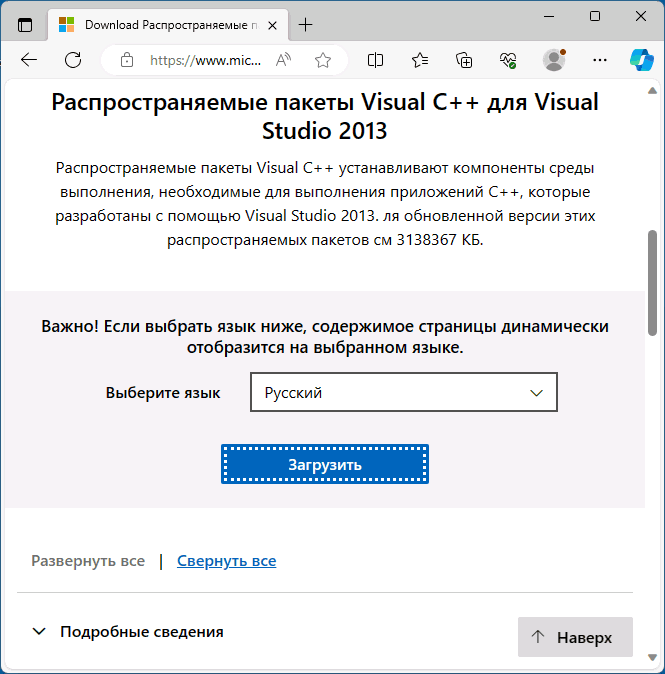The Witcher 3 Wild Hunt is one of the best games of this generation. However, The Witcher 3 PC is facing issues and errors like the crash at startup, missing MSVCR120.dll, missing MSVCP120.dll, black screen and more. Here I have compiled a list of The Witcher 3 errors and issues along with their fixes and workarounds.
The Witcher 3 Black Screen, Crash And Fixes
The Wicher 3 Wild Hunt is the game that changed a lot of things for the RPG developers. The game is one of the best looking games of this generation and is pretty well-optimized.
However, The Witcher 3 PC is facing errors and issues like random crashes, missing MSVCP120.dll, black screen, stuttering and more. The following are the errors and issues that players are experiencing along with their fixes and workarounds.
Crash At Launch, Game Not Launching Fix
Crash at launch is a common error issue with PC games and The Witcher 3 is no exception. Players are reporting that the game just crashes at startup without any error. Here are a few fixes and workarounds that will help you with The Witcher 3 crash at launch or not starting.
One reason for The Witcher 3 to crash at launch could be your anti-virus software or Windows Defender detecting the game’s exe file as the Trojan virus. Fix his by disabling your anti-virus or making an exception for the game’s install folder.
If you have overclocked your GPU, then it could also cause The Witcher 3 to crash at startup. Revert the CPU back to its stock clocks and the issue will be resolved.
Another reason for the game to crash at startup is the lack of administrative rights. Righ-click on the game’s exe > Properties > Compatibility tab > check “run this program as administrator”. Apply the change and the game should be working fine.
If you are using third-party monitoring software like MSI Afterburner or GeForce Experience. Disable them and the issue should be resolved. In case you are using MSI Afterburner and disabling it hasn’t resolved the crash at launch issue then follow the steps below.\
- Open RivaTuner Statistics Server(RTSS).
- Click the Add button and navigate to the game’s folder.
- Add The Witcher 3’s exe under Application profile properties.
- Set Application detection level to None for the game application.
- Close RivaTuner Statistics Server.
Low FPS, Stuttering Fix
Performance is often an issue with PC games and The Witcher 3 is no exception despite being incredibly well-optimized.
Players are reporting random FPS drops and stuttering while playing the Witcher 3 even on high-end systems. Here are a few things that might help you with the game’s performance.
First of all, check if the Hairworks are on and if they are then I suggest you turn them off. Hairworks used in The Witcher 3 are not optimized and even a GTX 1080 Ti might not be able to run the game at a stable FPS with it turned on.
If the FPS drops and stuttering persists, open Nvidia Control Panel > Manage 3D Settings > Program Settings. Select the game from the drop-down list and make the following changes.
Set “Power Management Mode” to “Prefer Maximum Performance”
Set “Texture Filtering- Quality” to “High Performance”
If you have at least a GTX 10 series GPU then also set the Vertical sync to “Fast”, disable in-game v.sync and the display should be set on fullscreen.
Fast sync kind of simulates freesync or G.sync as it allows the GPU to render as many frames as it possibly can without screen tearing. However, it’ll only display the frames supported by your monitor.
Meaning if you have a 60 Hz monitor, the game will only display 60 FPS even if it’s rendering 80 FPS. While it seems like a waste but, it’s incredibly useful to eliminate stuttering.
If you are still facing performance issues then also see our Optimization Guide for smooth 60 FPS experience.
Crash Fix
Players have reported that the game crashes randomly after 5-10 mins of playtime. This could be because of an old GPU or overclocked GPU.
If your GPU is old then you fix this issue by locking the game at 30 FPS. I understand that it might sound ridiculous but for a consistent experience, you’ll have to do it.
If your GPU is overclocked or factory overclocked then revert the GPU back to its default clock speeds and the issue will be resolved.
Black Screen Fix
Black screen if often the issue with PC games. Players are reporting black screen with audio playing in the background while playing The Witcher 3.
To fix this, start the game and when the black screen appears, press “Alt + Enter” and the game will go into windowed mode and will start to display. Go to video settings, set the proper resolution and you’ll be able to play the game in fullscreen.
MSVCP120.dll, MSVCR120, and VCOMP110.dll Missing Fix
Players are reporting that when they try to play the game they get an error telling them they are missing MSVCR120.dll, MSVCP120.dll and VCOMP110.dll files.
Uninstall all of the Microsoft Visual C++ Redistributable from your system. Then reinstall Microsoft Visual C++ Redistributable 2012, 2013, 2015, then 2017.
Install Microsoft Visual C++ Redistributable in the order mentioned above and the issue will be resolved.
Another solution for this error is manually downloading these files and placing them in the game’s folder. But, I don’t recommend it as it can potentially compromise your system.
That is all for our The Witcher 3 fixes for errors like the crash at launch, missing MSVCR120.dll, low FPS and more.
Ahmad Hassan
Ahmad is a highly skilled technical writer with 5+ years of experience in providing fixes for video games and tech bugs. He is an expert in troubleshooting and has helped countless gamers overcome frustrating technical issues.
In addition to providing bug fixes, he also specializes in writing technical reviews for video games. His expertise in the industry allows him to provide insightful commentary on gameplay mechanics, graphics, and other technical aspects that are crucial to a game’s success.
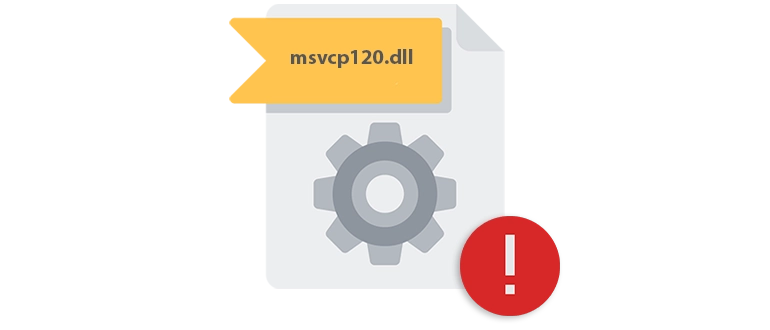
На примере простой пошаговой инструкции рассмотрим, как исправить ошибку, связанную с отсутствующим или повреждённым файлом msvcp120.dll при запуске игры Ведьмак 3. Чаще всего такой сбой сопровождается сообщением о том, что системе не удалось обнаружить DLL с кодом ошибки: 7, 10, 11, 12 и т. д.
Что это за файл?
Также давайте разберемся, что это за файл и для чего он нужен. msvcp120.dll является частью динамической библиотеки ссылок Microsoft Visual C++ Redistributable, используемой для правильной работы программ и игр, написанных на языке программирования C++.
Инструкция по установке
Итак, что же делать, если система выдает ошибку? Рассмотрим порядок устранения проблемы:
- Перейдите немного ниже, найдите раздел загрузки, скачайте архив, распакуйте файлы и поместите их в тот или иной каталог.
Для ОС с архитектурой: x86 (32 Bit): C:\Windows\System32
Для ОС с архитектурой: x64 (64 Bit): C:\Windows\SysWOW64
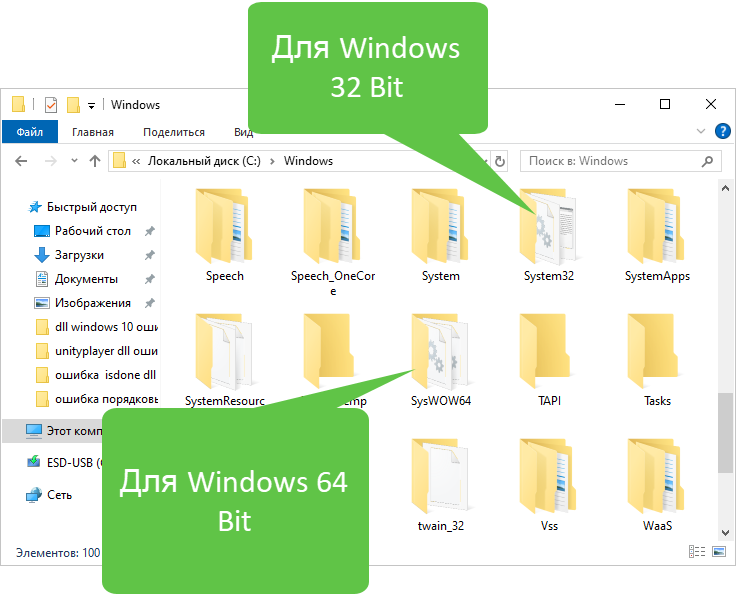
- Утвердите доступ к полномочиям администратора при появлении соответствующего запроса.
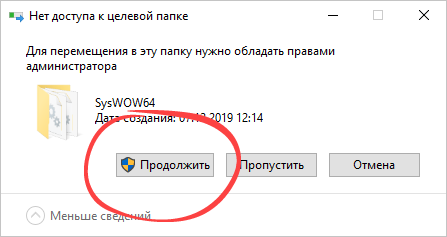
- Откройте командную строку с повышенными привилегиями.
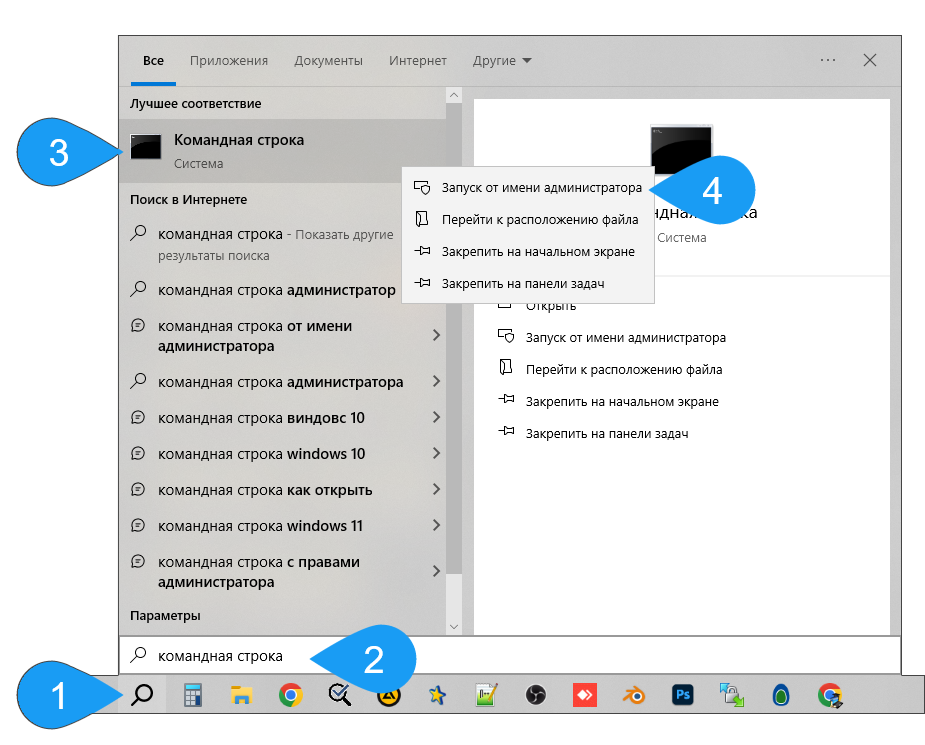
- Перейдите к каталогу, в который ранее поместили DLL. Воспользовавшись конструкцией:
regsvr32 msvcp120.dll, производить регистрацию.
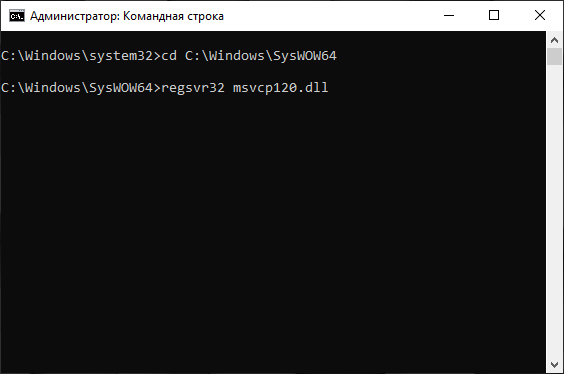
Те же самые проблемы могут сопровождать и другие игры, например: Geometry Sash, S.T.A.L.K.E.R или The SIMS.
Скачать
Решение проблемы найдено, а значит, вы можете скачивать файл и приступать к практике.
| Обновлено и актуально: | 2025 год |
| Разработчик: | Microsoft |
| Операционная система: | Windows XP, 7, 8/8.1, 10, 11 |
| Разрядность: | x86, x64 (32, 64 Bit) |
| Лицензия: | Бесплатно |
Скачать msvcp120.dll
Каждый фанат компьютерных игр сталкивался с ошибками при запуске любимой игры. К сожалению, подобные обстоятельства не обошли стороной и желающих истреблять всякую нечисть, примерив на себя роль беловолосого Ведьмака.
Наиболее распространённая форма данных проблем проявляется в уведомление от операционной системы об отсутствие файлов динамической библиотеки (dll).
И именно об их решение и пойдёт речь в рамках настоящей статьи.
Ошибка vcomp110.dll
Для начала стоит отметить, что категорически не рекомендуется скачивать упомянутые в уведомление системы файлы dll с различных сторонних источников, а тем более их регистрировать в операционной системы и/или помещать в системный раздел диска.
Чтобы определить возможные пути решения требуется выявить его принадлежность.
Путём несложных действий с поисковыми сервисами станет понятно, что файл «vcomp110.dll» входит в состав пакета «Microsoft Visual Studio 2012» и именно в эту сторону и необходимо копать для исправления данной, крайне неприятной ситуации.
Поэтому, всё что требуется – это осуществить несколько простых действий:
- Посетите официальный сайт компании Microsoft — https://www.microsoft.com/ru-ru/download/details.aspx?id=30679
- Нажмите на кнопку «Скачать»;
- На время установки отключите, установленное антивирусное программное обеспечение;
- Выберите установщик, который будет отвечать требованиям вашей операционной системы;
- Дождитесь загрузки и завершите установку;
- Проверьте работоспособность игры.
Существует ещё вероятность, что приведённые действия не помогут решить ошибку с файлом vcomp110.dll.
В качестве дополнительного варианта решения стоит попробовать перенести «vcomp110.dll» из системного каталога (C:\Windows\System32) в корень самой игры, в папку «Bin», также учитывая разрядность операционной системы.
Ошибка msvcp120.dll
Рассматриваемая ошибка имеет схожую причинно-следственную связь, поэтому и варианты решений для неё имеет аналогичный вид.
Стоит пояснить, что файл «msvcp120.dll» это часть такого компонента как «Microsoft Visual Studio 2013», то есть тот же инструмент операционной системы только выше версией.
Для решения ошибки достаточно скачать установщик с сайта технической поддержки Microsoft — https://www.microsoft.com/ru-ru/download/details.aspx?id=40784/
Ошибка isdone.dll
Если две вышеперечисленные ошибки проявляются при запуске игры, то «isdone.dll» — это проблема, характерная для процедуры установки игры Ведьмак и другого программного обеспечения.
К сожалению, проблемы с «isdone.dll» предполагают более сложную причинно-следственную связь, так как и ошибки с данным уведомлением могут быть нескольких видов.
Среди наиболее распространённых причин и решений можно выделить следующие варианты:
- Используемая копия игры является нелицензионной и скаченный ранее архив повреждён в процессе скачивания и установки и/или в процессе первоначальной сборки репака. В качестве решения следует попробовать сменить автора сборки и проверить файл на корректность загрузки.
- Корень проблемы кроется в нестабильной работе оперативной памяти. Проведите проверку установленных планок ОЗУ любым доступным методом, например, штатной утилитой операционной системы:
- Нажмите «WIN+R» и выполните команду «mdsched»;
- Инициируйте проверку оперативной памяти и дождитесь результатов сканирования.
-
- Установщику игры не хватает свободного места на выбранном разделе диска. Решение – выбрать другой раздел или освободить место.
- Следует проверить, чтобы папки, куда планируется установка игры не содержали кириллицу в наименованиях. Этот нюанс уже давно известен каждому любителю компьютерных игр, и достаточно часто проявляется в ситуациях с некорректным сохранением игрового процесса.
Заключение
Последнее, что следует отметить в рамках настоящей статьи – это наличие вероятности, что проблемные файлы «dll» были определены антивирусным программным обеспечением в качестве вредоносного объекта.
Стоит проверить карантин антивируса на наличие возможной блокировки, для этого (в рамках примера остановимся на Kaspersky Total Security):
- Используя значок антивируса в трее или ярлык на рабочем столе/панели быстрого запуска, откройте основной интерфейс установленного антивируса;
- Нажмите на зелёную кнопку «Больше функций» для перехода в расширенное меню;
- Обратите внимание на разделы в центре открывшегося окна и нажмите на «Карантин»;
- Откроется список, где можно просмотреть какие файлы были распознаны антивирусом в качестве вредоносных объектов и перемещены в карантин;
- Выделите нужный вам компонент операционной системы и нажмите на кнопку «Восстановить».
Также будет не лишним осуществить несколько стандартных действий – это проверить операционную систему на целостность (утилита – sfc/scannow) и проверить жёсткий диск/твердотельный накопитель на корректность работы (утилита CHKDSK).
p/s Ошибки вида «отсутствует файл dll» крайне распространены в компьютерных играх, и в данной статье мы постарались разобрать все основные проблемы. Обратите внимание, если приведённые в выше изложенном материале не принесло вам ожидаемых результатов.
Вам также будет интересно
- Топ 100+ подарков для фанатов игры The Witcher 3
- ТОП 4 — Лучших ноутбука для игры в The Witcher 3
- Лучшие игровые ноутбуки до $1000
- Лучший игровой жесткий диск (HDD) | 2.5 и 3.5 дюйма, SSHD — xGamers
- Лучшие беспроводные наушники вкладыши
43K просмотров — 03.09.2019
0
0
Every fan of computer games faced with errors when you start your favorite game. Unfortunately, such circumstances are not spared and willing to destroy all evil spirits, trying on the role of the white-haired Witcher.
The most common form of these problems manifests itself in a notification from the operating system about the absence of dynamic link library (dll) files.
Moreover, it is about their solution and will be discussed in this article.
Error «Vcomp110.dll»
To begin with, it is worth noting that it is strongly not recommended to download the dll files mentioned in the system notification from various third-party sources, and even more so to register them in the operating system and / or place them in the system partition of the disk.
To determine the possible solutions required to identify its affiliation.
By simple actions with search services it becomes clear that the file «vcomp110.dll» is included in the package «Microsoft Visual Studio 2012» and this information should be taken into account to fix this, extremely unpleasant situation.
Therefore, all that is required is to carry out a few simple actions:
- Visit Microsoft’s official website — https://www.microsoft.com/ru-ru/download/details.aspx?id=30679
- Click on the «Download» button;
- At the time of installation, disable the installed antivirus software;
- Select the installer that will meet the requirements of your operating system;
- Wait for the download and complete the installation;
- Check the performance of the game.
There is still a possibility that these steps will not solve the error with the file vcomp110.dll.
As an additional solution, it is worth trying to migrate «vcomp110.dll» from the system directory (C:\Windows\System32) in the root of the game itself, in the folder «Bin», also taking into account the bit depth of the operating system.
Error «Msvcp120.dll»
The considered error has a similar causal relationship, so the solutions for it have a similar appearance.
It is worth explaining that the file «msvcp120.dll «is a part of such a component as «Microsoft Visual Studio 2013», that is the same operating system tool only with the above version.
To resolve the error, simply download the installer from the Microsoft support site https://www.microsoft.com/ru-ru/download/details.aspx?id=40784/
Error «Isdone.dll»
If the above two errors appear when you start the game, then «isdone.dll» is a problem specific to the installation procedure of the Witcher game and other software.
Unfortunately, the problem with the «isdone.dll» assume a more complex cause-and-effect relationship, since errors with this notification can be of several types.
Among the most common causes and solutions are the following options:
- The used copy of the game is unlicensed and the previously downloaded archive is damaged during the download and installation process and/or during the initial build of the Repack. As a solution, you should try to change the author of the Assembly and check the file for correctness of loading.
- The root of the problem lies in the unstable operation of RAM. Check the installed RAM bars with any available method, such as the standard operating system utility:
- Click «WIN+R» and run the command «mdsched»;
- Initiate a RAM scan and wait for the scan results.
- The game installer does not have enough free space on the selected disk partition. The solution is to choose another partition or free up space.
- You should check that the folders where you plan to install the game do not contain Cyrillic in the names. This nuance has long been known to every fan of computer games, and often manifests itself in situations with incorrect preservation of the gameplay.
Conclusion
The last thing to note in this article is the possibility that the problematic «dll» files have been identified by the antivirus software as a malicious object.
It is worth checking the antivirus quarantine for possible blocking, for this (in the example, let us focus on Kaspersky Total Security):
- Using the antivirus icon in the tray or shortcut on the desktop/quick launch bar, open the main interface of the installed antivirus;
- Press the green button «More tools» to go to the advanced menu;
- Pay attention to the sections in the center of the opened window and click on «Quarantine»;
- A list opens where you can view which files were detected as malicious objects by the antivirus and moved to quarantine;
- Select the desired operating system component and click on the «Restore» button.
It will also be useful to carry out several standard actions — it is to check the operating system for integrity (utility – sfc/scannow) and check the hard disk/solid state drive for correct operation (utility CHKDSK).
p/s Errors like «missing dll file» are extremely common in computer games, and in this article we have tried to analyze all the main problems. Please note if the above material did not bring you the expected results.
Ошибки «Не удается продолжить выполнение кода, поскольку система не обнаружила msvcp120.dll» или «Запуск программы невозможен, так как файл msvcp120.dll отсутствует на компьютере» при запуске игры или программы — одни из самых часто встречающихся ошибок DLL. Обычно, загрузка нужного файла, его установка и решение проблемы не является сложным.
В этой инструкции подробно о том, как скачать оригинальный msvcp120.dll для Windows 11, Windows 10 x64 (64-бит) и x86 (32-бит), а также предыдущих версий системы, что при этом следует учитывать и дополнительная информация об исправлении ошибок, связанных с этим файлом.
Загрузка MSVCP120.DLL с официального сайта Майкрософт

Файл msvcp120.dll — одна из библиотек распространяемых компонентов Microsoft Visual C++ для Visual Studio 2013 (Microsoft Visual C++ 2013 Redistributable), которая может требоваться для запуска и работы отдельных программ и игр. Даже если компоненты Visual C++ у вас установлены, не торопитесь закрывать инструкцию: возможно, вы не учли важных нюансов при их установке.

Для того, чтобы скачать необходимые компоненты, включающие в себя файл, о котором сообщается в ошибке «Не удается продолжить выполнение кода, поскольку система не обнаружила msvcp120.dll», достаточно выполнить следующие шаги:
- Зайдите на официальную страницу загрузки Microsoft Visual C++ для Visual Studio 2013 и нажмите кнопку «Загрузить».
- Если на вашем компьютере установлена x64 версия Windows 11/10 (или предыдущая), отметьте файлы vcredist_x64.exe и vcredist_x86.exe для загрузки. Для 32-бит систем — только vcredist_x86.exe. Это очень важный момент: в x64 системах программам и играм могут требоваться x86 библиотеки для работы.
- Скачайте файлы и запустите их по очереди для установки соответствующих компонентов: файл msvcp120.dll и другие необходимые библиотеки будут автоматически установлены в нужное расположение.
- Обычно перезагрузка системы не требуется, но, если проблема не решилась после установки, выполните её.
В большинстве случаев описанных шагов бывает достаточно, чтобы исправить ошибки, связанные с отсутствием файла msvcp120.dll на компьютере.
Некоторые дополнительные нюансы, которые могут быть полезными при исправлении ошибок msvcp120.dll в Windows:
- По умолчанию файл msvcp120.dll (в x64 системах) находится в папках
C:\Windows\System32
и
C:\Windows\SysWOW64
причем в них расположены разные версии этого файла: в перовой — 64-бит версия, во второй — 32-бит (именно так, я не перепутал расположения). Если скачивать их вручную со сторонних источников и не учитывать этого, можно не исправить ошибку, а столкнуться с новыми.
- Если простая установка компонентов не сработала, при этом всё было выполнено правильно, попробуйте скопировать файл msvcp120.dll в папку с исполняемым файлом игры или программы, которая сообщает об ошибке: сначала из папки System32, а если не сработает — заменить его файлом из папки SysWOW64.
- Если до загрузки установщиков с официального сайта вы пробовали скопировать файл msvcp120.dll, скачанный со сторонних сайтов, в системные папки или папку запускаемой программы, имеет смысл удалить этот файл перед запуском установки компонентов: иначе есть риск, что установщик не сможет их перезаписать правильными версиями.
- Компоненты Microsoft Visual C++ для Visual Studio 2013 не взаимозаменяемы с более новыми версиями: если у вас на компьютере установлены версии 2015, 2017, 2019 и 2022, это не означает, что устанавливать версию 2013 не требуется.
- Необходимые файлы Visual C++ 2013 Runtime также можно скачать в ещё одном разделе на сайте Майкрософт. Кроме этого может пригодиться отдельная инструкция Как скачать и установить распространяемые компоненты Visual C++ Redistributable разных версий.
Надеюсь, инструкция была полезной и помогла решить проблему. Если же остаются вопросы на тему, вы можете задать их в комментариях ниже.