Winstep Nexus
для Windows
Winstep Nexus — компактная панель для быстрого запуска наиболее часто используемых программ и открытия документов (файлов, папок) в стиле панели аналогичного назначения в Mac OS. Для размещения необходимого приложения или папки на панели достаточно перетащить соответствующую пиктограмму с помощью мыши. Позволяет создать несколько док-панелей, каждая из которых будет предоставлять доступ к специфическому набору приложений. Панели могут быть многоуровневыми, в этом случае при наведении курсора на экран будет выведено соответствующее подменю или дополнительный набор иконок.
Особенности:
- Гибкая настройка параметров.
- Поддержка работы с несколькими мониторами, виджеты.
- Поддерживает множество скинов, выбор звукового оформления.
- Добавление специальных эффектов (размытие, круги на воде, и т.п.).
- Различные дополнения: проверка почты, погода, загрузка процессора и т.п.
- Возможность создание скриншотов рабочего стола.
- Может размещаться в выбранной пользователем области дисплея и скрываться с глаз в неактивном состоянии.
ТОП-сегодня раздела «Украшательства»
8GadgetPack 37.0
8GadgetPack — инструмент для установки и использования набора гаджетов для операционных систем Windows 8, 8.1 и 10…
Start11 2.5.2.3
Программа, позволяющая визуально настроить меню «Пуск» и панель задач ОС Windows 10/11 и…
MyDockFinder 1.9.8.7
Приложение для кастомизации Windows 10/11, с помощью которой можно сделать свою операционную…
Start Menu 10 6.1
Start Menu 10 — альтернативное решение для возвращенной кнопки «Пуск» в операционную систему…
Cockroach on Desktop 1.2
Cockroach on Desktop — программа-шутка, которая запустит на ваш рабочий стол тараканов. Тараканы…
Отзывы о программе Winstep Nexus
Дмитрий про Winstep Nexus 16.6 [12-01-2017]
При добавлении ярлыка на эту чудо панель говорит:слишком длинное имя ярлыка,на этом мысль обрывается,в общем 2балла,и ф топку.
11 | 15 | Ответить
София про Winstep Nexus 15.9 [02-08-2016]
Отличная прога!
Я пробовала RocketDock(плюсы: стабильность, простота; минусы: очень мало функций). Потом XWindowsDock(плюсы: функциональность; минусы: постоянно глючит, прекращает норм работать, некоторые проги с неё не запускаются).
Поставила эту и эмоции только положительные! ещё более функциональная, плавная, и стабильная, и очень эффектная! и качественная. Минусов пока не заметила.
14 | 11 | Ответить
Evgeny про Winstep Nexus 15.7 [19-08-2015]
до 12 версии проблем с русским не было, а 14.5 15.7 хоть и обещают поддержку русского на сайте, а в настройках его нет.
7 | 13 | Ответить
Slavasv про Winstep Nexus 12.2 [30-10-2013]
Вы о каких 1 гиг памяти? у меня 27 мг жрёт!
15 | 13 | Ответить
Андрей про Winstep Nexus 12.2 [30-09-2013]
Прога отличная,очень удобная.Если бы ещё добавить к ней несколько доков,что бы собрать в них ярлыки по категориям ей бы вообще цены не было.И не понял как бы в ней сделать,что бы время объявляло по русски,а в остальном всё понятно.Всем рекомендую.
11 | 10 | Ответить
Lo в ответ Андрей про Winstep Nexus 14.11 [08-02-2015]
Поставь Ultimate и проблема решится.
8 | 12 | Ответить
How to get macOS Dock on Windows 11/10? How do I use the macOS Dock on Windows 10? If you want to dress up your Windows 11/10 with a stylish look, you should download and install a macOS dock. In this gearupwindows article, we will introduce a new freeware tool Winstep Nexus.
Winstep Nexus for Windows 10/11

Winstep Nexus is free for personal use that lets you add macOS Dock on Windows 11/10 operating system. After downloading the software, extract its content to a folder with any archiving tool. Now, double-click on the executable file to run its setup. Finally, launch it to get the macOS Dock on your desktop. Once you hide your desktop icons and Taskbar, your Windows 11/10 PC screen will look like an Apple machine.
Winstep Nexus freeware offers a lot of features. A few are the following:-
- Change the position of macOS Dock
- Remove or add programs to the Nexus Dock
- Change the theme of the Nexus Dock
- Alter the appearance of the macOS Dock
How to Change the position of macOS Dock?
After downloading and installing the macOS Dock, by default, Winstep Nexus appears on the top of the monitor screen. If you would like to change its position, right-click on the Dock and click Screen Position. Now, select the position on the desktop where you want the Dock to appear. You can also change its location by dragging it.
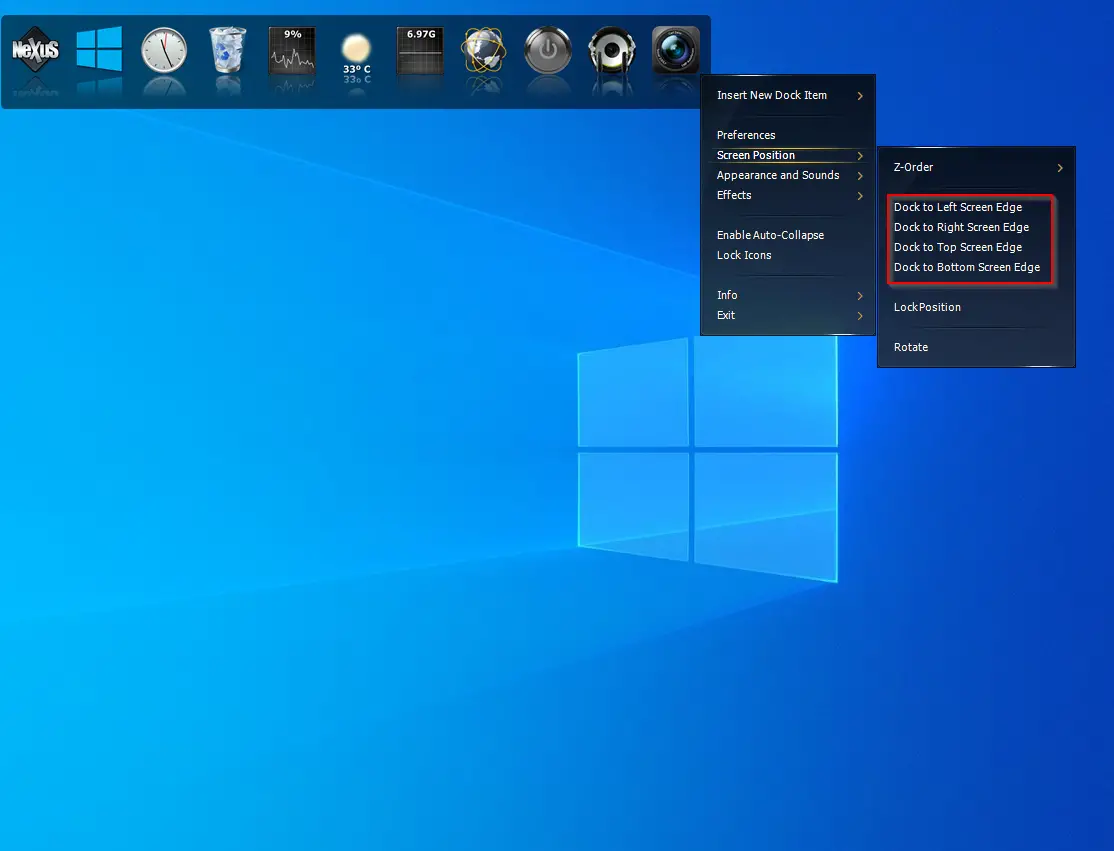
Further, you can align the Dock to the Top, Center, or Bottom by accessing the Screen Position. It even allows you to align the Dock by dragging and dropping in the desired direction.
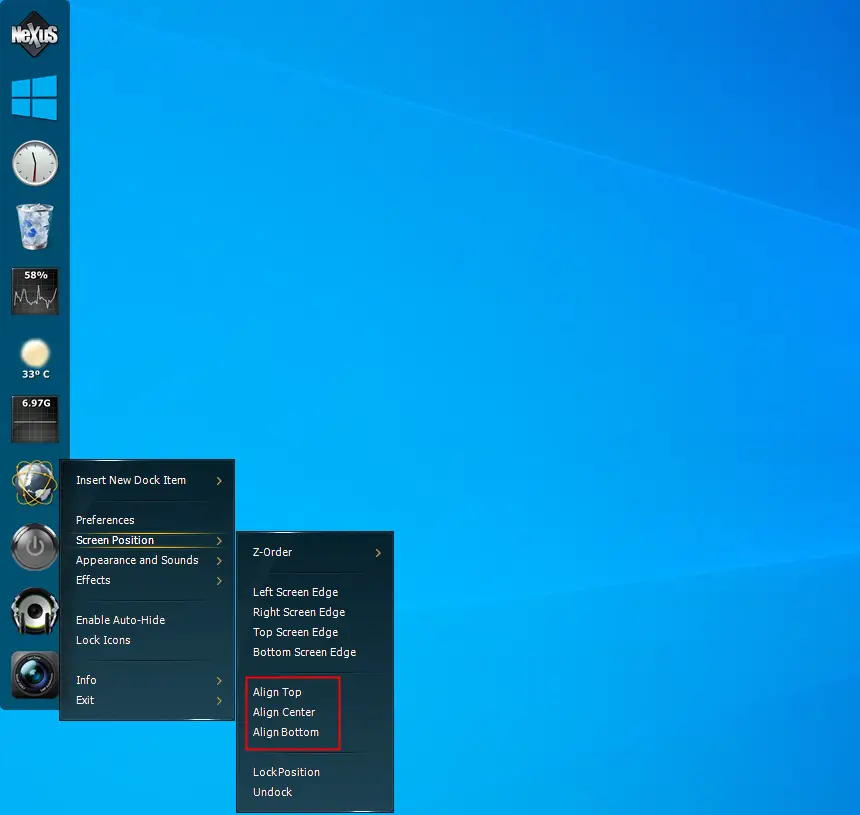
In the above screenshot, you will notice a Lock Position option. It is similar to the Windows 10 Taskbar, which you lock to stop the accidental move.
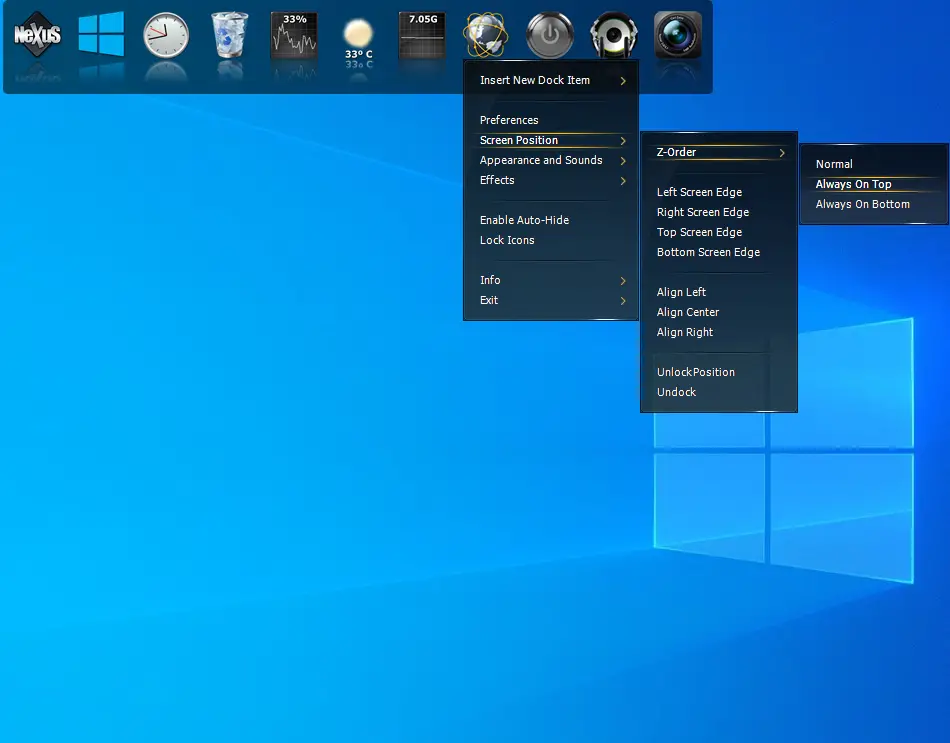
If you wish to see the Dock always appear on the top of all the apps, under Screen Position, click on the Z-Order and select the Always On Top option.
How to remove or add programs to the Nexus Dock?
Adding your favorite program to the Nexus Dock is so simple, just drag and drop the application shortcut to Dock, and it is added.
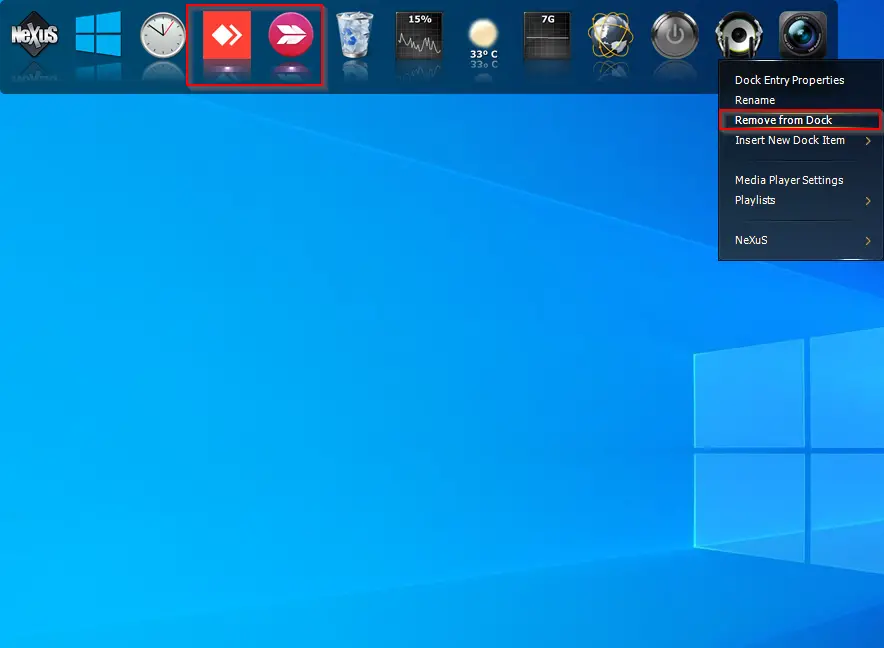
Once you have added so many items to the Dock and want to remove any, right-click on the docked item and select the Remove from Dock option. It is so simple as ABCD…
How to Change the theme of the Nexus Dock?
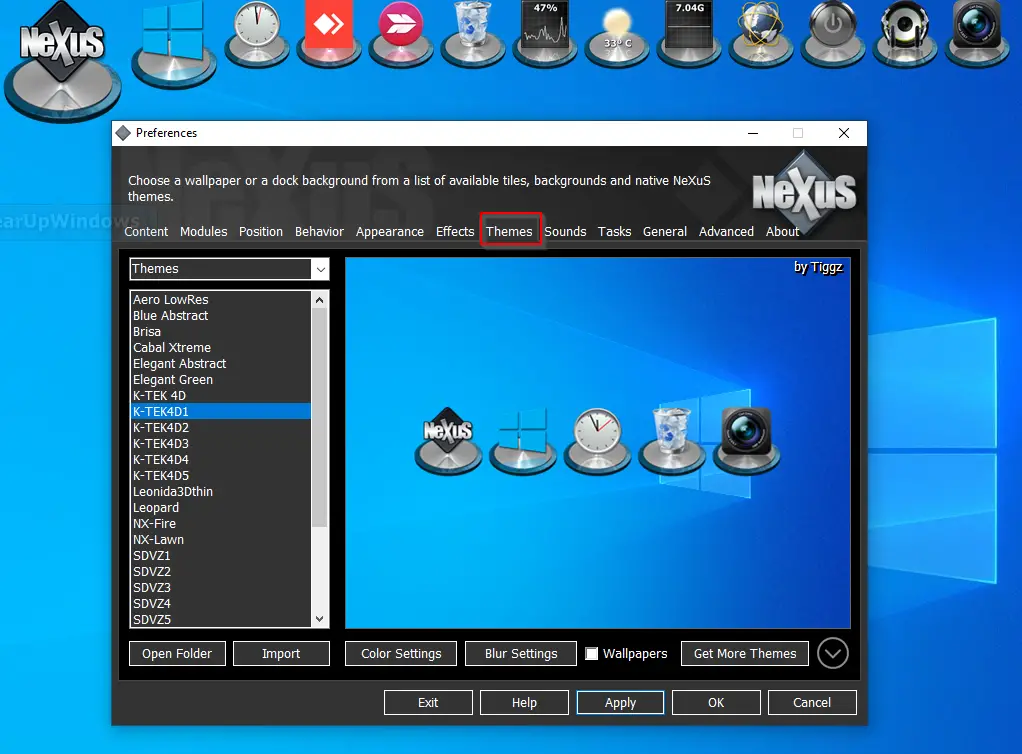
Nexus Dock comes with a lot of themes. If you don’t like the default theme and want to change it, right-click on the Dock and select Preferences. Now, navigate to the Themes tab under the Preferences window and select your favorite theme from the list that appears.
How to Alter the appearance of the macOS Dock?
It is also possible to change the appearance of the macOS Dock. To do so, access the Preferences window by right-clicking on the Dock and selecting the Appearance tab.
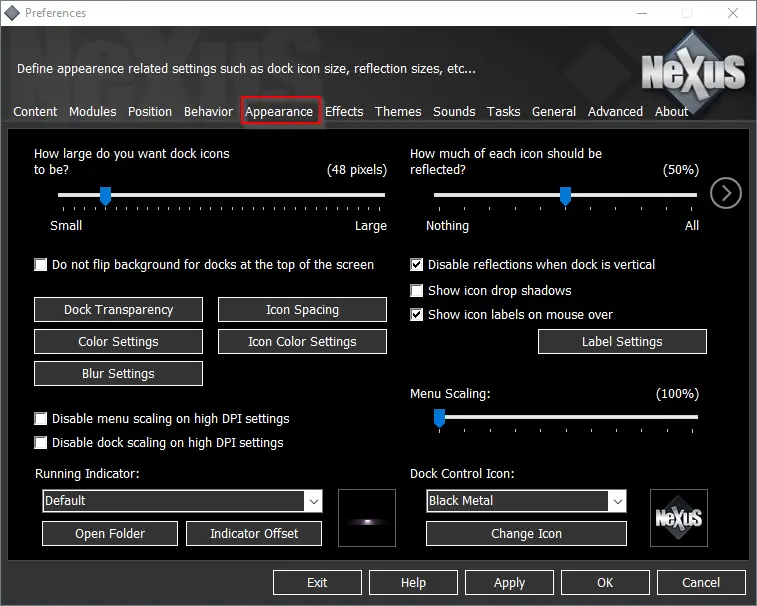
You will get several options here to change the look of the Dock. It allows you to make the Dock transparent by clicking on the Dock Transparency button. Even you are allowed to change the Icon spacing, Color settings, Icon color settings, Blue Settings, Icon drop shadows, and so on.
Any time, if you wish to remove the Dock from your PC, no need to uninstall it completely from the PC. Please navigate to the System Tray and select the Exit option by right-clicking on its icon.
Main Features of Winstep Nexus
- Displays running applications on the dock with task grouping, task filtering, and icon customization options.
- Displays system tray on the dock as single or grouped icons.
- Blur-Behind (7/Vista) and colorization of dock backgrounds.
- Built-in modules/widgets (e.g., time announcing clock, recycle bin, email checker, weather monitor, CPU, Net, RAM Meters, and Wanda the swimming ‘fortune cookie’ fish).
- Over 80 special commands such as Sleep, Empty Recycler, CD Control, etc…
- Multiple animated mouse over, launch, attention, and delete effects: zoom, swing, bounce, and many more!
- Live icon reflections and animated water-like effects.
- Built-in support for animated icons.
- Quickly change icons of shortcuts and running programs by dropping PNG and ICO image files directly into the icon.
- Minimize windows to the dock.
- Multi-monitor support.
- High-DPI support.
- Compatible with skins for all 3rd party docks.
Download Winstep Nexus
The Winstep Nexus is compatible with Windows 11, 10, 8, 7, and Vista. You can download this free software from its official website.
If you would like to check more macOS docks, please try RocketDock.
Transform your Windows desktop with the Winstep Nexus Dock, a free and professional docking solution. Nexus brings the sleek, transparent style of a Mac Dock, infusing your workspace with an exciting, user-friendly experience. It’s all about quick access and aesthetic pleasure, as your favorite apps and shortcuts are just a mouse click away on a visually appealing dock. Nexus isn’t just a tool; it’s a fun way to enhance your desktop’s functionality and look, marrying convenience with style.
What is Winstep Nexus Dock?
Winstep Nexus Dock is a customizable desktop dock system for Windows, designed to enhance user productivity and aesthetics. It provides a stylish and efficient way to access frequently used applications and system functionalities. The dock allows you to add shortcuts, system commands, and mini-applications called docklets. It also offers features like icon customization, special effects, and support for multiple monitors, aimed at creating a more organized and visually appealing desktop experience.
What are the key features of Winstep Nexus Dock?
-
Enhanced task display: The dock shows all your running apps, complete with options for task grouping, filtering, and even customizing those little icons. It’s like having a super-organized, personalized task manager right at your fingertips.
-
System tray integration: The system tray sits snugly in the dock, either as single icons or grouped together. It’s a neat way to keep everything you need in one convenient place.
-
Customizable dock backgrounds: With Blur-Behind effects for Windows 7/Vista and colorization options, the dock’s background can be as stylish or as subtle as you want it to be.
-
Modules / Widgets: Nexus comes with eight useful modules, including a talking Digital/Analog Clock synchronized with internet time servers, a Recycler, an SSL-enabled Email Checker, a Weather Module, CPU, Net and RAM Meters, and Wanda, the animated ‘fortune cookie’ fish.
-
Internal commands / Docklets: Offering over 80 internal commands, Nexus allows adding shortcuts like Hibernate, Power Off Monitor, and Empty Recycler directly to the dock for quick access.

-
Dynamic effects: Get ready for some fun with animated effects like zoom, swing, and bounce for mouseovers, app launches, and more.
-
Live icon reflections: Icons come to life with reflections and animated water effects. It’s like having a little bit of the ocean right there on your screen.
-
Animated icon support: The dock fully supports animated icons for that extra bit of flair.
-
Easy icon customization: Quickly change shortcut and program icons by simply dropping PNG and ICO files onto them.
-
Window minimization: Minimize windows right to the dock for a cleaner desktop.
-
Full multi-monitor and high DPI support: The docks are versatile, able to be docked on any screen edge or floated on any monitor, all while maintaining crisp visuals on high-DPI displays.
-
Keyboard navigation: Nexus is the first and only Windows dock fully controllable by keyboard, making it ideal for Home Theater users and compatible with remote controllers like the Logitech Harmony.
-
PNG, ICO, and TIF file support: Nexus supports PNG, TIF, and ICO files for object images and bitmaps, enhancing customization options for users.
-
Complete customization: Every aspect of the dock, from icon size to magnification, is customizable, allowing users to tailor their experience to their preferences.
-
Quality and performance tested: Nexus has been extensively tested by a large user base, ensuring a high-quality, performance-driven software experience that continues to evolve.
-
Clock alarms and task scheduler: The Clock module’s alarms enable setting pop-up reminders, music alarms, or program runs at specific times, with the free version supporting one alarm and the Ultimate version offering unlimited alarms.
-
Auto-hide: Docks attached to screen edges conveniently auto-hide and reappear on demand, offering a clean and efficient user experience.
-
Auto-collapse: Floating docks can neatly collapse into a single control tile, providing a streamlined and unobtrusive interface that expands as needed.

-
Tray icon customization (Nexus Ultimate): Nexus Ultimate enhances system tray icons by allowing high-resolution replacements for the standard 16×16 icons, which can appear blurry when enlarged on the dock. This feature includes a set of high-resolution images specifically for system tray icons.
-
Additional visual effects (Nexus Ultimate): Nexus Ultimate takes visual flair to the next level with an expanded range of mouse-over, launch, attention, and delete effects, adding to the already wide selection available in the free version of the Winstep Nexus dock.
-
Search filter (Nexus Ultimate): To tackle the challenge of navigating through thousands of files, Nexus Ultimate’s Shelves, Drawers, and Grid Stacks come equipped with a search filter, making it easier to find exactly what you need.
-
Drawers (Nexus Ultimate): A Drawer combines the best of both worlds, acting as a single tabbed Shelf and a dock/shelf hybrid, merging the top features of docks and shelves for a unique and efficient user experience.
-
Grid stacks (Nexus Ultimate): Introducing Stacks, a feature that provides instant access to the contents of Applications, Documents, Downloads, and other folders in a dock, shelf, or drawer. They display in a convenient grid arrangement with just a click.
-
Multiple docks and sub-docks (Nexus Ultimate): Nexus Ultimate allows the creation of multiple docks tailored for various needs, including organizing applications within collapsible groups or ‘sub-docks’ for enhanced customization.
-
Powerful sub-dock manipulation options (Nexus Ultimate): This feature offers extensive dock manipulation capabilities, such as creating docks from existing Shelf tabs, detaching sub-docks, converting docks into sub-docks, and duplicating and deleting docks, all with simple drag-and-drop and context menu options.
-
Shelves/Tabbed docks (Nexus Ultimate): A Shelf in Nexus Ultimate is versatile, capable of holding shortcuts and displaying contents of special shell folders like the Desktop, My Computer, Control Panel, and more. It can also show the contents of hard drive folders, which can be managed via drag and drop.
How to use Winstep Nexus Dock?
Enumerating all the possibilities and how you can do them would be a little bit overwhelming here. Luckily, you can consult the dedicated official FAQ and have a look at this video.
Is Winstep Nexus Dock free?
Both free (the one we offer you here) and paid versions of Winstep Nexus Dock are available. Of course, the paid version offers more features (check above), but the free one is still quite generous on its own.
Is Winstep Nexus Dock safe?
Yes, Winstep Nexus Dock is widely considered safe to use.
The Winstep Nexus Dock is a FREE* professional dock for Windows. With Nexus, your most frequently used applications are only a mouse click away – and Nexus turns working with your computer into a fun and exciting experience.
Welcome to the world of Nexus Dock! In this blog post, we will explore the powerful features of Nexus Dock and how it can transform the way you access and organize your favorite applications on your Windows desktop.
From quick app launching to efficient task management, Nexus Dock offers a sleek and customizable solution. Join us as we dive into the details and guide you through the process of downloading, installing, and personalizing Nexus Dock to enhance your desktop workflow.
1. Streamlined App Launching
Nexus Dock revolutionizes the way you launch applications on your desktop. Say goodbye to cluttered desktop icons or endlessly scrolling through the Start menu. With Nexus Dock, you can conveniently access your favorite apps with a single click. Simply pin your frequently used applications to the dock, and they will always be within reach, providing a seamless and efficient workflow.
2. Customizable and Stylish
Nexus Dock allows you to personalize your desktop experience to match your unique style. Choose from a variety of visually appealing themes, icon sets, and animations to give your dock a personalized touch. With customizable options, you can create a sleek and visually pleasing dock that enhances the overall aesthetics of your desktop.
3. Enhanced Task Management
In addition to app launching, Nexus Dock offers convenient task management features. Easily switch between open applications, organize running tasks, and access system utilities right from the dock. Stay productive and multitask efficiently by having all your essential tools and applications readily available in one centralized location.
4. Smart Organization
Nexus Dock enables you to organize your apps and files in a logical and efficient manner. Create custom folders within the dock to group related applications, documents, or shortcuts. With a simple drag-and-drop interface, you can arrange your dock items according to your preferences, ensuring quick and easy access to the tools you need.
5. Lightweight and User-Friendly
Nexus Dock is designed to be lightweight and user-friendly, providing a smooth and seamless experience on your Windows desktop. It consumes minimal system resources, ensuring optimal performance without slowing down your computer. Its intuitive interface makes it easy for both beginners and advanced users to navigate and customize the dock to their liking.
Conclusion:
Nexus Dock offers a streamlined and customizable app launching platform for your Windows desktop. With its user-friendly interface, smart organization features, and efficient task management capabilities, Nexus Dock enhances your workflow and productivity. Say goodbye to desktop clutter and welcome a sleek and stylish dock that puts your favorite applications at your fingertips. Download Nexus Dock today and experience a new level of desktop efficiency.
Winstep Nexus Dock for Windows 10 – Learn how to download & install Winstep Nexus Dock on Windows 10 PC/laptop in simple way. The Advanced Docking System for your Windows. Now, this Desktop Enhancements app is available for Windows XP / Vista / Windows 7 / Windows 8 / Windows 10 PC/laptop.
The Advanced Docking System for your Windows
Table of Contents
Winstep Nexus Dock Latest Version Overview
Winstep Nexus Dock is a Desktop Enhancements application like Transparent, EarthDesk, and Manager from Winstep Team. Winstep Nexus Dock is an efficient software that is recommended by many Windows PC users. It has a simple and basic user interface, and most importantly, it is free to download.
Although there are many popular Desktop Enhancements software, most people download and install the Freeware version. Winstep Nexus Dock works with most Windows Operating System, including Windows XP / Vista / Windows 7 / Windows 8 / Windows 10. Don’t forget to update the programs periodically.
Winstep Nexus Dock has unique and interesting features, unlike some other Desktop Enhancements apps. This app is a fast, small, compact and innovative Freeware Desktop Enhancements app for Windows PC. It is developed to be simple for beginners and powerful for experts. You can get Winstep Nexus Dock free and download its latest version for Windows XP / Vista / Windows 7 / Windows 8 / Windows 10 PC from below.
Winstep Nexus Dock Technical Details
It’s better to know the app’s technical details and to have a knowledge background about the app. Therefore, you can find out if Winstep Nexus Dock will work on your Windows device or not.
| App Name: | Winstep Nexus Dock |
| Developer: | Winstep Team |
| Version: | Winstep Nexus Dock 19.2 |
| Updated: | March, 1st 2019 |
| Category | Desktop Enhancements |
| File Size: | 37.69 MB |
| File Type: | EXE file |
| Requirement: | PC/laptop/tablet running Windows (Windows XP / Vista / Windows 7 / Windows 8 / Windows 10) |
| License: | Freeware |
Download Winstep Nexus Dock for Windows 10 (64/32-bit) PC/laptop
Download Winstep Nexus Dock (latest version) free for Windows 10 (64-bit and 32-bit) PC/laptop/tablet. Safe Download and Install from the official link!
Winstep Nexus Dock 64-bit and 32-bit download features:
- Compatible with Windows 10 64-bit and 32-bit
- Latest version update
- Winstep Nexus Dock direct, free and safe download
- Download Winstep Nexus Dock for your PC or laptop
Winstep Nexus Dock Setup Installer
Download & install the latest offline installer version of Winstep Nexus Dock for Windows PC/laptop. It works with both 32-bit & 64-bit of Windows XP / Vista / Windows 7 / Windows 8 / Windows 10.
✔ Safe & Free Download for Windows PC/laptop – 37.69 MB
Safety (Virus) Test:
✔ Tested and is 100% Safe to download and install on your Windows XP / Vista / Windows 7 / Windows 8 / Windows 10 device (PC/laptop/tablet).
What is New in the Winstep Nexus Dock Latest Version?
✓ Compatibilities improvement for new Windows update.
✓ Fixes bugs.
How to download and install Winstep Nexus Dock for Windows 10 PC/laptop
Now let’s just move to the next section to share the steps you have to follow to download Winstep Nexus Dock for Windows PC. So here we go:
- Download the Winstep Nexus Dock installer file from the link above.
- Save the downloaded file to your computer.
- Double-click on the downloaded Winstep Nexus Dock installer file.
- Now, a smart screen might appear and ask for a confirmation.
- Click “Yes” to confirm.
- Finally, follow the installation instructions until you get a confirmation notification of a successful installation process.
So those are all the processes that you have to follow to download Winstep Nexus Dock for Windows PC. Then let’s go on to the next section where we will discuss Winstep Nexus Dock itself. So you can understand the application and its features. So here we go:
Best Features of Winstep Nexus Dock for Windows PC
Winstep Nexus Dock is one of the most popular Desktop Enhancements alongside TinyTask, CursorFX, and SteelSeries. This app has its advantages compared to other Desktop Enhancements applications. Winstep Nexus Dock is lightweight and easy to use, simple for beginners and powerful for professionals. Winstep Nexus Dock application is free to download and offers easy-to-install, easy-to-use, secure, and reliable Desktop Enhancements applications.
This application’s primary functions are comprehensive and go beyond the features offered by others that can be considered as its rivals.
- Winstep Nexus Dock for PC – fast, reliable, and robust by Winstep Team.
- Winstep Nexus Dock Free & Safe Download.
- Winstep Nexus Dock latest version for the best experience.
- User-friendly Interface.
- Easy to Use.
- Lightweight and consume low resources.
- It works/compatible with almost all Windows versions, including Windows XP / Vista / Windows 7 / Windows 8 / Windows 10.
- Free of Cost!
- Privacy and Security!
- Best for Desktop Enhancements application.
- PC User’s choice!
How to uninstall Winstep Nexus Dock in Windows PC/laptop?
Steps to uninstall Winstep Nexus Dock in Windows 10 / Windows 8 / Windows 7 / Windows Vista
- Click the Windows Start menu.
- Locate and select the Control Panel menu, then select Programs.
- Under Programs, click the Uninstall a Program.
- Select Winstep Nexus Dock and then right-click, select Uninstall/Change.
- Then click Yes to confirm the Winstep Nexus Dock uninstallation process.
Steps to uninstall Winstep Nexus Dock in Windows XP
- Click the Windows Start menu.
- Locate and select the Control Panel menu, then select Add or Remove Programs icon.
- Select the Winstep Nexus Dock and then click Remove/Uninstall.
- Then click Yes to confirm the Winstep Nexus Dock uninstallation process.
Steps to uninstall Winstep Nexus Dock in Windows 95, 98, Me, NT, 2000
- Click the Windows Start menu.
- Locate and select the Control Panel menu, then double-click the Add/Remove Programs icon.
- Select the Winstep Nexus Dock and then right-click, select Uninstall/Change.
- Then click Yes to confirm the Winstep Nexus Dock uninstallation process.
Top Winstep Nexus Dock Alternative Apps for Windows
Isn’t Winstep Nexus Dock what you were looking for? We prepared a list of similar apps below!
- TinyTask
- CursorFX
- SteelSeries
- IconPackager
- Prey
TinyTask, CursorFX, and SteelSeries is the strong competitor of Winstep Nexus Dock. Otherwise, IconPackager and Prey also quite good as the alternative of this software. There are also other similar apps such as Manager, EarthDesk, and Transparent that also need to try if you want to find the best alternative of Winstep Nexus Dock.
In Conclusion
The Winstep Nexus Dock for Windows PC is unquestionably the best Desktop Enhancements that you can find nowadays. It also is the most reliable when it comes to performance and stability. You can find that out for yourself. That is why a lot of PC users recommend this app.
Get superb and impressive experience using this Winstep Nexus Dock application developed by Winstep Team. Winstep Nexus Dock nowadays are already getting better each time.
If you have some questions related to this app, feel free to leave your queries in the comment section. Or you can share with us your experience when using this Winstep Nexus Dock on your Windows 10 PC. And if you know other people who want to experience Winstep Nexus Dock for Windows PC, you can share this article to help them. Enjoy using Winstep Nexus Dock for Windows PC.
Find other interesting articles that will help you how to download TinyTask for Windows 10 PC, install CursorFX for Windows 10, SteelSeries review, or about best IconPackager alternative apps for Windows 10.
Winstep Nexus Dock FAQ (Frequently Asked Questions)
Q: What is Winstep Nexus Dock for PC?
A: For more information about this app, please go to the developer link on the above of this page.
Q: Is Winstep Nexus Dock free? If not, how much does it price to download this app?
A: Absolutely no cost! You can download this app from official websites for free by this website—any extra details about the license you can found on the owner’s websites.
Q: How do I access the free Winstep Nexus Dock download for Windows PC?
A: It is easy! Just click the free Winstep Nexus Dock download button in the above of this page. Clicking the download button will start the installer to download Winstep Nexus Dock free for a PC/laptop.
Q: Is this Winstep Nexus Dock will typically run on any Windows?
A: Yes! The Winstep Nexus Dock for PC will typically work on most recent Windows operating systems, including Windows XP / Vista / Windows 7 / Windows 8 / Windows 10 64-bit and 32-bit.
Q: What’s the difference between 64-bit and 32-bit versions of Winstep Nexus Dock?
A: The Winstep Nexus Dock 64-bit version was specially designed for 64-bit Windows Operating Systems and performed much better on those. The Winstep Nexus Dock 32-bit version was initially intended for 32-bit Windows Operating Systems, but it can also run on 64-bit Windows Operating Systems.
Q: What’s the importance of downloading the latest version of Winstep Nexus Dock?
A: We recommend downloading the latest version of Winstep Nexus Dock because it has the most recent updates, which improves the quality of the application.
Disclaimer
Winstep Nexus Dock is an application that builds by Winstep Team. All trademarks, product names, company names, and logos mentioned here are their respective owners’ property. This site (autotechint.com) is not affiliated with them directly. All information about applications, programs, or games on this website has been found in open sources on the Internet.
We don’t host or store Winstep Nexus Dock on our servers. Downloads are done through the Official Site. We are firmly against piracy, and we do not support any sign of piracy. If you think that the application you own the copyrights is listed on our website and want to remove it, please contact us.
We are always compliant with DMCA regulations and respect the application owners. We are happy to work with you. Please find the DMCA / Removal Request page below.
