Important note
these steps were made on Debian 12, so on other distros paths and install commands might differ!
if you know these paths/commands please help out in giving more documentation.
Initial setup
git clone —recursive https://github.com/rozniak/xfce-winxp-tc
cd xfce-winxp-tc/packaging
install depencies:
sudo apt install $(./chkdeps.sh -l | cut -d':' -f2 | tr '\n' ' ')
./buildall.sh
a xptc folder will be created, go into it
install all the packages created by the builder, based on your distro they will have different format
(for example, debian will have deb packages)
Get the XPScripts.7z archive and extract it into your /home/your_username/ directory
Extract the provided windows XP sounds where you want.
Theme Setup
Go into Aspect and select these:



Go to Window manager and select between these new options

For the mouse cursor go into mouse and touchpad and select this:

Sounds — Part 1
install mpv media player: sudo apt install mpv
go into sessions and startup and then into Automatic startup tab
add these XP commands for these system events:

XP Logon-Boot - on access
XP Logoff - on exit
XP Logoff (user change) - on user change
XP TaskBar - on access
Sounds — Part 2
give to ONLY these events the following commands:
XP Logoff Sound: bash "/path/to/XPScripts/XP Logoff.sh"
XP Logoff (user change): bash "/path/to/XPScripts/XP Logoff.sh"
XP TaskBar: bash "/path/to/XPScripts/XP Taskbar.sh
Sounds — Part 3 (Boot and Login Sounds)
we can’t distinguish logon and boot, because both happen when we login with credentials, resulting in a mixed up
sound. To avoid this, simply give this command in the indicated event:
XP Logon-Boot Sound: bash "/path/to/XP Startup_Login.sh"
it creates a file in /tmp as a flag, if that file is available, then on next login
it will play the logon sound, if not it will play the boot sound.
Sounds — Part 4 (Shutdown Sound)
the shutdown/reboot/halt sound doesn’t play in time because systemd gets the termination signal too fast
and we can’t hear the sound because it kills every process. To avoid this, we create a systemd service, and
we use another sh script.
sudo touch /etc/systemd/system/XPShutdown.service
sudo nano /etc/systemd/system/XPShutdown.service
copy-paste this content, and edit the `ExecStart path:
[Unit]
Description=Play XP sound on shutdown-reboot-poweroff-halt
DefaultDependencies=no
Before=poweroff.target reboot.target halt.target shutdown.target
[Service]
Type=oneshot
ExecStart=/path/to/XP Shutdown.sh
TimeoutStartSec=0
[Install]
WantedBy=poweroff.target reboot.target halt.target shutdown.target
This calls our sh script that plays the XP shutdown audio file BEFORE the signal kills every process.
setup the XP Shutdown.sh script, again same as before, change the mpv path file
then in ExecStart give the path to the sh file.
now do:
sudo systemctl enable /etc/systemd/system/XPShutdown.service (enables service on boot)
sudo systemctl status XPShutdown (should say enabled)
Now when you do one of the actions, the system will wait 2 second, play the audio and then shutdown.
You don’t need to do systemctl start because the service already waits for the signals.
Sounds — Part 5 (Sound theme pack for info, error, warning, ecc.)
note, not all apps use these notification sounds, so not all app will produce a sound.
install all canberra GTK packages: sudo apt install libcanberra*
then in terminal: export GTK_MODULES=canberra-gtk-module
or:
sudo nano /etc/environment
copy paste GTK_MODULES=canberra-gtk-module and save the file
go into xfce4-settings-editor and find xsettings
find Net section and change the parameters like these:

now logoff, logon and to test the sound execute the «run» command from terminal and type a wrong command, you should hear a
critical error sound. Also try to delete a file on your desktop
Sounds Part 6 (XP device Sounds (usb devices))
we’ll add udevadm rules, so on each hardware removal/insertion we detect kernel events, and tell udev to execute the script to run the audio
sudo touch /etc/udev/rules.d/XPSounds.rules
sudo nano /etc/udev/rules.d/XPSounds.rules
copy paste these rules:
ACTION=="add",SUBSYSTEM=="usb",ENV{DEVTYPE}=="usb_device",RUN+="/path/to/XPScripts/USBAttach.sh/"
ACTION=="remove",SUBSYSTEM=="usb",ENV{DEVTYPE}=="usb_device",RUN+="/path/to/XPScripts/USBRemove.sh/"
edit the RUN path with the scripts path, and also the audio path for mpv inside USBAttach.sh and USBRemove.sh
then do sudo udevadm control --reload, detach/attach a USB device and see if it works.
IMPORTANT NOTES:
- udev can only execute
shscripts, notbashnorzsh - sh scripts MUST BE in home directory to avoid permission issues.
you won’t have any if you extracted all SH files in home directory like i mentioned at the beginning.
WinXP Login Screen
sudo nano /etc/lightdm/lightdm.conf
find under [Seat:*] section:
#greeter-session=
change it to:
greeter-session=wintc-logonui
save file, reboot and you’ll get the new greeter.
Chiago95 bash terminal (until XP terminal is ready)
git clone --recursive https://github.com/grassmunk/Chicago95
cd Chicago95 && python3 installer.py
Installer should be with these components:


if you use zsh select that instead of bash
now run xfce4-terminal, if you don’t like the font set it to monospace-regular
The terminal will appear like this:

Then to change the default terminal go to default applications
set xfce's terminal as the default one in Utilities tab

TroubleShooting
Q: The start menu bar remains with some menu items open, what should i do?
A: The items remain in a locked «grab» state, simply click over one of the menu entries, or kill wintc-taskband and
restart it.
Q: i can’t get rid of the items and the desktop freezed, what should i do?
A: Ctrl+Alt+F2, in TTY Mode login as user, then killall wintc-taskband
then based on your distro get back to the main screen, in case of Debian: Ctrl+Alt+F7
The TTY windows go from F1-F8
TODO LIST
XP task manager (taskmgr, could base on wine taskmgr)
Pinned Comments
SelfRef commented on 2024-05-22 22:23 (UTC)
(edited on 2024-05-23 10:16 (UTC) by SelfRef)
Some basic instructions for using this package from the packager’s perspective:
Xfce Settings
- Appearance -> Style: set either Windows XP, Windows Classic or Professional; make sure the switch «Set matching Xfwm4 theme…» is enabled
- Appearance -> Icons: set Luna
- Appearance -> Fonts: set Tahoma Regular for Default and Lucida Console Regular for Monospace
- Windows Manager -> Style tab: set same as for Appearance (if not changed already)
- Mouse and Touchpad -> Theme: set Windows XP Standard (or with shadows)
- Settings Editor -> xsettings -> change entry SoundThemeName to «Windows XP Default»
Login greeter:
- In LightDM config file (/etc/lightdm/lightdm.conf) uncomment and set option «greeter-session=wintc-logonui»
Win XP tasbar:
- [! ! !] Note it’s not a panel theme but a separate executable
- If you want to use it along Xfce panels just add Xfce Settings -> Session and Startup -> Application Autostart entry with command «wintc-taskband», set trigger to «on login»
- If you want to disable panel you can uninstall it or there’s a trick:
- Login again, ensure Win XP taskbar shows up
- Go to Xfce Settings -> Session and Startup -> Currect Session
- Select «xfce4-panel» and Quit Program, after that click Save Session
- Also the «Automatically save session on logout» in General tab should be disabled
- Panel state will be preserved unless you override the session
Applications
This package contains some applications like Explorer and Notepad that can be just open from application list. You can check what is added in package file list after installing.
SelfRef commented on 2025-02-09 23:11 (UTC)
@rozniak I updated the package. Everything seems to work correctly 
rozniak commented on 2025-01-31 23:43 (UTC)
@SelfRef Latest push on master makes a change to distid.sh — if the user has multiple supported package managers installed, it will complain about ambiguity instead of assuming things (instead of assuming archpkg for pacman+dpkg, it will complain)
Pass the -t switch to the scripts to specify archpkg explicitly.
eg. chkdeps.sh -t archpkg AND buildall.sh -z -t archpkg
Let me know if there are any problems, I did run this through on an Arch VM with dpkg present to make sure it worked, so hopefully it should be all OK.
SelfRef commented on 2025-01-03 20:41 (UTC)
@Lili1228 Dependencies updated
Lili1228 commented on 2024-12-22 12:00 (UTC)
Building requires networkmanager, which is not in base or base-devel.
SelfRef commented on 2024-11-09 21:02 (UTC)
(edited on 2024-11-09 21:03 (UTC) by SelfRef)
@rozniak Thanks for info, updated.
rozniak commented on 2024-11-09 20:09 (UTC)
Need dependency ‘upower’ for the upcoming battery indicator support in the tray. 
SelfRef commented on 2024-07-01 23:24 (UTC)
rozniak commented on 2024-06-30 19:07 (UTC)
@SelfRef libzip dependency needed — ZIP file browsing in explorer added (read-only atm)
SelfRef commented on 2024-06-20 19:10 (UTC)
@rozniak Internet Explorer on Arch. Now I saw everything 
Dependencies updated.
rozniak commented on 2024-06-15 18:12 (UTC)
@SelfRef More dependency fun:
glib2-devel(forgdbus-codegen… which I didn’t realise is ‘optional’ on Arch!!)libcanberralibcanberra-gtk3webkit2gtk-4.1(for Internet Explorer)
Thanks for your help as always!
Loading
Nostalgia is a weird feeling.
I tend to think that most Linux users have spent many years with Windows before switching to Linux, and this – in many cases – leaves them with a nostalgia to the look and feel of Windows operating systems, such as Windows XP, 7 and 10. There are also people who never want to hear about Windows or see its face ever again.
For those of you from the first category, luckily, you can easily turn your Linux installation into the look & feel of Windows, thanks to the B00merang Project.
Table of Contents:
- Understanding How Linux Theming Works
- Making your Linux Look Like Windows XP, 7 and 10
- For Windows XP Theme
- For Windows 7 Theme
- For Windows 10 Theme
- The Bottom Line
Understanding How Linux Theming Works
In the Linux world, desktop environments use something called “user interface toolkits” to develop menus, panels and applications. There are 2 famous toolkits that are widely used in Linux: GTK and Qt.
- Desktops that use GTK: Cinnamon, GNOME Shell, Xfce and Unity.
- Desktops that use Qt: KDE Plasma, Enlightment and LXQt.
You can get GTK and Qt themes from many sources and websites on the Internet to make your system look more stylish according to your taste. However, the GTK/Qt theme used is not everything, as most desktops tend to develop their own “window managers” and other interface components, which will require you get additional themes for each of these components.
You additionally need an “Xfwm4” theme if you are gonna use Xfce, or your window controls will look different than your GTK theme. You need Cinnamon and GNOME Shell themes if you are using these desktops in addition to the GTK theme so that you can have a fully compatible look & feel on your desktop.
Beside all of that, you need something called “icon themes”, which will change all the icons looking on your system. Icons are independent of the desktop you use, and can be used everywhere (Unlike Cinnamon themes for example, you can’t use them on Xfce or GNOME). You can use the same icon theme if you want on both GTK-powered interfaces and Qt-powered ones.
Because of this situation, most Linux theme developers usually release complete sets of themes that will give you the same look they wanted on most supported desktop environments instead of just independent themes for each desktop.
Fortunately, the B00merang Project is one of them; It provides you with Windows XP, 7 and 10 themes that support GTK toolkit and its desktops like Cinnamon, GNOME Shell, Xfce, Unity and other apps (Plank panel theme and Openbox window manager theme). It also provides you with the same Windows icon themes so that you can have the exact same look & feel as Windows.
Making your Linux Look Like Windows XP, 7 and 10
For Windows XP Theme
- Download the icon theme from the following URL, and extract it into
/home/<your_user_name>/.iconsfolder. The.iconsfolder is a hidden folder in your home directory (You need to pressCtrl + Hto display it). If it doesn’t exist, then simply create it. - Download the complete Windows XP theme for Linux from the following URL, and extract it into
/home/<your_user_name>/.themesfolder. The.themesfolder is a hidden folder in your home directory (You need to pressCtrl + Hto display it). If it doesn’t exist, then simply create it. - Now, you just need to switch into using the new themes. This can be done differently depending on what desktops you use. For GNOME Shell, you’ll need the GNOME Tweaks tool installed, and then head to the Appearance tab and change the themes from there. For Cinnamon, open System Settings and head to Themes. For Xfce, there’s an appearance window in the settings manager to change your themes.
Now you are done! Your desktop should look like this:
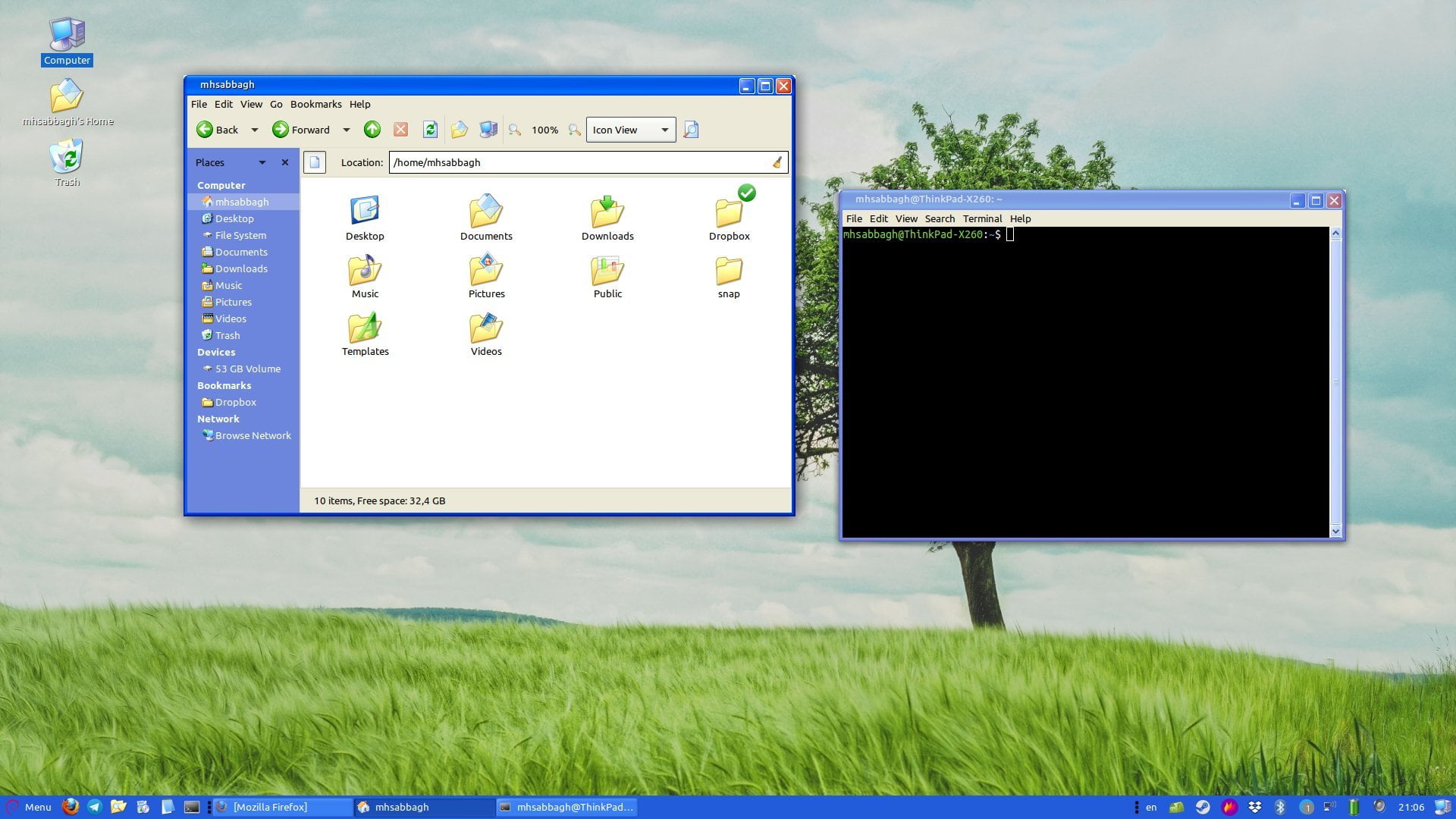
For Windows 7 Theme
- Download the icon theme from the following URL, and extract it into
/home/<your_user_name>/.iconsfolder. The.iconsfolder is a hidden folder in your home directory (You need to pressCtrl + Hto display it). If it doesn’t exist, then simply create it. - Download the complete Windows 7 theme for Linux from the following URL, and extract it into
/home/<your_user_name>/.themesfolder. The.themesfolder is a hidden folder in your home directory (You need to pressCtrl + Hto display it). If it doesn’t exist, then simply create it. - Now, you just need to switch into using the new themes. This can be done differently depending on what desktops you use. For GNOME Shell, you’ll need the GNOME Tweaks tool installed, and then head to the Appearance tab and change the themes from there. For Cinnamon, open System Settings and head to Themes. For Xfce, there’s an appearance window in the settings manager to change your themes.
Now you are done! Your desktop should look like this:
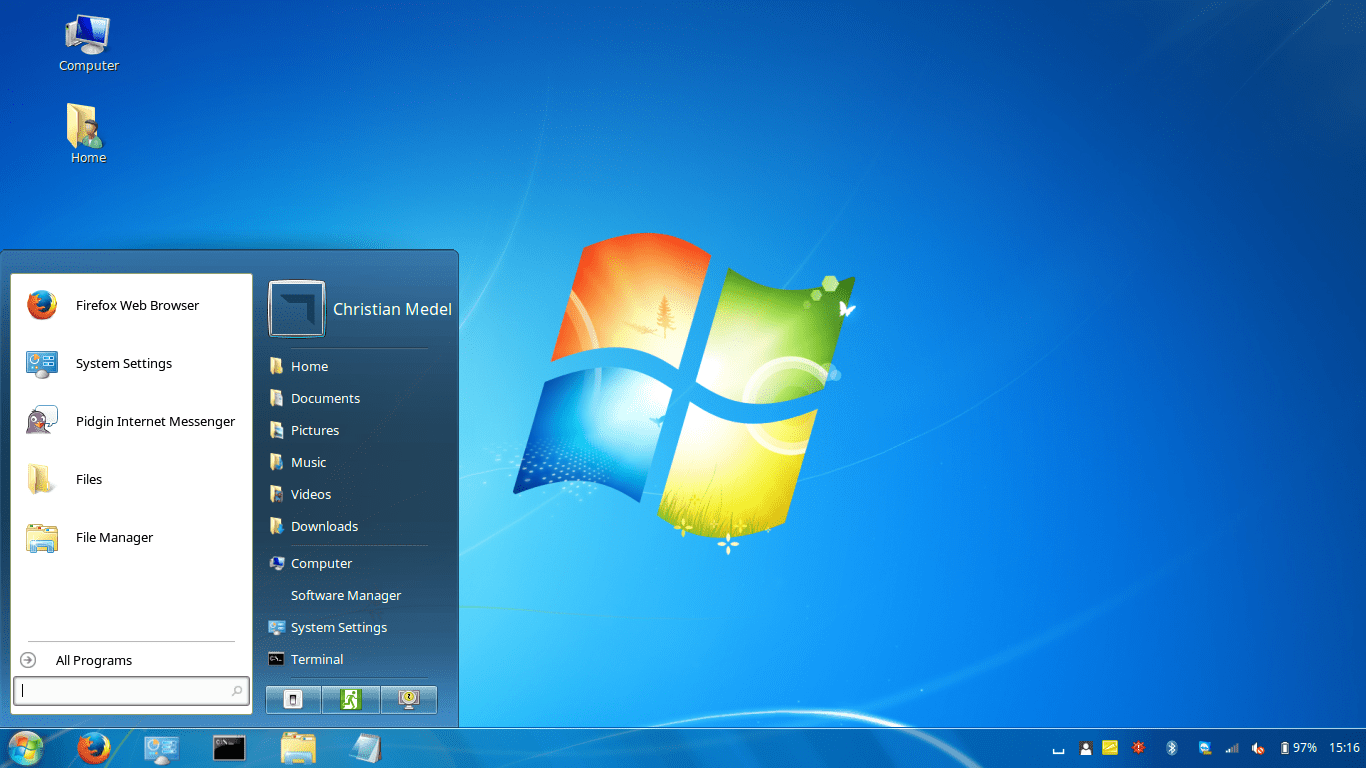
For Windows 10 Theme
- Download the icon theme from the following URL, and extract it into
/home/<your_user_name>/.iconsfolder. The.iconsfolder is a hidden folder in your home directory (You need to pressCtrl + Hto display it). If it doesn’t exist, then simply create it. - Download the complete Windows 10 theme for Linux from the following URL, and extract it into
/home/<your_user_name>/.themesfolder. The.themesfolder is a hidden folder in your home directory (You need to pressCtrl + Hto display it). If it doesn’t exist, then simply create it. - Now, you just need to switch into using the new themes. This can be done differently depending on what desktops you use. For GNOME Shell, you’ll need the GNOME Tweaks tool installed, and then head to the Appearance tab and change the themes from there. For Cinnamon, open System Settings and head to Themes. For Xfce, there’s an appearance window in the settings manager to change your themes.
Now you are done! Your desktop should look like this:
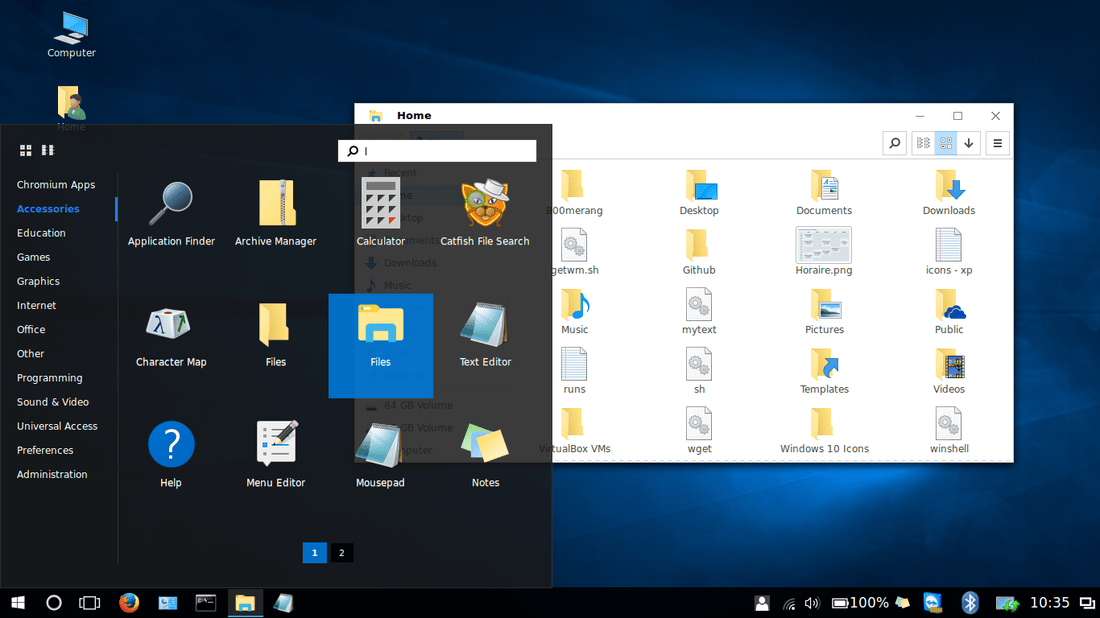
The Bottom Line
So this is the end of our post. The B00merang Project did an amazing effort that probably costed them hundreds of hours of work, and they gave it for free! If you want, you can show them your gratitude by contacting them and saying a thank you, or via supporting them on their GitHub profile.
In addition to that, you would be glad to know that they provide more themes than this; Such as Windows 95, 8, macOS, Solaris, android themes and much more too! You can browse their themes from the following link, and you can get their icon themes from the following page.
What do you think about this Windows theming on Linux? Do you like it?
Written by:
M.Hanny Sabbagh
With a B.Sc and M.Sc in Computer Science & Engineering, Hanny brings more than a decade of experience with Linux and open-source software. He has developed Linux distributions, desktop programs, web applications and much more. All of which attracted tens of thousands of users over many years. He additionally maintains other open-source related platforms to promote it in his local communities.
Hanny is the founder of FOSS Post.
This is my little chipping-away spot for a Windows XP Total Conversion for XFCE.

What?
Essentially this repo is a ‘project’ to replicate the XP experience on XFCE / Linux in general. This includes everything from desktop themes, icons, cursors, all the way to programs and the shell itself.
Why?
I used to use Luna theme ports back when Windows 7 was still supported — it’s no longer supported and customisability is non-existent on Windows 10. Whilst ports for XP themes do exist for Linux, I don’t think they’re particularly great. I want to replicate the Windows XP experience, as close to pixel perfect as possible.
As part of my aim this includes writing programs and panel plugins to achieve this goal, such as the Start menu shown in the screenshot above.
Building / Installation
Make sure to clone this repository recursively so that /submodules is populated! (use git clone <url> --recurse-submodules)
The build process involves packaging for each component, and then installing those packages. At the moment, I have only implemented .deb packaging, though I have issue #35 open to sort out other package managers eventually.
The packaging is, of course, found under /packaging (except for /submodules), with each directory explaining how to use the relevant script. In general, have a poke around in this repository, there are READMEs in each directory that will explain what things are, and how to install them. 😁
The theme(s) are buggy!
This is almost certainly true, especially seeing as theming GTK isn’t really a supported feature. If you’re using themes from this repository and programs look broken, you should file issues here rather than pestering the developers of said program.
I hope to cover theming for standard GTK widgets across the board, but there will always be potential bugs with subclassed widgets and the like — they’ll have to be handled on a case-by-case basis.
The theme is now based directly from Adwaita to hopefully maximise compatibility and make it easier to fix theme bugs. A refactored form of Adwaita from the upstream GTK 3 sources exists in this repo to make it easier to base themes from/fix problems.
Licence
The source code in this repository, essentially any text files, such as SASS, C, Bash script source code, are licensed under GPL 2.0.
This licence obviously does not cover the assets from Windows/Office (images, sounds, fonts etc.) — I am assuming you own genuine copies of Windows XP and Office 2007 in your retro software collection.
Roadmap?
I don’t have a fancy looking roadmap document for this repo — there’s too much to list really. Essentially, if something was in Windows XP, it’s on my mind.
As part of that, user-friendliness is always a target — besides themes and programs, I aim to one day have a nice setup application/process akin to XP’s. And perhaps an OOBE if I can figure that out (mostly for the nostalgic music).
Screenshots?
It’s still early days, whilst I do use the in-progress Luna (Blue) theme as my daily, it is by no means complete. It’s usable, but not ‘pretty’.
These screenshots are quite old, but generally reflect the current status of the desktop theme (due to working on things like the Start menu). I will be resuming the theming work shortly, so keep an eye out. 😉
In any case, here are some screenshots of the current state (as of 2021-07-19):




Note that the project description data, including the texts, logos, images, and/or trademarks,
for each open source project belongs to its rightful owner.
If you wish to add or remove any projects, please contact us at [email protected].
