Windows XP Original 32/64bit MSDN ISO Files SP0, SP1, SP2, SP3 — (English, German, Russian, Turkish)
——————————————————————————————
NOTE: Windows XP x64 Edition with Service Pack 3 (SP3) -DOES NOT OFFICIALLY EXIST! (Only SP2, SP1)
Windows XP Professional with Service Pack 3 (x86) — CD VL (English)
File: en_windows_xp_professional_with_service_pack_3_x86_cd_vl_x14-73974.iso
MD5: 5bf476e2fc445b8d06b3c2a6091fe3aa
SHA1: 66ac289ae27724c5ae17139227cbe78c01eefe40
Size: 589 MB (617 754 624 bytes)
Date: 14.04.2008 16:00
TAG: windows xp sp3 pro 32 bit untouched msdn volume lisence
KEY: V2C47-MK7JD-3R89F-D2KxW-VPK3J
Windows XP Professional with Service Pack 3 (x86) — CD Retail (English)
File: en_windows_xp_professional_with_service_pack_3_x86_cd_x14-80428.iso
MD5: f424a52153e6e5ed4c0d44235cf545d5
SHA1: 1c735b38931bf57fb14ebd9a9ba253ceb443d459
Size: 589 MB (617 756 672 bytes)
Date: 14.04.2008 16:00
TAG: original windows xp sp3 pro 32 bit untouched msdn retail lisence
KEY 1: X3WJB-3B2BH-3MPM6-8F6GR-X9HBJ
KEY 2 : XCYBK-2B3KV-G8T8F-WXJM7-WCTYT
Windows XP Professional with Service Pack 3 (x86) — CD VL (German)
File: de_windows_xp_professional_with_service_pack_3_x86_cd_vl_x14-73985.iso
MD5: ca5a96d4631907913ec73b9265a9a663
SHA-1: 55ad061ba1054da5ec800924b03337674e5a1262
Size: 591 MB (619 769 856 bytes)
Date: 14.04.2008 16:00
TAG: original windows xp sp3 pro 32 bit unberührt msdn — volumen lizenziert
KEY: V2C47-MK7JD-3R89F-D2KxW-VPK3J
Windows XP Professional with Service Pack 3 (x86) — CD VL (Turkish)
File: tr_windows_xp_professional_with_service_pack_3_x86_cd_vl_x14-74085.iso
MD5: f3dd5e06bc2dfb8b9927f3aa53d128b6
SHA1: ffe7b82b32ec55f0efae0eefd5f081b4e921119b
Size: 591 MB (620 128 256 bytes)
Date: 15.04.2008 16:00
TAG: windows xp sp3 pro 32 bit türkçe orijinal msdn el değmemiş vl iso
KEY: V2C47-MK7JD-3R89F-D2KxW-VPK3J
Windows XP Professional with Service Pack 3 (x86) — CD Retail (Turkish)
File: tr_windows_xp_professional_with_service_pack_3_x86_cd_x14-80496.iso
MD5: c2fecd6528e528aeddbfd1d4035978d2
SHA-1: ca1d57347afe6f9297e00381e0ae849fab8bc4f9
Size: 591 MB (620 130 304 bytes)
Date: 15.04.2008 16:00
TAG: windows xp sp3 pro 32 bit türkçe orijinal msdn el değmemiş iso (retail)
KEY 1: X3WJB-3B2BH-3MPM6-8F6GR-X9HBJ
KEY 2 : XCYBK-2B3KV-G8T8F-WXJM7-WCTYT
Windows XP Professional with Service Pack 3 (x86) — CD VL (Russian)
File: ru_windows_xp_professional_with_service_pack_3_x86_cd_vl_x14-74146.iso
MD5: 02b46b7f74308d7d31e608db8ddddffd
SHA1: b7e0dd8b8832e4966e61a9ec3ccd9e7ef3ead1b3
Size: 593 MB (621 848 576 bytes)
Date: 15.04.2008 16:00
TAG: windows xp sp3 про 32 бит русский оригинал msdn нетронутый vl iso
KEY: XCYBK-2B3KV-G8T8F-WXJM7-WCTYT
Windows XP Home with Service Pack 3 (x86) — CD Retail (English)
File: en_windows_xp_home_with_service_pack_3_x86_cd_x14-92413.iso
MD5: a22030df1988445436f300bc29c32dd2
SHA1: 5a6b959ad24d15dc7ebd85e501b83d105d1b37c6
Size: 564 MB (592 154 624 bytes)
Date: 14.04.2008 16:00
TAG: original xp sp3 home edition 32 bit untouched msdn retail lisence
KEY: RH6M6-7PPK4-YR86H-YFFFX-PW8M8
===================================================
Windows XP SP2 32bit (x86) — Windows XP SP2 64bit (x64)
Windows XP Professional x64 Edition with SP2 — VL (English)
File: en_win_xp_pro_x64_with_sp2_vl_x13-41611.iso
MD5: 33a35e7544201ea47fee6cac6a52153b
SHA1: cd9479e1dbad7f26b8bdcf97e4aa71cbb8de932b
Size: 599 MB (628 168 704 bytes)
Date: 18.02.2007 16:00
TAG: original windows xp sp2 pro 64 bit untouched msdn volume lisence
KEY: VCFQD-V9FX9-46WVH-K3CD4-4J3JM
NOTE1: Windows XP Professional x64 Edition with SP2 — VL (German) -DOES NOT OFFICIALLY EXIST!
NOTE2: Windows XP Professional x64 Edition with SP2 — VL (Turkish) —DOES NOT OFFICIALLY EXIST!
NOTE3: Windows XP Professional x64 Edition with SP2 — VL (Russian) —DOES NOT OFFICIALLY EXIST!
OR INSTALL XP 64 BIT 9 MUI LANGUAGE PACKS
Windows XP Professional with Service Pack 2 (x86) — CD VL (English)
File: en_winxp_pro_with_sp2.iso /// en_win_xp_tabletpc_2005_disc1_vl.iso
MD5: 5cc832a862c4075cf6bea6c6f0f69725
SHA-1: 7cd7058dbbfab108316b20fe4cef989abebf211f
Size: 586 MB (615 112 704 bytes)
Date: 28.02.2006 16:00
TAG: original windows xp sp2 pro 32 bit untouched msdn volume lisence
KEY 1: X3WJB-3B2BH-3MPM6-8F6GR-X9HBJ
KEY 2: KT3Q2-F3JJK-WGHVH-4TTP2-X3GRD
Windows XP Professional with Service Pack 2 (x86) — CD (German)
File: de_winxp_pro_with_sp2.iso /// de_winxp_tablet_2005_cd1.iso
MD5: 89d1bce8ff6448f0cc35a723b3471a53
SHA-1: d4204977c763ffd406c5583d69296d6cb18bdb13
Size: 590 MB (618 950 656 bytes)
Date: 28.02.2006 16:00
TAG: original windows xp sp2 pro 32 bit unberührt msdn iso
KEY: X3WJB-3B2BH-3MPM6-8F6GR-X9HBJ
Windows XP Professional with Service Pack 2 (x86) — CD VL (Turkish)
File: tr_win_xp_pro_with_sp2_vl.iso
MD5: 82a30e4a9597035d9b26065d2a727f94
SHA-1: 3499ad091d5dd565a7c7ff70c076a37952c551ea
Size: 590 MB (619 329 536 bytes)
Date: 02.03.2006 16:00
TAG: windows xp sp2 pro 32 bit türkçe orijinal msdn el değmemiş vl iso
KEY: V2C47-MK7JD-3R89F-D2KxW-VPK3J
Windows XP Professional with Service Pack 2 (x86) — CD (Russian)
File: ru_winxp_pro_with_sp2.iso
MD5: 44dedb2e053103029da80fcdbd02508a
SHA-1: e3fc2e12c7de7ac3b234c4026fec258cfc2a478e
Size: 592 MB (621 017 088 bytes)
Date: 02.03.2006 16:00
TAG: windows xp sp2 про 32 бит русский оригинал msdn нетронутый iso
KEY: X3WJB-3B2BH-3MPM6-8F6GR-X9HBJ
Windows XP Home Edition with Service Pack 2 (x86) — CD (English)
File: en_winxp_home_with_sp2.iso
MD5: dd9a03f8389dfeeb344a5f642d8b1700
SHA-1: 2306b5be4a068a5651b5d6c667d8149c8a6c4fe4
Size: 564 MB (591 589 376 bytes)
Date: 28.02.2006 16:00
TAG: original xp sp2 home edition 32 bit untouched msdn iso
KEY: RH6M6-7PPK4-YR86H-YFFFX-PW8M8
Windows XP Tablet PC Edition 2005 CD1 — VL (English)
File: en_win_xp_tabletpc_2005_disc1_vl.iso /// en_winxp_pro_with_sp2.iso
MD5: 5cc832a862c4075cf6bea6c6f0f69725
SHA-1: f85aca2ff6807647d5da6e0f6a3dcfd3cbbc617b
Size: 586 MB (615 112 704 bytes)
Date: 28.02.2006 16:00
TAG: original xp sp2 tablet pc edition 32 bit untouched msdn volume lisence
KEY: KT3Q2-F3JJK-WGHVH-4TTP2-X3GRD
Windows XP Tablet PC Edition 2005 CD2 — VL (English)
File: en_win_xp_tabletpc_2005_disc2_vl.iso /// en_winxp_mce_cd2.iso // en_winxp_tablet_2005_cd2.iso
MD5: d1cc649780cb18ffb9828fd6c6c8d2dc
SHA-1: b12d44f2cdb342bd19d6d57a9e2b3b3050ba8011
Size: 192 MB (201 373 696 bytes)
Date: 04.08.2004 16:00
===================================================
Windows XP SP1 32bit (x86) — Windows XP SP1 64bit (x64)
Windows XP Professional with Service Pack 1 (x64) — VL (English)
File: en_win_xp_sp1_pro_x64_vl.iso // en_win_xp_pro_x64_vl.iso
MD5: a2fd5aee7719466bcf091c5adb8a65b3
SHA-1: a70b118316a9a451b966a082e7c1dd0e8018718d
Size: 585 MB (614 166 528 bytes)
Date: 29.03.2006 16:00
TAG: original xp sp1 pro 64 bit untouched msdn volume lisence
KEY: VCFQD-V9FX9-46WVH-K3CD4-4J3JM
NOTE1: Windows XP Professional x64 Edition with SP1 — VL (German) -DOES NOT OFFICIALLY EXIST!
NOTE2: Windows XP Professional x64 Edition with SP1 — VL (Turkish) —DOES NOT OFFICIALLY EXIST!
NOTE3: Windows XP Professional x64 Edition with SP1 — VL (Russian) —DOES NOT OFFICIALLY EXIST!
Windows XP Professional with Service Pack 1 (x86) — Retail (English)
File: en_win_xp_sp1_pro_x86_retail.iso
MD5: 5d4a3e0217fed28b5accb491bffa1697
SHA-1: 6b2a46612273a7b1cfaa0ffd7893900f8ddd321a
Size: 536 MB (562 241 536 bytes)
Date: 31.03.2003 16:00
TAG: original xp sp1 pro 32 bit untouched msdn retail lisence
KEY: X3WJB-3B2BH-3MPM6-8F6GR-X9HBJ
===================================================
Windows XP SP0 (without service pack) — 32bit (x86)
NOTE: Windows XP x64 Edition with Service Pack 0 -DOES NOT OFFICIALLY EXIST!
Windows XP Professional SP0 — No Service Pack (x86) — VL (English)
File: en_winxp_pro_vl_iso.img
MD5: 5db1a137ba7bc8b561a1dd120f5c7d8d
SHA-1: a86fc914b3d487bd975e3a046cc3baa2dea17330
Size: 488 MB (512 342 016 bytes)
Date: 23.08.2001 16:00
TAG: original xp pro 32 bit — no service pack, untouched msdn volume lisence
KEY: Q43R4-VFY4B-XRVP4-F29BK-3XMVG
Windows XP Professional SP0 — No Service Pack (x86) — VL (German)
File: de_winxp_pro_vl_iso.img // de_winxp_pro_x86_build2600_VOL.iso
MD5: b4abf9c796d4e80e339253e85affceab
SHA-1: b23b83ffb988202cfca51f3eaad377af36c6325d
Size: 496.393 MB (520505344 bytes)
Date: 23.08.2001 16:00
TAG: original xp pro 32 bit — kein servicepaket unberührt msdn vl iso
KEY: V2C47-MK7JD-3R89F-D2KxW-VPK3J
Windows XP Professional SP0 — No Service Pack (x86) — VL (Russian)
File: ru_winxp_pro.iso
MD5: 48722e62fad1699f6a74650fd7f4373c
SHA-1: 39369a0eecf6c655d0c19c3e577cf5728ed70666
Size: 497 MB (521 703 424 bytes)
Date: 20.10.2001 16:00
TAG: windows xp про 32 бит нет пакета услуг — русский оригинал msdn нетронутый vl iso
KEY: X3WJB-3B2BH-3MPM6-8F6GR-X9HBJ
Windows XP Professional SP0 — No Service Pack (x86) — VL (Turkish)
File: tr_winxp_pro_iso.img
MD5: 9a95014e70d7603901c969e51a108425
SHA-1: 6e7319d2c9440d88eb78c75a961d4553d10dd734
Size: 496 MB (520 886 272 bytes)
Date: 22.11.2001 16:00
TAG: windows xp pro 32 bit hizmet paketsiz türkçe orijinal msdn el değmemiş vl iso
KEY: Q43R4-VFY4B-XRVP4-F29BK-3XMVG
===================================================
Windows XP Other Files
Windows XP Fundamental for Legacy Old PCs SP2 (x86) — VL (English)
File: Windows_Fundamentals_for_Legacy_PCs_SP2_x86_ENG.iso // Windows FLP.iso
MD5: 14883c18744be8dd00fc39ece922eea3
SHA-1: e3f4c05cd1ea45a52e69b537273bc9b0fc22ca5c
Size: 575 MB (603 553 792 bytes)
Date: 2006
TAG: XP for Lecacy and Old PC (Computers)
KEY 1: JWTG2-3CB49-QKWCW-R9DW9-MCJMQ
KEY 2: VFWGM-3GRYG-QB43V-MVP84-XB3G9
Windows XP SP4 Unofficial x86 Update.exe — (English)
File: WindowsXP-USP4-v3.1b-x86-ENU.exe
MD5: 7d2db4f4c47355bb8c006def7a8ab563
SHA-1: 2c868feee1c078b1cbb7e9a8b4d035ed936b6bea
Size: 992 MB (1 040 964 815 bytes)
Date: 2016
TAG: XP Service Pack 4 Unofficial for 32 bit
Windows XP Windows 2000-2003 MUI Pack 4GB
Windows_XP_2003_2000_MUI_Multilanguage_Pack_32bit.iso
MD5: 5c68118c0953f0d7378813fc5bfefcf8
SHA-1: 2f94f3647d207da3506ab4f4030fec613c030d94
Size: 3,98 GB (4 274 094 080 bytes)
Date: 2003
TAG: Windows Language Packs
===================================================
Windows XP is one of the most successful operating systems by Microsoft up to date. It was not just a big success on its release, but till today, Windows XP is one of the best-operating systems. According to sources, there have been more than 1 billion Windows XP copies sold up to date.
Years have passed since the release of Windows XP still, there are users who are using the operating system even today. Users love how user-friendly it is. Thanks to better GUI (as compared to previous versions) and great features, makes the operating system a must-have. So, here is how to install Windows XP from ISO Image on your system.
How to Install Windows XP with ISO Image?

To install Windows XP on your system using ISO image, you will need to complete the procedure given below. However, before we start the process; you will need to have the following as they will be used in the future.
1: System Requirement threshold for Windows XP
First, you will need to check whether your system is powerful enough to run Windows XP. Here are the required specs for Windows XP installation.
Minimum Requirements:
- CPU: Pentium 4 233 MHz
- RAM: 64 MB RAM
- GPU: Video adapter
- Storage: 1.5 GB additional space will be required after the installation
- Sound: Sound card, Speakers or headphones
- Display: Super VGA (800 x 600) or higher resolution
- Disk Drive: CD-ROM ROM drive
Recommended System Requirement
- CPU: Intel Core i2 1.5 GHz is
- RAM: 128 MB RAM
- GPU: Video adapter
- Storage: 1.5 GB additional space will be required after the installation
- Sound: Sound card, Speakers or headphones
- Display: Super VGA (800 x 600) or higher resolution
- Disk Drive: CD-ROM or DVD-ROM drive
2: Make a bootable USB drive
To install Windows XP from the ISO image, first, you have to create a bootable USB. To do that, you will need 3 things:
- A USB drive with enough storage for Windows XP ISO Image
- You will need to download Windows XP ISO file
- Third party application to burn the ISO file/Image
USB with enough space
You need a USB with at least 4 GB of free storage to make a Windows XP bootable USB. Keep in mind that the USB will be formatted, so if you have any essential or personal files, please consider making a backup first else all of your data will be removed. Get your USB drive from here.
The ISO file of Windows XP
Next, you will need to have an ISO file of Windows XP. You can download Windows XP from the given link.
Thrid Party application to burn the ISO file
Last but not least, you need an application that will be used to make the USB bootable. Rufus is one of the best applications; download Rufus and use the app. Since there is a need for installation, you will use the application directly after downloading it.
Once installed, open it. In the Device tab, select the USB that you want to make bootable.
Next, click on the Select next to Boot Selection tab and select the path to your Windows XP ISO file.
Keep the rest as default, although you can change the volume label if you want, and click on Start.
Once finished, then you are good to go now your USB is bootable.
3: Install Windows XP
Once you are done creating a bootable USB, next, you have to install it. But before installing, make sure that your BIOS/UEFI is configured to boot from the USB drive first.
Configuring BIOS/UEFI: (If your computer is already configured, then skip this part)

If you are using a computer with UEFI/EFI, make sure that the Boot Legacy option is enabled.
During initial startup, press your BIOS key (F1, F2, F10, F12, DEL, or any other key set by your computer’s manufacturer) to open the BIOS menu.
Using arrow keys, go to the Boot tab. It will display all the available devices according to their boot priorities. Move the USB to the first position in the boot sequence.
At last, Save the change and then exit the BIOS Setup.
Now perform the installation;
Insert your bootable USB into the computer and boot it.

Once a message screen showed up saying “Press any key to boot from USB…“, then press any key to continue.

The Setup will start loading and configuring files. You have to wait until another screen shows up, which offers the following choices:
- To set up Windows XP now, press ENTER
- To repair a Windows XP installation using Recovery Console, press R
- To quit Setup without installing Windows XP, press F3
Press Enter to continue the installation

An End User License Agreement (EULA) will show up to continue press F8.
Next, you will face with partition menu. You can use the Arrows key, C, D, and Enter to move and create or delete a partition.
Once you are done with the partition, go on to any created partition that you want to install your Windows XP on and hit Enter.

Also, the windows will ask you to format the partition. There are two format options available for Windows XP:
1. FAT (File Allocation Table) – This format offers less storage capacity, no security or option to recover data but is required by certain types of computing environments.
2. NTFS (New Technology File System) – This format is the most common option because it offers better storage capacity and provides security and a chance to recover data.
Note: If you are installing a Windows XP over an old or corrupt copy of Windows, it is recommended that you do not use the Quick format option since Quick format only denote the sector as deleted.

After the files are copied, the computer will reboot automatically, keep your USB inserted, and do nothing if the “Press any key to boot from USB…” message showed up. The installation will continue automatically.

Next, a menu will pop up to choose your Region, Language, Name, Product-Key, Date, and Time.
After that, the Windows XP will continue installation and restart once the installation is done.

The user has to do one last set up before using their Windows XP; it’s simple since it only asks for basic information like User name, Internet access, etc.
Related: How to Clone Hard Drive on Windows 10?
Why should you install Windows XP?
As you have now learned how to install Windows XP from ISO image, let’s have a moment and know a little bit more about Windows XP too.
Microsoft released Windows XP on 24 August 2001. The OS got a constant update till 21 April 2008. It was the successor to both Windows 2000 (designed for Professional users) and Windows me (designed for Home users).
Windows XP has a user-friendly GUI, that makes it much easier to use as compared to its previous predecessors. It is designed to be completely compatible with all the hardware; therefore, it’s swift and smooth. The OS is compatible with low-end PCs thanks to its low spec requirements. To give you even better insight, here are the features of Windows XP
Features of Windows XP
Windows XP consists of many advanced features which has made it much easier and more useful for the users; it includes:
System Restoration
This feature allows users to revert their computer to its initial state or the previous point set. It can be used to recover from system malfunctions or other problems.
Remote Assistance & Remote Desktop
Remote desktop and Remote Desktop are the almost same thing, where a user who needs assistance or wants to remotely control another computer sends an invitation to the host computer.
If the host computer allows the requester, it can control the host computer through a remote screen. This process can be done without the internet and as long as you have a network switch or router in-between the computers.
Application Compatibility Mode
Before Windows XP, running an application wasn’t an easy task since the older version of windows couldn’t run the application manufactured for other windows.
But Windows XP brought the application compatibility mode, enabling the user to run the program in any other windows included in the compatibility menu.
Built-in Firewall
Unlike the older versions, Windows XP has its own Internet Firewall, which provides the user with a secure network and internet surfing. The built-in firewall is easy to configure, and in an advanced setting, it can give extra filtering and logging capabilities which means extra security.
WLAN
The most valuable feature in Windows XP is its wireless LAN connectivity. It allows users to connect to the internet and other devices wirelessly. This is one of many reasons where Windows XP has the advantage over Windows 2000. Once the Windows XP is loaded, it automatically looks for available WLAN networks, and of course, users can do it manually and connect to their preferred network.
Related: Free Windows Server 2019 ISO – Download Direct Links
Conclusion of Install Windows XP from ISO Image
In conclusion, installing Windows XP from ISO might be frustrating, especially for new users. Still, once it is done, you will experience how fast and reliable it is and how all the frustration was worth it. Using ISO Image setup files as compared to other formats is safe and easy to handle. If you got any questions related to installing Windows XP from ISO image on your system, then comment below. We will respond to you as soon as possible.
Скачать Windows XP Professional SP3
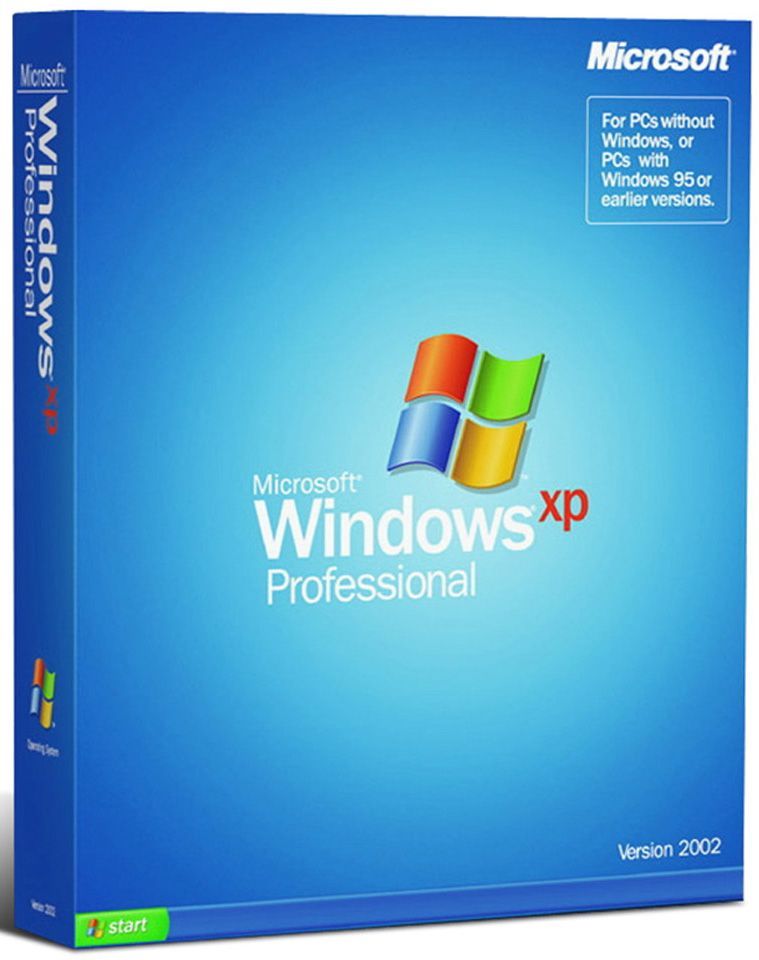
Windows XP Professional SP3
Только лицензионный продукт
Производитель:Microsoft Corporation
Редакция:Professional SP3
Размер:Rus — 593 Мб, Eng — 589 Мб, Span — 591 Мб
Язык интерфейса:Русский, Английский
Разрядность Системы:x32
Минимальные системные требования:
Процессор:не менее 300 МГц
ОЗУ:256 Мб
Место на диске:1.5 Гб
Проверено на вирусы:
Как установить и активировать Windows XP?
1) Для активации вам потребуется сам ключ активации. Приобрести его можете в нашем каталоге с моментальной доставкой на следующей странице.
2) Установка и активация по инструкции.
Скачать Windows XP Professional SP3 — оригинальные дистрибутивы от Microsoft.
Windows XP Professional SP3 — это классическая операционная система, которая завоевала популярность благодаря своей надёжности и простоте использования. Эта версия предназначена для профессионалов и бизнес-пользователей, предлагая расширенные возможности управления системой и улучшенные инструменты безопасности. Windows XP Professional SP3 поддерживает многозадачность, сетевую работу и совместимость с большим количеством приложений.
Несмотря на выход более современных систем, Windows XP Professional SP3 продолжает использоваться в различных областях благодаря своей стабильности и минимальным системным требованиям. Эта версия остаётся востребованной для специфических задач и старого оборудования.
Для активации этой версии требуется лицензионный ключ, который можно приобрести на странице с товаром. Использование оригинальных ключей гарантирует стабильную работу и доступ ко всем функциям.
169 112
Отзывы магазина
Здесь Вы можете оставить отзыв о нашем магазине. Либо отзыв можете оставить через личный кабинет, в этом случае отзыв появится на сайте от имени «Проверенный покупатель».
При написании отзыва на странице с товаром Ваш Email не публикуется, он нужен только для нашей обратной связи.
Получайте первыми лучшие скидки и свежие новости!
-
Home
-
Partition Magic
- Free Download Windows XP ISO: Home & Professional (32 & 64 Bit)
Free Download Windows XP ISO: Home & Professional (32 & 64 Bit)
By Amy | Follow |
Last Updated
This post of MiniTool Partition Wizard would introduce Windows XP briefly and then show you how to download Windows XP ISO (32 &64 bit). Then, it shows you how to install Windows XP in VirtualBox.
About Windows XP
Windows XP is light, stable, and extremely fast. It has been the most popular operating system of Microsoft. It comes with two major editions: Home and Professional. You can get a quick overview of the two editions in the content below.
Tip: Though Microsoft ended support for the system in 2014, it still has widespread use. Besides, it is still present in some residential and office settings today.
Key Features of Windows XP Home
- As implied by its name, the Windows XP Home edition is suitable for home use. It includes the features below.
- Re-designed graphical user interface
- Faster start-up and hibernation
- Windows Media Player
- Wireless networks and support
- High performance
- Multi-task management
Also read:
Download Windows XP Black Edition ISO
Download XP Embedded ISO
Windows XP 2024 Edition
Key Features of Windows XP Professional
The Windows XP Professional edition is designed for configuring business settings. It has the following features.
- Built-in CD burner
- Windows Media Player
- Remote desktop access
- Internet connection firewall
- Improved hardware support
- Faster boot and application launch
- Automatic wireless connection support
Further reading:
Microsoft Windows XP Professional ISO image with service pack 3 (Windows XP SP3) is the latest edition of Windows XP series, which is regarded as the most generally utilized MS Windows system in the world.
System Requirements for Windows XP Installation
To download the Windows XP ISO file for the Professional edition, your PC should fulfil these requirements.
- CD-ROM or DVD-ROM drive
- RAM: 64MB at least (128MB is recommended)
- Free hard disk space: 1.5GB at least
- Video adapter and monitor with Super VGA (800 x 600) or higher resolution
- Keyboard and a Microsoft mouse or same other compatible pointing devices
If you want to get the Windows XP SP3 ISO download, your computer should meet these requirements.
- Memory: 1GB
- Free hard disk space: 16GB
- Processor: 1GHz Intel Pentium processor or later
Other systems’ ISO download links:
- Chrome OS Flex ISO Download
- Windows 1.0 ISO Download
- Windows 7 All in One Activated ISO Download
- Windows 7/8.1/10/11 All in One ISO Download
- Windows 10 Gamer Edition 2021 ISO Download
You can download the corresponding Windows XP ISO file according to your system type on the Internet.
Tips:
Due to the reason of copyright, links on the following Windows XP ISO editions have been removed. You can move to the official website of the system to find them.
- Windows XP Home 32-bit ISO
- Windows XP Professional 32-bit ISO
- Windows XP Professional 64-bit ISO (click here to download x64 edition ISO-9660)
- Windows XP Professional SP3 ISO: It is an entire offline installer and standalone setup for Windows XP SP3 ISO. It is compatible with both 32-bit and 64-bit Windows.
If you want to install Windows XP in VirtualBox, you should get a Windows XP ISO for VirtualBox and then follow the steps to set up it. To finish the operation, you should prepare these things.
- The latest version of VirtualBox
- A file archive tool (7-Zip)
- A copy of Windows XP mode
Step 1: After downloading the Windows XP Mode virtual hard disk, don’t install it. Instead, you should browse to the executable, and then right-click and choose 7-Zip > Open archive > cab from the context menu.
Step 2: In the prompted window, open Sources folder to reveal another three files.
Step 3: Double-click xpm to expand it.
Step 4: Extract the files under xpm to a new folder by pressing the ellipsis icon next to the address bar and then choose the destination for the extracted files. As these are archive files and not executable files, they are read-only.
Step 5: After the extraction process ends, choose the VirtualXPVHD file and press F2 to rename. Once you rename it to VirtualXP.VHD, it should immediately change into a virtual hard drive and the icon to boot.
Step 6: Open VirtualBox on your computer and click New.
Step 7: Tap Expert Mode at the bottom of the Create Virtual Machine window. Then grant your virtual machine a suitable name.
Step 8: Assign the virtual machine some memory (512MB at least) and the virtual hard disk. You should choose Use an existing virtual hard disk file under Hard disk.
Step 9: After that, hit the folder with the green arrow and browse to the folder we extracted our files to. Then choose VirtualXP and Open.
Step 10: Click the Create button to start the process.
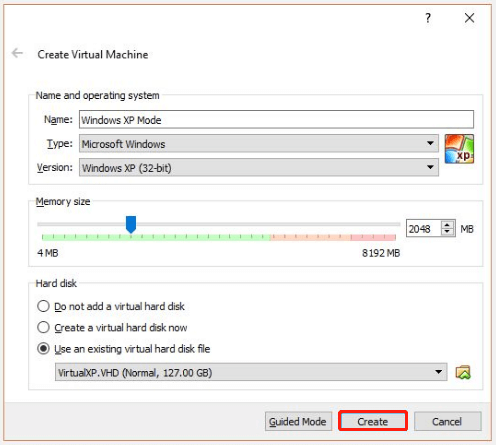
Step 11: You are required to tweak a few settings before booting up the Windows XP virtual machine.
- Press Settings on the VirtualBox toolbar.
- Head to System and find Boot Order.
- Uncheck Floppy and promote Hard Disk to the top of the pile.
- Increase Video Memory to 128MB under the Display tab.
- Under the Network tab, check the Cable Connected checkbox.
Step 12: Run the Windows XP virtual machine now.
MiniTool Partition Wizard allows you perform various partition and disk related operations. It is often recommended to create a bootable USB/CD/DVD in case of unbooting situations. If things happen, boot your computer with the bootable media and then fix issues with this partition managing tool.
MiniTool Partition Wizard DemoClick to Download100%Clean & Safe
About The Author
Position: Columnist
Having writing articles about computer tech for a long time, I am rather experienced especially on the aspect of computer optimization, PC enhancement, as well as tech terms explanation. The habit of looking through tech forums makes me a great computer issues collector. And then, many articles related to these issues are released, which benefit plenty of users. Professional, effective, and innovative are always the pursuit of an editing worker.
The latest version of Windows is Windows 11, but still, we are here discussing Windows XP. Truly, Windows XP is one of the most popular desktop operating systems ever made, but we lost our beloved operating system in 2014.
The operating system was released on October 25, 2001, and Microsoft ended its support in 2014. Within that time frame, Windows XP was the most preferred OS due to its fast performance, stability, and ease of use.
Even though Windows XP has met its end, way too many users still use it. In fact, if you are reading this article, you’re looking for Windows XP ISO Files.
Not every user has a high-end computer; they find Windows XP relevant. Windows XP still powers many ATMs and healthcare devices. People from places like hospitals, industrial environments, and banking sectors still search for ways to download Windows XP ISO files.
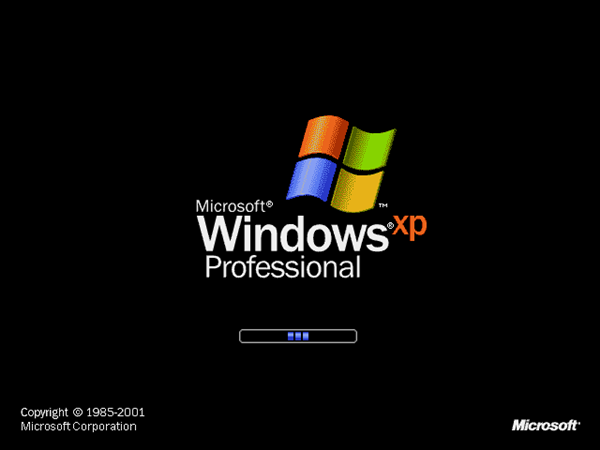
Even though Microsoft has pulled its plug out from the development of Windows XP, you may still want it due to its ease of use. Everyone has their reasons for sticking with this old-school operating system.
Many want to download Windows XP in 2023 to relive their old days. Whatever the reason is, Windows XP is still available on the web, and you can install it on your computer.
Windows XP Download Latest Version (Direct Download)
If you want to feel those nostalgic feelings of Windows XP days again, you should download Windows XP Service Pack 3 from the direct link we have shared below.
Please note that Windows XP ISO Service Pack 3 is available for 32-bit and 64-bit versions. Hence, you need to download the one that your processor can handle.
- Download Windows XP Professional SP3 x86
Product Key: MRX3F-47B9T-2487J-KWKMF-RPWBY
- Download Windows XP Professional x64 Edition
Product Key:VCFQD-V9FX9-46WVH-K3CD4-4J3JM
- Windows XP Professional SP1 x86
Serial: WDGQX-WC2Y3-4R966-TK3H3-HXRB8
OEM: XJM6Q-BQ8HW-T6DFB-Y934T-YD4YT
Corp: XP8BF-F8HPF-PY6BX-K24PJ-TWT6M
- Windows XP Professional Service Pack 2
Serial Key: XJM6Q-BQ8HW-T6DFB-Y934T-YD4YT
Important: Techviral doesn’t host any of the download links shared above. All links are collected from the web.
The Windows XP ISO download we have shared will work, but it’s not the original copy from Microsoft. Since Windows XP is discontinued, there’s no way to download Windows XP from any official sources.
So, you have to rely on the downloads that were available before the operating system was discontinued. And we have shared the one that’s still working today.
Requirements to Run Windows XP
While in 2023, most computers and laptops can handle Windows XP. However, if you have an old low-end device, checking the system requirements for Windows XP is still recommended.
| System Requirements for Windows XP | |
|---|---|
| Processor | Single or Dual Core Processor 233 MHz or Above. |
| GPU | Integrated will work |
| Display Resolution | 800×600 or Above |
| HDD/SSD Space | 2GB is Recommended |
| RAM | 1GB is Recommended/Minimum is 512MB |
Windows XP Bootable USB/CD
After downloading the Windows XP ISO files from the shared links, you can create a Windows XP Bootable USB.
It’s pretty easy to create Windows XP Bootable USB; you just need to use Rufus to create Windows XP Bootable USB or CD. Just follow the steps we have mentioned.
1. First, download & install the Rufus portable version on your computer from this link.
2. It’s a portable tool; hence, once installed, run it directly. On the device drop-down, select your USB drive.
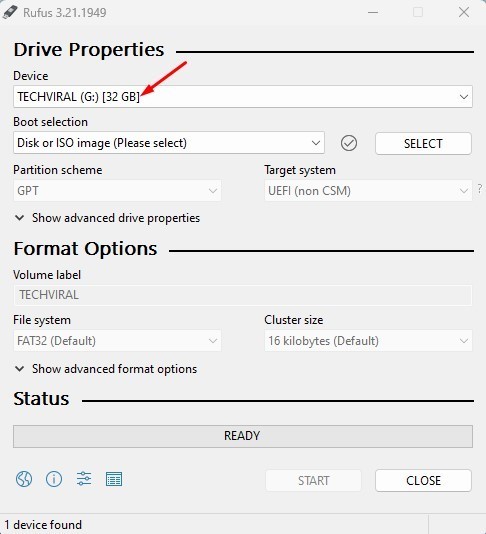
3. Next, click on the Select button beside the Boot Selection. Now browse the Windows XP ISO file you’ve downloaded.
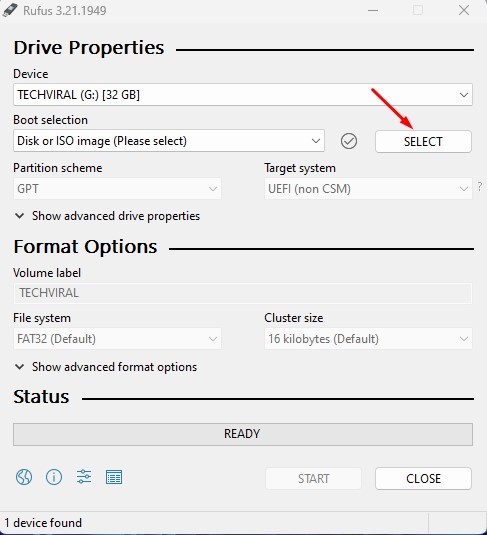
4. Once done, move to the Volume Label section and name your bootable device.
5. After making the changes, click the Start button at the bottom.
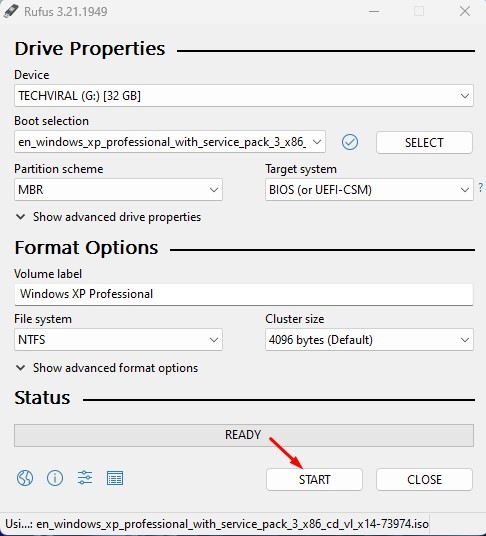
6. Rufus will attempt to format your USB drive. You will see a warning prompt; click the Ok button to confirm the action.
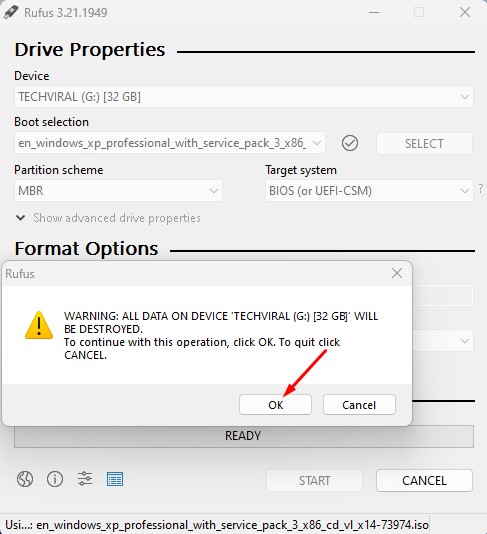
That’s it! Depending on the USB speed and your processor, the process can take a few minutes to complete. After creating a Windows XP Bootable USB, you can use it to install Windows XP on any computer or laptop.
How to Install Windows XP (By Mounting ISO)
Now there are two different ways to install Windows XP ISO files. You can use an ISO Mounter program to mount the ISO file you downloaded; or perform a clean install with the Bootable Windows XP USB you’ve created above.
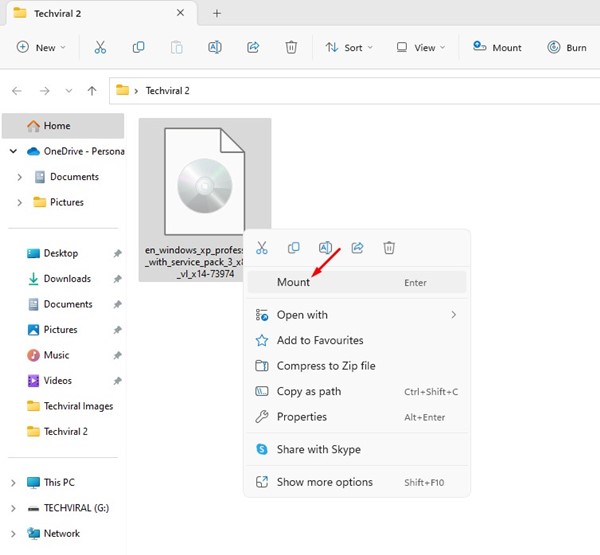
The mounting one is easy; you need to use an ISO Mounter to mount the ISO file in a virtual hard drive on your computer. After mounting the ISO file, it will appear on your PC’s file explorer.
Just double-click on the mounted drive to run the Windows XP Setup. If you want to clean install Windows XP on your computer, follow the next section.
How to Clean Install Windows XP ISO file?
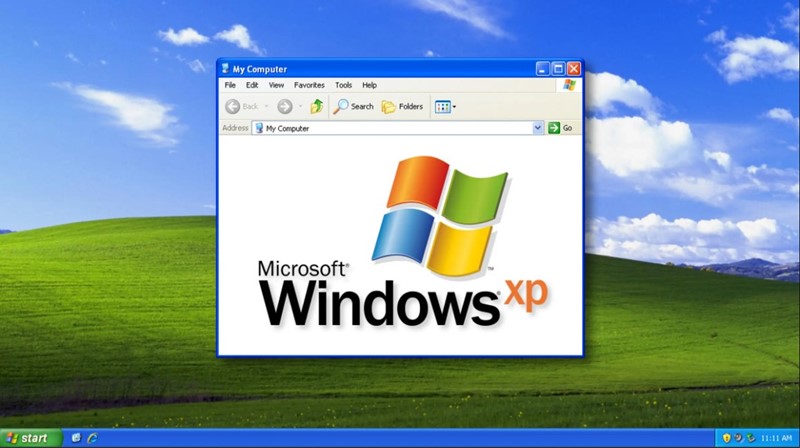
You must access the boot menu to perform a Windows XP clean installation. This section will be a bit lengthy; hence, follow the steps carefully to avoid any mistakes.
Almost every computer/laptop brand has a different keyboard shortcut for accessing the boot menu. So, before following the steps, ensure you know how to access the boot menu on your computer. You can check the table below to discover the keyboard shortcut.
| Laptop/Desktop Brand | Boot Menu Key Shortcut |
|---|---|
| ASUS | F8 |
| Dell | F12 |
| Acer | F12 |
| HP | F9 |
| ASRock | F8, F11 |
| Lenovo | F8, F10, F12 |
| Gigabyte | F12 |
| Biostar | F9 |
| ASRock | F8, F11 |
| Intel | F10 |
| MSI | F11 |
If your Laptop/Desktop brand is not listed on the table, you need to search for it on the Google search engine. You can search terms like “boot menu key for ‘Laptop/desktop/motherboard’” brand. For example, Boot menu key for Asus.
Install Windows XP ISO From USB
Make sure you have the Windows XP Bootable USB ready with you. Next, carefully follow the steps below to clean install Windows XP on a computer.
1. First of all, insert your Windows XP Bootable USB drive on your PC/laptop and restart it.
2. When the computer is about to start (Boot screen), press the keyboard key to open the Boot menu.
3. Set your computer to boot from your USB device. You need to set your USB as the first boot device of your computer. Once done, restart your PC again. This time the Windows Setup screen would load.
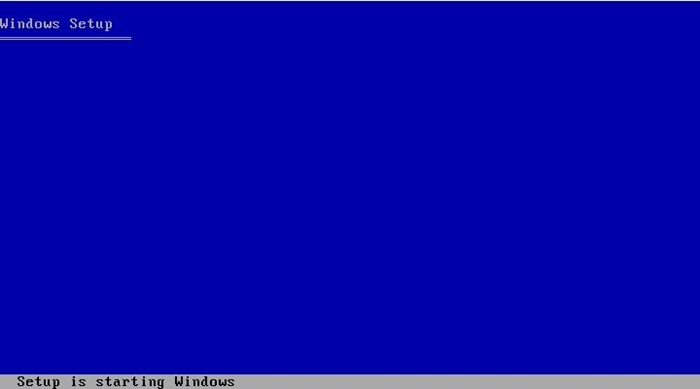
4. Press the Enter button on the Windows XP Professional Setup screen.
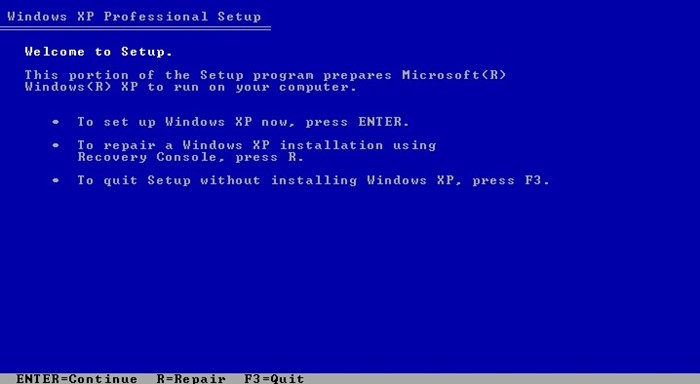
5. Now, you will see the Windows XP Licensing Agreement screen. Here you need to press the F8 button on your keyboard.
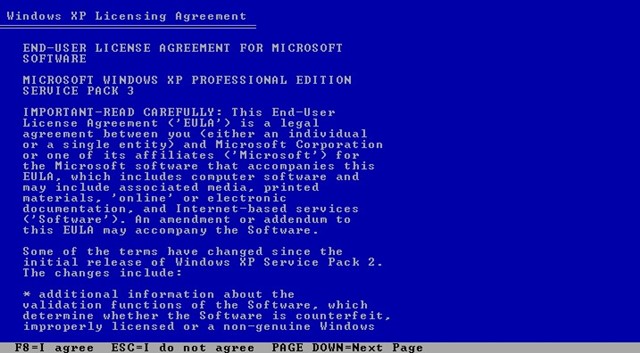
6. Now select the Unpartitioned space to install Windows XP.
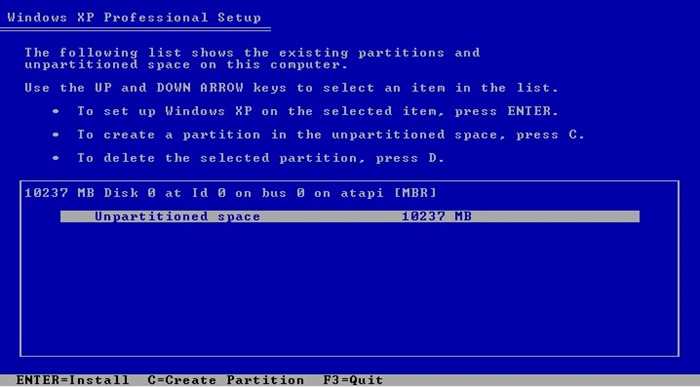
7. Select ‘Format the partition using the NTFS file system (Quick)‘ on the next screen.
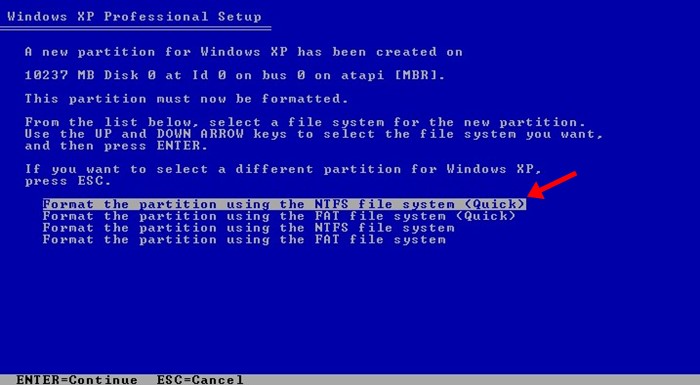
8. The setup wizard will copy the Windows XP files on your selected drive. This process may take time to complete.
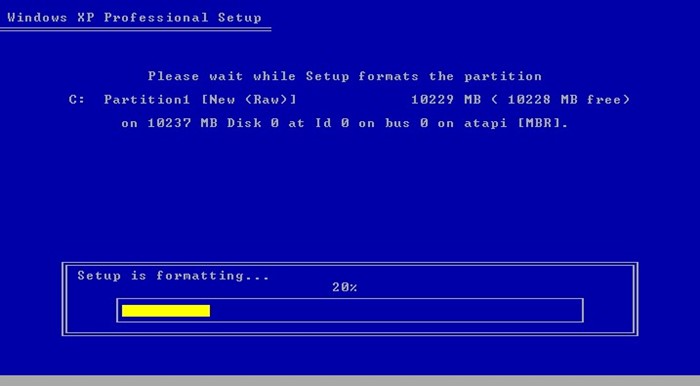
9. Windows XP setup wizard will reach a screen ‘Installing Windows‘. The process may appear stuck; wait patiently, and don’t restart your computer.
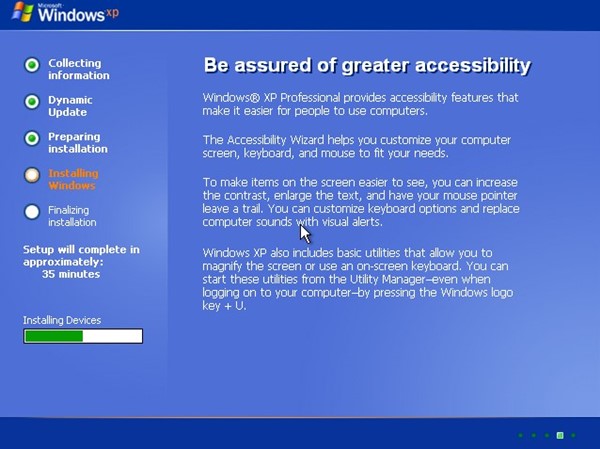
10. Click the Next button on the Regional and Language options.
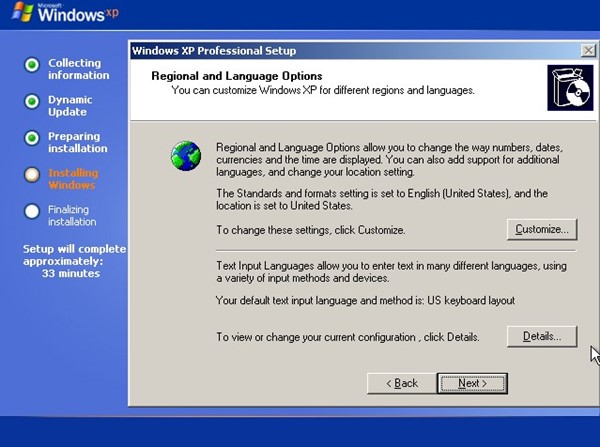
11. On the next prompt, you will be asked to enter your and your organization’s names. Simply name it and click on the Next button.
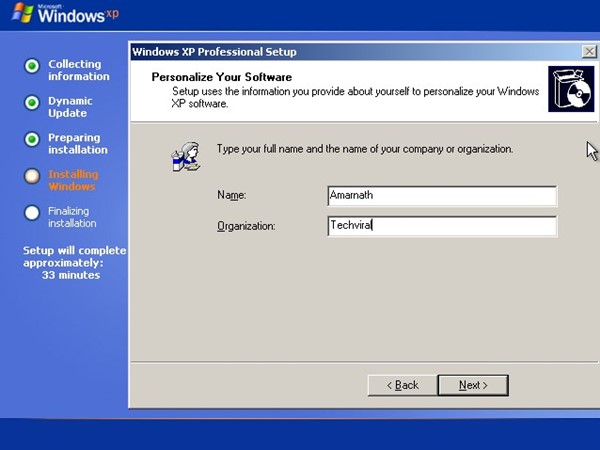
12. Now, you will be asked to enter the Windows XP activation key. We have shared the Windows XP CD key at the end of this section.

13. After entering the Windows XP Product key, enter the computer name, admin password and click the Next button.
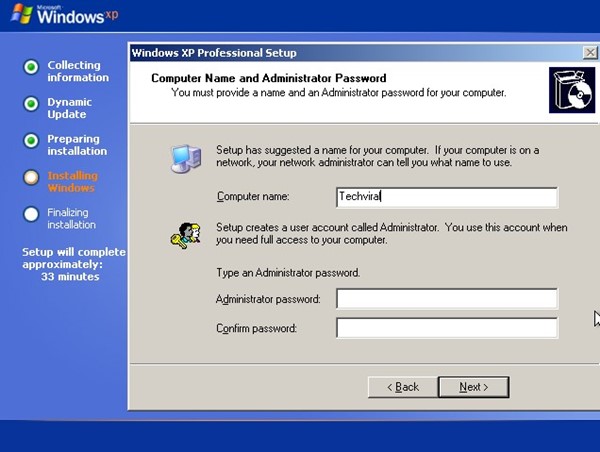
14. You will be asked to set the Date & Time Zone. Set everything as needed and click on the ‘Next‘ button.
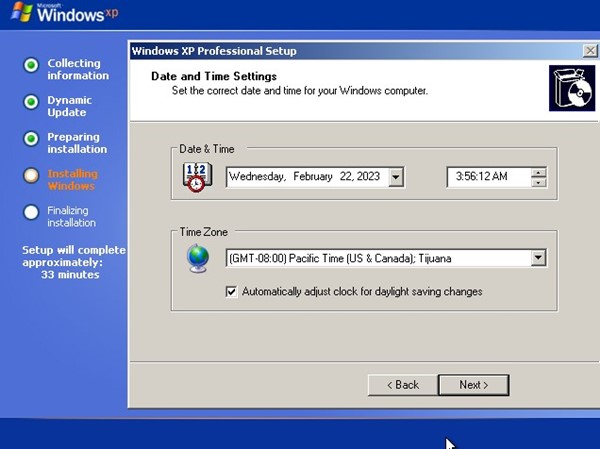
15. Now, you need to wait for a few more minutes until Windows XP installs the network.
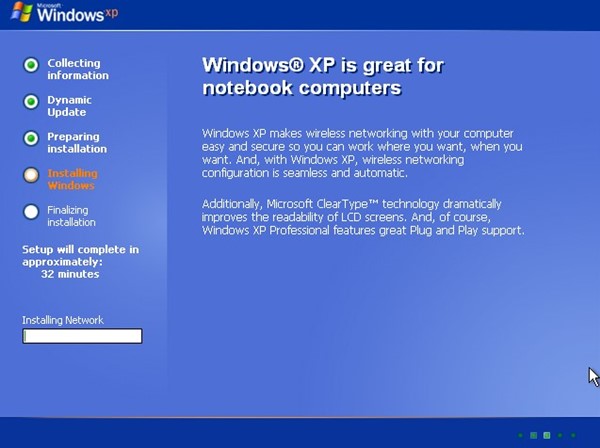
16. On the Network Settings prompt, select ‘Typical Settings‘ and click ‘Next‘.
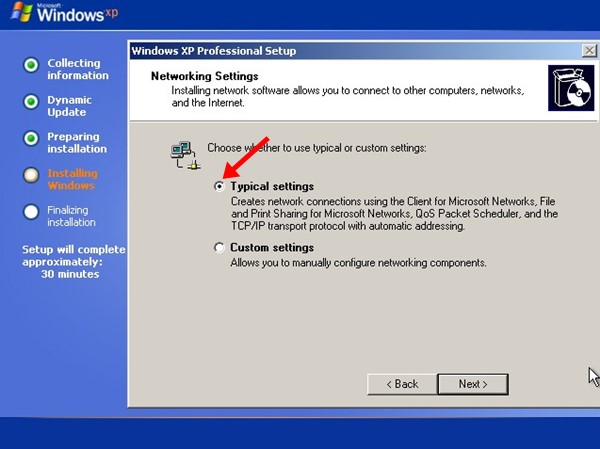
17. Now, you need to wait a few more minutes for the installation to complete. You need to sit back and relax as the process is automatic. Don’t panic if your computer restarts a few times or the display adjusts itself. It’s part of the installation.
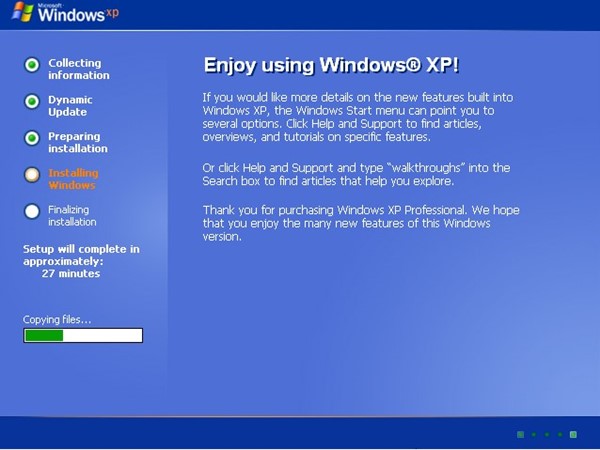
18. Once done, your computer will restart for one final time and will boot with Windows XP. You can now experience Windows XP on your device.
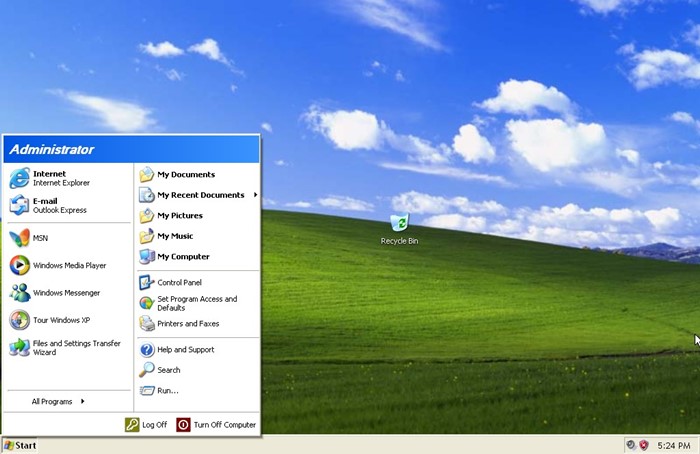
That’s it! This is how you can download & install Windows XP Professional on your computer.
How to Check if Windows XP is Activated?
It’s relatively easy to check if your version of Windows XP is activated. Below are the steps that will help you determine whether your Windows XP is activated.
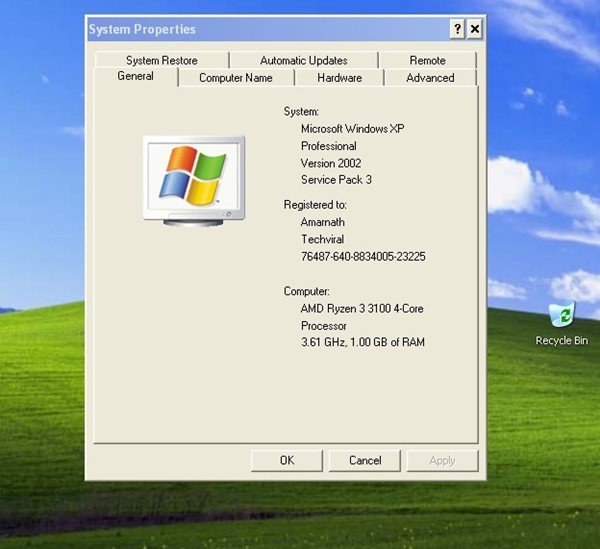
1. First, click on the Windows start button. Next, right-click on the My Computer and select Properties.
2. On the System Properties, you must look at the activation status.
Windows XP FAQs
We are sure you still have many doubts about Windows XP ISO Files. Below, we have answered some of the most asked questions about Windows XP Download.
Can I download Windows XP for Free?
Microsoft has made Windows XP free for a long time, but it’s too old now. Microsoft no longer provides official support; there’s no way to download a genuine copy of Windows XP for free.
However, you can use the older versions of Windows XP ISO that we have shared. The file we have shared is clean of viruses/malware.
How to Activate Windows XP?
There are various ways to activate Windows XP. You can either use the activation key we have shared or use activators. However, Windows XP activators were often virus-filled and could spam your screen with ads.
One of the popular Windows XP Activators is KMSPico, but finding a working one would require some hard work.
How much RAM does Windows XP Need?
Windows XP is pretty lightweight and will run even on 512MB of RAM. However, for better performance and stability, 1GB RAM is recommended. You can check the system requirement section to know all requirements to run Windows XP.
Is Windows XP 32 or 64-bit?
Windows XP is released in both 32-bit and 64-bit. To check whether your PC can run 32-bit or 64-bit, you need to check out this guide from Microsoft.
Can I upgrade Windows XP 32-bit to 64-bit?
You can upgrade your Windows XP from 32 to 64-bit, which would require clean installation. Hence, if your PC can handle a 64-bit operating system, you must install the Windows XP 64-bit again on your computer/laptop.
Can I download Windows XP on USB?
You can download & install Windows XP from a USB. But, before that, you need to prepare your USB device to boot Windows XP on a computer. For the steps, follow our ‘How to Create Windows XP Bootable USB’ section.
How to Install Windows XP on laptop without CD Drive?
You can install Windows XP from a bootable USB if your laptop doesn’t have a CD/DVD drive. For that, you need to create a Windows XP Bootable USB first. You can use tools like Rufus to create Windows XP bootable USB drive.
So, this guide is about downloading and installing Windows XP. We have shared all working links to download Windows XP ISO files. If you need more help downloading Windows XP, let us know in the comments below. Also, if the article helped you, make sure to share it with your friends.
