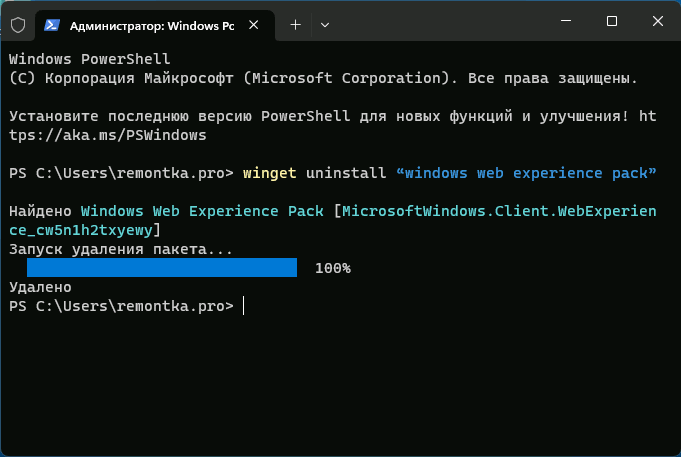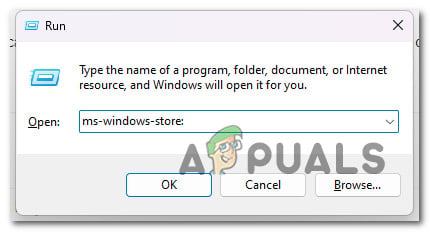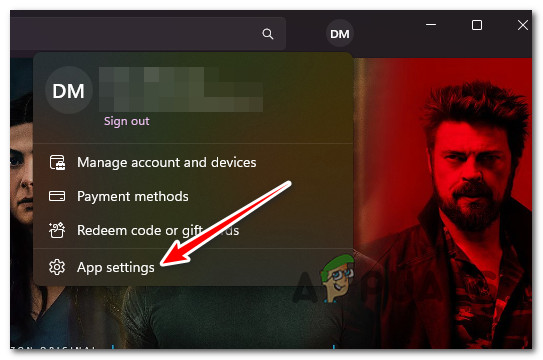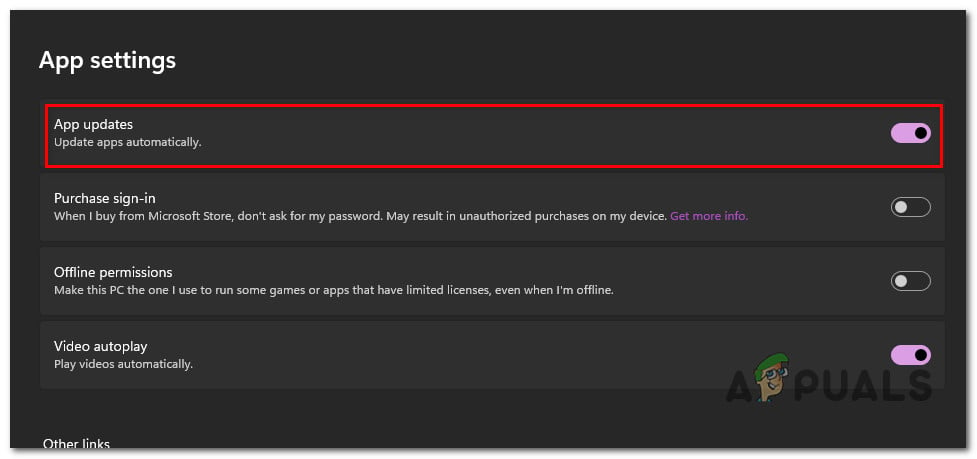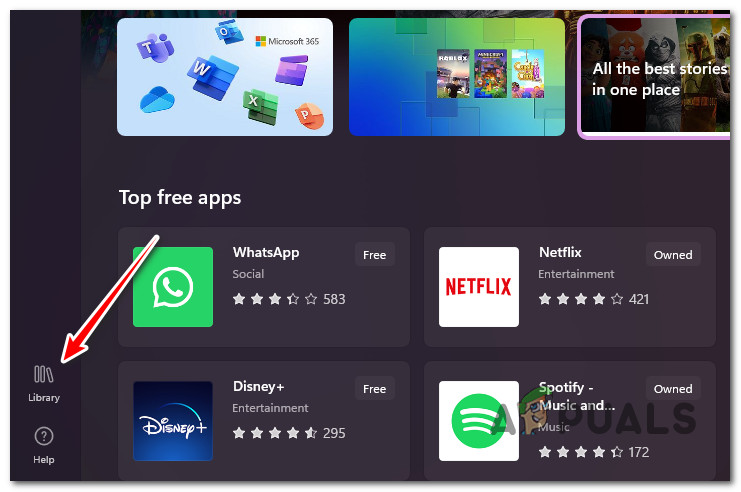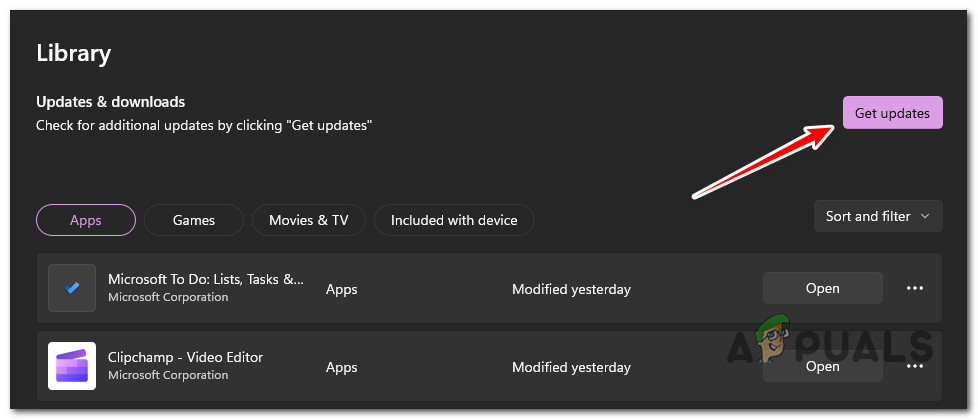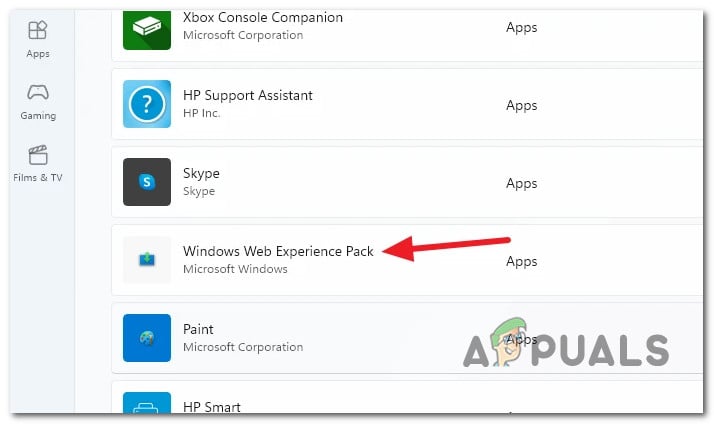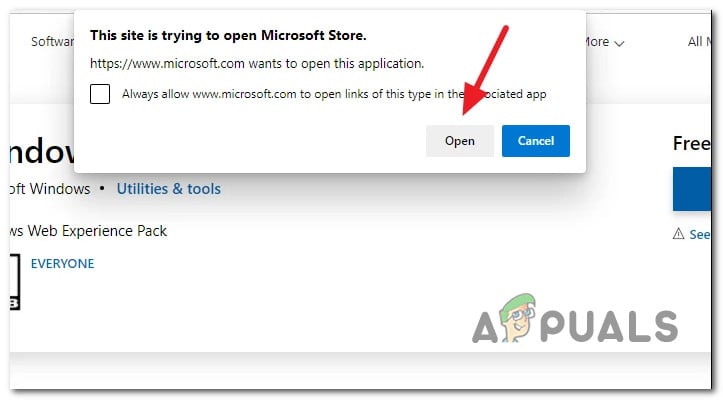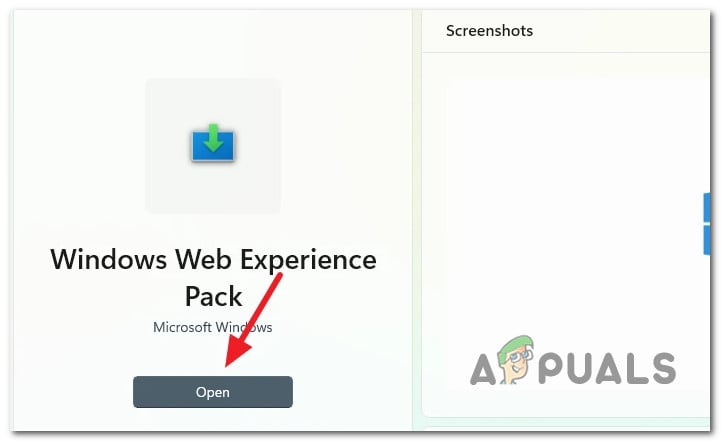Пользователи Windows 11 и Windows 10 могут обнаружить приложение Windows Web Experience Pack в списке установленных на компьютере или ноутбуке, также его можно увидеть в других расположениях: например, в параметрах конфиденциальности в разделе «Расположение».
В этой инструкции о том, что такое Windows Web Experience Pack, для чего используется это приложение, как его удалить, скачать, установить или обновить.
Назначение Windows Web Experience Pack

В целях ускорения обновлений Windows 11 и 10, некоторые из компонентов системы были отделены от самой ОС и обновляются отдельно, средствами Microsoft Store: например, пакеты локализации или Microsoft Edge. Windows Web Experience Pack — один из таких пакетов.
Как можно предположить из названия, Web Experience Pack служит для каких-то задач, связанных с содержимым в Интернете, однако подробной информации ни на официальном сайте, ни на странице приложения в Microsoft Store нет.
Что известно точно: этот компонент необходим для работы виджетов или мини-приложений Windows 11 и для самого значка мини-приложений в панели задач:

Однако, не исключено, что этот же компонент может использоваться для других системных элементов Windows или приложений Microsoft Store, работающих с Интернет-контентом (однако большинство приложений используют Microsoft Edge WebView2 Runtime для этих целей).
Как удалить Windows Web Experience Pack
Удаление Windows Web Experience Pack возможно и, предположительно, не приводит к иным последствиям, кроме прекращения работы мини-приложений Windows 11. Однако, нельзя исключать, что в дальнейшем могут появиться дополнительные элементы системы, зависящие от этого компонента.
Для того, чтобы удалить Windows Web Experience Pack можно использовать один из следующих методов:
- Запустить Терминал Windows или Windows PowerShell от имени администратора (сделать это можно в меню по правому клику на кнопке «Пуск») и ввести команду
winget uninstall "windows web experience pack"
- Аналогичным образом использовать команду
Get-AppxPackage -AllUsers *WebExperience* | Remove-AppxPackage
- Использовать сторонние деинсталляторы для удаления встроенных приложений Windows, например, BC Uninstaller.
Как скачать и установить Windows Web Experience Pack
Если вы удалили Windows Web Experience Pack одним из способов, описанных выше, либо по какой-то причине вам потребовалось загрузить файлы приложения, вы можете использовать следующие способы для этих целей:
Обновление приложения
Если задача — обновление Windows Web Experience Pack, сделать это можно в Microsoft Store:
- Запустите магазин приложений Microsoft Store и выберите пункт «Библиотека» внизу слева.
- Нажмите кнопку «Проверить обновления» и, если для приложения Windows Web Experience Pack отображается кнопка «Обновить», нажмите её. Если вы видите лишь кнопку «Открыть» — приложение уже обновлено до последней версии.
Примечание: на одной из систем заметил, что пункт Windows Web Experience Pack не отображался в библиотеке Microsoft Store до включения разрешения на определение местоположения для него в Параметры — Конфиденциальность и защита — Расположение с последующим перезапуском Microsoft Store.
Если у вас остаются вопросы, имеющие отношение к рассмотренному приложению, вы можете задать их в комментариях ниже — я постараюсь дать ответ.
-
Home
-
News
- Windows Web Experience Pack – Download/Update/Uninstall
Windows Web Experience Pack – Download/Update/Uninstall
By Daisy | Follow |
Last Updated
What is Windows Web Experience Pack on Windows 11/10? How to find the Windows Web Experience Pack version? How to download/update/uninstall Windows Web Experience Pack? This post from MiniTool provides all the answers.
You may have seen Windows Web Experience Pack in Microsoft Store. What is it? Similar to Windows Feature Experience Pack, it is designed to allow Microsoft to update certain components of Windows 11/10 independently of the operating system. Specifically, it can enhance your widget experience in Windows 11/10.
Tips:
Windows Web Experience Pack is only available on Windows 11/10. If you are using Windows 7/8 or other Windows operating systems and want to try this feature, consider upgrading the current system to Windows 11/10. Before updating, you had better back up the important data in advance with the PC backup software – MiniTool ShadowMaker.
MiniTool ShadowMaker TrialClick to Download100%Clean & Safe
Download Windows Web Experience Pack
How to download Windows Web Experience Pack? Here are the steps:
Step 1: Open Microsoft Store on your Windows PC.
Step 2: Now, search for Windows Web Experience Pack. Click the Get button to download and install it.
Step 3: Restart the PC to make the changes take effect.
Update Windows Web Experience Pack
Should you update Windows Web Experience Pack? If you’re having problems with the Weather widget or can’t find some features that were announced for Windows, you might need to update it. Before starting the update, you need to check the Windows Web Experience Pack version.
Find the Windows Web Experience Pack Version
Step 1: Type Windows PowerShell in the Search box and choose Run as administrator.
Step 2: Type the following command and press Enter.
powershell “Get-AppxPackage *WebExperience* | select Version”
Step 3: Then, you can know the current version of Windows Web Experience Pack.
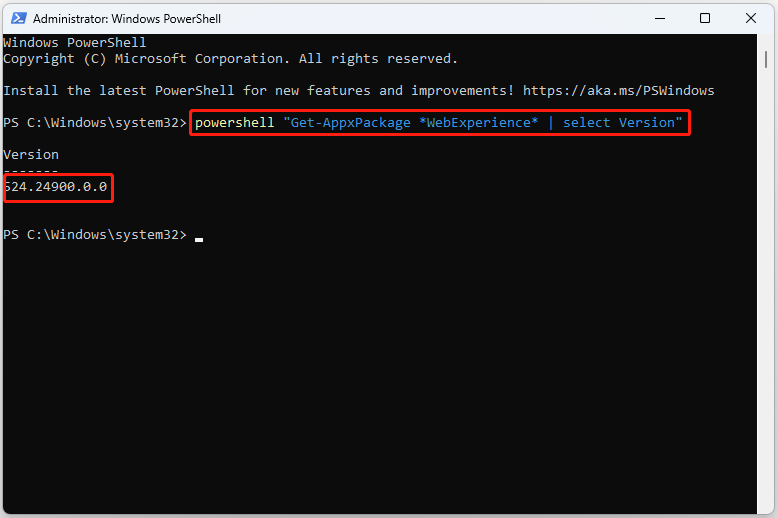
Then, you can start to update Windows Web Experience Pack. Follow the guide below:
Step 1: Open Microsoft Store.
Step 2: Select Library > Get updates. If you only want to update the Windows Web Experience Pack, find it and select Update. If Open is displayed, you already have the latest version.
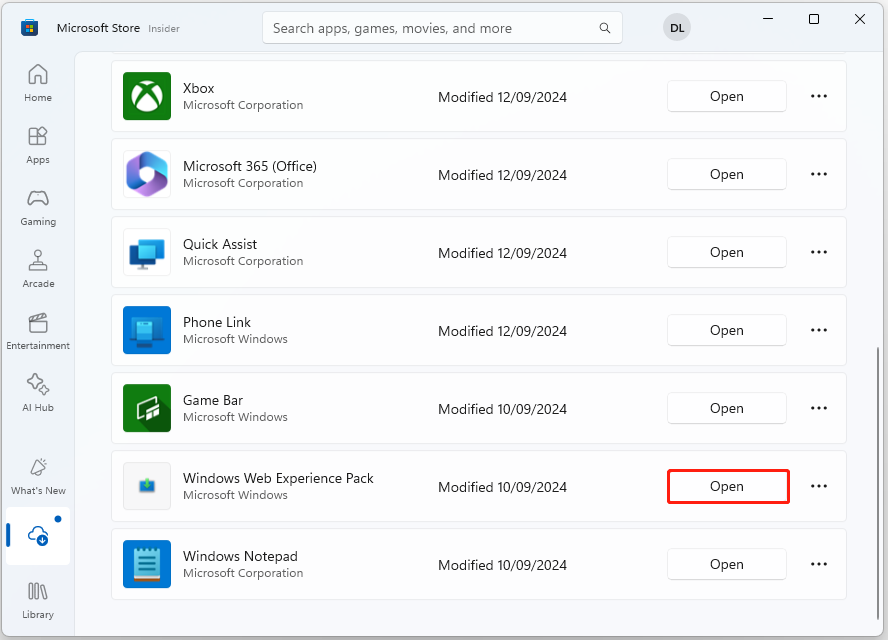
Uninstall Windows Web Experience Pack
Should you uninstall Windows Web Experience Pack? If you want to use Widgets, it is not recommended to remove it. Not only Widgets but also some other features and functionality may not work properly. If you still want to uninstall it, here are the instructions for you.
Step 1: Type Windows PowerShell in the Search box and choose Run as administrator.
Step 2: Copy and paste the following command and press Enter:
winget uninstall “windows web experience pack”
Final Words
What is Windows Web Experience Pack on Windows 11/10? How to find the Windows Web Experience Pack version? How to update Windows Web Experience Pack? Should you uninstall Windows Web Experience Pack? How to uninstall Windows Web Experience Pack? You can find answers from this post.
About The Author
Position: Columnist
Having been an editor at MiniTool since graduating college as an English major, Daisy specializes in writing about data backups, disk cloning, and file syncing as well as general computer knowledge and issues. In her free time, Daisy enjoys running and going with friends to the amusement park.
Первоначально компания заявляла об обновлении OC один раз, осенью. Однако это не совсем так.
Microsoft недавно заявила, что в этом месяце выпустит свое первое настоящее обновление для Windows 11, включая улучшенную панель задач и виджет погоды на ней. Но то, как он доставляет эти новые функции на ваш ПК, будет не сразу очевидным. Однако недавнее сообщение в блоге дает некоторые подсказки о том, чего ожидать.

Пользователи Windows 10 и Windows 11 привыкли получать уведомления о предстоящих обновлениях функций Windows либо в подразделе «Центр обновления Windows» меню «Настройки Windows 10», либо во всплывающем уведомлении. Microsoft недавно заявила, что в будущем Windows будет выпускать одно большое обновление функций в год. Но есть и новые, более мелкие способы, с помощью которых Microsoft будет внедрять улучшения в Windows и за пределами этих промежуточных выпусков.
В сообщении блога, объясняющем, что будет дальше с программой Windows Insider, Microsoft объяснила, как она будет предоставлять обновления для своих бета-каналов и каналов разработки помимо новых формальных сборок. Механизмы, которые будет использовать Microsoft, были объяснены в контексте программы Insider, но они могут и, вероятно, будут использоваться для доставки обновлений на стабильную версию Windows 11 (и, возможно, 10 тоже). Они известны как Feature Experience Packs, Web Experience Packs и Online Service Experience Packs, и вы можете увидеть, что все три отображаются в Центре обновления Windows.
Исторически новые функции поставлялись с новыми выпусками. Microsoft поставляла их как в «пакетах обновлений» для более старых версий Windows, так и переносила их в Windows 10 и Windows 11 в выпусках функций, таких как, например, Windows 10 Creators Update. Но Microsoft попыталась разделить различные элементы Windows на отдельные направления разработки, чтобы их можно было поддерживать и обновлять по собственному графику. Хорошим примером этого являются некоторые встроенные приложения Windows, которые теперь обычно обновляются через Магазин Windows.
Feature Experience Packs
В 2020 году Microsoft представила новый механизм обновлений: Windows Feature Experience Pack, через который компания пыталась внедрять небольшие улучшения. «Справедливо ли охарактеризовать WFEP как канал обновления возможностей, которые не тесно связаны с ОС, не являются приложениями в Магазине и не являются функциями по запросу?» — спросил тогда один пользователь — и ответ был простым «да».
Одним из примеров нового «функционального опыта» было использование фрагмента экрана ( Win + Shift + S ), чтобы создать фрагмент вашего экрана и сохранить его в папку по вашему выбору в проводнике. Так что тут что-то новое — но ничего, что заслуживает полноценного обновления.
Online Service Experience Packs
Online Service Experience Packs появились в октябре прошлого года в составе Windows 11 Insider Preview Build 22489. Microsoft использовала новый пакет Online Service Experience Pack, чтобы добавить «панель мониторинга» в подменю «Настройки Windows 11» > «Учетная запись», показывающую, например, состояние ваших подписок на Microsoft 365. В то время Microsoft заявила, что развернет новую панель инструментов для очень небольшого числа инсайдеров.
«Разница между [Feature Packes и Online Experience Packs] заключается в том, что Windows Feature Experience Packs может обеспечить широкий круг улучшений в нескольких областях Windows, тогда как Online Service Experience Packs сосредоточен на предоставлении улучшений для конкретных функций, таких как новая учетная запись Microsoft», — пояснила компания. «Например, в Центре обновления Windows это будет отображаться как «Пакет возможностей онлайн-сервиса — Windows.Settings.Account» с номером версии».
Это последнее предложение будет подсказкой — если вы увидите уведомление о новом пакете возможностей онлайн-сервиса в меню Центра обновления Windows, то что-то новое и конкретное будет отправлено на ваш компьютер с Windows 11.
Web Experience Packs
Что касается «Web Experience Pack», то тут пока точной информации нет. Можно представить, что это будет что-то, что связано с Интернетом.
Однако это несколько подрывает план Microsoft по переходу на один ежегодный выпуск функций для Windows, поскольку эти небольшие «точечные» выпуски могут быть выпущены в любое время. С одной стороны, те из пользователей, которые предпочитают не обновлять Windows, могут быть расстроены тем, что теперь у Microsoft есть простой способ обновлений OC. С другой стороны, отдельные группы разработчиков в Microsoft теперь будут иметь новые инструменты для более быстрого реагирования на пожелания пользователей.
Пока нельзя точно сказать, как Microsoft будет использовать эти новые возможности. Станут ли обычными мелкие обновления? Объявит ли их Microsoft?
Telegram-канал @overclockers_news — теперь в новом формате. Подписывайся, чтобы быть в курсе всех новостей!
Downloading and installing Windows operating system updates is a tedious and time-consuming operation. Microsoft has opted to try a new method for distributing updates independent of the operating system.
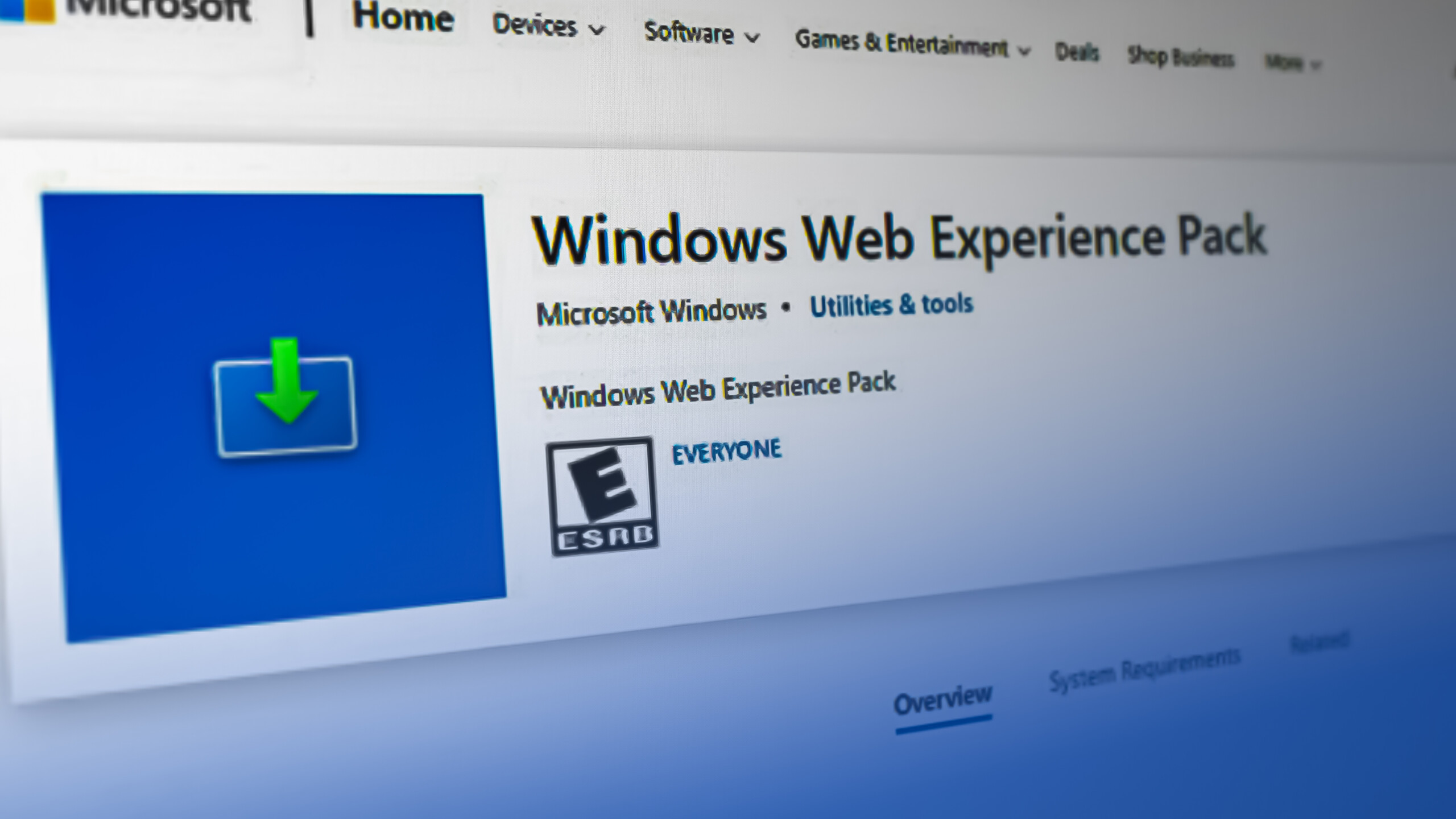
This is how the Windows Web Experience Pack came to be.
This new infrastructure using Windows Store (instead of Windows Update) facilitates the installation of these updates and substantially reduces the installation time.
Note: Due to their independence from the operating system, these upgrades provide more freedom for experimentation.
In the past several years, Microsoft has released a number of these services. First came Feature Experience packs for insider builds of Windows 10, then Online Experience Packs before we finally got Web Experience Packs. Now, we are seeing the same pattern for Windows 11.
Windows 11 will now push frequent and smaller updates in the form of Feature, Web, and Online service experience packs in order to give faster upgrades for certain features and settings.
These experience packs do not completely redesign the PC’s functions, but instead, update key settings.
Note: Microsoft utilizes the feature experience pack to offer a series of upgrades focused on Windows applications that are typically omitted from major releases. It can provide significant enhancements to numerous Windows components. In this way, the online service pack differs from the feature pack; its servicing regions are limited.
Unlike the feature pack, it concentrates on providing updates and enhancements for certain areas alone. Currently, the online service pack simply includes the new “Your Microsoft account” access point in the settings app. Over time, it may extend to encompass more areas.
The Mystery around the Web Experience Pack
Microsoft now offers this information for both packs. Curiously, though, Microsoft has said nothing about the pack-in issue. It should be obvious by now that its aim is to give upgrades to Windows programs and experiences.
However, the nature of this feature and its experience are unknown. At this time, it is merely conjectured that it will deliver enhancements to key web components used by Microsoft Store applications.
We only know for certain that it is responsible for Windows’ widgets. The Web Experience bundle is compatible with both Windows 10 and Windows 11.
How to Update & Maintain the Web Experience Pack
Now that we’ve established that the Windows Web Experience bundle is responsible for delivering Windows updates, let’s move on to upgrading it.
If you are unable to locate specific Windows features or are experiencing troubles with a widget, upgrading the Web Experience bundle could be of assistance.
Microsoft may not have revealed many details on the Windows Web Experience bundle. However, we are aware that we must maintain it up-to-date to ensure that all new Windows features function properly.
By updating this component, you will always have access to the most recent Windows features.
1. Update the Web Experience Pack Automatically
You do not need to constantly update the Windows Web Experience bundle to have access to the most recent features. Enabling automatic updates for all Microsoft Store applications enables automatic updates for the web experience bundle.
Since this new component is handled indirectly by the Windows Store, all you need to do is access the App Settings and ensure that App Updates are enabled:
Here’s how to do this:
- Press Windows key + R to open up a Run dialog box.
- Next, type ‘ms-windows-store:’ and press Ctrl + Shift + Enter to open the Microsoft Store with admin access.
Open up the Microsoft Store - At the User Account Control (UAC), click Yes to grant admin access.
- From the main Microsoft Store menu, click on your account icon (top-right corner of the screen).
- From the context menu that just appeared, click on App Settings.
Access the App Settings menu - Inside the App settings menu, make sure the App updates toggle is enabled.
Enable App updates for Microsoft Store Note: If you are unable to modify this setting on your work computer and you are part of a shared network, your organization may have disabled this option. In this case, you can either contact the network administrator or go for the manual way as described previously.
- Once you’ve enabled app updates, a simple restart should trigger the updating of the Web Experience Pack if a new version is available.
2. Update the Web Experience Pack Manually
If you’re on Windows 11, the Windows Web Experience pack should be already installed on your PC. If you’ve stopped this update purposefully or you’ve postponed it, there’s a way to install it immediately.
Here’s a quick guide on using the Microsoft Store to manually update the Web Experience Pack:
- Press Windows key + R to open up a Run dialog box.
- Next, type ‘ms-windows-store:’ and press Ctrl + Shift + Enter to open the Microsoft Store with admin access.
Open up the Microsoft Store - At the User Account Control (UAC), click Yes to grant admin access.
- Inside the Microsoft Store, click on the Library icon from the bottom-left section of the screen.
Access the Library Tab - Inside the Library tab, click on the Get Updates button in the top-right corner of the screen.
Retrieve new updates available via Microsoft Store - Once the list has been refreshed, find the Windows Web Experience pack from the list of available updates.
Click on the Windows Web Experience Pack listing Note: If you can’t find it, you can access the Store link manually and click on Get to download the latest version. From the prompt that just appeared, click on Open.
Open up the dedicated listing for Windows Web Experience - From the dedicated listing Windows Web Experience Pack, click on Update and wait until the app is updated.
Update the Windows Web Experience Pack Note: If the Update button is missing and the listing displays Open instead, it means that your version is already the latest.
Kamil Anwar
Kamil is a certified MCITP, CCNA (W), CCNA (S) and a former British Computer Society Member with over 9 years of experience Configuring, Deploying and Managing Switches, Firewalls and Domain Controllers also an old-school still active on FreeNode.
What is Windows Web Experience Pack in the Microsoft Store?
In an era characterized by rapid technological advancement, the Windows operating system constantly evolves to enhance user experiences and streamline functionalities. With the increasing demand for flexibility and improved digital interactions, Microsoft introduced the Windows Web Experience Pack, an innovative addition to the Microsoft Store that aims to elevate the way users interact with their Windows environment. In this article, we will explore the Windows Web Experience Pack in detail, examining its features, functionalities, and overall significance in the realm of Windows user experience.
Understanding the Concept
The Windows Web Experience Pack is a unique package offered through the Microsoft Store, designed to enhance the user interface and overall experience of Windows users. It integrates seamlessly with Windows 10 and Windows 11 operating systems, encapsulating various web-based features that improve navigation, accessibility, and responsiveness.
The primary objective of the Windows Web Experience Pack is to provide users with a more immersive environment tailored to their specific needs. It encompasses a range of applications, tools, and functionalities that are not natively found within the Windows operating system. By utilizing the power of the web, the pack enables users to access a vast array of resources while maintaining consistency with their desktop experience.
Key Features of the Windows Web Experience Pack
-
Enhanced User Interface:
The Windows Web Experience Pack enhances the overall interface with modern design elements that bring a fresh look to the traditional Windows aesthetics. The incorporation of web technologies allows for smoother transitions, more dynamic content presentation, and a visually appealing environment. -
Web-Based Widgets:
Among its noteworthy features, the pack supports web-based widgets—customizable informational panels that provide real-time content from the web. Depending on user preferences, these widgets can display weather updates, news headlines, calendar entries, and more, thereby tailoring the desktop experience to suit individual needs. -
Integration with Microsoft Edge:
Since Microsoft Edge serves as the backbone for numerous web functionalities within Windows, the Web Experience Pack works closely with this browser to leverage its capabilities—ensuring security, speed, and compatibility. This integration enables easy access to various online services, making it easier for users to accomplish tasks. -
Customization Options:
A significant aspect of modern computing is personalization. The Windows Web Experience Pack allows users to customize their interface according to personal preferences. Users can modify widget placements, select themes, and even adjust performance settings that affect how web-based content is displayed. -
Enhanced Performance:
With the evolution of web technologies, the Windows Web Experience Pack is optimized for performance. It efficiently utilizes system resources to minimize lag and loading times. Its lightweight design means that users can enjoy a responsive and fast experience while exploring web interactions from their desktop. -
Ease of Access to Cloud Services:
As remote work and cloud-based applications become integral to daily operations, the Windows Web Experience Pack ensures that users have seamless access to various cloud services. This includes direct integration with OneDrive, enabling users to view and manage files efficiently without switching between different applications. -
Regular Updates:
One of the advantages of the Windows Web Experience Pack is its regular updates. Microsoft is committed to scaling and improving the pack based on user feedback and technological advancements. Regular updates mean that users will benefit from ongoing enhancements, including bug fixes, new features, and user-requested optimizations. -
Focus on Security:
Security remains a top priority, especially in environments where remote work and online interactions proliferate. The pack employs robust security protocols to protect users from potential online threats. Continuous updates ensure that security measures are up-to-date with the latest protective practices in the industry.
How to Install Windows Web Experience Pack
For users interested in enhancing their Windows experience, installing the Windows Web Experience Pack is a straightforward process. Here’s a step-by-step guide:
-
Open the Microsoft Store:
Begin by accessing the Microsoft Store on your Windows device. You can find the Store icon typically pinned to your taskbar or in the Start menu. -
Search for the Pack:
Use the search bar within the Microsoft Store to find the “Windows Web Experience Pack.” You can type the complete name or simply “Web Experience Pack” for a quicker search. -
Select and Install:
Once you locate the pack, click on it to view details. Here you will see an “Install” button. Click on that, and the pack will begin downloading and installing on your device. -
Launch and Customize:
After installation, you can launch the Windows Web Experience Pack from your apps list. Begin exploring its features and customize it according to your preferences.
Use Cases and Applications
The versatility of the Windows Web Experience Pack makes it suitable for various user types, each benefiting from its features in different ways:
-
Remote Workers:
With more professionals working from home, the pack’s cloud integration enables easy access to collaborative tools and resources, enhancing productivity. Widgets displaying updates can keep users informed about deadlines and meetings. -
Students:
For students, the pack can serve as an essential learning tool. The integration with web access allows easy research on topics, while customizable widgets can display assignment deadlines, reminders, and relevant educational news. -
Creative Professionals:
Artists, designers, and creators can benefit from the dynamic content presentation and easy access to creative tools and resources through the pack. The customizable features ensure that the workspace reflects their personal aesthetic preferences. -
General Users:
For everyday users, the pack provides a more engaging and personalized desktop experience. Accessing news, weather updates, and entertainment is simplified, helping to keep users connected to their interests.
Comparison with Other Features
The Windows Web Experience Pack effectively complements existing Windows features, such as the Taskbar and the Action Center. While the Taskbar serves primarily as a launchpad for applications, the Web Experience Pack enhances the desktop environment by introducing web-driven functionalities. Unlike the Action Center, which primarily focuses on notifications, this pack allows users to interact with content more dynamically through widgets.
Moreover, unlike traditional applications that consume local resources significantly, the web-based design of the experience pack ensures that users benefit from performance improvements through cloud-driven efficiency, striking a balance between local usability and online flexibility.
Future Developments
As Microsoft continues to innovate and develop its software ecosystem, the Windows Web Experience Pack is likely to undergo further enhancements. The ongoing integration with the larger Microsoft ecosystem suggests that more features could be rolled out in conjunction with Windows updates. This may include AI-powered features, predictive analytics for content displays, and deeper integration with additional Microsoft services and third-party applications.
The emergence of progressive web applications (PWAs) is also an area of potential growth. By leveraging PWAs, the Windows Web Experience Pack could allow for apps that deliver seamless experiences while functioning offline, enriching user interactions beyond traditional web constraints.
Conclusion
The Windows Web Experience Pack in the Microsoft Store emerges as a pivotal enhancement for users navigating the complexities of modern computing. By bringing together web technologies, customization, and ease of access to rich content, this pack symbolizes Microsoft’s commitment to creating a more user-friendly experience within its operating systems.
The combination of widgets, enhanced UIs, and seamless cloud service integration provides a landscape where productivity and creativity can thrive. As the pack continues to develop in tandem with advances in technology, it is poised to reshape how users engage with their Windows environments, reinforcing the belief that the future of computing lies in cohesive, integrated experiences that bridge the gap between web and desktop interaction. Whether you are a professional, a student, or a casual user, the Windows Web Experience Pack has something to offer you in this digitally-driven world.