WallpaperChanger
WallpaperChanger is a command line utility for changing the wallpaper (desktop background) in Windows.
The intent of this program is not to be a standalone wallpaper program (it is too cumbersome to use for that). It is intended to be used as a “helper” utility program for another program or script.
This utility works fine with Windows XP, Vista, 7, 8, and 10.
The compiled program is available on the Releases page: https://github.com/philhansen/WallpaperChanger/releases
Leave comments or questions on this blog post: http://sg20.com/techblog/2011/06/23/wallpaper-changer-command-line-utility
Use
The program takes two arguments: the file (including path) to use as wallpaper, and the style (Tiled, Centered, Stretched, Fit, Fill). Instead of a file, a directory can also be specified in which case a random image from the directory will be set as the wallpaper.
Syntax is: [file|directory] [style] [location]
[file] is the complete path to the file
[directory] is the complete path to a directory containing image files
a random image from the directory will be set as the background
[style] is an integer (if no style is specified it defaults to Stretched):
0 for Tiled
1 for Centered
2 for Stretched
3 for Fit (Windows 7 or later)
4 for Fill (Windows 7 or later)
[location] is the complete path to a directory for storing the generated file
defaults to the temp folder which should be fine in most cases
If the style argument is not specified it will default to Stretched.
Optional flags:
- -h, -help — Display the usage help
- -r, -remove — Remove the current wallpaper
- -m, monitor — Set the image on the specified monitor (0 indexed)
When using the monitor option, the full syntax is: -m <index> <file|directory> <location> The style does not need to be specified since it appears to always default to Stretched. Note this functionality is only available on Windows 8 or higher.
Alternatively a config file can be placed in the same directory as the
WallpaperChanger executable. The file should be named ‘config’ without
any file extension. Each line in the file should have the full path to
an image and can optionally include the monitor index or the style code to use. If the style
is not specified it will default to Stretched.
When setting the monitor index in the config file the format of the line should be: <file> -m <index>
The file type can be any of the standard picture types (png, bmp, jpg, gif, etc.). The program will automatically convert the file to a png/bmp file and place it within the users temp directory. Storing the png/bmp file in the temp directory should be fine in most cases, however if you would prefer to use an alternative directory you can specify it as parameter number 3. On Windows 8 or higher it will use a png file for better quality. It seems Windows 7 and lower cannot use a png file directly so a bmp file is used instead. Note: On Windows 7 (and lower) if you are using extremely high resolution images then you may run into the «artifact» problem after Windows sets the file as the background. If you notice artifacts then my recommendation is to use a separate program to lower the resolution of the original image or try saving it as a different file type first (e.g. jpg).
When using the config file it should be formatted like this:
C:\wallpaper1.jpg
C:\wallpaper\wallpaper2.jpg 3
D:\wallpaper3.png 2
"D:\wallpapers to use\image1.jpg"
C:\wallpaper4.jpg -m 1
etc.
Full paths to the image files should be used and if the path or filename contains spaces you will need to wrap it in quotes.
The program has a return code – 0 for normal, 1 for error
An error code will be returned if the program had an exception, for example invalid syntax, invalid file name, invalid style type, etc.
Building the Program
I currently build the program using Microsoft Visual Studio 2017 Community edition. It targets the .NET Framework v2.0 as that is all it requires.
What’s New
- 1.8 — Config file now supports the monitor index flag to set the wallpaper for a specific monitor (Windows 8 or higher)
- 1.7 — Added ability to set the wallpaper for a specific monitor (Windows 8 or higher)
- 1.6 — Use png file for Windows 8 or higher, otherwise use bmp file
- 1.5 — Wallpaper is now converted to png instead of bmp to avoid artifacts
- 1.4 – Added remove flag and config file support
- 1.3 – Added two new styles for Windows 7 or later (Fit and Fill)
wallpaper
desktop-customization
command-line
open-source
A free and open-source command line program for Windows, allowing easy desktop wallpaper changes with random selection from a folder.
What is CommandLine Wallpaper Changer?
CommandLine Wallpaper Changer is a free, open-source command line application for Windows that provides a simple way to change your desktop wallpaper images. It offers basic functionality to randomly select an image from a folder you specify and set it as the desktop background.
Some key features include:
- Lightweight program with no GUI, designed to be run from the Command Prompt or batch scripts
- Supports random selection of wallpaper images from a source folder
- Can recursively search subfolders to build image list
- Options to set wallpaper style (tile, center, stretch, etc) and change frequency
- Free and open-source (MIT license) so you can view and modify the code
The major downsides are the lack of an intuitive graphical interface, only basic randomization features, and Windows-only support. But as a lightweight command line background changer, it works well. It can be easily scripted and paired with other tools.
Overall, CommandLine Wallpaper Changer is ideal for Windows users comfortable on the command line who want a simple batch or script-based method of regularly cycling random desktop background images.
CommandLine Wallpaper Changer Features
Features
- Set wallpaper from image file
- Set wallpaper from folder
- Randomly select wallpaper from folder
- Schedule wallpaper change
- Simple command line interface
Pros
Lightweight and fast
Easy to use
Open source
Works on Windows
Cons
Limited features compared to GUI software
Command line only, no GUI
Windows only
Official Links
The Best CommandLine Wallpaper Changer Alternatives
Top
Os & Utilities
and
Desktop Customization
and other similar apps like CommandLine Wallpaper Changer
Bing Desktop
Bing Desktop is a desktop search engine and personal assistant software developed by Microsoft. It provides users with an easy way to search for files, emails, contacts, appointments, notes, and other personal information stored on their Windows computer.Some key features of Bing Desktop include:Search box accessibility — Access Bing Desktop…
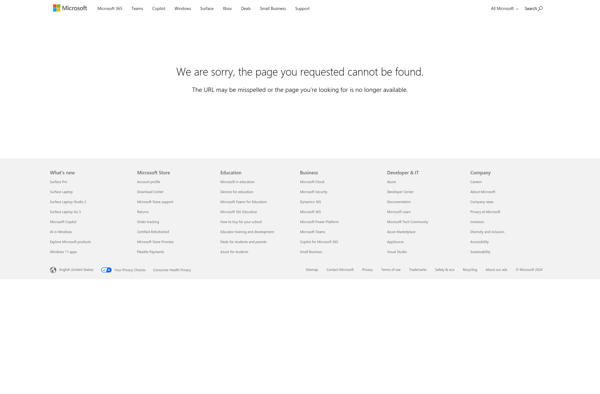
Irvue
Irvue is a user-friendly digital signage software solution that makes it easy to manage dynamic content across multiple screens. It provides an intuitive drag-and-drop interface to create engaging playlists, schedules, and layouts for digital displays located anywhere.Some key features of Irvue include:Intuitive drag-and-drop playlist builder to showcase images, videos, websites,…

FCorp My Desktop
FCorp My Desktop is a virtual desktop infrastructure (VDI) solution designed to give users remote access to their desktop environments from any device. It leverages virtualization technology to deliver desktops and applications as a service over a network.Some key features and benefits of FCorp My Desktop include:Access your complete desktop…
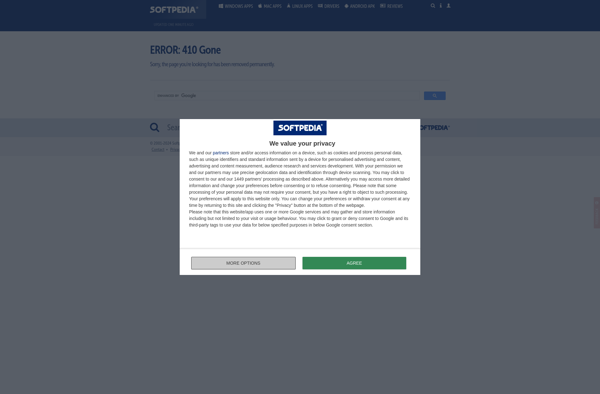
Webshots
Webshots is a photo sharing and desktop wallpaper website and application founded in 1995. It allows users to upload, organize, edit, and share their photos from trips, events, and everyday life. The website has an extensive library of high-quality photos that users can also browse and use as desktop wallpaper.Some…
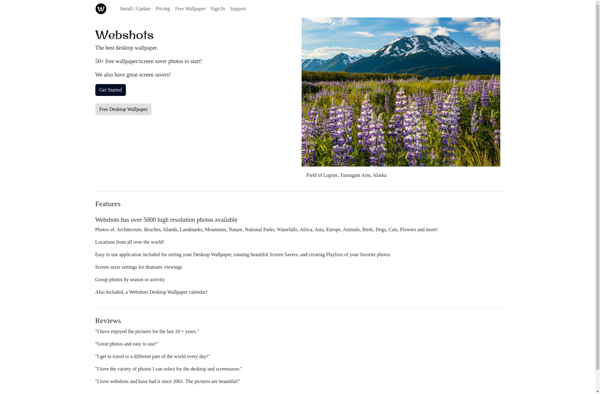
Wallpaper Master
Wallpaper Master is a feature-rich desktop application for Windows that makes it easy to find, organize, and manage wallpapers on your computer. It goes far beyond the basic wallpaper functionality built into Windows, offering advanced tools for power users and personalization enthusiasts.Key FeaturesBuilt-in gallery with thousands of free, high-quality wallpapers…
Kuvva
Kuvva is a wallpaper application developed specifically for mobile devices like smartphones and tablets. It provides users access to a wide variety of aesthetic, artistic wallpapers that help personalize the home screens of their devices.The Kuvva app has a very simple and clean interface, with different sections for browsing different…
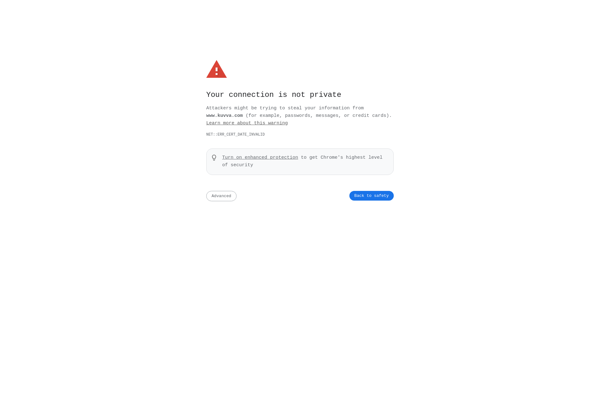
MuralPix Wallpaper Changer
MuralPix Wallpaper Changer is a free desktop software application for Windows that enables users to easily set up a rotating slideshow of images as their wallpaper background. It pulls images from a user-selected folder and can automatically transition the desktop background image at customizable time intervals.Key features of MuralPix Wallpaper…
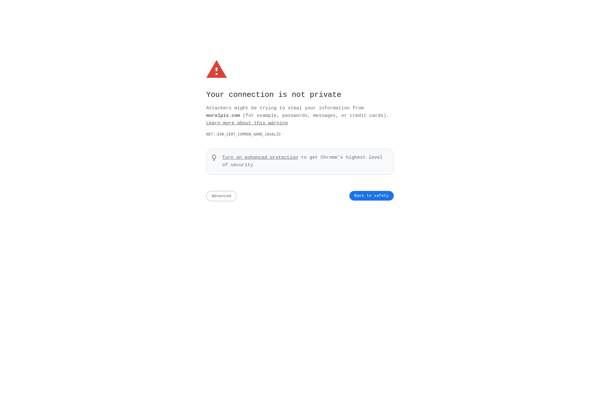
Wallpaper Cycler
Wallpaper Cycler is a lightweight desktop application for Windows, Mac, and Linux that allows you to easily set up a rotating, cyclical wallpaper on your computer screen. It works by allowing you to specify a folder that contains images you want to use for your wallpapers. You can put as…
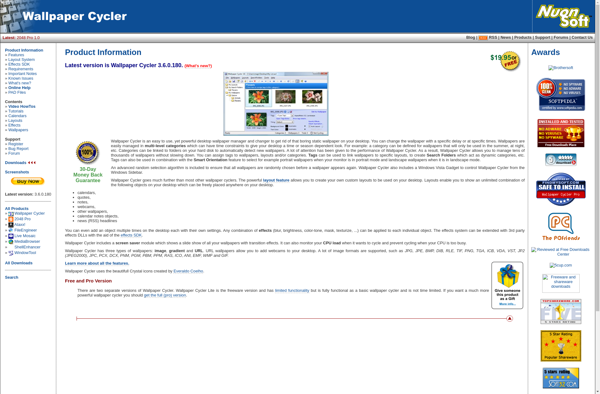
Any Wallpaper
Any Wallpaper is a wallpaper application for Android, iOS, Mac, and Windows that provides access to a large collection of high quality, curated wallpapers. The app makes it easy to discover and download wallpapers optimized for the screen resolution of various devices including phones, tablets, laptops, and desktop computers.The wallpaper…
WallpapersEveryday
WallpapersEveryday is a lightweight desktop application for Windows that automatically changes your desktop wallpaper on a daily basis. It pulls high-quality wallpapers from its online database across 20+ categories including abstract, city, space, textures, landscapes and more.Some key features of WallpapersEveryday:Daily wallpaper change: Customize when and how often the app…
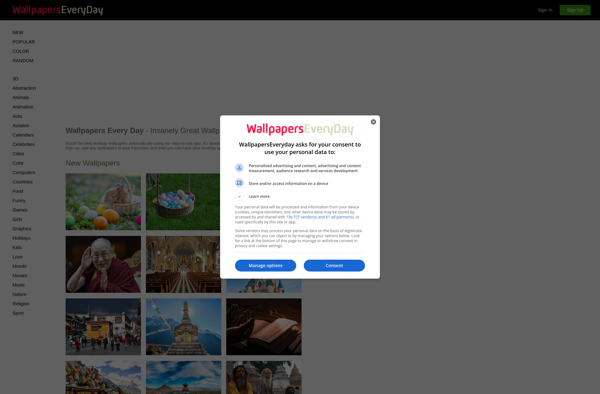
Wallperizer
Wallperizer is a free, open-source wallpaper management software for Windows that makes it easy to set up and manage multiple wallpapers to rotate on your computer background.Some key features of Wallperizer:Supports automatically cycling through multiple wallpapers based on a timed interval (e.g. change wallpapers every hour)Can set wallpapers to change…
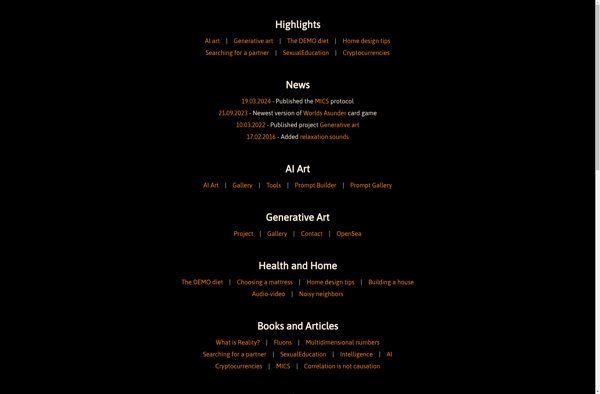
Adolix Wallpaper Changer
Adolix Wallpaper Changer is a free desktop wallpaper manager for Windows that allows automatically cycling through images in a specified folder and setting them as the desktop background wallpaper.Key features include:Simple and intuitive interface to select a wallpaper folder, set transition effect and speed, and enable/disable slideshow scheduling.Support for common…
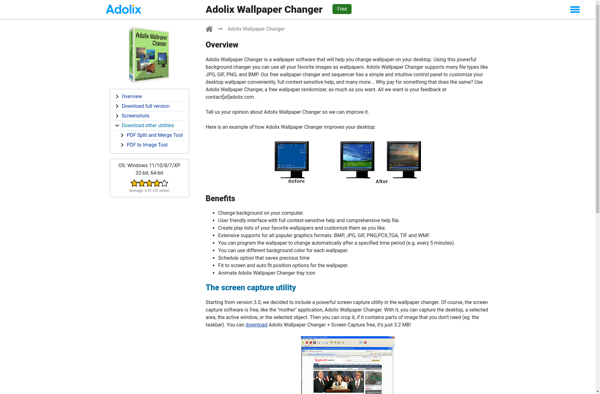
Wallpaper Changer.de
Wallpaper Changer.de is a lightweight, easy-to-use Windows application for automatically changing your desktop wallpaper. It cycles through images in a specified folder at customizable time intervals. Key features include:Ability to set wallpaper change frequency from minutes to hours or daysSupports spanning wallpaper image across multiple monitorsStarts with Windows automaticallyTiny file…
Moody Desktop
Moody Desktop is an open-source, customizable desktop environment for Linux and UNIX-like operating systems. It focuses on providing a visually pleasing and highly productive user experience.Some key features of Moody Desktop include:Complete visual style customization — Change colors, icons, fonts, themes, window borders and more to create a personalized desktop…
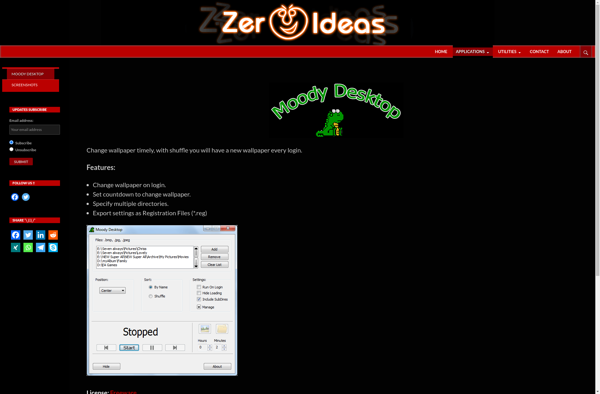
Loading…
You are seeing this because the administrator of this website has set up Anubis to protect the server against the scourge of AI companies aggressively scraping websites. This can and does cause downtime for the websites, which makes their resources inaccessible for everyone.
Anubis is a compromise. Anubis uses a Proof-of-Work scheme in the vein of Hashcash, a proposed proof-of-work scheme for reducing email spam. The idea is that at individual scales the additional load is ignorable, but at mass scraper levels it adds up and makes scraping much more expensive.
Ultimately, this is a hack whose real purpose is to give a «good enough» placeholder solution so that more time can be spent on fingerprinting and identifying headless browsers (EG: via how they do font rendering) so that the challenge proof of work page doesn’t need to be presented to users that are much more likely to be legitimate.
Please note that Anubis requires the use of modern JavaScript features that plugins like JShelter will disable. Please disable JShelter or other such plugins for this domain.
Download the zip file
Windows command line wallpaper changer for multiple monitors
Compatible with Windows 7, 8, 10, and 11 and multiple monitors.
How to Download and Run
- Download the zip file using the link above.
- Extract WallP.exe. The zip file includes both a console version and windows version.
- Open a Cmd prompt and run WallP.exe with no parameters to see the built-in help (or double-click the Windows version).
- Use WallP.exe from the Cmd prompt, or from your own script, to set wallpaper and/or background color.
Note: Some antivirus software may falsely detect the download as a virus. This can happen any time you download a new executable and may require extra steps to whitelist the file. In testing, no issues were encountered using Windows Defender on Windows 10 and 11, but a false positive “virus detected” occurred on Windows Server 2022.
Summary
WallP is a command line wallpaper tool for Windows. It can:
- Retrieve the current wallpaper for any given monitor (result is written to console and registry).
- Set the wallpaper for any given monitor or all monitors.
- Set wallpaper position (Center Tile Stretch Fit Fill Span)
- Set the background color for all monitors.
How to Use
This is a command line tool for technical users. It is typically used from within a script (batch file, VBScript, PowerShell, etc.).
Built in help
Running WallP with no parameters will display the built-in help:
Set wallpaper for one or more monitors
Full functionality requires Windows 8 or higher
Windows 7 limited to setting wallpaper for all monitors
Usage: WallP.exe [MonitorIndex] [ImageFilePath] [Position] [BackgroundColor]
Parameters can be specified in any order
MonitorIndex is a zero-based integer
ImageFilePath can be an absolute or relative path
If MonitorIndex is omitted, wallpaper will be set for all monitors
If ImageFilePath is omitted, MonitorIndex wallpaper path will be returned
Position can be one of: Center Tile Stretch Fit Fill Span
If Position is omitted, position is unchanged for Center Stretch Fit Fill
If Position is omitted, Span and Tile revert to Fill
BackgroundColor is specified as r,g,b. Example (Cool blue): 45,125,154
Usage examples
Example 1:
Get current wallpaper path for monitor 0:
WallP 0
Note: The UID for monitor 0 and the current wallpaper path will be written to the console and the registry key HKCU\Software\WallP
Example 2:
Set monitor 0 to use img3.jpg:
WallP 0 "C:\Windows\Web\Wallpaper\Theme1\img3.jpg"
Example 3:
Set monitor 1 to use img2.jpg:
WallP 1 "C:\Windows\Web\Wallpaper\Theme1\img2.jpg"
Example 4:
Set all monitors to use wallpaper position “Fill”.
WallP Fill
Example 5:
Set background color for all monitors to “Cool Blue”
WallP 45,125,154
Changing your Windows wallpaper from boring default options to something more exciting can help you feel relaxed or inspired when working at your computer all day. Images of nature such as mountains and rivers can transport you to dream locations, and movie posters can bring back memories of good times with family and friends.
You can even cycle through multiple backgrounds in a day so you don’t get bored, or add exciting animated wallpapers that will surprise and delight. Wallpaper apps simplify customization and include images of animals, vehicles, abstracts, and anything else you can think of. If you’re still using default wallpapers, we recommend checking out these five apps to make your Windows desktop fun again.
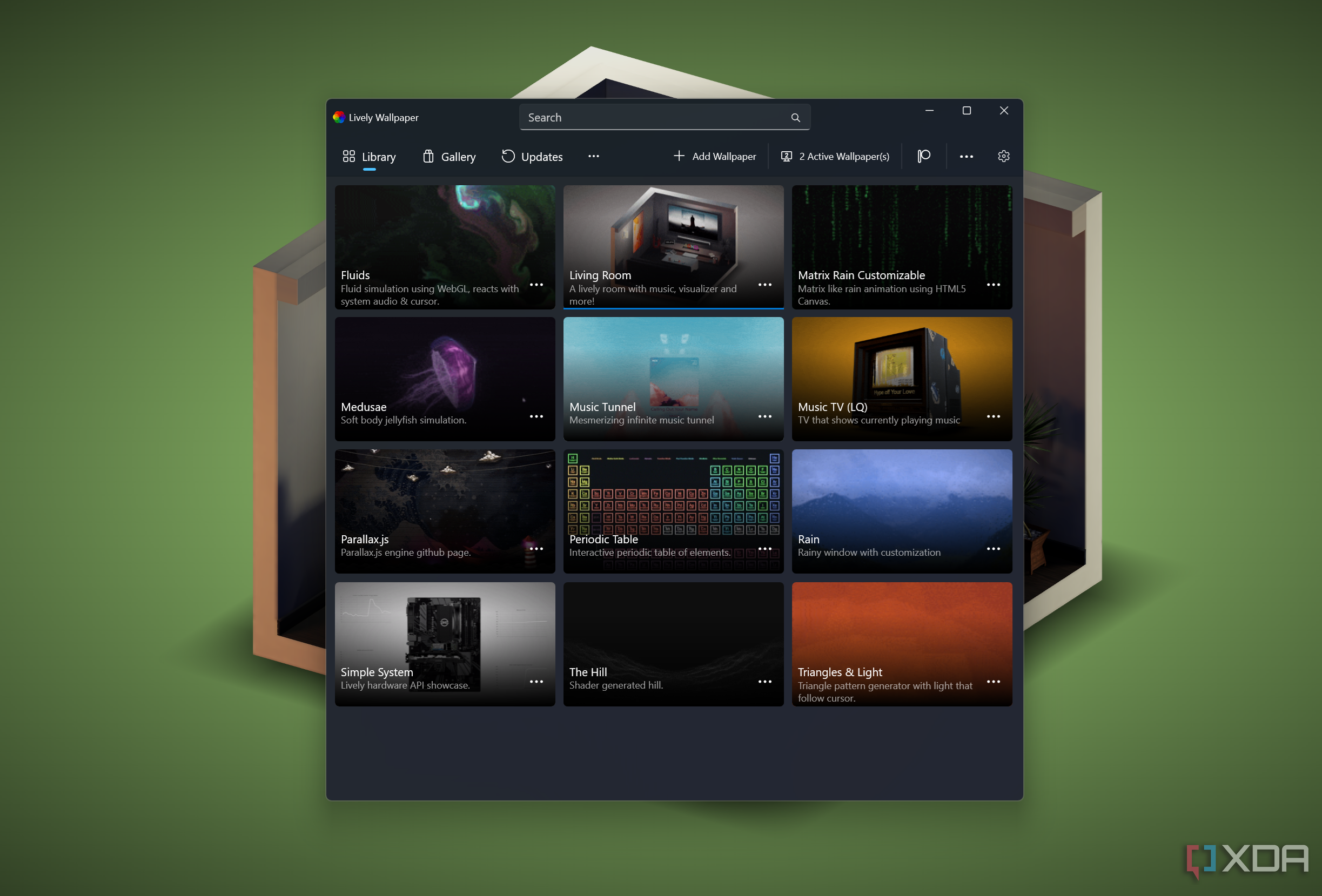
Related
5
Backiee Wallpaper Studio 10
Free wallpapers in any style
Backiee Wallpaper Studio 10 offers an amazing wallpaper variety, so there’s bound to be one that suits your taste. The vast selection includes anime, fantasy, military, space, and numerous other options. If you don’t want to search by category, you can try the most popular options of the day, week, or month or check out the latest releases or editorial selections. It’s also possible to search by country to find unique monuments, buildings, and landscapes to use as wallpapers.
After finding the perfect wallpaper, you can set it on your desktop or add it to your favorites to view later. All the wallpapers you set get saved in the history folder, so you can always find them again if you need to. Backiee Wallpaper Studio also lets you download wallpapers to your computer and share them with friends while browsing.

Backiee
4
Wallpaper Engine
Animate your desktop for a price
Wallpaper Engine probably needs no introduction, as it is one of the best apps for adding fun animated wallpapers to your desktop. It has countless options in its library, like video games, anime, nature, fantasy, and more, so there’s something for everyone. When applying an animated wallpaper, you can adjust its color scheme, playback rate, position, and other properties to fine-tune it to your preference. You can also use the wallpapers as a screensaver to create a fun vibe on your screen when it’s locked.
If you regularly change wallpapers, you can create custom profiles to store your settings for later use. The app works with multi-display setups, and you can have separate wallpapers for each monitor or group them so they’re the same. Wallpaper Engine offers a massive choice of animated wallpapers. It just requires a $4 one-time fee to use it.

Wallpaper Engine
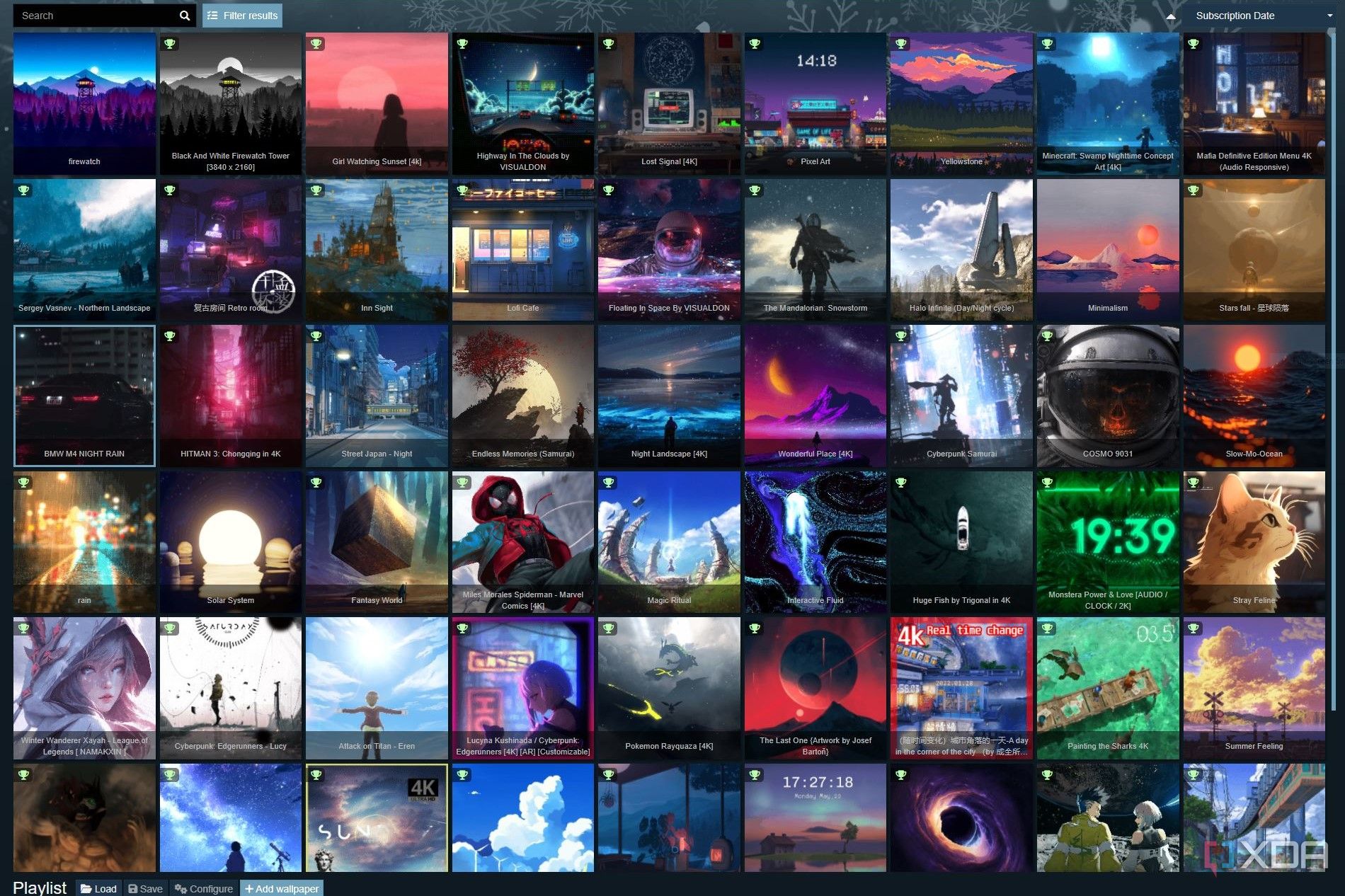
Related
20 best wallpapers on Wallpaper Engine worthy of your PC
Wallpaper Engine is home to the most stunning live wallpapers on Windows. Here are the ones worth your attention.
3
Lively Wallpaper
Free animated wallpapers
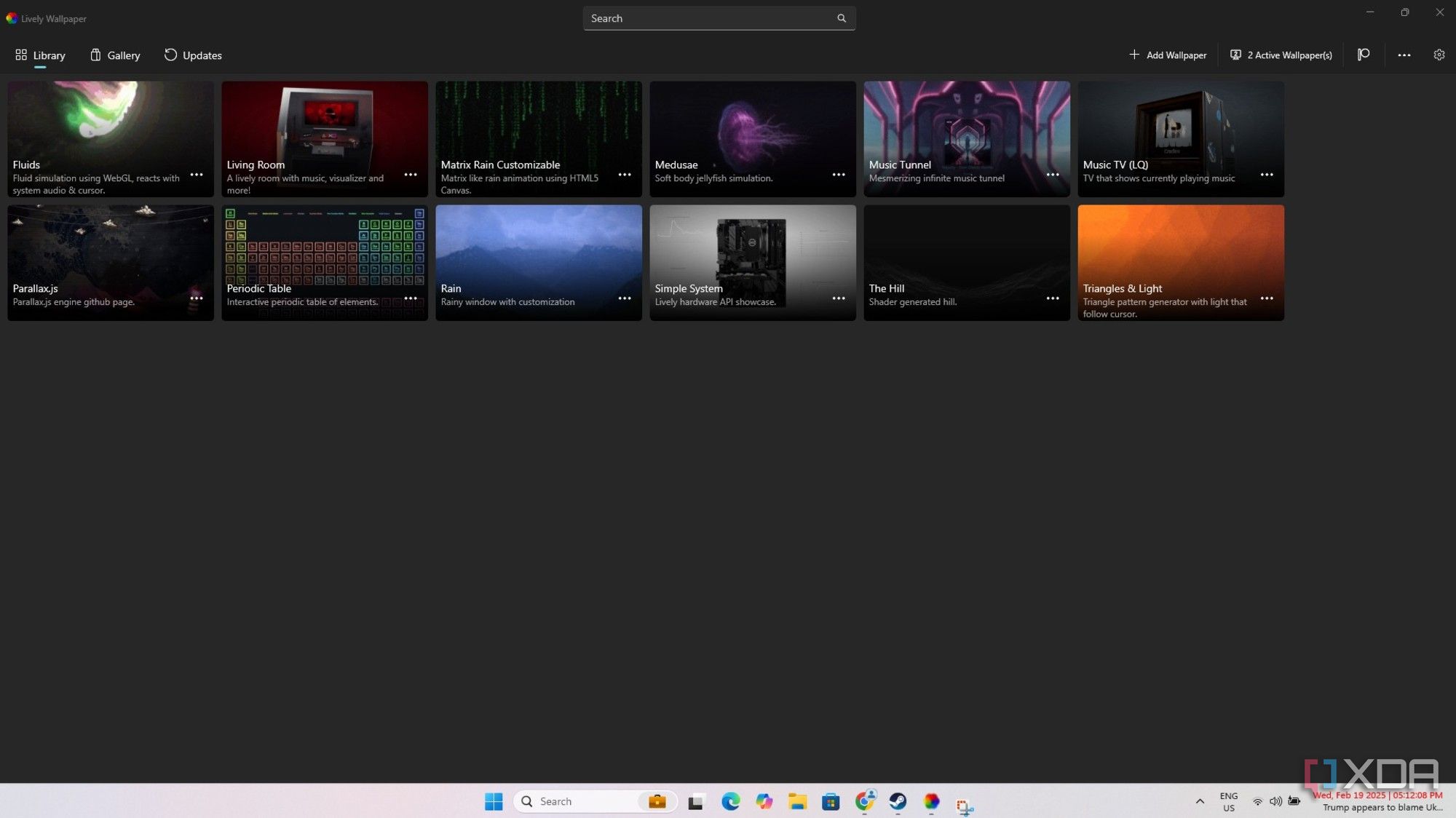
Lively Wallpaper is a free and open-source alternative to Wallpaper Engine, if you want animations without paying for them. It has a simple interface with a handful of animated wallpapers to choose from. There’s no huge content library, but you can easily download a wide selection of active wallpapers from third-party sites like deviantart.com and import them into the app.
Alternatively, you can import images and videos from your PC or sites like YouTube into Lively Wallpaper and create your own. It works with multi-display setups, and you can choose to have different wallpapers on each display, duplicate them, or have one spanning across both if you like. Like with Wallpaper Engine, you can use the animated wallpapers as screensavers for when your PC is idle.
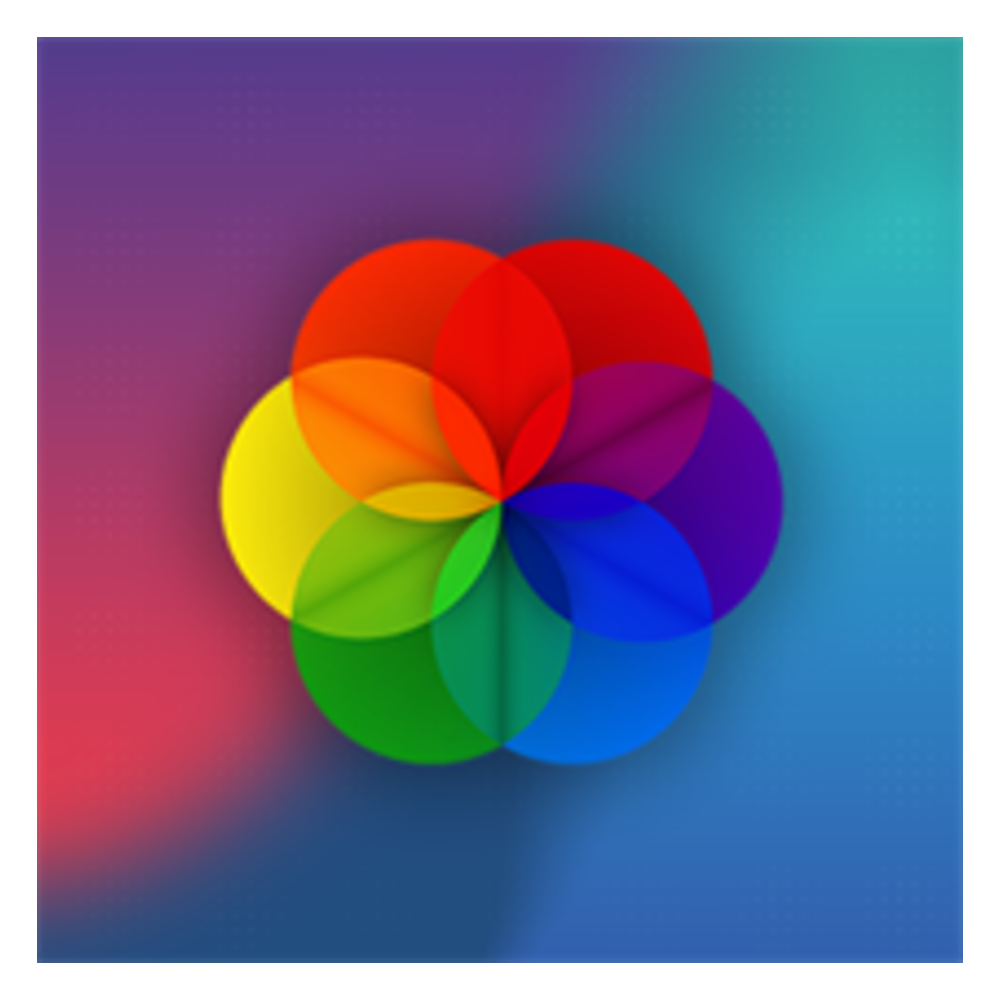
Lively Wallpaper
2
Desktop Wallpapers Auto Changer
Breathtaking landscapes to calm your nerves
Desktop Wallpapers Auto Changer is perfect for users wanting a calm wallpaper experience without animations or bright colors flashing on the screen. The app includes soothing scenic images like mountains, the sea, dawn, and clouds to help you relax. Navigating the app is easy, with a simple vertical list on the left side and all the images stacked in neat tiles.
After choosing the wallpapers you like, you can add them to a folder. Then, you can use the scheduler feature to change them at intervals ranging from 15 minutes to 12 hours, so your display always looks fresh and exciting. Desktop Wallpapers Auto Changer also has a tool for creating your own wallpaper by importing pictures from your PC and adding various effects.

Desktop Wallpapers — Auto Changer

Related
Windows 11’s new wallpapers look sleek, and you can download them here
Windows 11 is getting new wallpapers, and while it’s sticking to the Bloom design, they still look amazing.
1
Wonderwall
Free and user-friendly
Wonderwall is a free app that removes all the thinking from choosing wallpapers and makes it as easy as possible. After installing the app, you’ll see a simple home screen with tiled wallpapers to choose from. The resolution of each one is displayed, and you can see the number of available wallpapers in a particular category.
Picking a wallpaper is as simple as choosing from one of the categories or performing a search. Wonderwall has over 800,000 wallpapers, including categories like food, industrial, movies, and countless others. If the wallpaper you like isn’t in your desired resolution, click the crop button to adjust it to your preferences. Wonderwall’s simplicity is its biggest strength. All you need to do is click on the image, select download, then click it again to set it.
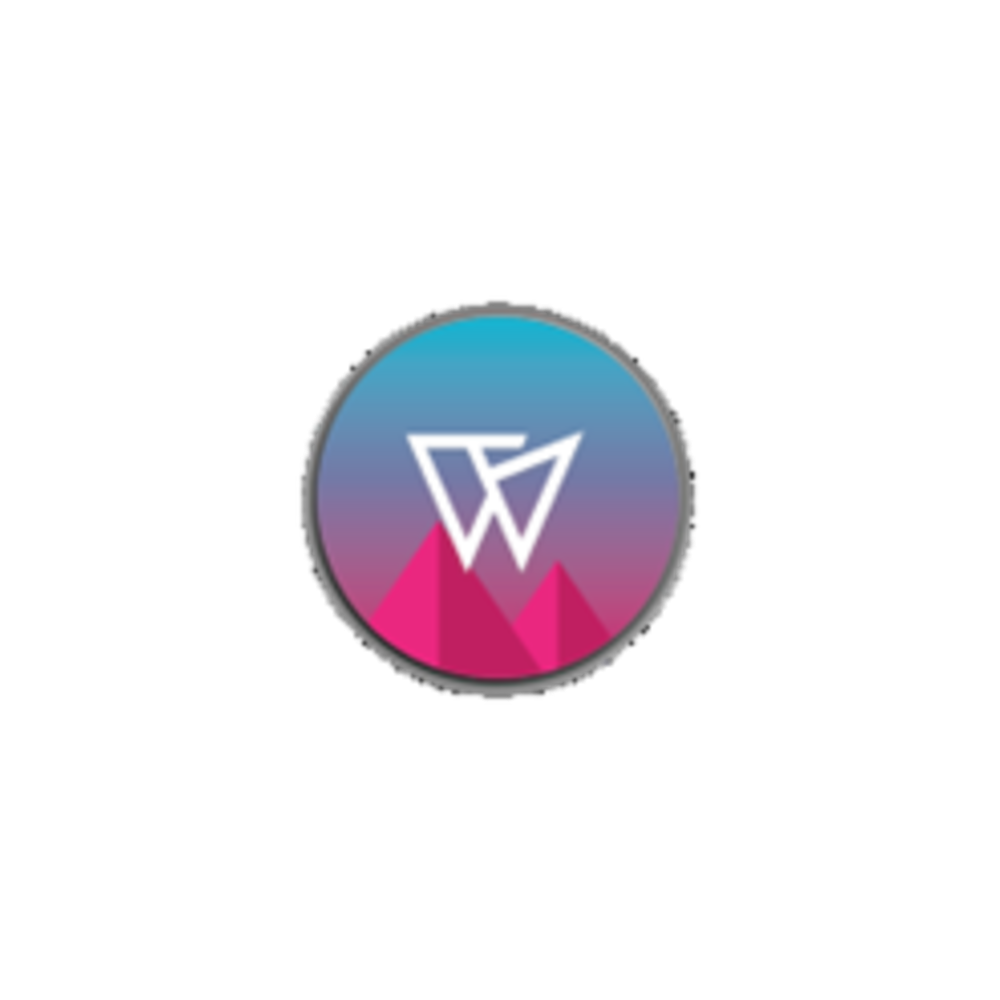
Wonderwall
Should you customize your desktop with a wallpaper app?
Custom wallpapers look great and elevate your desktop experience. They can also be inspirational and help relieve stress while you’re working by showing you the wonders of our planet. Many excellent wallpaper apps are free, so there’s no reason not to try them. You may be surprised by how much they can uplift your mood and focus.

Related
Where to get the best 4K wallpapers
Want to get the best 4K wallpapers for your device? Here are some of the best websites and apps to get them!
