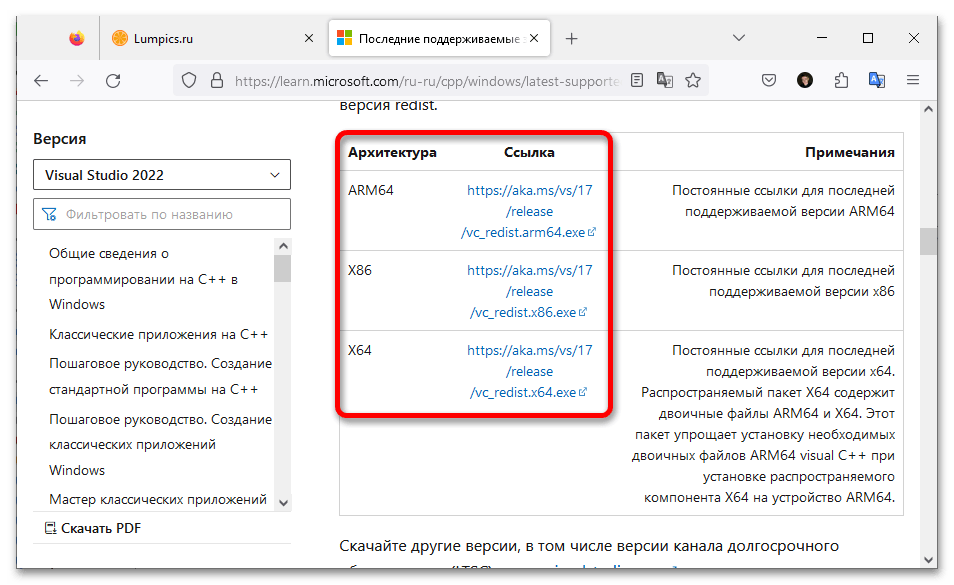Обновление Microsoft Visual C++ в Windows 10
Важно! Процедура обновления Microsoft Visual C++ подразумевает переход на официальный сайт Microsoft для загрузки необходимых компонентов. На момент написания статьи у некоторых пользователей, проживающих на территории России, могут быть проблемы с доступом к указанному ресурсу.

Для того чтобы обновить Microsoft Visual C++, предварительно необходимо скачать соответствующий инсталлятор. Делать это следует исключительно с официального сайта Microsoft, так как в противном случае вы можете получить некачественное программное обеспечение, зараженное вирусами.
Скачать Microsoft Visual C++ с официального сайта
Открыв в браузере страницу загрузки Microsoft Visual C++, выполните описанные далее действия:
- Выберите версию, которую необходимо обновить. На момент написания статьи всего есть шесть вариантов, пронумерованных годом выхода. Для корректной работы большей части программного обеспечения требуется последняя версия (Visual Studio 2015, 2017, 2019 и 2022), но в вашем случае это может быть не так.
Определившись с нужной версией, щелкните по ссылке, расположенной в блоке «В этой статье».
- Переместившись в соответствующее место страницы, немного ниже вы увидите таблицу со ссылками на загрузку инсталлятора. На данном этапе необходимо выбрать подходящую для вашего компьютера редакцию. Опираться следует на столбец «Архитектура».
Если ваш ПК работает на базе архитектуры x86, а это большая часть процессоров, тогда выбирать следует из «X86» и «X64». Отличие между ними в разрядности операционной системы: «X86» — для 32-разрядной, а «X64» — для 64-разрядной. Если ваш процессор работает на архитектуре ARM, выбирайте «ARM64». По итогу щелкните по ссылке, расположенной напротив нужного варианта.
Примечание! Если вы не знаете разрядность своей операционной системы, посмотреть нужную информацию можно непосредственно в Windows 10. Но при необходимости сделать это получится и с помощью специального программного обеспечения. Подробнее об этом рассказывается в другой статье на нашем сайте. Чтобы ознакомиться с изложенным там материалом, воспользуйтесь представленной ниже ссылкой.
Подробнее: Как посмотреть разрядность операционной системы Windows 10
- При появлении диалогового окна файлового менеджера перейдите в директорию, куда хотите загрузить установщик Microsoft Visual C++, и нажмите по кнопке «Сохранить».
- Дождитесь завершения процедуры скачивания файла. Следить за ходом выполнения вы можете непосредственно в интерфейсе браузера. По итогу откройте папку, куда был сохранен инсталлятор. Сделать это можно из веб-обозревателя. Для этого раскройте список загрузок, который находится в верхнем правом углу, и щелкните по кнопке в виде папки. На изображении ниже это действие выполняется на примере браузера Mozilla Firefox, в вашем случае интерфейс может немного отличаться.
- Находясь в папке с инсталлятором Microsoft Visual C++, запустите его. Сделать это можно путем двойного нажатия по названию левой кнопкой мыши.
- В появившемся окне установщика первостепенно примите условия лицензионного соглашения. Для этого сначала поставьте отметку напротив соответствующего пункта, а затем щелкните по кнопке «Установить».
- Дождитесь завершения распаковки файлов в операционную систему. За ходом выполнения этой процедуры можно следить в окне установщика.
- По итогу перезагрузите компьютер, чтобы завершить обновление Microsoft Visual C++. Сделать это вы можете непосредственно через интерфейс инсталлятора, щелкнув по кнопке «Перезапустить». Но при необходимости отложите это действие на потом, просто закрыв окно.
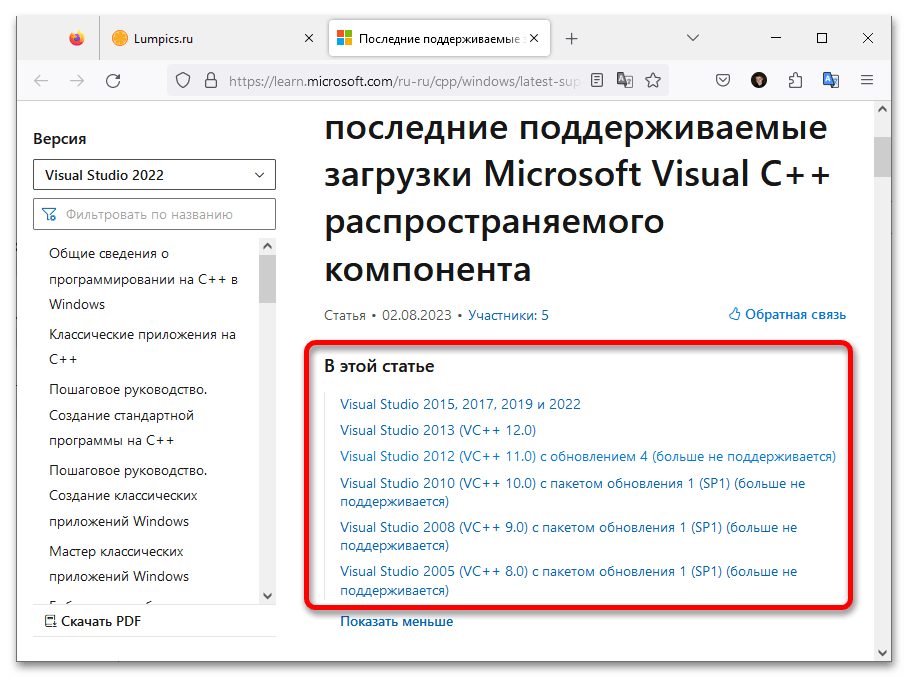
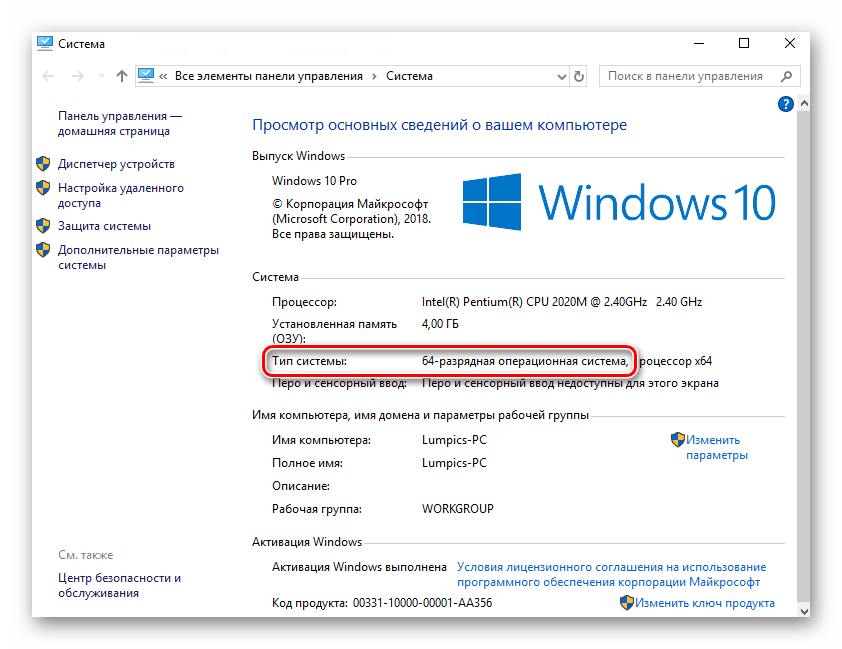
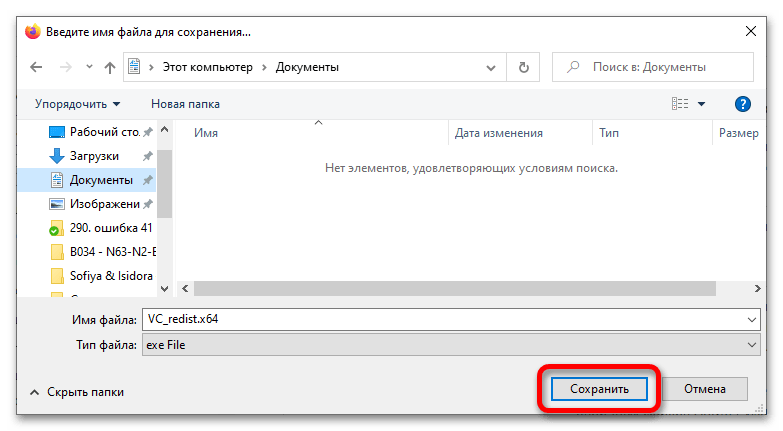
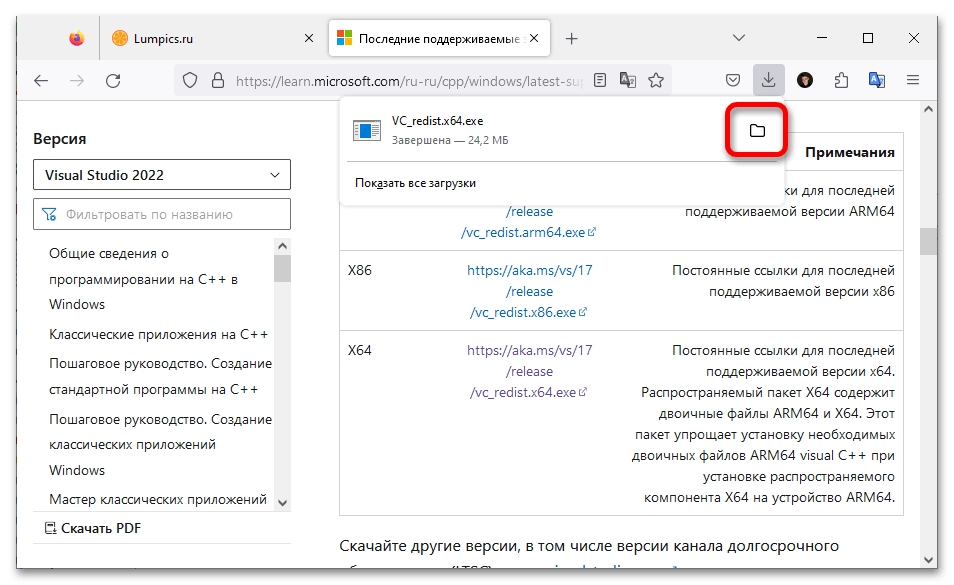
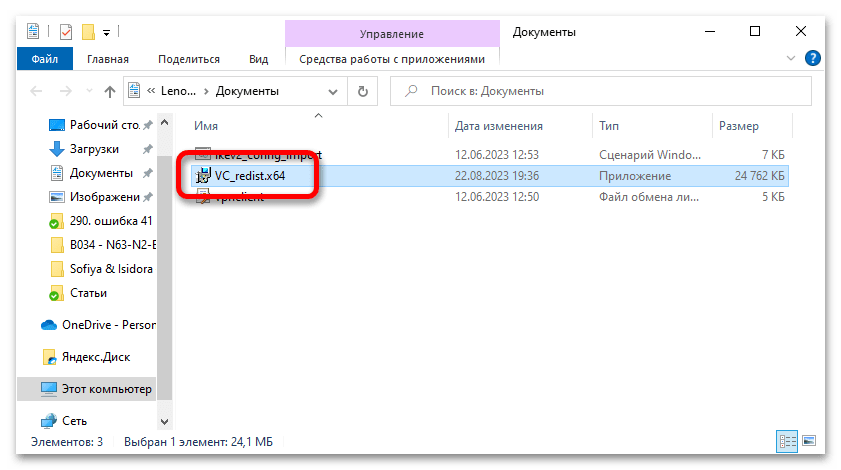
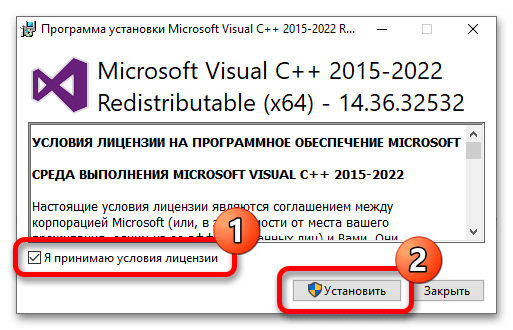
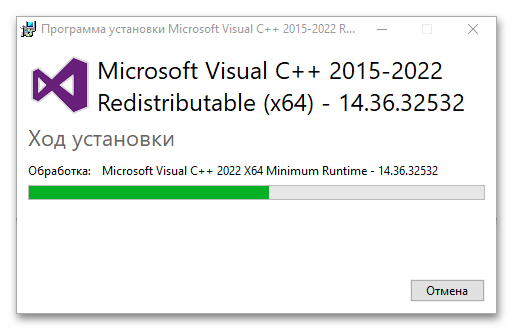
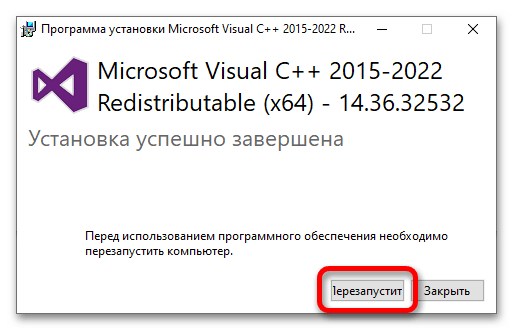
Важно! Если выбранная вами версия Microsoft Visual C++ уже была установлена в операционной системе, то при запуске инсталлятора на экране появится не лицензионное соглашение, а представленное на изображении ниже окно. В этом случае нажмите по кнопке «Исправить». Дальнейшие действия будут аналогичны тем, что описывались выше.
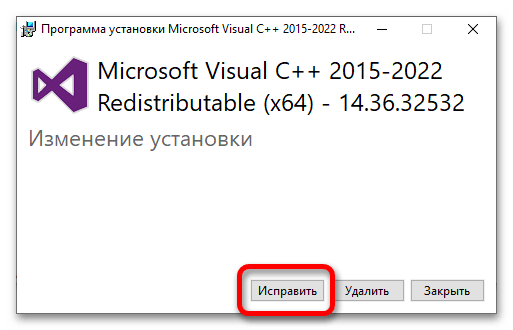
При необходимости вы можете проверить, какие именно версии Microsoft Visual C++ уже установлены в Windows 10. Делается это в специальном меню параметров.
- Откройте окно настроек системы любым доступным способом. Например, сделать это можно через контекстное меню кнопки «Пуск». Щелкните по ней правой кнопкой мыши, а затем выберите в появившемся списке пункт «Параметры».
Читайте также: Как открыть «Параметры» в Windows 10
- Перейдите в раздел «Приложения», щелкнув по одноименному элементу интерфейса левой кнопкой мыши.
- Находясь во вкладке «Приложения и возможности», пролистайте список всех установленных на компьютере программ вниз, пока не увидите Microsoft Visual C++. Таким образом вы можете узнать, какие версии приложения уже установлены, а какие отсутствуют в операционной системе.
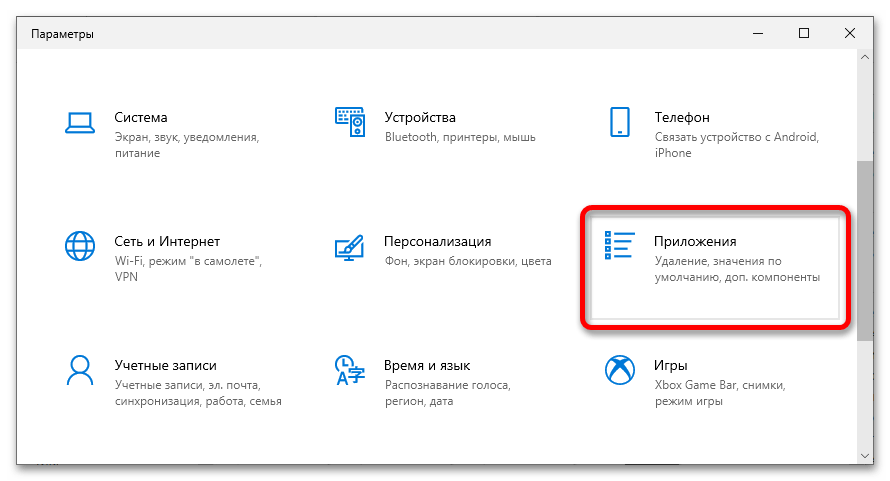

Примечание! Если во время установки Microsoft Visual C++ вы столкнулись с трудностями, обратитесь за помощью к тематической статье на нашем сайте. В ней рассматриваются причины появления проблем и способы их устранения. Несмотря на то что все действия выполняются на примере пакета Microsoft Visual C Redistributable 2015, они будут актуальны и для других версий.
Подробнее: Решение проблем с установкой Microsoft Visual C Redistributable 2015
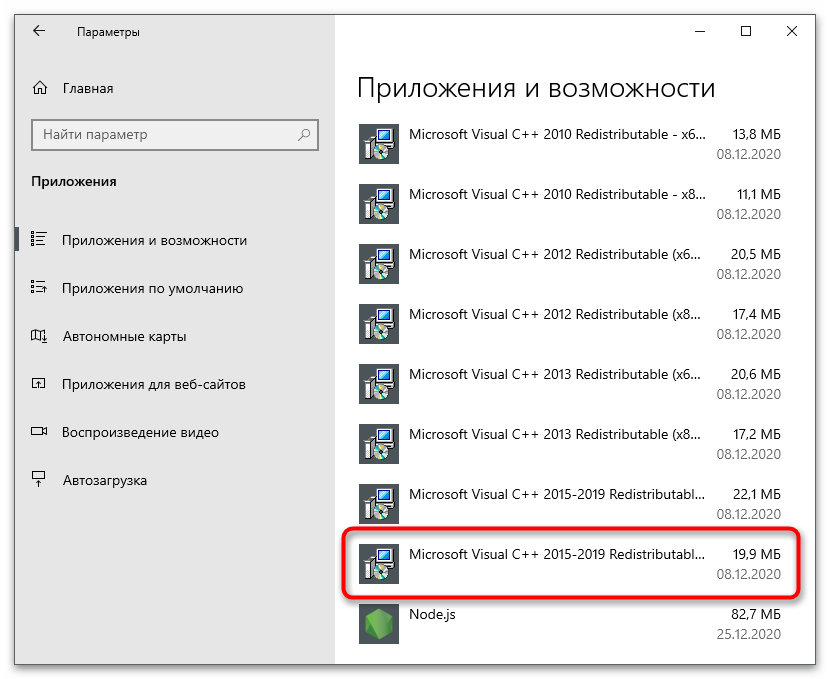
Наша группа в TelegramПолезные советы и помощь
Visual C++ is a powerful and versatile programming language that is used to create a wide variety of applications, from games to business software. However, in order to keep your Visual C++ applications up-to-date with the latest features and security patches, it is important to regularly update the compiler.
In this article, we will show you how to update Visual C++ on Windows 10. We will also provide a brief overview of the different ways to update Visual C++, so that you can choose the method that is best for you.
By following the steps in this article, you can ensure that your Visual C++ applications are always up-to-date and secure.
| Step | Instructions | Notes |
|---|---|---|
| 1 | Open the **Visual Studio Installer**. | You can find the Visual Studio Installer by searching for it in the Start menu. |
| 2 | Click the **Tools** tab. | |
| 3 | Click the **Get Updates** button. | |
| 4 | Select the **Visual C++** update and click the **Install** button. | |
| 5 | Once the update has been installed, restart Visual Studio. |
What is Visual C++?
Visual C++ is a programming language and integrated development environment (IDE) from Microsoft for developing applications on the Windows platform. It is a proprietary development environment, but it can be used on other operating systems with the help of cross-platform compilers. Visual C++ is one of the most popular programming languages for developing Windows applications, and it is used by a wide range of developers, from hobbyists to professional software engineers.
Visual C++ is a powerful and versatile language that can be used to create a wide variety of applications, including games, business applications, and web applications. It is also a very efficient language, and it can be used to create applications that perform well even on low-powered devices.
Visual C++ is a complex language, and it can take some time to learn. However, there are a number of resources available to help you learn Visual C++, including books, online tutorials, and forums.
How to check your Visual C++ version
There are a few different ways to check your Visual C++ version.
* **The easiest way to check your Visual C++ version is to open the Visual Studio IDE. In the menu bar, click **Tools** > Options. In the Projects and Solutions section, click VC++ Directories. In the Compiler tab, the Version field will display your Visual C++ version.**
- You can also check your Visual C++ version by running the following command in a Command Prompt window:
cl /?
The Version line will display your Visual C++ version.
- You can also check your Visual C++ version by looking at the file vcvarsall.bat. This file is located in the VC folder under your Visual Studio installation directory. The vcvarsall.bat file contains a line that starts with setenv /release. The version number after the /release switch is your Visual C++ version.
Once you know your Visual C++ version, you can use the appropriate installation media or download to update your Visual C++ installation.
Visual C++ is a powerful and versatile programming language that can be used to create a wide variety of applications. It is a complex language, but it can be learned with some effort. By following the steps in this article, you can check your Visual C++ version and update it if necessary.
Visual C++ is a powerful development tool that can be used to create a variety of applications, including games, business software, and operating systems. However, in order to keep your applications up-to-date with the latest features and security fixes, it is important to make sure that you have the latest version of Visual C++ installed.
There are a few different ways to update Visual C++. The easiest way is to use the **Windows Update** feature. To do this, open the **Settings** app and go to **Update & Security** > Windows Update. Under the Windows Update section, click Check for updates. If there is an update available for Visual C++, it will be downloaded and installed automatically.
You can also manually update Visual C++ by downloading the latest version from the Microsoft Visual Studio website. To do this, go to the Visual Studio website and click Downloads. Under the Visual Studio section, click Visual C++. On the next page, click Download next to the latest version of Visual C++. Once the download is complete, run the installer to install the latest version of Visual C++.
After you have installed the latest version of Visual C++, you may need to restart your computer in order for the changes to take effect.
Troubleshooting
If you are having trouble updating Visual C++, there are a few things you can try. First, make sure that you are logged in to your computer with an administrator account. Second, make sure that you have enough free disk space on your computer. Third, try restarting your computer.
If you are still having trouble updating Visual C++, you can try the following steps:
1. Uninstall the current version of Visual C++.
2. Download the latest version of Visual C++ from the Microsoft Visual Studio website.
3. Run the installer to install the latest version of Visual C++.
4. Restart your computer.
If you are still having trouble, you can contact Microsoft support for assistance.
Keeping your Visual C++ installation up-to-date is important for ensuring that you have the latest features and security fixes. By following the steps in this article, you can easily update Visual C++ and keep your applications running smoothly.
How do I update Visual C++?
There are a few ways to update Visual C++. You can:
* **Use the Windows Update utility.** Windows Update will automatically check for updates to Visual C++ and install them if they are available. To check for updates, open the **Settings** app and go to **Update & Security** > Windows Update.
- Download the latest Visual C++ redistributable package from the Microsoft website. You can find the latest redistributable packages for Visual C++ at the following link:
[https://visualstudio.microsoft.com/downloads/](https://visualstudio.microsoft.com/downloads/)
- Use a third-party update tool. There are a number of third-party tools available that can help you to update Visual C++. Some popular options include:
- [Visual C++ Redistributable Package Installer](https://www.microsoft.com/en-us/download/details.aspx?id=52685)
- [Visual C++ Update](https://www.majorgeeks.com/files/details/visual_c__update.html)
- [Visual C++ Redistributable Installer for All Versions](https://www.techspot.com/downloads/6662-visual-c-redistributable-installer-all-versions.html)
What if I can’t find the latest Visual C++ redistributable package?
If you can’t find the latest Visual C++ redistributable package on the Microsoft website, you can try one of the following methods:
- Use a third-party update tool. As mentioned above, there are a number of third-party tools available that can help you to update Visual C++. Some popular options include:
- [Visual C++ Redistributable Package Installer](https://www.microsoft.com/en-us/download/details.aspx?id=52685)
- [Visual C++ Update](https://www.majorgeeks.com/files/details/visual_c__update.html)
- [Visual C++ Redistributable Installer for All Versions](https://www.techspot.com/downloads/6662-visual-c-redistributable-installer-all-versions.html)
- Contact Microsoft support. If you’re still having trouble finding the latest Visual C++ redistributable package, you can contact Microsoft support for assistance.
What happens if I don’t update Visual C++?
If you don’t update Visual C++, you may experience problems with some software applications. For example, you may not be able to install or run certain applications, or you may experience errors when using certain features of an application.
It is important to keep your Visual C++ installation up-to-date to ensure that you have the latest security patches and bug fixes.
How can I check if I have the latest version of Visual C++?
There are a few ways to check if you have the latest version of Visual C++. You can:
* **Use the Windows Update utility.** Windows Update will automatically check for updates to Visual C++ and install them if they are available. To check for updates, open the **Settings** app and go to **Update & Security** > Windows Update.
- Open the Programs and Features control panel. In the Programs and Features control panel, you can see a list of all the programs that are installed on your computer. To find Visual C++, click View installed updates.
- Use a third-party update tool. As mentioned above, there are a number of third-party tools available that can help you to update Visual C++. Some popular options include:
- [Visual C++ Redistributable Package Installer](https://www.microsoft.com/en-us/download/details.aspx?id=52685)
- [Visual C++ Update](https://www.majorgeeks.com/files/details/visual_c__update.html)
- [Visual C++ Redistributable Installer for All Versions](https://www.techspot.com/downloads/6662-visual-c-redistributable-installer-all-versions.html)
What are the risks of updating Visual C++?
There are no known risks associated with updating Visual C++. However, it is always possible that an update could introduce new bugs or problems. If
In this article, we have discussed how to update Visual C++ on Windows 10. We have covered the steps to update Visual C++ manually and automatically. We have also provided a link to the Microsoft website where you can download the latest version of Visual C++.
We hope that this article has been helpful. If you have any questions or comments, please feel free to leave them below.
Here are some key takeaways from this article:
- To update Visual C++ manually, open the Programs and Features app and click on View installed updates.
- To update Visual C++ automatically, click on the Windows Update icon in the system tray and select Check for updates.
- You can also download the latest version of Visual C++ from the Microsoft website.
Thank you for reading!
Author Profile
-
Hatch, established in 2011 by Marcus Greenwood, has evolved significantly over the years. Marcus, a seasoned developer, brought a rich background in developing both B2B and consumer software for a diverse range of organizations, including hedge funds and web agencies.
Originally, Hatch was designed to seamlessly merge content management with social networking. We observed that social functionalities were often an afterthought in CMS-driven websites and set out to change that. Hatch was built to be inherently social, ensuring a fully integrated experience for users.
Now, Hatch embarks on a new chapter. While our past was rooted in bridging technical gaps and fostering open-source collaboration, our present and future are focused on unraveling mysteries and answering a myriad of questions. We have expanded our horizons to cover an extensive array of topics and inquiries, delving into the unknown and the unexplored.
Latest entries
Visual C++ Redistributable Runtimes All-in-One Mar 2025
Latest
March 25th, 2025
—
What’s New
-
95.7 MB
Visual-C-Runtimes-All-in-One-Mar-2025.zip
MD5:
2EBDC4CF36727DFDAFB19651793F3194
SHA1:
037D0CEC0C09213F6C8782C51E71C795B557FF66
SHA256:
7B03365ED54DDD1FFC46758DE1A20AD2E9692C8F1CE1873C94E83C953CD12974

Downloaded:
14,614,996 times
(1,283.3 TB)
This archive contains the latest version (Mar 2025) of all VCRedist Visual Studio C++ runtimes, installable with a single click by running the included batch file installer.
To install, run the included install_all.bat with admin privileges (right click, «Run as administrator»)
The download includes the VC_Redist runtime packages for Visual C++ 2005, 2008, 2010, 2012, 2013, 2015, 2017, 2019, 2021 and 2022. Both 32-bit and 64-bit are supported. The files included are the English language version.
When doing a fresh Windows OS install, it’s recommended to always install all the various C++ runtimes, which is why this all-in-one pack was created. It helps to avoid problems with programs that cause error messages like «side-by-side configuration is incorrect», or «Missing MSVCRT.DLL», «VCRUNTIME140_1.dll was not found», or «MSVCP140.DLL».
This package is created by us here at TPU. All files are digitally signed by Microsoft, which guarantees they are unaltered.
Microsoft Visual C++ Redistributables are a package of libraries (files and resources) necessary for running programs developed with Microsoft Visual C++. These components include the C Runtime (CRT), Standard C++, MFC, C++ AMP, and OpenMP libraries. Without these components, Visual C++ programs wouldn’t be able to access resources to run properly.
The relationship between the Visual C++ Redistributables package and the programs that rely on it is similar to the relationship between a car and the gasoline it needs to run: without the fuel, the car won’t go anywhere. Similarly, without the correct redistributable package, the program won’t run. The Visual C++ Redistributables package contains the Visual C++ runtimes that are necessary for programs written with Microsoft Visual C++ to run correctly.
These components are installed when you install Visual Studio, but can also be downloaded separately. If you have an application that requires Visual C++ Redistributables, make sure to install the correct version to function properly.
For example, if your app requires Microsoft visual c++ 2019 redistributable package (x64), you can download it using the links below.
Table of Contents
Download Visual C++ Redistributables
| Name | Version | Architecture | Download | Details |
|---|---|---|---|---|
| Visual C++ Redistributable 2022 | 17.0 | x64 | Download | More info |
| Visual C++ Redistributable 2022 | 17.0 | x86 | Download | |
| Visual C++ Redistributable 2019 | 16.0 | x64 | Download | More info |
| Visual C++ Redistributable 2019 | 16.0 | x86 | Download | |
| Visual C++ Redistributable 2017 | 15.0 | x64 | Download | More info |
| Visual C++ Redistributable 2017 | 15.0 | x86 | Download | |
| Visual C++ Redistributable 2015 | 13.0 | x64/x86 | Download | More info |
| Visual C++ Redistributable 2013 | 12.0 | x64 | Download | More info |
| Visual C++ Redistributable 2013 | 12.0 | x86 | Download | |
| Visual C++ Redistributable 2012 | 11.0 | x64 | Download | More info |
| Visual C++ Redistributable 2012 | 11.0 | x86 | Download | |
| Visual C++ Redistributable 2010 | 10.0 | x64 | Download | More info |
| Visual C++ Redistributable 2010 | 10.0 | x86 | Download | |
| Visual C++ Redistributable 2008 | 9.0 | x64 | Download | More info |
| Visual C++ Redistributable 2008 | 9.0 | x86 | Download | |
| Visual C++ Redistributable 2005 | 8.0 | x64/x86 | Download | More info |
Microsoft Visual C++ is known for its excellent performance compared to other programming languages like Java. The runtimes are also optimized for speed and efficiency and have garbage collection, and effective memory management, which helps apps run smoothly.
But the performance of the app also depends on the efficiency of the actual application code. Sometimes, you may stumble across apps that may perform poorly due to inefficient code. You should keep this in mind if you are troubleshooting Visual C++ runtime issues.
Microsoft has released several Visual C++ redistributables over the years. These include 2005, 2008, 2010, 2012, 2013, 2015, 2017, 2019 and 2022. Each version supports applications created with a specific Visual Studio version. For example, applications created with Visual Studio 2010 require Visual C++ 2010 Redistributable. However, since Visual Studio 2015, all versions share the same package files. This means you only need to install a single redistributable to run programs built with Visual Studio 2022, 2019, 2017, and 2015.
Visual C++ Redistributables system requirements
Each Visual C++ Redistributable has a different system requirement. We have listed them down so that you can make sure that your computer meets these requirements before you download the one you need.
Note: The requirements listed below are the bare minimum. The VC++ version is supported by them, and all the later technologies.
-
System requirements for VC++ 2015-2022
- All editions of Windows 11, Windows 10, Windows Server 2022, Windows Server 2019, and Windows Server 2016; Windows Server 2012 R2; Windows Server 2012; Windows Server 2008 R2 SP1, and Arm64 editions of Windows.
- Also installs on Windows 7 SP1, Windows Server 2008 R2 SP1, Windows Vista SP2, and Windows Server 2008 SP2 to support applications built using the Visual C++ 2017, and Visual C++ 2015 tools.
- At least 1 GB RAM (1.5 GB if running on a virtual machine)
- At least 50 MB free disk space
-
System requirements for VC++ 2012, 2013
- Windows 7 Service Pack 1 and above, Windows Server 2003 and above, Windows Vista Service Pack 2, Windows XP
- At least 512 MB RAM
- 50 MB of available hard disk space
- 5400 RPM hard drive
- DirectX 9-capable video card running at 1024 x 768 or higher display resolution
-
System requirements for VC++ 2010
- Windows XP, Windows Server 2003 R2 x64 editions, Windows Vista Service Pack 2, Windows Server 2003 R2 (32-Bit x86), Windows Server 2008 R2, Windows 7 and above
-
System requirements for VC++ 2005, 2008
- Windows Server 2008, Windows XP, Windows Server 2003, Windows Server 2008 R2, Windows 7 and above, Windows Vista
What is Microsoft Visual C++ Redistributable?
Microsoft Visual C++ Redistributable is a runtime library for running applications that Microsoft developers develop in Visual C++ language.
VC++ Redistributable is just like Java Runtime Environment and .NET Framework. You need to install JRE to run programs developed in Java and .NET Framework to run apps.

When you create certain apps or programs using Visual C++, the redistributable packages are installed automatically. Some developers pre-package the runtime libraries inside their software setups. Alternatively, you can download them manually. I am providing you with the links to download the redistributable packages below.
If you use the same version of Microsoft Visual C++ to create multiple apps, then all the apps created with the same version of Microsoft Visual C++ need only one redistributable package.
When do you need the redistributable?
If you have any software or program that needs the Visual C++ Redistributable, then you must install it. Otherwise, there isn’t any use of the Microsoft VC++ Redistributable.
These packages are not resource-intensive, so the Microsoft Visual C++ Redistributable won’t take up much space on your hard drive.
Note: Visual Studio versions since Visual Studio 2015 share the same redistributable files. This means you only need to install a single redistributable to run programs built with Visual Studio 2022, 2019, 2017 and 2015.
Microsoft Visual C++ 2022 Redistributable
Applications created with Visual Studio 2022 require C++ runtime 2022. If you are prompted with a missing DLL when running an app or program, try installing Visual C++ 2022 from these direct download links:
Here is a list of the supported operating systems for Visual C++ Redistributable 2022:
- Windows 11 21H2 or higher (All editions)
- Windows 10 1909 or higher (Home, Professional, Education, Enterprise)
- Windows Server 2022
- Windows Server 2019
- Windows Server 2016
Microsoft Visual C++ 2019 Redistributable
Applications created with Visual Studio 2019 (Version 16.0) require this redistributable library to be installed in the system. If you have Visual Studio 2019 installed on your system, the runtime library is also installed to run the programs.
Here is a list of the supported operating systems for Visual C++ Redistributable 2019:
- Windows 11 21H2 or higher
- Windows 10 1703 or higher (Home, Professional, Education, Enterprise (LTSC and S are not supported))
- Windows Server 2019
- Windows Server 2016
- Windows 8.1 (Core, Professional, and Enterprise)
- Windows Server 2012 R2 (Essentials, Standard, and Datacenter)
- Windows 7 SP (Home Premium, Professional, Enterprise, Ultimate)
Microsoft Visual C++ 2017 Redistributable
Applications created with Visual Studio 2017 (Version 15.0) require C++ runtime 2017. If you have an application that is giving an error about MSVCR150.dll or MSVCP150.dll missing, you should install this version of Visual C++ 2017 redistributable.
Here is a list of the supported operating systems for Visual C++ Redistributable 2017:
- Windows 11 21H2 or higher
- Windows 10 1507 or higher (Home, Professional, Education, Enterprise (LTSC and S are not supported))
- Windows Server 2016
- Windows 8.1 (Core, Professional, Enterprise)
- Windows Server 2012 R2 (Essentials, Standard, Datacenter)
- Windows 7 SP1 (Home Premium, Professional, Enterprise, Ultimate)
Microsoft Visual C++ 2015 Redistributable
Applications created with Visual Studio 2015 (Version 14.0) require C++ runtime 2015. If you have an application that is giving an error about MSVCR140.dll or MSVCP140.dll missing, you should install this version of Visual C++ 2015 redistributable.
Here is a list of the supported operating systems for Visual C++ Redistributable 2015:
- Windows 11 21H2 or higher
- Windows 10
- Windows 8.1
- Windows Server 2012 R2
- Windows 8
- Windows Server 2012
- Windows Server 2008 R2 SP1 or later
- Windows Server 2008 SP2 or later
Microsoft Visual C++ 2013 Redistributable
Applications created with Visual Studio 2013 (Version 12.0) require C++ 2013 runtime. If you have an application that is giving an error about MSVCR120.dll or MSVCP120.dll missing, you should install this version of Visual C++ 2013 redistributable.
Here is a list of the supported operating systems for Visual C++ Redistributable 2013:
- Windows 11 21H2 or higher
- Windows 10
- Windows 8.1
- Windows Server 2012 R2
- Windows 8
- Windows Server 2012
- Windows Server 2008 R2 SP1 or later
- Windows Server 2008 SP2 or later
Microsoft Visual C++ 2012 Redistributable
Applications created with Visual Studio 2012 (Version 11.0) require C++ runtime 2012. If you have an application that is giving an error about MSVCR110.dll or MSVCP110.dll missing, you should install this version of Visual C++ 2012 redistributable.
Here is a list of the supported operating systems for Visual C++ Redistributable 2012:
- Windows 11 21H2 or higher
- Windows 10
- Windows 8.1
- Windows Server 2012 R2
- Windows 8
- Windows Server 2012
- Windows Server 2008 R2 SP1 or later
- Windows Server 2008 SP2 or later
Microsoft Visual C++ 2010 Redistributable
Applications created with Visual Studio 2010 (Version 10.0) require C++ runtime 2010. If you have an application that shows an error about MSVCR100.dll or MSVCP100.dll missing, you should install this version of Visual C++ 2010 redistributable.
As of July 14, 2020, Visual Studio 2010 Service Pack 1 is no longer supported.
Here is a list of the supported operating systems for Visual C++ Redistributable 2010:
- Windows 11 21H2 or higher
- Windows 10
- Windows 8.1
- Windows 8
- Windows Server 2012 R2
- Windows Server 2012
- Windows Server 2008 R2 RTM or later
- Windows Server 2008 SP2 or later (all editions)
Microsoft Visual C++ 2008 Redistributable
Applications created with Visual Studio 2008 (Version 9.0) require C++ runtime 2008. If you have an application that shows an error about MSVCR90.dll or MSVCP90.dll missing, you should install this version of Visual C++ 2008 redistributable.
As of April 10, 2018, Visual Studio 2008 Service Pack 1 is no longer supported.
Here is a list of the supported operating systems for Visual C++ Redistributable 2008:
- Windows 11 21H2 and later
- Windows 10
- Windows 8
- Windows Server 2008
- Windows XP
- Windows Server 2003
- Windows Server 2008 R2
- Windows 7
- Windows Vista
Microsoft Visual C++ 2005 Redistributable
As of April 12, 2016, Microsoft no longer offers extended support for Visual Studio 2005.
Here is a list of the supported operating systems for Visual C++ Redistributable 2005:
- Windows 11 21H2 and later
- Windows 10
- Windows 8
- Windows Server 2008
- Windows XP
- Windows Server 2003
- Windows Server 2008 R2
- Windows 7
- Windows Vista
All-in-One Visual C++ Installers
If you are not comfortable installing Visual C++ redistributables one by one and want to install all of them, you should try out all-in-one Visual C++ installers. Here we list the best ones:
All in One Visual C++ Runtimes Installer
We have released our own all in one Visual C++ runtimes installer. This is a small executable that automatically downloads and installs all Visual C++ runtimes including 2005, 2008, 2010, 2012, 2013, and 2015 – 2022 installers.
The unique feature of this installer is that it automatically downloads and installs the latest run-times directly from Microsoft (using Chocolatey).

-
All in One Visual C++ Runtimes Installer (1.2 KiB, 5,426 hits)
- Run the installer. It will ask for administrative privileges.
- Wait for a while for the installer to download and install all runtimes one by one.
At the end, the installer will share the list of programs installed by the installer.

Visual C++ Redistributable Runtimes All-in-One
Visual C++ Redistributable Runtimes All-in-One comes as a zip file with all versions of VC++ included and a simple batch file. Download it from the link below, unzip it to a folder and run install_all.bat. This will install all the redistributables from version 2005 to 2019.
All the installs are silent and do not require user intervention. The script does not restart Windows by itself. You’ll need to restart the computer once the installation is done.
Download Visual C++ Redistributable Runtimes All-in-One
Visual C++ Runtime Installer (All-In-One) v56
Visual C++ Runtime Installer (All-In-One) is a single executable that includes all Visual C++ libraries built-in.
Download Visual C++ Runtime Installer (All-in-One)
RuntimePack
RuntimePack solves the problem of figuring out which Microsoft Visual C++ Redistributable Package you need as well as numerous DLL and OCX files that might be missing or not properly registered, causing Windows errors.
RuntimePack is a single executable that will install all the VC++ runtimes on your computer.
Download RuntimePack
Visual C++ Redistributable installation guide
Download and install any Visual C++ redistributable runtime library package that is easy. It’s like downloading the setup from below given the direct download links and then running the installer. Every installation step is self-explanatory. You can have multiple redistributable runtime packages installed on your computer.
-
Select your architecture and download the Microsoft Visual C++ Redistributable from the links above.
-
Then open its installer. The window will open and ask you to accept the terms and then click on the Install button.
Begin installation -
The package installation will now begin on your system. Once complete, click Close. If asked to restart the computer, then click Restart.
Restart computer or close the installation wizard
Silent Installation
You can also install Visual C++ Redistributable in silent mode. The installer comes with a “/q” switch that can be used to run the VC++ installer in silent mode using the command line.
There are two ways to run the installer with the “/q” switch. One is to create a shortcut of the downloaded setup file and append “/q /norestart” at the end of the target field in shortcut properties.

The second way is to run the installer from the command line. Here is an example of how I ran the installer in quiet mode:
C:\Users\Usman\Downloads\vc_redist.x64.exe /q /norestartUninstall the Visual C++ Packages
The Uninstallation of the Microsoft Visual C++ Redistributable packages is the same as you do with any other program. You can uninstall the packages from Programs and Features. To uninstall the package, follow the steps below:
- Open Apps and Features (Windows key + X + F) [Programs and Features in Windows 7]
- Search for Visual C++
- Select the installed program you want to uninstall
- Press the Uninstall button.

You may want to ask if it is OK to uninstall any Visual C++ package? My answer is simple; uninstall it if it is necessary. Otherwise, leave it, as multiple versions do not take up a lot of disk space and only provide additional functionality when needed.
Can’t Install Visual C++ Redistributable?
If you get the following error while running vc_redist.x64.exe or vc_redist.x86.exe, it means you already have an installation of VC++ pending on your computer. Please uninstall and proceed with the new installation.
Visual C++ 2015 Redistributable Setup Failed 0x80070666
To get past this error, follow the instructions below:
-
Download Visual C++ redistributable again.
-
Run an elevated Command Prompt.
-
Change the directory to the one which has the “vc_redist.x64.exe” file. For example, I downloaded it in my Downloads folder.
cd C:\Users\<Username>\Downloads\ -
Then, run the uninstaller:
vc_redist.x64.exe /uninstall
Has this article answered all the questions you have about Microsoft Visual C++ redistributables? Now is it easy to download packages from one place? We would love to know your thoughts in the comments below 
Microsoft Visual C++ Redistributable
Microsoft Visual C++ Redistributables are a package of libraries (files and resources) necessary for running programs developed with Microsoft Visual C++. These components include the C Runtime (CRT), Standard C++, MFC, C++ AMP, and OpenMP libraries. Without these components, Visual C++ programs wouldn’t be able to access resources to run properly.
Price Currency:
USD
Operating System:
Windows
Application Category:
Developer Tools
Pros
- Many Windows applications require these code libraries to run. These libraries are developed, tested, supported, and updated by Microsoft, which makes them a reliable option for both software developers and users.
- Redistributables offer a single installation on a user’s computer that multiple programs can use simultaneously.
Cons
- Not all programs use the same versions of the code libraries, so it is common to have multiple versions installed simultaneously on Windows.
- When programs are updated or uninstalled, they typically do not uninstall the redistributables, and there’s no easy way to know which ones your machine requires.
Основная масса игр и программ требует установленного Microsoft Visual C++ — без этого пакета приложения просто не запустятся. При этом пользователи будут видеть многочисленные ошибки, так или иначе связанные с MSVC, самая распространённая из которых — runtime library error.
Обычно при установке приложений Microsoft Visual C++ redistributable package устанавливается автоматически, но не исключены и некоторые ошибки, возникающие в процессе инсталляции. В большинстве случаев это связано с использованием контрфактного ПО или с вирусными атаками.
Разновидности пакетов
Существует несколько версий продукта, в том числе и под разные архитектуры. Как и большинство приложений, Microsoft Visual C++ выпускается для систем 32/ 64bit, и рекомендуется использовать полностью совместимый пакет, чтобы исключить возможные ошибки при работе. На ОС х64 может быть установлена как 32-разрядная (x86), так и 64-разрядная (x64) версия, и в большинстве случаев для запуска игр в таких системах требуется наличие обоих пакетов.
Вы можете скачать Microsoft Visual C бесплатно для Windows XP, 7, 8, 8.1,10 и исправить ошибки самостоятельно. Программная среда не занимает много места на жёстком диске, и установка нескольких версий в одну ОС практикуется довольно часто. Это объясняется тем, что старые игры и программы могут корректно работать только под старой версией продукта, а новые, наоборот, требуют обновлённых библиотек.
С чего начать установку Visual C++?
- Нужно определить какая у Вас разрядность системы: 32 или 64 bit. Если у Вас 64bit, то ставим обе версии 32/64, если у Вас система 32bit — ставим только 32
- Зайдите через панель управления в «Программы и компоненты» и посмотрите, какие уже установлены версии Visual C++
- На моём компьютере (автора статьи), установлены полностью все версии. Что и способствует запуску игр как новых так и старых без ошибок
- Устанавливайте все отсутствующие версии начиная с самой первой — 2005, и доходите до последней — 2017. (Если вы не знаете от какой версии файлы, но на нашем сайте всё указано в описании для каждого файла.)
- Установка много времени не займет, только так, вы загрузите все библиотеки DLL
Microsoft Visual C++ 2005
Microsoft Visual C++ 2005 SP1 Redistributable Package (x86)
Скачать Microsoft Visual C++ 2005 для 32 бит
Microsoft Visual C++ 2005 Service Pack 1 Redistributable Package ATL Security Update
Скачать Microsoft Visual C++ 2005 для 64 бит
Microsoft Visual C++ 2008
Microsoft Visual C++ 2008 пакет обновления 1 (SP1) (x86)
Скачать Microsoft Visual C++ 2008 для 32 бит
Microsoft Visual C++ 2008 пакет обновления 1 (SP1) (x64)
Скачать Microsoft Visual C++ 2008 для 64 бит
Microsoft Visual C++ 2010
Распространяемый пакет Microsoft Visual C++ 2010 (x86)
Скачать Microsoft Visual C++ 2010
Распространяемый пакет Microsoft Visual C++ 2010 (x64 — )
Скачать Microsoft Visual C++ 2010
Microsoft Visual C++ 2012
Распространяемый пакет Visual C++ для Visual Studio 2012 Обновление 4
Скачать Microsoft Visual C++ 2012 для 32 бит
Скачать Microsoft Visual C++ 2012 для 64 бит
Microsoft Visual C++ 2013
Распространяемые пакеты Visual C++ для Visual Studio 2013
Скачать Microsoft Visual C++ 2013 для 32 бит
Скачать Microsoft Visual C++ 2013 для 64 бит
Microsoft Visual C++ 2015
Распространяемый компонент Microsoft Visual C++ 2015 Обновление 3
Скачать Microsoft Visual C++ 2015 для 32 бит
Скачать Microsoft Visual C++ 2015 для 64 бит
Microsoft Visual C++ 2017
Скачать Microsoft Visual C++ 2017 для 32 бит
Скачать Microsoft Visual C++ 2017 для 64 бит
Microsoft Visual C++ 2015-2017-2019
Скачать Microsoft Visual C++ для 32 бит
Скачать Microsoft Visual C++ для 64 бит
Скачать Microsoft Visual C++ для ARM64
Microsoft Visual C++ 2015-2017-2019-2022
Скачать Microsoft Visual C++ для 32 бит
Скачать Microsoft Visual C++ для 64 бит
Скачать Microsoft Visual C++ для ARM64
Внимание: Visual C++ 2015, 2017, 2019, 2022 содержат одинаковые распространяемые файлы.
Но есть нюанс, установка на компьютер 2019 версии может повлиять на игры или программы написанные на ранее созданных версия 2015 и 2017. А вот если установить отдельно пакет Visual C++ 2015, то он не заменит файлы более поздних версий. Visual C++ версий 2013 и более ранние, не относятся к данному пункту, т.к у них свои собственные файлы не зависимые друг от друга
Будем рады услышать от Вас отзыв, также поможем при установке компонентов, и в исправлении ошибок. Пишите всё в комментариях, чуть ниже