- You are here:
- Win7Gadgets
- Blog
- How To Install Desktop Gadgets In Windows 10
When Windows Vista was first introduced to the market, the first thing that people noticed was the gadgets. They were very helpful and provided the help that people needed at that time. For Windows 7, this desktop gadget feature was still available and it provided even more opportunities for people to have some third party gadgets that they can install when they go online.
For the next installment of Windows however namely Windows 8, Windows 8.1 and Windows 10, this desktop gadget feature has been discontinued and a lot of people miss it immensely. The main reason why this feature was discontinued is because of the risks that some of the third party gadgets give to the Windows user.
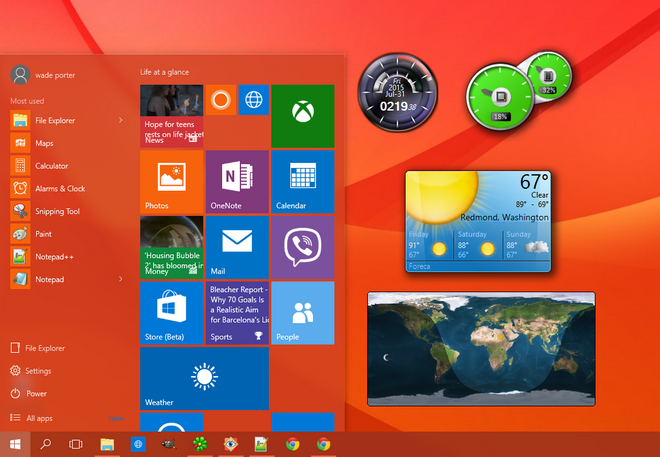
If you have a Windows 10 powered computer or laptop, you know that you can rely on your live tiles in order to imitate how the gadgets worked before but it is not quite the same. What if you would be told that you can install the gadgets that you used to have before into your Windows 10 powered computer? Will you grab the opportunity?
It is likely that you have already tried searching for gadget packs that you can download online but it might take you a long time before you find one that will truly let you have all of the gadgets that you used to have. No need to look further now because in order to download the gadgets on your Windows 10 computer, you need to install 8 Gadget Pack.
What is 8 Gadget Pack?
8 Gadget Pack is an application that you can download and install for free. That is right; you do not need to pay for anything. You may have seen this before but did not download it because you thought that it is only applicable to Windows 8 or Windows 8.1 but it is also compatible with Windows 10.
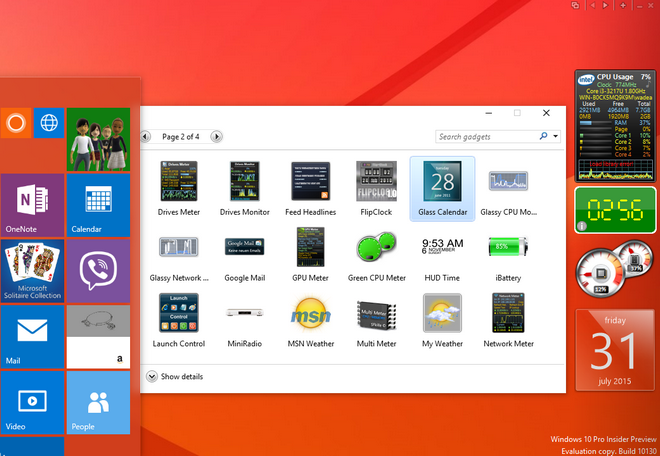
Here is the process that you have to follow to successfully download this application:
1. Download 8 Gadget Pack and wait for it to fully download.
2. Once you are notified that download has already completed, you can then install it on your computer.
3. You will see a sidebar that contains a total of 45 gadgets.
4. You can choose the gadgets that you would like to place on your desktop. Do remember that you would have to install all 45. They may be composed of a wide array of calendar, CPU meters and currency meters as well as other types of gadgets that will be useful for you.
5. Carry on with your work now with the gadgets you have always wanted to have on your Windows 10 desktop.
Do remember that once you have already installed 8 Gadget Pack on your computer, you will then be allowed to install other gadgets from the Internet as well. There are even some who download about a hundred but you have to be cautious with your choices. Make sure that you will only download from reliable websites so you will not have any problems.

Windows 10 Gadget
Windows Desktop Gadgets called Windows sidebar in Windows Vista is a discontinued widget engine for Microsoft Gadget. It was introduced with Windows Vista, in which it features a sidebar anchored to the side of the desktop. Its widgets can perform various tasks, such as displaying the time and date. In Windows Vista, the widgets are restricted to a sidebar but un Windows 7, they can be freely moved anywhere on the desktop.
How To Install Gadgets on Windows 10
Step 1. Download Gadget installer
First, you need to download the installer (the link is on the bottom of this page) and open it. This window will appear, download the installer setup only 23MB you can easily download it.
Step 2. Install Gadgets Package on your PC
After downloaded, now you’ve to install gadget installer on your pc, it’s very easy to install it you have to go your download folder and then you will get your downloaded gadget package after that click and open and install it. After a while (it can take some minutes) the installer will be complete and you need to click on Finish.
After installing this three default will appear on the right side
Step 3. Click on the plus symbol on the top right
If you want to change gadget on your desktop then you can click on the plus symbol on the top right to see all available gadgets and here you can add the gadget to your desktop by double-clicking on it.
If you move your cursor above a gadget you can drag it around your desktop. It doesn’t need to stay on the sidebar. There will also appear some buttons next to the gadget. Click on the X to close a gadget or on the wrench icon to access its options.
Download Here
Thanks for Reading
Also, Read
- Pubg On Mobile Game Download And Install
- How To Delete Facebook Account Permanently
- WWE Smack Pain Android Game Download
- Top 10 Best Android Video Editors
- Kinemaster For Pc Download and install
Hello guys, if you like this article on Windows 10 Desktop Gadgets Free Download, then please give this a share and if you know some more software in this category then feel free to comment down below.
If you have any kind of problem so you can comment in the comment box.
Tags: cpu meter windows 10widget windows 10windows 10 desktop gadgetWindows 10 Desktop Gadgets Free Downloadwindows 10 gadgets
Using a fantastic and completely free piece of software you can add the “Vista Sidebar” back to Windows 10. This guide will give you an overview of the software and its features.

I wasn’t a huge fan of the Sidebar when it appeared in Windows Vista. It took up a bit too space on what were typically smaller monitors at lower resolutions. Today, with monitors so large and resolutions so high – the sidebar has become a welcome part of my Windows 10 desktop. The App is free, small and uses minimal system resources – give it a try! 
- Head over to the 8GadgetPack home page and click the download button in the upper-right corner of the site. Run the installer once the download has completed.
- Once the installation has finished 8GadgetPack will launch. By default, 3 ‘gadgets’ will be visible – a clock, a clipboard and the weather.
- Almost all of the gadgets have some configurable settings. To find them, hover your cursor over the gadget you want to customize until a series of buttons appears. Click the one with a small “wrench” icon (see screenshot below).
- Then you’ll be able to customize that gadget.
- There are a couple of ways to add new gadgets to your toolbar – the first is to right-click anywhere on your Desktop and select Gadgets from the pop-up menu.
- The second is to right-click an empty space within the sidebar itself and select Add gadgets… from the pop-up menu.
- Make sure to scroll through each page – there are a lot of gadgets to choose from!
- If you right-click anywhere inside the sidebar and select Options from the pop-up menu, you’ll be able to configure the sidebar itself. There are a lot of settings and features you can enable to really make the sidebar your own.
- Some of the gadgets I find most useful include: the default weather gadget, the ‘basic’ calendar gadget, Network Monitor II and Top 5 Processor.


click to enlarge
If this article helped you, I’d be grateful if you could share it on your preferred social network — it helps me a lot. If you’re feeling particularly generous, you could buy me a coffee and I’d be super grateful 
Windows 10: Bringing Vista gadgets to 10?
Discus and support Bringing Vista gadgets to 10? in Windows 10 Customization to solve the problem; I was wondering if it’s possible to bring the gadgets from Vista to 10? I know why they were discontinued but that was for custom gadgets people made…
Discussion in ‘Windows 10 Customization’ started by RECONBunny, Feb 11, 2017.
-
Bringing Vista gadgets to 10?
I was wondering if it’s possible to bring the gadgets from Vista to 10? I know why they were discontinued but that was for custom gadgets people made and not Microsofts.
I found this site here: 8GadgetPack — Gadgets for Windows 10 / 8.1 / 8 but I wanted to know if any of you have used this and or know another way that is safe or known.
-
War between WINDOWS DEFENDER and DESKTOP GADGETS.EXE
I’m sorry to say that your answer isn’t helpful at all !! I of course know of the rumor that gadgets are a threat, fortunately not everybody takes for granted whatever Microsoft says !! I’ve used gadgets since the days of Vista and have never got a malware
or virus due to gadgets. The only virus I ever got was caused by a Softonic download !Thanks anyway for your response. <comment removed>
-
gadgets
Desktop Gadgets were discontinued after Windows 7 by Microsoft because they were a danger to your system . . .
Gadgets are no longer available because the Windows Sidebar platform in Windows 7 and Windows Vista has serious vulnerabilities.
Microsoft has retired the feature in newer releases of Windows.
Gadgets could be exploited to harm your computer, access your computer’s files, show you objectionable content, or change their behavior at any time.
There are however free 3rd party apps out there that will put gadgets on your Windows 10 Desktop . . .
-
Bringing Vista gadgets to 10?
Try searching the forum for «Vista Gadgets», there are a number of related threads about running gadgets.
-
The answer is indeed 8Gadget. Windows Vista how I missed you! For those concerned about this being safe I checked it with Windows Defender and ran it through the online virus scanner.
Antivirus scan for c6bb2e1ec2be85df635948668beaf91eadf6ad5ea51baa569bc04ef2c0d5128e at
UTC — VirusTotal
Bringing Vista gadgets to 10?
-
Bringing Vista gadgets to 10? — Similar Threads — Bringing Vista gadgets
-
Missing Gadget for window 10
in Windows 10 Customization
Missing Gadget for window 10: I would like to know on add clock into Desktop for window 10, but Gadget is missingDoes anyone have any suggestions on how to enable it?
Thanks in advance for any suggestions… -
8 gadget pack, msn weather gadget
in Windows 10 Software and Apps
8 gadget pack, msn weather gadget: Does anyone use the 8 gadget pack? Have used it for a few years as I always liked some of the handy gadgets like MSN weather, scrolling photos and cpu meter. Anyway I noticed on all our machines since yesterday the MSN weather gadget says service is unavailable. Anyone… -
Gadget in windows 10
in Windows 10 Customization
Gadget in windows 10: Are third party gadgets available for windows 10 safe to use ? Since there is no official gadget from microsoft.https://answers.microsoft.com/en-us/windows/forum/all/gadget-in-windows-10/9249991d-75c2-469d-bce6-bdfcf28e5afa
-
.gadgets
in Windows 10 Customization
.gadgets: Reinstalled Windows 10 also installed bitdefender internet security 2019 ( two days deleted) now have gadgets installed clicked on small icons and uninstalled them put still have space when I right click desk t.op that says gadgets. went to «turn windows features on off»no… -
Please bring back Windows Vista or 7
in Windows 10 Customization
Please bring back Windows Vista or 7: Hello. Windows Vista was best and most beautiful OS made ever by Microsoft. Vista has ended support in April 2017. Succesor of Vista, Windows 7, was worse, because it was removed avaibility to select visual style and is removed very good programs like Windows Calendar, Photo… -
Windows 10 Desktop Gadgets — Weather Gadget won’t Work
in Windows 10 Software and Apps
Windows 10 Desktop Gadgets — Weather Gadget won’t Work: Hello,I am new to the forum, and I was wondering, why does the Weather gadget not work? I noticed on Windows 7 it doesn’t work either. I recently downloaded «Desktop Gadgets» for Windows 10 like you would have in Windows 7. I do not know how to fix this. I like my…
-
Gadgets
in Windows 10 Software and Apps
Gadgets: Are Gadgets still available in Windows 10?
I found out that the 2 folders where Gadgets were stored in 7, are still in 10:C:\Program Files\Windows Sidebar\Gadgets = for ALL users
C:\Users\Your_Username\AppData\Local\Microsoft\Windows Sidebar\Gadgets = for specified… -
Widgets and Gadgets?
in Windows 10 Software and Apps
Widgets and Gadgets?: Hello Folks,
New Member here, .
First I would like to thank everyone on these forums that have provided fixes, and answers to this MS New OS called Win10.
For Months now I have had nothing but issues getting this OS to install, and work without issues. Win10 Forums has had… -
Desktop Gadgets?
in Windows 10 Software and Apps
Desktop Gadgets?: So I was poking through gpedit.msc looking for things to disable when I found:[img]
I thought desktop gadgets were removed in Windows 8? To test it I enabled them, got my favorite .gadget.
Nada.
Is this for compatibility purposes or just another example of…
