Probably almost all of you have developed or are developing ASP.NET applications that allow users to manage their own data and resources in a multi-user environment. These will require that each user has his own user name and password, which he uses to log into the web application, and access his information.
To accomplish this, you may be using, or have used, ASP.NET Forms authentication. The user enters his username and password in the login page and, after they are authenticated against some database tables, he is ready to operate.
In this article I would like to propose a different schema that relies on users’ Windows accounts rather than Forms authentication, and show the benefits that this approach can offer.
We will consider only those ASP.NET applications that are owned by an organization in which all users have their own Windows account, maybe stored in the company’s Active Directory.
Authentication and Authorization
When we create a web application, we want to expose the application’s users to information. This might be text, data, documents, multimedia content, and so on. Sometimes, we also need to manage access to this information, restricting certain users’ access to some of them. This is where authentication and authorization come in.
Before presenting this Windows account authentication and authorization proposal, I would like to define what authentication and authorization mean, the difference between the two and how the .NET Framework manages them. If you are already confident with these concepts you can skip to the next section.
Authentication
Generally speaking, Authentication is the ability to identify a particular entity. The need for authentication occurs when we have some resources that we want to make available to different entities. We store these resources in a centralized place and instruct the system that manages them to prevent entities that we don’t recognize from having access. Anonymous authentication refers to a situation in which we grant access to resources to all users, even if we don’t know them.
In web applications, we expose resources to users. We authenticate each user by requesting his credentials, normally a username and password, that we have assigned to him, or that he got during what we call the registration process.
The .NET Framework uses the following authentication terminology:
- Principal: this represents the security context under which code is running. Every executing thread has an associated principal.
- Identity: this represents the identity of the authenticated user. Every Principal has an associated identity.
It also defines the following classes, contained in the System.Security assembly:
- GenericPrincipal, WindowsPrincipal
- GenericIdentity, WindowsIdentity
As their names suggest, WindowsPrincipal and WindowsIdentity are related to Principals and Identities associated with a Windows account, while GenericPrincipal and GenericIdentity are related to generic authentication mechanisms. GenericPrincipal and WindowsPrincipal implement the IPrincipal interface, while GenericIdentity and WindowsIdentity implement the IIdentity interface.
Authorization
Authorization is the ability to grant or deny access to resources, according to the rights defined for the different kinds of entities requesting them.
When dealing with Windows Operating System, and its underlying NTFS file system, authorizations are managed by assigning to each object (files, registry keys, cryptographic keys and so on) a list of the permissions granted to each user recognized by the system.
This list is commonly called the “Access Control List” or ACL (the correct name is actually “Discretionary Access Control List” or DACL, to distinguish it from the “System Access Control List” or SACL). The ACL is a collection of “Access Control Entries” or ACEs. Each ACE contains the identifier for a specific user (“Security Identifier” or SID) and the permissions granted to it.
As you probably already know, to view the ACL for a specific file, you right-click the file name, select Properties and click on the Security tab. You will see something like this:
Figure 1: ACL editor for a demo file.
The “Group or user names” section lists all the users and groups, by name, which have at least one ACE in the ACL, while the “Permissions” section lists all the permissions associated with a specific group or user (or, rather, with its SID). You can modify the ACL by pressing the Edit button.
To view the ACL of a specific file using the .NET Framework, you can use the FileSecurity class that you can find under the System.Security.AccessControl namespace. The following example shows how to browse the ACL of a file named “C:\resource.txt”:
|
FileSecurity f = File.GetAccessControl(@»c:\resource.txt»); AuthorizationRuleCollection acl = f.GetAccessRules(true, true, typeof(NTAccount)); foreach (FileSystemAccessRule ace in acl) { Console.WriteLine(«Identity: « + ace.IdentityReference.ToString()); Console.WriteLine(«Access Control Type: « + ace.AccessControlType); Console.WriteLine(«Permissions: « + ace.FileSystemRights.ToString() + «\n»); |
By running this code in a console application, you get the following output:
Figure 2: Output of a console application that lists the ACEs of a demo file.
Authentication in IIS 7 and 7.5
With definitions out the way, we’re ready to see how to setup a Windows account authentication and authorization schema in an ASP.NET application. First, we’ll look at how authentication with Windows accounts works.
It’s important to note that this type of authentication doesn’t involve the ASP.NET engine. It works at the Internet Information Server (IIS) level instead, so all that’s required is the correct IIS configuration. The authentication types available in IIS can be viewed by using the IIS Manager:
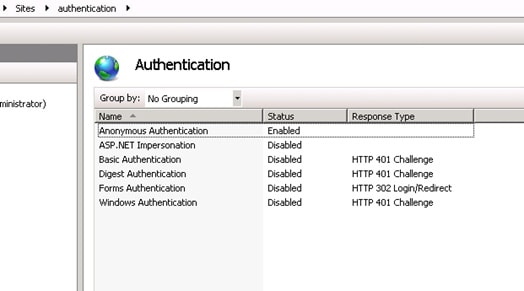
Figure 3: List of all authentication methods implemented in IIS 7.0 and 7.5.
Anonymous Authentication: this is the most commonly used type of authentication. With it, all users can access the web site.
ASP.NET Impersonation: this is not really an authentication method, but relates to authorizations granted to a web site’s users. We will see later how impersonation works.
Basic Authentication: this is a Windows account authentication, in the sense that the user needs to have a username and password, recognized by the operating system, to use the application. When the user calls a web page, a dialog box asking for his credentials appears. If the user provides valid credentials for a valid Windows account, the authentication succeeds. This type of authentication is not considered secure because authentication data is transmitted to the server as plain text.
Digest Authentication: this is similar to Basic Authentication, but more secure. Authentication data is sent to the server as a hash, rather than plain text. Basic Authentication and Digest Authentication are both standardized authentication methods. They are defined in RFC 2617.
Forms Authentication: this is ASP.NET’s own authentication, based on the login page and the storage of users’ credentials in a database, or similar location.
Windows Authentication: this type of authentication uses the NTLM or Kerberos Windows authentication protocols, the same protocols used to log into Windows machines. As for Basic Authentication and Digest Authentication, the credentials provided by the user must match a valid Windows account.
There are two other authentication methods that I have not mentioned here: Active Directory Client Certificate Mapping Authentication and IIS Client Certificate Mapping Authentication. Both use the X.509 digital certificate installed on the client; how they work is outside the scope of this article.
For the purpose of this article, we can use Basic Authentication, Digest Authentication or Windows Authentication, each of which relies on Windows accounts. When they’re used, the current executing thread is associated with a Principal object that is able to give us information about the authenticated user. I wrote a simple application that shows you how to do that. Its source code is available at the top of this article as a zip file.
The application defines a method, called WritePrincipalAndIdentity(), which give us the following information:
- The name of the authenticated user.
- The user’s role, by checking its role membership.
- The type of authentication performed.
The method’s body is given by:
|
/// <summary> /// Explore the authentication properties of the current thread. /// </summary> public void WritePrincipalAndIdentity() { IPrincipal p = Thread.CurrentPrincipal; IIdentity i = Thread.CurrentPrincipal.Identity; WriteToPage(«Identity Name: « + i.Name); WriteToPage(«Is Administrator: « + p.IsInRole(@»BUILTIN\Administrators»)); WriteToPage(«Is Authenticate: « + i.IsAuthenticated); WriteToPage(«Authentication Type: « + i.AuthenticationType); WriteToPage(« »); } |
Where the WriteToPage() method is a helper method that encapsulates the logic needed to write text inside the page.
Rather than using Thread.CurrentPrincipal, we could use the User property of the Page object to achieve the same result. I prefer to use the Thread.CurrentPrincipal, to point out that the principal is always associated with the executing thread. The importance of this will be clearer in the Role-Based Security Paragraph.
When we run this application, using, for example, digest authentication (remembering to disable the anonymous authentication) the logon window ask us for our credentials.
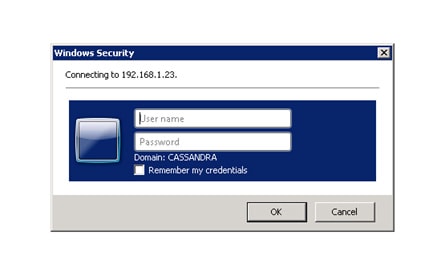
Figure 4: Logon dialog box. To access the web site we need a valid account defined in a domain named CASSANDRA.
If we provide a valid account defined in the CASSANDRA domain we will able to log on to the application. Once we’ve provided it, we obtain something like this:
Figure 5: Demo web application’s output.
Figure 5 shows that the identity of the user who performed the request has been authenticated. It also shows his user name is “CASSANDRA\matteo”, the domain account used to perform the request, that the authentication method used was “Digest Authentication”, and that the user is not an administrator.
Suppose that we need to write a web application that associates the user with his own data, for example a list of contacts or some appointments. It easy to see that, at this stage, we have all the information needed to manage all the data (contacts or appointments) related to a single user. If we save all of them in a database using the username (or better a hash of it) provided by the authentication stage as the table key, we are able to fill all the application’s web pages with only the user’s specific content, as we do with Forms authentication. This is possible without having to write any lines of code.
Another important advantage comes from the fact that, by using the Principal object, we are able to check if an authenticated user belongs to a specific security group. With this information, we can develop applications that are “role-enabled”, in the sense that we can allow a specific user to use only the features available for his role. Suppose, for example, that the web application has an admin section and we want to allow only administrators to see it: we can check the role of the authenticated user and hide the links to the admin page if the user is not an administrator. If we use Active Directory as container for users’ credentials, we can take advantage of its ability to generate group structures flexible enough to generate role-based permissions for even very heterogeneous kinds of users.
However, from a security point of view, authentication alone is not enough. If, for example, we hide the link to the admin page for non-administrator users, they can nonetheless reach the admin page using its URL, breaking the security of the site. For this reason, authorization plays a very important role in designing our application. We will now see how to prevent this security issue occurring.
Authorization in ASP.NET Applications
Suppose that we have a file, “resource.txt”, inside the web application root that we want to make available only to administrators. We can prevent users who aren’t administrators from accessing the file by setting up its ACL properly. For simplicity, let’s say we want to prevent “CASSANDRA\matteo” accessing it. Figure 6 shows how to do that:
Figure 6: ACL for the CASSANDRA\matteo user with denied permissions.
We have denied the Read and Read & execute attributes to the CASSANDRA\matteo account, but we want to see what happens when our demo application tries to open the file. To do so, we add a new method to it:
|
1 2 3 4 5 6 7 8 9 10 11 12 13 14 15 16 17 18 19 20 21 |
/// <summary> /// Check if a resource can be loaded. /// </summary> public void CanLoadResource() { FileStream stream = null; try { stream = File.OpenRead(Server.MapPath(«resource.txt»)); WriteToPage(«Access to file allowed.»); } catch (UnauthorizedAccessException) { WriteException(«Access to file denied.»); } finally { if (stream != null) stream.Dispose(); } } |
The CanLoadResource() method tries to open resource.txt, in order to read its content. If the load succeeds, the “Access to file allowed.” message is written on the page. If an UnauthorizedAccessException exception is thrown, the message “Access to file denied.” is written on the page, as an error. The WriteException() method is a helper method used to write an exception message on the page.
Now we launch our application with authorizations set as in Figure 6 and use “CASSANDRA\matteo” to log into the application. Doing that, we obtain something that should sound strange:
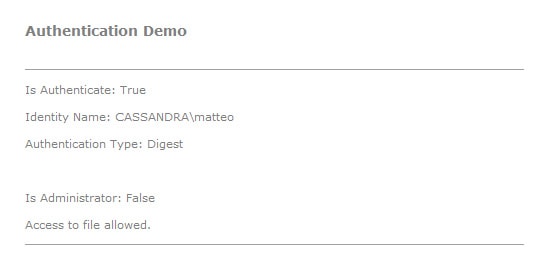
Figure 7: Logon with user CASSANDRA\matteo with permissions as in Figure 6.
As you can see in the Figure 7, resource.txt can be loaded by the application even if the credentials provided for the login refer to an account that has no permissions to access it.
This happens because, in this case, the Application Pool associated with the web application works in Integrated mode, which relates authentication and authorization to different users. Specifically, authentication involves the user identified by the credentials provided, while authorization involves the user account used by the Application Pool associated with the application. In our example, the Application Pool uses the NETWORK SERVICE account, which has permission to access the file.
We’ll try to deny these permissions by modifying the ACL of the resources.txt file:
Figure 8: ACL for the NETWORK SERVICE account with denied permissions.
If we launch our application, we now obtain:
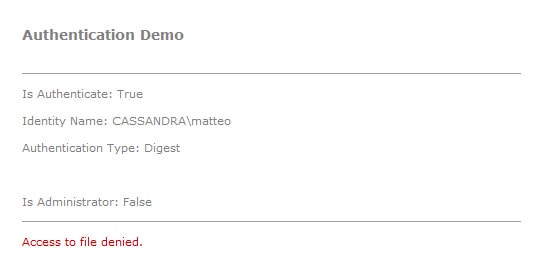
Figure 9: Logon with user CASSANDRA\matteo, still with the permissions in Figure 8.
As you can see, the file is no longer available, demonstrating that the authorization process involves the NETWORK SERVICE account.
To use authorization at the authenticated user level, we need to use Impersonation. With impersonation, we are able to allow the Application Pool to run with the permissions associated with the authenticated user. Impersonation only works when the Application Pool runs in Classic Mode (in Integrated mode the web application generates the “500 – Internal Server Error” error). To enable impersonation, we need to enable the ASP.NET Impersonation feature, as noted in Figure 3 and the discussion that followed it.
If we switch our Application Pool to Classic Mode (enabling the ASP.NET 4.0 ISAPI filters, too) and enable ASP.NET impersonation, the demo application output becomes:
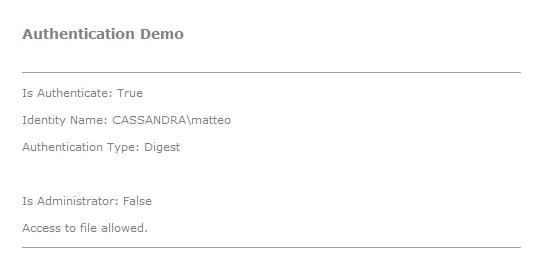
Figure 10: Logon with user CASSANDRA\matteo, with permissions as in Figure 8 and Application Pool in Classic Mode.
We are now able to load resource.txt even if the NETWORK SERVICE account has no permissions to access it. This shows that the permissions used were those associated with the authenticated user, not with the Application Pool’s identity.
To take advantage of Integrated mode without having to abandon impersonation, we can use a different approach: running our application in Integrated mode and enabling impersonation at the code level when we need it. To do so, we use the WindowsImpersonationContext class, defined under the System.Security.Principal namespace. We modify the CanLoadResource() method as follows:
|
1 2 3 4 5 6 7 8 9 10 11 12 13 14 15 16 17 18 19 20 21 22 23 24 25 26 27 28 29 30 31 32 33 |
/// <summary> /// Check if a resource can be loaded. /// </summary> public void CanLoadResource() { FileStream stream = null; WindowsImpersonationContext imp = null; try { IIdentity i = Thread.CurrentPrincipal.Identity; imp = ((WindowsIdentity)i).Impersonate(); stream = File.OpenRead(Server.MapPath(«resource.txt»)); WriteToPage(«Access to file allowed.»); } catch (UnauthorizedAccessException) { WriteException(«Access to file denied.»); } finally { if (imp != null) { imp.Undo(); imp.Dispose(); } if (stream != null) stream.Dispose(); } } |
With the modification added, we can force the application to impersonate the authenticated user before opening the file. To achieve this, we have used the Impersonate() method of the WindowsIdentity class (the class to which the Identity property belongs). With it, we have created a WindowsImpersonationContext object. This object has a method, Undo(), that is able to revert the impersonation after the resource has been used.
If we try to run our application with permissions as in Figure 8, we see that we are able to access resource.txt even if the Application Pool is working in Integrated Mode.
Now we can resolve the security issue presented earlier. If we want to use Windows accounts to develop a “role-based” application, we can use authentication to identify the user requesting resources and we can use authorization, based on the user’s identity, to prevent access to resources not available for the user’s role. If, for example, the resource we want to protect is a web page (like the admin page), we need to set its ACL with the right ACEs, and use impersonation to force the Application Pool to use the authenticated user’s permissions. However, as we have seen, when the Application Pool uses Integrated mode, impersonation is available only at code level. So, although it’s easy in this situation to prevent access to resources (like the resource.txt file) needed by a web page, it’s not so easy to prevent access to a web page itself. For this, we need to use another IIS feature available in IIS Manager, .NET Authorization Rules:
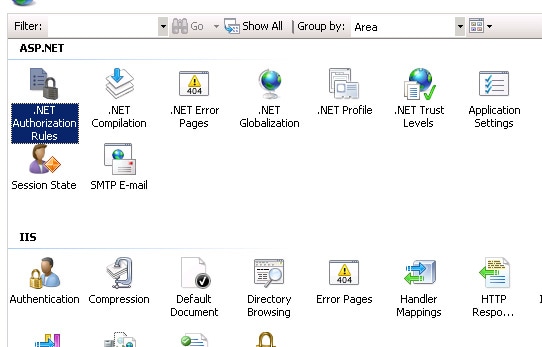
Figure 11: .NET Authorization Rules feature of IIS7 and IIS7.5.
.NET Authorization Rules is an authorization feature that works at ASP.NET level, not at IIS or file system level (as for ACLs). So it permits us to ignore how IIS works and use Impersonation both in Integrated Mode than in Classic Mode.
I leave you to test how it works.
Role-Based Security
A further advantage of using Windows account authentication is the ability to use a .NET Framework security feature called Role-Based Security.
Role-Based Security permits us to protect our resources from unauthorized authenticated users. It relies on checking if an authenticated user belongs to a specific role that has authorization to access a specific resource. We have already seen how to do that: use the IsInRole() method of the thread’s Principal object.
The .NET Framework security team decided to align this type of security check to Code Access Security (which I wrote about in previous articles) by defining a programming model similar to it. Specifically, a class named PrincipalPermission, found under the System.Security.Permissions namespace, has been defined. It permits us to check the role membership of an authenticated user both declaratively (using attributes) and imperatively (using objects), in the same manner as CAS checks.
Suppose that we want resource.txt to be readable only by administrators. We can perform a declarative Role-Based security check in this way:
|
/// <summary> /// Load a resource /// </summary> [PrincipalPermissionAttribute(SecurityAction.Demand, Name = «myname», Role = «administrators»)] public void LoadResource() { ..... |
where “myname” is the username that we want to check.
If declarative Role-Based security is not what we need (because, in this case, we need to know the identity of the user first), we can use an imperative Role-Based security check:
|
1 2 3 4 5 6 7 8 9 10 11 12 13 14 15 16 17 18 19 20 21 22 23 |
/// <summary> /// Load a Resource /// </summary> public void LoadResource() { try { // Create a PrincipalPermission object. PrincipalPermission permission = new PrincipalPermission(Thread.CurrentPrincipal.Identity.Name, «Administrators»); // Demand this permission. permission.Demand(); ..... } catch (SecurityException e) { ..... } } |
In both cases, if the user does not belong to the Administrators group, a security exception is thrown.
The PrincipalPermission class doesn’t add anything to our ability to check the permission of an authenticated user. In my opinion, the IsInRole() method gives us all the instruments we need, and is simpler to use. Despite this, I’ve included PrincipalPermission in this discussion for completeness. Maybe this is the same reason that the .NET development team added this type of class to the .NET Framework base classes.
I end this section by mentioning that Role-Based Security can even be implemented in desktop applications. In this case, the authenticated user is a user that logs into the machine.
When a desktop application starts, by default, the identity of the authenticated user is not “attached” to the executing thread. The Principal property of the current thread and the Identity property of the Principal property are set to GenericPrincipal and GenericIdentity respectively, and the Name property of the Identity property is empty.
If we launch the following code in a Console application:
|
static void Main(string[] args) { Console.WriteLine(«Type of Identity: « + Thread.CurrentPrincipal.Identity.GetType()); Console.WriteLine(«Identity Name: « + Thread.CurrentPrincipal.Identity.Name); } |
We get:

Figure 12: Default Identity in a Console Application.
So we see that the application is not able to recognize the user who has logged-in.
This is, however, a feature we can turn on. We need to modify the previous code as follows:
|
static void Main(string[] args) { AppDomain.CurrentDomain.SetPrincipalPolicy(PrincipalPolicy.WindowsPrincipal); Console.WriteLine(«Type of Identity: « + Thread.CurrentPrincipal.Identity.GetType()); Console.WriteLine(«Identity Name: « + Thread.CurrentPrincipal.Identity.Name); } |
Launching the application, we now get:

Figure 13: Identity in a Console Application.
As you can see from Figure 13, Identity has been initialized with a WindowsIdentity object and the reference to the logged user has been added. We are now able to use Role-Based Security even in desktop applications.
Conclusion
In this article we have seen how Windows accounts can be used to implement authentication and authorization in ASP.NET applications. Even if this type of approach is rarely used, Forms Authentication being the commonly adopted solution, it can have a lot of advantages:
- Less code to develop and maintain. Authorization and authentication with Windows accounts does not require the developer to write specific code for the management of user credentials, authorizations, password recovery and so on.
- Centralization of user credentials, access rights, password policies, role-based policies and identity management in general. All the security information related to a specific user is stored in a centralized place, Active Directory. When a new employee arrives at an organization, permissions have to be added only in the Directory structure, not in each web server used by the company, making the authorization process simpler to manage.
- More security. In a decentralized security environment, sometimes users have to remember more than one username and password. Sometimes they are forced to write them down to remember them. Security experts think this is one of the most dangerous security issues. Moreover, if an employee with, say, ten accounts for ten different applications, stored in ten different places, leaves an organization, it’s easy to forget to remove all their credentials, allowing them to access, or even steal confidential data.
Windows Authentication in ASP.NET Core
Last Modified: 2017-03-28
Using Windows Authentication in ASP.NET Core Web Applications
ASP.NET Core Windows Authentication
Note that some of the content does not apply to RC1 or earlier versions and may not apply to later versions either.
General
- https://docs.asp.net/en/latest/security/authentication/index.html
- https://blogs.msdn.microsoft.com/webdev/2016/03/11/first-look-authentication-in-asp-net-core/
- https://docs.asp.net/en/latest/fundamentals/servers.html
- https://docs.asp.net/en/latest/publishing/iis.html
- https://github.com/aspnet/Announcements/issues/204
Enable Windows Authentication
The server running the application must be configured to enable windows authentication and disable anonymous authentication.
If anonymous authentication is enabled, then it will be used by default and no user information is collected or required.
Hosting Options
- IIS + Kestrel: Windows authentication is configured in IIS (or
Properties\launchSettings.jsonwhen debugging with Visual Studio and IIS Express). - WebListener: Windows authentication is configured in web host builder programmatically.
At the time of writing, windows authentication only works when the server is hosted on the Windows platform (IIS and WebListener are Windows-only).
Take a look at ASP.NET Core Hosting for setting up either hosting option.
Sources:
- https://docs.asp.net/en/latest/fundamentals/servers.html
WebListener
When using WebListener, you need to set up the authentication scheme in WebListener options in Program.cs:
using System.IO;
using Microsoft.AspNetCore.Hosting;
using Microsoft.Extensions.Configuration;
using Microsoft.Net.Http.Server;
public static void Main(string[] args)
{
var host = new WebHostBuilder()
.UseWebListener(options =>
{
options.ListenerSettings.Authentication.Schemes = AuthenticationSchemes.NTLM; // <--
options.ListenerSettings.Authentication.AllowAnonymous = false; // <--
})
.UseStartup<Startup>()
.Build();
host.Run();
}Note: installing package Microsoft.Net.Http.Server from NuGet is required for accessing the AuthenticationSchemes class.
Sources:
- https://github.com/aspnet/Announcements/issues/204
- http://stackoverflow.com/questions/37694211/windows-authentication-with-asp-net-core
IIS Integration
When using IIS Integration (Express or not), there are some configuration options that you can tweak.
Add configuration in Startup.cs in the ConfigureServices method:
services.Configure<IISOptions>(options => {
//options.AuthenticationDescriptions holds a list of allowed authentication schemes
options.AutomaticAuthentication = true;
options.ForwardClientCertificate = true;
options.ForwardWindowsAuthentication = true;
});All three options default to true at least when running on IIS Express through Visual Studio.
Source: https://docs.asp.net/en/latest/fundamentals/servers.html
IIS Express (when Debugging from Visual Studio)
In visual studio, right-click into the project properties and select the Debug tab.
Check “Enable Windows Authentication” and uncheck “Enable Anonymous Authentication”
The values are stored in Properties\launchSettings.json:
{
"iisSettings": {
"windowsAuthentication": true,
"anonymousAuthentication": false,
...
},
...
}Making this change also forces forwardWindowsAuthToken to true in web.config (aspNetCore-element under system.webServer) each time you start the app in debug mode.
IIS
Enable windows authentication in IIS application host configuration file which can be found in the system32\inetsrv directory.
NOTE: IIS Express application configuration file lives in $(solutionDir)\.vs\config\applicationhost.configsource when using Visual Studio 2015 (or %userprofile%\documents\iisexpress\config\applicationhost.config or somewhere else when using an earlier version).
TODO not verified using IIS Express directly. The configuration does not affect the behaviour of IIS Express when debugging through Visual Studio.
The correct section can be found in configuration -> system.webServer -> security -> authentication -> windowsAuthentication.
The configuration should look as follows.
<windowsAuthentication enabled="true">
<providers>
<add value="Negotiate" />
<add value="NTLM" />
</providers>
</windowsAuthentication>TODO May have to remove the Negotiate provider as per http://stackoverflow.com/questions/36946304/using-windows-authentication-in-asp-net?
Windows authentication can also be enabled using the Internet Information Services Manager:
Go to the site’s Authentication settings, enable Windows Authentication and disable Anonymous Authentication.
Make sure that the forwardWindowsAuthToken is set to true in web.config (aspNetCore-element under system.webServer).
Sources:
- https://docs.asp.net/en/latest/publishing/iis.html
- http://www.codeproject.com/Tips/1022870/AngularJS-Web-API-Active-Directory-Security
- http://stackoverflow.com/questions/4762538/iis-express-windows-authentication
- http://stackoverflow.com/questions/36946304/using-windows-authentication-in-asp-net
- http://www.danesparza.net/2014/09/using-windows-authentication-with-iisexpress/
Identity Impersonation
TODO For accessing further resources such as an SQL DB or other APIs with windows authentication.
Sources:
- http://stackoverflow.com/questions/35180871/asp-net-core-1-0-impersonation
- https://aleksandarsimic.wordpress.com/2016/07/21/asp-net-core-1-0-iis-impersonation/
Accessing User Information
CSHtml
You can access user identity in .cshtml files by using, for example:
<pre>@Html.Raw(Json.Serialize(User, new Newtonsoft.Json.JsonSerializerSettings() { ReferenceLoopHandling = Newtonsoft.Json.ReferenceLoopHandling.Ignore }))</pre>
<p>Name: @User.Identity.Name</p>
<p>Authenticated: @User.Identity.IsAuthenticated</p>If you need to access the HttpContext, you need to add the HttpContextAccessor service in Startup.cs:
public void ConfigureServices(IServiceCollection services)
{
...
services.AddSingleton<IHttpContextAccessor, HttpContextAccessor>();
...
}And in cshtml:
@inject IHttpContextAccessor httpContextaccessor
<pre>@Html.Raw(Json.Serialize(HttpContextAccessor.HttpContext.User.Identity, new Newtonsoft.Json.JsonSerializerSettings() { ReferenceLoopHandling = Newtonsoft.Json.ReferenceLoopHandling.Ignore }))</pre>Source: http://stackoverflow.com/questions/38945678/access-cookie-in-layout-cshtml-in-asp-net-core
In MCV or WebAPI Controllers
var userId = User.FindFirstValue(ClaimTypes.NameIdentifier);
var userName = User.FindFirstValue(ClaimTypes.Name);
var userName2 = User.Identity.Name;Requires package Microsoft.AspNetCore.Identity
Sources:
- http://stackoverflow.com/questions/30701006/how-to-get-the-current-logged-in-user-id-asp-net-core
JavaScript
There is no way that I came across to get at the windows user information directly in JavaScript, except by injecting through script tags and cshtml.
Source: http://stackoverflow.com/questions/3013692/getting-windows-username-with-javascript
Calling API Methods from JavaScript
Make sure you include credentials in calls, e.g. with fetch:
fetch("/api/SampleData/WeatherForecasts", { credentials: 'include' })
.then(response => { ... });Local groups:
- Local groups are written without the domain part or prefixed with the host name:
<group>or<hostname>\<group>. - Built-in local groups (e.g.
BUILTIN\Administrators) are not recognized by name.
You have to write the corresponding SID instead. - You can find out the SIDs by using the
PsGetSidtool: https://technet.microsoft.com/en-us/sysinternals/bb897417. - The
BUILTIN\Administratorsgroup is not recognized even when using the correct SID.
Group membership shows as role membership in ASP.NET Core.
You can enforce group membership directly with the Authorize attribute, with an authorization policy, or programmatically in the controller methods.
Authorize Attribute
Add [Authorize(Roles = @"<domain>\<group>")] attribute (or [Authorize(Roles = @"<domain>\<group1>,<domain>\<group2>")] for multiple allowed roles) to the controller or method.
Sources:
- https://docs.asp.net/en/latest/security/authorization/roles.html
Authorization Policy
Add a new policy to service configuration in ConfigureServices method in Startup.cs:
services.AddAuthorization(options =>
{
options.AddPolicy("RequireWindowsGroupMembership", policy => policy.RequireRole(@"<domain>\<group>"));
});To get the required group name from settings, add the group name into appsettings.json (note the double backslashes):
{
"Logging": {
...
},
"WindowsGroup": "<domain>\\<group>"
}Then read it in when configuring authorization:
services.AddAuthorization(options =>
{
var windowsGroup = Configuration.GetValue<string>("WindowsGroup");
options.AddPolicy("RequireWindowsGroupMembership", policy =>
{
policy.RequireAuthenticatedUser(); // Policy must have at least one requirement
if (windowsGroup != null)
policy.RequireRole(windowsGroup);
});
});Use a comma-separated string for multiple allowed roles: <domain>\<group1>,<domain>\<group2>.
Finally, add the authorize-attribute on the controller or method: [Authorize(Policy = "RequireWindowsGroupMembership")]
Sources:
- https://docs.asp.net/en/latest/security/authorization/roles.html
The policy syntax allows for more elaborate authorization scenarios with custom requirements, such as activity/permission-based authentication
- https://docs.asp.net/en/latest/security/authorization/policies.html
- https://lostechies.com/derickbailey/2011/05/24/dont-do-role-based-authorization-checks-do-activity-based-checks/
- http://benjamincollins.com/blog/practical-permission-based-authorization-in-asp-net-core/
- http://benfoster.io/blog/asp-net-identity-role-claims
Programmatically
Check for role membership in controller method and return 403 Forbidden status code if not authorized.
[HttpGet("[action]")]
public IActionResult SomeValue()
{
if (!User.IsInRole(@"Domain\Group")) return StatusCode(403);
return Ok("Some Value");
}Note that the return type of the method must be IActionResult.
Browser Settings
If you need automatic windows authentication, then you may have to enable it specifically in the client browser
- IE (TODO verify same works in EDGE)
- Advanced -> Enable Integrated Windows Authentication in Internet Options
- Security -> Local intranet -> Custom level -> User Authentication -> Automatic logon / Prompt for user name and password
- Chrome
- Chrome uses settings in Windows’ internet options so the IE options should sufficesource
- Firefox
- about:config -> network.automatic-ntlm-auth.trusted-uris -> add url of application
Sources:
- http://www.codeproject.com/Tips/1022870/AngularJS-Web-API-Active-Directory-Security
- http://stackoverflow.com/questions/36946304/using-windows-authentication-in-asp-net
Different Domain or No Domain Binding
TODO I did not get this to work from a remote site, with or without VPN connection (flashes a new console window and dies instantly, unable to capture error message)
If you are developing on a computer that is not bound to a domain, or is bound to a different domain that the app should authenticate against, you can run the server like so:
runas /netonly /user:<user> "<command> <args...>"
where <user> is domain\username or username@domain.
IIS: you must establish trust between the two domains to be able to run app pools under a user in different domain than the server.
IIS: does this work at all when running as network service??
Sources:
- http://codebetter.com/jameskovacs/2009/10/12/tip-how-to-run-programs-as-a-domain-user-from-a-non-domain-computer/
- http://stackoverflow.com/questions/4762538/iis-express-windows-authentication
- http://stackoverflow.com/questions/5331206/how-to-run-iisexpress-app-pool-under-a-different-identity
- http://stackoverflow.com/questions/22058645/authenticate-against-a-domain-using-a-specific-machine/22060458#22060458
- https://forums.iis.net/t/1213147.aspx?How+I+can+run+IIS+app+pool+by+domain+account+
- https://blogs.msdn.microsoft.com/ssehgal/2009/06/23/running-iis6-app-pools-under-a-domain-account-identity/
Время на прочтение7 мин
Количество просмотров8.1K
Для начала расскажу, что приложение, которое я разрабатывал, долго существовало на небольшом «подстольном» сервере в виде прототипа, которым в работе пользовалось небольшое число сотрудников. По прошествии некоторого времени, руководство приняло решение тиражировать это приложение в пром – с переносом на пром-сервер и организацией доступов к нему сотрудникам всего структурного подразделения.

Естественно, как это всегда бывает, сопровождение выдало нам список требований, которым должны соответствовать приложения, размещаемые на пром-серверах. Одним из таких требований было реализация авторизации по учетной записи Windows, а старую авторизацию по логину/паролю использовать было нельзя. О том, с какими подводными камнями мы столкнулись в ходе реализации такой, казалось бы, простой фичи, и как мы их решили, и пойдет речь в этом посте. Как я и упомянул ранее, в начальной точке этой истории у нас было классическое MVC-приложение. Информация о пользователях, их ролях (Admin, Common) и доступах к определенным действиям и процедурам хранилась в БД MS SQL. Упрощенно структуру этого сегмента БД можно представить вот так:

По названию таблиц можно догадаться, что в самом приложении эта связка таблиц захватывалась Entity Framework 6, а после использовалась подсистемой ASP.NET Identity. В начале сессии пользователю выводилась форма для входа, в которую он вводил свои учетные данные, после чего происходил редирект на домашнюю страницу приложения. Далее, исходя из того, какие доступы у данного пользователя прописаны в БД, и какими привилегиями он обладает, система подстраивала UI под эти данные.
Авторизация была реализована с помощью HTML-форм путём применения стандартного хелпера Html.BeginForm, отсылающего введенные данные по нажатию кнопки Submit. Вот как это выглядело с точки зрения кода:
@using (Html.BeginForm("Login", "Auth", FormMethod.Post, new { @class = "form-signin" }))
{
@Html.AntiForgeryToken()
<div class="form-group form-ie">
<span class="oi oi-person"></span>
@Html.TextBoxFor(x => x.Login, new { @class = "form-control", @placeholder = "Логин", @id = "username" })
@Html.ValidationMessageFor(x => x.Login)
</div>
<div class="form-group form-ie">
<span class="oi oi-lock-locked"></span>
@Html.PasswordFor(x => x.Password, new { @class = "form-control", @placeholder = "Пароль", @id = "inputPassword" })
@Html.ValidationMessageFor(x => x.Password)
</div>
<input type="submit" class="btn btn-mybtn-lg btn-my btn-block text-uppercase" value="Войти" />
}Далее логин с паролем передавались в контроллер авторизации AuthController, который в себе хранил UserManager, SignInManager и AppDbContext (пронаследованный от IdentityDBContext) из ASP.NET Identity. Вот как выглядел код этого контроллера.
[AllowAnonymous]
[RoutePrefix("Auth")]
public class AuthController : Controller
{
private AppDbContext _dbContext;
private ApplicationSignInManager _signInManager;
private ApplicationUserManager _userManager;
public ApplicationSignInManager SignInManager
{
get
{
return _signInManager ?? HttpContext.GetOwinContext().Get<ApplicationSignInManager>();
}
private set
{
_signInManager = value;
}
}
public ApplicationUserManager UserManager
{
get
{
return _userManager ?? HttpContext.GetOwinContext().GetUserManager<ApplicationUserManager>();
}
private set
{
_userManager = value;
}
}
public AppDbContext DbContext
{
get
{
return _dbContext ?? HttpContext.GetOwinContext().Get<AppDbContext>();
}
private set
{
_dbContext = value;
}
}
public AuthController()
{
}
[HttpGet]
public ActionResult Index()
{
return View(new AuthViewModel());
}
[HttpPost]
[ValidateAntiForgeryToken]
public async Task<ActionResult> Login(AuthViewModel model)
{
var result = await SignInManager.PasswordSignInAsync(model.Login, model.Password, false, false);
if (result == SignInStatus.Success)
{
return RedirectToAction("Index", "Home");
}
Log.Warning("Ошибка авторизации: Неправильный логин или пароль");
ModelState.AddModelError("Password", "Неправильный логин или пароль");
return View("Index", model);
}
private IAuthenticationManager AuthenticationManager
{
get
{
return HttpContext.GetOwinContext().Authentication;
}
}
[HttpGet]
[ValidateAntiForgeryToken]
public ActionResult LogOff()
{
AuthenticationManager.SignOut(DefaultAuthenticationTypes.ApplicationCookie);
return RedirectToAction("Index", "Auth");
}
}Сам факт авторизации в системе в других контроллерах проверялся посредством применения фильтра-нотации [Authorize], а принадлежность к роли – посредством применения [Authorize(Roles = “role1”)].
[Authorize]
public class HomeController : Controller
{
private AppDbContext _dbContext;
public AppDbContext DbContext
{
get
{
return _dbContext ?? HttpContext.GetOwinContext().Get<AppDbContext>();
}
private set
{
_dbContext = value;
}
}
public HomeController()
{
}
[Authorize(Roles = "Common, Admin")]
public ActionResult Index()
{
///something is happening
return View();
}
}Как заметит знакомый с вышеописанным стеком человек, не происходит вообще ничего необычного – это базовые элементы, знакомые каждому ASP.NET-разработчику.
Итак, после получения требования об изменении порядка авторизации, мы стали менять его. Для тех, кто с этим не знаком — в ASP.NET существуют следующие типы авторизации, которые можно поставить как с конфига, так и с помощью шаблона Visual Studio при создании проекта:
-
Без авторизации;
-
Авторизация на основе отдельных учётных записей (логин+пароль, классика)
-
Авторизация с помощью Active Directory, Microsoft Azure или Office 365.
-
Авторизация с помощью учётной записи Windows.
Так как у нас нет возможности использовать Active Directory ввиду требований сопровождения, остаётся один вариант – авторизация с помощью УЗ Windows.
Поигравшись немного со сменой способа авторизации в пустых приложениях и убедившись, что в них всё работает, я сделал то же самое с нашим приложением, заменив authentication mode на «Windows» в web.config.
Итак, настало время прогона. Изначально я предполагал, что после изменения авторизации можно будет подгонять логин пользователя в SignInManager, после чего проводить авторизацию по-старому (только без пароля) – т.е., что SignInManager будет маппить логин с таблицей AspNetUsers и вносить в контекст текущей пользовательской сессии соответствующий AspNetIdentity. Для чистоты эксперимента я удалил себя из таблицы с пользователями. Иии…я все равно спокойно авторизовался. Покопавшись в переменных, я понял, что при смене authentication mode на «Windows» используется другой вид Identity: не AspNetIdentity, а WindowsIdentity. При использовании WindowsIdentity любой пользователь, который вошёл в Windows – априори авторизован, причем автономно – никакой связи с БД и EF не наблюдалось. Это означало, что если ничего не исправить, то…

Ну вы поняли ?
Так как Active Directory мы использовать не могли, текущий вариант не работал, а опыта в написании и модификации систем авторизации у меня не было – плюс, на эту фичу было отведено мало времени – я закопался в документацию по ASP.NET Identity и Windows Identity. Как оказалось – это было правильное решение.
Итак, как можно подружить ASP.NET Identity + EF и Windows Identity:
-
Сделать еще один класс – назовем его CustomAuthenticationFilter — и пронаследовать его от ActionFilterAttribute и IAuthenticationFilter.
В AuthorizeAttribute содержится метод OnAuthentication который можно переопределить в дочернем классе. В нём мы захватываем логин пользователя из Windows Identity, прикрепленного к контексту AuthenticationContext – затем с помощью контекста Entity Framework получаем доступ к таблице с пользователями и проверяем, есть ли пользователь в списке. Если его нет – в методе вернуть false.
Затем из AuthorizeAttribute в нашем классе необходимо переопределить обработчик событий OnAuthenticationChallenge, который позволяет задать реакцию системы в случае, если метод OnAuthentication, переопределенный ранее выдаст false. В нашем случае мы будем перенаправлять пользователя на страницу, где сообщим ему, что к приложению необходимо получить доступ (401).
public class CustomAuthenticationFilter : ActionFilterAttribute, IAuthenticationFilter
{
public void OnAuthentication(AuthenticationContext filterContext)
{
var dbContext = filterContext.HttpContext.GetOwinContext().Get<AppDbContext>();
var username = filterContext.HttpContext.User.Identity.Name;
var userMatches = dbContext.Users.Where(x => x.UserName == username);
if (string.IsNullOrEmpty(username) || userMatches.Count() != 1)
{
filterContext.Result = new HttpUnauthorizedResult();
}
}
public void OnAuthenticationChallenge(AuthenticationChallengeContext filterContext)
{
if (filterContext.Result == null || filterContext.Result is HttpUnauthorizedResult)
{
filterContext.Result = new RedirectToRouteResult(
new RouteValueDictionary{
{ "controller", "Error" },
{ "action", "NotAuthorized" }
});
}
}
}-
Для того, чтобы сделать вариант, предполагающий дополнительную проверку роли, помимо проверки факта наличия пользователя, необходимо в том же или новом классе пронаследоваться от AuthorizeAttribute. Для упрощения чтения я сделал новый класс.
Идеология здесь следующая:
Делаем конструктор, в который извне передаем список разрешенных ролей, например, { “Admin”, “Common”}.
Переопределяем метод AuthorizeCore, в котором реализуем поиск пользователя по образцу предыдущего класса, а потом через тот же контекст EF достаем список ролей пользователя и матчим его с тем списком, который прилетает через конструктор. Если матч есть – пользователь «достоин».

-
Далее переопределяем обработчик HandleUnauthorizedRequest, где мы выдаем пользователю стилизованную ошибку 403.
public class CustomAuthorizeAttribute : AuthorizeAttribute
{
private readonly string[] allowedRoles;
public CustomAuthorizeAttribute(params string[] roles)
{
allowedRoles = roles;
}
protected override bool AuthorizeCore(HttpContextBase httpContext)
{
var dbContext = httpContext.GetOwinContext().Get<AppDbContext>();
var username = httpContext.User.Identity.Name;
var userMatches = dbContext.Users.Where(x => x.Name == username);
if (!string.IsNullOrEmpty(username) && userMatches.Count() == 1)
{
var userId = userMatches.First().Id;
var userRole = (from u in dbContext.Users
join r in dbContext.Roles on u.Roles.FirstOrDefault().RoleId equals r.Id
where u.Id == userId
select new
{
r.Name
}).FirstOrDefault();
foreach(var role in allowedRoles)
{
if (role == userRole.Name) return true;
}
}
return false;
}
protected override void HandleUnauthorizedRequest(AuthorizationContext filterContext)
{
filterContext.Result = new RedirectToRouteResult(
new RouteValueDictionary
{
{ "controller", "Home" },
{ "action", "AccessDenied" }
});
}
}А теперь магия – я думаю, вы уже догадались, что с помощью этих двух классов мы разработали фильтры, аналогичные [Authorize] и [Authorize(Roles = “role1”)].
Таким образом, изначально столкнувшись с невозможностью ASP.NET Identity и Windows Identity работать из коробки вместе, я переопределил сами фильтры, отредактировав их логику до той, что мне требуется. Надеюсь, вам поможет информация из этого поста, если вы столкнетесь с аналогичной ситуацией. Удачи!
This article shows how authorization could be implemented for an ASP.NET Core MVC application. The authorization logic is extracted into a separate project, which is required by some certification software requirements. This could also be deployed as a separate service.
Code: https://github.com/damienbod/AspNetCoreWindowsAuth
Blogs in this series:
- Supporting both Local and Windows Authentication in ASP.NET Core MVC using IdentityServer4
- ASP.NET Core Authorization for Windows, Local accounts
History
2020-08-23 Updated to .NET Core 3.1, IdentityServer4 V4
2019-09-12 Updated to .NET Core 3.0
Application Authorization Service
The authorization service uses the claims returned for the identity of the MVC application. The claims are returned from the ASP.NET Core MVC client app which authenticates using the OpenID Connect Hybrid flow. The values are then used to create or define the authorization logic.
The authorization service supports a single API method, IsAdmin. This method checks if the username is a defined admin, and that the person/client used a Windows account to login.
using System;
namespace AppAuthorizationService
{
public class AppAuthorizationService : IAppAuthorizationService
{
public bool IsAdmin(string username, string providerClaimValue)
{
return RulesAdmin.IsAdmin(username, providerClaimValue);
}
}
}
The rules define the authorization process. This is just a simple static configuration class, but any database, configuration files, authorization API could be used to check, define the rules.
In this example, the administrators are defined in the class, and the Windows value is checked for the claim parameter.
using System;
using System.Collections.Generic;
using System.Text;
namespace AppAuthorizationService
{
public static class RulesAdmin
{
private static List<string> adminUsers = new List<string>();
private static List<string> adminProviders = new List<string>();
public static bool IsAdmin(string username, string providerClaimValue)
{
if(adminUsers.Count == 0)
{
AddAllowedUsers();
AddAllowedProviders();
}
if (adminUsers.Contains(username) && adminProviders.Contains(providerClaimValue))
{
return true;
}
return false;
}
private static void AddAllowedUsers()
{
adminUsers.Add("SWISSANGULAR\\Damien");
}
private static void AddAllowedProviders()
{
adminProviders.Add("Windows");
}
}
}
ASP.NET Core Policies
The application authorization service also defines the ASP.NET Core policies which can be used by the client application. An IAuthorizationRequirement is implemented.
using Microsoft.AspNetCore.Authorization;
namespace AppAuthorizationService
{
public class IsAdminRequirement : IAuthorizationRequirement{}
}
The IAuthorizationRequirement implementation is then used in the AuthorizationHandler implementation IsAdminHandler. This handler checks, validates the claims, using the IAppAuthorizationService service.
using Microsoft.AspNetCore.Authorization;
using System;
using System.Linq;
using System.Threading.Tasks;
namespace AppAuthorizationService
{
public class IsAdminHandler : AuthorizationHandler<IsAdminRequirement>
{
private IAppAuthorizationService _appAuthorizationService;
public IsAdminHandler(IAppAuthorizationService appAuthorizationService)
{
_appAuthorizationService = appAuthorizationService;
}
protected override Task HandleRequirementAsync(AuthorizationHandlerContext context, IsAdminRequirement requirement)
{
if (context == null)
throw new ArgumentNullException(nameof(context));
if (requirement == null)
throw new ArgumentNullException(nameof(requirement));
var claimIdentityprovider = context.User.Claims.FirstOrDefault(t => t.Type == "http://schemas.microsoft.com/identity/claims/identityprovider");
if (claimIdentityprovider != null && _appAuthorizationService.IsAdmin(context.User.Identity.Name, claimIdentityprovider.Value))
{
context.Succeed(requirement);
}
return Task.CompletedTask;
}
}
}
As an example, a second policy is also defined, which checks that the http://schemas.microsoft.com/identity/claims/identityprovider claim has a Windows value.
using Microsoft.AspNetCore.Authorization;
namespace AppAuthorizationService
{
public static class MyPolicies
{
private static AuthorizationPolicy requireWindowsProviderPolicy;
public static AuthorizationPolicy GetRequireWindowsProviderPolicy()
{
if (requireWindowsProviderPolicy != null) return requireWindowsProviderPolicy;
requireWindowsProviderPolicy = new AuthorizationPolicyBuilder()
.RequireClaim("http://schemas.microsoft.com/identity/claims/identityprovider", "Windows")
.Build();
return requireWindowsProviderPolicy;
}
}
}
Using the Authorization Service and Policies
The Authorization can then be used, by adding the services to the Startup of the client application.
services.AddSingleton<IAppAuthorizationService, AppAuthorizationService.AppAuthorizationService>();
services.AddSingleton<IAuthorizationHandler, IsAdminHandler>();
services.AddAuthorization(options =>
{
options.AddPolicy("RequireWindowsProviderPolicy", MyPolicies.GetRequireWindowsProviderPolicy());
options.AddPolicy("IsAdminRequirementPolicy", policyIsAdminRequirement =>
{
policyIsAdminRequirement.Requirements.Add(new IsAdminRequirement());
});
});
The policies can then be used in a controller and validate that the IsAdminRequirementPolicy is fulfilled.
using Microsoft.AspNetCore.Authorization;
using Microsoft.AspNetCore.Mvc;
namespace MvcHybridClient.Controllers
{
[Authorize(Policy = "IsAdminRequirementPolicy")]
public class AdminController : Controller
{
public IActionResult Index()
{
return View();
}
}
}
Or the IAppAuthorizationService can be used directly if you wish to mix authorization within a controller.
private IAppAuthorizationService _appAuthorizationService;
public HomeController(IAppAuthorizationService appAuthorizationService)
{
_appAuthorizationService = appAuthorizationService;
}
public IActionResult Index()
{
// Windows or local => claim http://schemas.microsoft.com/identity/claims/identityprovider
var claimIdentityprovider =
User.Claims.FirstOrDefault(t =>
t.Type == "http://schemas.microsoft.com/identity/claims/identityprovider");
if (claimIdentityprovider != null &&
_appAuthorizationService.IsAdmin(
User.Identity.Name,
claimIdentityprovider.Value)
)
{
// yes, this is an admin
Console.WriteLine("This is an admin, we can do some specific admin logic!");
}
return View();
}
If an admin user from Windows logged in, the admin view can be accessed.
Or the local guest user only sees the home view.
Notes:
This is a good way of separating the authorization logic from the business application in your software. Some certified software processes, require that the application authorization, authentication is audited before each release, for each new deployment if anything changed.
By separating the logic, you can deploy, update the business application without doing a security audit. The authorization process could also be deployed to a separate process if required.
Links:
https://docs.microsoft.com/en-us/aspnet/core/security/authorization/views?view=aspnetcore-2.1&tabs=aspnetcore2x
https://docs.microsoft.com/en-us/aspnet/core/security/authentication/?view=aspnetcore-2.1
https://mva.microsoft.com/en-US/training-courses/introduction-to-identityserver-for-aspnet-core-17945
https://stackoverflow.com/questions/34951713/aspnet5-windows-authentication-get-group-name-from-claims/34955119
https://github.com/IdentityServer/IdentityServer4.Templates
https://docs.microsoft.com/en-us/iis/configuration/system.webserver/security/authentication/windowsauthentication/
Tags: ASP.NET Core, aspnetcore, Authentication, Authorization, ID4, IdentityServer4, MVC, OAuth2, OIDC, OpenId, OpenId connect
How to use Windows Authentication for ASP.NET Core Web APIs? We will try to do something like that in today’s tutorial using Min APIs.
First, create a new empty asp.net web project using the below command:
dotnet new web -o minwinauth
Then, switch to the minwinauth folder and add Negotiate package to the project since Windows Authentication requires the library:
dotnet add package Microsoft.AspNetCore.Authentication.Negotiate
Open your project using VS Code / any of your favourite IDE and paste the code below to the Program.cs:
using Microsoft.AspNetCore.Authentication.Negotiate;
using Microsoft.AspNetCore.Authorization;
var builder = WebApplication.CreateBuilder(args);
// Add services to the container.
// To have Windows Authentication, we need to add NegotiateDefaults.AuthenticationScheme
builder.Services.AddAuthentication(NegotiateDefaults.AuthenticationScheme).AddNegotiate();
builder.Services.AddAuthorization();
var app = builder.Build();
// Configure the HTTP request pipeline.
app.UseAuthentication();
app.UseAuthorization();
app.MapGet("/", () => "Hello World!");
// Authorize attribute make the API needs authentication, and Negotiate... is for Windows Authentication.
app.MapGet("/admin", [Authorize(AuthenticationSchemes = NegotiateDefaults.AuthenticationScheme)] (HttpContext context) =>
"The /admin endpoint is for authorizers only. User ID: " + context.User.Identity?.Name);
app.Run();
Run the project using the command below:
dotnet run
If you browse the site, you will get “Hello World!” without you keying in any credential due to root directory is don’t need authentication. But if you browse /admin, a login dialog box will appear, and you need to key in the Windows credential.
If you click cancel or key in a wrong credential, you will get 401 Unauthorized with authentication method is Negotiate.

But if you key in correct Windows credential, you will able to login and see the message like below:
The /admin endpoint is for authorizers only. User ID: xxx/yyy
PS:
Please note this working in Windows environment only, if you try in Linux environment, you most probably will get 401 unauthorized due to no authentication can be made. If you want Linux to support this Windows Authentication, you need to setup the Linux environment configuration as stated in ASP.NET Core documentation https://docs.microsoft.com/en-us/aspnet/core/security/authentication/windowsauth?view=aspnetcore-6.0&tabs=visual-studio
