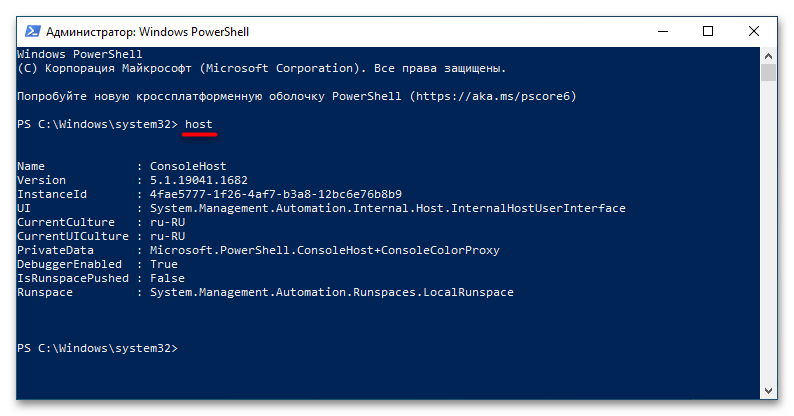В этой статье мы рассмотрим, как обновить версию Windows PowerShell до актуальной 5.1 и установить (обновить) PowerShell Core 7.3. В предыдущей статье мы рассказывали, что на данный момент есть две ветки PowerShell:
- старая версия Windows PowerShell (максимальная версия 5.1, которая более не развивается);
- новая платформа PowerShell Core (сейчас доступна версия 7.3).
Несмотря на то, что нумерация версий PowerShell продолжается с 5.1 (6.0, 6.1, 7.0 и т.д.), это две разные платформы. Соответственно мы отдельно рассмотрим как обновить Windows PowerShell и PowerShell Core.
PowerShell Core 7.x максимально совместима с Windows PowerShell. Это означает, что вы можете запускать свои старые скрипты и командлеты в PowerShell Core.
Содержание:
- Обновление Windows PowerShell до 5.1
- Установка/обновление PowerShell Core 7.x
- Установка/обновление PowerShell Core на удаленных комьютерах
- Обновление PowerShell через Windows Update или WSUS
Обновление Windows PowerShell до 5.1
Во всех версиях, начиная с Windows 10 и Windows Server 2016, Windows PowerShell 5.1 уже установлен по-умолчанию.
В предыдущих версиях (Windows 7/8.1 и Windows 2008 R2/2012) обновление до PowerShell 5.1 нужно выполнять вручную. Например, в Windows Server 2012 R2 (Windows 8.1) установлен PowerShell 4.0.
Попробуем обновить версию Windows PowerShell в Windows Server 2012 R2 до версии 5.1.
Сначала проверьте текущую версию PowerShell (на скриншоте видно, что это PowerShell 4.0):
$PSVersionTable.PSVersion

Чтобы обновить вашу версию PowerShell до 5.1, нужно установить пакет Windows Management Framework (WMF) 5.1, который в свою очередь требует наличия .NET Framework 4.5.2 (или более поздней версии). Убедитесь, что у вас установлена версий .NET 4.5.2 или выше командой:
(Get-ItemProperty ‘HKLM:\SOFTWARE\Microsoft\NET Framework Setup\NDP\v4\Full’ -Name Release).Release

В моем случае код 378675 говорит о том, что установлена версия .NET 4.5.1. Поэтому мне нужно скачать и установить более новую .NET Framework 4.8 (ссылка на офлайн установщик https://go.microsoft.com/fwlink/?linkid=2088631 —
ndp48-x86-x64-allos-enu.exe
).
Установите .NET 4.8 (потребуется перезагрузка).
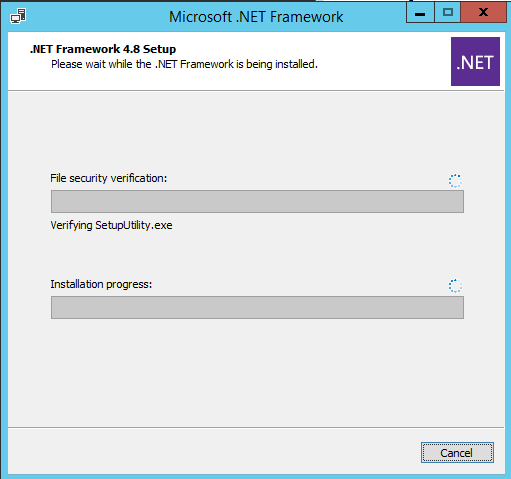
Если установить WMF 5.1, но не установить .NET 4.5.2 (или более новый), часть функций PowerShell не будет работать.
Скачайте WMF 5.1 для Windows Server 2012 R2 —
Win8.1AndW2K12R2-KB3191564-x64.msu
(https://go.microsoft.com/fwlink/?linkid=839516).
Установите MSU файл Windows Management Framework 5.1.
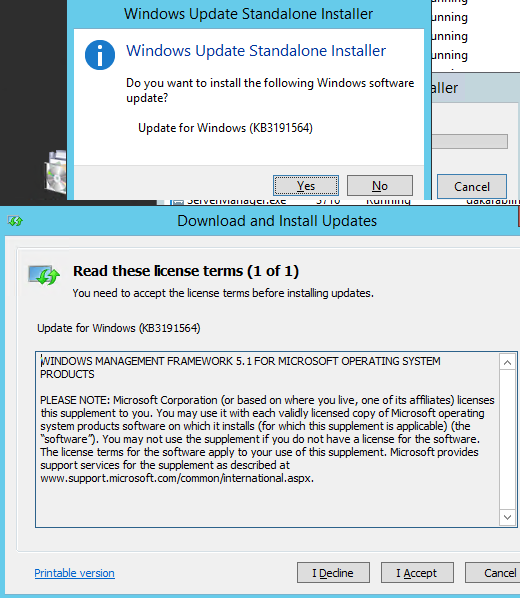
После перезагрузки сервера, запустите консоль powershell.exe и убедитесь, что версия была обновлена до PowerShell 5.1.
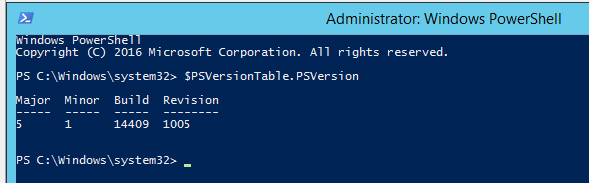
Если у вас остались снятые с поддержки Windows Server 2008 R2 и Windows 7, вы можете обновить на них версию PowerShell с 2.0 до 5.1 аналогичным способом. Сначала устанавливается .Net Framework 4.5.2 (или выше) и затем WMF 5.1 (ссылки загрузки будут другими, чем для Windows Server 2012 R2).
Установка/обновление PowerShell Core 7.x
PowerShell Core является кроссплатформенной и находится в стадии активной разработки (в отличии от Windows PoweShell 5.1). По сути, PowerShell Core это новая платформа, которая устанавливается в операционной системе вместе с классическим Windows PowerShell. Т.е. нельзя обновить PowerShell 5.1 до PowerShell Core 7.1. PowerShell 7 устанавливается на компьютере отдельно от Windows PowerShell 5.1 (side by side).
На данный момент доступны версии PowerShell Core 6.x и 7.x. Рекомендуется всегда устанавливать последнюю версиях PowerShell (сейчас это 7.3), если вам не требуется особая совместимость с legacy скриптами.
Вы можете обновить (установить) версию PowerShell Core в Windows 10 и 11 несколькими способами:
- С помощью MSI установщика PowerShell Core, который можно скачать на GitHub
- С помощью менеджера пакетов WinGet
- С помощью магазина приложений Microsoft
Далее мы рассмотрим все эти способы на примере обновления PowerShell Core до 7.3 в Windows 10 22H2
Обновить PowerShell Core с помощью MSI установщика
Если вы хотите установить PowerShell Core с помощью MSI пакета, перейдите на старицу проекта https://github.com/PowerShell/PowerShell и скачайте установочный пакет для вашей версии ОС. На момент написания статьи последняя версия v7.3.3 Release of PowerShell от 24 февраля 2023 (например, PowerShell-7.3.3-win-x64.msi или PowerShell-7.3.3-win-x86.msi). Для продуктивной среды используйте Stable или LTS релизы.
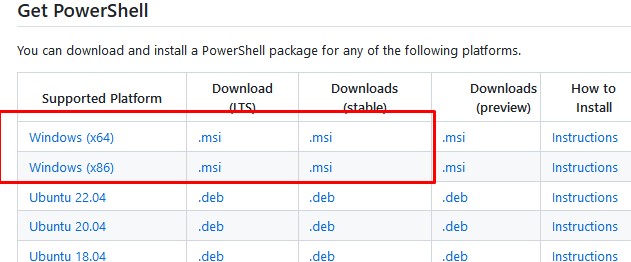
Скачайте msi файл и установите его.
Доступны следующие опции установки:
- Add PowerShell to Path Environment Variable
- Register Windows Event Logging Manifest (для событий PowerShell будет создан отдельный журнал Event Viewer
%SystemRoot%\System32\Winevt\Logs\PowerShellCore%4Operational.evtx
) - Enable PowerShell Remoting (включает и настраивает WinRM для PowerShell Remoting)
- Add ‘Open here’ context menu to Explorer
- Add ‘Run with PowerShell 7’ context menu for PowerShell files
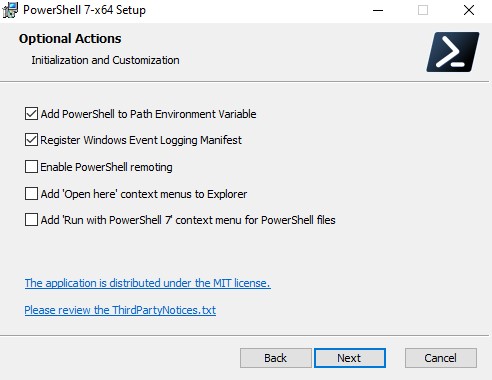
Далее вы можете включить автоматическое обновление PowerShell Core через WIndows Update/WSUS (рассмотрено ниже).
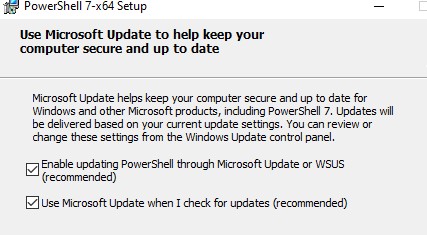
Для установки PowerShell Core из MSI пакета средствами SCCM/MDT/скриптами в тихом режиме можно использовать команду установки со следующими параметрами:
- ADD_EXPLORER_CONTEXT_MENU_OPENPOWERSHELL
- ADD_FILE_CONTEXT_MENU_RUNPOWERSHELL
- ENABLE_PSREMOTING
- REGISTER_MANIFEST
- ADD_PATH
- DISABLE_TELEMETRY
- USE_MU – использовать Microsoft Update для получения обновлений PSCore
- ENABLE_MU – разрешить обновление PowerShell Core через Windows Update
Например, команда установки может выглядеть так:
msiexec.exe /package PowerShell-7.3.3-win-x64.msi /quiet ADD_EXPLORER_CONTEXT_MENU_OPENPOWERSHELL=1 ENABLE_PSREMOTING=1 REGISTER_MANIFEST=1 ADD_PATH=1 ENABLE_MU=1 ADD_PATH=1
Вы можете обновить PowerShell непосредственно из консоли. Чтобы установить или обновиться до последней версии PoSh Core, выполните команду:
iex "& { $(irm https://aka.ms/install-powershell.ps1) } -UseMSI"
Данная команда загружает установочный MSI файл PowerShell 7.3 с GitHub и запускает установку через MSI Installer.

После окончания установки открывается окно PowerShell Core (pwsh.exe), проверьте версию PowerShell и убедитесь, что теперь это PoSh 7.3.3.
Используем менеджер пакетов WinGet для установки/обновления PowerShell Core
Если у вас установлен пакетный менеджер WinGet, вы можете установить или обновить версию PowerShell до актуальной командой:
winget install --id Microsoft.Powershell --source winget
Либо можно установить конкретную версию PowerShell Core:
winget install --id=Microsoft.PowerShell -v "7.1.2" -e
При использовании менеджера пакетов Chocolatey, используйте команды (для 5.1):
choco install powershell -y
choco upgrade powershell -y
Для обновления PowerShell 7.x:
choco upgrade pwsh -y
Обратите внимание на каталоги различных версий PowerShell:
- Windows PowerShell 5.1:
$env:WINDIR\System32\WindowsPowerShell\v1.0 - PowerShell Core 6.x:
$env:ProgramFiles\PowerShell\6 - PowerShell 7.x:
$env:ProgramFiles\PowerShell\7
Если на компьютере был установлен PowerShell 6.x, то при установке PowerShell 7.3 каталог
$env:ProgramFiles\PowerShell\6
автоматически удаляется.
Обратите внимание, что имя исполняемого файла среды PowerShell изменился. Теперь это
c:\Program Files\PowerShell\7\pwsh.exe
. У него собственная иконка в меню Start.
- Для запуска Windows PowerShell, основанного на .NET Framework используется команда
powershell.exe - Для запуска PowerShell Core, основанного на .NET Core, нужно использовать команду
pwsh.exe
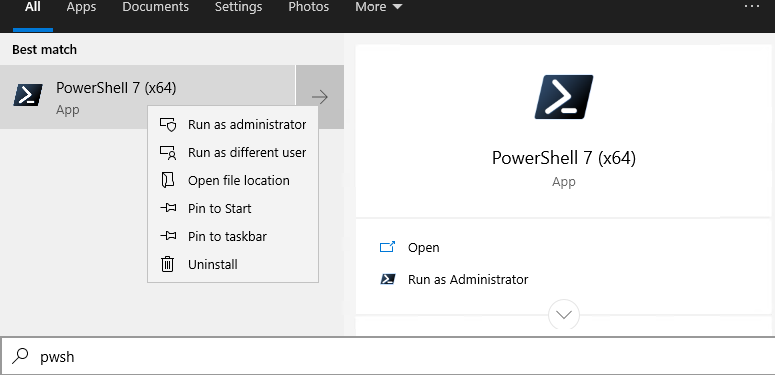
Т.е. теперь на этом компьютере есть две версии: Windows PowerShell 5.1 и PowerShell Core 7.3.
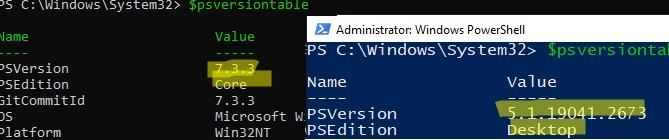
Чтобы узнать версию PowerShell можно проверять версию файла pwsh.exe:
(Get-Command 'C:\Program Files\PowerShell\7\pwsh.exe').Version
Так можно проверить версию файла на удаленном компьютере:
Invoke-Command -Computername computer1 -Scriptblock {(Get-Command 'C:\Program Files\PowerShell\7\pwsh.exe').Version}
Чтобы запустить предыдущую версию PowerShell (например 4), используйте команду:
C:\Windows\System32\WindowsPowerShell\v1.0\powershell.exe -Version 4
Установка PowerShell Core через Microsoft Store
В Windows 10 и 11вы можете установить или обновить PowerShell через магазин приложений Microsoft Store. Приложение PowerShell можно найти в магазине вручную, или воспользуйтесь этой ссылкой.
Также вы можете установить магазинную версию PowerShell через WinGet:
winget search powershell --source msstore
winget install --id 9MZ1SNWT0N5D
Преимущество установки PowerShell Core через Microsoft Store в том, что магазин прилжений будет автоматически контролировать установленную версию PowerShell и автоматически устанавливать обновления по мере их появления.
Вы можете проверить, установлена ли у вас Store версия PowerShell Coreс помощью команды:
Get-AppPackage Microsoft.PowerShell
В этом примере пакет Microsoft.PowerShell_7.3.3.0_x64__8wekyb3d8bbwe установлен.
Но есть и недостатки, связанные с тем, что такой PowerShell будет запускаться в песочнице.
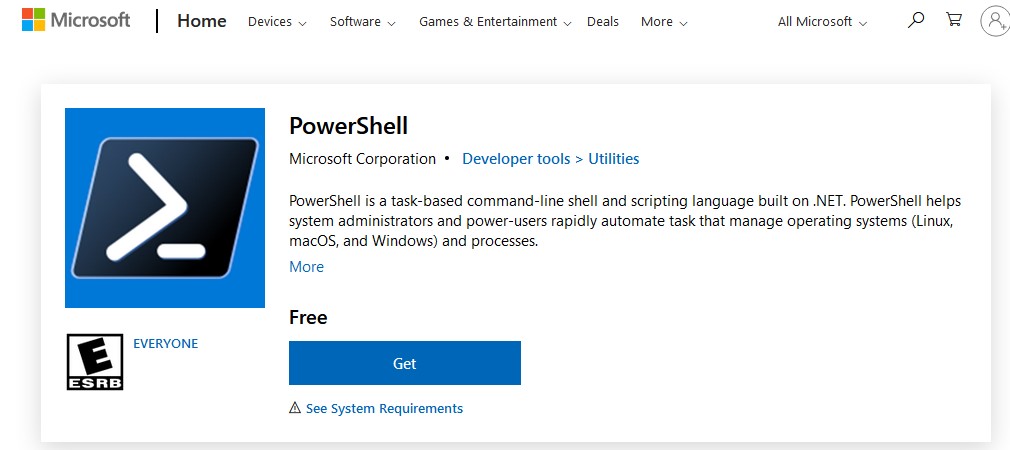
Установка/обновление PowerShell Core на удаленных комьютерах
Рассмотрим два сценария установки или обновления версии PowerShell Core на множестве компьютерах.
Обновление PowerShell Core с помощью GPO
В домене Active Directory вы можете централизованно установить и обновить PowerShell Core с помощью групповой политики. Воспользуйтесь возможностями установки программ с помощью MSI пакетов в GPO.
- Скачайте установочный MSI файл PowerShell и скопируйте его в каталог SYSVOL на контроллере домена;
- Откройте консоль управления доменными GPO (
gpmc.msc
), создайте новую GPO и назначьте ее на OU с компьютерами и серверами; - Перейдите в раздел GPO Computer Configuration –> Software Settings, создайте новый пакет и укажите для него путь к установочному MSI файлу PowerShell в SYSVOL;
Для более тонкого нацеливания политики на клиентов можно использовать WMI фильтры GPO.
- Для обновления групповых политик установки ПО нужно перезагрузить компьютеры. Во время загрузки на всех компьютерах будет установлена новая версия PowerShell.
Обновление PowerShell на удаленных компьютерах из командной строки
Вы можете обновлять PowerShell на удаленных компьютерах из командной строки.
- Первый способ позволяет удаленно обновить PowerShell на компьютере с помощью MSI установщика в сетевом каталоге:
Invoke-Command -ComputerName dc01 -ScriptBlock {Start-Process msiexec.exe -ArgumentList '/package "\\srv1\share\PowerShell-7.3.3-win-x64.msi" /quiet ADD_EXPLORER_CONTEXT_MENU_OPENPOWERSHELL=1 ENABLE_PSREMOTING=1 REGISTER_MANIFEST=1' -Wait} - Следующий скрипт позволит выбрать все активные компьютеры с Windows 10 из домена Active Directory и запустить на каждом из них загрузку и установку PowerShell Core:
$creds = $(Get-Credential)
$computers = Get-ADComputer -Filter 'operatingsystem -like "*Windows 10*" -and enabled -eq "true"'
ForEach ($computer in $computers) {
Invoke-Command -ComputerName $computer -Credential $creds {iex "& { $(irm https://aka.ms/install-powershell.ps1) } -UseMSI -Quiet"}
}
Будьте внимательными при использовании команд PowerShell Remoting при подключении к удаленным компьютерам (Enter-PSSession, Invoke-Command). Если вам нужно подключиться к точке управления PowerShell 7 нужно использовать команду:
Enter-PSSession -ComputerName dc01 -ConfigurationName "powershell.7"
Иначе вы подключитесь к точке PowerShell Remoting 5.1.
Обновление PowerShell в Linux дистрибутивах чаще проще всего выполняется через нативный менеджер пакетов.
Обновление PowerShell через Windows Update или WSUS
До версии PowerShell Core 7.2 не поддерживалось автоматическое обновление pwsh.exe. После выхода нового релиза в консоли появилось уведомление:
A new PowerShell stable release is available. Upgrade now, or check out the release page at: https://aka.ms/PowerShell-Release?tag=v7.1.3
Начиная с версии 7.2, PowerShell Core поддерживает автоматическое обновление через Windows Update ( Microsoft Update, Windows Update for Business, внутренний WSUS сервер или SCCM). Для этого при установке MSI пакета нужно включить соответствующие опции.
Проверьте, что в панели управления Settings -> Update and Security -> Windows Update -> Advanced Options теперь включена опция Receive updates for other Microsoft products when you update Windows.
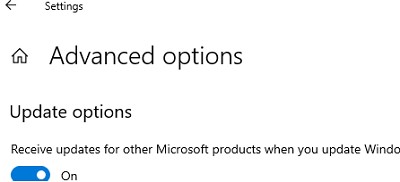
Теперь, когда вы нажимаете кнопку Check for Updates или запускаете сканирование обновлений через модуль PSWindowsUpdate, вы также будете получать обновления для PowerShell Core.
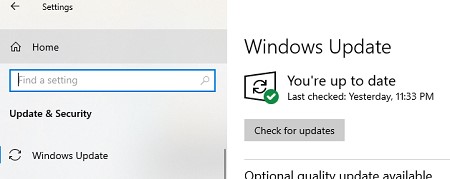
Last Updated :
07 Apr, 2025
Upgrading PowerShell on Windows ensures access to new commands, enhanced security features, and better compatibility with modern scripts and tools. Whether you’re using it for system administration, automation, or development, staying up to date can make a significant difference.
In this guide, we’ll show you how to upgrade PowerShell on your Windows system step by step, ensuring you have the latest version to maximize its potential.
What is PowerShell?
PowerShell is a task automation and configuration management framework. It combines a powerful a command-line shell and a scripting language used in system administration and automation for managing the requirements of Windows environments. It integrates both the features of scripting languages and command line interfaces, enabling automation of tasks, management of system resource handling, and troubleshooting for Windows settings.
Benefits in PowerShell
- Automation: PowerShell is a very effective software program employed in the automation of repetitive and bulk administrative tasks as well as systems management.
- Cross-platform: PowerShell 7 is intended to operate on Windows, macOS, and Linux, which is not included in the modern operating systems.
- Extensibility: PowerShell can be extended by modules and scripts.
Why Upgrade PowerShell?
The most important benefits of upgrading to the latest version of PowerShell.
- Improved Features: PowerShell 7 has many new features-such as pipeline parallelization and native commands to manage Docker containers. It also has better performance.
- Better Security: Newer versions provide improved security features and enhancements for protecting your system.
- Compatibility: PowerShell 7 covers modern technologies, such as cloud platforms and containers.
- Improved Performance: New versions often come with performance enhancements that can make your scripts run faster and more efficiently.
Methods to Upgrade PowerShell
Here are the most common ways to upgrade to PowerShell 7 or later.
1. Install and Upgrade from Microsoft Store
Installing PowerShell via the Microsoft Store is an easy way to upgrade or install PowerShell 7.
- Open the Microsoft Store from the Start menu.
- Search for «PowerShell» in the store.
- Click Get to install the latest version of PowerShell 7.
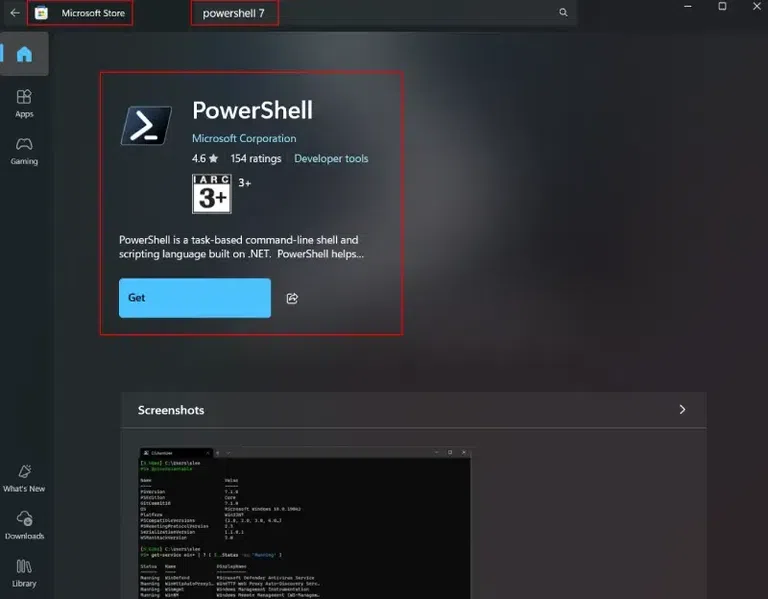
The Microsoft Store will automatically handle updates, ensuring that you’re always running the latest version.
2. Using WinGet to Install PowerShell 7
WinGet is a package manager for Windows that allows you to install and upgrade software easily. To install PowerShell 7 using WinGet, follow these steps:
- Open Command Prompt or PowerShell as Administrator.
- Run the following command.
Command: winget install --id Microsoft.Powershell --source winget
This will download and install the latest version of PowerShell 7.
3. Using the MSI (Microsoft Installer)
- Go to the PowerShell GitHub releases page.
- Download the MSI package for your system (x64 or x86).
- Run the installer and follow the on-screen instructions to complete the installation.
Using PowerShell 7
Once you’ve installed PowerShell 7, there are some key features and enhancements you can explore:
- Improved Performance: PowerShell 7 runs faster, especially with large scripts.
- Enhanced Syntax: New syntactic sugar like
&&and||for conditional commands. - Cross-platform Compatibility: Works on Windows, macOS, and Linux.
How to Get Started with PowerShell 7
- Open PowerShell 7 from the Start menu.
- Run basic commands like
Get-Help,Get-Command, andGet-Processto start familiarizing yourself with the environment. - Explore PowerShell’s cross platform capabilities and run the same script across different operating systems.
Update PowerShell 7 Command
To ensure you’re always using the latest version of PowerShell 7, you can update it using the following command.
Command: iex "& { $(irm https://aka.ms/install-powershell.ps1 -UseBasicP) }"
- This will update PowerShell to the latest stable version.
You can check for updates using the Update Module cmdlet if you have PowerShellGet installed.
Using PowerShell 7 Side-by-Side with Windows PowerShell 5.1
PowerShell 7 can easily run alongside Windows PowerShell 5.1. This would make it easier for you in cases where you have older scripts which have not yet been updated to run in PowerShell 7.
- Reason for Running Both: Some old scripts and tools were designed for Windows PowerShell 5.1 and will not run in PowerShell 7 due to breaking changes.
- Instructions on How to Set Up: Run the installer for PowerShell 7 and do not uninstall Windows PowerShell. When you later need to use Windows PowerShell 5.1, simply search for «Windows PowerShell» in your Start menu. For PowerShell 7, type «PowerShell«.
Writes everything without restrictions but preserves access to PowerShell 7’s freshest features when running legacy scripts that depend on PowerShell 5.1.
How to Verify Your PowerShell Version
To confirm that you’ve successfully upgraded to the latest version of PowerShell, use the following command in PowerShell.
Command: $PSVersionTable.PSVersion
This will display the version of PowerShell you’re currently using. Make sure it shows the version you just installed.
Which PowerShell Version is Best for You
- Windows PowerShell 5.1: Would be suitable for running legacy scripts or managing older systems.
- PowerShell 7: Perfectly designed for modern systems, with its performance improvements, and for cross-platform compatibility.
PowerShell 7 is a great option if you’re working in more recent systems or you need more power and flexibility. On the other hand, if you have to supervise legacy environments or run old scripts, Windows PowerShell 5.1 might be needed.
Conclusion
When you upgrade to PowerShell, you are using the latest available features, improved performance, and even better security benefits. PowerShell 7 is the recommended version for most users due to its cross-platform capabilities and enhanced functionalities. Whether you prefer using the MSI installer, WinGet, or Microsoft Store, upgrading to PowerShell 7 is easy and seamless. Another advantageous way is being able to run PowerShell 7 alongside Windows PowerShell 5.1, making it quite practical for managing legacy systems and scripts.
В этой статье расскажем, как обновить Windows PowerShell до актуальной версии 5.1 и установить (обновить) PowerShell Core 7.3. На данный момент существуют две ветки PowerShell:
— Старая версия Windows PowerShell (максимальная версия 5.1, которая больше не развивается).
— Новая платформа PowerShell Core (доступна версия 7.3).
Несмотря на то, что нумерация версий PowerShell продолжается с 5.1 (6.0, 6.1, 7.0 и т.д.), это две разные платформы.
Мы рассмотрим, как обновить Windows PowerShell и PowerShell Core.
PowerShell Core 7.x совместима с Windows PowerShell, что означает, что вы можете запускать старые скрипты и командлеты в PowerShell Core.
Приобрести оригинальные ключи активации Windows всегда можно у нас в каталоге от 1099 ₽
Обновление Windows PowerShell до 5.1
Во всех версиях, начиная с Windows 10 и Windows Server 2016, Windows PowerShell 5.1 уже установлен по умолчанию.
В более ранних версиях (Windows 7/8.1 и Windows Server 2008 R2/2012) обновление до PowerShell 5.1 выполняется вручную. Например, в Windows Server 2012 R2 (Windows 8.1) установлена PowerShell 4.0.
Попробуем обновить версию PowerShell в Windows Server 2012 R2 до 5.1.
1. Проверьте текущую версию PowerShell:
$PSVersionTable.PSVersion

2. Для обновления PowerShell до версии 5.1 установите Windows Management Framework (WMF) 5.1, который требует .NET Framework 4.5.2 или выше. Чтобы убедиться, что у вас установлена нужная версия .NET, выполните команду:
(Get-ItemProperty 'HKLM:\SOFTWARE\Microsoft\NET Framework Setup\NDP\v4\Full' -Name Release).Release

3. Если у вас устаревшая версия .NET (например, 4.5.1), скачайте и установите NET Framework 4.8
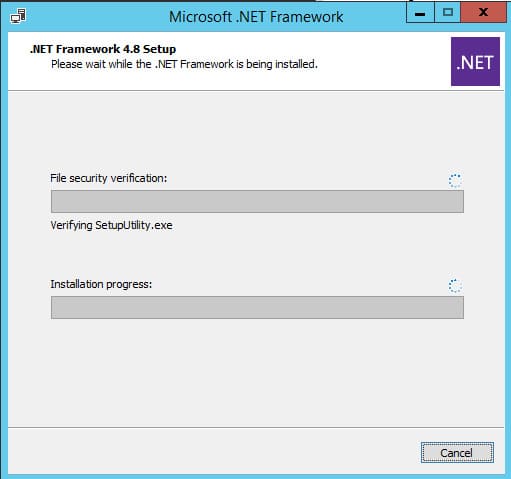
4. После установки .NET 4.8 (потребуется перезагрузка) скачайте WMF 5.1 для Windows Server 2012 R2
5. Установите MSU файл Windows Management Framework 5.1.
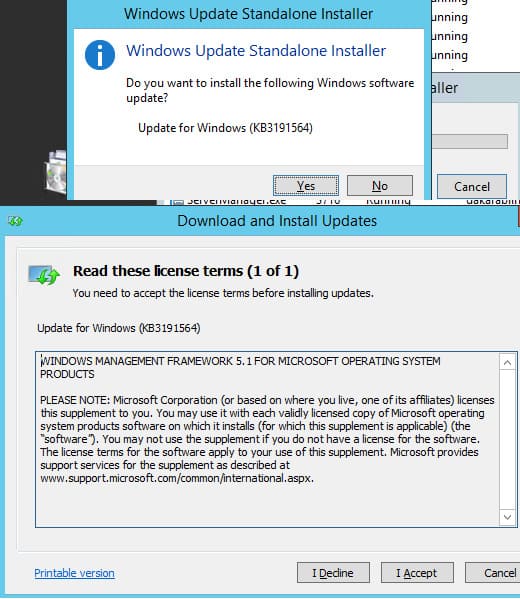
6. Перезагрузите сервер, затем запустите консоль powershell.exe и убедитесь, что версия обновлена до PowerShell 5.1:
$PSVersionTable.PSVersion
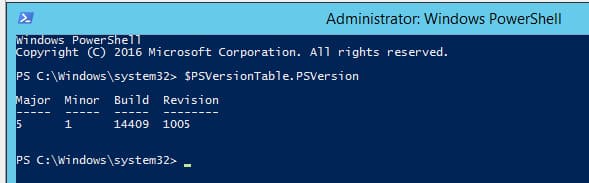
Если у вас Windows Server 2008 R2 или Windows 7, вы также можете обновить PowerShell до 5.1 аналогичным способом: сначала установите .NET Framework 4.5.2 или выше, а затем установите WMF 5.1.
Установка/обновление PowerShell Core 7.x
PowerShell Core — это кроссплатформенная среда, которая активно развивается в отличие от Windows PowerShell 5.1. Она устанавливается отдельно от Windows PowerShell, поэтому обновление Windows PowerShell 5.1 до PowerShell Core невозможно.
На данный момент доступны версии PowerShell Core 6.x и 7.x. Рекомендуется использовать последнюю версию PowerShell Core (сейчас это 7.3), если вам не требуется особая совместимость с устаревшими скриптами.
Существует несколько способов обновления или установки PowerShell Core в Windows 10 и 11:
— С помощью MSI установщика PowerShell Core (скачивается на GitHub).
— С помощью менеджера пакетов WinGet.
— Через Microsoft Store.
Обновление PowerShell Core с помощью MSI установщика
1. Перейдите на страницу проекта PowerShell на GitHub и скачайте последнюю версию установочного пакета MSI.
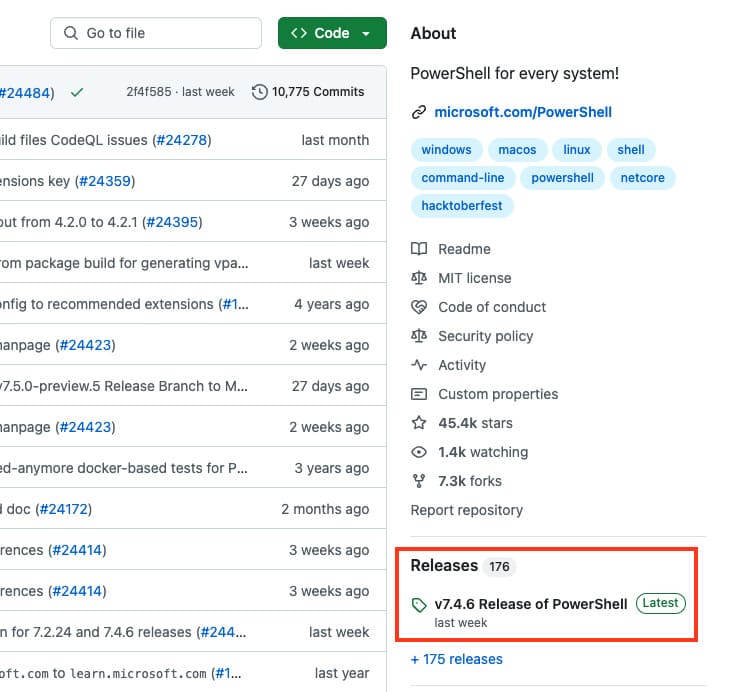
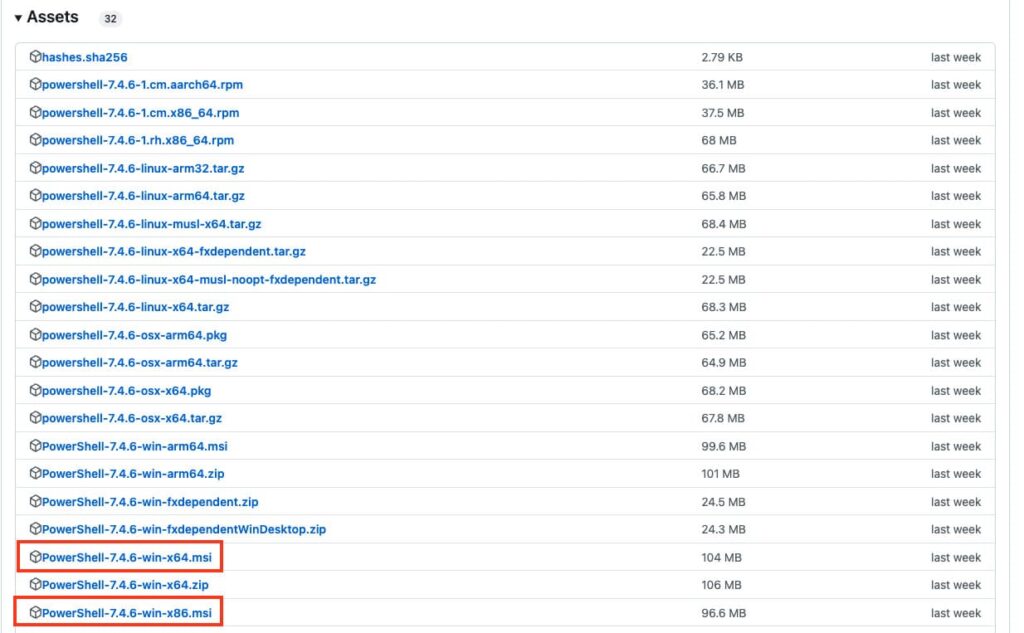
2. Установите MSI файл. Во время установки доступны следующие опции:
— Add PowerShell to Path Environment Variable — добавляет PowerShell в переменные окружения.
— Register Windows Event Logging Manifest — регистрирует журнал событий для PowerShell.
— Enable PowerShell Remoting — включает удалённое управление через WinRM.
— Add ‘Open here’ context menu to Explorer — добавляет пункт в контекстное меню Проводника.
— Add ‘Run with PowerShell 7’ context menu for PowerShell files — добавляет пункт для запуска скриптов через PowerShell 7.
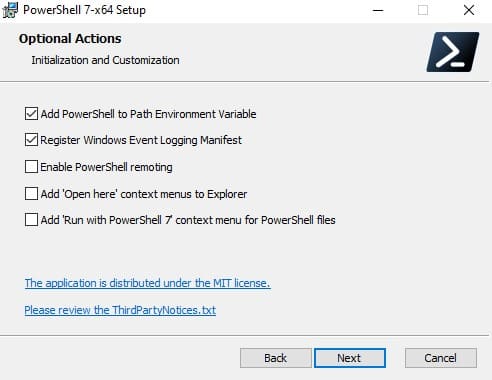
3. Для автоматического обновления PowerShell Core через Windows Update или WSUS активируйте соответствующие опции.
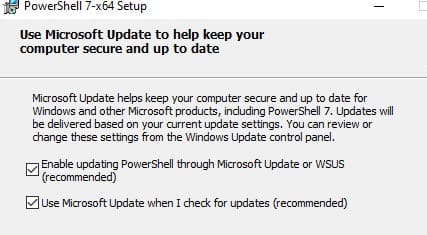
Обновление PowerShell Core через WinGet
1. Если у вас установлен WinGet, вы можете установить или обновить PowerShell до актуальной версии командой:
winget install --id Microsoft.Powershell --source winget
2. Если нужно установить конкретную версию PowerShell Core, используйте:
winget install --id=Microsoft.PowerShell -v "7.1.2" -e
Для установки PowerShell Core из MSI пакета средствами SCCM/MDT/скриптами в тихом режиме можно использовать команду установки со следующими параметрами:
ADD_EXPLORER_CONTEXT_MENU_OPENPOWERSHELL
ADD_FILE_CONTEXT_MENU_RUNPOWERSHELL
ENABLE_PSREMOTING
REGISTER_MANIFEST
ADD_PATH
DISABLE_TELEMETRY
USE_MU – использовать Microsoft Update для получения обновлений PSCore
ENABLE_MU – разрешить обновление PowerShell Core через Windows UpdateНапример, команда установки может выглядеть так:
msiexec.exe /package PowerShell-7.3.3-win-x64.msi /quiet ADD_EXPLORER_CONTEXT_MENU_OPENPOWERSHELL=1 ENABLE_PSREMOTING=1 REGISTER_MANIFEST=1 ADD_PATH=1 ENABLE_MU=1 ADD_PATH=1
Вы можете обновить PowerShell прямо из консоли. Для этого выполните следующую команду, которая загрузит и установит последнюю версию PowerShell Core с использованием MSI установщика:
iex "& { $(irm https://aka.ms/install-powershell.ps1) } -UseMSI"
Эта команда загружает установочный MSI файл PowerShell 7.3 с GitHub и автоматически запускает установку через MSI Installer.

После завершения установки откроется окно PowerShell Core (pwsh.exe). Проверьте текущую версию PowerShell, чтобы убедиться, что теперь установлена последняя версия 7.3.3:
$PSVersionTable.PSVersion
Использование WinGet для установки или обновления PowerShell Core
Если у вас установлен пакетный менеджер WinGet, вы можете установить или обновить PowerShell до актуальной версии с помощью следующей команды:
winget install --id Microsoft.Powershell --source winget
Если нужно установить конкретную версию PowerShell Core, выполните команду:
winget install --id=Microsoft.PowerShell -v "7.1.2" -e
Использование Chocolatey для установки или обновления PowerShell
Если вы используете менеджер пакетов Chocolatey, для установки или обновления PowerShell 5.1 используйте следующие команды:
choco install powershell -y
choco upgrade powershell -y
Для обновления PowerShell 7.x:
choco upgrade pwsh -y
Важные каталоги PowerShell
Обратите внимание на местоположение файлов различных версий PowerShell:
— Windows PowerShell 5.1: $env:WINDIR\System32\WindowsPowerShell\v1.0
— PowerShell Core 6.x: $env:ProgramFiles\PowerShell\6
— PowerShell 7.x: $env:ProgramFiles\PowerShell\7
При установке PowerShell 7.3, если на компьютере уже была установлена версия 6.x, каталог $env:ProgramFiles\PowerShell\6 автоматически удаляется.
Также обратите внимание, что исполняемый файл PowerShell Core теперь называется pwsh.exe и находится в каталоге c:\Program Files\PowerShell\7\pwsh.exe. У него есть собственная иконка в меню Пуск.
— Для запуска Windows PowerShell (на базе .NET Framework) используйте команду:
powershell.exe
— Для запуска PowerShell Core (на базе .NET Core) используйте команду:
pwsh.exe
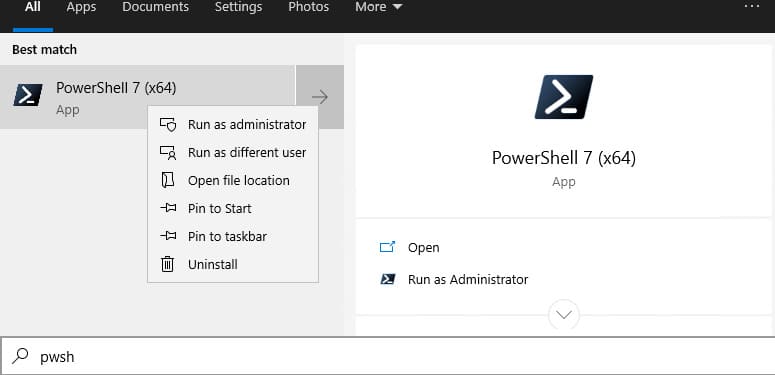
Использование двух версий PowerShell
Теперь на вашем компьютере могут быть установлены обе версии PowerShell: Windows PowerShell 5.1 и PowerShell Core 7.3
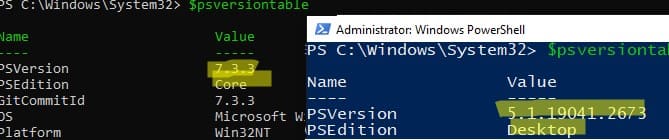
Чтобы проверить версию PowerShell Core, вы можете выполнить следующую команду:
(Get-Command 'C:\Program Files\PowerShell\7\pwsh.exe').Version
Также можно проверить версию PowerShell на удалённом компьютере:
Invoke-Command -ComputerName computer1 -Scriptblock {(Get-Command 'C:\Program Files\PowerShell\7\pwsh.exe').Version}
Запуск предыдущих версий PowerShell
Если вам нужно запустить предыдущую версию PowerShell, например PowerShell 4, используйте следующую команду:
C:\Windows\System32\WindowsPowerShell\v1.0\powershell.exe -Version 4
Обновление PowerShell Core через Microsoft Store
В Windows 10 и 11 вы можете установить PowerShell через Microsoft Store. Приложение PowerShell можно найти вручную, или установить через WinGet:
winget search powershell --source msstore
winget install --id 9MZ1SNWT0N5D
Преимущество этого способа заключается в том, что Microsoft Store будет автоматически следить за обновлениями и устанавливать их по мере появления.
Вы можете проверить, установлена ли у вас Store версия PowerShell Coreс помощью команды:
Get-AppPackage Microsoft.PowerShell
В этом примере пакет Microsoft.PowerShell_7.3.3.0_x64__8wekyb3d8bbwe установлен.
Но есть и недостатки, связанные с тем, что такой PowerShell будет запускаться в песочнице.
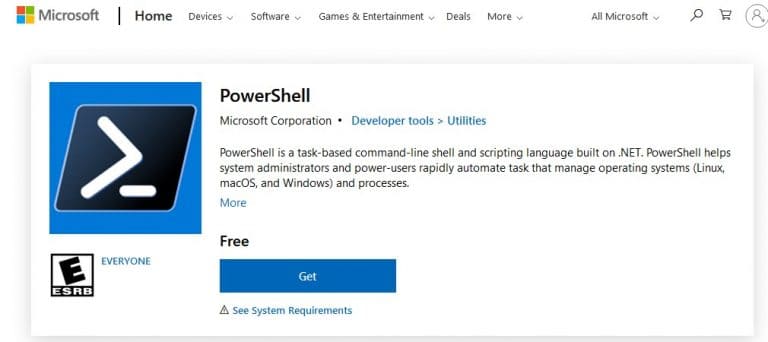
Установка/обновление PowerShell Core на удалённых компьютерах
Обновление PowerShell Core с помощью GPO
В домене Active Directory вы можете централизованно установить или обновить PowerShell Core с помощью групповой политики (GPO):
1. Скачайте MSI файл PowerShell и скопируйте его в каталог SYSVOL на контроллере домена.
2. Откройте консоль управления GPO (gpmc.msc), создайте новую политику и назначьте её на OU с компьютерами.
3. В разделе Computer Configuration -> Software Settings создайте новый пакет и укажите путь к MSI файлу PowerShell в каталоге SYSVOL.
4. Для обновления групповых политик установки ПО нужно перезагрузить компьютеры. Во время загрузки на всех компьютерах будет установлена новая версия PowerShell.

Обновление PowerShell на удалённых компьютерах из командной строки
Вы можете обновлять PowerShell на удалённых компьютерах через консоль. Пример команды для установки PowerShell с помощью MSI установщика:
Invoke-Command -ComputerName dc01 -ScriptBlock {Start-Process msiexec.exe -ArgumentList '/package "\\srv1\share\PowerShell-7.3.3-win-x64.msi" /quiet ADD_EXPLORER_CONTEXT_MENU_OPENPOWERSHELL=1 ENABLE_PSREMOTING=1 REGISTER_MANIFEST=1' -Wait}
Следующий скрипт позволит выбрать все активные компьютеры с Windows 10 из домена Active Directory и запустить на каждом из них загрузку и установку PowerShell Core:
$creds = $(Get-Credential)
$computers = Get-ADComputer -Filter 'operatingsystem -like "*Windows 10*" -and enabled -eq "true"'
ForEach ($computer in $computers) {
Invoke-Command -ComputerName $computer -Credential $creds {iex "& { $(irm https://aka.ms/install-powershell.ps1) } -UseMSI -Quiet"}
}
Для использование командлета GetADComputer на компьютере должен быть установлен модуль AD PowerShell.
Будьте внимательными при использовании команд PowerShell Remoting при подключении к удаленным компьютерам (Enter-PSSession, Invoke-Command). Если вам нужно подключиться к точке управления PowerShell 7 нужно использовать команду:
Enter-PSSession -ComputerName dc01 -ConfigurationName "powershell.7"Иначе вы подключитесь к точке PowerShell Remoting 5.1.
Обновление PowerShell через Windows Update или WSUS
Начиная с версии 7.2, PowerShell Core поддерживает автоматическое обновление через Windows Update. Для этого включите опции автоматического обновления при установке MSI пакета.
Первая опция разрешает автоматическое обновление PowerShell через любой канал (включает параметр UseMU =1 в ветке HKEY_LOCAL_MACHINE\SOFTWARE\Microsoft\PowerShellCore)
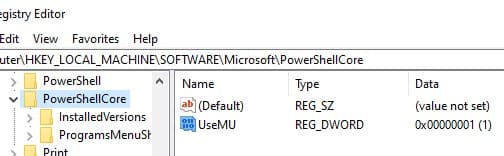
Второй чекбокс – разрешает получать обновления для всего ПО Microsoft, не только для Windows. Если опция отключена, вы не будете получать обновления PowerShell с Microsoft Update, но можете получать их с вашего WSUS/SCCM (параметр реестра registeredwithAU=1 в HKLM\SOFTWARE\Microsoft\Windows\CurrentVersion\WindowsUpdate\Services\7971F918-A847-4430-9279-4A52D1EFE18D)
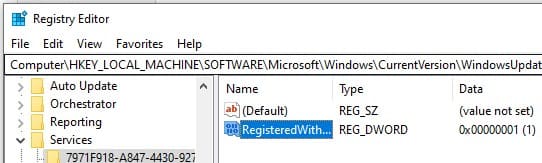
Для проверки наличия обновлений откройте Настройки > Обновление и безопасность > Windows Update > Дополнительные параметры и убедитесь, что активирована опция Получать обновления для других продуктов Microsoft.
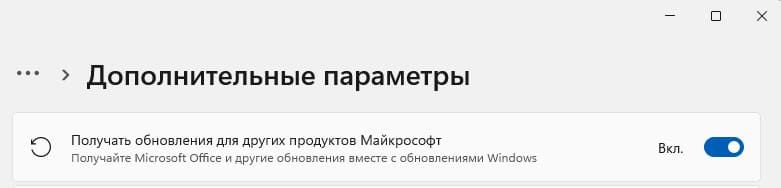
Теперь при проверке обновлений через Windows Update или через модуль PSWindowsUpdate, вы будете получать обновления для PowerShell Core.
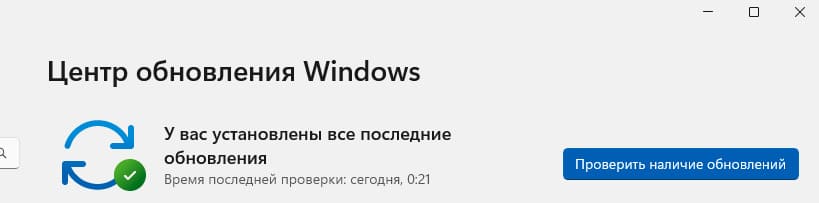
Таким образом, вы можете выбрать удобный для вас способ обновления Windows PowerShell и PowerShell Core, будь то использование MSI пакета, WinGet, Microsoft Store, или групповых политик.
Each new PowerShell version introduces new features, performance enhancements, and security improvements. Upgrading empowers you to take advantage of these advancements. It also ensures compatibility with updated APIs, libraries, and frameworks and provides access to contributions from a vibrant community committed to knowledge sharing and best practices.
This article explains the differences between the traditional Windows PowerShell (v5.1) and the current PowerShell Core (v7), and details how to update PowerShell smoothly and securely.
Windows PowerShell 5.1 vs. PowerShell 7.x
Windows PowerShell 5.1, released with Windows Management Framework 5.1, is the last version of the traditional PowerShell. Based on the .NET framework. Though it is limited to Windows environments (Windows Server, Windows 10, and Windows 11), it offers a rich set of cmdlets for system management and diagnostics. While it still receives security updates through Windows Update, no new features are being developed.
Windows PowerShell 7 is the current version. It is an open-source, cross-platform framework compatible with Windows, macOS, and Linux. Built on .NET Core, it offers faster execution, new cmdlets and operators, and enhanced error handling. Plus, it receives regular updates with new features and security patches. Community contributions play a key role in its development.
Checking Your Current PowerShell Version
Using $PSVersionTable
To get detailed information about the version of PowerShell you have installed, take the following steps:
- Open PowerShell via the Start menu.
- Enter the following command:
$PSVersionTable
The output will list your PowerShell version (PSVersion) and edition (PSEdition), as shown here:
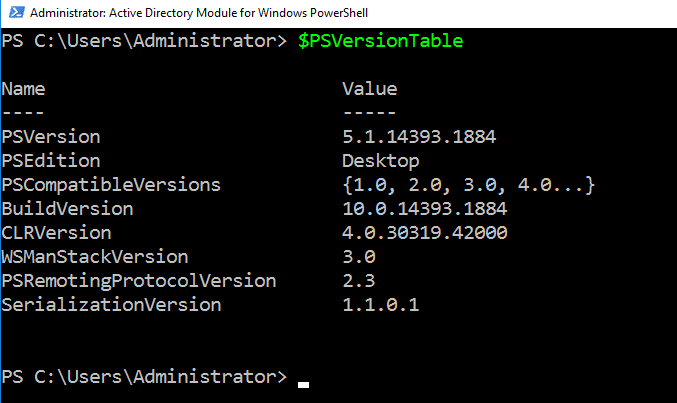
By Launching PowerShell
Simply launching PowerShell 7 will show the version installed and any available updates:
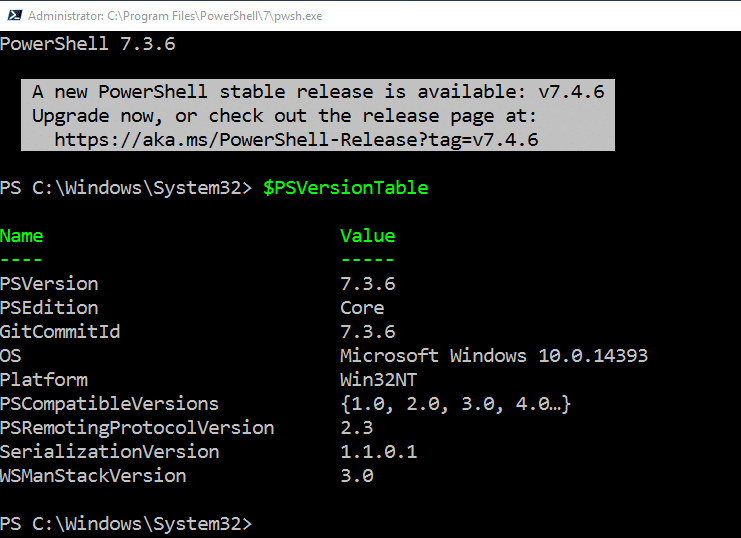
Windows PowerShell (5.1) vs PowerShell Core (7.x)
Understanding the fundamental differences between Windows PowerShell and PowerShell Core is important, especially if you are transitioning between the two versions or managing systems that require both.
Platform Compatibility
Windows PowerShell (5.1)
This version is exclusive to the Windows operating system and tightly integrated with the Windows environment. It enables you to take advantage of many native Windows features through cmdlets for managing Windows services, processes, event logs and more.
PowerShell Core (7.x)
Unlike its predecessor, PowerShell Core is designed to be cross-platform. Users can write scripts that work across Windows, macOS and Linux without needing significant modifications, making PowerShell Core a versatile tool for environments with several different operating systems.
Framework and Architecture
Windows PowerShell
Windows PowerShell is built on the .NET framework. It integrates seamlessly with other Windows components, which can be advantageous for certain administrative tasks.
PowerShell Core
PowerShell Core is built on .NET Core, which is optimized for cross-platform performance. It enables use of modern programming tools and enhancements, providing a more efficient scripting environment.
Cmdlets and Functionality
Windows PowerShell
Windows PowerShell offers a wide set of cmdlets specifically for Windows management. However, its usefulness is limited in cross-platform scenarios or certain cloud environments.
PowerShell Core
PowerShell Core provides valuable new cmdlets and features, such parallel processing of items in a pipeline. It also offers improvements in error handling and overall performance.
Feature Updates and Lifecycle
Windows PowerShell
Windows PowerShell 5.1 is the final version, so Microsoft will not deliver any more feature updates. However, it remains stable, with security fixes and critical updates provided.
PowerShell Core
PowerShell Core has an active development and release cycle. New features are regularly introduced, and updates are provided to enhance functionality and security.
How to Update PowerShell to Version 7
Updating to PowerShell version 7 can be accomplished using any of the following:
- MSI installer
- Windows Package Manager (Winget)
- Microsoft Store
Option 1: Manual Update via MSI Installer
A straightforward way to update the PowerShell version is to use the MSI installer. This option is ideal for environments where you want full control over the installation process, such as on servers or in enterprise settings.
To download the latest MSI package from GitHub and install it, take these steps:
- Go to the official PowerShell GitHub repository (https://github.com/PowerShell/PowerShell/releases).
- On the Releases page, find the most recent version, which is listed at the top.
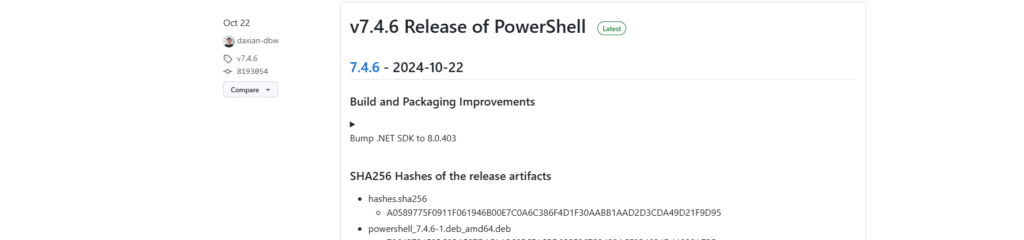
- In the Assets section, select the correct MSI package for your system and start the download:
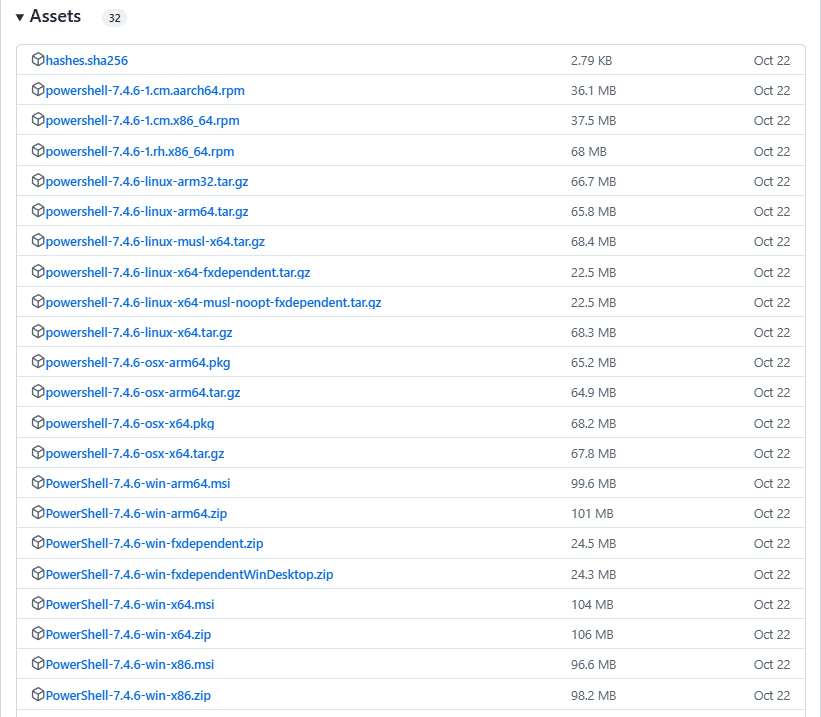
- After the download is complete, double-click the MSI file to start the installation process. Use the default options or customize as needed.
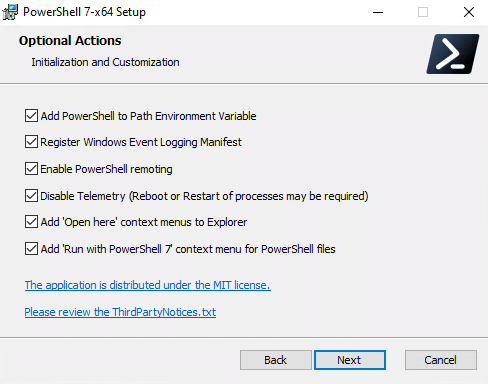
- After installation, open PowerShell and run $PSVersionTable.PSVersion to confirm that the latest version has been installed correctly.
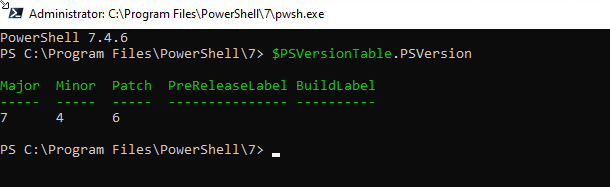
Option 2: Using Windows Package Manager (Winget)
Another effective way to keep PowerShell updated is to use Windows Package Manager (Winget). Benefits of this option include the following:
- Installation and upgrades can be completed in a single command, with no need to download files manually.
- Winget can be scripted, so administrators can automate updates across multiple systems. This enhances management efficiency while ensuring consistent PowerShell instances.
- Winget manages dependencies, ensuring that all related packages are updated along with PowerShell.
To upgrade to PowerShell 7 using Winget, take these steps:
- Open a command prompt or a PowerShell window. Remember, you may need to run it as an administrator for installation tasks.
- To see a list of available PowerShell packages, use the following command:
winget search Microsoft.Powershell
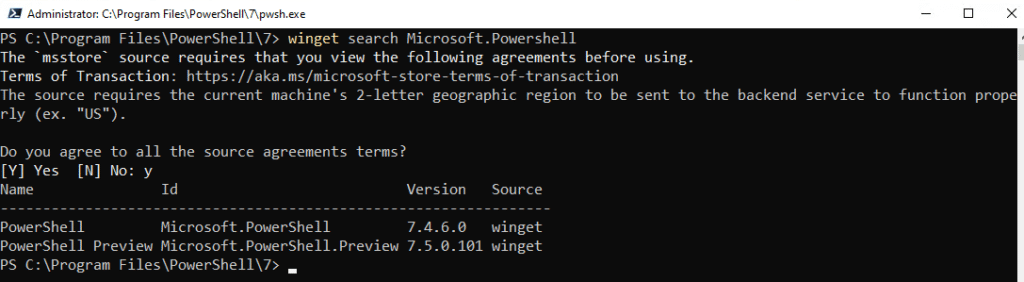
- Then issue the following update PowerShell command:
winget install Microsoft.Powershell
If you already have PowerShell installed, this command will upgrade it to the latest version automatically.
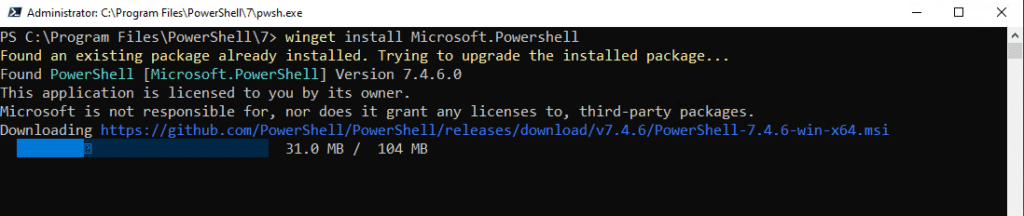
- Verify the version after the update process is finished:
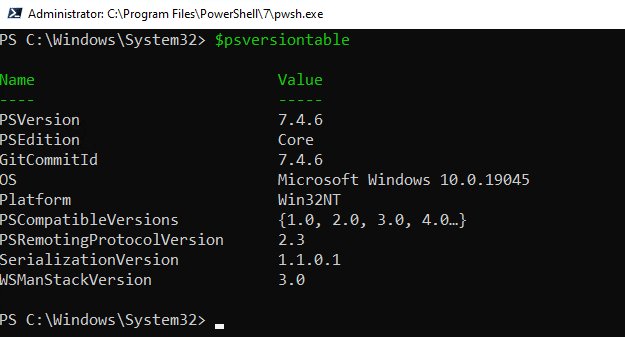
Option 3: Microsoft Store Installation
Users who prefer a more straightforward installation experience can install PowerShell from the Microsoft Store. However, be sure to consider the following limitations:
- Store-based installations may not always be updated immediately after new releases become available. This can mean that your installed version is lagging behind the latest one available on GitHub.
- Certain functionalities or customization options available in the traditional MSI installer may be restricted or absent from the Microsoft Store version. This might impact advanced users who require specific configurations or settings.
- In some enterprise environments, policies might restrict the use of the Microsoft Store, making it an impractical solution.
To upgrade to PowerShell 7 using the Microsoft Store, take these steps:
- Launch the Microsoft Store application from your Windows device. You can either click on the Start menu and look for Microsoft Store or click the icon pinned in the taskbar.
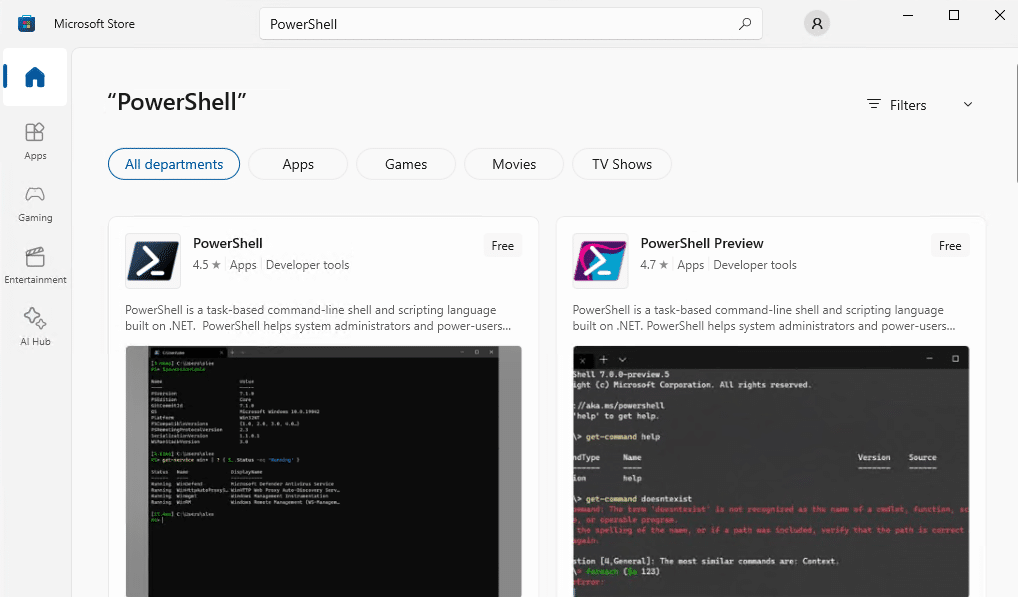
- In the search bar of the Microsoft Store, type PowerShell and press Enter.
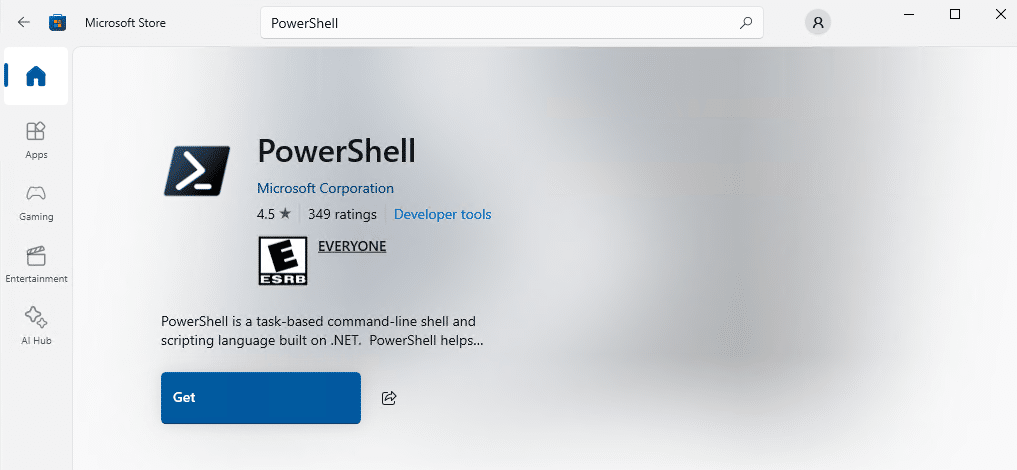
Locate the official PowerShell app from Microsoft (usually listed prominently in the search results) and click the Get button:
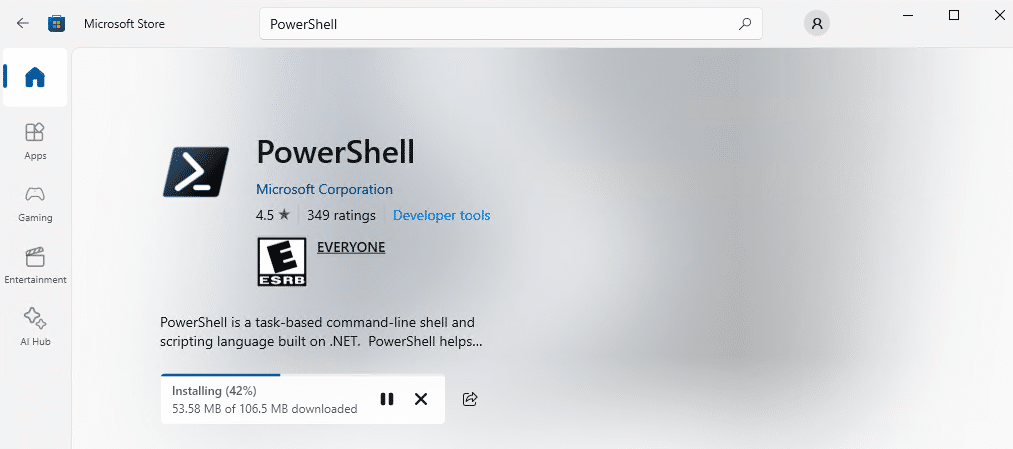
The Microsoft Store will handle the download and installation process for you:
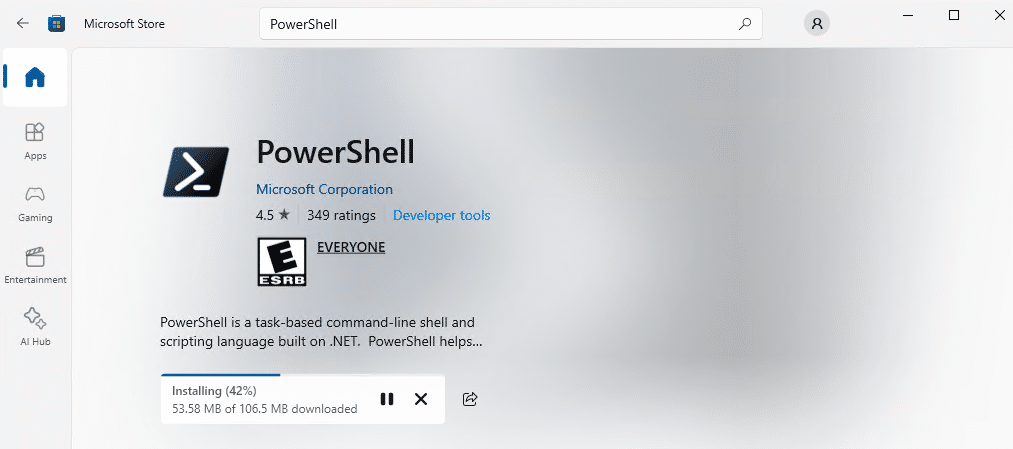
- Once installation is complete, you can launch PowerShell directly from the Microsoft Store (as shown below) or find it in the Start menu.
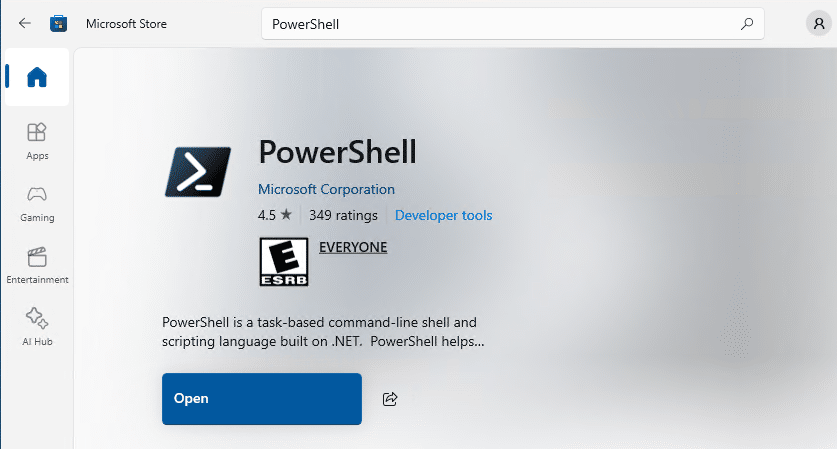
Considerations When Retaining PowerShell 5.1
As the final release of the classic PowerShell, Windows PowerShell 5.1 is now in a maintenance-only state. No new features or enhancements will be added; updates will be limited to security patches and critical fixes to ensure stability and protect against vulnerabilities.
Therefore, you can retain Windows PowerShell 5.1 (and run it alongside v7 as explained below). Just configure your system to receive the latest updates automatically via Windows Update: Go to Settings > Update & Security > Windows Update and make sure that Check for updates is set to Automatic.
You can also manually check for updates by clicking the Check for updates button.
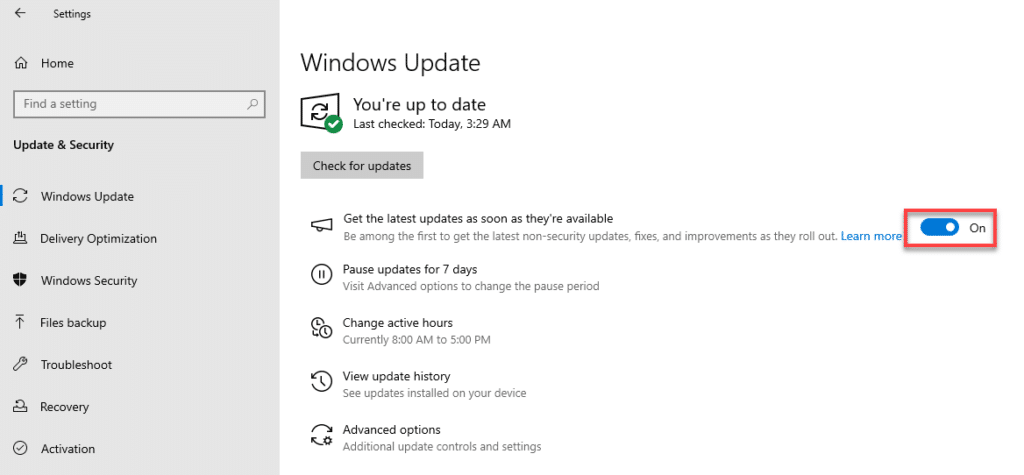
Running PowerShell 7 Alongside Windows PowerShell 5.1
You can use both PowerShell 7 and Windows PowerShell 5.1 on the same system. In fact, installing PowerShell 7 will not impact existing PowerShell 5.1 applications because PowerShell 7 is installed as a separate executable (pwsh) that does not interfere with the PowerShell command.
This approach enables you to continue to use the older version for systems and scripts that rely on it, such as WMI and COM objects, while also having access to the capabilities introduced in PowerShell 7, including enhanced error handling, parallel processing, and new cmdlets. Plus, it enables users to migrate to PowerShell 7 at their own pace and enables thorough testing and validation of scripts in the new environment.
Steps for a Smooth Migration
To run both Windows PowerShell 5.1 and PowerShell 7 smoothly, take the following steps:
1. Install PowerShell 7 Alongside PowerShell 5.1
Download the latest version of PowerShell 7 from the official GitHub releases page. Install it using the MSI installer or another method detailed above. PowerShell 7 will be installed alongside any existing PowerShell versions without causing conflicts.
Verify installation by launching PowerShell 7 either from the Start menu or by typing pwsh at the command prompt.
2. Test Existing Scripts in PowerShell 7
PowerShell 7 introduces new syntax, cmdlets, and behavior changes that may cause incompatibilities with older scripts. In addition, some Windows PowerShell cmdlets and modules are not available or behave differently in PowerShell 7.
Accordingly, before migrating your scripts to PowerShell 7, run them in the new version to make sure they work as expected. Note that PowerShell 7 includes a Windows Compatibility Module that allows you to run Windows PowerShell cmdlets and modules in PowerShell 7, but some features may still have limitations.
3. Deprecate Windows PowerShell 5.1 Gradually
Gradually migrate your scripts from Windows PowerShell 5.1 to PowerShell 7. You may need to maintain both versions during the transition period. After migration, continue to monitor logs and scripts for errors or performance issues. This can help identify scripts that still rely on Windows PowerShell 5.1-specific behavior or modules.
Ensuring Successful Updates
Whenever you update to a new version of PowerShell, be sure to verify that the update was successful, that configurations are intact, and that any common issues that may arise have been addressed.
Verifying the Installed Version
To confirm that the correct version of PowerShell has been installed, run the following command:
$PSVersionTable
Checking Configurations and Profiles
After an update, it is important to check if any of your installed modules require updates or have compatibility issues with the new version. Run your existing scripts to make sure they function as intended, paying particular attention to any scripts that may use deprecated cmdlets or updated features. In addition, make sure that any custom cmdlets, aliases, or functions you added previously work as expected.
Troubleshooting Common Issues
After the update, if you encounter errors related to module loading, use these troubleshooting tips:
- Verify that all dependencies are still intact and that the modules are compatible with the new version.
- Check for any changes in cmdlet syntax or behaviors introduced in the new version.
- Review the PowerShell changelog for relevant changes.
- Ensure your user permissions and execution policies have not changed.
- If accessing remote systems, verify that remoting settings are still appropriately configured.
Choosing the Right Version
To manage PowerShell updates effectively, it’s important to understand the differences between Long-Term Servicing (LTS) versions and Preview releases:
- LTS versions are intended for production environments where stability and reliability are paramount, such as servers and other critical systems. These versions have a defined support lifecycle during which users can expect regular security updates and bug fixes, but few new features.
- Preview releases enable users to test new capabilities and enhancements before they are included in the LTS version. These versions may contain bugs or incomplete features, making them less suitable for production environments. They are better suited for test or development environments where experimentation is appropriate and users are encouraged to provide feedback to Microsoft that can influence feature development and inclusion in future releases.
Conclusion
Administrators have several options for updating PowerShell. Downloading the latest MSI package from GitHub is ideal for administrators needing greater control over the installation process. Winget enables updates with a single command, making it a quick and efficient option, while installing PowerShell through the Microsoft Store provides a seamless experience with automatic updates and Windows integration.
Whatever method you choose, regular updates are essential for accessing new features, security enhancements, and bug fixes. Automating the update process is highly recommended to maintain consistency, reduce manual effort, and save time.
FAQ
How do I update PowerShell?
You can update PowerShell using the Windows Package Manager (Winget), by downloading the latest MSI installer from the PowerShell GitHub releases page and installing it manually, or by using Microsoft Store.
Should I upgrade PowerShell 5.1 to 7?
Yes. PowerShell 5.1 now receives no new features or enhancements, just security updates. PowerShell 7 provides valuable cross-platform functionality along with a host of new capabilities and performance improvements.
What is the latest version of PowerShell?
PowerShell 7 is regularly updated, so check the PowerShell GitHub page for the most recent stable version.
Does PowerShell auto-update?
No, PowerShell does not auto-update by default. You need to either set up automated scripts to manage updates or update manually using the Windows Package Manager (Winget), the Microsoft Store, or downloads from GitHub.
What is the latest version of Windows PowerShell?
The latest version of Windows PowerShell is 5.1, which is part of Windows Management Framework 5.1. It does not receive new updates, so transitioning to PowerShell Core 7 or later is advisable for new features and improvements.
Since 2012, Jonathan Blackwell, an engineer and innovator, has provided engineering leadership that has put Netwrix GroupID at the forefront of group and user management for Active Directory and Azure AD environments. His experience in development, marketing, and sales allows Jonathan to fully understand the Identity market and how buyers think.
Все способы:
- Определение версии «PowerShell»
- Способ 1: Windows Store
- Способ 2: Установка из MSI-файла
- Способ 3: Обновление из консоли
- Способ 4: Менеджер пакетов «Winget»
- Особенности установки версий «PowerShell»
- Вопросы и ответы: 0
Определение версии «PowerShell»
Перед тем как приступать к обновлению консоли «PowerShell», желательно узнать, какая версия используется на компьютере сейчас. Сделать это можно средствами самой же консоли.
- Откройте «PowerShell» из контекстного меню кнопки «Пуск». Запускать инструмент с правами администратора в данном случае можно, но не обязательно.
- Выполните в консоли команду
hostи посмотрите значение параметра «Version».Также для определения текущей версии можно использовать команду
$PSVersionTable.PSVersion.major. Номер версии будет указан в столбце «Major».
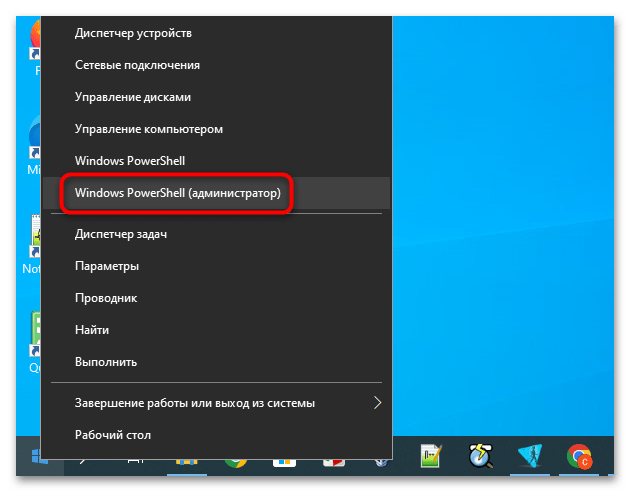
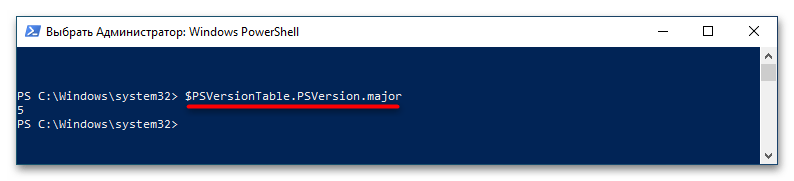
Следует знать, что в настоящее время существует две ветки «PowerShell», представленные двумя разными отдельными платформами. Если в системе установлена версия 5.1 — это старая ветка, которая более не развивается. Версии от 6.0 и выше относятся к новой, активно развивающейся ветке. Обновить «PowerShell» v5.1 в смысле замены старой версии на новую нельзя, можно лишь установить новую версию консоли, при это обе версии смогут работать параллельно.
Способ 1: Windows Store
Если на компьютере имеется учетная запись Microsoft, выполнить обновления консоли проще всего будет через Магазин Windows. Этот способ хорош тем, что установленное приложение в дальнейшем станет обновляться автоматически, будучи контролируемым «Microsoft Store».
Скачать «PowerShell» из Магазина Windows
- Запустите «Microsoft Store» и найдите приложение «PowerShell» через поиск. Также попасть на нужную страницу Магазина можно из любого браузера, перейдя по ссылке выше.
- Нажмите кнопку «Получить», чтобы установить актуальную версию программы.
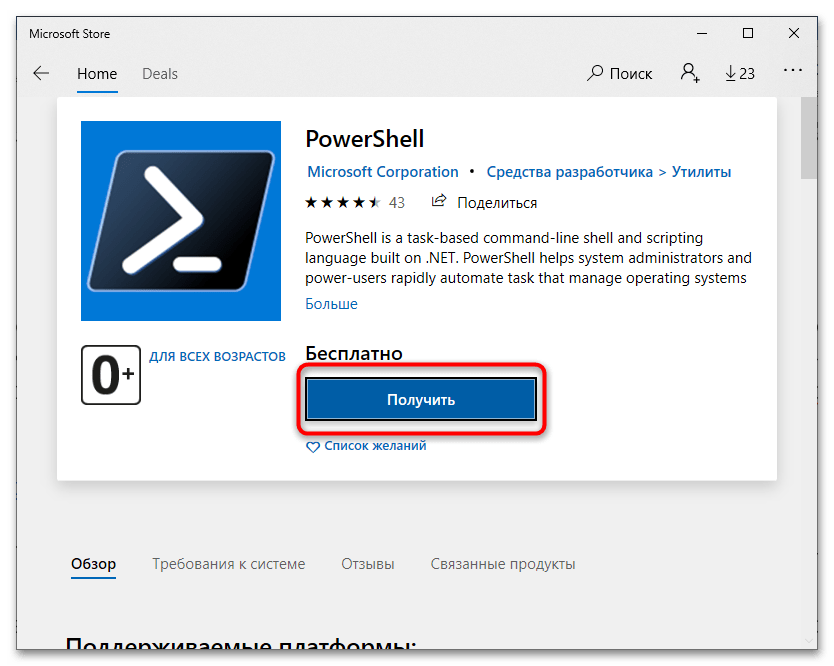
Минусом данного решения может стать запуск установленной консоли во встроенной в Windows «Песочнице».
Способ 2: Установка из MSI-файла
Это более универсальный способ обновления, он подходит для всех пользователей, в том числе тех, у которых нет учетной записи Microsoft или приложения «Windows Store».
Скачать «PowerShell» с официального сайта
- Скачайте установочный файл консоли с официальной страницы проекта. Для Windows 10 доступны 32-битная (win-x86.msi) и 64-битная (x64.msi) версии программы канала «Stable» или «LTS». Запустите установочный файл двойным кликом.
- Если необходимо, включите в окне мастера-установщика дополнительные опции. Нажмите «Next».
- В следующем окне мастера все можно оставить по умолчанию. Это обеспечит последующее автоматическое обновление «PowerShell Core» средствами «Центра обновления Windows». Нажмите «Next».
- Нажмите «Install», чтобы запустить процедуру установки приложения.
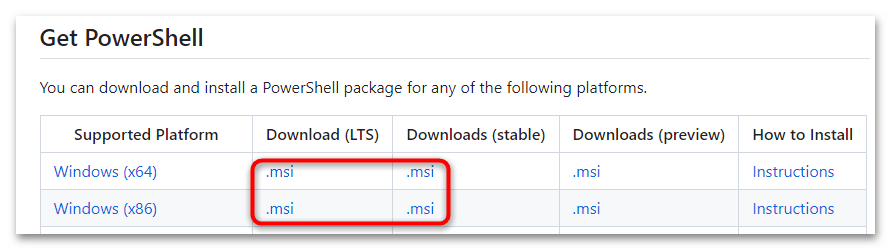
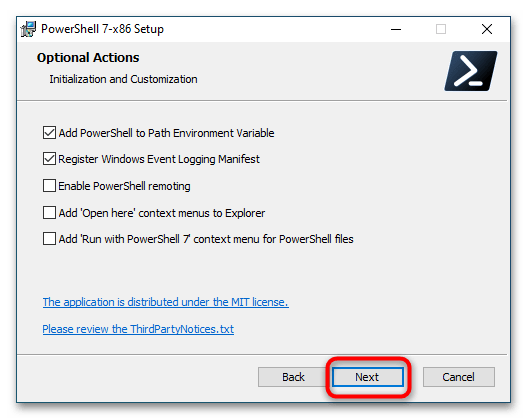
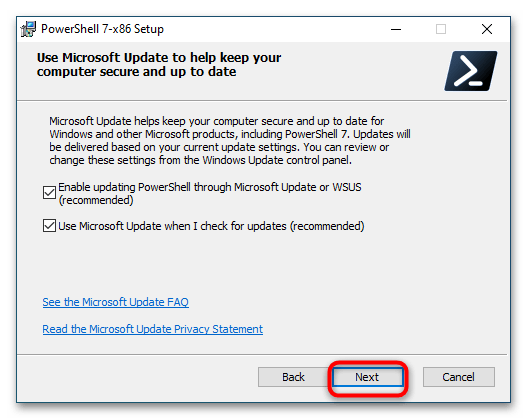
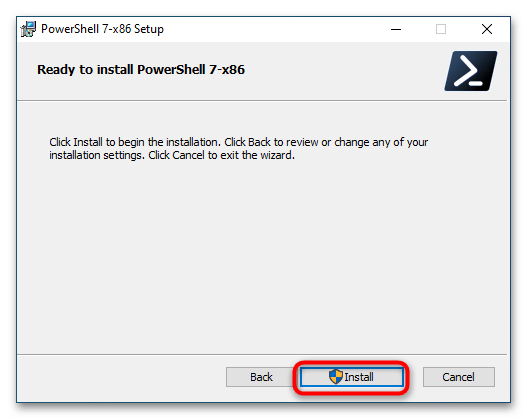
Способ 3: Обновление из консоли
Обновить «PowerShell» можно также и непосредственно из самой консоли. Этот способ дублирует установку из MSI-файла, разница лишь в том, что установщик загружается из запускается из интерфейса «PowerShell».
- Откройте «PowerShell» от имени администратора любым известным способом.
- Выполните команду скачивания и установки последней стабильной версии
iex "& { $(irm https://aka.ms/install-powershell.ps1) } -UseMSI".
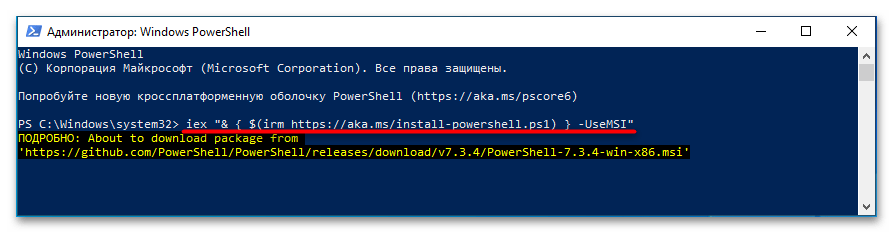
По завершении установки должно открыться окно установленного приложения «PowerShell Core».
Способ 4: Менеджер пакетов «Winget»
Для установки или обновления «PowerShell» также можно использовать встроенный менеджер пакетов «Winget». Этот инструмент имеется в актуальных сборках Windows 10, в старых версиях системы менеджер отсутствует, но его можно установить отдельно, скачав UWP-установщик с сайта разработчика.
Скачать «Winget» с официального сайта
Подробнее: Установка приложений формата Appxbundle в Windows 10
- Установите «Winget», если не установлен.
- Запустите от имени администратора текущую версию «PowerShell» из контекстного меню кнопки «Пуск» или классическую «Командную строку» из поиска Windows.
- Выполните команду
winget install --id Microsoft.Powershell --source winget. Эта команда обновляет консоль до последней версии.Если нужно обновиться до конкретной версии, выполните команду
winget install --id=Microsoft.PowerShell -v "ver" -e, где ver – номер нужной версии.
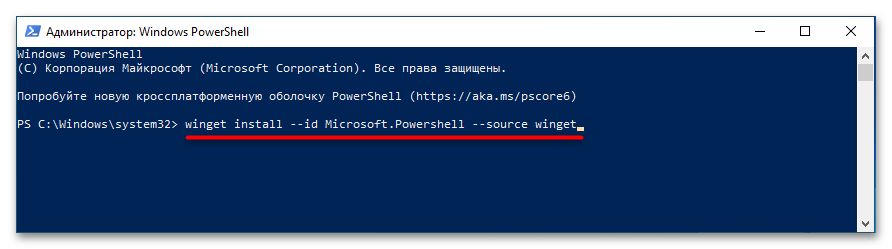
Особенности установки версий «PowerShell»
Старая и новые версии «PowerShell» устанавливаются в разные каталоги, также они имеют разные быстрые команды вызова с использованием диалогового окошка «Выполнить». Файлы «PowerShell» версии 5.1 располагаются в каталоге C:\Windows\System32\WindowsPowerShell\v1.0, при этом для вызова консоли из окошка «Выполнить» используется одноименная команда powershell. Файлы консоли «PowerShell Core» версии 6.0 и выше располагаются в каталоге C:\ProgramFiles\PowerShell\Ver, где Ver – номер версии. При обновлении «PowerShell Core» до новой версии старая папка «Ver» удаляется. Также для запуска «PowerShell Core» из диалогового окошка «Выполнить» используется команда pwsh, а не powershell.
Наша группа в TelegramПолезные советы и помощь