Ошибка под номером 80072EFE при попытке обновления Windows 7, Windows 8, Windows Server 2008 и Windows Server 2012 возникает из-за того, что Агент обновления устарел и не может связаться с серверами Microsoft.

Первым делом необходимо узнать разрядность вашей системы. Для этого откройте Проводник и перейдите в «Компьютер». Под списком локальных дисков, в пустом месте, нажмите правой кнопкой мыши и нажмите «Свойства». В свойствах компьютера найдите графу «Тип системы»: он может быть указан как «32-разрядная операционная система», «64-разрядная операционная система», либо «Itanium».
Вероятнее всего, у вас будет 32-разрядная (также иногда обозначается как x86 или 32-bit) или 64-разрядная ОС, так как это самые распространённые типы системы.
Для обновления Агента обновлений необходимо вручную установить одно из следующих обновлений (подходящее по версии и разрядности):
- Windows 8 – обновление KB2937636:
- 32bit: из центра загрузок Microsoft.com, зеркало (.msu, 3.7Мб)
- 64bit: из центра загрузок Microsoft.com, зеркало (.msu, 4.5Мб)
- Windows Server 2012 – обновление KB2937636 для 64-разрядных систем: из центра загрузок Microsoft, зеркало (.msu, 4.5Мб)
- Windows 7, Windows Server 2008:
- 32bit: из центра загрузок Microsoft, зеркало (.exe, 9.3Мб)
- 64bit: из центра загрузок Microsoft, зеркало (.exe, 10.7Мб)
- IA64 (Itanium): из центра загрузок Microsoft, зеркало (.exe, 13.8Мб)
Установите следующий обновления и согласитесь на перезагрузку ПК. Если запрос на перезагрузку ПК не появится, перезагрузите ПК вручную.

После установки обновления, запустите поиск обновлений через Центр обновления Windows. Процесс первого поиска обновлений может продолжаться достаточно длительное время (вплоть до пары часов), в зависимости от количества доступных обновлений.

Ошибка всё равно появляется
В особо устаревших версиях Windows 7 случается и такое, что после установки вышеуказанного обновления, продолжает отображаться ошибка 80072EFE.
В этом случае требуется сделать следующее:
- Установить пакет обновления Service Pack 1 (SP1) для Windows 7 (KB976932):
https://www.catalog.update.microsoft.com/Search.aspx?q=KB976932
Пакет обновления массивный: чуть более 540Мб для 32-разрядных систем, и чуть более 910Мб для 64-разрядных систем, поэтому ссылки на зеркало на нашем сайте, к сожалению, прикрепить не можем; - После установки перезагрузить компьютер;
- Заново установить обновление Агента обновления из начала статьи;
- Перезагрузить компьютер;
- Вновь попробовать установить обновления через Центр обновлений Windows.
Ошибка 8007000E
В особо запущенных случаях, когда пропущено слишком много обновлений Windows 7, после установки SP1 и обновления Агента обновления, может появляться ошибка 8007000E:

В этом случае потребуется дополнительно вручную (поверх SP1) установить следующие обновления:
- KB4474419 v3:
Windows 7 x86: с сайта Microsoft, зеркало
Windows 7 x64: с сайта Microsoft, зеркало - KB4490628:
Windows 7 x86: с сайта Microsoft, зеркало
Windows 7 x64: с сайта Microsoft, зеркало - KB4516655:
Windows 7 x86: с сайта Microsoft, зеркало
Windows 7 x64: с сайта Microsoft, зеркало - KB5006749:
Windows 7 x86: с сайта Microsoft, зеркало
Windows 7 x64: с сайта Microsoft, зеркало - KB2533552:
Windows 7 x86: с сайта Microsoft, зеркало
Windows 7 x64: с сайта Microsoft, зеркало - KB3083324:
Windows 7 x86: с сайта Microsoft, зеркало
Windows 7 x64: с сайта Microsoft, зеркало
Или все эти же обновления в одном архиве:
- Для Windows 7 x86: Windows7-RenewUpdateAgent-x86.zip
- Для Windows 7 x64: Windows7-RenewUpdateAgent-x64.zip
После установки всех обновлений перезагрузите компьютер и попробуйте выполнить обновление ОС через Центр обновлений Windows.
Quick fixes for solving Windows update error 80072EFE:
| Workable Solutions | Step-by-step Troubleshooting |
|---|---|
| Fix 1. Run Windows Update Troubleshooter | Try the built-in Windows Troubleshooter that is specifically designed to solve error 80072EFE…Full steps |
| Fix 2. Delete the CatRoot2 Folder | Corrupted files in the system folder of updates may lead to error 80072EFE. Delete the CatRoot2 Folder…Full steps |
| Fix 3. Run Network Adapter Troubleshooter | Go to the Start menu and search for «Troubleshoot». Open the «Troubleshoot settings»…Full steps |
| Fix 4. Install KB3138612 Update Patch | Manually installing the KB3138612 program on your device may solve Windows error 80072EFE…Full steps |
| More useful tips | Running 3rd party firewall and antivirus software may cause Windows error 80072EFE…Full steps |
What Is Error Code 80072EFE
Almost all versions of Windows have some bugs and errors that need to be resolved, like error 0x80070570, error code 0xc00000e, etc. Windows update error 80072EFE is a particular error shown on the screen when the system can’t update your apps and software. This error was primarily found in Windows 7, but it has been seen that Windows Server also shows this error. This problem is faced by users of all Windows versions instead of a specific one.
Have you ever seen a screen with a notification that Windows could not search for new updates? It is mainly due to the detection of error 80072EFE that normally occurs due to an interrupted connection between the Windows update server and your device.
Do you want to learn the best way to resolve this problem? Have you been fed up facing such a screen on your device during work? Don’t worry because we have wrapped the 6 best fixes to solve this error and let you get your device back to its normal condition.
Solve Windows Update Error 80072EFE in 6 Ways
Every Windows user knows that some errors occur in the system from time to time due to different problems. Like all other errors, Windows error 80072EFE can be solved using different techniques. As this error occurs due to different reasons, you need to follow different fixes to find the right one. Here we have listed those fixes that we have found effective in the solution to this error.
Fix 1. Run Windows Update Troubleshooter
Windows offer a built-in troubleshooter that is specifically designed to solve such errors. With the help of this program, you can resolve multiple errors and get your device back on the right track. Let us show you how you can run the Windows update troubleshooter step by step.
Step 1. Go to Start Menu. Search «Troubleshoot».
Step 2. Click on «Troubleshoot Settings». Open «Additional Troubleshooters».
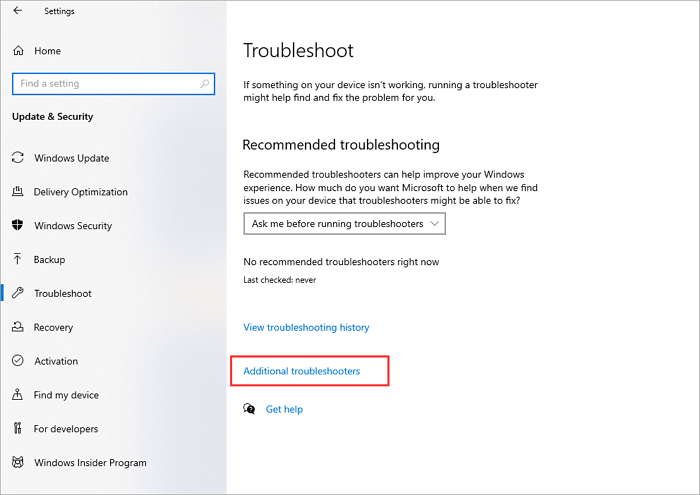
Step 3. Choose «Windows Update». Then, run the Troubleshooter.
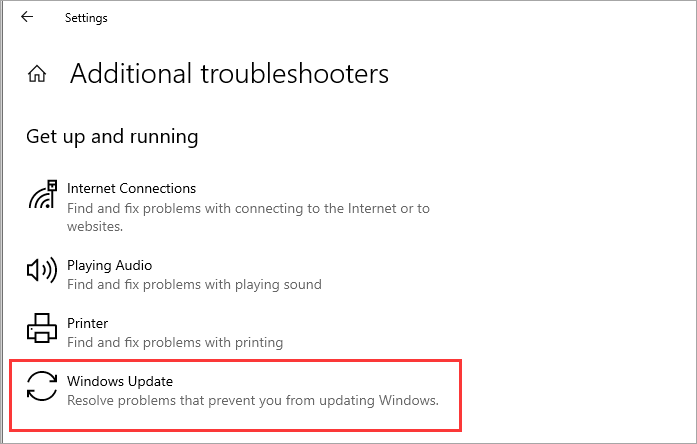
It will scan your computer to find errors and suggest solutions. You can easily follow the suggested solutions to find the right one to solve this error. This solution can also work with the following issue:
Fix 2. Delete CatRoot2 Folder for Windows Update
Sometimes, you might get Windows update error 80072EFE because of corrupted files in the system folder of updates. CatRoot2 is a particular folder responsible for Windows updates as it stores the specific Windows update package signatures. You can remove the corrupted or affected files by deleting this folder. To delete this folder, you need to follow a few steps mentioned below.
Step 1. Press the Window button and R key simultaneously.
Step 2. In the box that popped up on the screen, type services.msc. Tap on the «OK» button.
Step 3. Look for «Cryptographic Services» and launch it with a double click.

Step 4. Choose the «Stop» option from the window. Once done, tap on «Ok» to exit the window.
Step 5. Again, this time, simultaneously press the Windows button with the E key.
Step 6. Type C:WindowsSystem32 in the opened window. Right-click on the CatRoot2 folder and delete it now.

Remember that you can’t delete a file from the system folder unless you have adopted some steps before deleting it. That is why we have discussed a few steps just above the actual deleting process.
Fix 3. Run Network Adapter Troubleshooter
A common cause behind Windows update error 80072EFE is the interruption in the network. To find the troubles in the smooth working of a specified network, Windows offer a built-in troubleshooter. You can run this troubleshooter to solve the problem on your computer.
Step 1. Go to the Start menu and search for «Troubleshoot». Open the «Troubleshoot settings».
Step 2. Browse the «Additional Troubleshooters».
Step 3. Look for the «Network Adapter». Tap on the option to open the menu.

Step 4. Choose «Run the Troubleshooter» to start the check.

It will take a few minutes to scan your system and find the problems if due to this reason. You only have to follow the suggested ways mentioned on your screen to solve this problem.
Fix 4. Install KB3138612 Update Patch
This process is normally effective for users using Windows 7. You can try this fix to check whether it works for you. In this process, you have to manually install the KB3138612 program on your device. It will not take more than a few minutes to do so.
Step 1. Go to your web browser. Search for Windows Update Client for Windows 7 Page.
Step 2. Tap on the «Download Package Link».
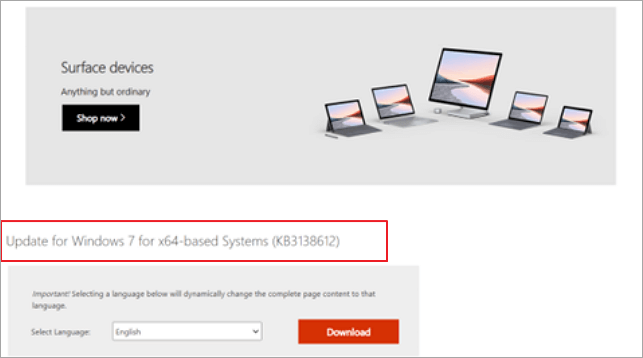
Step 3. Confirm the Download by clicking on the button.
Step 4. Once downloaded, open the folder. Install KB3138612 using the downloaded installer.
This fix is pretty simple and quicker than others, as you don’t have to deal with multiple keys to run operations. You can download and install the Windows updater manually from the Microsoft store without a problem.
Fix 5. Disable 3rd Party Firewall and Antivirus Software
It is common to download a third-party program like an antivirus to protect the data from unauthorized access. But this type of program can also harm your computer’s performance. It is also possible that such programs lead you towards errors like Windows error 80072EFE. So, you should also disable such programs and check whether the issue has been resolved.
Step 1. Go to the Control Panel of your device. Look for the «Programs and Features» option.
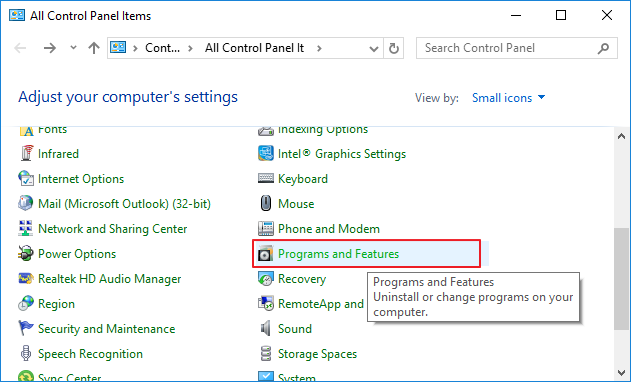
Step 2. Find third-party antivirus programs or any other software.
Step 3. Click on the program name to choose that program.
Step 4. Tap on the «Uninstall» button shown just beside the name.
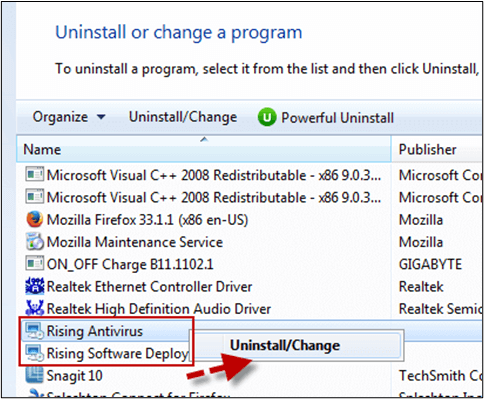
Step 5. Confirm the uninstallation by clicking on the window shown on the screen.
By doing this, you can uninstall that specific program and check if the Windows update error has been solved. But you should also have to reboot the system at least once before performing this check.
Fix 6. Reset Windows Update Components
As we all know, many errors occur in the device because of corrupted and affected files. Similarly, Windows update error 80072EFE can also occur when the updated files have been corrupted. So, you should also check it by resetting those files and checking the outcomes of your action.
Step 1. Launch Command Prompt on your system. Run it as an administrator.
Step 2. Paste these four commands in order and press enter after every command.
net stop wuauserv
net stop cryptSvc
net stop bits
net stop msiserver
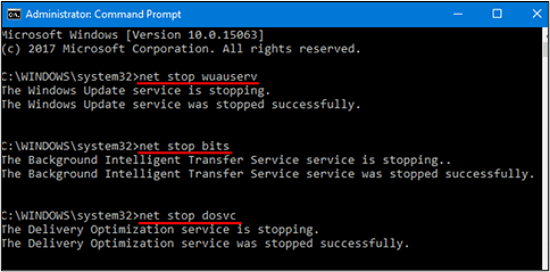
Step 3. Now, simultaneously press the Windows button with the E key and go to File Explorer.
Step 4. Search for «CatRoot 2 and Software Distribution» folders.
Step 5. Delete the entire data from these folders.
Step 6. Again open the Command Prompt and paste the above-mentioned keys. Click the Enter button and then close the Window.
Step 7. Reboot the system to save the settings properly.
This is the last fix that you can do to solve Windows update error 80072EFE. This process will work if nothing has worked for you from the above list. You will delete your system’s entire settings and reset them to save the new settings.
Useful Tips: How to Recover Deleted or Lost Data on Windows 7 or Windows Server
When your system cannot be upgraded for uncertain errors, like Windows update error 80072EFE, you may be at risk of data loss. If you want to keep your data safe in such conditions, use EaseUS data recovery software.
EaseUS Data Recovery Wizard has been designed to assist you in getting your data back with a high success rate. It doesn’t matter what is the reason behind the loss of your data; it can restore your data quickly. Additionally, you can recover data from a flash drive/SD card/pen drive/other devices instead of a PC only.
You will also find its interface pretty simple and user-friendly. Such a simple interface won’t demand you to be a technical person in the field. You can recover deleted files or data by following simple instructions from this tool.
Step 1. Select a drive and start scanning
Launch EaseUS Data Recovery Wizard and hover over the partition where you lost data. This could be an internal hard disk, external disk, USB, or SD card. Then, click «Search for Lost Data».

Step 2. Check and preview scanned files
Use the file format filter on the left or upper right corner to narrow the scan results until you find the files you need. Then, you can click the «Preview» button or double-click a file to preview its content, if you’d like.

Step 3. Recover lost data to a secure location
Click the checkbox next to the file and click «Recover» to restore the lost data to your local storage or Cloud drive. We recommend that you do not store the recovered data on the disk where you lost it earlier.

Wrap Up
Undoubtedly, Windows update error 80072EFE is one of the most common computer errors. We have seen a lot of users of Windows facing this problem often on their devices. In the above blog, we have discussed the best 6 fixes to solve this problem.
You should try them individually to find a suitable way to resolve this problem. Solving this error may take a while because you may not know the actual reason behind this issue. So, you should be patient and invest enough time to eliminate this error.
Windows Error 80072efe FAQs
In this part, we will answer some important questions that are related to Windows error 80072EFE.
How do I fix error 80072EFE?
There are multiple fixes through which you can get rid of this error:
- Fix 1. Run Windows update troubleshooter
- Fix 2. Delete the CatRoot2 folder for the Windows update
- Fix 3. Run the network adapter troubleshooter
- Fix 4. Install KB3138612 update patch
- Fix 5. Disable the 3rd party firewall and antivirus software
- Fix 6. Reset the Windows update components
What is the error code 80072EFE?
It is an error code that is shown by the Windows update program. It occurs because of an interruption between the Windows server and your device.
Are Windows 7 updates still available in 2022?
Windows 7 is available to be used in 2022, but support from the mainstream has been dropped by Microsoft for this version.
В данной статье мы разберем различные способы по исправлению ошибки обновления 80072efe.

1) Попробуйте перезагрузить ПК и маршрутизатор (роутер).
2) Попробуйте отключить сторонние антивирусы и брандмауэр (если включены) и повторить попытку обновления.
3) Отключите все Приложения для смены IP-адреса и прокси-сервисы (приложения, расширения).
4) Попробуйте сбросить настройки DNS на автоматические, либо задать их от google:
— 8.8.8.8
— 8.8.4.4
5) Если вышеуказанные настройки не помогли, попробуйте обновить агент обновления Windows, скачать их можете с сайта Microsoft.
— Для Windows 8/8.1 (x32)
— Для Windows 8/8.1 (x64)
— Для Windows Server 2012
— Для Windows 7 (x32)
— Для Windows 7 (x64)
— Для Windows Server 2008 R2 (x64)
— Для Windows Server 2008 R2 (x32)
6) Удаление папки Catroot2. В данной папке находятся подписи обновлений Windows, какое-либо повреждение подписи может вызывать ошибку 80072efe. Чтобы избавиться от ошибки, эту папку нужно удалить, но сначала нужно остановить службу «Catroot2».
— Зажмите горячие клавиши Win + R => Введите в поле services.msc. После найдите службу под названием «Службы криптографии» => Нажмите на нее двойным щелчком мыши и остановите эту службу.

— Теперь можете зайти в папку C:\Windows\System32\
— Найдите там папку Catroot2 и удалите ее. Теперь после удаления можете включить эту службу обратно и проверить работоспособность обновлений.
Лицензионный ключ активации Windows 7 от
Пользователи Windows 7 могут столкнуться с ошибкой 80072efe, делающей невозможной поиск и установку новых обновлений. Рассказываем о том, как ее исправить.
Базовые советы
Обязательно убедитесь в том, что у вас установлен Service Pack 1. Иначе все нижеперечисленное не имеет смысла.
Начнем с простых действий:
- Перезагрузите ОС;
- Перезагрузите роутер;
- Отключите брандмауэр и антивирусное ПО;
- Отключите VPN-сервисы;
- Сбросьте настройки DNS или воспользуйтесь следующими — 8.8.8.8 или 8.8.4.4.
Переустановка агента обновлений
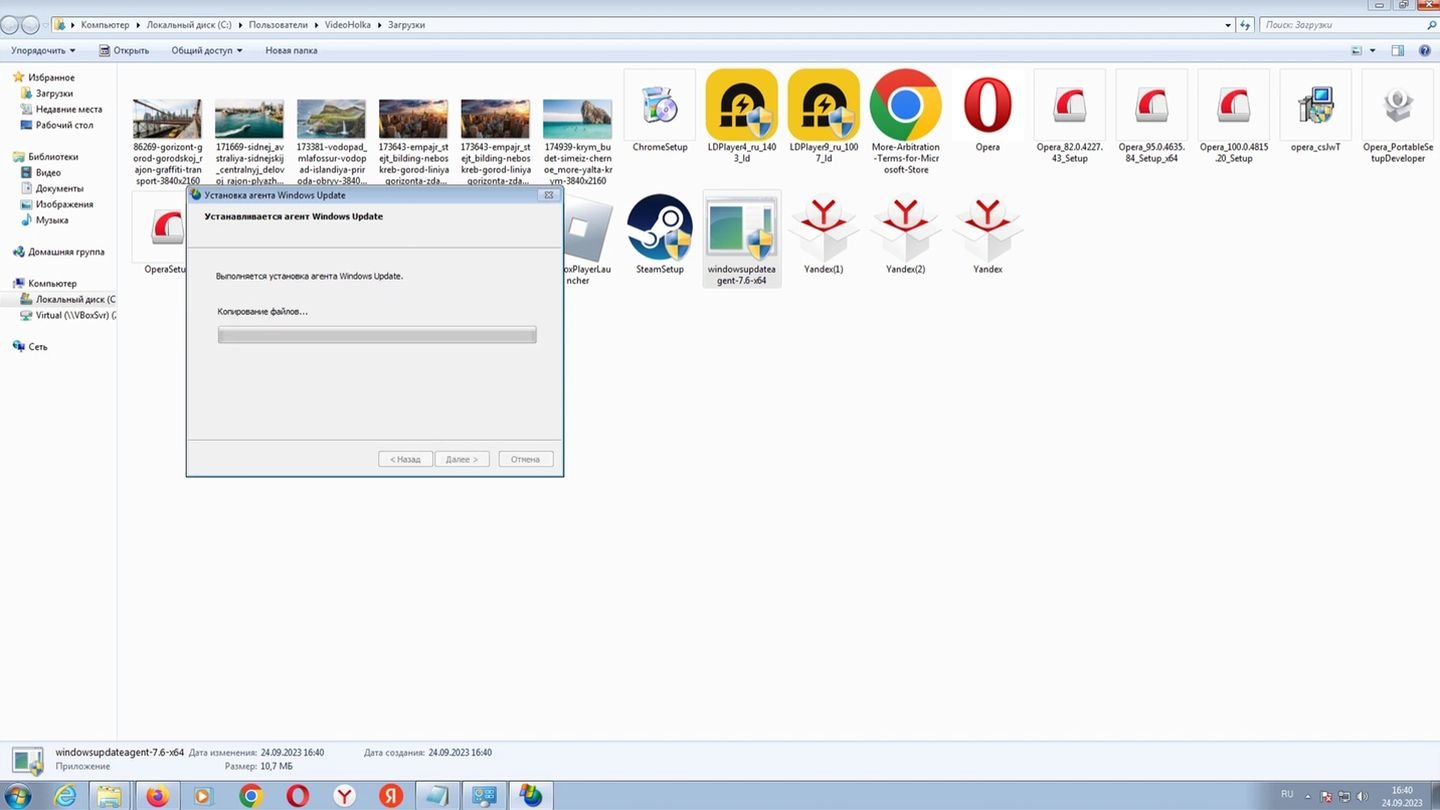
Источник: YouTube-канал «ВидеоХолка» / Скриншот Windows 7
Если ничего из вышеперечисленного не помогло, то попробуйте заново скачать и установить агент обновлений Windows 7 с сайта Microsoft.
- Скачать для Windows 7 (x32)
- Скачать для Windows 7 (x64)
Удаление подписей обновлений
Обычно переустановка агента обновлений решает проблему. Но если ваш случай «особенный», то можно попробовать удалить папку catroot2. Для этого проделываем следующие действия:
- Нажимаем Win + R, вводим команду services.msc и жмем Enter;
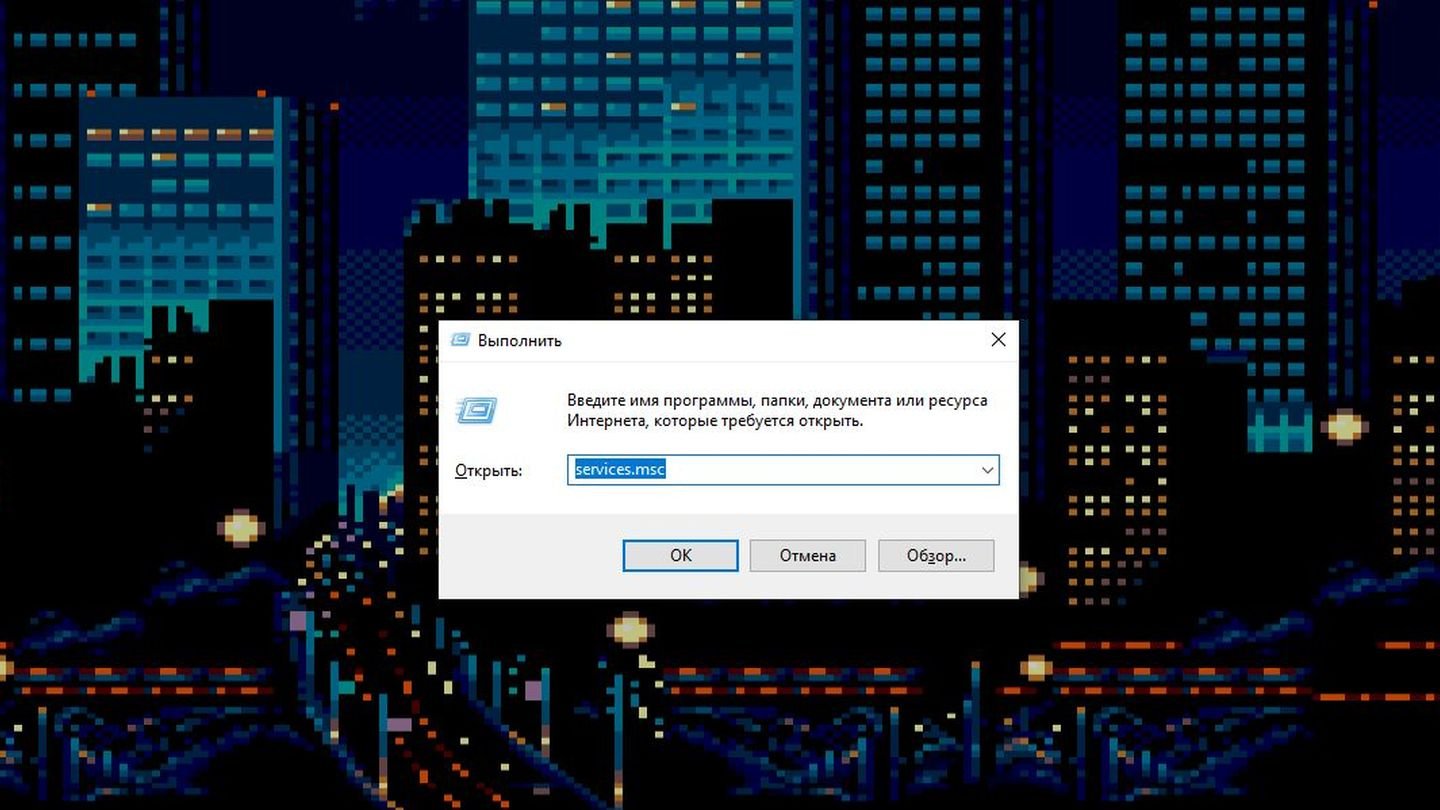
Источник: CQ / Скриншот Windows 10
- Пролистываем список, пока не найдем службу криптографии;
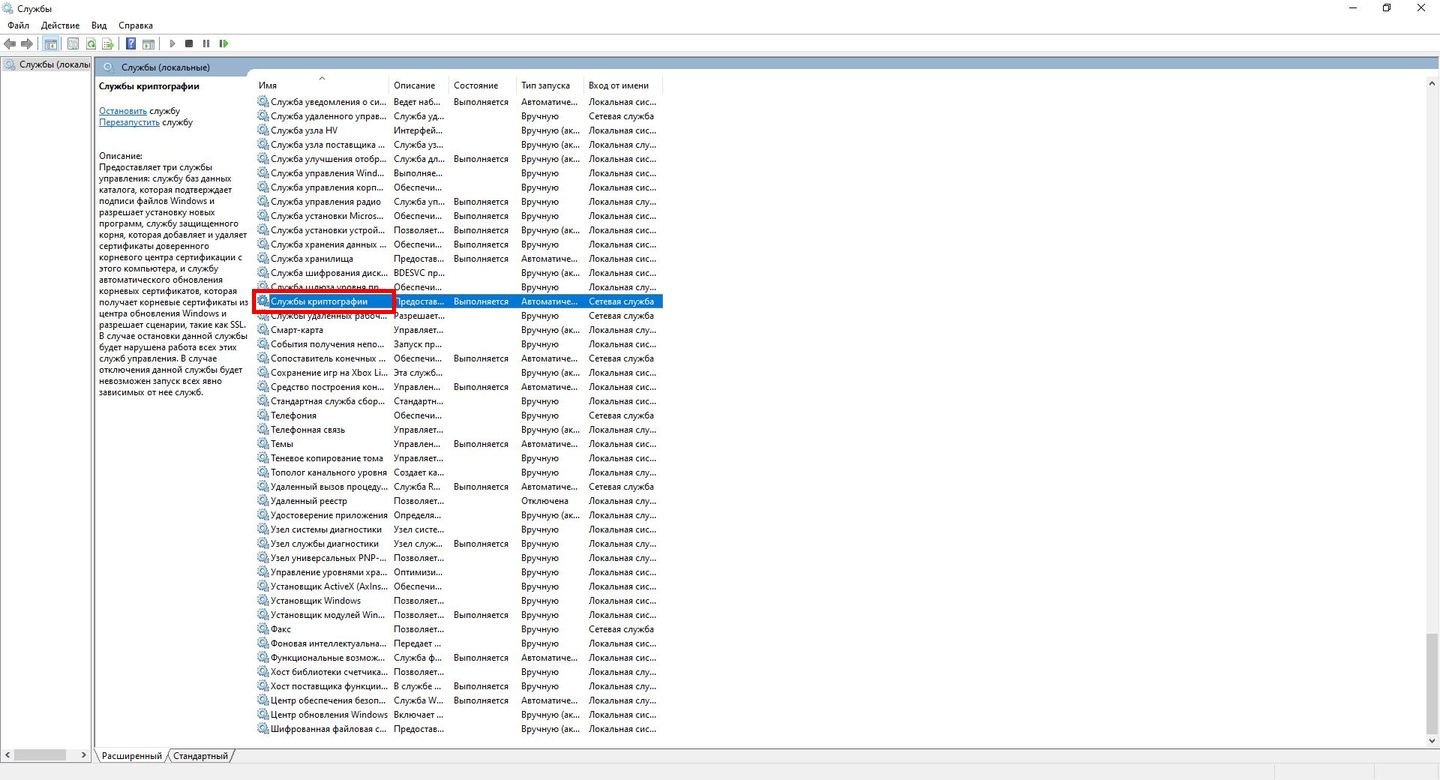
Источник: CQ / Скриншот Windows 10
- Дважды кликаем по ней левой кнопкой мыши и в появившемся меню жмем на кнопку «Остановить»;
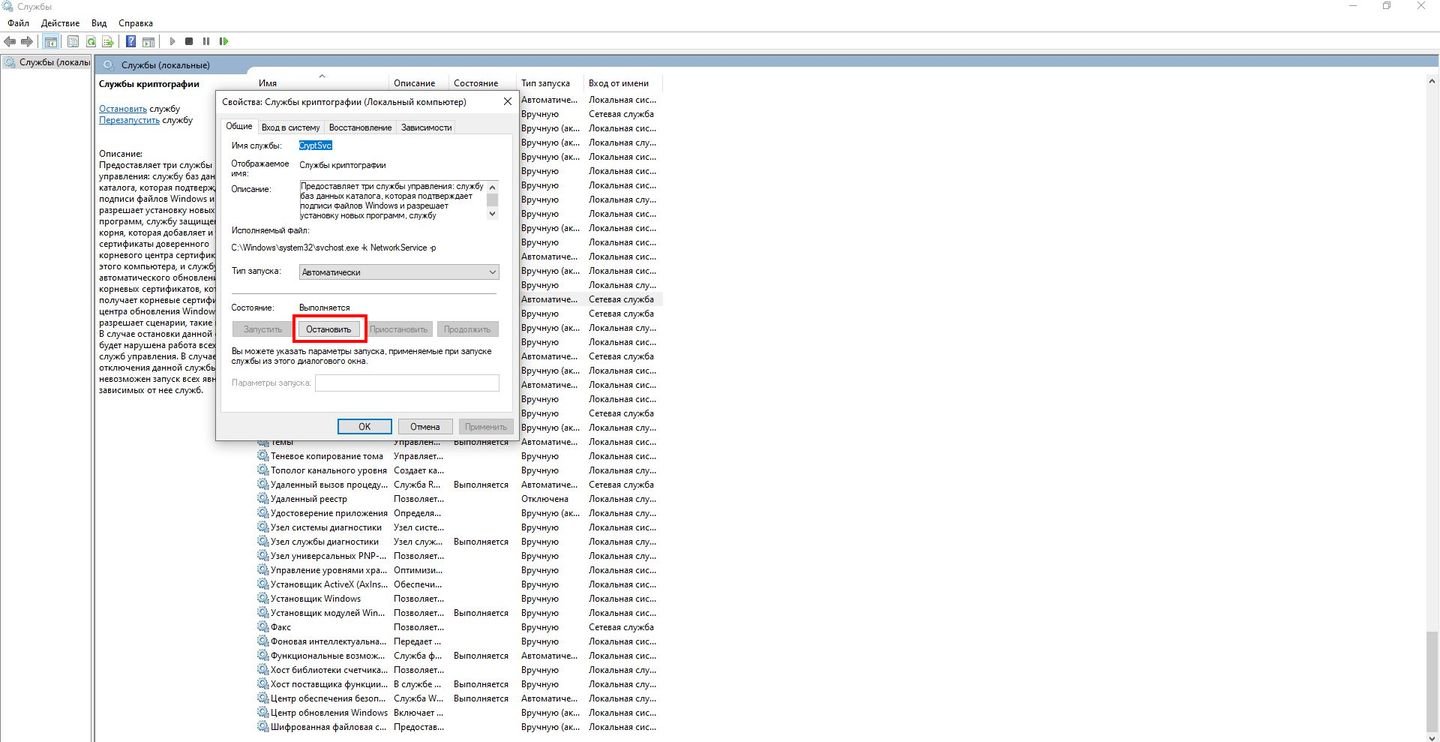
Источник: CQ / Скриншот Windows 10
- Далее проходим по пути Windows —>> System32 и удаляем папку catroot2;
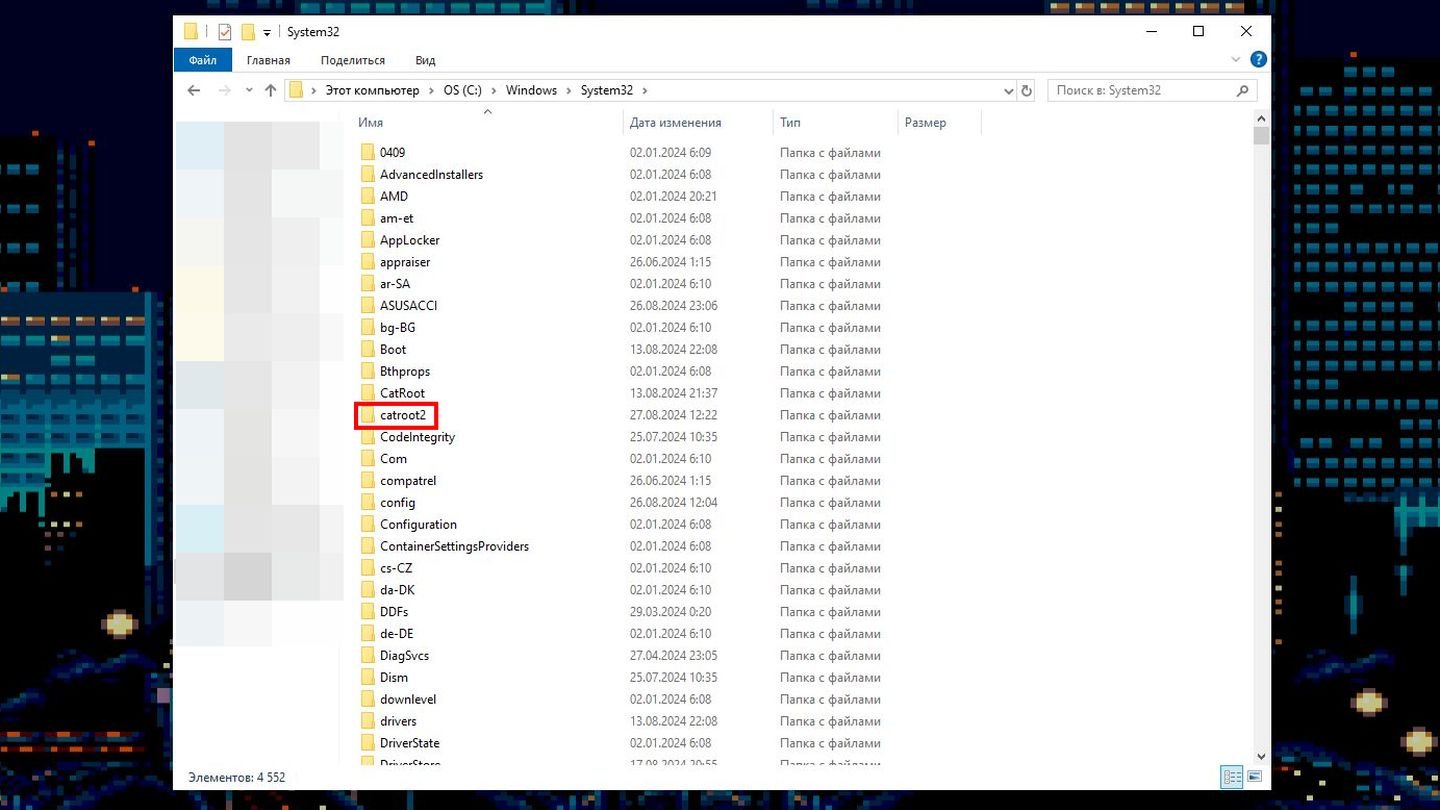
Источник: CQ / Скриншот Windows 10
- Далее повторяем первые три шага, но жмем уже на «Запустить».
Внимание — скриншоты сделаны в Windows 10, но в «семерке» все будет выглядеть практически идентично.
Самый радикальный способ для тех, кому важны обновления и кому не помогло все вышеперечисленное.
Видеоинструкция
Заглавное фото: Windows Report
Are you experiencing frustration and inconvenience due to the Windows 7 update error 80072efe? If you’ve been encountering this constant issue, worry not because you’re not alone. Many Windows 7 users have encountered the same error, causing their system updates to come to a screeching halt. However, we’re here to help you with the guide to fix this issue. In this comprehensive guide, we will dive into the depths of 80072efe windows 7 update error and provide you with different methods to fix it.
| Workable Solutions | Step-by-step Troubleshooting |
|---|---|
| 1. Run the Windows Update Troubleshooter |
|
| 2. Run the Network Adapter Troubleshooter |
|
| 3. Install the KB3138612 Update |
|
| 4. Delete the Catroot2 Folder for Windows Update |
|
| 5. Disable All Third-party Firewalls |
|
| 6. Reset the Windows Update Components |
|
| 7. Recover Lost Data Due to Windows 7 Update Error 80072efe |
|
Part 1: What Does the Windows 7 Update Error 80072efe Mean?
Windows 7 Update Error 80072efe is an issue that occurs when the Windows Update service fails to search for new updates or install them on your computer. This error typically indicates a communication problem between your computer and the Windows Update servers.
There are several common reasons behind this error.
- It can be caused by network connectivity issues, such as a weak or unstable internet connection, firewall settings blocking communication, or proxy server configuration problems.Common
- Malware or virus infections can also interfere with the Windows Update process and trigger this error.
- Additionally, incorrect system date and time settings, corrupted system files, or conflicts with third-party software can contribute to Error 80072efe.
Warning: In some cases, attempting to fix windows 7 update error 80072efe through manual troubleshooting methods or by making changes to your system settings could potentially result in data loss.
Part 2: How to Recover Lost Data Due to Windows 7 Update Error 80072efe?
So if you have also experienced data loss as a result of attempting to fix Windows 7 Update Error 80072efe, there is a reliable solution to recover your lost files. We recommend using 4DDiG Windows Data Recovery Tool. This is a powerful and user-friendly data recovery tool that will help you recover all the lost data on your computer. You can follow the below steps to recover your lost data using the 4DDiG Windows Data Recovery.
-
First of all, download and install the 4DDiG Windows Data Recovery tool and launch it. On the main interface, choose the local disk where you have lost the data and hit the Start button. You can also choose the file type by clicking on the Scan All File Types in the upper right corner if you are looking for a specific data file.
-
Click on «Scan» to start scanning for lost data. The software will display a list of recoverable files once the scan is complete, and then you can select the files you want to recover and hit the Recover button.
-
Now save the file on your computer. It is recommended not to save the file on the same disk after recovering them.
Here are different methods with step-by-step instructions to help you fix Windows 7 update error 80072efe.
Method 1. Run the Windows Update Troubleshooter
The first method to fix 80072efe windows 7 update error is to run the Windows update troubleshooter and let the Windows automatically fix the issue.
Here are the steps that can help you.
- Press the Windows key, type «control panel,» and hit Enter.
- In the Control Panel, select «Troubleshooting» and click on «View all» in the left panel.
-
Double-click on «Windows Update» and follow the on-screen instructions provided by the troubleshooter.
-
It will automatically look for the problem and help you fix it.
Method 2. Run the Network Adapter Troubleshooter
If running the Windows update troubleshooter doesn’t fix the issue, it’s time to run the network adopter troubleshooter because a poor network can also cause Windows update error code 80072efe.
Here are the steps that can help you.
- Press the Windows key, type «control panel,» and press Enter.
- In the Control Panel, select «Troubleshooting» and click on «View all» in the left pane.
-
Double-click on «Network Adapter» and follow the troubleshooter’s instructions.
- It will automatically look for the problem and help you fix it.
Method 3. Install the KB3138612 Update
If none of the above methods works for you, this means that you will have to update the driver manually. The KB3138612 update addresses known issues with Windows Update and is specifically designed to fix error 80072efe. By downloading and installing this update from the Microsoft Update Catalog, you can resolve the problem.
For this, follow these steps:
- Open your web browser and visit the Microsoft Update Catalog website.
-
Search for «KB3138612» and select the appropriate download for your system.
- Download and install the update following the on-screen instructions.
- After successfully installing the update, restart your computer.
This will help you get rid of Windows 7 update error 80072efe.
Method 4. Delete the Catroot2 Folder for Windows Update
Corrupted Windows Update cache files can also trigger error 80072efe. Deleting the Catroot2 folder, which stores these cache files, forces Windows to rebuild the cache from scratch. This will help you get rid of the Windows 7 update error 80072efe.
Important: You are only allowed to delete the Catroot2 Folder with the admin user account.
Follow these steps to delete the Catroot2 folder:
-
Press the Windows key + R, type «services.msc,» and hit Enter.
- In the Services window, locate and stop the «Cryptographic Services» service.
-
Open File Explorer and navigate to «C:\Windows\System32\catroot2.»
- Delete all the contents of the «catroot2» folder but not the folder itself.
- Restart the «Windows Update» service, and the problem will be fixed.
Method 5. Disable All Third-party Firewalls
Third-party firewalls or security software installed on your computer can also sometimes conflict with the Windows Update process, leading to error 80072efe.
Disabling these firewalls temporarily can help eliminate any potential interference and allow Windows Update to function properly. This process may vary depending on the specific firewall program you are using.
By disabling the third-party firewalls temporarily, you create a clear path for Windows Update to communicate without any hindrances, increasing the chances of resolving the error. Once the error is resolved, you can enable the firewalls again to maintain the security of your system.
Method 6. Reset the Windows Update Components
Resetting the Windows Update components can resolve various update-related issues. By stopping the relevant services, deleting the Software Distribution and Catroot2 folders, and restarting the services, you can effectively reset the Windows Update components.
Here are the steps that can help you.
Step 1: Press the Windows key + R, type «cmd,» and press Ctrl + Shift + Enter to open Command Prompt as an administrator.
Step 2: In Command Prompt, type the following commands, pressing Enter after each one:
- net stop wuauserv
- net stop cryptSvc
- net stop bits
- net stop msiserver
Step 3: Now press Windows + E keys simultaneously until you see the File Explorer. Here you will have to search «CatRoot 2 and Software Distribution» and delete all the data inside these folders.
Step 4: Once you have successfully deleted all the data in these folders, get back to the Command Prompt and again run these commands mentioned in step 2 one by one.
Step 5: After that, close the command prompt and restart your Windows.
So this is how to fix error code 80072efe Windows 7 update.
Final Thoughts
So this is how you can fix Windows 7 update error 80072efe. All you have to do is carefully follow the methods given above, and you will end up fixing the issue within a few minutes. Besides, if you have lost any important files due to Windows 7 update error 80072efe, you can use 4DDiG Windows Data Recovery Tool and quickly recover it by yourself.
Tenorshare 4DDiG Data Recovery
4DDiG is your second to none choice to recover all lost data on Windows/Mac computer from various loss scenarios like deletion, formatting, RAW, etc. with a higher success rate.
Free Download
Free Download
BUY NOW
BUY NOW
