«Код 643» может возникать во время установки обновлений для операционной системы Windows 7. Впрочем, некоторые пользователи отмечают, что данная ошибка может проявляться и на Windows 8/8.1, но куда реже.
Причины ошибки «Код 643»
Как правило, для этой ошибки выделяют всего две причины:
- вмешательство стороннего антивируса в работу Центра обновления Windows;
- поврежденные библиотеки программной платформы .NET Framework.
В данной статье мы рассмотрим с вами целых четыре способа решения ошибки «Код 643». Обязательно попробуйте для начала выполнить первый способ в списке ниже, а затем пробуйте остальные в свободном порядке.
Способы решения ошибки «Код 643»

Способ №1 Средство устранения неполадок
Для решения разнообразных проблем при обновлении Windows было выпущено средство устранения неполадок Центра обновления. В Windows 10 это средство уже встроено в систему, однако для Windows 7 вам может потребоваться загрузить его с официального сайта Майкрософт.
Перейдите по этой ссылке и загрузите средство на свой компьютер. Запустите средство и нажмите на пункт «Дополнительно». Поставьте галочку возле опции «Автоматически применять исправления» и нажмите кнопку «Далее». Подождите, пока средство устранения неполадок закончит свою работу, а затем проверьте, была ли решена ошибка «Код 643» при обновлении.
Способ №2 Переустановка .NET Framework
Проблемы при обновлении Windows часто возникают из-за поврежденных файлов программной платформы .NET Framework. В таком случае вы можете выполнить переустановку этой платформы и посмотреть, исправит ли это проблему. Чтобы переустановить .NET Framework, вам нужно сделать следующее:
- перейдите по этой ссылке для загрузки средства по удалению .NET framework;
- разархивируйте загруженные файлы и запустите «cleanup_tool.exe»;
- подтвердите запуск средства, нажав на кнопку «Да»;
- согласитесь с лицензионным соглашением, нажав «Yes»;
- нажмите на кнопку «Cleanup Now»;
- далее перейдите по этой ссылке, загрузите и установите последнюю версию .NET Framework;
- перезапустите компьютер.
Запускаем обновление Windows и смотрим, исчезла ли ошибка «Код 643» в Центре обновления.
Способ №3 Отключение стороннего антивируса
У вас на компьютере работает сторонний антивирус? Не хочется разочаровывать, но именно он и может вызывать появление проблем при обновлении Windows. Мы рекомендуем отключить активную защиту своего антивируса и снова попытаться обновить систему. Если это помогло, то дело действительно заключало в чересчур заботливом антивирусном ПО.
Способ №4 Восстановление .NET Framework
Еще можно попробовать восстановить файлы платформы .NET Framework, которая установлена у вас на компьютере. Для этого вам нужно сделать следующее:
- откройте Панель управления;
- перейдите в раздел «Программы и компоненты»;
- найдите в списках .NET Framework различных версий;
- нажимайте на каждую версию .NET Framework правой кнопкой мыши и выбирайте «Починить»;
- следуйте инструкциям на экране;
- по окончанию восстановления всех версий .NET Framework перезагрузите компьютер.
Мы надеемся, что вы решили ошибку «Код 643» на своем ПК.
Windows 7 is one of the most loved operating systems released by Microsoft. Even though official support for it is going down in 2020, there are still many users that prefer and use it till this day. There are still updates released for Windows 7 which makes it even more competitive performance and features wise. However, in some case, you might come across some errors while trying to initiate an update. One of these errors is error code 643. This error is very generic and tends to come up now and then for someone. This is mainly caused by .NET framework corruption. That, however, is not the only cause it is restricted to i.e it can also be caused by software conflicts. We will be discussing the causes of the error code in more detail down below. The error mainly occurs in Windows 7 but can occur in Windows 8 and 8.1 as well. Due to this error, your Windows will not update and you will not be able to get updates from Microsoft.

What causes the Windows Update Error Code 643?
The appearance of error code 643 refers to the update not being installed on the system due to some reasons. These are usually are:
- Third-Party Antivirus Interference: The error code might appear due to the third-party antivirus on your system interfering with the update process. In such a scenario, you will have to temporarily turn off your antivirus software and then initiate the update.
- .NET Framework Corruption: The main cause of the error seems to be a corruption in the installation of the .NET Framework. In such a case, you will have to uninstall the different versions of .NET Framework using a utility and then install them again.
There are many things you can do to get rid of this error. As we mentioned earlier, the error can be caused due to multiple reasons and the solutions vary as well then from one particular scenario to another. Anyway, you can try these solutions mentioned below. Hopefully, one or the other will work for you depending upon the cause of your problem.
Solution 1: Run Windows Update Troubleshooter
As this error restricts your Windows from updating so the first thing you can do is to download and run the Windows update troubleshooter to see if it can resolve the issue or tell you what steps you can take. To do that in Windows 7, 8 and 8.1, you have to download it first.
- Head over to this link and download the troubleshooter.
- Then once it has been downloaded, run it to from the directory you downloaded it to.
- Once it is opened, click on Advanced and click apply repairs automatically.
Windows 7 Update Troubleshooter - It will take some time if there are some repairs to be made.
- Once it finishes, your error might have been solved. If it doesn’t, you need to try the solutions below.
Solution 2: Remove and Reinstall Microsoft .NET Framework:
One of the things that can be causing this error is a corrupted Microsoft .NET Framework installation. The remedy is to uninstall or remove Microsoft .NET Framework completely and then reinstall it. To do that, you need to download the .NET Framework Clean up tool to uninstall all the .NET framework components and then reinstall it.
- Download the Microsoft .NET framework Clean up Utility from here. Then extract the zip file.
- Run the extracted file.
- Once you run it, you will see a window with different options, click on Cleanup Now. This will clean up and remove Microsoft .NET framework components completely from your system.
.NET Framework Clean Up Utility - After that go ahead and download Microsoft .NET Framework (latest version) from here and reinstall it.
- Once reinstalled, reboot your computer and hopefully, your problem would have been solved.
Solution 3: Turn off your Third-Party Antivirus
Many times, some features of the antivirus software can block Windows update from functioning correctly. If you are getting this error and not being able to update, you can try disabling your Antivirus software and give a go at Windows updating again. If it has been caused due to antivirus software blocking it, then it will run properly after you disable your antivirus software.

Solution 4: Repair Microsoft.Net Framework Client Profile:
A corrupted Microsoft Framework Client Profile can also, sometimes, result in the appearance of this error. The good thing is that Windows 7 users can repair the .NET Client Profile using the control panel. To do that,
- Go to Control Panel in Windows.
- Then open the Programs and Features applet.
Windows 7 Control Panel - In there, type “Microsoft .NET Framework” to list the .NET Framework installed on your system and click it to highlight them.
- Then click on Repair option and click on Next button.
- Once the repair has been finished, run the update to see if it has been resolved.
Kevin Arrows
Kevin Arrows is a highly experienced and knowledgeable technology specialist with over a decade of industry experience. He holds a Microsoft Certified Technology Specialist (MCTS) certification and has a deep passion for staying up-to-date on the latest tech developments. Kevin has written extensively on a wide range of tech-related topics, showcasing his expertise and knowledge in areas such as software development, cybersecurity, and cloud computing. His contributions to the tech field have been widely recognized and respected by his peers, and he is highly regarded for his ability to explain complex technical concepts in a clear and concise manner.
Notice
How to obtain help and support for this security update
Symptoms of the problem
When you try to install an update for the Microsoft .NET Framework 1.0, for the Microsoft .NET Framework 1.1, the Microsoft .NET Framework 2.0, the Microsoft .NET Framework 3.0, or for the Microsoft .NET Framework 3.5, you may receive the following Microsoft Windows Update error code:
0x643
Or, you may receive the following Microsoft Windows Installer error code:
1603
This problem may occur when you use certain system configurations.
Cause
Windows Update error code «0x643» and Windows Installer error code «1603» are generic error codes. Typically, these error codes mean that the update was not installed. These errors codes are usually caused by a corruption in the .NET Framework installation or by an inconsistency on the MSI database state.
Resolution
To resolve this problem, you must fix the MSI software update registration corruption issues, or uninstall multiple versions of the .NET Framework by using the .NET Framework Cleanup Tool, and then reinstall those components.
To troubleshoot this problem, follow these steps starting with Method 1. Proceed to the Method 2 if Method 1 does not resolve the problem.
Method 1: Fix MSI software update registration corruption issues
For more information about how to fix MSI software update registration corruption issues, click the following article number to view the article in the Microsoft Knowledge Base:
971187 How to fix MSI software update registration corruption issuesTo fix this problem automatically, click the Fix it button or link in the 971187 article.
Then visit the Windows Update Web site and try to install the updates:
http://update.microsoft.comIf the problem is not resolved, proceed to Method 2.
Method 2: Repair the .NET Framework
To repair the .NET Framework, you must uninstall multiple versions of the .NET Framework by using the .NET Framework Cleanup Tool, and then reinstall the components.
To do this, follow these steps:
-
Click the following link to download the .NET Framework Cleanup Tool:
http://blogs.msdn.com/b/astebner/archive/2008/08/28/8904493.aspx
-
Use the .NET Framework Cleanup Tool to uninstall the .NET Framework versions 1.0, 1.1, 2.0, 3.0, and 3.5
Note The cleanup tool does not let you remove the .NET Framework 2.0 in Windows Vista or later versions because the .NET Framework is installed as an operating system component.
-
Restart the computer.
-
Download and install the following components:
-
.Net Framework 1.1
http://www.microsoft.com/download/details.aspx?displaylang=en&FamilyID=262d25e3-f589-4842-8157-034d1e7cf3a3
-
.Net Framework 1.1 SP1
http://www.microsoft.com/download/details.aspx?familyid=A8F5654F-088E-40B2-BBDB-A83353618B38&displaylang=en
-
.NET Framework 3.5 SP1Note This will also install .Net Framework 2.0 SP2 and .Net Framework 3.0 SP2
http://www.microsoft.com/download/details.aspx?familyid=AB99342F-5D1A-413D-8319-81DA479AB0D7&displaylang=en
-
-
Restart the computer.
-
Visit the Windows Update Web site and install the updates:
http://update.microsoft.com
STILL NEED HELP?
If this article does not answer your question, click this button to pose your question to other community members at Microsoft Community:
More Information
You may experience this problem when you use any of the following configurations:
-
Microsoft .NET Framework 1.0 Service Pack 3 when you use it with any of the following operating systems:
-
Microsoft Windows 2000 Advanced Server Service Pack 4 (SP4)
-
Microsoft Windows 2000 Datacenter Server SP4
-
Microsoft Windows 2000 Professional SP4
-
Microsoft Windows 2000 Server SP4
-
Windows Server 2003, Datacenter Edition for Itanium-based Systems SP1
-
Windows Server 2003, Datacenter Edition for Itanium-based Systems SP2
-
Windows Server 2003, Datacenter Edition SP1
-
Windows Server 2003, Datacenter Edition SP2
-
Windows Server 2003, Datacenter x64 Edition SP2
-
Windows Server 2003, Datacenter x64 Edition
-
Windows Server 2003, Enterprise Edition for Itanium-based Systems SP1
-
Windows Server 2003, Enterprise Edition for Itanium-based Systems SP2
-
Windows Server 2003, Enterprise Edition SP1
-
Windows Server 2003, Enterprise Edition SP2
-
Windows Server 2003, Enterprise x64 Edition SP2
-
Windows Server 2003, Enterprise x64 Edition
-
Windows Server 2003, Standard Edition 32-bit x86 SP1
-
Windows Server 2003, Standard Edition 32-bit x86 SP2
-
Windows Server 2003, Standard x64 Edition SP2
-
Windows Server 2003, Standard x64 Edition
-
Windows Server 2003, Web Edition SP1
-
Windows Server 2003, Web Edition SP2
-
Windows Vista Business
-
Windows Vista Enterprise
-
Windows Vista Home Basic
-
Windows Vista Home Premium
-
Windows Vista Ultimate
-
Windows XP Home Edition SP2
-
Windows XP Media Center Edition 2005
-
Windows XP Professional SP2
-
Windows XP Professional x64 Edition
-
Windows XP Professional x64 Edition SP2
-
Windows XP Tablet PC Edition SP2
-
-
Microsoft .NET Framework 1.1 Service Pack 1 when you use it with any of the following operating systems:
-
Windows 2000 Advanced Server SP4
-
Windows 2000 Datacenter Server SP4
-
Windows 2000 Professional SP4
-
Windows 2000 Server SP4
-
Windows Server 2003, Datacenter Edition for Itanium-based Systems SP1
-
Windows Server 2003, Datacenter Edition for Itanium-based Systems SP2
-
Windows Server 2003, Datacenter Edition SP2
-
Windows Server 2003, Datacenter x64 Edition SP2
-
Windows Server 2003, Datacenter x64 Edition
-
Windows Server 2003, Enterprise Edition for Itanium-based Systems SP1
-
Windows Server 2003, Enterprise Edition for Itanium-based Systems SP2
-
Windows Server 2003, Enterprise Edition SP2
-
Windows Server 2003, Enterprise x64 Edition SP2
-
Windows Server 2003, Enterprise x64 Edition
-
Windows Server 2003, Standard Edition 32-bit x86 SP2
-
Windows Server 2003, Standard x64 Edition SP2
-
Windows Server 2003, Standard x64 Edition
-
Windows Server 2003, Web Edition SP2
-
Windows Vista Business
-
Windows Vista Enterprise
-
Windows Vista Home Basic
-
Windows Vista Home Premium
-
Windows Vista Ultimate
-
Windows XP Home Edition SP2
-
Windows XP Media Center Edition 2005
-
Windows XP Professional SP2
-
Windows XP Professional x64 Edition
-
Windows XP Professional x64 Edition SP2
-
-
Microsoft .NET Framework 2 or Microsoft .NET Framework 2 SP1 when you use it with any of the following operating systems:
-
Windows 2000 Advanced Server SP4
-
Windows 2000 Datacenter Server SP4
-
Windows 2000 Professional SP4
-
Windows 2000 Server SP4
-
Windows Server 2003, Datacenter Edition for Itanium-based Systems SP1
-
Windows Server 2003, Datacenter Edition for Itanium-based Systems SP2
-
Windows Server 2003, Datacenter Edition SP1
-
Windows Server 2003, Datacenter Edition SP2
-
Windows Server 2003, Datacenter x64 Edition
-
Windows Server 2003, Datacenter x64 Edition SP2
-
Windows Server 2003, Enterprise Edition for Itanium-based Systems SP1
-
Windows Server 2003, Enterprise Edition for Itanium-based Systems SP2
-
Windows Server 2003, Enterprise Edition SP1
-
Windows Server 2003, Enterprise Edition SP2
-
Windows Server 2003, Enterprise x64 Edition
-
Windows Server 2003, Enterprise x64 Edition SP2
-
Windows Server 2003, Standard Edition 32-bit x86 SP1
-
Windows Server 2003, Standard Edition 32-bit x86 SP2
-
Windows Server 2003, Standard x64 Edition
-
Windows Server 2003, Standard x64 Edition SP2
-
Windows Server 2003, Web Edition SP1
-
Windows Server 2003, Web Edition SP2
-
Windows XP Home Edition SP2
-
Windows XP Media Center Edition 2005
-
Windows XP Professional SP2
-
Windows XP Professional x64 Edition
-
Windows XP Professional x64 Edition SP2
-
Windows XP Tablet PC Edition SP2
-
-
Microsoft .NET Framework 3.0 or Microsoft .NET Framework 3.0 SP1 when you use it with any of the following operating systems:
-
Windows Server 2003, Datacenter Edition for Itanium-based Systems SP1
-
Windows Server 2003, Datacenter Edition for Itanium-based Systems SP2
-
Windows Server 2003, Datacenter Edition SP1
-
Windows Server 2003, Datacenter Edition SP2
-
Windows Server 2003, Datacenter x64 Edition
-
Windows Server 2003, Datacenter x64 Edition SP2
-
Windows Server 2003, Enterprise Edition for Itanium-based Systems SP1
-
Windows Server 2003, Enterprise Edition for Itanium-based Systems SP2
-
Windows Server 2003, Enterprise Edition SP1
-
Windows Server 2003, Enterprise Edition SP2
-
Windows Server 2003, Enterprise x64 Edition
-
Windows Server 2003, Enterprise x64 Edition SP2
-
Windows Server 2003, Standard Edition 32-bit x86 SP1
-
Windows Server 2003, Standard Edition 32-bit x86 SP2
-
Windows Server 2003, Standard x64 Edition
-
Windows Server 2003, Standard x64 Edition SP2
-
Windows Server 2003, Web Edition SP1
-
Windows Server 2003, Web Edition SP2
-
Windows XP Home Edition SP2
-
Windows XP Media Center Edition 2005
-
Windows XP Professional SP2
-
Windows XP Professional x64 Edition
-
Windows XP Professional x64 Edition SP2
-
Windows XP Tablet PC Edition SP2
-
-
Microsoft .NET Framework 3.5 when you use it with any of the following operating systems:
-
Windows Server 2003, Datacenter Edition for Itanium-based Systems SP1
-
Windows Server 2003, Datacenter Edition for Itanium-based Systems SP2
-
Windows Server 2003, Datacenter Edition SP1
-
Windows Server 2003, Datacenter Edition SP2
-
Windows Server 2003, Datacenter x64 Edition
-
Windows Server 2003, Datacenter x64 Edition SP2
-
Windows Server 2003, Enterprise Edition for Itanium-based Systems SP1
-
Windows Server 2003, Enterprise Edition for Itanium-based Systems SP2
-
Windows Server 2003, Enterprise Edition SP1
-
Windows Server 2003, Enterprise Edition SP2
-
Windows Server 2003, Enterprise x64 Edition
-
Windows Server 2003, Enterprise x64 Edition SP2
-
Windows Server 2003, Standard Edition 32-bit x86 SP1
-
Windows Server 2003, Standard Edition 32-bit x86 SP2
-
Windows Server 2003, Standard x64 Edition
-
Windows Server 2003, Standard x64 Edition SP2
-
Windows Server 2003, Web Edition SP1
-
Windows Server 2003, Web Edition SP2
-
Windows Vista Business
-
Windows Vista Enterprise
-
Windows Vista Home Basic
-
Windows Vista Home Premium
-
Windows Vista Ultimate
-
Windows XP Home Edition SP2
-
Windows XP Media Center Edition 2005
-
Windows XP Professional SP2
-
Windows XP Professional x64 Edition
-
Windows XP Professional x64 Edition SP2
-
Windows XP Tablet PC Edition SP2
-
For more information about another error message that you may receive when you try to install this update, click the following article number to view the article in the Microsoft Knowledge Base:
923101Error message when you try to install a security update for the .NET Framework 2.0 on a computer that is running Windows Server 2003 x64 Edition: «Error 1324. The folder ‘Program Files’ contains an invalid character»
Windows update error code 643 occurs due to corrupt .NET framework and software conflicts.
Here at Bobcares, we have seen several such Windows-related errors as part of our Server Management Services for web hosts and online service providers.
Today we’ll take a look at the causes for this error and see the fix.
What causes ‘windows update error code 643’ to occur
Windows OS keeps on introducing new updates to improve the overall experience. It introduces different features to make it easy to use, new updated security features keep the system protected.
However, many times we come across some errors that stop us from updating the OS. One such error is the 643 error code.
This error occurs due to corrupt .NET framework and software conflicts.
How we fix windows update error code 643
Now let’s take a look at how our Support Engineers resolve this error message.
Solution 1: Using the Windows Update Troubleshooter Via Settings App
- Windows 10 users can run the update troubleshooter through the Settings app. For that, we click the Start button and select Settings from the context menu, located above the Power option.
- In the Settings window, we click on Update & Security.
- In the next window, we click on Troubleshoot on the left side of the pane. Now, on the right side of the window, we scroll down and select Additional troubleshooters.
- Then in the Additional troubleshooters’ window, under the Get up and running section, we go to Windows Update and click on Run the troubleshooter.
We wait till it detects the problem and helps in fixing issues if any. Then we restart the PC and try downloading and installing the update, it should work fine.
Solution 2: By Reinstalling .NET Framework
First, we go to Google and search for a .net framework download for windows 10. Then we click to open the 1st result.
On the download page, we go to the download section and select the latest version to download. The latest download is always recommended.
Now, we follow the instructions to continue with the download and installation.
Finally, we restart the PC and the Windows update error code 643 should resolve.
Solution 3: Turn off your Third-Party Antivirus
Many times, some features of the antivirus software can block Windows update from functioning correctly. In case, you are getting this error and not being able to update then our Engineers suggest disabling your Antivirus software. Then you can try updating Windows again. If it has been caused due to antivirus software blocking it, then it will run properly after you disable your antivirus software.
Solution 4: Fix NET Framework with the NET Framework Repair Tool
Often, error code 643 occurs due to a corrupted NET Framework installation. We fix NET Framework with Microsoft’s NET Framework tool, which we download from the URL given below:
https://www.microsoft.com/en-us/download/confirmation.aspx?id=30135
Here, we open the utility’s window and click the I accept the license terms check box. After that, we press the Next button to initiate the repair utility.
[Need any further assistance in fixing Windows errors? – We are here to help you]
Conclusion
In short, this error occurs due to corrupt .NET framework and software conflicts. Today, we saw the solution provided by our Support Engineers.
PREVENT YOUR SERVER FROM CRASHING!
Never again lose customers to poor server speed! Let us help you.
Our server experts will monitor & maintain your server 24/7 so that it remains lightning fast and secure.
GET STARTED
var google_conversion_label = «owonCMyG5nEQ0aD71QM»;
-
Home
-
Partition Manager
- Here Is How to Fix Windows Update Error Code 643 [Solved]
Here Is How to Fix Windows Update Error Code 643 [Solved]
By Vega | Follow |
Last Updated
Are you getting Windows updates error 643 when trying to initiate an update? What is causing this update error? How to Fix error code 643 Windows update? In this article, MiniTool Partition Wizard offers 4 solutions to troubleshoot the problem.
Error code 643 Windows update occurs when an update is not installed on the system for some reason. There are two main reasons: third-party antivirus interference and .NET Framework corruption.
Based on the reasons, there are 4 ways to fix Windows updates error 643. Please keep reading.
Solution 1: Run Windows Update Troubleshooter
Since Windows updates error 643 restricts your Windows Updates, downloading and running the Windows Update troubleshooter can help you resolve this issue. The steps are as follows:
Step 1: Download the troubleshooter from Microsoft.
Step 2: Run it from the directory you download.
Step 3: Once Windows Update opens, click Advanced and click Apply repairs automatically.
Solution 2: Turn off Third-party Antivirus
Third-party antivirus software may conflict with Windows Update. Then when you encounter error 643 Windows updates, you can try disabling your antivirus software and try Windows Update again. The steps are as follows:
Step 1: Right click the blank section of the taskbar, and then click the Task Manager option.
Step 2: Switch to the Startup tab, and then select your anti-virus software. Then click the Disable button. This will remove the anti-virus utility from the system startup.
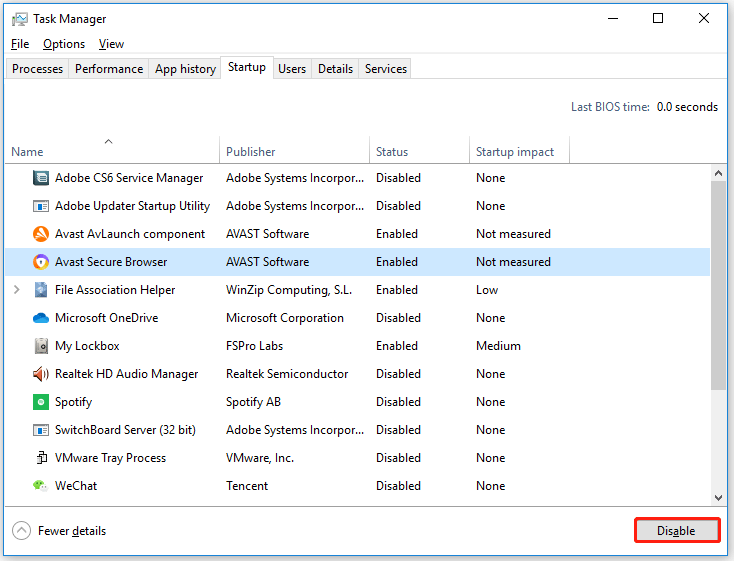
Step 3: Restart your computer and try installing the required update.
Solution 3: Repair NET Framework Client Profile
Corrupted Microsoft Framework client configuration files can also cause Windows Update errors. Well, to fix Windows updates error 643, you need:
Step 1: Open Control Panel. Then find and click Programs and Features.
Step 2: In the Programs and Features window, search Microsoft .NET Framework.
Step 3: When the search result appears, right click it and select the Repair or Change option.
Step 4: When UAC prompts on the screen, click the Yes button.
After the process is complete, restart your computer and check if error code 643 is now resolved.
Solution 4: Reinstall Microsoft .NET Framework
The last method is to reinstall the .NET Framework. Windows updates error 643 can also be caused by an improper installation of Microsoft .NET Framework. Therefore, you need to clean the Microsoft .NET Framework thoroughly and then reinstall it. The steps are as follows:
Step 1: Download the Microsoft .NET Framework Cleanup utility. Then navigate to the download location and extract the zip file using the context menu.
Step 2: In the extracted folder, double click the cleanup_tool executable. If prompted by UAC, just click Yes.
Step 3: When you are asked to run the .NET Framework Setup Cleanup Utility, click the Yes button.
Step 4: In the next pop-up window, use the drop-down menu to select .NET Framework – All Versions (Windows 10). Then click the Cleanup Now button.
Step 5: Download the latest version of .NET Framework and reinstall it.
Once installed properly, restart the system and try to perform a Windows update.
Bottom Line
After reading this post, you may know how to fix Windows updates error 643. Is this article helpful to you? And if you have other solutions to the problem, you can share them with us in the following comment zone.
About The Author
Position: Columnist
Vega joined MiniTool as an editor after graduation. She enjoys helping people with computer problems, including disk management, data recovery, and more. She is constantly expanding her knowledge in related fields. And she will continue to bring more easy-to-understand professional articles to help people solve various problems on the PC. In her daily life, Vega enjoys hanging out with friends, shopping online and listening to music. She is someone who knows how to enjoy life.



