Windows Terminal Preview v1.23.11132.0
This servicing release of Terminal Preview has received a lot of bug fixes, many of which are also going to Stable.
There are a couple more spicy ones that we’re going to let bake, as well as some Windowing fixes we hope to get out sooner rather than later.
Changes
- We have removed the
startOnUserLoginsetting fromsettings.json. It never worked properly. You can still configure automatic launch from the Settings UI, of course, where it will actually stay in sync with the OS (#18530) - We now support Group Policy templates that help you configure the Default Terminal application (#18363) (thanks @htcfreek!)
- When we fail to launch an application, we will now display a meaningful error message in more cases (#18462) (thanks @halldk!)
- You can now set up a language override in the portable and unpackaged versions of Terminal! (#18684) (thanks @sylveon!)
- VT applications can now reset the color palette, foreground, background, cursor and selection color using OSCs 104, 110, 111, 112 and 117 (#18767)
Bug Fixes
- When restoring a session, we now properly display its date in local time rather than UTC (#18775) (thanks @vamsiikrishnaak!)
- The suggestions UI now has more inner padding to avoid overlapping controls (#18780) (thanks @vamsiikrishnaak!)
- The
colorSelectionactions once again color the, uh, entire selection (#18798) - We have fixed an issue where Terminal would ignore the working directory when you launched it via
wt(#18801)
Accessibility
- The «Open JSON File» option in Settings can now be invoked with Voice Access or the Screen Reader (#18828)
Compatibility
- Terminal components will no longer fail to load on Windows versions earlier than 1903 due to a missing ICU library (#18707)
VT and Console APIs
- CRLF translation now works properly when
DISABLE_NEWLINE_AUTO_RETURNis reset (#18781) - The console will now more reliably wake up applications waiting for input during I/O contention (#18816)
- Apparently this bug has existed for ~10 years, and recent speedups have revealed how broken it was!
- Applications using
WriteConsoleOutputAttributeon multi-cell characters will no longer result in screen corruption (#18796) - The new popup command history implementation will no longer destroy a background color set with the
COLORcommand (#18797)
Reliability
- Closing an active terminal pane should result in crashes 99% less often (#18632)
Binary files inside the unpackaged distribution archive bear the version number 1.23.250423002-preview.
Asset Hashes
- GroupPolicyTemplates_1.23.11132.0.zip
- SHA256
909C2EAC40A2946F57DAFC47123809D904A61B50BDA1C5037D897A0B95D14FDE
- SHA256
- Microsoft.WindowsTerminalPreview_1.23.11132.0_8wekyb3d8bbwe.msixbundle
- SHA256
97164A79D5FD7107C84AE554A28F9DD9E938F824CAE7579A524BAB76B403A969
- SHA256
- Microsoft.WindowsTerminalPreview_1.23.11132.0_arm64.zip
- SHA256
2B45EC2E3BE93745474B0841CED5141E16DC5B9C0B82686178E48FF2A9FF6499
- SHA256
- Microsoft.WindowsTerminalPreview_1.23.11132.0_x64.zip
- SHA256
83721CDA3E0B0EE6EF75B30620579E792F18B081E5E1A71AF968D17162143F59
- SHA256
- Microsoft.WindowsTerminalPreview_1.23.11132.0_x86.zip
- SHA256
F6534396D44E96207E86D7A49B605FA84EC11B319C9A96AF0FFD9EF8C964114B
- SHA256
Windows Terminal v1.22.11141.0
Another week, another servicing release! We’ve packed a bunch of good stuff into Terminal Stable this time.
Changes
- We have removed the
startOnUserLoginsetting fromsettings.json. It never worked properly. You can still configure automatic launch from the Settings UI, of course, where it will actually stay in sync with the OS (#18530) - We now support Group Policy templates that help you configure the Default Terminal application (#18363) (thanks @htcfreek!)
- When we fail to launch an application, we will now display a meaningful error message in more cases (#18462) (thanks @halldk!)
- You can now set up a language override in the portable and unpackaged versions of Terminal! (#18684) (thanks @sylveon!)
- VT applications can now reset the color palette, foreground, background, cursor and selection color using OSCs 104, 110, 111, 112 and 117 (#18767)
Bug Fixes
- When restoring a session, we now properly display its date in local time rather than UTC (#18775) (thanks @vamsiikrishnaak!)
- The suggestions UI now has more inner padding to avoid overlapping controls (#18780) (thanks @vamsiikrishnaak!)
Accessibility
- The «Open JSON File» option in Settings can now be invoked with Voice Access or the Screen Reader (#18828)
Compatibility
- Terminal components will no longer fail to load on Windows versions earlier than 1903 due to a missing ICU library (#18707)
VT and Console APIs
- CRLF translation now works properly when
DISABLE_NEWLINE_AUTO_RETURNis reset (#18781) - Applications using
WriteConsoleOutputAttributeon multi-cell characters will no longer result in screen corruption (#18796) - The new popup command history implementation will no longer destroy a background color set with the
COLORcommand (#18797)
Reliability
- Closing an active terminal pane should result in crashes 99% less often (#18632)
Binary files inside the unpackaged distribution archive bear the version number 1.22.250424001.
Asset Hashes
- Microsoft.WindowsTerminal_1.22.11141.0_8wekyb3d8bbwe.msixbundle_Windows10_PreinstallKit.zip
- SHA256
E29BC215B4B1C8620DA9FE5EE60EEC3FF9B2F1D26961DC1CA6719B1F73872EFC
- SHA256
- GroupPolicyTemplates_1.22.11141.0.zip
- SHA256
122FC5DB114E74405CF899680577C9D0B9DA098C709D6A14F36091FC221F6670
- SHA256
- Microsoft.WindowsTerminal_1.22.11141.0_8wekyb3d8bbwe.msixbundle
- SHA256
81F1E3EBFEA991875C6515173590CAC64B40EB628DBFA4EA8B969010AA7646C0
- SHA256
- Microsoft.WindowsTerminal_1.22.11141.0_arm64.zip
- SHA256
EB86C9BA169E61F225F8EAA1687742EEDFBB80BE6EF5BAF1599F096DAE681899
- SHA256
- Microsoft.WindowsTerminal_1.22.11141.0_x64.zip
- SHA256
8531822D3BF87625874DBFFEE632260D2390CA3B8CF67B0D2176957376C794CF
- SHA256
- Microsoft.WindowsTerminal_1.22.11141.0_x86.zip
- SHA256
D5198D43E8007AEC37D3A942EFC74BD93B591217F47A210E1879CA729CD26285
- SHA256
Windows Terminal Preview v1.23.10732.0
This is a quick servicing release; expect more to follow!
Changes
- You can now Tab and Shift+Tab between embedded hyperlinks in Mark Mode (#18347)
Bug Fixes
- Hyperlink underlines and mouse reports will no longer be off by up to one entire cell (#18602)
- Terminal should crash a lot less when you close tabs quickly (#18620)
- We’ve resolved a source of deadlocks on console session handoff (#18676)
- The About dialog should act less strange when you open it in multiple windows (#18636)
- Closing the first tab will once again result in its resources being released (#18621)
- We’ve fixed some graphical issues with the new icon and color pickers in Appearance settings (#18476)
- Tearing off a tab will no longer result in its panes disappearing (lol) (#18627)
- We will now properly save your session when you close the final window (#18623) (#18635)
- … we will also no longer try to save empty windows when you close them (#18622)
- The Japanese names for Split Tab and Rename Tab have been improved (#18569) (thanks @consvc!)
- Debugging Terminal (and conhost) will now produce a lot fewer spurious errors (#18628) (#18629)
ConPTY
- ConPTY will now tear down properly if you close its pipes while it is starting up (#18588)
- ConPTY will no longer hang on startup if you do not provide a well-formed response to
DA1(#18681)
Binary files inside the unpackaged distribution archive bear the version number 1.23.250314002-preview.
Asset Hashes
- Microsoft.WindowsTerminalPreview_1.23.10732.0_8wekyb3d8bbwe.msixbundle
- SHA256
2574DCB3A6D5E374910FE470F7FCE88C1DD9EF9DDDF836265C2A6A484D278348
- SHA256
- Microsoft.WindowsTerminalPreview_1.23.10732.0_arm64.zip
- SHA256
7F85E84C25DD7940CF4E5DF0F4A624C486648C916D9E98E2D1A74D9ADBA16EA2
- SHA256
- Microsoft.WindowsTerminalPreview_1.23.10732.0_x64.zip
- SHA256
ED6FF625281E678C4C05660EB61C17738ECEA2C83BB3F73A413DE1B15DFCC67D
- SHA256
- Microsoft.WindowsTerminalPreview_1.23.10732.0_x86.zip
- SHA256
4A81E8215A35A08F4D886FEFF3683A6B2FB6AD68D59F8A4FB33C7C4C2FB9B3C6
- SHA256
Windows Terminal v1.22.10731.0
This is a quick servicing release; expect more to follow!
Bug Fixes
- We’ve resolved a source of deadlocks on console session handoff (#18676)
- The Japanese names for Split Tab and Rename Tab have been improved (#18569) (thanks @consvc!)
ConPTY
- ConPTY will now tear down properly if you close its pipes while it is starting up (#18588)
- ConPTY will no longer hang on startup if you do not provide a well-formed response to
DA1(#18681)
Binary files inside the unpackaged distribution archive bear the version number 1.22.250314001.
Asset Hashes
- Microsoft.WindowsTerminal_1.22.10731.0_8wekyb3d8bbwe.msixbundle_Windows10_PreinstallKit.zip
- SHA256
DB3AF1B1C29E430A89766937A8B6D0F5F9DCF5D7CB33059ED3E09AD7518C19B4
- SHA256
- Microsoft.WindowsTerminal_1.22.10731.0_8wekyb3d8bbwe.msixbundle
- SHA256
B2A5D96AFED0E2F187AB46C71F10006E462FA71D75E43D87DC87C7C6552E236B
- SHA256
- Microsoft.WindowsTerminal_1.22.10731.0_arm64.zip
- SHA256
D5304ADDD137D84274ECC4731FBCCE4C7C7110EE02FC6626A0D739F31C9BBE98
- SHA256
- Microsoft.WindowsTerminal_1.22.10731.0_x64.zip
- SHA256
1D15F5ED4E81324226D24390FA3CD9F5D9C4BC6639F81992B2E38B99881F6A6B
- SHA256
- Microsoft.WindowsTerminal_1.22.10731.0_x86.zip
- SHA256
4FFD562483BCD7172C7BD56D3FD378A247032644A18E96B88D512D2B0A494328
- SHA256
Windows Terminal Preview v1.23.10353.0
The holiday season struck during the development of Terminal 1.23, so the changelog is a little shorter than usual. Even so, we’re here with a new windowing architecture and some new fonts and color schemes. Enjoy, and please remember to file bugs and tip your waiters!
Features
- Multi-windowing has been rewritten to be much more reliable and robust; the tray icon now works more consistently, actions spanning multiple windows trigger properly, summoning works better, and a whole host of other things are better. If you encounter any issues with windowing or process management, please file a bug! (#18215) (#18444) (#18445) (#18325) (#18345)
- This version of Windows Terminal comes with Cascadia Code 2407.24; this version fixes a hinting issue in Arabic glyphs (#18499)
- We’re piloting a new color scheme, «Ottosson», which offers well-distributed and consistent hue and chroma based on the Oklab color space (#18502)
- You can now turn on the tab bar for full-screen Terminal windows using a new setting (
showTabsFullscreen, boolean, defaultfalse) (#18171) (thanks @GeekJosh!) - Settings UI Overhaul!
- There is a new New Tab Menu customization experience, in a new top-level settings page, that lets you add folders and profile matchers and more to your New Tab menu! (#18015)
- We’ve added a new Compatibility page at the top level and a Terminal Emulation page inside Profiles to control application compatibility settings (#17895)
- A handful of simpler settings like «rainbow suggestions», «cell width», «web search URL query», «color selection» and more are finally available as easy toggles (#17923)
- You can now easily set up bell sound (or sounds!), play them back to sample them, and remove them (#17983)
- Profiles have long been able to override the foreground, background and selection colors from their color schemes, but you haven’t been able to set them via the UI. You now can! (#17870)
- We’ve implemented an icon picker that lets you easily input emoji, pick built-in icons, or choose icon files (#17870)
- The appearance page sports a new fancy spatial padding editor (#17909) (thanks @nukoseer!) (#18300)
- You can now configure the translation of paths dropped on or copied into Terminal to use one of four styles: None (Windows, no translation), WSL (
/mnt/c), MSYS2 (/c) or Cygwin (/cygdrive/c) via a new profile settingpathTranslationStyle(enumnone,wsl,msys2,cygwin; defaultnoneexcept for WSL profiles) (#18195) - You can now copy the contents of the screen with escape sequences! Add a new
copyaction with"withControlSequences": trueto use it (#17059) (thanks @FuegoFro>!) - Applications can now use the
S8C1TandS7C1Tescape sequences to enable or disable C1 controls; in addition,DOCSwill turn on 8-bit control characters on stdin when it is used to enable ISO2022 encoding (#17945) (thanks @j4james!)
Changes
- Applications can now resize the Terminal window (if it contains a single pane and tab) using CSI t (DTTERM Window Manipulation) (#17721) (thanks @nukoseer!)
- Automatically-detected profiles which are no longer detected (because they were uninstalled, or in the case of WSL distributions unregistered) will be saved and displayed in Settings with an indicator (#18188) (#18207)
- Focus will move rightward rather than leftward when you close the active tab (#18022) (thanks @michaeljsXu!)
- In cmd and python (and other users of console line input), choosing a command from history will once again duplicate it in your history; this reverts #17852 (#18229)
- On Windows 11 24H2, Terminal will no longer be updated while it is in use (this might look familiar! There was an issue preventing this from working until this change landed) (#18252)
- Text selections will now begin on the nearest half-cell, mimicking behavior seen in text editors like Notepad, and will only cover a cell if more than half of it is in-range; screen readers will now properly detect empty selections (since we can now represent empty selections!) during mark mode (#18106)
- The POSIX-style path translation modes will (finally!) properly escape paths containing single quotes (#18007) (thanks @a4lg!)
- The settings UI now contains options to disable (or enable, I guess!) specific warning dialogs such as the ones for multi-line paste and closing all tabs in a window (#17933)
- When customizing the New Tab menu, you can now override the icon for each entry (#18116) (thanks @GeekJosh!)
- You can now bind an action to open the current working directory (as reported by
OSC 9;9) in File Explorer (actionopenCWD) (#18013) (thanks @michaeljsXu!) - You can now bind an action to open the directory containing
settings.json(openSettingsaction,targetdirectory) (#17690) (thanks @e82eric!) - You can now disallow applications from writing to the Windows Clipboard (profile setting
compatibility.allowOSC52, boolean, defaulttrue; Terminal Emulation settings) (#18449)
Bug Fixes
- Ctrl+Insert will (finally!) copy selected text in the Command Palette (#18483) (thanks @eleadufresne!)
- conhost: when you drag snapped windows between monitors of different DPIs, it will no longer resize at random (#18268)
- Tab background colors will now work more reasonably in High Contrast mode (#18109) (#18306)
- Screen reader users can now read all of the preview text in the Settings window (#18418) (#18481)
- The «Close Window» action will no longer bypass the close confirmation dialog (#18434)
- The font picker in the Settings > Appearance page is now navigable by keyboard, and selections made there will actually save (#18010)
- We’ve rewritten a lot of our mouse input handlers to avoid rounding away fractional pixels and improve accuracy (#18027)
- You can now close tabs with the middle mouse button even when the close button is hidden (#15924) (thanks @kasper93!)
- The schema document has been updated to include the
Windows.Terminal.VisualStudiodynamic profile source (#18322) compatibility.textMeasurementis now present in the JSON settings schema document (#18277)
Reliability
- Terminal will no longer occasionally hang when an IME is in use which calls back into the application while composition is ongoing (#18248)
- We have fixed a reliability issue in some of our deferred actions (such as scanning the text buffer for URLs) (#18235)
Console APIs and VT
- Client applications will once again be closed in newest-to-oldest order, and
CTRLevents will be processed for all clients even if one had failed during event processing (#18233) - Repeated console API calls that transit less than 128KiB of data will no longer cause heap thrashing (#18287)
- The new readline implementation in 1.22 will now work more consistently in the face of concurrent output (#18326)
ReadConsoleInputwill no longer spuriously return success and read 0 characters (#18228)- Zero-width control characters will now be joined with their preceding grapheme clusters rather than being allocated individual cells (#18285)
Miscellaneous Changes
- Terminal now comes with a Markdown parsing library, aptly named «Sir Not Appearing In This Release» (#17585)
With additional engineering system, CI, code health, documentation, schema and packaging fixes from @Jewelry-x, @Jvr2022, @jsoref, @Tarang74, @Dan-Albrecht, @michaeljsXu, @raghav2005, @AsciiWolf, @YexuanXiao, and @mitchcapper!
Binary files inside the unpackaged distribution archive bear the version number 1.23.250204003-preview.
Asset Hashes
- Microsoft.WindowsTerminalPreview_1.23.10353.0_8wekyb3d8bbwe.msixbundle
- SHA256
245E739E39E914F29F715AA5FE619CB2605ECF5A517C18823E5B3C30F580C3F5
- SHA256
- Microsoft.WindowsTerminalPreview_1.23.10353.0_arm64.zip
- SHA256
C80A400987A380E625EBFBEB0845A9418B2881900609C481B0CE859DD6858F1A
- SHA256
- Microsoft.WindowsTerminalPreview_1.23.10353.0_x64.zip
- SHA256
4135AC85549F56E1BA8D35D5660AC79269EAB4A6C60427685B4EB2F3D2C02E7B
- SHA256
- Microsoft.WindowsTerminalPreview_1.23.10353.0_x86.zip
- SHA256
F48BC0B5A472762FB41C5A571C52A3908CF3ECA448E7472055F0448C2668748C
- SHA256
- GroupPolicyTemplates_1.23.10353.0.zip
- SHA256
FE36622B8B1A99FDEB3EDB3FCD9F230A4A89220BE9CC5B36B07BDEDD95A924AF
- SHA256
Windows Terminal v1.22.10352.0
Windows Terminal 1.22 has seen fit to call itself Stable! It contains a bunch of great things, like:
- A completely rewritten console hosting implementation, which now supports Sixels (thanks to @j4james and @lhecker), performs better, and is all-around an improvement. It may cause some compatibility issues, but it is also the future we’re staking ConPTY on, so please file bugs if you encounter any issues!
- Grapheme Clusters! Emoji with zero-width joiners, combining characters, Unicode flag sequences, and more. You can query for grapheme cluster support using
DECRPM2027, which is also supported by other popular terminal emulators.- You can always go back to the original «Windows Console» text measurement mode, where zero-width characters were actually 1-width, and you can also switch to a mode compatible with
wcswidth.
- You can always go back to the original «Windows Console» text measurement mode, where zero-width characters were actually 1-width, and you can also switch to a mode compatible with
- A whole new UI for pop-ups in CMD and Python (and other «cooked read» applications), which renders under the cursor and uses VT instead of console APIs
- Snippets! Quickly save commands and play them back through a new snippets pane.
- Regular expression search!
Please see the following release notes for additional details:
- Windows Terminal Preview v1.22.3232.0
- Windows Terminal Preview v1.22.2912.0
- Windows Terminal Preview v1.22.2702.0
- Windows Terminal Preview v1.22.2362.0
Note
This version began rolling out to the Dev, Canary and Beta Windows Insider channels when this GitHub Release was created. Other channels will be released
as our reliability numbers indicate that we haven’t broken anything. If you want to update to this release directly, download it below!
Why are there so many files? How do I choose?
Please visit our page documenting the different Windows Terminal Distributions!
We’ve also backported the following changes from 1.22 Preview.
Features
- This version of Windows Terminal comes with Cascadia Code 2407.24; this version fixes a hinting issue in Arabic glyphs (#18499)
- We’re piloting a new color scheme, «Ottosson», which offers well-distributed and consistent hue and chroma based on the Oklab color space (#18502)
- Settings UI Overhaul (small edition — see 1.23 Preview for more!)
- We’ve added a new Compatibility page at the top level and a Terminal Emulation page inside Profiles to control application compatibility settings (#17895)
- You can now configure the translation of paths dropped on or copied into Terminal to use one of four styles: None (Windows, no translation), WSL (
/mnt/c), MSYS2 (/c) or Cygwin (/cygdrive/c) via a new profile settingpathTranslationStyle(enumnone,wsl,msys2,cygwin; defaultnoneexcept for WSL profiles) (#18195)
Changes
- In cmd and python (and other users of console line input), choosing a command from history will once again duplicate it in your history; this reverts #17852 (#18229)
- On Windows 11 24H2, Terminal will no longer be updated while it is in use (this might look familiar! There was an issue preventing this from working until this change landed) (#18252)
- The POSIX-style path translation modes will (finally!) properly escape paths containing single quotes (#18007) (thanks @a4lg!)
- You can now disallow applications from writing to the Windows Clipboard (profile setting
compatibility.allowOSC52, boolean, defaulttrue; Terminal Emulation settings) (#18449)
Bug Fixes
- Ctrl+Insert will (finally!) copy selected text in the Command Palette (#18483) (thanks @eleadufresne!)
- The «Close Window» action will no longer bypass the close confirmation dialog (#18434)
- The schema document has been updated to include the
Windows.Terminal.VisualStudiodynamic profile source (#18322) compatibility.textMeasurementis now present in the JSON settings schema document (#18277)
Reliability
- Terminal will no longer occasionally hang when an IME is in use which calls back into the application while composition is ongoing (#18248)
Console APIs and VT
- Client applications will once again be closed in newest-to-oldest order, and
CTRLevents will be processed for all clients even if one had failed during event processing (#18233) - Repeated console API calls that transit less than 128KiB of data will no longer cause heap thrashing (#18287)
- The new readline implementation in 1.22 will now work more consistently in the face of concurrent output (#18326)
With additional engineering system, CI, code health, documentation, schema and packaging fixes from @Jewelry-x, @Jvr2022, @jsoref, @Tarang74, @Dan-Albrecht, @michaeljsXu, @raghav2005, @AsciiWolf, @YexuanXiao, and @mitchcapper!
Binary files inside the unpackaged distribution archive bear the version number 1.22.250204002.
Asset Hashes
- Microsoft.WindowsTerminal_1.22.10352.0_8wekyb3d8bbwe.msixbundle_Windows10_PreinstallKit.zip
- SHA256
24F86616677D1AF9392D99647637DC7572863DB5C0AB81CC8D96ABD24D45A6DD
- SHA256
- Microsoft.WindowsTerminal_1.22.10352.0_8wekyb3d8bbwe.msixbundle
- SHA256
FA08F1E5C41F7003BBE659444C6FE5E3F59F77730AB482DB44DEA8087C999225
- SHA256
- Microsoft.WindowsTerminal_1.22.10352.0_arm64.zip
- SHA256
5BD8ECCA870F377FA98378D0A75C00D97152CF218C70458376BA0FE645ACA387
- SHA256
- Microsoft.WindowsTerminal_1.22.10352.0_x64.zip
- SHA256
C2CF549A567F60DAF291DC87D06F69E74935426E96A5ED0F04845D8ABE5504DD
- SHA256
- Microsoft.WindowsTerminal_1.22.10352.0_x86.zip
- SHA256
72116064667162890225B6112FCDA4A5DB15DFF272491A6D1DC5CABD635803A4
- SHA256
- GroupPolicyTemplates_1.22.10352.0.zip
- SHA256
FE36622B8B1A99FDEB3EDB3FCD9F230A4A89220BE9CC5B36B07BDEDD95A924AF
- SHA256
Windows Terminal v1.21.10351.0
This is the final servicing update to the 1.21 Stable release of Terminal, for those of you who are not yet ready for 1.22.
Features
- This version of Windows Terminal comes with Cascadia Code 2407.24; this version fixes a hinting issue in Arabic glyphs (#18499)
- We’re piloting a new color scheme, «Ottosson», which offers well-distributed and consistent hue and chroma based on the Oklab color space (#18502)
Changes
- The POSIX-style path translation modes will (finally!) properly escape paths containing single quotes (#18007) (thanks @a4lg!)
Bug Fixes
- The «Close Window» action will no longer bypass the close confirmation dialog (#18434)
- The schema document has been updated to include the
Windows.Terminal.VisualStudiodynamic profile source (#18322)
Reliability
- Terminal will no longer occasionally hang when an IME is in use which calls back into the application while composition is ongoing (#18248)
With additional engineering system, CI, code health, documentation, schema and packaging fixes from @Jewelry-x, @Jvr2022, @jsoref, @Tarang74, @Dan-Albrecht, @michaeljsXu, @raghav2005, @AsciiWolf, @YexuanXiao, and @mitchcapper!
Binary files inside the unpackaged distribution archive bear the version number 1.21.250204001.
Asset Hashes
- Microsoft.WindowsTerminal_1.21.10351.0_8wekyb3d8bbwe.msixbundle_Windows10_PreinstallKit.zip
- SHA256
937F3A45E701097DD7570B92370B6ECBCD4AA688B3B87F0C58470A4530118C69
- SHA256
- Microsoft.WindowsTerminal_1.21.10351.0_8wekyb3d8bbwe.msixbundle
- SHA256
986063A7C54CD08286E59114C7EA2C0BD46B082013429EC42681C836BC977A7F
- SHA256
- Microsoft.WindowsTerminal_1.21.10351.0_arm64.zip
- SHA256
0BDC1F672AFC7F30F26C0707950EAD797ED9C0217FB24B9D8FBB991047B4B8F3
- SHA256
- Microsoft.WindowsTerminal_1.21.10351.0_x64.zip
- SHA256
D2E068CDC9AA17764AF5D5299E2CC9B0CA91A04FE5BD5AE1F8815B117640F488
- SHA256
- Microsoft.WindowsTerminal_1.21.10351.0_x86.zip
- SHA256
8D4430F9262077D5DED2981B14D314540218D1BE5FDD4EF081BF637EF84E258F
- SHA256
- GroupPolicyTemplates_1.21.10351.0.zip
- SHA256
FE36622B8B1A99FDEB3EDB3FCD9F230A4A89220BE9CC5B36B07BDEDD95A924AF
- SHA256
Windows Terminal Preview v1.22.3232.0
Like 1.21, there’s a small servicing release for Preview! This one is less small, but only slightly. If I spend more words on how small it is, though, the changelog will be longer than the diffs for the release.
Changes
- The built-in Box Drawing glyphs now look better on 100%-scale displays, and we’ve improved the ones with rounded corners (#18179)
- We’ve adjusted the drag-and-drop path translator to detect WSL’s new distribution profiles (#18205)
- Terminal will now no longer generate WSL profiles when it can detect that WSL is going to do it (#18183)
Accessibility
- You can now access «move tab left», «… right» and «… to new window» by right-clicking the tab (#18107) (#18135)
Bug Fixes
- Terminal will no longer permanently forget auto-detected profiles that temporarily disappear (#18206)
- The Czech translation of «Open in Terminal» should once again make sense (#18031) (thanks @AsciiWolf!)
Accessibility
- High Contrast Mode once again works in the Command Palette (#18132) and Settings UI (#18130)
Binary files inside the unpackaged distribution archive bear the version number 1.22.241118002-preview.
Asset Hashes
- Microsoft.WindowsTerminalPreview_1.22.3232.0_8wekyb3d8bbwe.msixbundle
- SHA256
F6E8D8286715A684086280F27DEC1DD0192517A4B6F090922CCB59568DB725D4
- SHA256
- Microsoft.WindowsTerminalPreview_1.22.3232.0_arm64.zip
- SHA256
3D9FEAC5FB76884F4A7906E2FC3B38103AA455366A385720C2B548FBB567ABBC
- SHA256
- Microsoft.WindowsTerminalPreview_1.22.3232.0_x64.zip
- SHA256
CE435F21A234271AF2C53C0BE996D2433C5FBB4A8ECD83B61253EB8B6A6B07EC
- SHA256
- Microsoft.WindowsTerminalPreview_1.22.3232.0_x86.zip
- SHA256
04267D98492CE7943A08CA14E86EE9DCD40F02AF3869A9AEA9AB47AF843E126B
- SHA256
- GroupPolicyTemplates_1.22.3232.0.zip
- SHA256
FE36622B8B1A99FDEB3EDB3FCD9F230A4A89220BE9CC5B36B07BDEDD95A924AF
- SHA256
Windows Terminal v1.21.3231.0
Small servicing release this week!
Changes
- We’ve adjusted the drag-and-drop path translator to detect WSL’s new distribution profiles (#18205)
- Terminal will now no longer generate WSL profiles when it can detect that WSL is going to do it (#18183)
Bug Fixes
- Terminal will no longer permanently forget auto-detected profiles that temporarily disappear (#18206)
- The Czech translation of «Open in Terminal» should once again make sense (#18031) (thanks @AsciiWolf!)
Accessibility
- High Contrast Mode once again works in the Command Palette (#18132) and Settings UI (#18130)
Binary files inside the unpackaged distribution archive bear the version number 1.21.241118001.
Asset Hashes
- Microsoft.WindowsTerminal_1.21.3231.0_8wekyb3d8bbwe.msixbundle_Windows10_PreinstallKit.zip
- SHA256
EF59FEC32CA888ED4F311233318957A773DA5FBC0EEA74232D62ABED252D44D2
- SHA256
- Microsoft.WindowsTerminal_1.21.3231.0_8wekyb3d8bbwe.msixbundle
- SHA256
C80BC461B22A17650A58BC5CAD743E1AD97E0A4EA92CCDCB514EE7D7AA134243
- SHA256
- Microsoft.WindowsTerminal_1.21.3231.0_arm64.zip
- SHA256
1BEB80610B38FC2930463B461C5AEAF62E43BFACAADC61FCF9D9858FD80EFC53
- SHA256
- Microsoft.WindowsTerminal_1.21.3231.0_x64.zip
- SHA256
8FB268B93C9B99D6CF553709C2C58BF1B2FF4B364199152E09221DFB2A44BBF5
- SHA256
- Microsoft.WindowsTerminal_1.21.3231.0_x86.zip
- SHA256
E68E57926D7DAF3E012218AA65F935FD4959FDCDA2EF9A603A642AA871768047
- SHA256
- GroupPolicyTemplates_1.21.3231.0.zip
- SHA256
FE36622B8B1A99FDEB3EDB3FCD9F230A4A89220BE9CC5B36B07BDEDD95A924AF
- SHA256
Windows Terminal Preview v1.22.2912.0
Very small releases this week.
Changes
- Enterprises can now disable dynamic profiles (such as WSL and Azure Cloud Shell) by listing their names in a new Disabled Profile Sources GPO policy1 (#18009) (thanks @htcfreek for helping us ship our first policy!)
Bug Fixes
- Terminal will try a lot harder to avoid fighting with console applications about who exactly is minimized (#17829)
iconnoneshould once again work (#18030)- You can now select fonts again (sorry!) (#17989)
Binary files inside the unpackaged distribution archive bear the version number 1.22.241017002-preview.
Asset Hashes
- Microsoft.WindowsTerminalPreview_1.22.2912.0_8wekyb3d8bbwe.msixbundle
- SHA256
49F2BE2B2FCDE2D2726497616B82FE17CB2BED1A1073582F1EB851543B3EB5B8
- SHA256
- Microsoft.WindowsTerminalPreview_1.22.2912.0_arm64.zip
- SHA256
E9ED4363B84E0D7A02272224CA490FC20A4BD88726349C702545DC3A327EDA38
- SHA256
- Microsoft.WindowsTerminalPreview_1.22.2912.0_x64.zip
- SHA256
925EC4C3DF42D54DB78292365D26C7D7B6BDAE7DB197AAA2B234C76CF568F637
- SHA256
- Microsoft.WindowsTerminalPreview_1.22.2912.0_x86.zip
- SHA256
5FAD81DA53A8B47B6BDF85A6917A5CCCC40D541AE33DCFC1DD785126A367E5F3
- SHA256
- GroupPolicyTemplates_1.22.2912.0.zip
- SHA256
FE36622B8B1A99FDEB3EDB3FCD9F230A4A89220BE9CC5B36B07BDEDD95A924AF
- SHA256
-
Policy documents are included in the
GroupPolicyTemplatesrelease artifact. ↩

Welcome to the Windows Terminal, Console and Command-Line repo
Table of Contents
- Installing and running Windows Terminal
- Microsoft Store [Recommended]
- Other install methods
- Via GitHub
- Via Windows Package Manager CLI (aka winget)
- Via Chocolatey (unofficial)
- Via Scoop (unofficial)
- Installing Windows Terminal Canary
- Windows Terminal Roadmap
- Terminal & Console Overview
- Windows Terminal
- The Windows Console Host
- Shared Components
- Creating the new Windows Terminal
- Resources
- FAQ
- I built and ran the new Terminal, but it looks just like the old console
- Documentation
- Contributing
- Communicating with the Team
- Developer Guidance
- Prerequisites
- Building the Code
- Building in PowerShell
- Building in Cmd
- Running & Debugging
- Coding Guidance
- Code of Conduct
This repository contains the source code for:
- Windows Terminal
- Windows Terminal Preview
- The Windows console host (
conhost.exe) - Components shared between the two projects
- ColorTool
- Sample projects
that show how to consume the Windows Console APIs
Related repositories include:
- Windows Terminal Documentation
(Repo: Contribute to the docs) - Console API Documentation
- Cascadia Code Font
Installing and running Windows Terminal
Note
Windows Terminal requires Windows 10 2004 (build 19041) or later
Microsoft Store [Recommended]
Install the Windows Terminal from the Microsoft Store.
This allows you to always be on the latest version when we release new builds
with automatic upgrades.
This is our preferred method.
Other install methods
Via GitHub
For users who are unable to install Windows Terminal from the Microsoft Store,
released builds can be manually downloaded from this repository’s Releases
page.
Download the Microsoft.WindowsTerminal_<versionNumber>.msixbundle file from
the Assets section. To install the app, you can simply double-click on the
.msixbundle file, and the app installer should automatically run. If that
fails for any reason, you can try the following command at a PowerShell prompt:
# NOTE: If you are using PowerShell 7+, please run # Import-Module Appx -UseWindowsPowerShell # before using Add-AppxPackage. Add-AppxPackage Microsoft.WindowsTerminal_<versionNumber>.msixbundle
Note
If you install Terminal manually:
- You may need to install the VC++ v14 Desktop Framework Package.
This should only be necessary on older builds of Windows 10 and only if you get an error about missing framework packages. - Terminal will not auto-update when new builds are released so you will need
to regularly install the latest Terminal release to receive all the latest
fixes and improvements!
Via Windows Package Manager CLI (aka winget)
winget users can download and install
the latest Terminal release by installing the Microsoft.WindowsTerminal
package:
winget install --id Microsoft.WindowsTerminal -e
Note
Dependency support is available in WinGet version 1.6.2631 or later. To install the Terminal stable release 1.18 or later, please make sure you have the updated version of the WinGet client.
Via Chocolatey (unofficial)
Chocolatey users can download and install the latest
Terminal release by installing the microsoft-windows-terminal package:
choco install microsoft-windows-terminal
To upgrade Windows Terminal using Chocolatey, run the following:
choco upgrade microsoft-windows-terminal
If you have any issues when installing/upgrading the package please go to the
Windows Terminal package
page and follow the
Chocolatey triage process
Via Scoop (unofficial)
Scoop users can download and install the latest Terminal
release by installing the windows-terminal package:
scoop bucket add extras
scoop install windows-terminal
To update Windows Terminal using Scoop, run the following:
scoop update windows-terminal
If you have any issues when installing/updating the package, please search for
or report the same on the issues
page of Scoop Extras bucket
repository.
Installing Windows Terminal Canary
Windows Terminal Canary is a nightly build of Windows Terminal. This build has the latest code from our main branch, giving you an opportunity to try features before they make it to Windows Terminal Preview.
Windows Terminal Canary is our least stable offering, so you may discover bugs before we have had a chance to find them.
Windows Terminal Canary is available as an App Installer distribution and a Portable ZIP distribution.
The App Installer distribution supports automatic updates. Due to platform limitations, this installer only works on Windows 11.
The Portable ZIP distribution is a portable application. It will not automatically update and will not automatically check for updates. This portable ZIP distribution works on Windows 10 (19041+) and Windows 11.
| Distribution | Architecture | Link |
|---|---|---|
| App Installer | x64, arm64, x86 | download |
| Portable ZIP | x64 | download |
| Portable ZIP | ARM64 | download |
| Portable ZIP | x86 | download |
Learn more about the types of Windows Terminal distributions.
Windows Terminal Roadmap
The plan for the Windows Terminal is described here and
will be updated as the project proceeds.
Terminal & Console Overview
Please take a few minutes to review the overview below before diving into the
code:
Windows Terminal
Windows Terminal is a new, modern, feature-rich, productive terminal application
for command-line users. It includes many of the features most frequently
requested by the Windows command-line community including support for tabs, rich
text, globalization, configurability, theming & styling, and more.
The Terminal will also need to meet our goals and measures to ensure it remains
fast and efficient, and doesn’t consume vast amounts of memory or power.
The Windows Console Host
The Windows Console host, conhost.exe, is Windows’ original command-line user
experience. It also hosts Windows’ command-line infrastructure and the Windows
Console API server, input engine, rendering engine, user preferences, etc. The
console host code in this repository is the actual source from which the
conhost.exe in Windows itself is built.
Since taking ownership of the Windows command-line in 2014, the team added
several new features to the Console, including background transparency,
line-based selection, support for ANSI / Virtual Terminal
sequences, 24-bit
color,
a Pseudoconsole
(«ConPTY»),
and more.
However, because Windows Console’s primary goal is to maintain backward
compatibility, we have been unable to add many of the features the community
(and the team) have been wanting for the last several years including tabs,
unicode text, and emoji.
These limitations led us to create the new Windows Terminal.
You can read more about the evolution of the command-line in general, and the
Windows command-line specifically in this accompanying series of blog
posts
on the Command-Line team’s blog.
Shared Components
While overhauling Windows Console, we modernized its codebase considerably,
cleanly separating logical entities into modules and classes, introduced some
key extensibility points, replaced several old, home-grown collections and
containers with safer, more efficient STL
containers,
and made the code simpler and safer by using Microsoft’s Windows Implementation
Libraries — WIL.
This overhaul resulted in several of Console’s key components being available
for re-use in any terminal implementation on Windows. These components include a
new DirectWrite-based text layout and rendering engine, a text buffer capable of
storing both UTF-16 and UTF-8, a VT parser/emitter, and more.
Creating the new Windows Terminal
When we started planning the new Windows Terminal application, we explored and
evaluated several approaches and technology stacks. We ultimately decided that
our goals would be best met by continuing our investment in our C++ codebase,
which would allow us to reuse several of the aforementioned modernized
components in both the existing Console and the new Terminal. Further, we
realized that this would allow us to build much of the Terminal’s core itself as
a reusable UI control that others can incorporate into their own applications.
The result of this work is contained within this repo and delivered as the
Windows Terminal application you can download from the Microsoft Store, or
directly from this repo’s
releases.
Resources
For more information about Windows Terminal, you may find some of these
resources useful and interesting:
- Command-Line Blog
- Command-Line Backgrounder Blog
Series - Windows Terminal Launch: Terminal «Sizzle
Video» - Windows Terminal Launch: Build 2019
Session - Run As Radio: Show 645 — Windows Terminal with Richard
Turner - Azure Devops Podcast: Episode 54 — Kayla Cinnamon and Rich Turner on DevOps
on the Windows
Terminal - Microsoft Ignite 2019 Session: The Modern Windows Command Line: Windows
Terminal —
BRK3321
FAQ
I built and ran the new Terminal, but it looks just like the old console
Cause: You’re launching the incorrect solution in Visual Studio.
Solution: Make sure you’re building & deploying the CascadiaPackage project in
Visual Studio.
Note
OpenConsole.exe is just a locally-built conhost.exe, the classic
Windows Console that hosts Windows’ command-line infrastructure. OpenConsole
is used by Windows Terminal to connect to and communicate with command-line
applications (via
ConPty).
Documentation
All project documentation is located at aka.ms/terminal-docs. If you would like
to contribute to the documentation, please submit a pull request on the Windows
Terminal Documentation repo.
Contributing
We are excited to work alongside you, our amazing community, to build and
enhance Windows Terminal!
BEFORE you start work on a feature/fix, please read & follow our
Contributor’s
Guide to
help avoid any wasted or duplicate effort.
Communicating with the Team
The easiest way to communicate with the team is via GitHub issues.
Please file new issues, feature requests and suggestions, but DO search for
similar open/closed preexisting issues before creating a new issue.
If you would like to ask a question that you feel doesn’t warrant an issue
(yet), please reach out to us via Twitter:
- Christopher Nguyen, Product Manager:
@nguyen_dows - Dustin Howett, Engineering Lead: @dhowett
- Mike Griese, Senior Developer: @zadjii@mastodon.social
- Carlos Zamora, Developer: @cazamor_msft
- Pankaj Bhojwani, Developer
- Leonard Hecker, Developer: @LeonardHecker
Developer Guidance
Prerequisites
You can configure your environment to build Terminal in one of two ways:
Using WinGet configuration file
After cloning the repository, you can use a WinGet configuration file
to set up your environment. The default configuration file installs Visual Studio 2022 Community & rest of the required tools. There are two other variants of the configuration file available in the .config directory for Enterprise & Professional editions of Visual Studio 2022. To run the default configuration file, you can either double-click the file from explorer or run the following command:
winget configure .config\configuration.winget
Manual configuration
- You must be running Windows 10 2004 (build >= 10.0.19041.0) or later to run
Windows Terminal - You must enable Developer Mode in the Windows Settings
app
to locally install and run Windows Terminal - You must have PowerShell 7 or later installed
- You must have the Windows 11 (10.0.22621.0)
SDK
installed - You must have at least VS
2022 installed - You must install the following Workloads via the VS Installer. Note: Opening
the solution in VS 2022 will prompt you to install missing components
automatically:- Desktop Development with C++
- Universal Windows Platform Development
- The following Individual Components
- C++ (v143) Universal Windows Platform Tools
- You must install the .NET Framework Targeting Pack to build test projects
Building the Code
OpenConsole.sln may be built from within Visual Studio or from the command-line
using a set of convenience scripts & tools in the /tools directory:
Building in PowerShell
Import-Module .\tools\OpenConsole.psm1 Set-MsBuildDevEnvironment Invoke-OpenConsoleBuild
Building in Cmd
Running & Debugging
To debug the Windows Terminal in VS, right click on CascadiaPackage (in the
Solution Explorer) and go to properties. In the Debug menu, change «Application
process» and «Background task process» to «Native Only».
You should then be able to build & debug the Terminal project by hitting
F5. Make sure to select either the «x64» or the «x86» platform — the
Terminal doesn’t build for «Any Cpu» (because the Terminal is a C++ application,
not a C# one).
👉 You will not be able to launch the Terminal directly by running the
WindowsTerminal.exe. For more details on why, see
#926,
#4043
Coding Guidance
Please review these brief docs below about our coding practices.
👉 If you find something missing from these docs, feel free to contribute to
any of our documentation files anywhere in the repository (or write some new
ones!)
This is a work in progress as we learn what we’ll need to provide people in
order to be effective contributors to our project.
- Coding Style
- Code Organization
- Exceptions in our legacy codebase
- Helpful smart pointers and macros for interfacing with Windows in WIL
Code of Conduct
This project has adopted the Microsoft Open Source Code of
Conduct. For more information see the Code of Conduct
FAQ or contact opencode@microsoft.com with any
additional questions or comments.
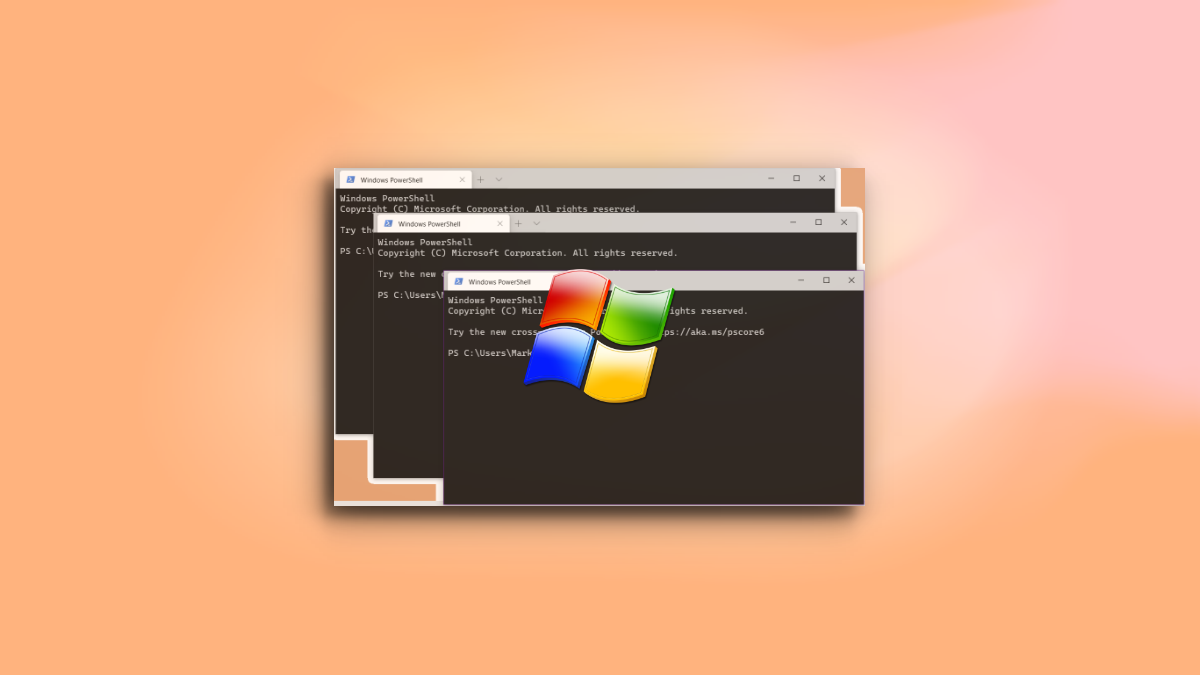
The long wait is over. The stable version of Windows Terminal is now available for download from Github! In this article, we will learn how to download and install the latest stable version of Windows Terminal from Github.
The new Windows Terminal is a complete overhaul of the terminal emulator and comes equipped with appearance customization, tabs, as well as being able to run Command Prompt, PowerShell, Linux Subsystem, and SSH all from within it!
How to install Windows Terminal without Microsoft Store
Well, using Github, you can install the Windows Terminal without needing to use Microsoft Store app on your Windows. Here’s everything you need to know about install Windows Terminal from Github.
It’s easy. Install the required stuff as given below first, and then you can easily install Windows Terminal from Github.
Pre-requisites
Before you install the new Windows Terminal, you must have the relevant C++ Desktop Bridge installed. Without the Desktop Bridge, the Terminal may not install or crash on startup.
Install the C++ Runtime v14 framework package for Desktop Bridge first. For that, click this link and then hit the ‘Download’ button. Once downloaded, run the application and hit ‘Install’. You do not need to make any changes. When the application has installed, simply close it.
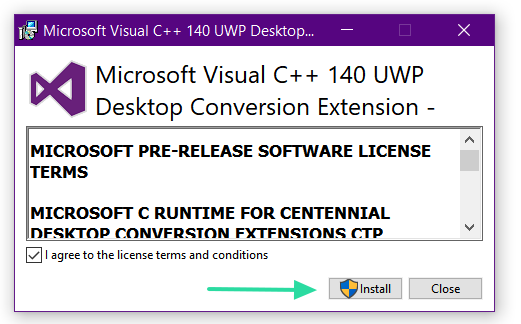
How to install
Once you have the Desktop Bridge installed, you can go ahead and download the new Windows Terminal. Head over to the Windows Terminal build on Github. Under the ‘Code’ tab, click ‘Releases’. You can directly visit the releases tab here.
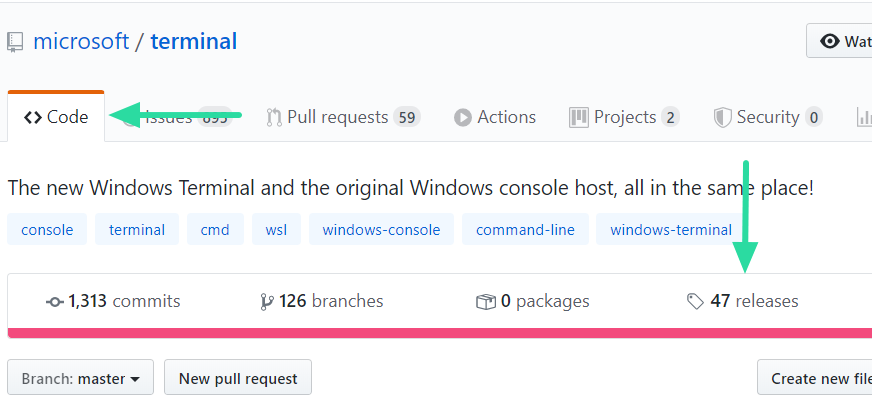
The latest stable release of Windows Terminal will be available right at the top of the page (currently v1.0.1401.0). To download the stable build of Windows Terminal, click ‘Microsoft.WindowsTerminal_1.0.1401.0_8wekyb3d8bbwe.msixbundle’ (sized 18.2 MB). DO NOT click ‘Microsoft.WindowsTerminalPreview_1.0.1402.0_8wekyb3d8bbwe.msixbundle’. As the name suggests, the second is a preview and not stable.
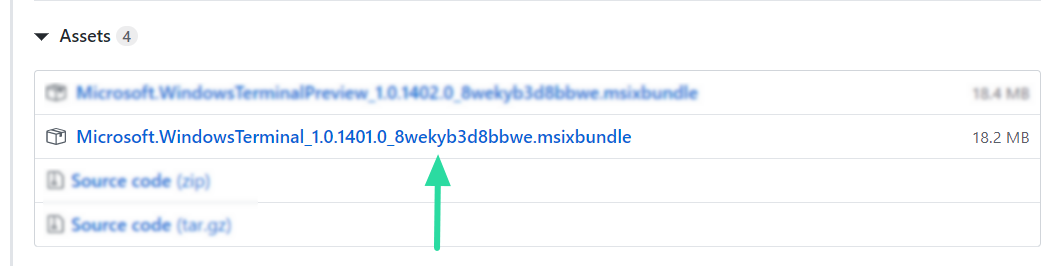
Once you click the bundle, it will automatically download. Click the downloaded file to launch the installer. Click ‘Install’ and wait till it finishes.
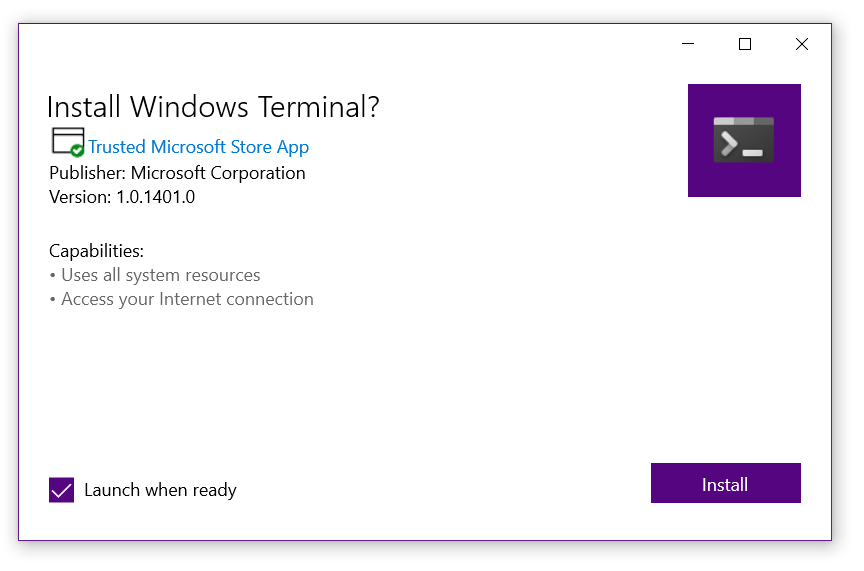
The Terminal should launch automatically once the installation is complete, but if it doesn’t, simply go to your ‘Start’ menu and search for ‘Windows Terminal’. Or, hit Win+R, type at, and then hit the enter key.
About updates…
Please note that the Windows Terminal downloaded from Github will not auto-update. In order to get the latest updates and releases, you must manually download the latest bundle using the method above.
You can always find the latest version of the Windows Terminal here on Github.
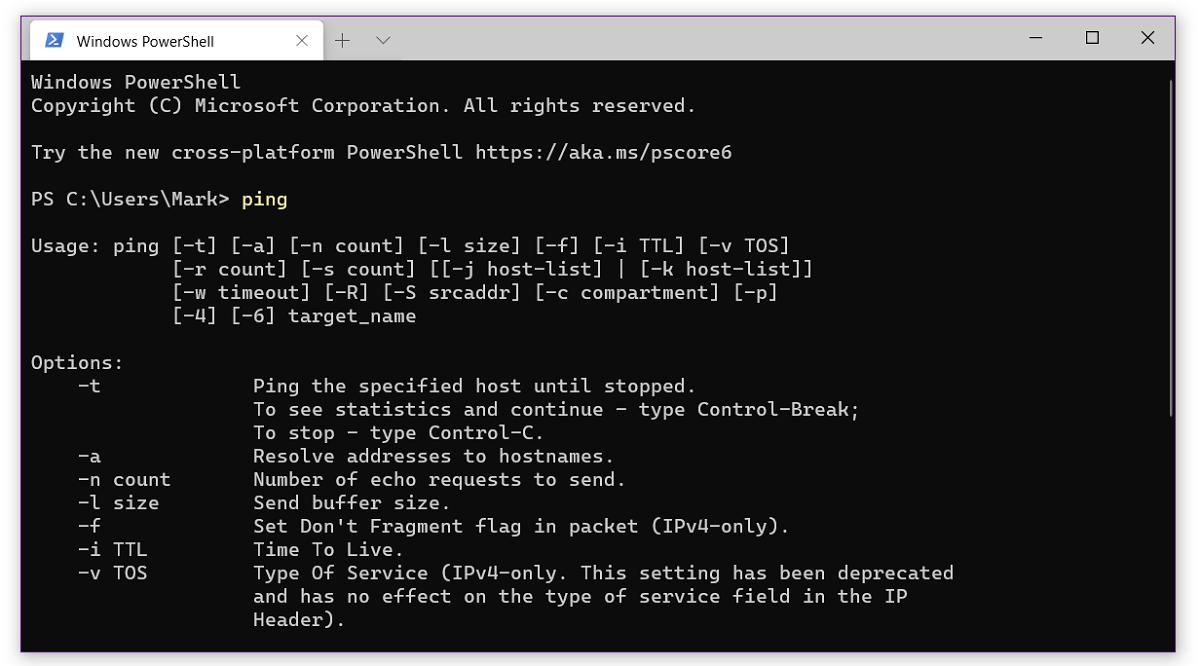
Enjoy the new polished up Windows Terminal. You can add new tabs by clicking the little + next to the terminal name. Have you installed Windows Terminal 1.0 yet? Let us know in the comments below.
Read Next
Subscribe to Newsletter
Join me on this exciting journey as we explore the boundless world of web design together.
Windows Terminal это новый терминал для удобной работы с утилитами командной строки и оболочками cmd.exe, powershell. Терминал поддерживает вкладки, панели, настройку собственных профилей, стилей и конфигураций. Если у вас установлен WSL или Azure Cloud Shell, оболочки для этих сред автоматически добавляются в консоль Windows Terminal.
Консоль Windows Terminal предустановлена в Windows 11 и Windows 10 22 H2. В остальных версиях Windows его нужно устанавливать вручную. Microsoft рекомендует устанавливать Windows Terminal через Microsoft Store, в этом случае вы гарантированно получите последнюю версию терминала, которая будет обновляться автоматически (https://www.microsoft.com/en-us/p/windows-terminal/9n0dx20hk701?activetab=pivot:overviewtab).
Если у вас отключен, отсутствует или поврежден Microsoft Store (например, в Windows 10 LTSC или в Windows Server 2022), вы можете установить Windows Terminal:
- Вручную скачайте последний релиз Windows Terminal с GitHub и установите файл MSIX в Windows;
- Воспользуйтесь менеджером пакетов Chocolatey или WinGet.
Чтобы вручную установить Windows Terminal, нужно скачать msixbundle пакет с официальной страницы проекта на GitHub https://github.com/microsoft/terminal/releases. Найдите последний релиз терминала для вашей версии Windows в разделе Asset и скачайте файл.
Можно скачать файл с помощью командлета Invoke-WebRequest:
Invoke-WebRequest -Uri https://github.com/microsoft/terminal/releases/download/v1.16.10261.0/Microsoft.WindowsTerminal_Win10_1.16.10261.0_8wekyb3d8bbwe.msixbundle
Установите пакет в Windows с помощью командлета Add-AppxPackage:
Add-AppxPackage -Path .\Microsoft.WindowsTerminal_Win10_1.16.10261.0_8wekyb3d8bbwe.msixbundle
Проверьте, что пакет успешно установился:
Get-AppxPackage *WindowsTerminal* -AllUsers
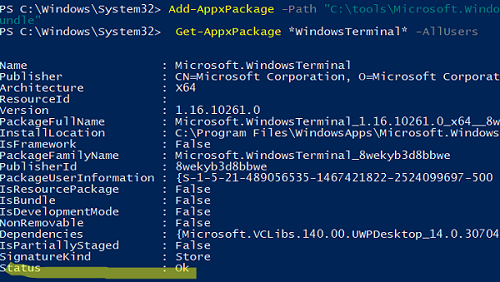
Если вы используете версию PowerShell Core 7.x, нужно предварительно импортировать модуль установки пакетов AppX / MSIX):
Import-Module Appx -UseWindowsPowerShell
При ручной установке Windows Terminal в старых версиях Windows 10 может появиться ошибка:
Add-AppPackage : Deployment failed with HRESULT: 0x80073CF3, Package failed updates, dependency or conflict validation. Windows cannot install package Microsoft.WindowsTerminal_Win10_1.16.10261.0_8wekyb3d8bbwe.msixbundle because this package depends on a framework that could not be found. Provide the framework "Microsoft.VCLibs.140.00.UWPDesktop" published by "CN=Microsoft Corporation, O=Microsoft Corporation, L=Redmond, S=Washington, C=US", with neutral or x64 processor architecture and minimum version 14.0.30035.0, along with this package to install. The frameworks with name "Microsoft.VCLibs.140.00.UWPDesktop" currently installed are .....
Перед установкой пакета Microsoft.WindowsTerminal нужно скачать и установить фреймворк VCLibs. Скачайте пакет VCLibs с официальной страницы загрузки (https://learn.microsoft.com/en-us/troubleshoot/developer/visualstudio/cpp/libraries/c-runtime-packages-desktop-bridge) и установите его с помощью команды:
Add-AppPackage .\Microsoft.VCLibs.x64.14.00.Desktop.appx
При установке пакета Microsoft.WindowsTerminal в Windows Server 2019 или 2016 появляется ошибка:
Add-AppxPackage : Deployment failed with HRESULT: 0x80073CFD, A Prerequisite for an install could not be satisfied. Windows cannot install package Microsoft.WindowsTerminal_1.16.10261.0_x64__8wekyb3d8bbwe because this package is not compatible with the device. The package requires OS version 10.0.19041.0 or higher on the Windows.Mobile device family. The device is currently running OS version 10.0.17763.107.

Как вы видите, пакет проверяет ОС при установке. Для установки Windows Terminal нужен билд не ниже Windows 1903 (10.0.18362.0). Таким образом, установить Windows Terminal на Windows Server 2019 не удастся.
Если у вас появляется ошибка 0x80073CFD в Windows 10, попробуйте установить обновления или использовать более раннюю версию Microsoft.WindowsTerminal.
Также вы можете скачать и установить последнюю версию пакета Microsoft.WindowsTerminal с помощью менеджера пакетов WinGet:
winget install --id=Microsoft.WindowsTerminal -e

Или с помощью chocolatey:
Set-ExecutionPolicy Bypass -Scope Process -Force; iex ((New-Object System.Net.WebClient).DownloadString('https://chocolatey.org/install.ps1'))
choco install microsoft-windows-terminal
Можно установить старую версию пакета:
choco install -y microsoft-windows-terminal --version 1.12.10732.0
При установке пакета через choco install на Windows Server 2019 появляется ошибка:
ERROR: This package requires at least Windows 10 version 1903/OS build 18362.x. The install of microsoft-windows-terminal was NOT successful. Error while running 'C:\ProgramData\chocolatey\lib\microsoft-windows-terminal\tools\chocolateyInstall.ps1'.

Для запуска Windows Terminal выполните команду:
wt.exe
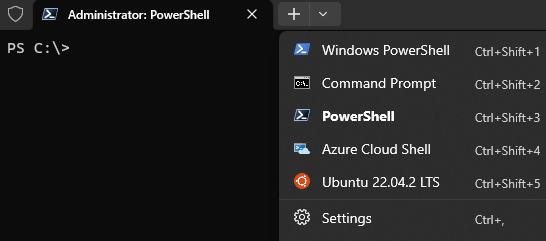
-
New posts
-
Search forums
Log in
Register
Follow along with the video below to see how to install our site as a web app on your home screen.
Note: This feature may not be available in some browsers.
Style variation
System
Light
Dark
-
Windows Support Forums
-
Apps and Software
You should upgrade or use an alternative browser.
Windows Terminal Preview 1.15.228 for Win10 and Win11 available via GitHub
-
Thread starter
Thread starterasturias7
-
Start date
Start date
asturias7
Well-known member
- Local time
- 12:29 AM
- Posts
- 831
- OS
- Windows 11 24H2 Pro (RP Build 26100.3915)
-
-
#1
Release Windows Terminal Preview v1.15.228 · microsoft/terminal
github.com
My Computer
System One
-
- OS
- Windows 11 24H2 Pro (RP Build 26100.3915)
- Computer type
- PC/Desktop
- Manufacturer/Model
- Alienware
PurSpyk!!
Well-known member
- Local time
- 4:29 PM
- Posts
- 918
- Location
-
Rotorua
- OS
- Windows 11
-
-
#2
My Computer
System One
-
- OS
- Windows 11
- Computer type
- PC/Desktop
- Manufacturer/Model
- Custom Built
- CPU
- Intel i9 14900KF
- Motherboard
- Asus z790 ProArt Creator WiFi
- Memory
- 64GB Corsair Vengeance RGB
- Graphics Card(s)
- MSI 4090 Suprim X
- Sound Card
- Onboard
- Monitor(s) Displays
- 1 x Asus 24″. 1 x Asus 32″
- Screen Resolution
- 1920×1080 & 2560 x 1440
- Hard Drives
- Multiple
- PSU
- Corsair 1200HX
- Case
- Corsair 7000D RGB
- Cooling
- Corsair H150I Capellix XT
- Keyboard
- Corsair K70 RGB MK.2
- Mouse
- Corsair M55 RGB Pro
- Internet Speed
- 1000Mb/s
- Browser
- Edge
- Antivirus
- Windows Default
You must log in or register to reply here.
Similar threads
-
Article
Article
New Windows Terminal Preview 1.23.11132.0 for Windows 10 and Windows 11 — April 24
- Brink
- Windows 11 News
- Replies
- 2
- Views
- 305
Brink
-
Article
Article
New Windows Terminal Preview 1.23.10732.0 for Windows 10 and Windows 11 — March 16
- Brink
- Windows 11 News
- Replies
- 0
- Views
- 279
Brink
-
Article
Article
New Windows Terminal 1.22.10352.0 for Windows 10 and Windows 11 — Feb. 5
- Brink
- Windows 11 News
- Replies
- 0
- Views
- 392
Brink
-
Article
Article
New Windows Terminal Preview 1.23.10353.0 for Windows 10 and Windows 11 — Feb. 5
- Brink
- Windows 11 News
- Replies
- 1
- Views
- 393
asturias7
-
Article
Article
New Windows Terminal Preview 1.22.3232.0 for Windows 10 and Windows 11
- Brink
- Windows 11 News
- Replies
- 1
- Views
- 364
asturias7
Latest Support Threads
-
Microsoft privacy policy suggests they will grass us off to the police
- Started by Lamberto Vitali
- Replies: 0
General Support -
what are the best affordable vpns
- Started by Helmuuth
- Replies: 2
Apps and Software -
Solved KOOFR Cloud Storage
- Started by antspants
- Replies: 1
Backup and Restore -
C
USB-C hub for Thunderbolt 4 Slot- Started by cyclone3211
- Replies: 2
Devices and Drivers -
Solved Testing Safe Mode & Now Have Useless Surface Tablet
- Started by ExBrit
- Replies: 5
General Support
Latest Tutorials
-
Apps Restyle Image in Photos app in Windows 11
- Started by Brink
- Replies: 0
Tutorials -
Browsers and Mail Add or Remove Words for Spellcheck Dictionary in Microsoft Edge
- Started by Brink
- Replies: 0
Tutorials -
Browsers and Mail Enable or Disable Grammar and Spellcheck Assistance in Microsoft Edge
- Started by Brink
- Replies: 1
Tutorials -
Phone Pin and Unpin Mobile Notifications in Phone Link app on Windows 11
- Started by Brink
- Replies: 0
Tutorials -
Phone Clear Mobile Notifications in Phone Link app on Windows 11
- Started by Brink
- Replies: 0
Tutorials
-
Windows Support Forums
-
Apps and Software
Bottom
