dllhost.exe — это системный процесс в Windows, который отвечает за запуск и управление объектами COM (Component Object Model). Он используется для хостинга динамических библиотек (DLL). Более подробно о том, как она работает, вы узнаете из нашего материала.
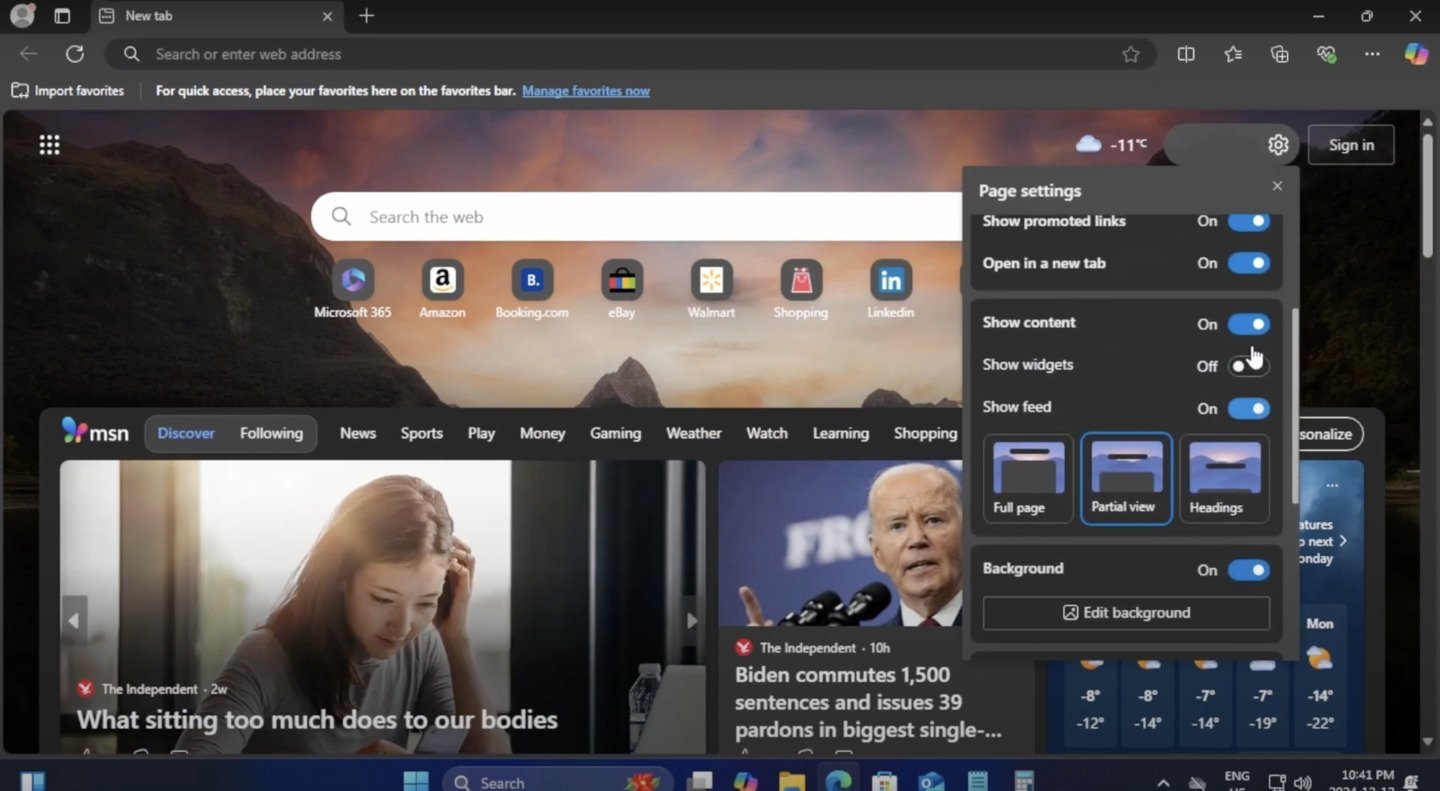
Источник: YouTube-канал «akt» / Интерфейс Windows
- Запуск и управление COM-объектами;
- Работа с DCOM (Distributed COM) — технологии, позволяющей приложениям работать по сети;
- Запуск определенных системных служб, например, обработка миниатюр изображений в проводнике.
Обычно этот процесс безопасный и является частью Windows, а расположен он по адресу C:\Windows\System32\dllhost.exe.
Когда стоит обратить внимание на dllhost.exe?
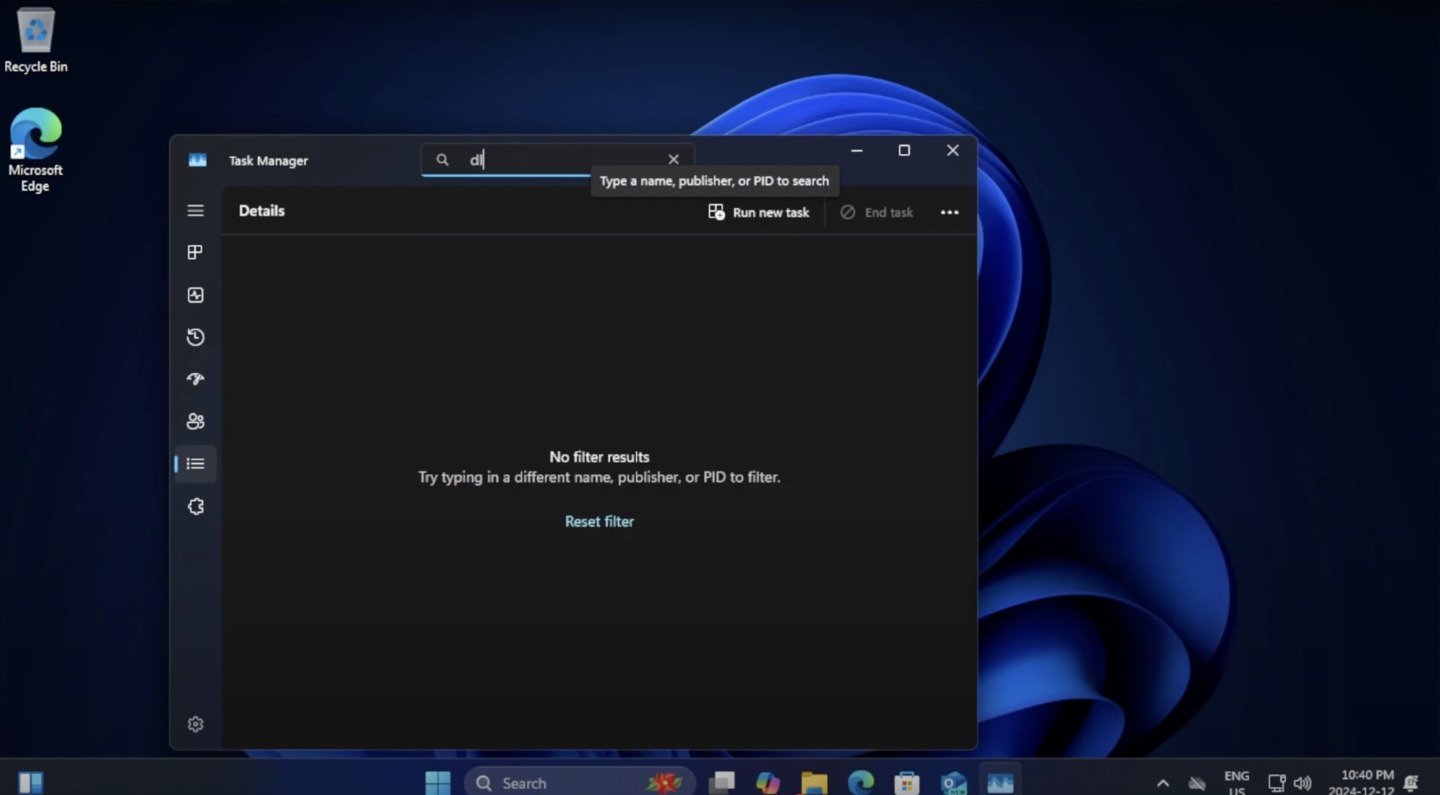
Источник: YouTube-канал «akt» / Интерфейс Windows
- Если процесс потребляет много ресурсов. Это может указывать на проблему с работой конкретного COM-объекта;
- Если dllhost.exe расположен в другом каталоге (например, в C:\Users\Имя_пользователя* или **C:\Windows\Temp*), это может быть вирус или троян.
Как связаны dllhost.exe и СOM (Component Object Model)
COM (Component Object Model) — это технология от Microsoft для создания программных компонентов, которые могут взаимодействовать друг с другом независимо от языка программирования.
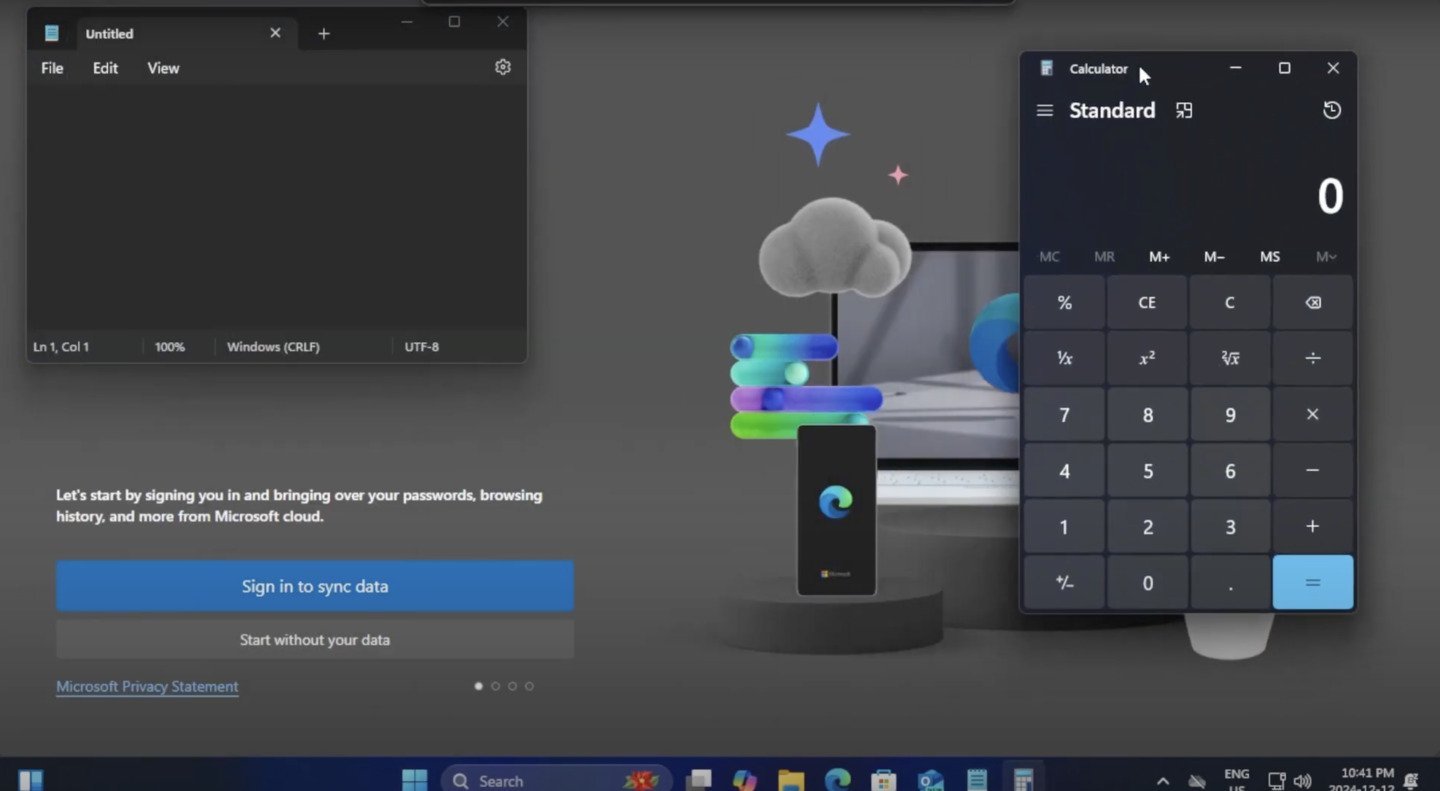
Источник: YouTube-канал «akt» / Интерфейс Windows
Где используется COM?
- OLE (Object Linking and Embedding) — механизм в Windows для встраивания объектов (например, таблиц Excel в документы Word);
- ActiveX — технология для создания компонентов, используемых в браузерах и приложениях;
- Windows Shell Extensions — расширения проводника, например, генерация миниатюр изображений;
- DirectX — графическая платформа Windows.
Роль dllhost.exe в COM
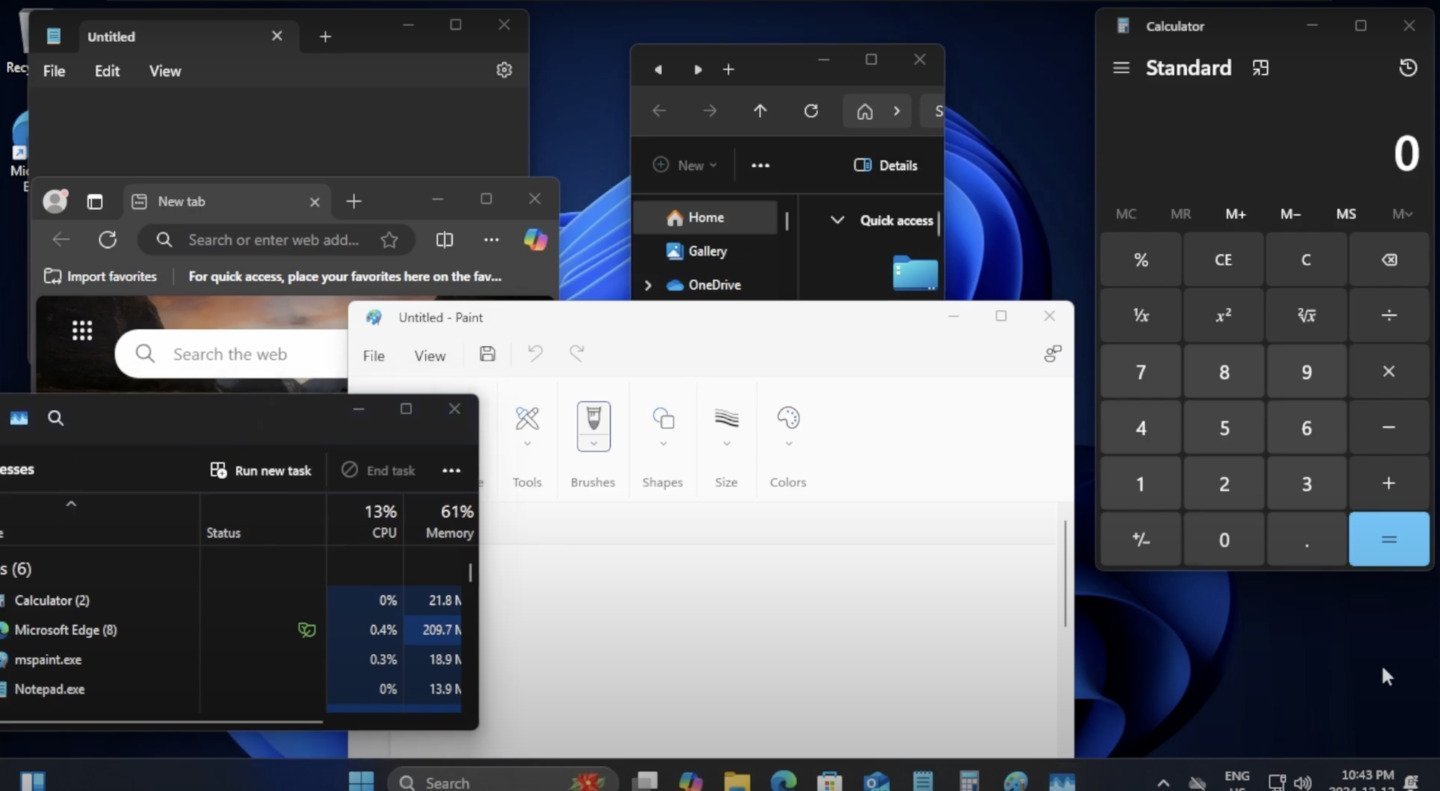
Источник: YouTube-канал «akt» / Интерфейс Windows
Если приложение запрашивает работу с COM-процессом, который должен функционировать отдельно, Windows запускает dllhost.exe и загружает процесс внутрь него. Использование dllhost.exe позволяет:
- Защитить основное приложение от сбоев в COM-компонентах;
- Изолировать выполнение потенциально нестабильных или небезопасных COM-объектов;
- Разрешать работу COM-объектов в рамках разных сессий.
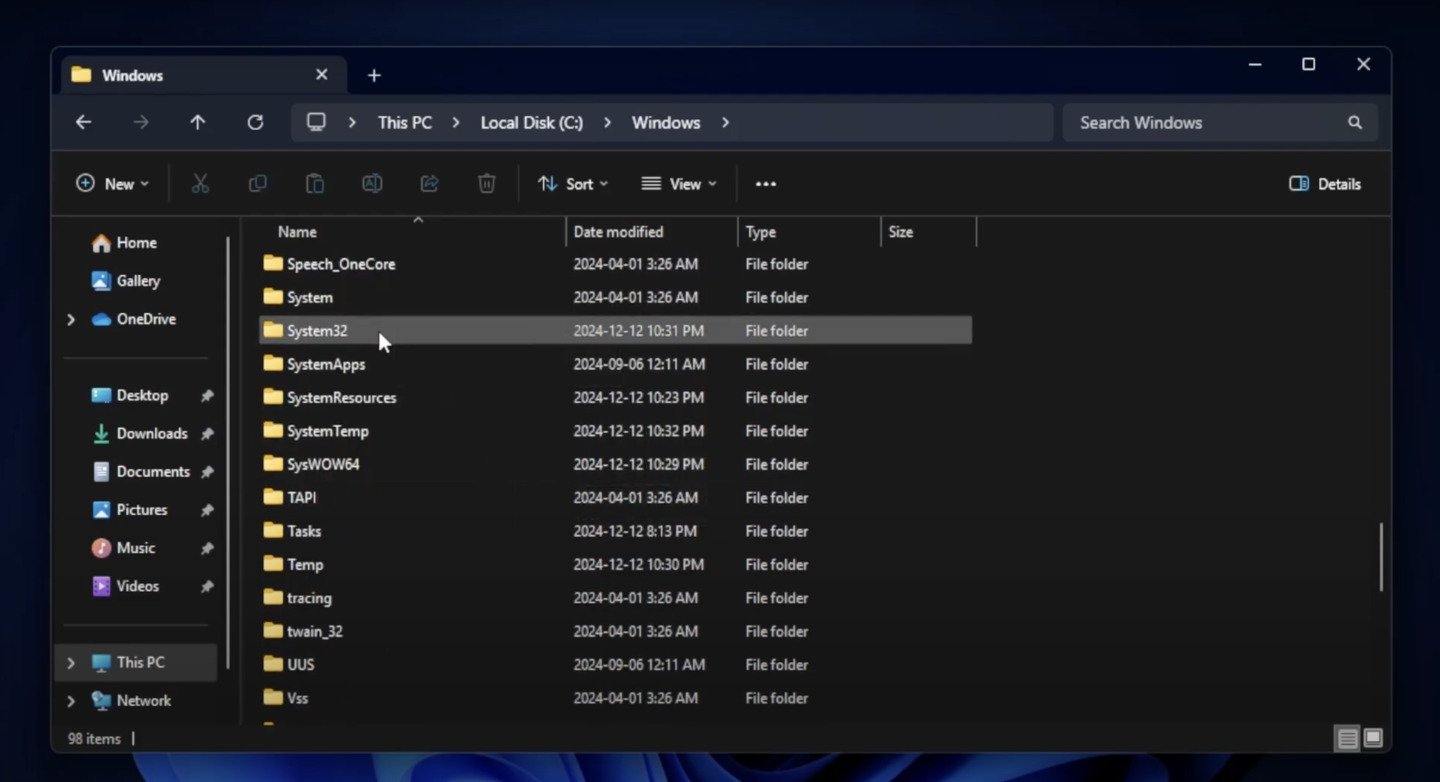
Источник: YouTube-канал «akt» / Интерфейс Windows
Если dllhost.exe находится в System32, удалять его не нужно. Но если он расположен в другом месте, возможно, это вредоносная программа. В таком случае завершите процесс, удалите файл вручную, проверьте реестр и просканируйте систему антивирусом.
Как удалить dllhost.exe
Через «Диспетчер задач»
- Откройте «Диспетчер задач» (Ctrl + Shift + Esc);
- Найдите dllhost.exe в списке процессов;
- Щелкните правой кнопкой мыши → «Завершить процесс».
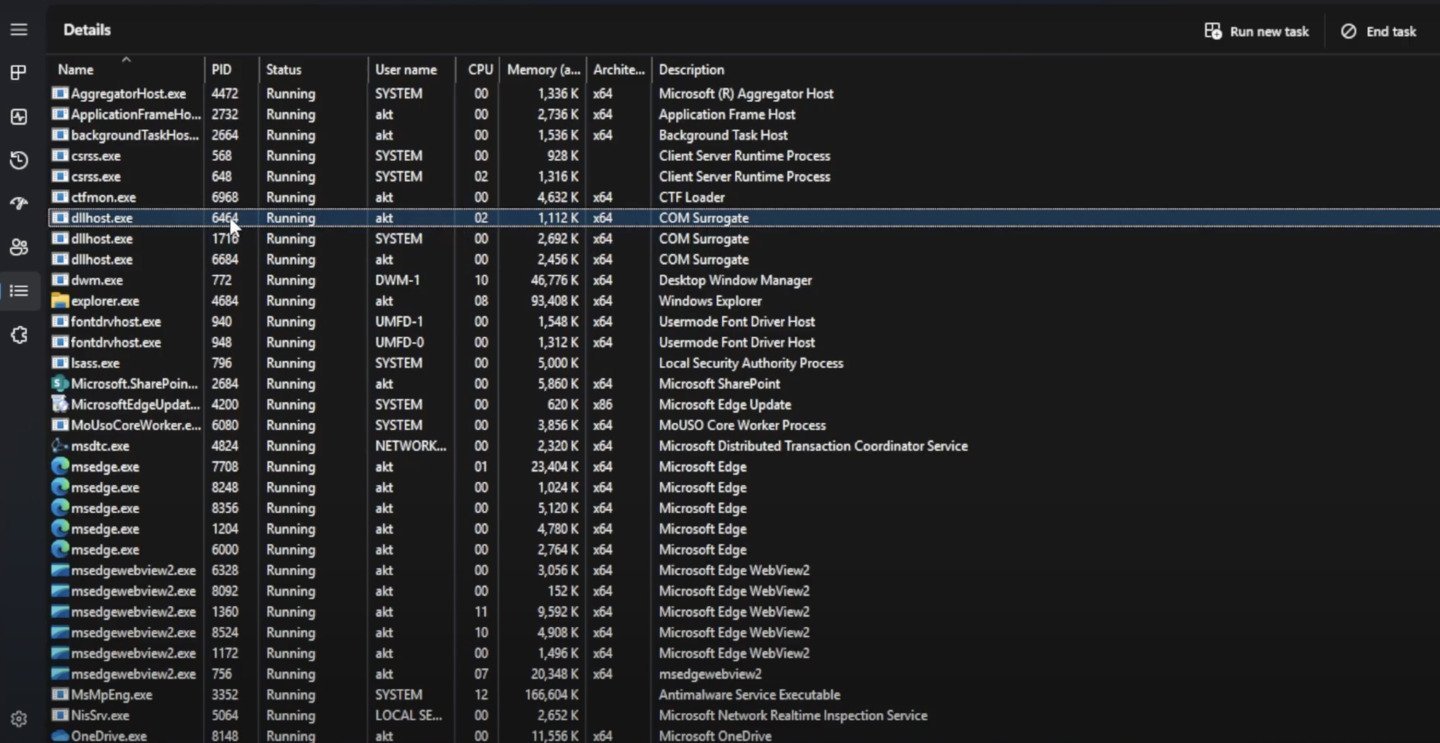
Источник: YouTube-канал «akt» / Интерфейс Windows
Удаление подозрительного dllhost.exe вручную
- Остановите процесс через «Диспетчер задач» (см. выше);
- Выберите dllhost.exe и щелкните ПКМ по нему → «Открыть расположение файла»;
- Удалите файл dllhost.exe и очистите корзину.
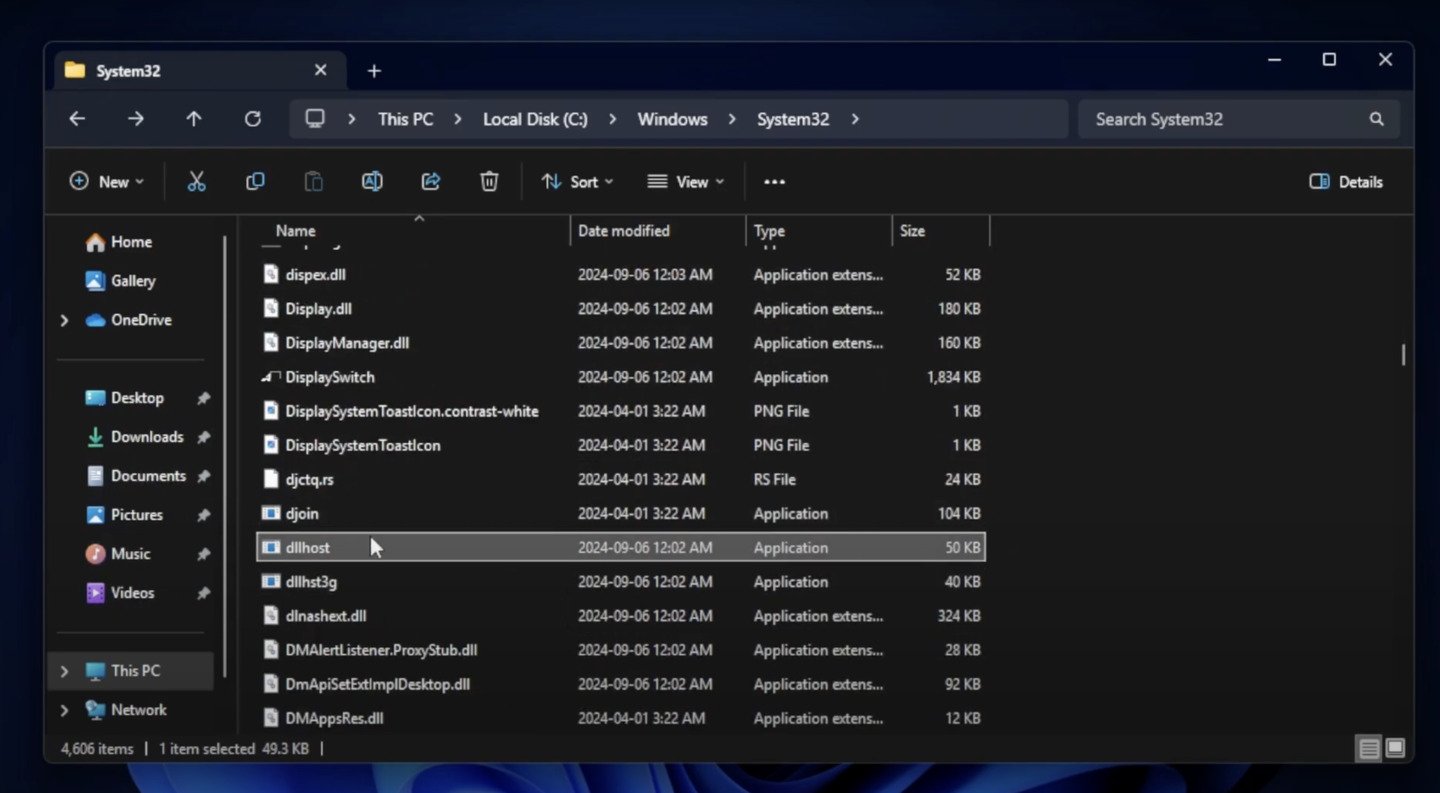
Источник: YouTube-канал «akt» / Интерфейс Windows
Через антивирусное ПО
- Используйте встроенный «Защитник Windows» или антивирус Malwarebytes, Dr.Web CureIt, Kaspersky Virus Removal Tool;
- Проведите полное сканирование и удалите найденные угрозы.

Источник: YouTube-канал «PC Security Channel» / Интерфейс Windows
Через безопасный режим
- Перезагрузите компьютер в «Безопасном режиме» (F8) или используйте «Дополнительные параметры загрузки»;
- Повторите удаление вручную.
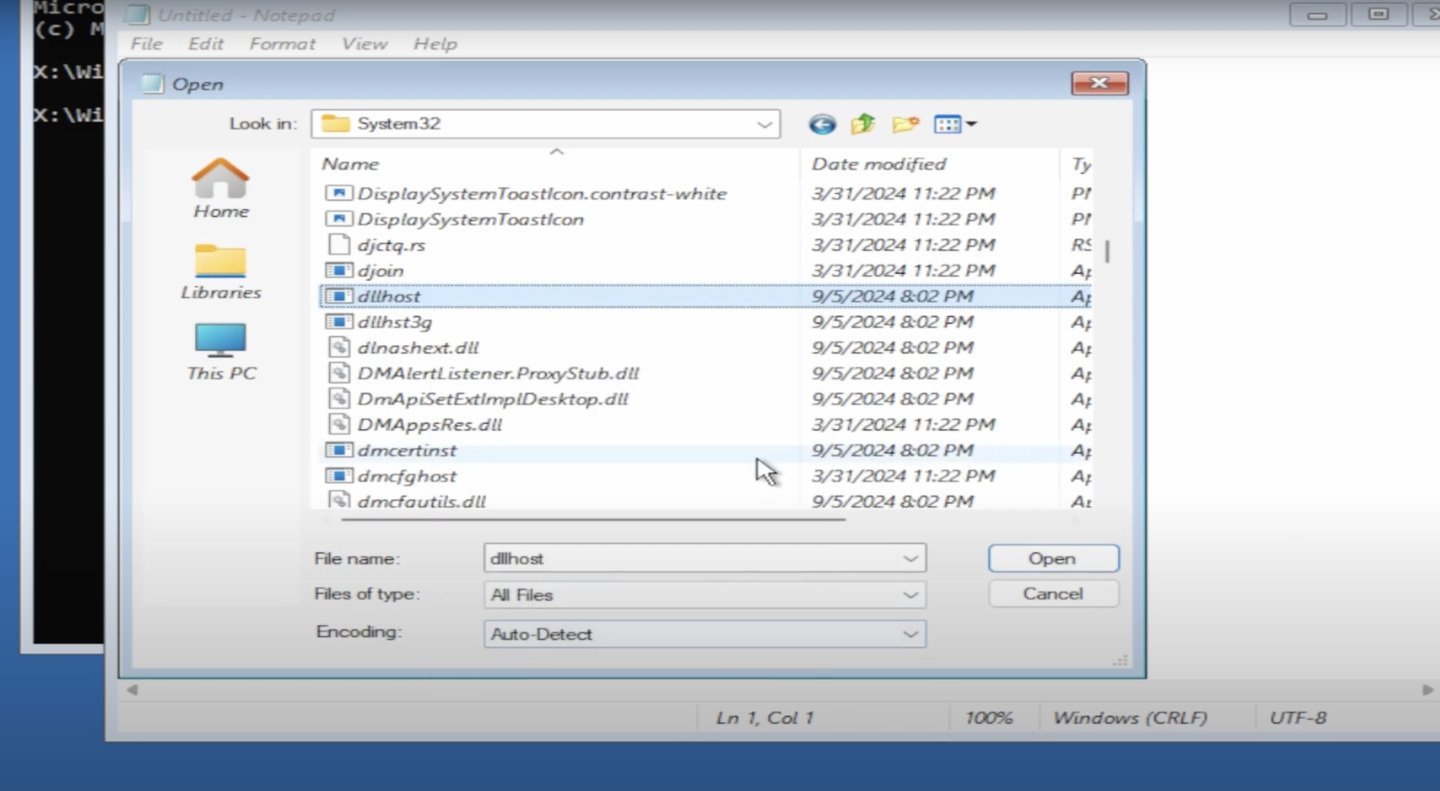
Источник: YouTube-канал «akt» / Интерфейс Windows
Заглавное фото: Lifiwire
When you open the Windows Task Manager, you may come across a process called “dllhost.exe” running in the background. This can be a cause for concern for some users, as the name may sound unfamiliar and potentially malicious. In this article, we will explore what dllhost.exe is, its purpose, and whether or not you should remove it from your system.

What is dllhost.exe?
Dllhost.exe is a legitimate Windows process that is responsible for hosting and executing DLL (Dynamic Link Library) files. DLL files contain code and data that multiple programs can use simultaneously, which helps to improve efficiency and reduce redundancy in the system.
The dllhost.exe process is an essential part of the Windows operating system and is used to run COM (Component Object Model) objects. COM objects are reusable software components that can be used by multiple applications. They provide a way for different software components to communicate and interact with each other.
When a program needs to use a COM object, it requests the dllhost.exe process to load and execute the necessary DLL files. This allows the program to access the functionality provided by the COM object without having to load it into its own memory space.
Where is dllhost.exe located?
The dllhost.exe file is located in the System32 folder within the Windows directory. The full path is typically “C:\Windows\System32\dllhost.exe”. It is important to note that malware or viruses may also use the same name to disguise themselves, so it is crucial to verify the location and legitimacy of the file.
If you suspect that the dllhost.exe process running on your system is malicious, it is recommended to scan your computer for viruses and malware. Malwarebytes Free is a reliable and effective tool for detecting and removing malware.
Should I remove dllhost.exe?
In most cases, you should not remove the dllhost.exe process from your system. It is a critical component of the Windows operating system and is necessary for the proper functioning of COM objects and DLL files.
However, there are instances where malware or viruses may disguise themselves as dllhost.exe to avoid detection. If you notice any suspicious behavior or experience performance issues on your computer, it is recommended to scan your system for malware using a trusted antivirus or anti-malware software.
If the scan detects a malicious dllhost.exe file, you should take immediate action to remove it from your system. Failure to do so may result in further damage to your computer and compromise your personal data.
How to identify a legitimate dllhost.exe process?
To ensure that the dllhost.exe process running on your system is legitimate, you can follow these steps:
- Open the Windows Task Manager by pressing Ctrl + Shift + Esc or right-clicking on the taskbar and selecting “Task Manager”.
- Click on the Processes tab.
- Locate the dllhost.exe process in the list of running processes.
- Right-click on the dllhost.exe process and select Open File Location.
- A new window will open, displaying the location of the dllhost.exe file. Verify that the file is located in the C:\Windows\System32 folder.
If the dllhost.exe file is located in a different folder or if you notice any suspicious behavior, it is recommended to scan your system for malware using a reliable antivirus or anti-malware software.
Conclusion
Dllhost.exe is a legitimate Windows process that is responsible for hosting and executing DLL files. It plays a crucial role in the proper functioning of COM objects and is an essential component of the Windows operating system.
While the name may sound unfamiliar and potentially malicious, it is important to verify the location and legitimacy of the dllhost.exe file before taking any action. Scanning your system for malware using a trusted antivirus or anti-malware software, such as Malwarebytes Free, can help identify and remove any malicious instances of dllhost.exe.
By understanding the purpose of dllhost.exe and taking necessary precautions, you can ensure the security and stability of your Windows system.
How to Stay Safe Online
Here are 10 basic security tips to help you avoid malware and protect your device:
-
Use a good antivirus and keep it up-to-date.
It’s essential to use a good quality antivirus and keep it up-to-date to stay ahead of the latest cyber threats. We are huge fans of Malwarebytes Premium and use it on all of our devices, including Windows and Mac computers as well as our mobile devices. Malwarebytes sits beside your traditional antivirus, filling in any gaps in its defenses, and providing extra protection against sneakier security threats.
-
Keep software and operating systems up-to-date.
Keep your operating system and apps up to date. Whenever an update is released for your device, download and install it right away. These updates often include security fixes, vulnerability patches, and other necessary maintenance.
-
Be careful when installing programs and apps.
Pay close attention to installation screens and license agreements when installing software. Custom or advanced installation options will often disclose any third-party software that is also being installed. Take great care in every stage of the process and make sure you know what it is you’re agreeing to before you click «Next.»
-
Install an ad blocker.
Use a browser-based content blocker, like AdGuard. Content blockers help stop malicious ads, Trojans, phishing, and other undesirable content that an antivirus product alone may not stop.
-
Be careful what you download.
A top goal of cybercriminals is to trick you into downloading malware—programs or apps that carry malware or try to steal information. This malware can be disguised as an app: anything from a popular game to something that checks traffic or the weather.
-
Be alert for people trying to trick you.
Whether it’s your email, phone, messenger, or other applications, always be alert and on guard for someone trying to trick you into clicking on links or replying to messages. Remember that it’s easy to spoof phone numbers, so a familiar name or number doesn’t make messages more trustworthy.
-
Back up your data.
Back up your data frequently and check that your backup data can be restored. You can do this manually on an external HDD/USB stick, or automatically using backup software. This is also the best way to counter ransomware. Never connect the backup drive to a computer if you suspect that the computer is infected with malware.
-
Choose strong passwords.
Use strong and unique passwords for each of your accounts. Avoid using personal information or easily guessable words in your passwords. Enable two-factor authentication (2FA) on your accounts whenever possible.
-
Be careful where you click.
Be cautious when clicking on links or downloading attachments from unknown sources. These could potentially contain malware or phishing scams.
-
Don’t use pirated software.
Avoid using Peer-to-Peer (P2P) file-sharing programs, keygens, cracks, and other pirated software that can often compromise your data, privacy, or both.
To avoid potential dangers on the internet, it’s important to follow these 10 basic safety rules. By doing so, you can protect yourself from many of the unpleasant surprises that can arise when using the web.
Почему процесс COM Surrogate (dllhost.exe) нагружает ПК и что с этим делать?
Пролистывая в очередной раз список процессов в Диспетчере задач, можно наткнуться на процесс COM Surrogate, причем в некоторых случаях не на один, а два, три или даже больше. Как правило, процесс потребляет минимальный объем системных ресурсов, однако некоторые пользователи все же жалуются на его чрезмерную «прожорливость». В подробностях процесса также можно увидеть упоминание файла dllhost.exe.
COM — технологический стандарт, созданный компанией Майкрософт еще в 1993 году; программный интерфейс, который задействуется при создании так называемых «COM-объектов». При разработке последних могут использоваться самые разные языки программирования. На основе стандарта COM созданы ActiveX, DirectX и многие другие жизненно важные на сегодняшний день технологии.
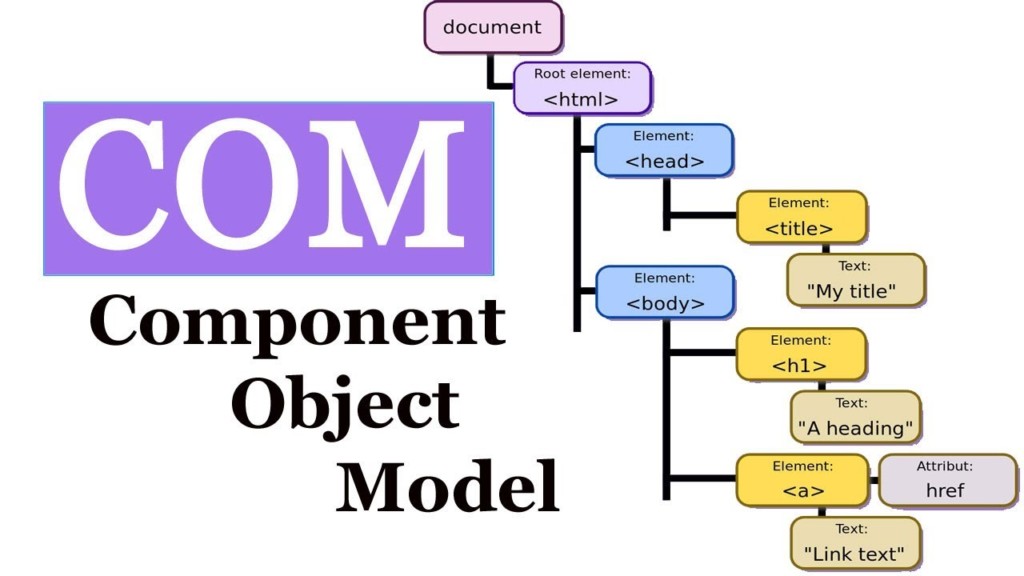
«COM-объекты» — особые компоненты, библиотеки, которые расширяют существующий набор функций тех или иных приложений. Наиболее популярный пример с использованием COM-объектов — это миниатюры и эскизы различных файлов в системном Проводнике. Да-да, за всю эту приятную графику отвечают COM-объекты.
COM Surrogate — это своеобразная подушка безопасности; гениальная разработка Майкрософт, которая позволяет избежать аварийных завершений хост-процессов (контейнеров для нескольких элементов, отображающихся под флагом одного процесса). Вместе с приложением, использующего ряд определенных COM-объектов, параллельно запускается процесс COM Surrogate, который в свою очередь запускает те же COM-объекты, но только вне хост-процесса этого самого приложения. И если у приложения возникают серьезные проблемы, например, один из COM-объектов не отвечает, то происходит сбой не в работе не приложения, а COM Surrogate.
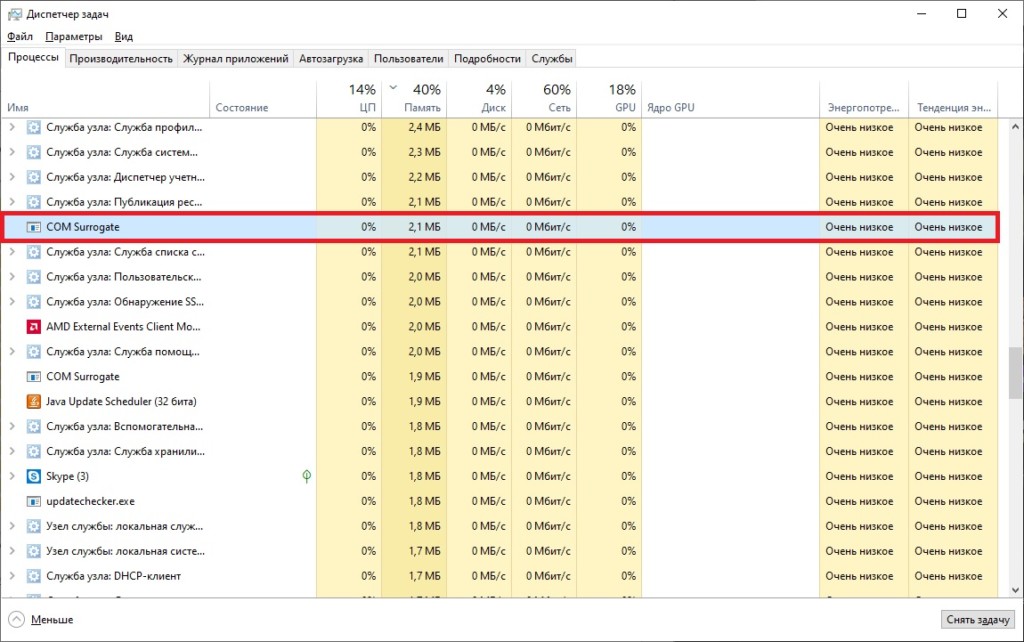
Проще говоря, если что-то идет не так, то все проблемы перекладываются на плечи процесса COM Surrogate.
Отключать или нет? Тревоги по поводу COM Surrogate
«А можно я просто отключу этот процесс? Ну а что, он нагружает мой ПК!»
Нет, делать этого нельзя — и мы рекомендуем даже не пытаться. COM Surrogate представляет собой критически важную часть ОС Windows, без которой многие вещи были бы невозможны. Поверьте, вам не стоит переживать насчет этого процесса — он всего лишь выполняет возложенные на него задачи с минимальными затратами. Однако, если вы видите, что он чересчур сильно нагружает ПК, попробуйте сделать вот что:
- перезапустите системный Проводник;
- установите на ПК свежую пачку мультимедийных кодеков;
- обновите графические драйвера (особенно если вы давно этого не делали);
- если нагрузка появилась после установки ПО — удалите это ПО;
- воспользуйтесь точкой восстановления.
Как правило, такие элементарные действия должны снять излишнюю нагрузку с вашего ПК.
Тревога: вирус!
В довольно редких случаях вирусы могут использовать COM Surrogate (dllhost.exe) для своих задач, но их относительно легко выявить. На что нужно обращать внимание:
- общее количество процессов;
- какой объем системных ресурсов потребляют процессы;
- расходуют ли процессы сетевой трафик;
- место расположение файла dllhost.exe.
По поводу последнего, dllhost.exe находится в системной папке System32 — и ни в каком другом месте! Если вы через Диспетчер задач выяснили, что «проблематичный» dllhost.exe находится, например, где-то среди документов или в корневой папке какой-то программы, срочно запускайте сканирование имеющимся антивирусом. Если ничего подозрительного не обнаружено, воспользуйтесь еще одним антивирусом.
Dllhost.exe is a common Windows operating system file, which is also known as COM Surrogate. However, there are many errors related to dllhost.exe. “Dllhost.exe -Application Error” is one of these annoying issues. If you encounter it, refer to this post from MiniTool to get some fixes.
Windows is a very complex system, so a faulty, damaged, or missing component can bring down the entire system. This is especially true for system services such as dllhost.exe.
When you try to open an application, you may receive an error message that states “dllhost.exe -Application Error” which can prevent you from launching the affected programs. If you have no idea what it is and you are panic, you are lucky to have found this post. It will show you detailed instructions about what dllhost.exe is and how to fix the dllhost.exe application error.
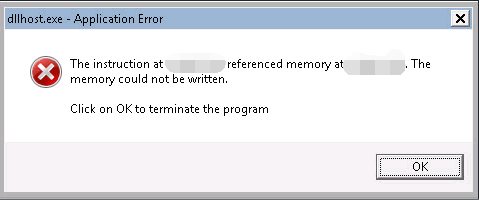
About Dllhost.exe
Obviously, you’ve come here to ask “What is dllhost.exe?” Let’s figure out right now.
Dllhost.exe is an important Windows operating system file running in the background, which is also known as COM Surrogate. If “dllhost.exe COM Surrogate” crashes, an error message will pop up saying “COM Surrogate has stopped working”.
It is responsible for showing thumbnails processing images, videos, and other files and is also responsible for helping File Explorer to function and so on. You can always see this process while opening Task Manager.
All the executable files are important to every software application and dllhost.exe is one of these executable files. They contain the instructions that the computer needs to follow to carry out particular functions.
Each software application on your computer includes a corresponding executable file and it can be used to implement the instructions. If there are no executable files including dllhost.exe, any program on your computer won’t work.
Malware and viruses can take advantage of vulnerable of these executable files. Malware files can use the name of dllhost.exe to avoid detection and use it as a way to spread virus or malware infection via spam emails, infected websites or malware-laden ads.
Malware or virus infection is a common cause of dllhost.exe errors. If your computer gets infected, dllhost.exe may be targeted and replaced with corrupted copies, which could result in errors in the end. Here are some of the error messages associated with dllhost.exe:
Dllhost.exe Application Error.
Cannot find dllhost.exe.
Dllhost.exe not found.
Dllhost.exe is not a valid Win32 application.
Dllhost.exe has encountered a problem and needs to close. We are sorry for the inconvenience.
Dllhost.exe failed.
Dllhost.exe is not running.
Faulting Application Path: dllhost.exe.
Error starting program: dllhost.exe.
About Dllhost.exe Application Error
However, when you launch a computer or run some programs, you may see “dllhost.exe – Application Error”. That means something is wrong with your device.
Uninstalled Windows updates can trigger this error. Here are some other reasons: invalid registry entries, corrupted/deleted dllhost.exe files and malware infection.
What Should You Do Before Fixing the Dllhost.exe Application Error?
Although the solutions provided below are safe and effective, events can take an unexpected turn. With this in mind, make sure to back up your data ahead of time before you start to perform your troubleshooting steps.
It is very important because persistent errors always cause files and folders to go missing, especially when you encounter system issues. To back up your data, MiniTool ShadowMaker is your best assistant.
With it, you are able to back up file/folder/disk/partition easily. You are also allowed to restore your PC to the previous normal state with the system image created in advance if the problem happens on your computer. Its functionality is more than this.
Tip: If you want to restore your computer to earlier date, refer to this post: How to Restore Computer to Earlier Date in Win10/8/7 (2 Ways).
If you have a need, free get its Trial Edition right now by clicking the following button. If you want to use it permanently, purchase its Pro Edition.
MiniTool ShadowMaker TrialClick to Download100%Clean & Safe
Back up to Protect Data with MiniTool ShadowMaker
Step 1: Select the Backup Mode
1.Install MiniTool ShadowMaker and launch it.
2.Now, click Keep Trial to keep using the Trial Edition.
3.To choose your local computer to manage, click the Connect button in the Local section.
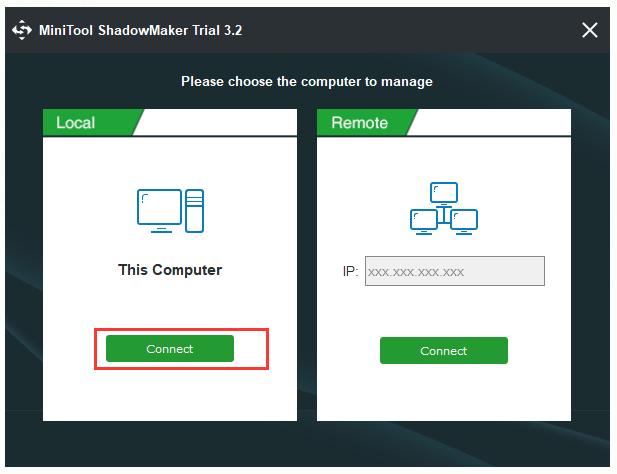
Step 2: Choose Your Backup Source
1.Click Backup in the navigation bar.
2.Click Source and then choose Folder and Files.
3.Now, select the files you want to back up.
4.Click OK.
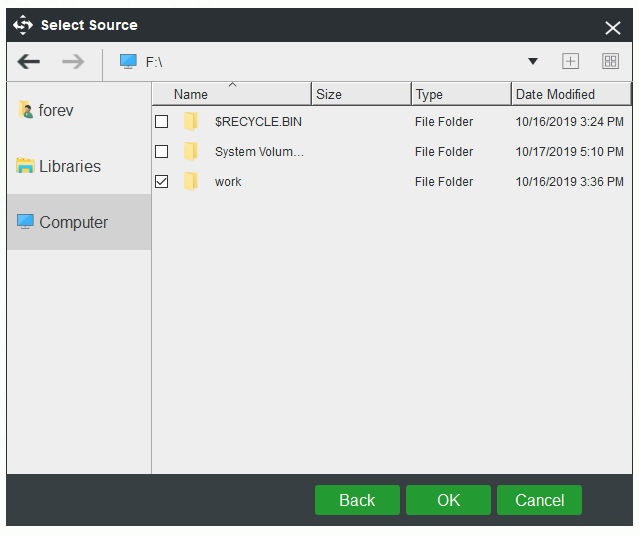
Step 3: Choose a Destination Path
1.Click Destination on the Backup page.
2.Choose a suitable destination path and then click OK.
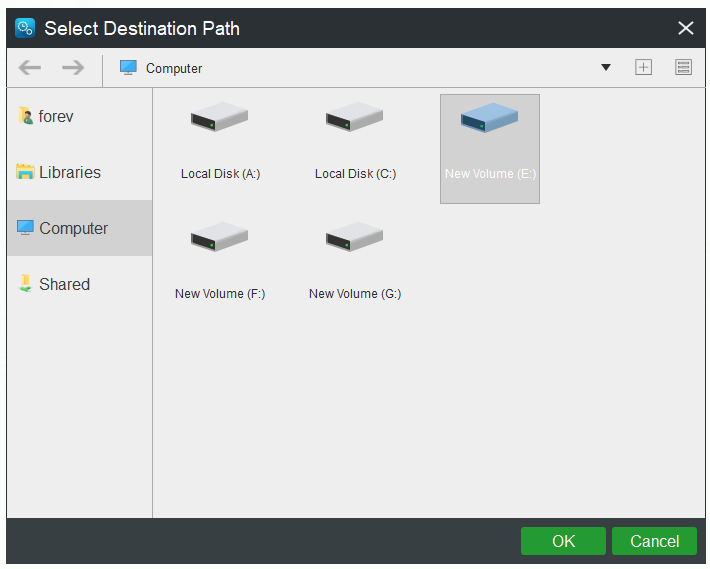
Step 4: Start the Backup Operation
1.Right now, you can choose to click Back up Now to create a backup image right now. Alternatively, click Back up Later to delay the backup time. Then go to Manage and click Back up Now at the time you want to perform backup operations.
2.Just click Yes in the Confirmation window. Then wait for the backup image to create.
After that, you should have backed up your data successfully.
I successfully back up my data with MiniTool ShadowMaker introduced in this post. It is easy to use. I highly recommend it to back up data.Click to Tweet
Right now, it’s time to resolve “dllhost.exe – Application Error”. Keep reading.
Fixes for the Dllhost.exe Application Error
- Update Your Operating System
- Perform an SFC Scan
- Perform a DISM Scan
- Scan Your Computer for Malware or Virus Infection
- Update Your Display Adapter Driver
- Tweak Your Performance Settings
- Perform a System Restore
How to Fix “Dllhost.exe – Application Error”?
Fix 1: Update Your Operating System
“Dllhost.exe – Application Error” can always be triggered by critical system updates waiting to be installed. Hence, the first fix you can try when this issue shows up is to update your OS. Here is a quick guide on how to do that.
Step 1: Right-click the Start menu and select Settings to open it.
Step 2: Choose Update & Security.
Step 3: From the right side, click Check for updates if there are no updates lined up.
Step 4: Windows will check to see if there are any updates available. Then install the updates your OS has found.
Step 5: Restart your computer.
Now, check if this dllhost.exe error has been fixed.
Fix 2: Perform an SFC Scan
System file corruption can also cause the dllhost.exe issue. In this case, you can run System File Checker (SFC). It is a useful Windows built-in utility designed to fix faulty or missing system files at boot. Here is a guide on how to perform an SFC scan.
Step 1: Type cmd in the Search bar, navigate to Command Prompt and select Run as administrator.
Step 2: When the User Account Control window pops up, click Yes to continue.
Step 3: Type this command: sfc /scannow and press Enter to run the command.
Step 4: Wait until the SFC scan is complete and then close Command Prompt.
Step 5: Restart your computer so that System File Checker can fix your system files at startup.
This should help fix your dllhost.exe error.
Fix 3: Perform a DISM Scan
The next fix is to perform a DISM scan. Any undetected corrupt files or issues not corrected by SFC can be fixed by DISM. Here is how to use it.
Step 1: Type cmd in the Search bar, navigate to Command Prompt and select Run as administrator.
Step 2: When the User Account Control window pops up, click Yes to continue.
Step 3: Type the following commands one by one and then press Enter after each line:
Dism /Online /Cleanup-Image /ScanHealth
Dism /Online /Cleanup-Image /CheckHealth
DISM /Online /Cleanup-Image /RestoreHealth
Step 4: Wait for the process to complete and then close Command Prompt.
Step 5: Restart your computer.
Now, the dllhost.exe error should be fixed. If not, move down to the next method below.
Fix 4: Scan Your Computer for Malware or Virus Infection
As I mentioned above, dllhost.exe can easily become a threat since it can be exploited by viruses to infect your computer. If there is a sign of a malware infection, do not hesitate to perform an anti-virus scan. A Windows built-in tool – Windows Defender can help you do that job.
Tip: There are many signs that can reveal that your computer is infected with a virus, read this post to get more details of these signs: How to Know If Your Computer Has a Virus: Signs of Infection.
Step 1: Press the Win key + I key on the keyboard to open the Settings utility.
Step 2: Click Update & Security and select Windows Defender from the menu.
Step 3: Click Open Windows Defender Security Center > Virus & threat protection.
Step 4: Click Advanced scan next to the Quick scan button.
Step 5: Check Full scan and click Scan now. Windows Defender will start to scan your computer and report any findings.
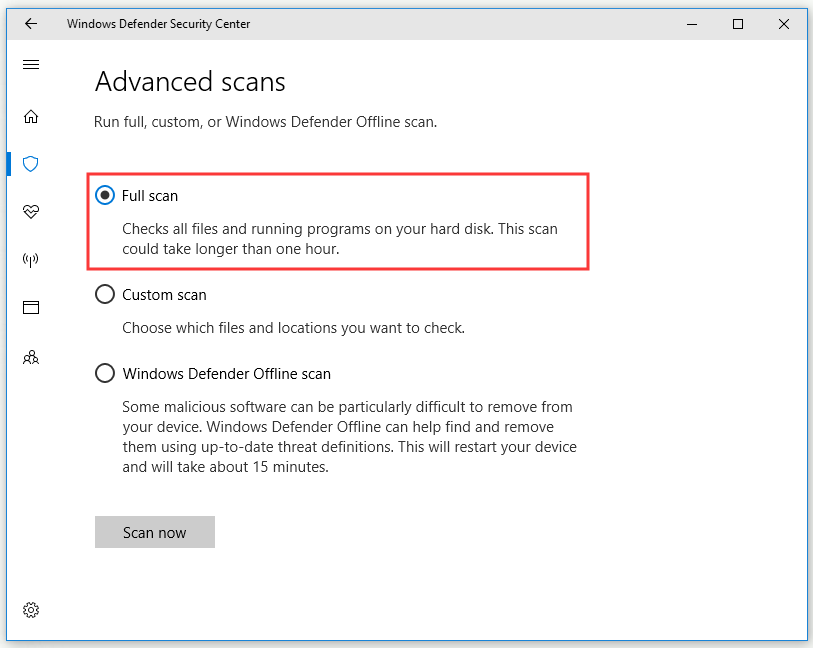
Maybe running a Windows Defender scan is not enough, then a third-party antivirus tool can help you. After that, check if this method is helpful to fix this dllhost.exe error.
Fix 5: Update Your Display Adapter Driver
An outdated driver can also trigger the dllhost.exe nuisance. If you haven’t updated your driver in a long time, there is a high chance that your display adapter driver has been out of date for a long time.
If this scenario is applicable, there might be more problems in the future, so you’d better update your display adapter driver immediately. To do so, refer to the instructions below.
Step 1: Right-click the Start menu and select Device Manager.
Step 2: Navigate to your display adapter in the list. Right-click it and select Update driver.
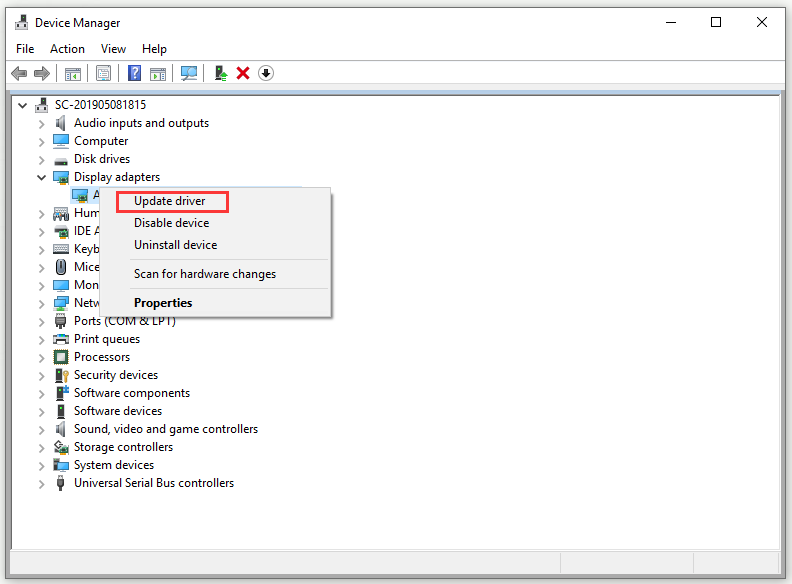
Step 3: Select Search automatically for updated driver software.
Step 4: Restart your computer to make the new driver settle down and start functioning.
Finally, your dllhost.exe issue should be no more.
Fix 6: Tweak Your Performance Settings
This is a simple fix you can do to fix your dllhost.exe issue. Here are the steps.
Step 1: Type control panel in the Search bar and click Control Panel to open it.
Step 2: Set View by: Category, then click System and Security > System.
Step 3: Select Advanced system settings from the left-pane menu.
Step 4: In the Advanced tab of the System Properties window, click the Settings… button under Performance.
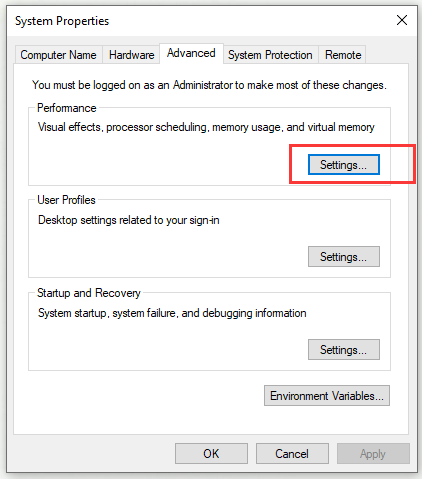
Step 5: Go to the Data Execution Prevention tab. Check Turn on DEP for all programs and services except those I select: and click Add.
Step 6: Go to C:\Windows\SysWOW64\dllhost.exe (64-bit version) or C:\Windows\System32\dllhost.exe (32-bit version). Find dllhost.exe and add it to the exception list.
Step 7: Click Apply > OK to save the changes.
Hope this method proved helpful to fix this dllhost.exe error.
Fix 7: Perform a System Restore
If you have created the restore point in advance, now you can try to perform a system restore. Follow the guidelines below to do that.
Step 1: Type restore point in the Search box and then select Create a restore point.
Step 2: Click the System Restore… button.
Step 3: Click Next from the pop-up window.
Step 4: Select a restore point that you want to revert your system to and click Next.
Step 5: Now confirm your restore point, and then click Finish.
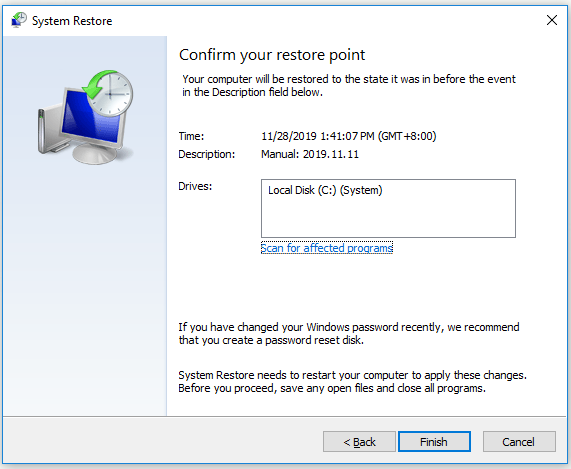
Step 6: After reading the warning message, click Yes to continue.
After the System Restore process is completed, you can check if the same dllhost.exe error still pops up.
This post offers multiple fixes to repair the dllhost.exe application error on my computer. I successfully fix this issue with these methods.Click to Tweet
Conclusion
Hopefully, the fixes mentioned in this post should help you fix your dllhost.exe error now. In addition to these methods, this post also introduces a powerful backup program – MiniTool ShadowMaker. Hope you have successfully made a backup with it.
MiniTool ShadowMaker TrialClick to Download100%Clean & Safe
If you have some problems when you are using MiniTool ShadowMaker, feel free to contact us by sending an email to [email protected].
Dllhost.exe FAQ
Can I delete Dllhost EXE?
Dllhost.exe *32 COM Surrogate is just a common process in the Task Manager, so there is no need to delete it. However, malware programs sometimes hide themselves by running the same process name as dllhost.exe *32 COM Surrogate. In this case, you definitely need to delete it.
Is COM Surrogate a virus?
To distinguish between malicious executables like COM surrogate virus and legitimate processes, you should scan your computer for malware or virus with the security scanning software or check the location of the file which should usually is C:\Windows\ System32 system.
How do I fix COM Surrogate has stopped working?
If you meet the error message: COM Surrogate has stopped working. You can try to fix the error by referring to methods mentioned in this post: COM Surrogate Has Stopped Working: Error Solved.
What is process COM Surrogate?
The COM Surrogate is a fancy name for the Sacrificial process of a COM object that runs outside the process requesting it. Explorer uses the COM Surrogate when extracting thumbnails, for example.
Заглянув внутрь Диспетчера задач, вы наверняка заметите один или несколько процессов под названием COM Surrogate, незаметно работающих себе в фоне. Вкладка с более подробной информацией покажет, что за этот процесс отвечает файл dllhost.exe. В этой статье разбираемся в том, что такое COM Surrogate dllhost.exe и для чего он нужен.
Процесс COM Surrogate dllhost.exe
Этот процесс можно найти не только в Windows 10, но и в Windows 8.1, Windows 7 и даже более ранних версиях операционной системы Microsoft. COM – это аббревиатура от Component Object Model. Этот интерфейс Microsoft представила еще в 1993 году, и он позволяет разработчикам создавать «COM-объекты» с использованием разных языков программирования. В каком-то смысле COM-объекты «подключаются» к другим приложениям и расширяют их возможности и функции.
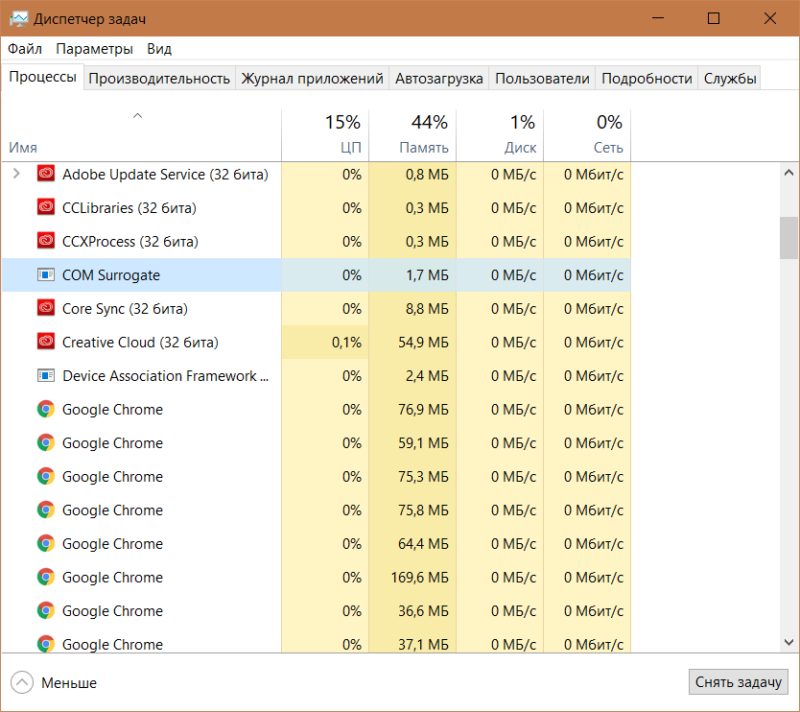
Вот так выглядит этот замечательный процесс в Диспетчере задач.
К примеру, Проводник Windows использует COM-объекты для создания миниатюр изображений и других файлов при открытии папок. Другие приложения тоже создают свои COM-объекты и регистрируют их в системе. Когда возникает необходимость, COM Surrogate или dllhost.exe подключает эти объекты. Иногда из-за этого возникают проблемы. Если COM-объект падает, он тянет за собой весь хост-процесс. В определенное время такое падение тащило за собой процесс explorer.exe и вся графическая оболочка крашилась.
Чтобы решить эту проблему, Microsoft создала процесс COM Surrogate. Он управляет COM-объектами вне оригинальных хост-процессов, для работы которых необходимы COM-объекты. Если эти файлы крашатся, падает только процесс COM Surrogate, тогда как хост-процесс продолжает работать нормально. Теперь вылет COM-объекта не влечет за собой падение того же Проводника или другого приложения, а только процесса COM Surrogate.
Как вы уже, наверное, поняли из названия процесса, COM Surrogate также называется dllhost.exe, поскольку используемые COM-объекты являются dll-библиотеками.
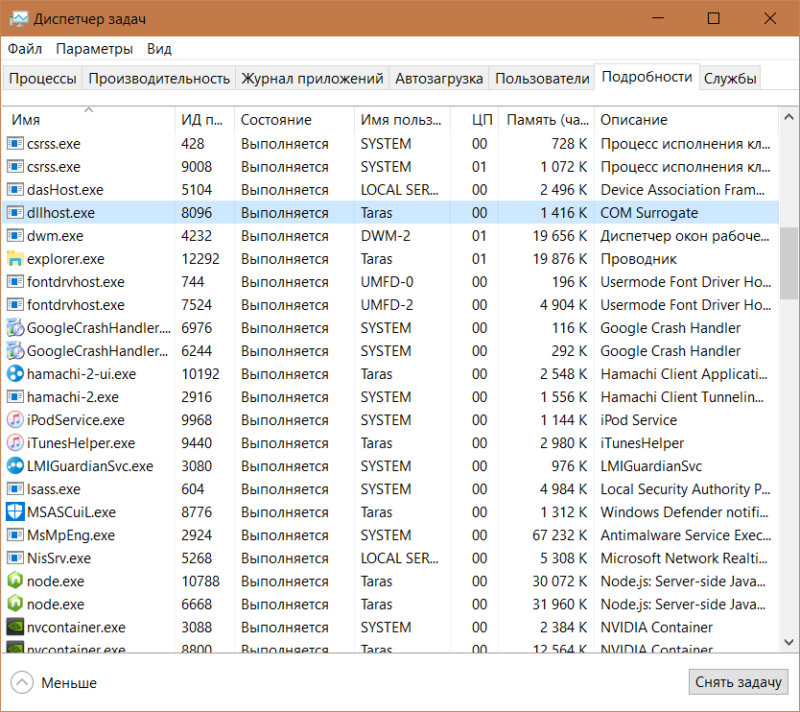
Стандартный Диспетчер задач не предоставляет информации о том, какой DLL-файл или COM-объект содержится в каждом COM Surrogate процессе. Для просмотра этой информации вам надо воспользоваться утилитой Microsoft Process Explorer. Скачайте ее по ссылке, затем запустите файл, соответствующий разрядности вашей операционной системе. После этого наведите мышь на процесс dllhost.exe и во всплывающей подсказке вы увидите содержимое процесса.
В нормально работающей операционной системе здорового человека процесс COM Surrogate, он же dllhost.exe, расположен по адресу C:\Windows\System32. Также его можно заметить в C:\Windows\winsxs. Для проверки местоположения файла откройте Диспетчер задач, перейдите на вкладку Подробности, найдите там один из dllhost.exe, кликните правой кнопкой мыши и выберите Расположение файла. Операционная система должна открыть Проводник в вышеуказанных локациях.
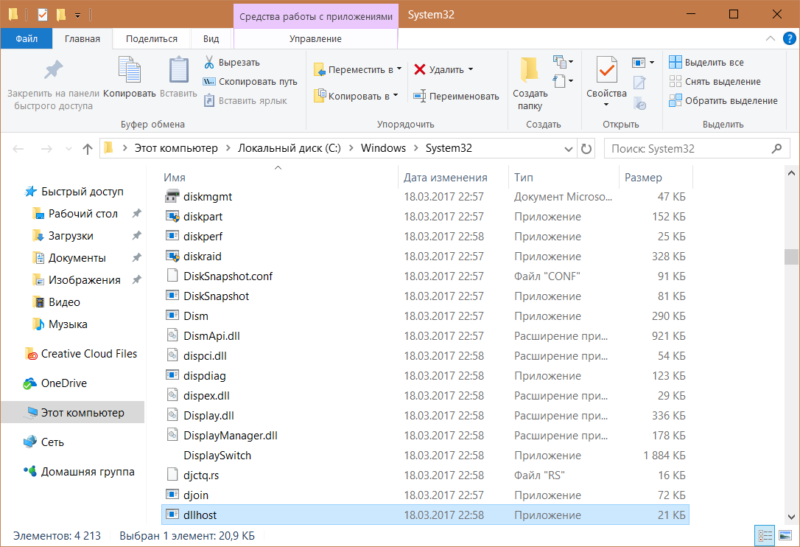
Как отключить COM Surrogate dllhost.exe
Вы не можете отключить этот процесс, поскольку он, как и многие другие, является важной частью операционной системы. COM Surrogate необходим для стабильной работы вашего компьютера. Говоря кратко, dllhost.exe является лишь некоторым контейнером, содержащим в себе COM-объекты, необходимые для других процессов системы. Это такая система страховки, предотвращающая вылеты более важных процессов при падении COM-объекта. Без него приложения и сервисы Windows были бы гораздо нестабильнее. Каждая инстанция COM Surrogate содержит в себе нужные библиотеки отдельных приложений, запущенных на вашем компьютере.
Ошибка «Прекращена работа программы COM Surrogate»
Иногда пользователи сталкиваются с частыми вылетами процесса COM Surrogate и ошибкой «Прекращена работа программы COM Surrogate». Причина может скрываться в неправильной регистрации объектов COM самим приложением, что в свою очередь вызвано теоретической несовместимостью или устаревшим программным обеспечением.
Столкнувшись с ошибкой «Прекращена работа программы COM Surrogate» попробуйте откатить систему до предыдущей точки восстановления. Если ошибки или большая нагрузка на компьютер процессом COM Surrogate начали возникать после установки определенного приложения, попробуйте удалить его и установить заново. Другим решением может быть также удаление сторонних кодек-паков, в которых современные версии Windows в принципе не нуждаются (разве что за редкими исключениями).
Также попробуйте уловить зависимости возникновения этой ошибки. Если она возникает при открытии папки с определенным типом файлов, скорее всего причиной ошибки «Прекращена работа программы COM Surrogate» является неправильно зарегистрированные или несовместимые COM-объекты приложения. Удалите приложение, с которым ассоциируется файл, а затем снова проверьте, не падает ли процесс COM Surrogate.
Если ничего из этого не помогло, рекомендуем проверку системы на целостность при помощи команд SFC и DISM. Этот совет применим для операционных систем Windows 8 и новее. Подробнее читайте в инструкции «Как исправить ошибки в Windows 10».
Когда удача совсем покинула вас и даже проверка целостности не помогла, можно попробовать сбросить Windows 10 или полностью переустановить Windows.
DllHost.exe грузит процессор
Высокая нагрузка на процессор, а также постоянные ошибки процесса COM Surrogate зачастую имеют общие корни и причины. Если dllhost.exe сильно грузит процессор, тогда попробуйте выполнить те же действия, что описаны в секции выше. Зачастую это помогает избавиться от ошибок, а также снизить нагрузку на центральный процессор компьютера.
Вирус COM Surrogate dllhost.exe
Сам по себе COM Surrogate не является вирусом, но бывают случаи, когда вредоносное программное обеспечение использует этот процесс. Индикацией заражения может быть чрезмерно большое количество процессов COM Surrogate в Диспетчере задач, а также аномально высокая нагрузка на процессор или память компьютера. Зачастую dllhost.exe практически не использует ресурсы процессора, а объем занятой памяти не превышает пары десятков мегабайт. Если эти показатели взлетели до слишком высоких значений, ваш компьютер нуждается в проверке на наличие вредителей. В таком случае запустите сканирование системы вашим антивирусом и дождитесь отчета о его работе.
