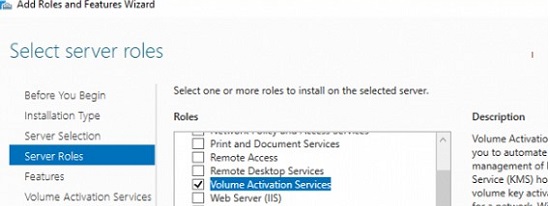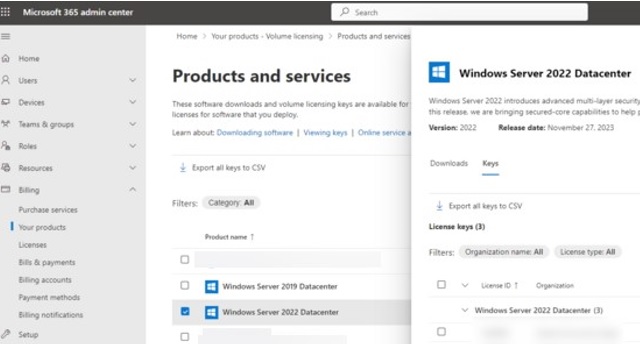Эта статья посвящена подробному описанию особенностей функционирования и использовании технологии KMS активации продуктов Microsoft. Служба управления ключами KMS (Key Management Server) позволяет корпоративным заказчикам программы Volume License развертывать в сети собственный хост, на котором будут активироваться все клиенты. Благодаря KMS, устройствам в сети не нужно обращаться к серверам активации Microsoft в интернете для активации Windows, Office, Project, или Visio.
Содержание:
- Архитектура службы KMS активации Microsoft
- Установка KMS сервера на Windows Server в корпоративной сети
- Активация клиента Windows с помощью KMS сервера
- Активация MS Office на KMS сервере
- VAMT: Управление корпоративными ключами
- Распространённые ошибки при использовании KMS сервера активации
Архитектура службы KMS активации Microsoft
Инфраструктура KMS состоит из KMS-сервера, который активируется в Microsoft (эта операция выполняется один раз по телефону или онлайн) и клиентов KMS, отправляющих запросы на активацию на KMS сервер. В качестве клиентов KMS сервера могут выступать рабочие станции Windows, хосты с Windows Server и компьютеры установленным Microsoft Office 2021/2019/2016/2013.
Сам KMS сервер активируется с помощью специального корпоративного CSVLK ключа (KMS host key), получить который может каждый корпоративный клиент Microsoft в личном кабинете на сайте корпоративного лицензирования VLSC (https://www.microsoft.com/Licensing/servicecenter/default.aspx — Microsoft Volume Licensing Service Center –> License -> Relationship Summary -> Product Keys -> скопируйте ключ для Windows Srv 2019 DataCtr/Std KMS).
На данный момент KMS host key по-умолчанию отсутствует в VLSC. Microsoft сгенерирует вам KMS ключ только после запроса в техподдержку.
Ключ CSVLK нужно указать на KMS сервере и затем выполнить активация вашего KMS сервера в интернете на серверах Microsoft. KMS сервер нужно активировать только один раз.

Один KMS сервер может активировать неограниченное число KMS клиентов. Например, даже несмотря на то, что в вашем соглашении указано, что вы приобрели корпоративную лицензии на 100 компьютеров, теоретически вы можете активировать тысячи компьютеров (конечно, это будет нарушением лицензионного соглашения, но технически KMS сервер вас в этом не ограничивает). Также отметим, что информация о проведенных активациях и их количестве не передается KMS севером за пределы организации.

KMS сервер может активировать клиентов в разных доменах, а также клиенты в рабочих группах. Один KMS сервер может одновременно активировать и десктопные редакции Windows, и Windows Server и продукты из пакета Microsoft Office.
При установке KMS сервера можно автоматически зарегистрировать специальную SRV (_VLMCS) запись в DNS. По этой DNS записи любой клиент может найти имя KMS сервера в домене. Например, чтобы найти KMS сервер в вашем домене corp.winitpro.ru, выполните команду:
nslookup -type=srv _vlmcs._tcp.corp.winitpro.ru
_vlmcs._tcp.corp.winitpro.ru SRV service location: priority = 0 weight = 0 port = 1688 svr hostname = msk-man01.corp.winitpro.ru msk-man01.corp.winitpro.ru internet address = 10.1.10.25

В этом примере видно, что служба KMS развернута на сервере msk-man01 и отвечает по порту TCP 1688.
Чтобы KMS сервер мог активировать клиента, на клиенте (Windows или Office) должен быть указан специальный публичный ключ KMS, который называется GVLK ключом (Generic Volume License Key- универсальный ключ многократной установки). После того, как вы указали GVLK ключ, клиент KMS пытается сам найти в DNS SRV запись, указывающую на сервер KMS и пытается произвести активацию.
Полный список GVLK ключей для всех поддерживаемых версий Windows доступен на сайте Microsoft по ссылке https://learn.microsoft.com/en-us/windows-server/get-started/kms-client-activation-keys

KMS сервер, активированный более новым ключом KMS host key, может активировать все предыдущие версии Windows, но не наоборот. Например, KMS сервер, актированный ключом Windows Srv 2016 DataCtr/Std KMS не сможет активировать компьютеры Windows 11 или Windows Server 2022/2019. Для поддержки современных версий Windows вам нужно получить новый CSVLK ключ и активировать его на KMS сервере.
Совет. Для доменной сети AD Microsoft позволяет использовать специальное расширение KMS, которое называется Active Directory Based Activation (ADBA). ADBA позволяет автоматически активировать компьютеры с Office, Windows, или Windows Server добавленные в домен Active Directory. В этом случае выделенный KMS сервер отсутствует, но вы не сможете активировать устройства не в домене или в другом лесу.
Установка KMS сервера на Windows Server в корпоративной сети
Для развертывания службы KMS вам нужен хост с Windows Server (можно совмещать роль KMS с другими ролями).
Служба KMS не требовательна к ресурсам, поэтому эту роль можно установит на любой хост. К службе KMS обычно не предъявляется требований высокой доступности. Если сервер KMS не доступен несколько часов (и даже дней), этот простой никак не скажется на работе предприятия.
- Установите роль Volume Activation Services через консоль Server Manager или командой PowerShell:
Install-WindowsFeature -Name VolumeActivation -IncludeAllSubFeature –Include ManagementTools - Затем откройте командную строку, установите корпоративный CSVLK ключ и активируйте ваш KMS сервер в Microsoft:
slmgr /ipk <KMS_host_ключ_Windows_Server_2019>
slmgr /atoПри выполнении онлайн активации самого сервера KMS (выполняется один раз), с сервера KMS должны быть доступны сайты Microsoft по портам 80/443. В изолированной среде сервер KMS можно активировать по телефону (телефон поддержки Microsoft для вашей страны можно найти в файле
%windir%System32\SPPUI\Phone.inf
). - Клиенты по-умолчанию будут подключаться к KMS серверу по порту TCP/1688. Включите соответствующее правило Windows Firewall:
Enable-NetFirewallRule -Name SPPSVC-In-TCP - Чтобы опубликовать SRV запись для KMS сервера в DNS, выполните команду:>
slmgr /sdns - Проверьте, что ваш KMS сервер активирован:
slmgr.vbs /dlv
Команда должна вернуть что то в виде, Description =
VOLUME_KMS_WS22 channel
, License status =
Licensed
.
Активация клиента Windows с помощью KMS сервера
Для ручного управления KMS активация на компьютерах Windows используется встроенный VBS скрипт
%WinDir%\System32\slmgr.vbs
. Вы можете вывести его опции, просто выполните эту команду без параметров.
Чтобы вручную активировать рабочую станцию с Windows или хост Windows Server на KMS сервере, выполните следующие действия.
- Задайте GVLK ключ в зависимости от версии Windows (полный список публичных GVLK ключей есть на сайте Microsoft по ссылке выше). Например, для Windows 10 или 11:
slmgr /ipk W269N-WFGWX-YVC9B-4J6C9-T83GX - Если в домене не настроено автообнаружение KMS (по SRV записи), вы можете указать адрес KMS сервера и порт вручную:
slmgr /skms msk-man02.winitpro.ru:1688 - Теперь можно выполнить активацию вашей копии Windows на KMS сервере:
slmgr /ato
Должна появиться надпись:--------------------------- Windows Script Host --------------------------- Activating Windows(R), EnterpriseS edition (xxxxxxxxxxxxxxxxxxxx) ... Product activated successfully.
- Проверить статус активации Windows:
slmgr /dlv
Если Windows успешно активировалась на KMS тут должно быть указано:VOLUME_KMSCLIENT channel License status: Licensed
Обратите внимание, что активация продуктов Microsoft на сервере KMS возможна только при удовлетворении следующих требований к минимальному количеству KMS клиентов (т.н. порог активации):
- Клиентские ОС: 25
- Серверные ОС: 5
- MS Office: 5
После того, как количество обращений на активацию от клиентов превысит порога активации, сервер KMS начнет активировать лицензии. Текущее значение клиентов KMS можно получить с помощью команды:
slmgr.vbs /dlv

Значение в поле Current Count не увеличивается после достижения 50.
Компьютеры, активированные на KMS сервере для продления активации должны подключатся к KMS серверу как минимум один раз в 180 дней. Если компьютер не подключался более 180 дней, то активация активация продукта “слетает”, и Windows переходит в режим ознакомительного использования (grace period).
Для устройства, которые не подключены к корпоративной сети рекомендуется использовать MAK ключ (ключ многократной активации).
Активация MS Office на KMS сервере
Для активации продуктов MS Office на KMS сервере нужно установить специальное расширение Microsoft Office Volume License Pack. В зависимости от версии MS Office, которая используется у вас, вам нужно скачивать и установить соответствующую версию volumelicensepack. Сейчас доступны:
- Microsoft Office 2016 Volume License Pack
- Microsoft Office 2019 Volume License Pack
- Microsoft Office LTSC 2021 Volume License Pack

После установки License Pack для MS Office, на KMS сервере нужно установить ваш персональный CSVLK ключ для Office и выполнить его активацию.
Для управления активацией продуктов из пакета Microsoft Office на клиентах используется другой vbs скрипт — ospp.vbs. Его можно найти поиском в каталоге установки Office (в случае Office 2016 файл ospp.vbs находится по-умолчанию в каталоге
\Program Files\Microsoft Office\Office16
).
Чтобы вручную указать адрес KMS сервера на клиенте Office:
cscript ospp.vbs /sethst: msk-man02.winitpro.ru
Изменить порт для активации:
cscript ospp.vbs /setprt:1689
Активировать вашу копию Office на KMS сервере:
cscript ospp.vbs /act
Текущий статус активации Office 2019/2016/365 можно получить с помощью команды:
cscript ospp.vbs /dstatusall
VAMT: Управление корпоративными ключами
Для удобства управления KMS серверами и ключами можно установить специальную утилиту Volume Activation Management Tool (VAMT).
- Утилита VAMT не является частью поставки ОС, входит в состав пакета Windows Assessment and Deployment Kit (ADK) и устанавливается отдельно;
- Для работы VAMT требуется .NET Framework;
- В качестве БД VAMT используется SQL Server Express;
- Последняя доступная версия VAMT поддерживает все ОС Microsoft, включая Windows 10 и Windows Server 2019.
Распространённые ошибки при использовании KMS сервера активации
- Установка корпоративного ключа KMS (CSVLK ключа) на клиентах вместо общедоступного GVLK ключа;
- Общий KMS ключ (CSVLK) не соответствует версии ОС на активируемом хосте;
- Сервер KMS должен быть обновлён для поддержки активации последних версий продуктов Microsoft;
- Если при попытке активации появляется ошибка 0xC004F074 – причиной может быть отсутствие SRV записи
_VLMCS._tcp.winitpro.ru
в DNS. Ее можно создать вручную или указать адрес KMS сервера вручную (команда указана ниже); - Ошибка 0xC004F038 говорит о том, что в вашей сети не набралось необходимого количества клиентов для активации (см. информацию о пороге активации выше). Как только на KMS сервер поступит достаточное количество запросов активации, она начнет выполнять активацию клиентов;
- Проверьте доступность порта 1688 на KMS сервере с помощью командлета Test-NetConnection:
TNC msk-mankms -Port 1688 -InformationLevel Quiet
Если порт недоступен, возможно доступ блокируется файерволом, или на KMS сервере не запущена служба Software Protection (sppsvc); - Для получения более подробной информации о конкретной ошибке активации Windows используете команду:
slui.exe 0x2a ErrorCode - Также см. статью — «Список распространенных ошибок активации Windows«.
Microsoft added a wide range of cloud-based features to Windows Server 2019, but the first step to the cloud can trip up admins who encounter activation problems with the server OS.
Windows Server 2019 requires license activation after 180 days, otherwise the system will shut down. With multiple server workloads, it’s not efficient to log in to each machine and manually activate them. There are also times when entering a valid key from the Volume Licensing Service Center (VLSC) will not work. Errors and key rejection can happen, often for no apparent reason. To avoid frustration with the server GUI, it’s beneficial to learn how to activate the Windows Server 2019 license through alternative methods such as the command line or Key Management Services (KMS).
Why use Windows Server 2019?
A switch to Windows Server 2022 might be a bit premature for many organizations who might prefer a more battle-tested server OS, while Windows Server 2016 might lack the more advanced functionality sought by some companies.
Windows Server 2019 offers important enhancements and a few years of updates that should placate even the wariest of admins who prefer stability over cutting-edge features. Some advantages in Windows Server 2019 over Windows Server 2016 include:
- a unified management center for both networking and ecosystem monitoring;
- scalable, expanded storage up to 64 TB, plus replication for disaster recovery;
- better performance in Storage Space Direct — up to two times faster according to Microsoft — through improvements in mirror-accelerated parity; and
- cloud-based file witness sharing.
Perhaps most fundamentally, Windows Server 2016 was not built for hybrid environments, making data management trickier for admins.
Windows Server 2019 also bakes in two modern technologies: AI and IoT support. Windows Server 2019 uses artificial intelligence for smarter predictions based on analytics. Microsoft added this feature to help admins lower operating costs. Devices on connected IoT platforms, such as servers and machines, can seamlessly share and back up data.
Microsoft updated Server 2019’s security features, added better support for Linux VMs, tweaked subsystem containers for easier development and updated its Remote Desktop Services functionality. This newest version also integrates with Windows Admin Center.
But the key to unlocking all this functionality is to activate Windows Server 2019 to avoid disruptions after deployment.
Activation via the command line and Software License Manager
Tapping into the elevated command line is a reliable way to access the Software License Manager (SLMGR), also called the Windows Software Licensing Management Tool. Interacting directly with SLMGR handles activation and access to license information.
There are some potential issues that come with working via the command line. Accidental commands will typically generate an error message, but it’s possible to harm the environment. Certain SLMGR parameters can also alter registry information. Double check the command before execution to avoid problems.
This SLMGR uses parameters to deliver specific instructions. The parameters act like extensions and use the following format: slmgr /[parameter].
The SLMGR parameters fetch licensing information, alter licensing information and execute activation for Windows Server 2019.
Here are some common SLMGR parameters:
- /dli: displays basic license and activation information;
- /dlv: displays detailed license and activation information;
- /xpr: displays the expiration date of an installed license;
- /upk: uninstalls the existing license key;
- /cpky: removes license key information from the registry;
- /ipk [XXXXX-XXXXX-XXXXX-XXXXX-XXXXX]: changes the 25-digit license key or tries to activate the license if the provided key does not currently; and
- /ato: forces immediate online activation, which is especially useful when KMS servers or Microsoft’s VLSC online activation servers aren’t reachable.
The primary extension used with activating Windows Server 2019 is /ipk, often used if there are issues using the VLSC.
Activate Windows Server 2019 with the command line
The following example command activates a license key. Navigate to the system32 folder from the command line, replace the Xs with the 25-digit license key and press Enter to execute the command:
slmgr /ipk XXXXX-XXXXX-XXXXX-XXXXX-XXXXX
A pop-up dialog box will show if the operation failed or succeeded. Microsoft recommends a server restart after a successful activation attempt. After a reboot, Server Manager will show the activated server.
If a server is missing from Server Manager, there might be an activation error. Open the command line and enter the slmgr /ato command. A Windows Script Host pop-up will display an error message that explains why the Multiple Activation Key was invalid. Either use another activation key or contact Microsoft for support.
KMS is an alternative activation method
Another way to handle VLSC activation is to use KMS, a client-server model for volume activation.
KMS clients connect to a KMS server, also called the KMS host, on the network for activation. A KMS host can be a VM or physical machine. To activate a computer running Windows Server 2019, the KMS host must use one of the following OSes: Windows Server 2012 R2, Windows Server 2016 or Windows Server 2019.
How to find and use the KMS Host license key
To set up a KMS host requires obtaining the KMS Host key. Use the following steps to activate the KMS host:
- From the VLSC website, navigate to License > Relationship Summary > Click Current Active License ID > Product Keys and copy the Windows Srv 2019 DataCtr/Std KMSfrom the keys list.
- Open the command prompt, type slmgr /ipk followed by the 25-digit KMS host product key and press Enter. Then, use slmgr /ato to activate the host key.
The server also needs the Volume Activation Services server role installed either from Server Manager or via this PowerShell command:
Install-WindowsFeature -Name VolumeActivation -IncludeManagementTools
The KMS host should then announce its presence on the network for KMS clients, such as a Windows Server 2019 machine. The KMS client should activate automatically, which remains valid for 180 days until it renews the activation via the KMS host.
Editor’s note: This article was revised in 2024 by TechTarget editors to improve the reader experience.
First published on TECHNET on Oct 08, 2018
Hi! I’m Graeme Bray and you may remember me from previous articles such as KMS Activation for Windows Server 2016 . Today’s installment will coincide with a new Windows Server release. I’m going to focus on getting you to enable AD Based Activation for those of you who have not yet done so.
The location for the KMS Host Key is the same as Windows Server 2016. You need to find the key on the Microsoft Volume License Service Center.
KMS Activation for Windows Server 2019 can be run from the following Operating Systems with the appropriate prerequisites:
** Note** — Updated on Dec 4, 2018 with latest KB’s resolving some known issues. **Note**
Windows Server 2012 R2
July 2016 Servicing Stack Update: KB3173424
November 27, 2018 Preview of Monthly Rollup: KB4467695
*Note* — If you’re reading this after a subsequent Patch Tuesday, the most recent Cumulative Update will include these changes as well. They were originally introduced in KB4343891.
Windows Server 2016
May 2018 Servicing Stack Update: KB4132216
November 27, 2018 Cumulative Update: KB4467684
*Note* — You can install any future Windows Server 2016 Cumulative update and get these fixes. Most Organizations would have installed KB4457131 as part of their patching process. All fixes for Windows Server 2016 are cumulative.
Retrieve KMS License Key from the VLSC for Windows Server 2019
To resolve this problem, follow these steps:
- Log on to the Volume Licensing Service Center (VLSC).
- Click License.
- Click Relationship Summary.
- Click License ID of your current Active License.
- After the page loads, click Product Keys.
- In the list of keys, locate Windows Srv 2019 DataCtr/Std KMS
Install the Volume Activation RSAT Tools
Log into a Windows Server 2012 R2 or Windows Server 2016 Machine
- Install (or verify) that the RSAT Volume Activation Tools are available.
- Run Install-WindowsFeature RSAT-VA-Tools
- Since you still have PowerShell open, launch Volume Activation Tools by typing vmw.exe
- Click <Next> to skip that Welcome screen that everyone dislikes.
- Ensure that Active Directory-Based Activation is selected and click <Next>.
- Enter your Product Key and put the VLSC Product Name in the Display Name object. This will help with future validation.
- Click <Next> and then <Commit>. This will put the key into AD, assuming that you have the proper permissions (Enterprise Admin).
I know, you need *what* to enable AD Based Activation? Stay tuned for a future article (from yours truly) on how to delegate THAT access.
This is the *only* time that you need to use the CSVLK (KMS Key) to activate a system, at least in this forest.
Client Licensing
Now, if you’re like me, you always do a search for «Appendix A KMS» on your favorite search engine (Bing, of course!). That takes you to the below link which gives you the appropriate Generic Volume License Key (GVLK) that is hardcoded to each OS to activate. If you download the ISO from the Volume License Service Center, this key is already in the OS and ready to activate.
https://docs.microsoft.com/en-us/windows-server/get-started/kmsclientkeys
A couple of caveats as far as AD Based Activation:
- Your systems need to be able to reach the Forest root DC’s if this is in a child domain.
- You need to have extended the AD Schema to at least Windows Server 2012.
Windows Server running the Volume Activation Services role can act as a KMS (Key Management Service) server, allowing you to activate computers with volume editions of the Windows Server and Windows 10/11 operating systems in a corporate network. In this article, we will show you how to install and configure KMS Host on Windows Server 2022, 2019, or 2016, and how to use it to activate Windows on client computers.
Contents:
- Install KMS Host Role on Windows Server
- Activate KMS Host Running Windows Server with CSVLK
- How to Activate Windows with a KMS License Server
For more information about Microsoft KMS activation, we recommend you start with the Microsoft KMS activation FAQ article.
Install KMS Host Role on Windows Server
To deploy your own KMS server, you must install the Volume Activation Services role on any of the hosts running Windows Server 2022, 2019, or 2016. If you already have a KMS host on Windows Server 2016 or Windows Server 2019, you can use this existing server (in this case, this section can be skipped). Clients running newer Windows Server 2022 and Windows 11 can be activated using such a KMS host.
- Install the Volume Activation Services role on your server from the Server Manager console or using the PowerShell command:
Install-WindowsFeature -Name VolumeActivation -IncludeAllSubFeature –IncludeManagementTools - Enable a Windows Firewall rule that allows clients to access the KMS server:
Enable-NetFirewallRule -Name SPPSVC-In-TCP(this will open port TCP 1688 on the server).
Activate KMS Host Running Windows Server with CSVLK
Next, you need to activate your KMS server with a personal CSVLK key (also called a KMS Host Key). Previously, CSVLK keys could be obtained from your account on the Microsoft VLSC website (Volume Licensing Service Center), but this has recently been moved to the Microsoft 365 Admin Center (MAC).
By default, KMS host keys are not available in the MAC personal account for open agreement users, instead, Multiple Activation Keys (MAC) are suggested. You can request the generation of a CSVLK key from Microsoft Technical Support using the special VLSC Support request form, which requires you to provide your agreement number, product name, the number of hosts you plan to activate with KMS, and the purpose of the KMS server deployment.
- Sign in to Microsoft 365 Admin Center and go to Billing -> Your products -> Volume licensing -> Downloads & keys -> Select your product -> View keys. Copy the KMS host key for Windows Server 2022;
You should always use the KMS Host Key for the maximum version of Windows Server that is available in your account. A KMS host that is activated with a more recent key will be able to activate all of the previous versions of Windows.
- Install a new KMS key on the server using the command:
slmgr /ipk <KMS_host_key_Windows_Server_2022>Tip. If the KMS host was enabled with a key for an earlier version of Windows Server, you must first remove the KMS host key:
slmgr /upk - Activate your KMS server against the Microsoft activation servers:
slmgr /ato(your server must have direct internet access during activation). Or you can activate the KMS host by phone (run the graphical Volume Activation Tools from the Server Manager); - To publish an SRV record in the DNS to allow clients to automatically discover the KMS host in the domain, run the command:
slmgr /sdns - Restart the Software Protection service:
Restart-Service -Name sppsvc - Ensure that your KMS server has been successfully activated. Run the command:
slmgr.vbs /dlvMake sure the result includes: Description =VOLUME_KMS_WS22 channeland License status =Licensed. - You will now be able to activate all supported versions of Windows on your KMS server, including Windows 11 and Windows Server 2022.
KMS hosts that are running Windows Server 2019 and 2016 and have a new KMS key installed (Windows Srv 2022 DataCtr/Std KMS), can be used to activate the latest builds of Windows Server 2022 and Windows 11. This requires that the hosts have the latest cumulative updates installed (via Windows Update or manually).
How to Activate Windows with a KMS License Server
A special GVLK (Generic Volume License) key must be installed on Windows computers to activate them against your KMS server. GVLK keys are public keys that indicate that this computer will be activated on the KMS server. Visit the Microsoft website for a complete list of client GVLK keys for all supported versions of Windows (https://learn.microsoft.com/en-us/windows-server/get-started/kms-client-activation-keys).
You can use PowerShell to find out the version and edition of Windows that is installed on your computer:
Get-ComputerInfo | select OsName
In this case, it is Windows 10 Pro. Find and copy the GVLK key for this OS version from the link above. In our example, the KMS Client Product Key for Windows 10 Pro is W269N-WFGWX-YVC9B-4J6C9-T83GX.
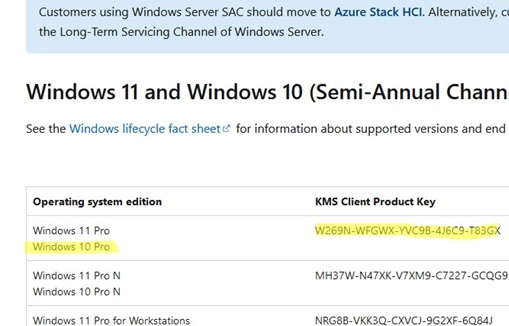
Install the GVLK key on the client computer using the command:
slmgr /ipk W269N-WFGWX-YVC9B-4J6C9-T83GX
If your computer is joined to the AD domain and a special SRV record has been published in DNS, Windows will automatically activate on the KMS host during startup.
The KMS server name and port on the client device can also be set manually:
slmgr /skms corp-kms1.woshub.com:1688
Run the following command to activate Windows on your KMS server:
slmgr /ato
Check the Windows activation status:
slmgr /dlv
In this case, the VOLUME_KMSCLIENT channel and License status: Licensed values indicate that the Windows OS on this computer is activated through the KMS server. The client is activated for 180 days and is automatically renewed every 7 days (if the KMS server can be reached).
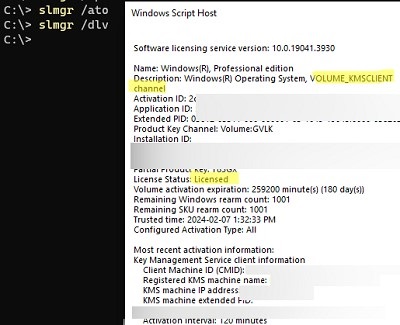
You can also check the Windows activation status using the command:
Get-CimInstance SoftwareLicensingProduct -Filter "Name like 'Windows%'" | where { $_.PartialProductKey } | select Description, LicenseStatus
The evaluation version of Windows Server cannot be activated on KMS; you must first convert it to a full version according to the guide.
Windows 10 Pro N/KN MAK G6RW2-F8NVC-2W687-8M3Y7-*****
Windows 10 Supplemental Servicing MAK FNQT3-F6DXW-CKY8X-9T4DP-*****
Windows 8 KMS BMBTG-7TRGX-B3GC4-HJ2WM-*****
Windows 8 MAK VXJDM-MN6K2-RMPQY-X9THW-*****
Windows 8.1 KMS 2QKXW-MY39V-RPW8G-T9RR2-*****
Windows 8.1 MAK 7YK3K-RNKHV-3R6JT-BMBRY-*****
Windows Embedded 8 Industry Ent MAK KCPC7-N2H2K-2RWHG-FHRBR-*****
Windows Embedded 8 Industry Pro MAK TNM29-BK22P-HFVW9-MFGC9-*****
Windows Embedded 8 Industry Sideloading MAK PPNFH-P3QCV-MY2CC-PM3QQ-*****
Windows Embedded 8.1 Industry Ent MAK NJ4QV-Q88DF-PFTKD-M6PWB-*****
Windows Embedded 8.1 Industry Pro MAK HPFCM-H8NPR-3RPXB-8TK6V-*****
Windows Embedded 8.1 Sideloading MAK WYJ9X-RFN88-VV4VV-RJ6GD-*****
Windows Server 2008R2 Std/Ent — MAK B PRDWD-J8D8T-MT8GH-Q99MQ-*****
Windows Server 2008R2 Std/Ent KMS B VXTM7-484K6-C9RPF-2QHDX-*****
Windows Server Ext Security Premium Assurance MAK 9FPV7-MWGT8-7XPDF-JC23W-*****
Windows Server Ext Security Year 1 MAK MCPJF-QHCHR-4QV9J-JVFRJ-*****
Windows Server Ext Security Year 2 MAK 2RP9D-MWXC9-TQ87Y-MG748-*****
Windows Srv 2008R2 Data Ctr/Itanium — MAK C 387HY-X7YTR-8YH2R-WT9WR-*****
Windows Srv 2012 DataCenter MAK C MCNWT-CTXPY-YMDJX-22R9B-*****
Windows Srv 2012 DataCtr/Std KMS PRHJ9-FHJ7C-D3RPG-7YG9W-*****
Windows Srv 2012 Standard MAK B 3BV3R-3TNWD-YV4TP-TW6VD-*****
Windows Srv 2012R2 DataCenter MAK C N2D8K-3CKC9-4G9GP-XPXWP-*****
Windows Srv 2012R2 DataCtr/Std KMS C9336-HVT39-4VRV2-D4P6D-*****
Windows Srv 2012R2 DataCtr/Std KMS for Windows 10 CYHDV-2JJK7-BQHJR-WGHB3-*****
Windows Srv 2012R2 Standard MAK B 74VRF-NM6VD-YJK4Y-W89HP-*****
Windows Srv 2016 DataCenter MAK C 7B42J-N3X2Q-Q9CW8-27Q9Y-*****
Windows Srv 2016 DataCtr/Std KMS P72M3-2HB8R-QMDMH-V26WT-*****
Windows Srv 2016 Standard MAK B 3NJRP-M43M7-DGPD9-399MR-*****
Windows Srv 2019 DataCtr/Std KMS RB9JH-P4QQR-Q3JHM-3XCDF-*****
Windows Thin PC MAK W6G44-9R687-J8WYP-PXFQP-*****
Windows Web/HPC Srv 2008R2 KMS A VPMM9-KGXVB-RQQJ8-QRB4D-*****
Windows Web/HPC Srv 2008R2-MAK A VXJQ8-MMD4H-3Q69Y-WW76K-*****
Word 2010 MAK CYWKF-K8CGP-JBJB2-H99QY-*****
Word 2013 MAK J4TFN-HFR6C-22YYK-VXMXP-*****
Word 2019 MAK NPBBJ-JJMFX-CDBW3-Y3P7J-*****