| Пресс-центр
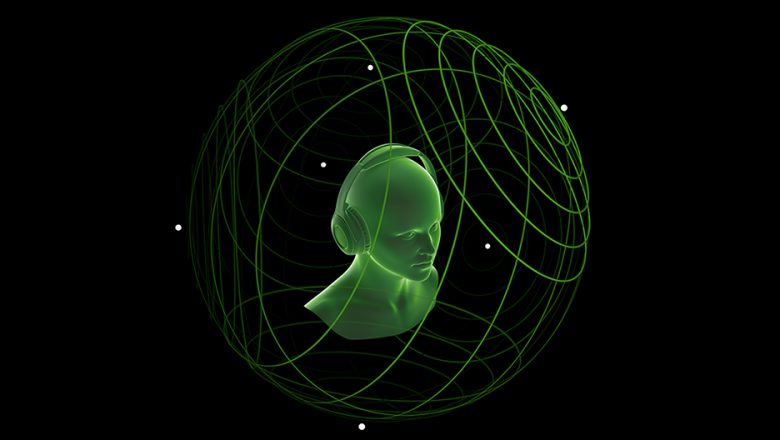
Знаете ли вы, что в Windows 10 можно легко и быстро включить пространственный звук, чтобы наслаждаться эффектным иммерсивным звучанием?
Что такое пространственный звук (Spatial Sound)?
Представьте, что вы смотрите фильм или играете в компьютерную игру и слышите звук пролетающего вертолета не только вокруг, но и прямо над головой. Система пространственного звука дает такую возможность! Это современная иммерсивная технология, создающая эффект объемного звучания в виртуальном трехмерном пространстве, вокруг вас и над вами. Пространственный звук создает более реалистичную атмосферу, превосходя старые форматы объемного звучания типа «звук вокруг».

С пространственным звуком все фильмы и игры звучат круче. Самый высокий уровень погружения и точности дают игры, фильмы и телешоу со встроенной поддержкой этой новой технологии. Но даже если такой поддержки нет, все равно любой контент, подходящий для традиционных систем объемного звучания, автоматически звучит гораздо эффектнее.
Какие форматы пространственного звука поддерживает Windows?
В Windows 10 доступны три варианта пространственного звука: Windows Sonic для наушников (Windows Sonic for Headphones), Dolby Atmos для наушников (Dolby Atmos for Headphones) и Dolby Atmos для домашних кинотеатров (Dolby Atmos for home theater)*.
Windows Sonic для наушников можно использовать с любыми наушниками, микронаушниками и гарнитурами. Этот вариант делает звук во всех фильмах и играх более иммерсивным и обеспечивает очень высокую точность звукового окружения в играх.
С Dolby Atmos домашние и портативные устройства обретают звук Dolby премиум-качества, как в кинотеатрах. Этот вариант можно использовать с наушниками или с домашними кинотеатрами, телевизорами и акустическими системами, поддерживающими Dolby Atmos. Формат Dolby Atmos позволяет получить иммерсивный, крайне эмоциональный звук при просмотре большинства современных кассовых фильмов. Игры, поддерживающие Dolby Atmos, позволяют игрокам испытать совершенно новый уровень потрясающей детализации, точности и реалистичности пространственной звуковой картины.
Как включить Windows Sonic для наушников или Dolby Atmos?
Windows Sonic для наушников поддерживается в Windows 10 по умолчанию. Чтобы включить этот вариант, следуйте приведенной ниже инструкции.
Чтобы включить поддержку Dolby Atmos, загрузите бесплатное приложение Dolby Access из Магазина Microsoft. После этого вы сможете наслаждаться улучшенным звуком домашних кинотеатров, телевизоров и акустических систем с поддержкой Dolby Atmos без какой-либо платы. А чтобы включить поддержку Dolby Atmos еще и для наушников, вы можете приобрести через приложение Dolby Access подписку, распространяющуюся на 10 устройств (включая Xbox One).
Как включить на моем компьютере Windows Sonic для наушников или Dolby Atmos?
Чтобы включить пространственный звук на ПК под управлением Windows 10:
- Подключите наушники или AV-ресивер с поддержкой Dolby Atmos к ПК через порт HDMI.

- Кликните правой кнопкой мыши значок звука в области уведомлений на панели задач и выберите вариант пространственного звука, который хотите использовать. (Примечание: при выборе Dolby Atmos для наушников или Dolby Atmos для домашних кинотеатров будет выполнен переход в магазин для загрузки бесплатного приложения Dolby Access. Там будут предоставлены инструкции, следуя которым, вы сможете приобрести или включить в пробном режиме Dolby Atmos для наушников или включить Dolby Atmos для домашних кинотеатров.)
- Запустите свою любимую игру или фильм. Наслаждайтесь!
* Доступно на ПК под управлением Windows 10 Creators Update и более поздних версий.
Tags: Dolby, Dolby Atmos, Windows 10, Windows Sonic, звук
I personally tested all 3 surround sounds. Find out which spatial audio standard for headphones is the best for music, gaming, and watching movies.
This article compares all available spatial audio formats in:
- Sound quality
- Ease of use
- Features
- Compatibility
Let’s go:

Comparison of Windows Sonic vs Dolby Atmos vs Headphones DTS
Here’s a quick comparison of the performance and features of spatial audio formats for headphones:
| Dolby Atmos | DTS Headphone:X | Windows Sonic for Headphones |
|
|---|---|---|---|
| Sound quality for MUSIC |
Crushing dynamics unless the music is mixed for Atmos |
Slightly boosting soundstage, making sound a tad louder |
No effect |
| MOVIES | Boosting dialog, effects, and enlarging the soundstage |
Slightly enlarging soundstage & increasing detail, effects aren’t as impactful |
Boosting soundstage slightly |
| GAMES | Making dialog clearer & effects more impactful, maybe too bassy |
Bigger soundstage & great imaging, but not as impactful effects, tinny dialog |
Boosting soundstage, effects & dialog, but slightly hiding details |
| Features | Sound modes for gaming, movies, and music, option for creating custom EQ settings |
Custom tunings for more than 500 headphones |
None |
| Supported devices |
All headphones | All headphones | All headphones |
| Supported platforms |
Windows 10 & 11 | Windows 10 & 11 | Windows 10 & 11 |
| Ease of use | Moderate | Fairly easy | Easy |
| Price | $18 | $19.99 | Free |
| Trial period | 7 days | 14 days | None |
Sound Quality Comparison
Theoretically, DTS Headphone:X (or DTS:X) should provide the highest sound quality due to higher bitrates than the other two. However, nothing in life is straightforward.
I made A/B comparisons with music, games, and movies. Here’s a quick overview:
| Music | Gaming | Movies | |
|---|---|---|---|
| Dolby Atmos | Only good for Atmos- supported content |
Boosts effects and dialog, good sense of directionality |
Boosts effects & dialog, makes details more apparent |
| DTS Headphone:X | Makes music more enjoyable |
Good directional sound, everything sounds flat or thin |
Slightly improves clarity, but stays true to normal stereo tuning |
| Windows Sonic for Headphones |
No effect | Enlarges the soundstage, but lacks the sense of directionality |
Stays true to normal stereo tuning |
Music
I picked songs that weren’t mastered in any surround sound format to hear if any of the formats could improve the listening experience. DTS Headphones:X is the best.
Here’s my ranking:
- DTS Headphone:X (using “Sennheiser HD 650” tuning provided in the app) positively changes the sound, making it more energetic by slightly boosting bass and treble. Audio purists might dislike changing the sound, but to an average Joe, it might be convincing.
- Windows Sonic for Headphones doesn’t do anything.
- Dolby Atmos doesn’t fare well. The “Detailed” Music setting in the app noticeably crushes dynamics. I also listened to the song “Ola” by Bokante displayed on the Dolby Atmos website and compared it to the YouTube version. I found that the Dolby version with Atmos sounds the same as the YouTube version without Atmos.

Games
I decided to use Shadow of the Tomb Raider, which supports DTS:X and Atmos, making it a perfect candidate. Dolby Atmos wins for gaming.
This is how I rank them:
- Dolby Atmos adds some directionality to the sounds around you, enlarging the soundstage while keeping the details audible. Voices are full, whereas gunshots sound a bit too bassy. Overall, the most immersive experience.
- Windows Sonic for Headphones stays fairly true to the stereo sound mix but with a wider soundstage. However, the directionality could be more accurate. Voices remain full, while gunshots sound too “crispy” in higher frequencies.
- DTS Headphone:X is the close third since it provides good directionality. However, it has the least oomph, lacking lower frequencies in vocals and gunshots.

Movies
For this comparison, I picked Mission Impossible mixed with Atmos and Tenet mixed with DTS. Dolby Atmos wins again.
Here’s my ranking:
- Dolby Atmos comes in first, adding another dimension to Atmos-supported content. It boosts dynamics and dialog clarity, adding to immersion and suspense. It also works well during Tenet, although it adds too much low-end, resulting in muddy dialog.
- DTS Headphone:X comes in second as it adds more clarity than Windows Sonic, but the difference isn’t monumental. Audio is definitely less explosive than with Dolby Atmos.
- Windows Sonic for Headphones ranks third as it offers a similar experience to DTS but a bit less detailed.

Features Comparison
Here’s a quick comparison of all the features:
| Features | |
|---|---|
| Dolby Atmos | – Select sound modes depending on what you’re doing (Game, Movie, Music, Voice) – Tweak selected sound modes by making them “detailed”, “balanced”, or “warm” – Create custom EQ settings |
| DTS Headphone:X | – Select whether you’re using in-ear or over-ear headphones – Select custom tuning for over 500 headphone models |
| Windows Sonic for Headphones |
No extra features |
Features of Windows Sonic for Headphones
- Windows Sonic is very straightforward; you only enable it in the audio settings, and it works. It doesn’t provide any extra features or customizability.
Features of Dolby Atmos for headphones
- Dolby Access app allows you to change sound modes (Game, Movie, Music, Voice) and you can make your own.
- You further tweak the sound modes themselves by selecting whether you want the sound to be more detailed, balanced, or warm.
- Under the Custom 1, 2, and 3 widgets, you create personal custom EQ settings and

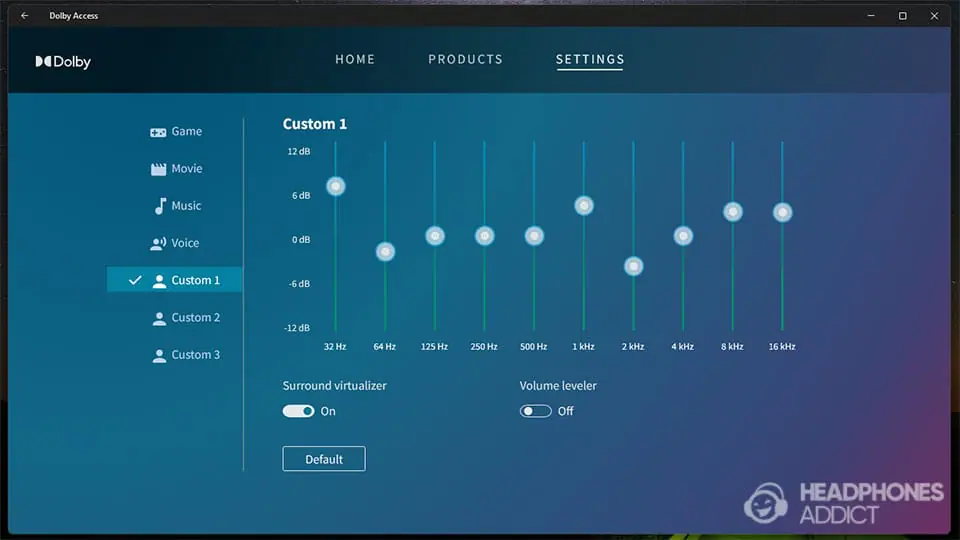
Features of DTS Headphone:X
- Using the DTS Sound Unbound app lets you pick whether you use in-ear or over-ear headphones and the type of “Spatial Mode” you want (Balanced or Spacious).
- You can select a specific headphone model for the most accurate tuning (over 500 headphone tunings available) or leave it at the “generic over-ear headphones” setting. Sadly, there is no custom equalization.
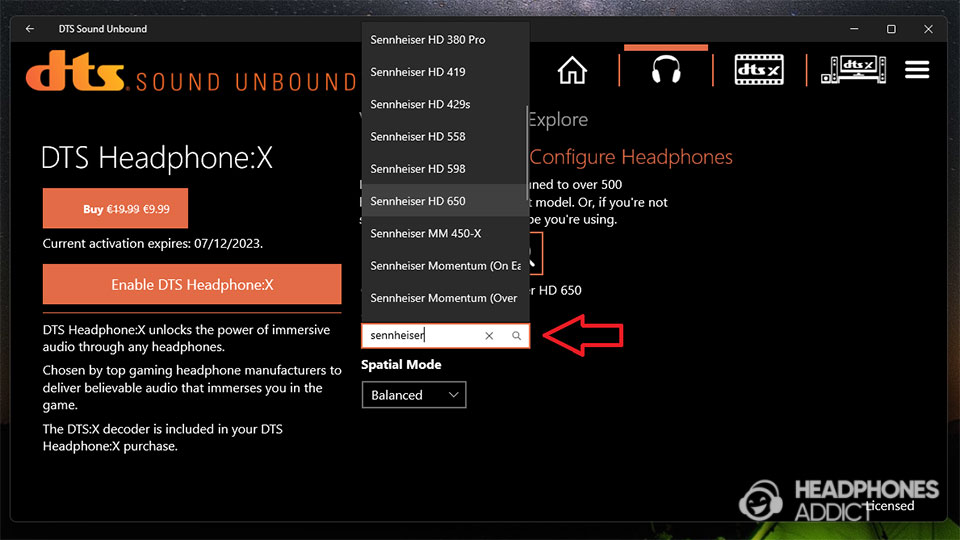
maybe add some more screenshots with captions if you can to show all the features
Comparison: Supported Devices and Platforms
Here’s a quick comparison of supported devices and platforms for each spatial audio format:
| Supported devices | Supported platforms | |
|---|---|---|
| Dolby Atmos | Works with all headphones (but works best with Dolby Atmos headsets) |
Windows 10 & 11 |
| DTS Headphone:X | Works with all headphones (but works best on those 500+ ones with DTS’s tuning) |
Windows 10 & 11 |
| Windows Sonic for Headphones |
Works with all headphones | Windows 10 & 11 Xbox One X & Series X |
Windows Sonic for Headphones
- Works on Windows 10 and 11 and Xbox consoles.
- All ordinary stereo headphones work with it, but with mixed results. You see the smallest surround effect when using in-ear headphones.
Dolby Atmos for headphones
- Supported on Windows 10 and 11, MacOS Catalina (10.15), and via specific audio streaming platforms (Apple Music, Amazon Music, TIDAL) and video streaming platforms (Netflix, Disney+, Apple TV+, Amazon Prime Video, Max).
- Also supported on Xbox consoles (need to download the Dolby Access app). As of summer 2023, Atmos also works on PlayStation 5, but it’s primarily geared towards speakers/soundbars and not headphones.
- It works on all headphones.
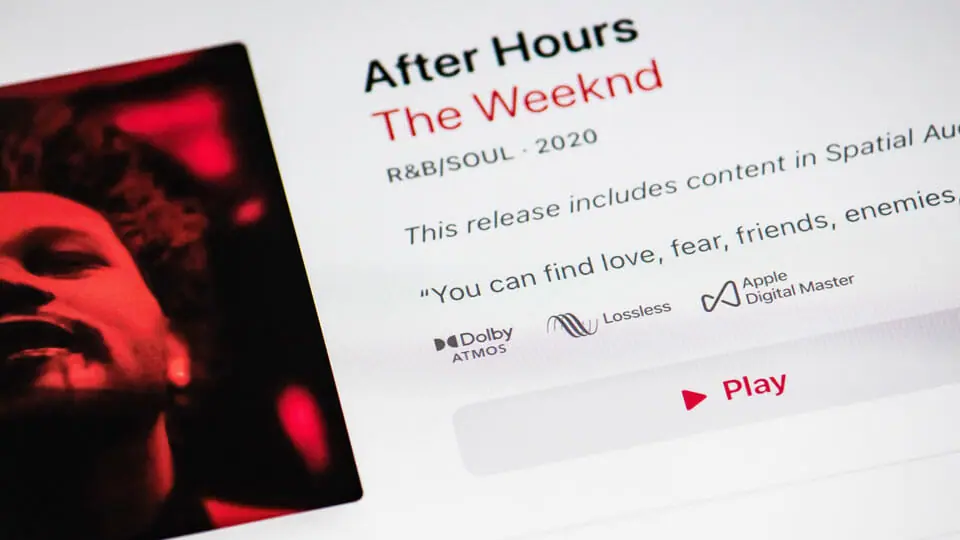
DTS Headphone:X
- Supported only on Windows 10 and 11 (no support for MacOS).
- It is also supported on Xbox after downloading the DTS Sound Unbound app.
- It works on all headphones but will work best on supported ones (like gaming headsets from SteelSeries or if the app has a custom tuning for your headphone model).
Comparison: User Experience and Ease of Use
| User experience | Ease of use | |
|---|---|---|
| Dolby Atmos | Slightly worse since you need to manually change between Game, Movie, and Music modes |
Moderately easy |
| DTS Headphone:X | Takes some time during first set-up, no other manual set- ups required |
Fairly easy |
| Windows Sonic for Headphones |
No set-up required | Very easy |
Windows Sonic for Headphones
It’s the easiest to use. You simply turn it on. No app downloading and setting configuration is required.
Dolby Atmos
It requires you to download the Dolby Access app. Inside, you enable the format and select which hardware you use (speakers or headphones).
DTS Headphone:X
Requires download of the DTS Sound Unbound app. It has a less clean user interface than Atmos, but you shouldn’t have issues setting everything up.
It might take some extra time to find your headphones’ sound profile in the app settings (if supported). But that’s nitpicking.
Price Comparison
Dolby Access and DTS Sound Unbound require you to purchase the license, whereas Windows Sonic for Headphones works for free.
Here’s a more detailed view of the trial periods and pricing:
| Price for the license | Trial period | |
|---|---|---|
| Dolby Access | License costs $18 | 7 days |
| DTS Sound Unbound | License costs $19.99 | 14 days |
| Windows Sonic for Headphones |
Free | None |
Which is Better Overall?
Everyone agrees that Windows Sonic offers the least, but it’s also the cheapest. On the flip side, DTS and Atmos both shine in respected categories.
Here’s a quick conclusion:
- Dolby Atmos is great for movies and gaming, as it boosts dialog and amplifies on-screen effects, like explosions.
- DTS Headphone:X is great for music as it makes it more lively, but I have mixed feelings for gaming since it makes everything sound too flat.
- Windows Sonic for Headphones is good for gaming but not as much for movies and music. It provides a mild surround effect, possibly even masking some finer details.

Windows Sonic for Headphones is a spatial surround sound software released in 2016 that enlarges the perception of soundstage.
It takes existing audio and uses psychoacoustic tricks like audio delays to fool you into hearing sounds coming further out of your head.
There’s no specific content mixed for Windows Sonic. The latter uses data from standard surround formats like 5.1 or 7.1 and even Dolby Atmos. However, it doesn’t understand DTS:X.
- Read more about Windows Sonic for Headphones in our separate article.
Features
Windows Sonic for Headphones is pretty barebones regarding the virtual surround sounds. This means it either works or does not; no extra features are involved.
Unlike other spatial sound technology solutions, like Apple’s, Windows Sonic doesn’t support head-tracking or other 3D audio tricks.
Devices and platforms supporting Windows Sonic
As the name suggests, Windows Sonic for Headphones is supported on devices with Windows 10 and Windows 11 and Xbox One or Xbox Series X gaming consoles.

Furthermore, Windows Sonic works best on headphones and primarily during gaming. Using it on desktop speakers leads to a poor listening experience (audio distortion). You can use all, not just surround sound headphones.
On the other hand, this format isn’t supported on AV receivers or smartphones.
Dolby Atmos
Dolby Atmos was developed by Dolby Laboratories and was first used in Disney Pixar’s Brave in 2012. Ever since, it has become a dominant spatial audio standard across the movie industry.
While there are songs mixed in Dolby Atmos technology, the format has a tougher time breaking into the mainstream.
- Read more about Dolby Atmos in our separate article.
Features
Object-based audio
Unlike standard virtual surround sound formats, which rely on 5.1 or 7.1 surround sound system configurations and determine which speaker plays which sound (channel-based audio), Dolby Atmos uses object-based audio.

That means that each sound in the mix is an object with a specific location in the audio space.
Dolby Atmos decoder then takes that (and the number of available surround sound speakers) into account to determine which speakers need to play audio to display that object.
The advantage of object-based surround sound is that it can work in different speaker configurations, from only 2 and up to 34 speakers (movie theaters can use up to 64).
Height channels
Dolby Atmos is unique for using height channels that project overhead sound, not just from left/right. That gives another dimension when watching movies and playing video games.
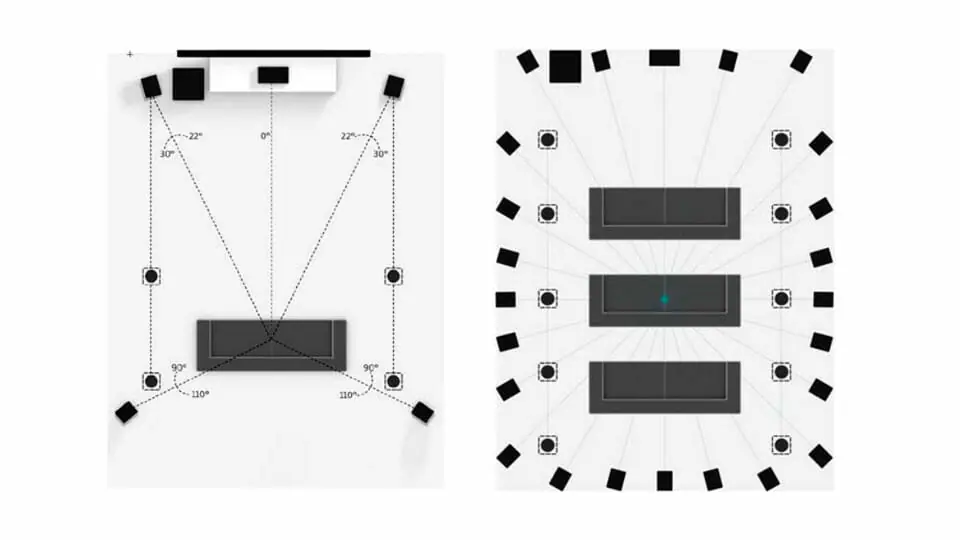
Height was already achievable by using headphones. However, only the most masterfully tuned headphones can display such a layered soundstage.
Audio quality
The most noticeable difference when using Dolby Atmos on supported content is the boost in dialog clarity and effects. It doesn’t contribute to more realistic sound quality; it just makes for an immersive listening experience.
As discussed in our separate article on Dolby Atmos, it will boost certain sounds, like water droplets in a sewer, giving you a better sense of how spacious the sewers are. You feel like you are in a movie theater.
Devices and platforms supporting Dolby Atmos
Dolby Atmos is supported on many audio devices but has limitations.
For example, some devices only support Dolby Atmos via speakers, not headphones. Such devices are:
- AV receivers
- Smartphones (like Samsung)
- PlayStation 5 (as of summer 2023)

On the other hand, if you want to use Dolby Atmos with headphones, you must resort to Windows 10 or Windows 11, or Xbox consoles and download the Dolby Access app. MacOS Catalina also supports Atmos.
As for the hardware requirements, Atmos works with all headphones. Using supported headphones ensures you hear the most of that Atmos mix.
DTS Headphone:X
DTS Headphone:X (not to be confused with DTS:X) was first released in 2015, and it is an object-based spatial audio format specially designed for headphones.
- Read more about DTS Headphone:X in our separate article.
Headphone DTS features
While it’s similar to the Atmos, it offers some (small) improvements. There are also some downsides, like lacking a height channel, although that doesn’t affect headphones as much as home theater setups.
Object-based audio
As mentioned under Dolby Atmos, object-based audio means that individual sounds are designated as objects in space rather than having a fixed channel to play them.
The decoder then decides which channels to play a specific sound based on the number of channels. That ensures scalability, which can’t be done using traditional surround formats.
Unlike Atmos, which has a maximum of 128 objects, DTS:X has infinite objects in its mixes.
Higher bitrates
DTS Headphone:X has a higher bitrate, especially DTS Headphone:X 2.0, which theoretically means higher audio quality.
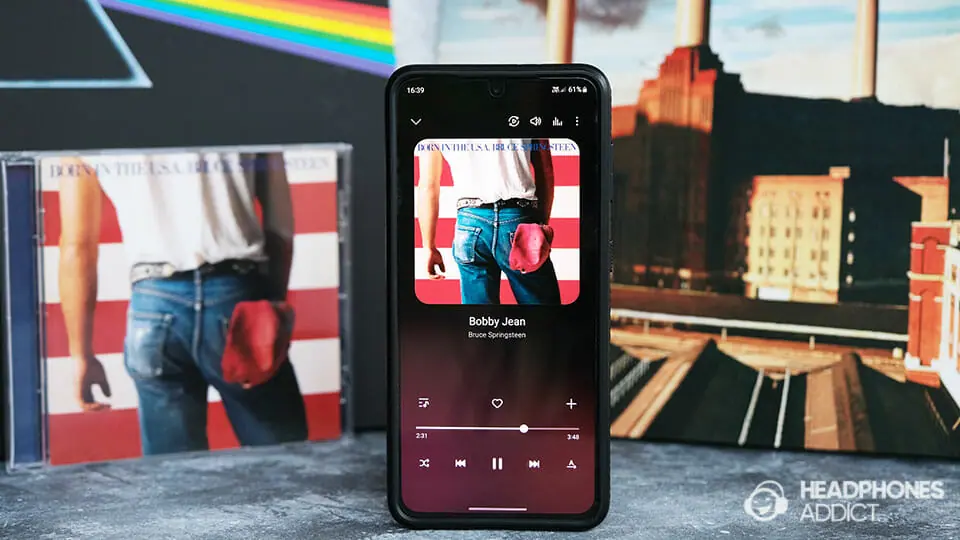
That said, DTS Headphone:X struggles to create an immersive experience, which is an area where higher bitrates can’t help.
Database of headphone tunings
DTS Sound Unbound app offers over 500 headphone tunings that help your headphones sound the best when listening to DTS-supported content.
That way, you don’t need to buy specific headphones with a DTS’s blessing to get the optimal experience.
Devices and platforms supporting DTS Headphone:X
Regarding platform support, DTS Headphone:X is limited to Windows 10, Windows 11, and Xbox consoles, as it requires the app to work. Plugging your headphones into a DTS:X AV receiver doesn’t work.
As for headphones, you can use any pair you have; all headphones can benefit from DTS Headphone:X. However, they work best if tuned for the format.
How to Use the Virtual Surround Sound Software?
Now, I’ll show you how to enable all three spatial audio formats and how to obtain the apps you need.
How to use Windows Sonic for Headphones
Here’s how you enable Windows Sonic for Headphones on:
- Windows 10
- Windows 11
- Xbox consoles
There are 2 different ways to activate Windows Sonic for Headphones. Let’s focus on the fastest methods, starting with Windows 10:
- With a mouse cursor, go over the speaker icon in the bottom right corner. Right-click on the speaker icon.
- Hover over the “Spatial sound” to get more options.
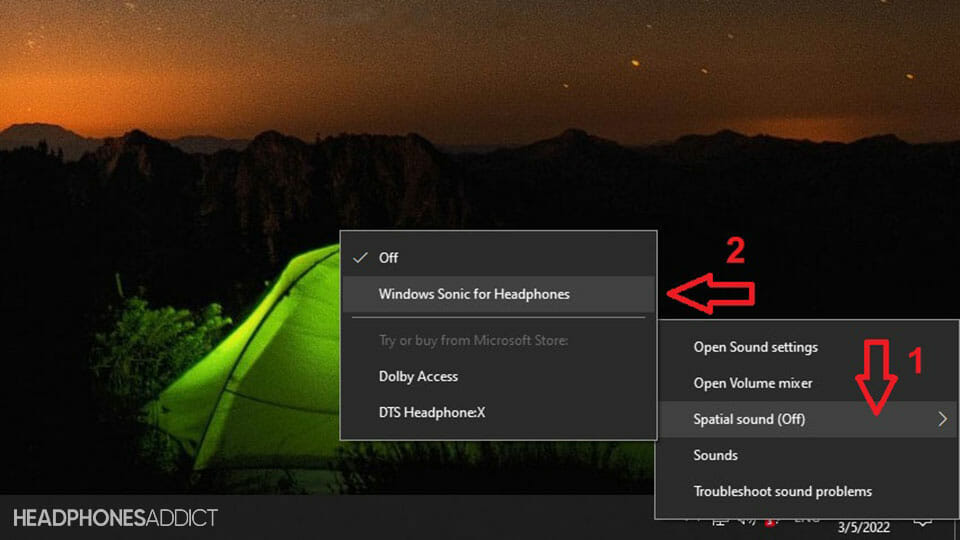
- Select “Windows Sonic for Headphones“.
And this is how to enable spatial audio on Windows 11:
- With a mouse cursor, go over the speaker icon in the bottom right corner. Left-click on the speaker icon.
- On the right side of the speaker volume slider, click on “Select the sound output“.

- Under “Spatial audio“, click on “Windows Sonic for Headphones“.

And finally, here’s how you activate Windows Sonic for Headphones on your Xbox console:
- Click on the “Xbox logo” button, select “Profile & system“, and go into “Settings“.
- Then, click on “General” and go into “Volume & audio output“.
- Under “Headset audio“, select “Windows Sonic for Headphones“.
How to use Dolby Atmos
Here’s how you enable Dolby Atmos for Headphones on:
- Windows 10
- Windows 11
- Xbox consoles
But first, you need to do is to download the Dolby Atmos app. For the latter, you need to go to Microsoft Store.
Don’t worry; you don’t need a Microsoft account to download apps from the store.
- Go into the Start menu and find “Microsoft Store“. Open it.
- Type “Dolby Access” in the search bar and press enter on a keyboard.

- Next to the app’s logo, click on the “Install” button. It takes a few moments to download and install the app.

- When the app finishes downloading and installing, you should see the button in the store change to “Open“. Click on it to open the app.
- There, go into “Settings” to personalize the settings based on what you plan to use Dolby Atmos for.
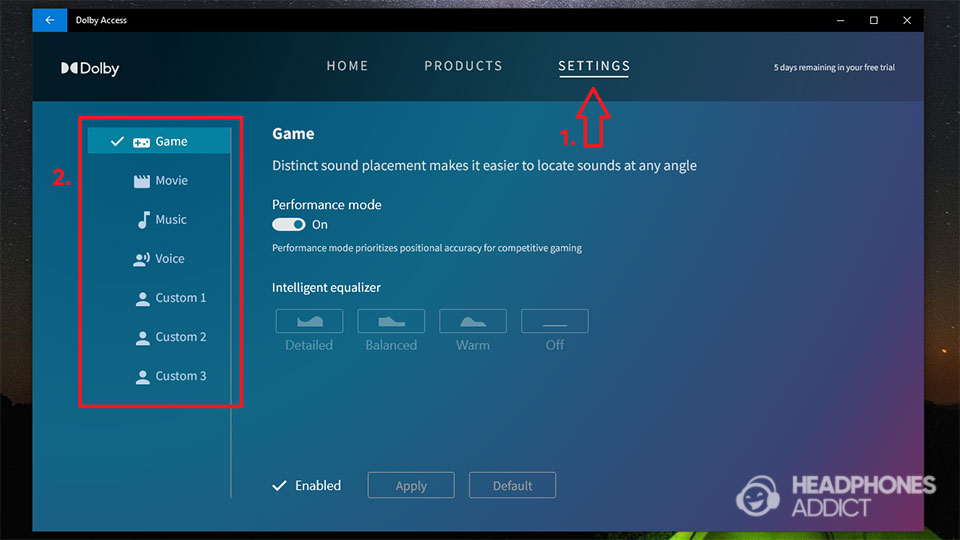
If you have an app but don’t know whether Dolby Atmos is enabled, follow these steps. On Windows 10:
- Go over the speaker icon in the bottom right corner of the screen. Right-click on the speaker icon.
- Hover over the “Spatial sound” to get more options.
- Select “Dolby Atmos“.

And on Windows 11:
- With a cursor, go to the speaker icon in the bottom right corner. Left-click on the speaker icon.
- On the right side of the speaker volume slider, click on “Select the sound output“.

- Under “Spatial audio“, click on “Dolby Atmos“.
Furthermore, this is how you set the Dolby Atmos for headphones on your Xbox console:
- First, you need to download the Dolby Access app from the Microsoft Store.
- Once installed, click on the “Xbox logo” button, select “Profile & system“, and go into “Settings“.
- Then, click on “General” and go into “Volume & audio output“.
- Under “Headset audio“, select “Dolby Atmos for Headphones“.
How to use DTS Headphone:X
Here’s how you enable DTS Headphone:X on:
- Windows 10
- Windows 11
- Xbox consoles
Like with Dolby Atmos, you must first download the app to gain support for DTS Headphone:X (and DTS:X for speakers, too).
- Go to the start menu and find “Microsoft Store” (or search for it in the search bar in the taskbar).
- Once in the store, click the search bar and type “DTS Sound Unbound“. It should suggest the correct app. Click on it.

- Next to the app’s logo, click on the “Install” button. Wait for the app to download and install.
- Once the app installs, press the “Open” button, or if you already closed the store, click the Windows “Start” button. The app should be under “Recently added” apps.

- You can enable DTS Headphone:X from the app by clicking the headphone icon on the top or by clicking “DTS Headphone:X” under “Plug-ins“.

- In there, simply press the “Enable DTS Headphones:X“. You get a notification about enabling the spatial audio format.

If you don’t know whether you’re using DTS Headphone:X or want to turn it off, follow these steps for Windows 10:
- Right-click on the speaker icon in the bottom right corner of the screen.
- Hover over the “Spatial sound” to get more options.
- Select “DTS Headphone:X“.

Or follow these steps if you’re using Windows 11:
- Go to the speaker icon in the bottom right corner and use a left click.
- On the right side of the volume slider, click on “Select the sound output“.

- Under “Spatial audio“, click on the “DTS Headphone:X“.

And lastly, here is how you select the DTS Headphone:X on your Xbox console:
- First, you need to download the DTS Sound Unbound app from the Microsoft Store.
- Once installed, click on the “Xbox logo” button, select “Profile & system“, and go into “Settings“.
- Then, click on “General” and go into “Volume & audio output“.
- Under “Headset audio“, select “DTS Headphone:X“.
How to change from Windows Sonic to Dolby Atmos
If you downloaded Dolby Access and now want to switch to Atmos instead of Sonic for Headphones, here’s what you need to do:
Windows 10
- Right-click on the speaker icon in the bottom right corner of the screen.
- Hover over the “Spatial sound” to get more options.
- There, you should see “Off“, “Windows Sonic for Headphones” and “Dolby Atmos” options. Click on the spatial audio format you want to use.

Windows 11
- Left-click on the speaker icon in the bottom right corner of the screen.
- On the right side of the volume slider, click on “Select the sound output“.
- Under “Spatial audio“, you have “Off“, “Windows Sonic for Headphones“, and “Dolby Atmos” options. Click on the one you want to use.
FAQ: Frequently Asked Questions
Does DTS sound better than Dolby Atmos?
DTS:X sounds more neutral than Dolby Atmos and lacks height channels. Dolby Atmos emphasizes loud effects and dialog, whereas DTS:X sounds more neutral.
Is Windows Sonic better than Dolby Atmos?
Windows Sonic isn’t better than Dolby Atmos. The latter boosts dialog clarity, especially on supported content, where it also boosts effects. Windows Sonic only enlarges the soundstage a bit.
Does Dolby Atmos work with Windows Sonic?
Dolby Atmos doesn’t work with Windows Sonic. However, Windows Sonic will work with Dolby Atmos content, as it can use Atmos’ information to boost effects.
Is it worth buying Dolby Atmos for headphones?
It’s worth buying Dolby Atmos for headphones if you’re watching a lot of Atmos-supported content (like Netflix) on your computer. It’s also great for supported games but isn’t worth buying for music.
Conclusion
Experiencing spatial audio sounds awesome, but it can be pretty complicated. Not only do you need to pay for a license, but you also need to find supported content to get the most immersive surround sound experience.
As it stands right now, you’re better off opting for Dolby Atmos, as it’s the most widespread format, or Windows Sonic, as it’s free and it also boosts Atmos content.
On the other hand, DTS Headphone:X, while having its strengths, is the priciest and has less supported content, apart from a few video games.
This is it from me. Hopefully, you’ve liked this guide. If you decide to try any of the surround sounds, I’d love to know what you think about it.
From a childhood fascination with sound, Peter’s passion has evolved into a relentless pursuit of the finest headphones. He’s an audio expert with over 5 years of experience in testing both audiophile and consumer-grade headphones. Quote: “After many years, I can confidently tell which headphones are good and which are terrible.” Find his honest opinion in his reviews.
- Dolby Atmos and Windows Sonic are both spatial sound features in the Windows operating system.
- Windows Sonic is free, but Dolby Atmos requires a one-time licensing payment of $14.99.
- While Windows Sonic adds a surrounding 3D experience, Dolby Atmos adds an additional layer to differentiate sound height for an immersive experience.
When it comes to immersive audio experiences in the world of gaming and entertainment, two prominent names stand out i.e., Windows Sonic and Dolby Atmos. Both technologies aim to provide a three-dimensional soundscape that enhances the overall audio quality and adds depth to the listening experience.
But what exactly are Windows Sonic and Dolby Atmos, and how do they differ? In this article, we will talk about both in detail and compare the two based on their audio technologies, features, compatibility, and performance. This will help you understand which one suits your needs best.
Table of Contents
What is Windows Sonic
Windows Sonic is a special sound feature created by Microsoft for Xbox One and Windows devices. It was introduced in 2017 and is completely free to use. With Windows Sonic, you can make your audio experience more immersive and realistic.
You can use Windows Sonic with any decent headphones, and all you need to do is turn it on in the settings. It is especially great for gaming because many game developers make their soundtracks compatible with Windows Sonic, so you can hear more detailed and lifelike sounds while playing.
Learn more about Windows Sonic from our detailed article: Windows Sonic for Headphones: Enable Spatial Sound in Windows 10, 11
It works by creating a three-dimensional sound effect, making it seem like the sounds are coming from different directions around you.
How Windows Sonic Works
Windows Sonic works by creating a virtual 3D sound effect, making it feel like the sound is coming from all around you, even though it is just playing in your headphones.
The magic happens through software. Windows Sonic takes the audio signals from your games, movies, or programs and applies some clever processing to make them sound more immersive. It uses complex algorithms to calculate how the sound should reach your ears from different directions, simulating the way sound waves interact in the real world.
Imagine you are playing a game where a car is approaching from the left. With Windows Sonic, the sound of the car’s engine will appear to come from the left side of your headphones, as if it is really passing by you. The technology tricks your brain into perceiving the sound as three-dimensional, adding depth and realism to your audio experience.
Note: Windows Sonic works best with content that has been designed to support 7.1 channel formats or higher. This means that certain games, movies, or programs that don’t use these formats may not benefit from the virtual 3D effect, even if you have Windows Sonic enabled.
Learn how to enable Windows Sonic for Headphones in Windows 10 and Windows 11.
That said, Windows Sonic might not be beneficial at certain times. It might even deteriorate the sound quality. Here is a list of benefits and caveats for Windows Sonic:
Pros
- Experience spatial sound for free
- Excellent for watching movies and playing games
- Easy setup, just toggle the function on your computer or Xbox One
- No need to buy expensive equipment, any stereo headphones will work
- Windows Sonic for headphones is pre-installed on every Windows 10 and Xbox One
- No separate download is required
Cons
- Spatial sound software may be inaccurate in some cases
- Not ideal for music
- Incompatible with speakers
- Enabling the software without headphones can cause sound distortions on external/laptop speakers
What is Dolby Atmos
Dolby Atmos sound technology is created by Dolby Laboratories. It helps make the sound you hear from movies, music, and games feel more immersive and realistic. It can make it seem like the sound is coming from above, below, and all around you, like you are inside the action. In simpler words, it adds height and depth to the sounds to give you a 3D experience.
You can use Dolby Atmos with headphones or set it up in your home theater for a more amazing sound experience. To use it, you may need to pay a fee to get the license. To access Dolby Atmos, you need to buy it from the Microsoft Store for $14.99. While a 30-day free trial is available, you will have to purchase it after the trial period ends.
How Dolby Atmos Works
Dolby Atmos adds an extra dimension to the audio experience that gives us a sense of height in addition to the regular surround sound. In traditional surround sound setups, audio is played through speakers placed around the room, giving the impression of sounds coming from different directions. Dolby Atmos takes this a step further by adding overhead speakers or virtualized overhead sound to create the illusion of sounds coming from above us.
When you watch a movie or play a game with Dolby Atmos, the audio is mixed and encoded with special information about where each sound should be placed in three-dimensional space. This information is then sent to compatible speakers or headphones that support Dolby Atmos. These devices can accurately reproduce the sound effects, making you feel like you’re in the middle of the action.
The added height component of Dolby Atmos makes a big difference in creating a more lifelike experience. For example, imagine watching a scene where a helicopter is flying overhead. With Dolby Atmos, you will not only hear the helicopter’s sound coming from the sides but also from above, giving you a more realistic sensation of its presence.
To enjoy Dolby Atmos, you may need to buy specific headphones or speakers compatible with the technology. Additionally, some Windows 10 devices with the Creators Update can support Dolby Atmos without additional hardware.
That said, here are a few benefits and caveats of the Dolby Atmos feature:
Pros
- More immersive and realistic spatial sound experience
- Works with various devices and platforms, including major streaming services
- Compatible with home theater setups for a theater-like audio experience
- Offers a limited-time free trial for users to experience the technology
- Provides excellent performance with Dolby Atmos-compatible headphones
Cons
- Costs $14.99 for a license
- Requires supported hardware and software for the optimal experience
- The setup process can be complex and may require tinkering with PC settings
- Some users may find the level of sound improvement minimal for the price
Windows Sonic vs. Dolby Atmos
The chart below highlights the major differences between Windows Sonic and Dolby Atmos sound technologies:
| Feature | Windows Sonic | Dolby Atmos |
|---|---|---|
| Device Compatibility | Windows 11 & 10, Xbox consoles, Windows MR headsets | Windows 11 & 10, Xbox consoles, home theater setups, supported mobile devices |
| Setup | Built-in feature, no additional downloads | Separate software license and specific hardware support required |
| Spatial Sound | Virtual surround sound experience | Advanced spatial sound with added height |
| Hardware Support | Works with any headphones/speakers | Requires Dolby Atmos-compatible headphones, speakers, or home theater systems |
| Best Used For | Games and movies | Games, movies, and music |
| Focus | Gaming optimized | Home theater and cinematic audio experience |
| Cost | Free | $14.99 license fee after a free trial period |
| Platforms Supported | Windows PCs, Xbox consoles | Windows PCs, Xbox consoles, mobile devices, streaming platforms |
How to Choose Between Dolby Atmos and Windows Sonic?
Picking which sound technology fits your needs the best can be tricky. To help you decide, we have compiled a comprehensive guide that explains the key considerations before making the purchase.
Compatibility
It is essential to check if your hardware and operating system support Windows Sonic or Dolby Atmos. Different platforms such as Windows PC, Xbox consoles, or mobile devices have varying compatibility with spatial sound technologies. Ensuring compatibility is crucial to ensure seamless integration and optimal performance.
Compatible devices for Windows Sonic:
- Windows 11/10 computers
- Xbox One and Xbox Series X/S consoles
- Windows Mixed Reality headsets
Compatible devices for Dolby Atmos:
- Windows 11/10 computers
- Xbox One and Xbox Series X/S consoles
- Home theater systems with Dolby Atmos support
- Dolby Atmos-compatible headphones and speakers
Note: Compatibility may vary depending on specific device models, software versions, and updates. It is recommended to check the official documentation or manufacturer’s specifications to confirm compatibility with Windows Sonic or Dolby Atmos.
Purpose
Considering the environment and the purpose of sound enhancement is vital. Depending on which type of hardware you’ll be using, such as headphones, external speakers, or a surround sound setup, and the purpose it will be used for, such as watching movies, listening to music, etc., you can decide which sound-enhancing technology will be right for you.
-
For general use and convenience:
If you are looking for a spatial sound solution that is easy to set up and compatible with a wide range of headphones or speakers, Windows Sonic is a suitable choice. It offers virtual surround sound and can enhance your audio experience without requiring specialized hardware.
-
For a cinematic experience:
If you are primarily interested in creating a cinematic audio experience, especially for movies and home theater setups, Dolby Atmos is the recommended option. It is designed to provide a three-dimensional sound experience with added height channels.
-
For gaming:
Windows Sonic and Dolby Atmos can enhance the gaming experience, but the choice depends on your preferences and hardware setup. If you already have a good pair of headphones or speakers and want to experience virtual surround sound, Windows Sonic is a suitable and convenient choice.
However, if you are seeking a more realistic and immersive gaming audio experience, Dolby Atmos with specialized gaming headphones or speakers can provide enhanced spatial sound and improved accuracy for in-game audio cues.
-
For music:
When it comes to listening to music, Dolby Atmos is the preferred choice for those seeking a heightened audio experience. It can provide a more immersive and enveloping sound, especially for music that is mixed and encoded in Dolby Atmos format.
Setup
Evaluating the setup process helps determine the ease of getting the spatial sound technology up and running. Windows Sonic is typically straightforward, as it is built into the Windows operating system. On the other hand, Dolby Atmos may involve additional steps, such as software downloads, licensing costs, and configuration settings.
Spatial Sound Experience
Windows Sonic offers virtual surround sound that creates an immersive atmosphere by simulating directional audio cues. Whereas, Dolby Atmos takes it a step further with an advanced spatial sound that includes height channels. As a result, it produces a more realistic and lifelike audio environment.
Your desired level of immersion and audio quality plays a key role in determining the right choice. If you prefer a solid virtual surround sound experience that enhances overall audio, Windows Sonic may suffice. However, if you seek a more immersive and lifelike soundstage with precise sound positioning, Dolby Atmos provides a heightened sense of realism.
Streaming Platform Support
If you plan to use spatial sound for streaming services, checking which platforms support each technology is crucial. Windows Sonic is supported by a wide range of applications and platforms, including popular streaming services like Netflix, Hulu, and Spotify. Dolby Atmos is also supported by multiple streaming platforms such as Netflix, Disney+, and Amazon Music.
Therefore, always check which platforms you’ll be using and which sound enhancement technology is supported by them before selecting one.
Cost
Evaluating the cost implications is important when choosing between the technologies. Windows Sonic is typically available for free, while Dolby Atmos requires a one-time $14.99 license fee after a trial period. Assessing the value you expect to derive from the technology and determining if the cost is justified helps make an informed decision based on your budget.
Final Words
The debate between Windows Sonic and Dolby Atmos has shed light on the world of spatial sound technologies for headphones. While both options provide immersive audio experiences, the final outcome relies on several factors.
Windows Sonic offers a more accessible solution with less reliance on specific hardware, making it suitable for users on a budget. However, Dolby Atmos offers advanced spatial sound with added depth and realism but comes with a price tag of $14.99.
Ultimately, the choice between the two depends on individual preferences, available content libraries, hardware and software support, and the importance of advanced spatial sound. Whether you opt for Windows Sonic or decide to invest in Dolby Atmos, both technologies have the potential to elevate your audio experience to new heights.
Windows Sonic and Dolby Atmos are two separate technologies that handle spatial audio rendering processes differently. To improve the audio experience, most users are offered the choice between the two.
For years, the argument between Windows Sonic, Dolby Atmos, and DTS has perplexed millions of users. Many customers usually opt for one over the other; it isn’t because they know better, but mostly because they can’t understand the difference.
It’s critical to think about surround sound capabilities if you want to get the most out of your movies and games. However, there are a variety of spatial sound systems accessible today. It’s also difficult to figure out which one is the best for your setup.
This post is for those who are interested in the differences between the Windows Sonic vs. Dolby Atmos.
What Is Windows Sonic for Headphones?
Microsoft’s bid to recreate the spatial sound experience for everyone on the Xbox One and Windows 10 is called Windows Sonic for Headphones. It does not require any special physical equipment or hardware to function. Instead, it operates through software.
You may listen to spatial audio with any pair of earbuds or regular stereo headphones. As a result, sound may seem to have more depth and be three-dimensional, allowing you to hear everything that is going on around you.
With the Creators Update, Microsoft added Windows Sonic spatial sound to Windows 10. The option, which is completely free, is turned off by default but may easily be enabled.
How to Activate it?
The simplest way to turn it on is to go to your audio settings in the taskbar’s bottom right corner and select Spatial Sound.
Now all you have to do is select Windows Sonic for Headphones, and you’re ready to go. You can read the step-by-step guide for Windows 10 here.
Alternatively, you can use the control panel to access the sound menu and then pick the audio device. Then go to properties, select the spatial sound tab, and then Windows Sonic for Headphones.
Pros and Cons of Windows Sonic for Headphones
Using Windows Sonic for Headphones has a lot of pros. Some of them are listed below:
- You may enjoy spatial sound at the bargain price of $0 as it is free. You also don’t need to worry about spending a lot of money on equipment because any set of stereo headphones would suffice.
- Its setup is easy. You simply need to toggle the function on your computer or Xbox One. That is all there is to it.
- There’s no need to download it manually. Every Windows 10 and Xbox One comes with Windows Sonic for Headphones pre-installed.
Despite the pros of Windows Sonic for Headphones, there are certain cons that you should know. Here are some of them listed:
- This spatial sound software only works effectively in specific situations; therefore, it can be inaccurate. Although it might cause audio to seem incorrect when utilised primarily for music, it works great for gaming and movies.
- Windows Sonic for Headphones, as expected, only works with headphones and not with speakers. With this software active and no headphones hooked in, using external/laptop speakers can create audio distortions.
What Is Dolby Atmos for Headphones?
Dolby Atmos is a spatial sound software technique developed by Dolby Laboratories that is accessible on a variety of platforms, including Windows 10 and Xbox One. It works with any TV, soundbar, or home theater system.
Dolby Atmos is slightly more effective than Windows Sonic since it adds height to spatial sound, making for a more realistic and better surround sound experience.
How to Activate it?
On a PC, activating Dolby Atmos is relatively simple. While accessing the settings, Dolby Atmos should be used instead of the Window Sonic for Headphones option.
If you have the Creators Update installed on your Windows 10 PC, it should support Dolby Atmos. If you have a good surround sound speaker system, the choice is clear: Dolby Atmos is the route to go.
Dolby Atmos demands a unique setup that includes a hardware receiver and specially calibrated speakers for sound positioning. The Dolby speaker may have ceiling-mounted speakers above you in some circumstances.
Download and run the Dolby Access app from the Windows Store to enable Dolby Atmos on Windows 10. To set it up, follow the on-screen guidelines. However, you will have to spend $14.99 to obtain a license for the software from the Microsoft store.
You have a choice of two options: a home theater system or headphones.
Pros and Cons of Dolby Atmos
Dolby Atmos has a number of pros that make it a viable option for spatial audio software. Take the following into consideration:
- Some people believe that Dolby Atmos gives a more immersive hearing experience than Windows Sonic. It is mostly due to enhanced spatial sound height, which gives a more realistic sound experience.
- This software is not just about headphones; it can also be used for home theater. It can be used with any other sound system, such as your home theater system. However, to get the most out of your experience, you’ll need the correct speakers and gear.
- More platforms and devices are supported: Dolby Atmos is supported by several major streaming platforms, including Netflix, Disney+, Amazon Music, etc. It also works with a variety of devices/brands, including smartphones.
However, there are several pitfalls to Dolby Atmos that you should know. Here are some things you should think about before buying it.
- Although Dolby Atmos comes with a 30-day free trial, you’ll have to pay $14.99 to purchase a license and continue using the software after that.
- For a better experience, use headphones with built-in Dolby Atmos support. Although Dolby Atmos can function with any standard pair of headphones by downloading the software, you can get a better experience by using headphones with built-in Dolby Atmos compatibility. Multi-drivers that simulate the Dolby home theater experience are commonly used.
- Dolby Atmos is a lot more difficult to set up than Windows Sonic. To get it operating properly, a lot of tweaking is required, from installing the software to customizing the PC settings.
Windows Sonic vs. Dolby Atmos: What Should You Choose?
Both Windows Sonic and Dolby Atmos are spatial sound technologies that are remotely similar. When it comes to sound quality, Dolby Atmos has the edge, but it comes at a cost.
Much of your selection should be based on whether you want to spend $14.99 for the Dolby Atmos app or if you want to remain with Windows Sonic’s plug-and-play style.
Although the variations between the two technologies are small for many people, it’s worth trying the Dolby Atmos 30-day trial to see if your ears can pick up on them. When you’re not on a tight budget, Dolby Atmos makes sense for the added benefit.

(Image credit: Matt Brown | Windows Central)
Xbox One provides headphone users with the option of two technologies to enhance their audio: «Dolby Atmos for Headphones» and «Windows Sonic for Headphones.» Hidden within the console’s settings under the «Display & sound» tab, little information is provided on what these options really do. With some differences to consider, we’ve rounded up what you need to know.
Understanding Dolby Atmos and Windows Sonic
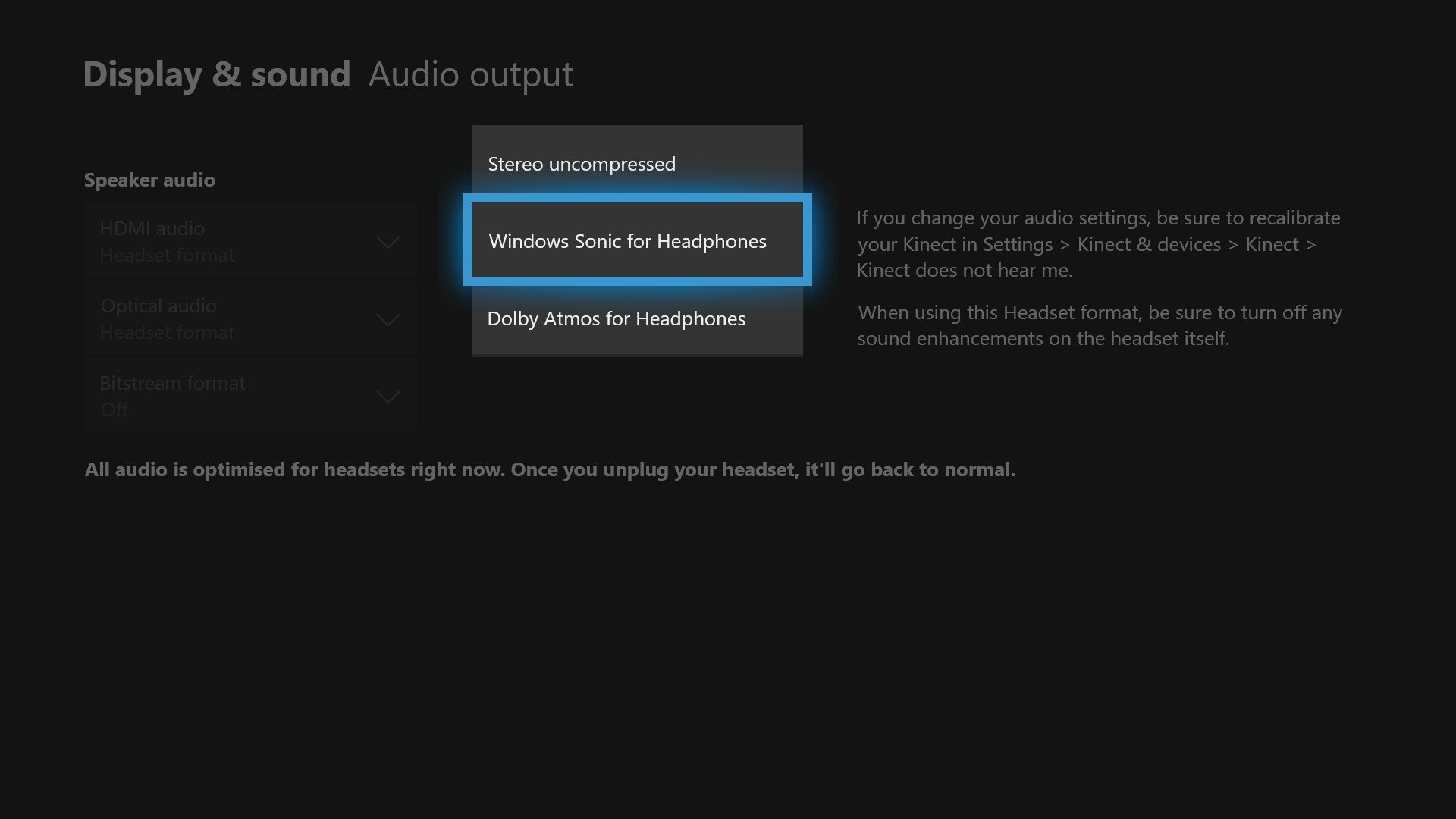
Spatial surround is one of the latest innovations in consumer audio technologies, allowing for increased precision in positioning, depth, and height. Utilizing an object-based approach to mapping, sounds can be output into a virtual three-dimensional space, with speaker outputs configured on the fly. Unlike traditional 5.1 and 7.1 systems, where sounds are restricted to fixed channels and positioning, spatial sound promises one of the most immersive experiences on the market.
While spatial sound is often best experienced with a dedicated theater setup, Xbox One headphone users can also take advantage of the technology. Solutions like Dolby Atmos for Headphones and Windows Sonic for Headphones deliver virtualized spatial sound to the console, with benefits even on low-end stereo headsets. Dedicated hardware is also hitting the market, designed specifically to deliver the best Dolby Atmos experiences on the ear.
While a growing list of Dolby Atmos titles is available on Xbox One, the benefits of both can be seen across the whole Xbox One library. By enabling Dolby Atmos or Windows Sonic, any applications that are capable of rendering to 7.1 channel formats will now treat your headphones as a virtual 7.1 device. While scaling high-channel formats previously combined them through a process known as «downmixing,» Windows Sonic’s virtualized approach should deliver major benefits, especially to stereo headphones.
The difference between Dolby Atmos and Windows Sonic
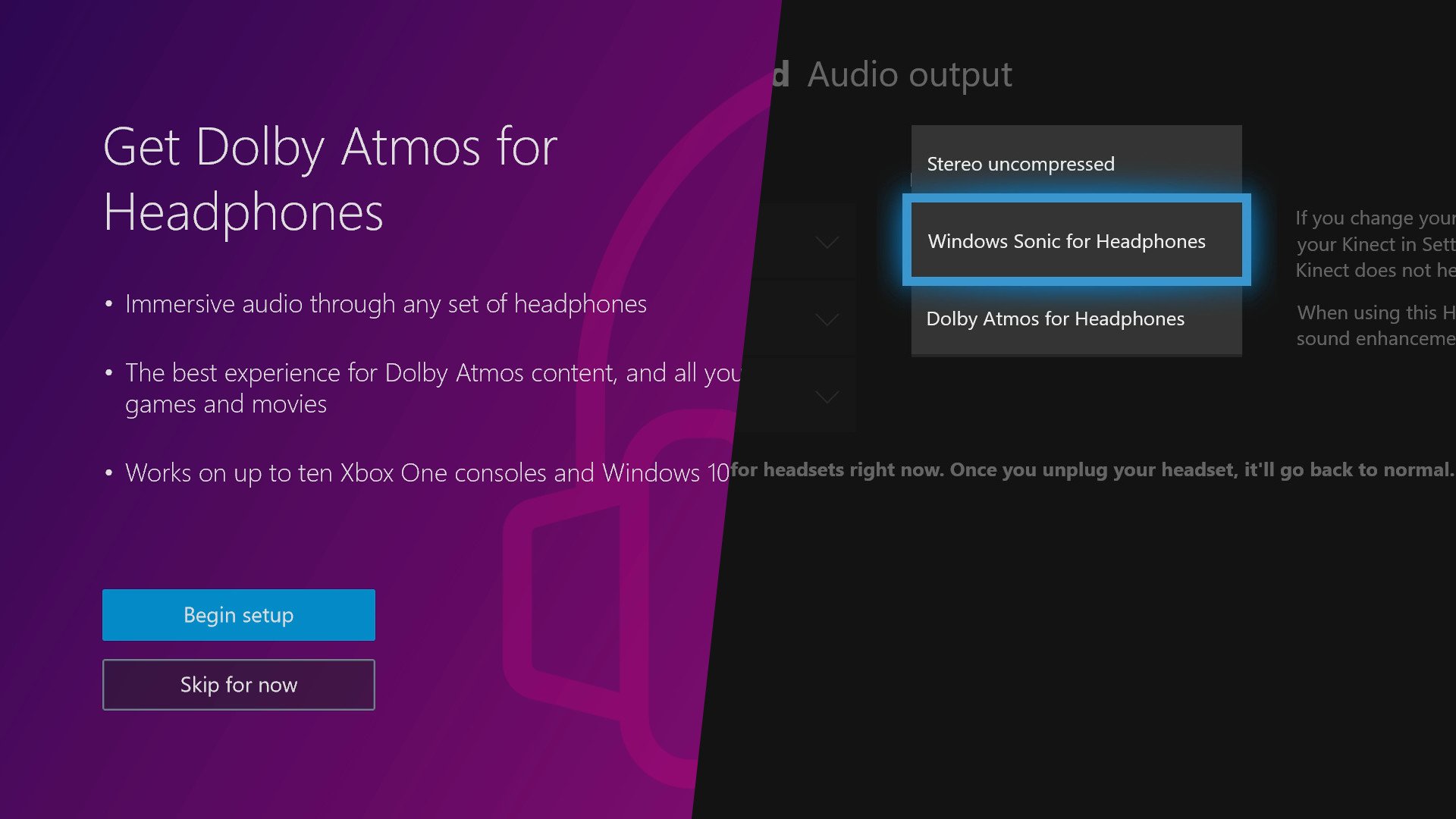
Windows Sonic is Microsoft’s take on spatial sound, integrated on a system-level for Xbox One and other Windows 10 devices. Introduced with the Creator’s Update released in early 2017, access to Windows Sonic for Headphones is free with any up-to-date console.
Dolby Atmos is Dolby’s spatial sound technology, backed by a growing ecosystem of devices and applications. Xbox One supports Dolby Atmos technology for use with home theater setups, as well as for headphones. In contrast to the integrated nature of Windows Sonic, Dolby Atmos requires a paid license obtainable for $14.99 from the Microsoft Store.
Is Dolby Atmos or Windows Sonic better for you?

For the most part, the disparities between Dolby Atmos and Windows Sonic are relatively minor. Speaking among Windows Central staff, the differences between the two come down to personal preference. While both offer noticeable improvements to audio across games, one isn’t necessarily better than the other. Some find Dolby Atmos feels shallow, while some find Windows Sonic overexaggerates sounds. Choosing a solution simply comes down to personal preference in how the solutions handle audio processing.
All the latest news, reviews, and guides for Windows and Xbox diehards.
Although a free demo of Dolby Atmos for Headphones is available through the Dolby Access app for Xbox One, you’ll be mostly diving into the technology blind. The best way to test Dolby Atmos is to buy the license – but this is a hefty price for something you may never use again.
The gains are limited, so sticking to Windows Sonic is recommended for those on a budget. For people looking to secure the best audio for your headphones, buying Dolby Atmos allows you to try it and then choose which is truly best for you.
Your choice
Do you use Dolby Atmos or Windows Sonic for Xbox One? Drop into the comments section below with your thoughts on the duo.
- See Xbox One X at Microsoft Store
- See Xbox One X at Amazon
- Everything you need to know about Dolby Atmos
- How to improve your Xbox One audio with Windows Sonic for Headphones
- Xbox One Dolby Atmos games list
Matt Brown was formerly a Windows Central’s Senior Editor, Xbox & PC, at Future. Following over seven years of professional consumer technology and gaming coverage, he’s focused on the world of Microsoft’s gaming efforts. You can follow him on Twitter @mattjbrown.
