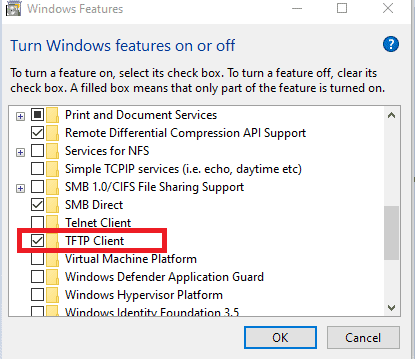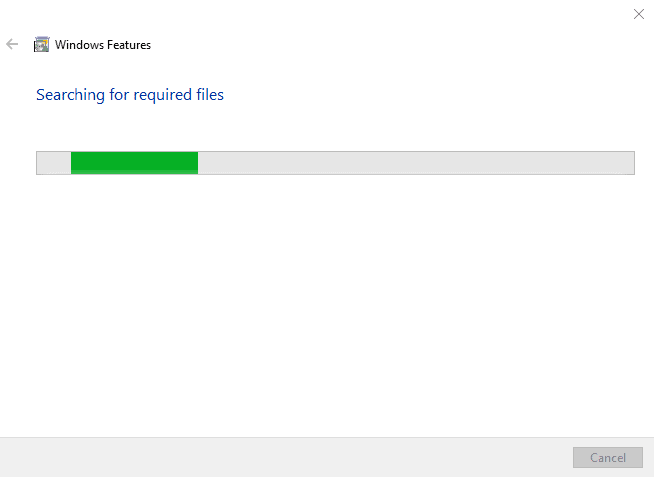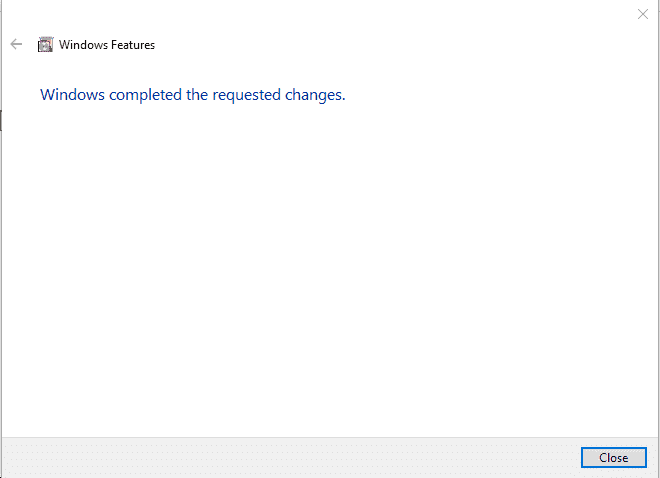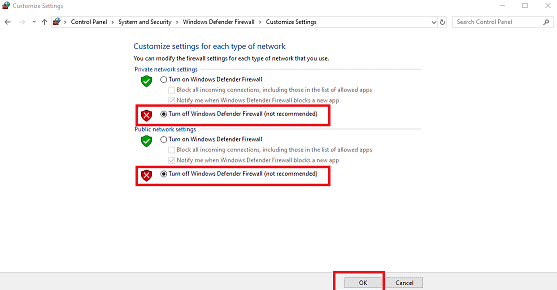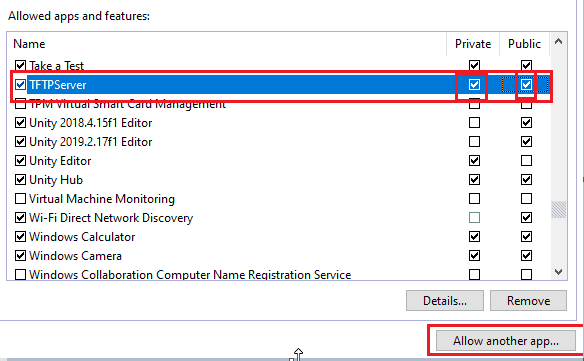In this article, we will examine how to install a TFTP server using SolarWinds TFTP Server to transfer files on a Windows PC.
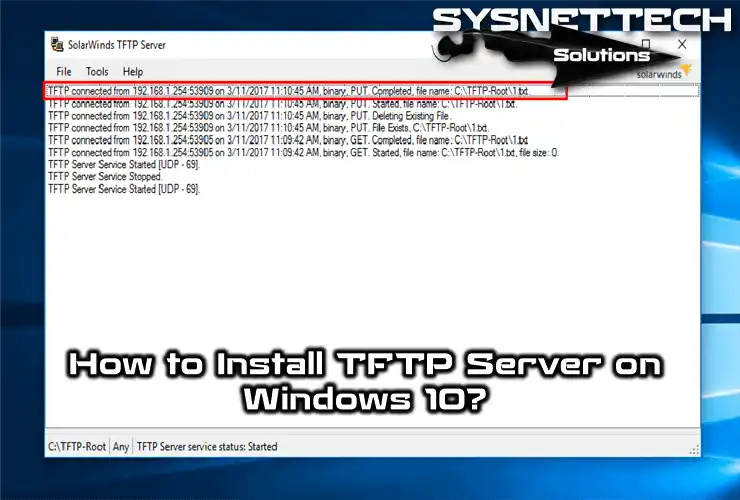
How to Configure TFTP Server on a PC
TFTP (Trivial File Transfer Protocol) performs the file/data transfer operation. However, we can say that it is a non-secure protocol when compared with the FTP protocol.
In our previous article, we gave information about TFTP. In this article, we’ll build a TFTP server for PCs with SolarWinds.
As you know, the TFTP protocol structure is divided into two parts: Server and client. You can run a server by installing the 3rd software on a laptop or desktop computer that you are using.
You do not need a physical server for the server. You can install SolarWinds software on a simple computer and create a file server.
What is a TFTP Server?
It listens to the UDP 69 port on the network and provides file-based services to clients. Typically, it is used to install software on Cisco or any branded Router. It is not recommended to use the TFTP in an environment where your security is more important.
FTP or another protocol can be used instead of TFTP. You can also test this protocol by temporarily setting up a server on the local network to understand it better.
How to Setup SolarWinds TFTP Server
First, download the SolarWinds Server by clicking the button below. Then, please create a new virtual machine using the VMware or VirtualBox virtualization program and install a clean Windows 10 on it.
After you have completed the necessary steps, follow the steps below to set up the file server.
SolarWinds Download
Step 1
Configure the network settings for the VMware virtual machine as Bridged.
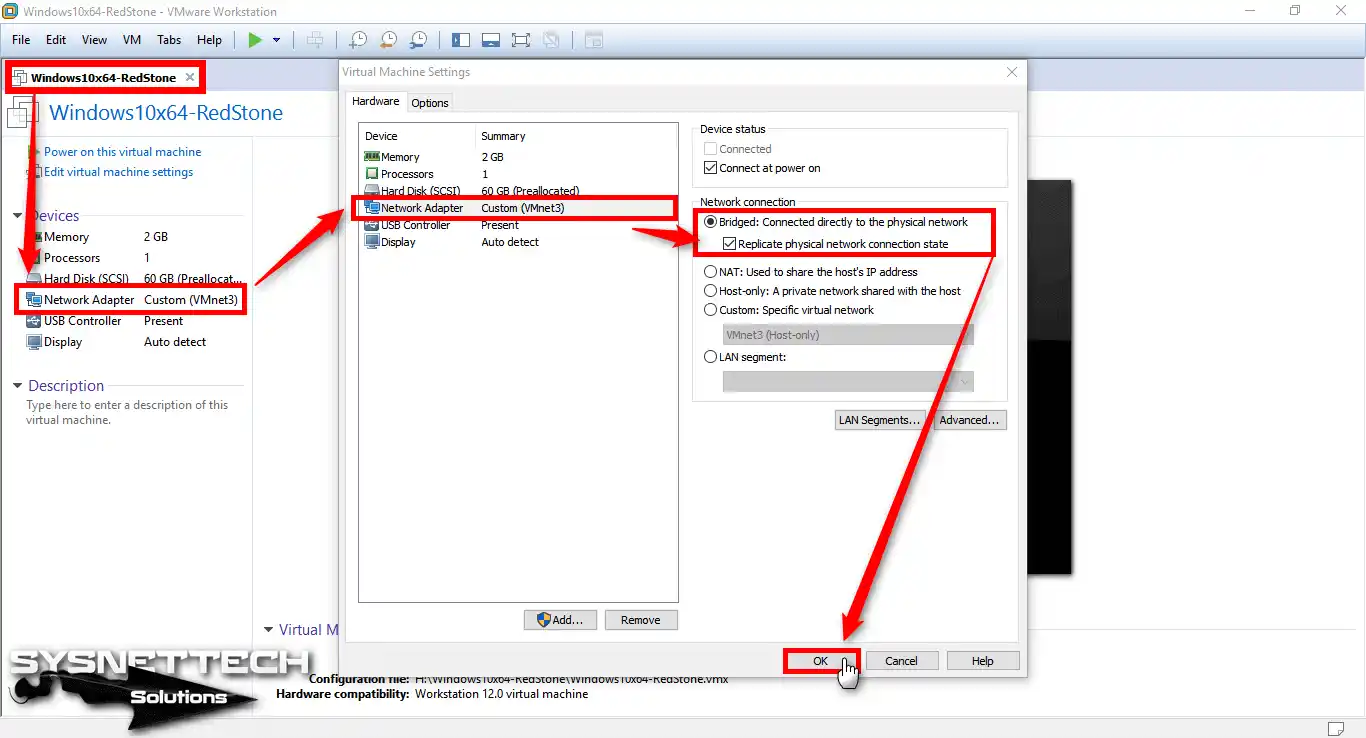
Step 2
You can also configure VMnet0 as a bridge in VMware Virtual Network Editor.
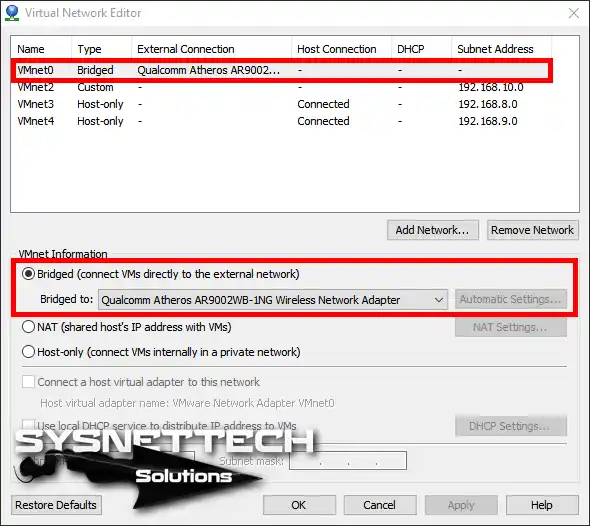
Step 3
Run the Windows 10 virtual machine.

Step 4
Copy the SolarWinds TFTP Server program that you downloaded on your computer to the Win10 virtual machine and run the installation file as an administrator.

Step 5
In the SolarWinds setup window, click the Next button.
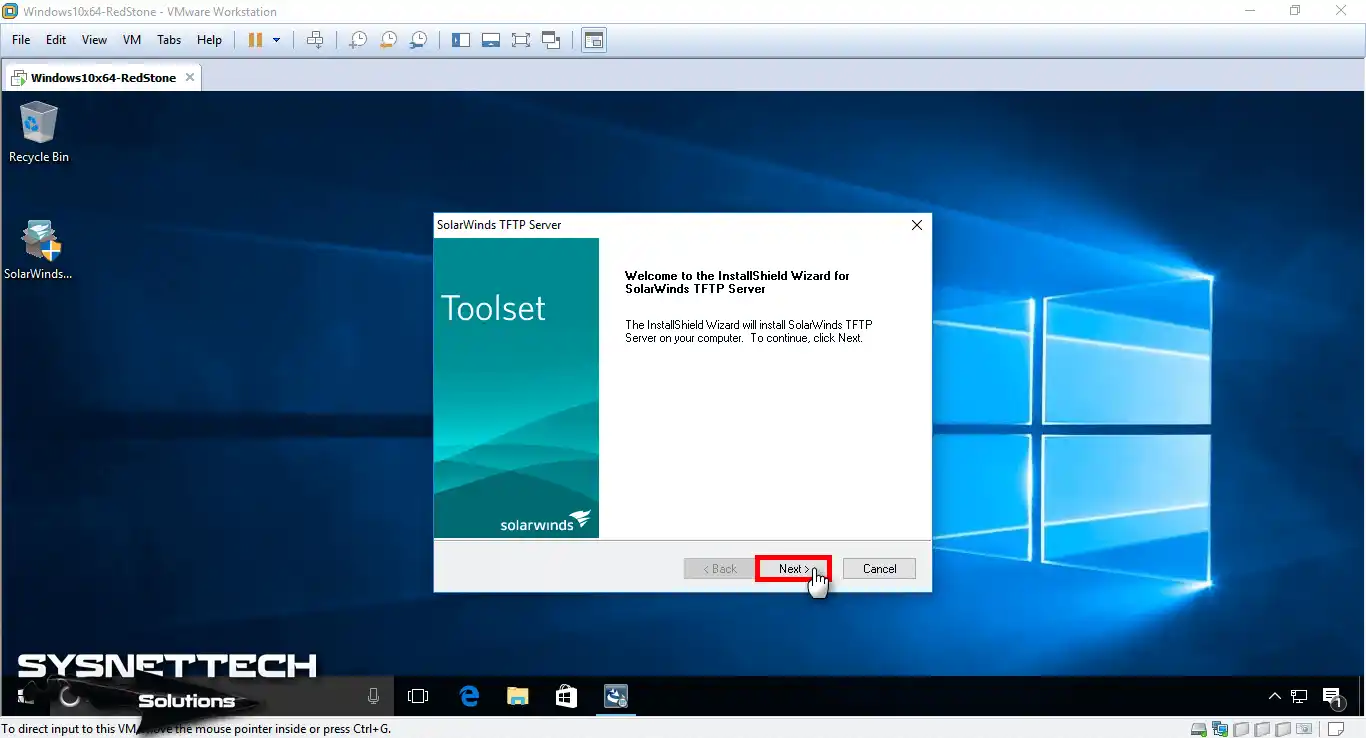
Step 6
Accept the SolarWinds license agreement and click on the Next button.
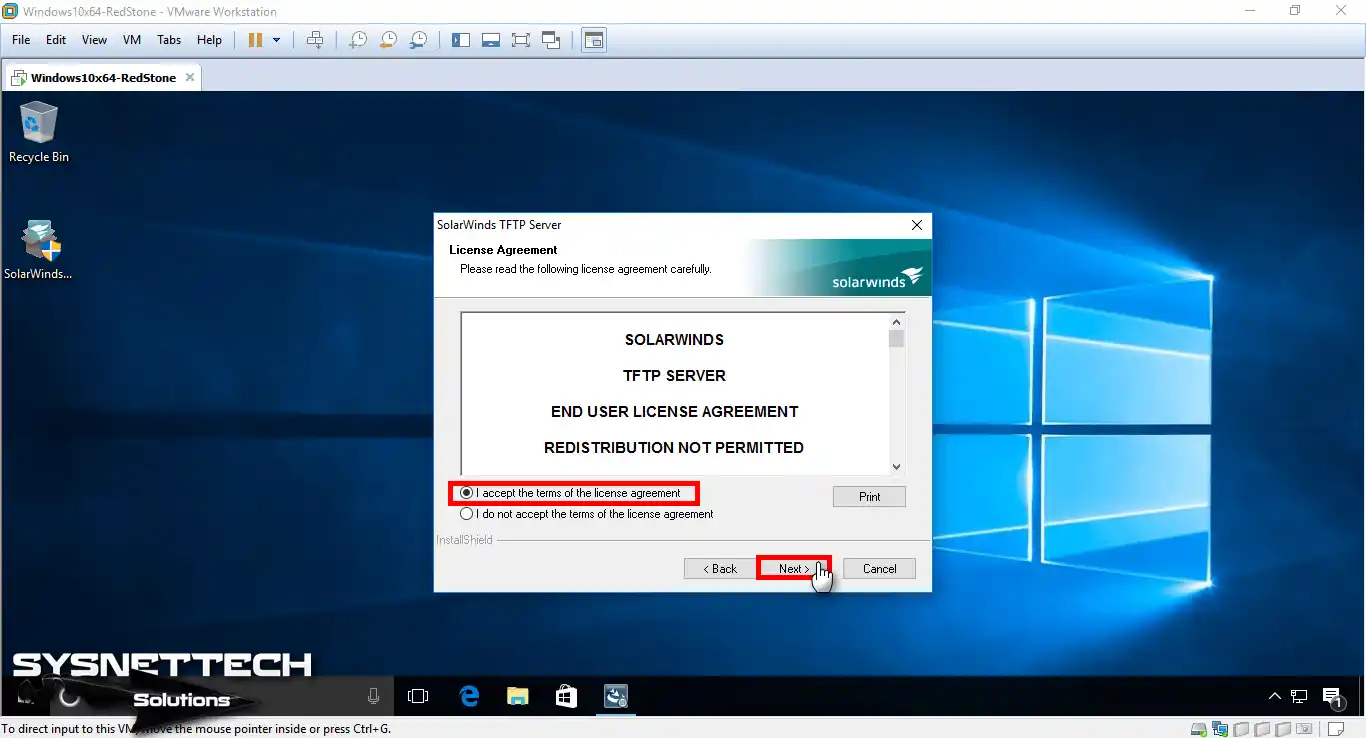
Step 7
Click on the Next button again.
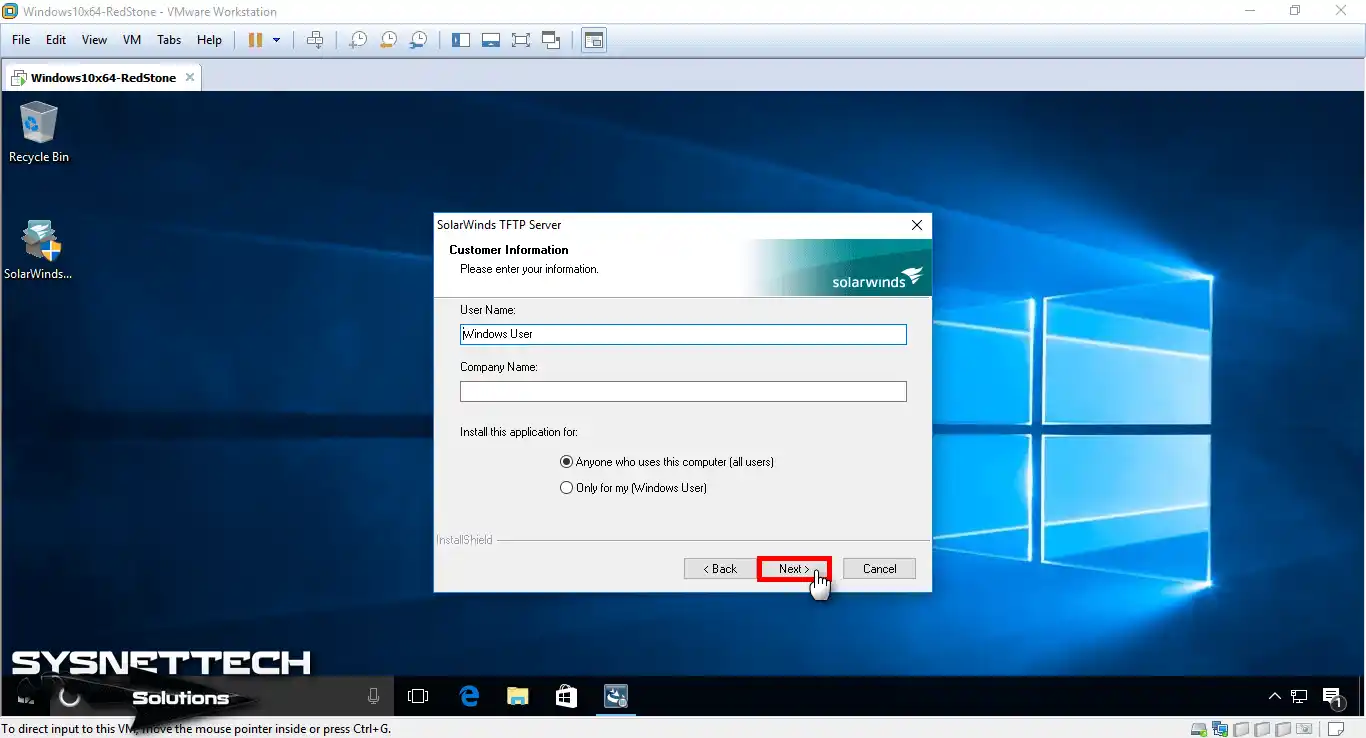
Step 8
Leave the destination location as default and click on Next.
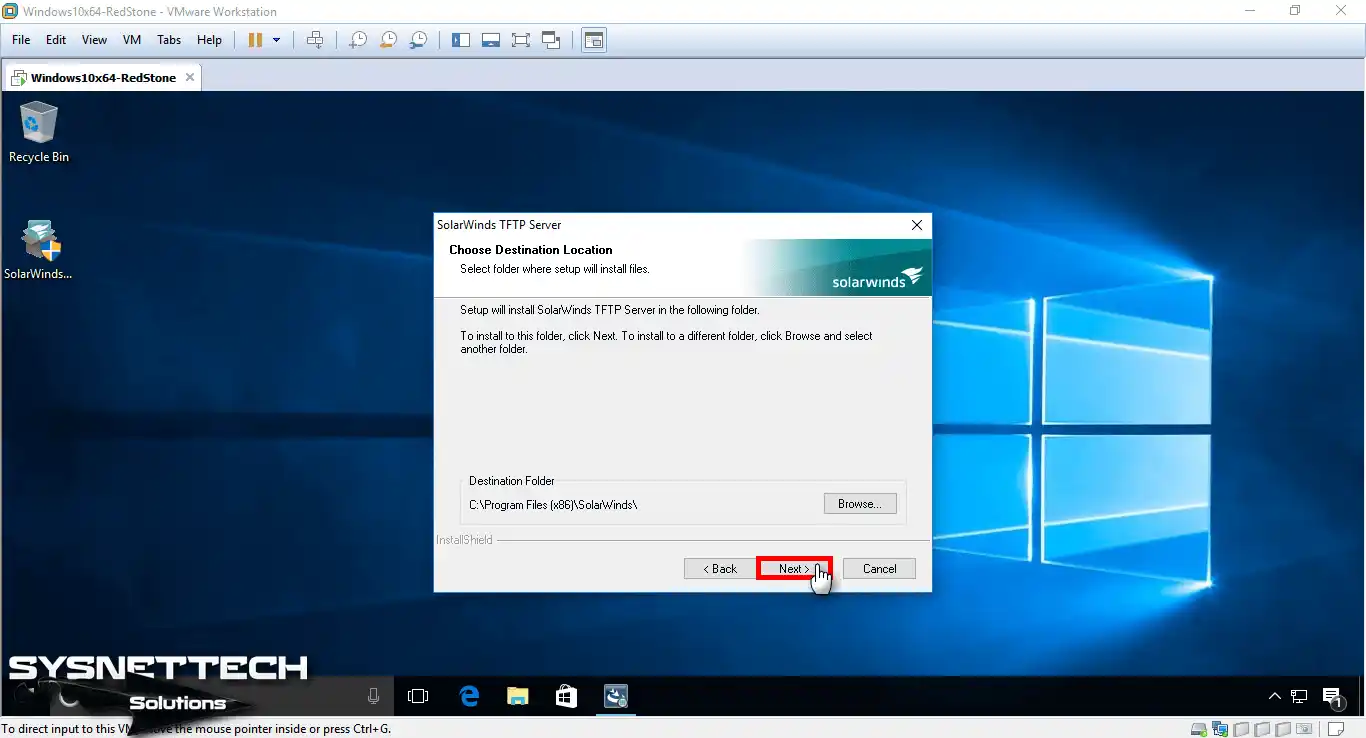
Step 9
Click the Install button to install SolarWinds software.
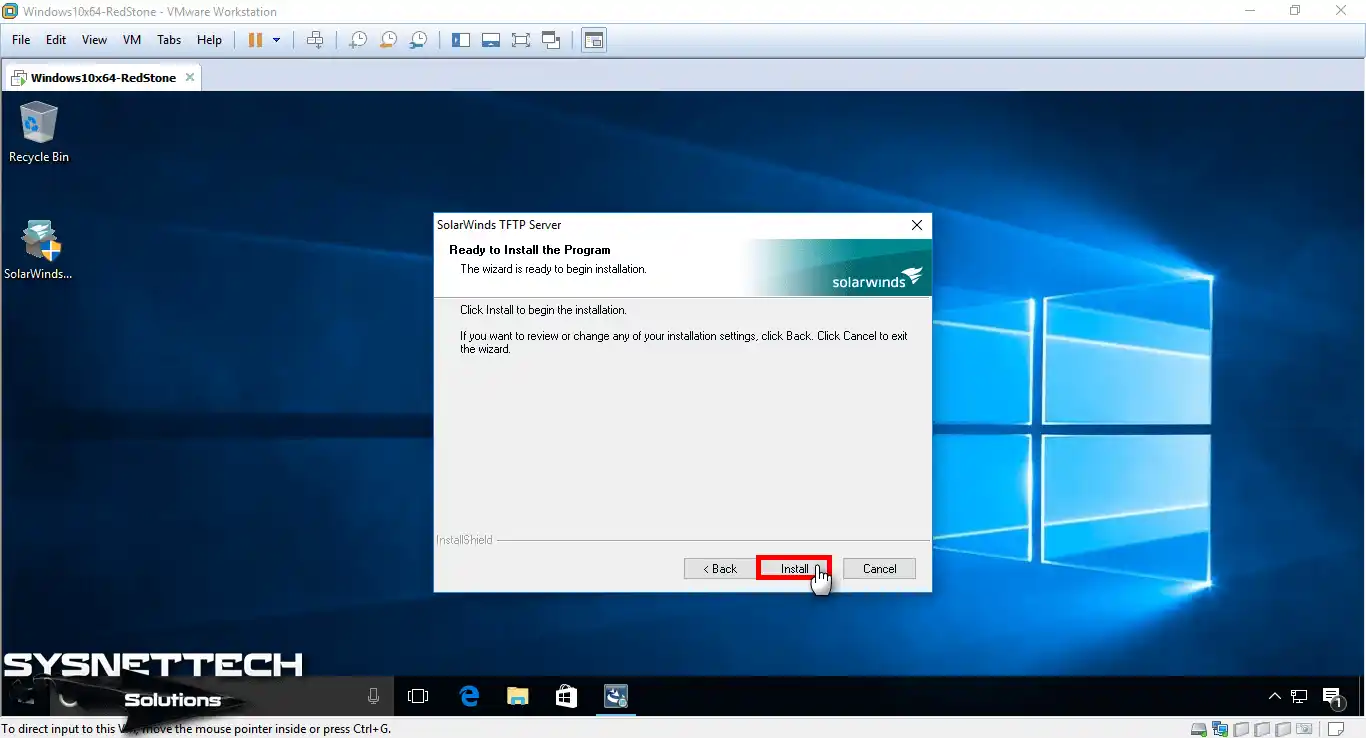
Step 10
Click on the Finish button in the InstallShield window.
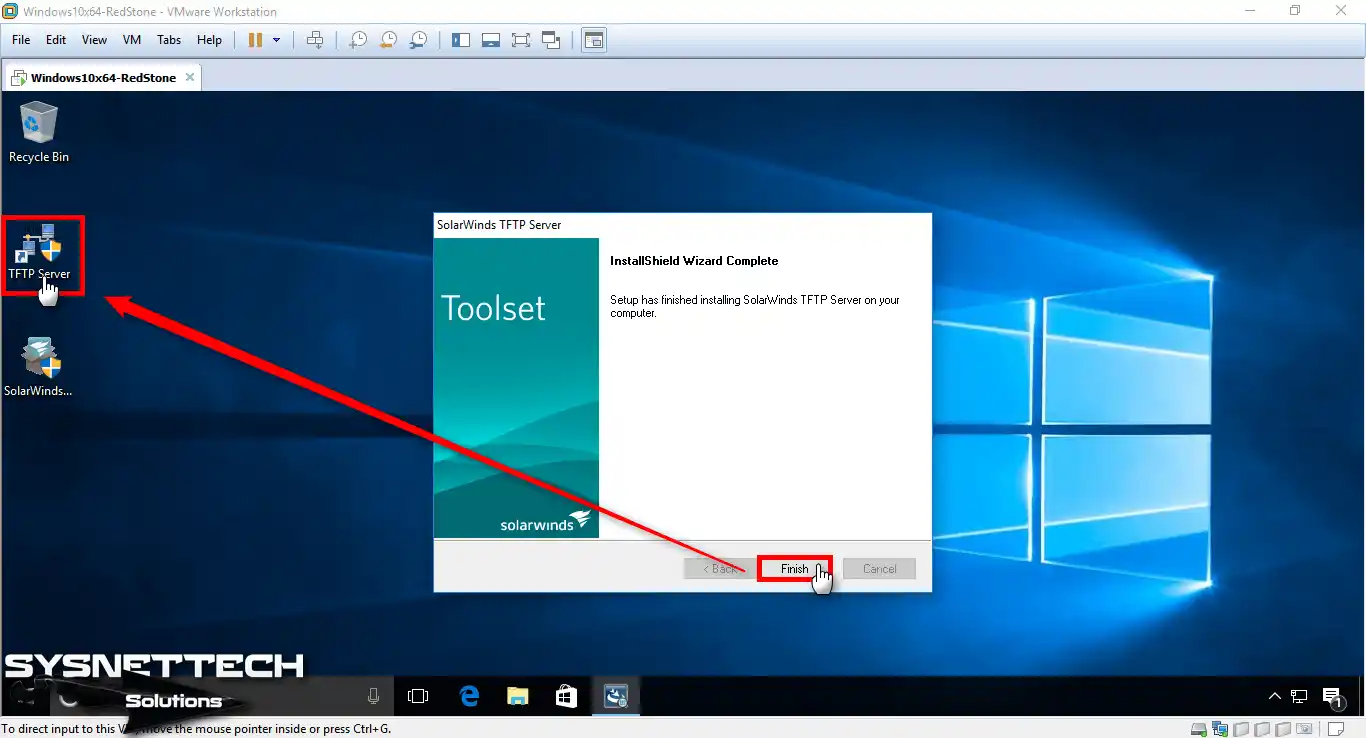
Step 11
Open the SolarWinds program, and then click on the File menu.
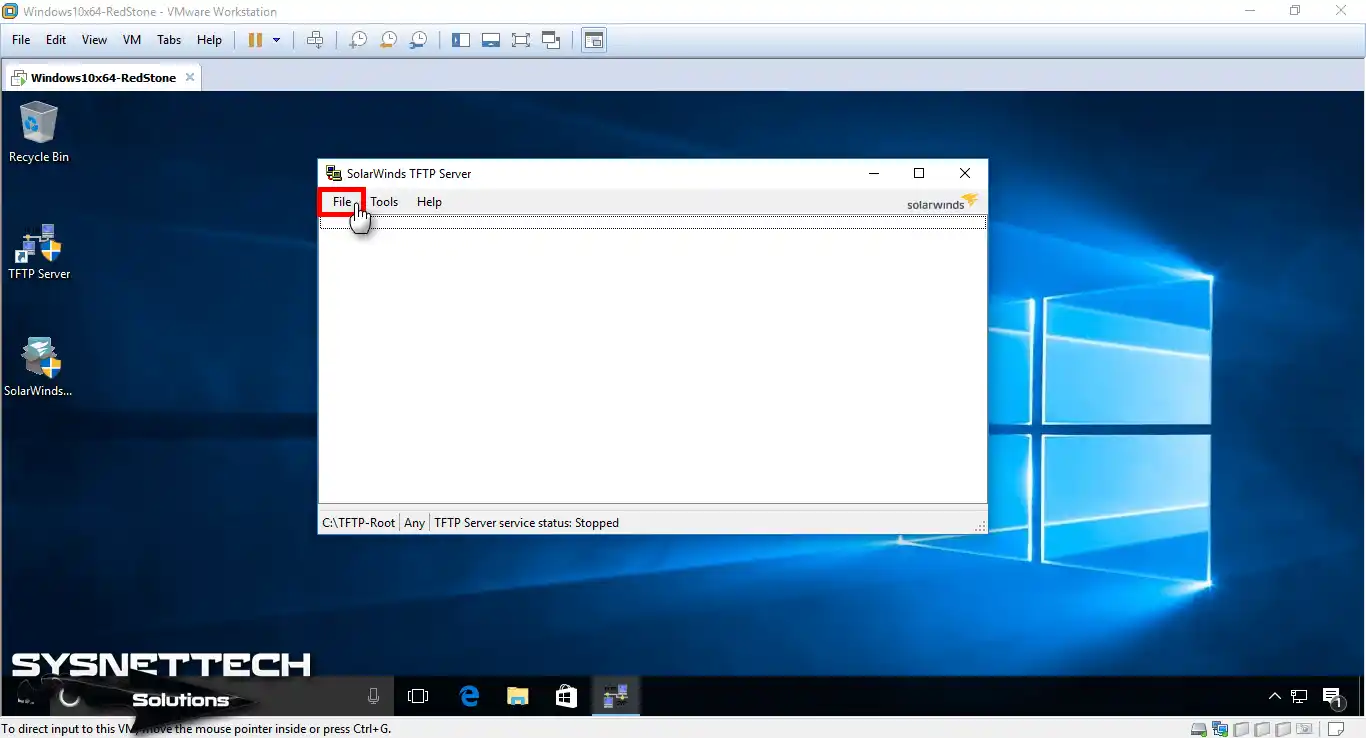
Step 12
As you can see, the service is not working right now. Click the Start button to start the TFTP service.
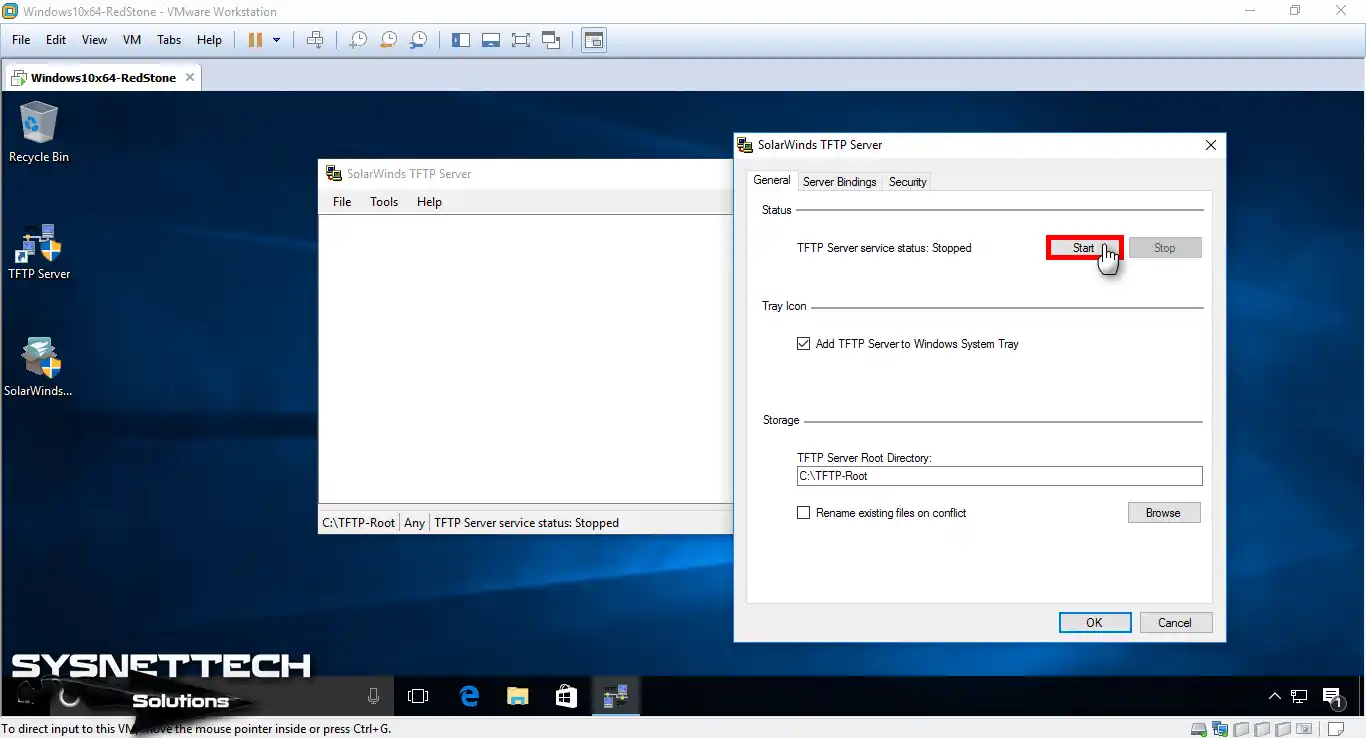
Step 13
You can change the server’s storage location.
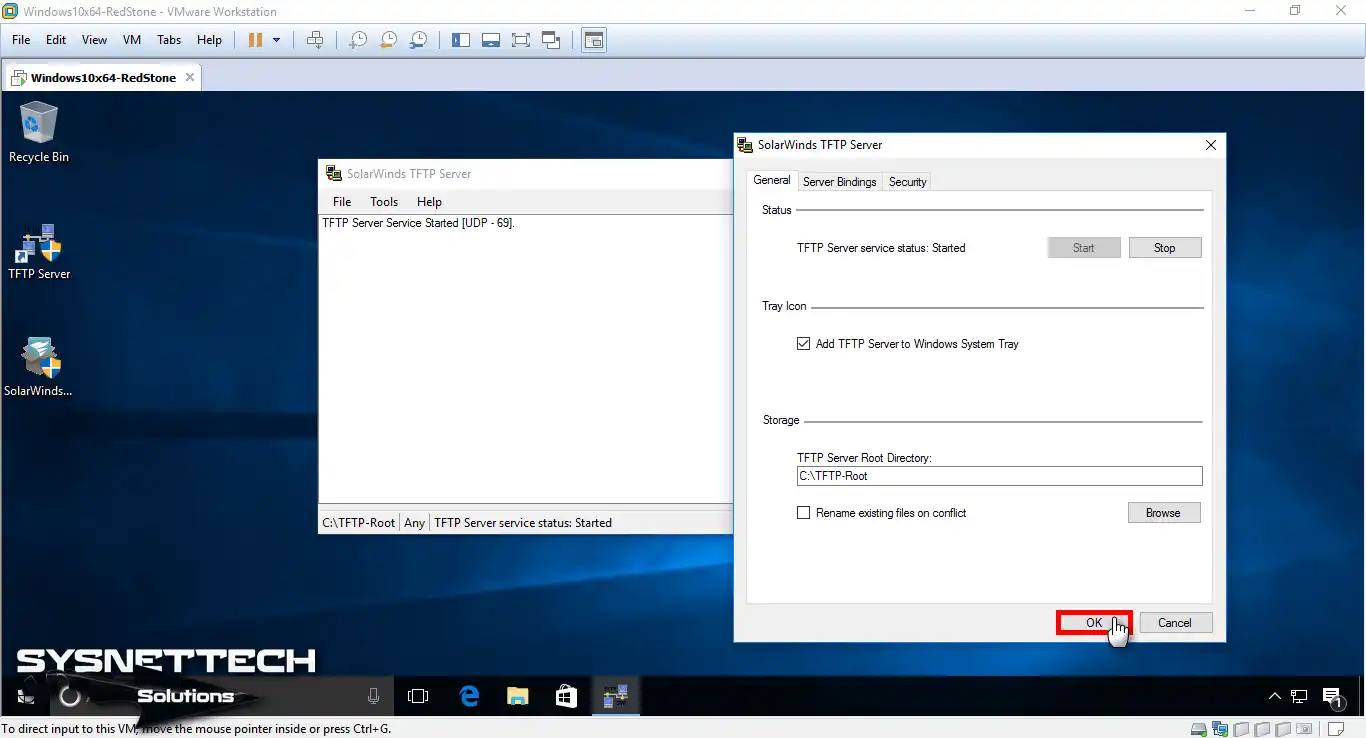
Step 14
After you start the service, the TFTP-Root folder is created on the C:\ drive.
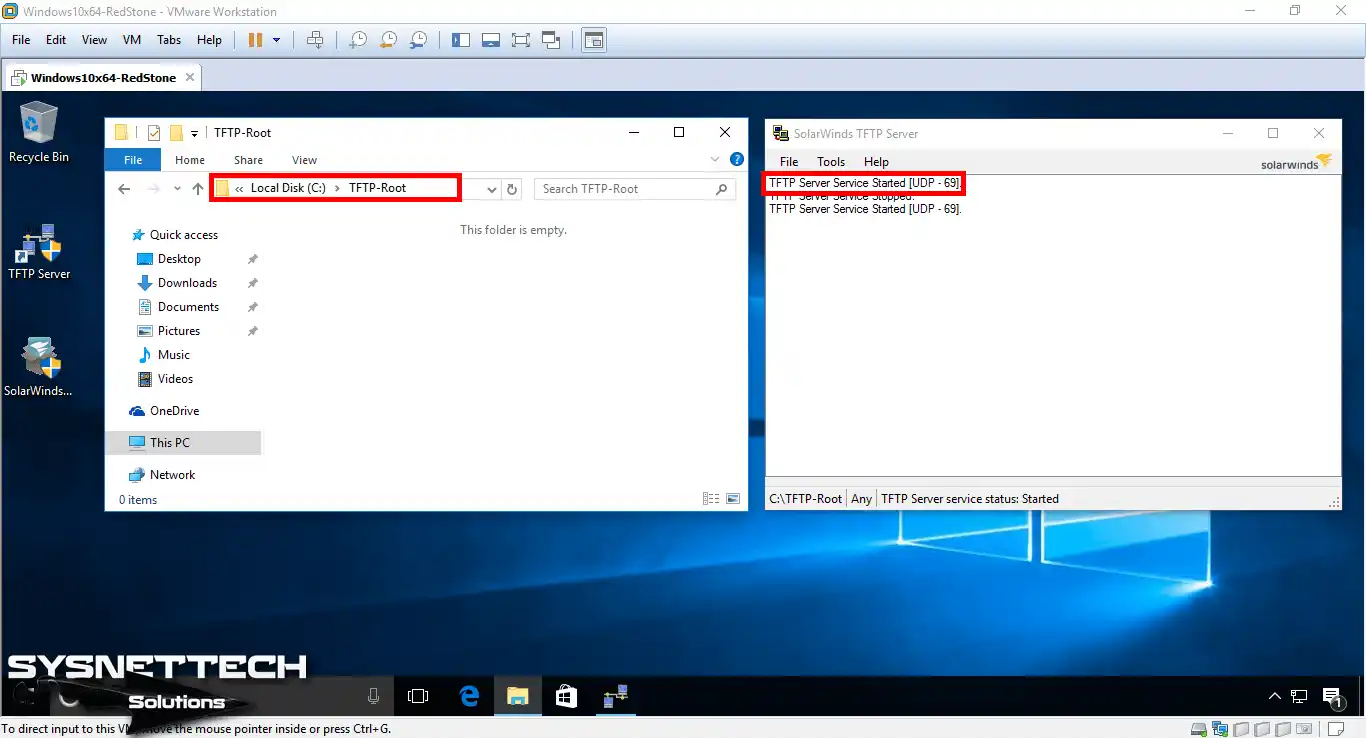
Step 15
Create two text documents in the TFTP-Root folder.
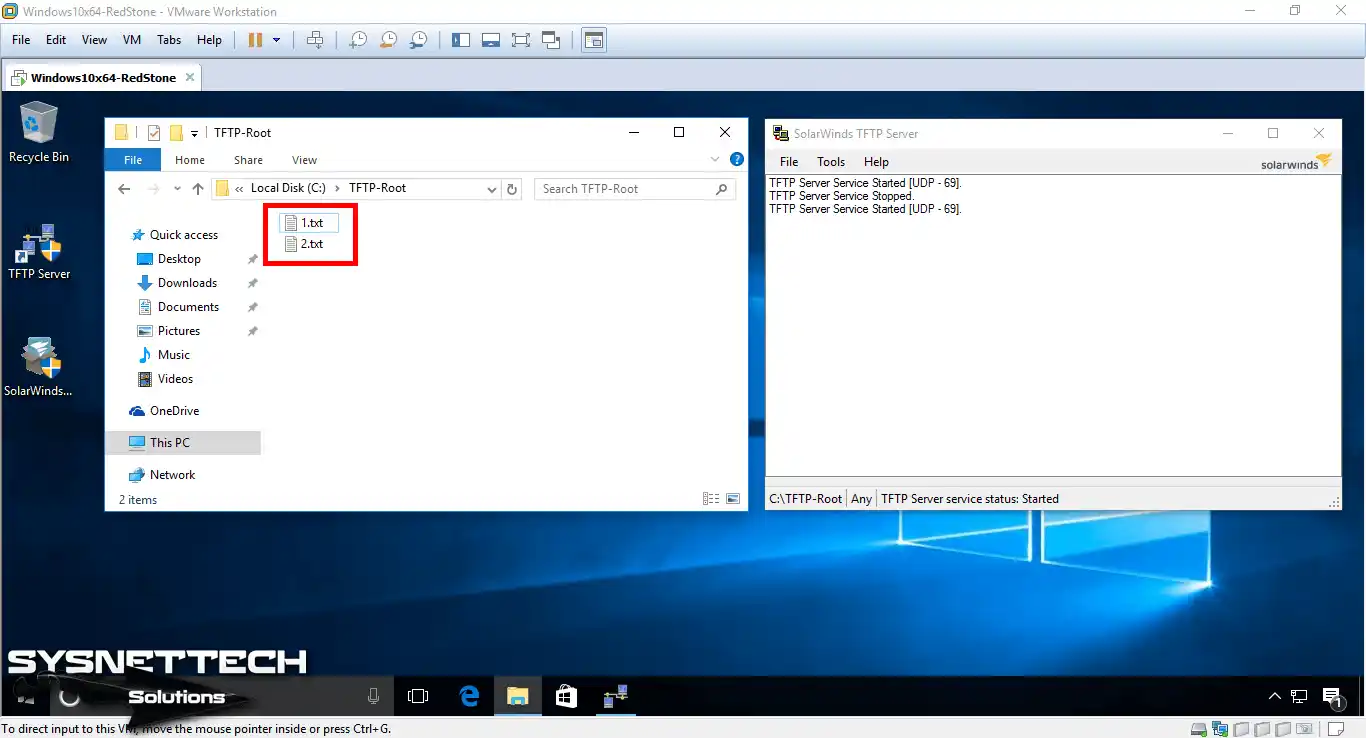
Step 16
After installing the TFTP Server, you must configure your Host machine as a Client.
To enable TFTP Client, go to Control Panel / All Control Panel and click “Turn on Windows Features on or off” in the Programs and Features window.
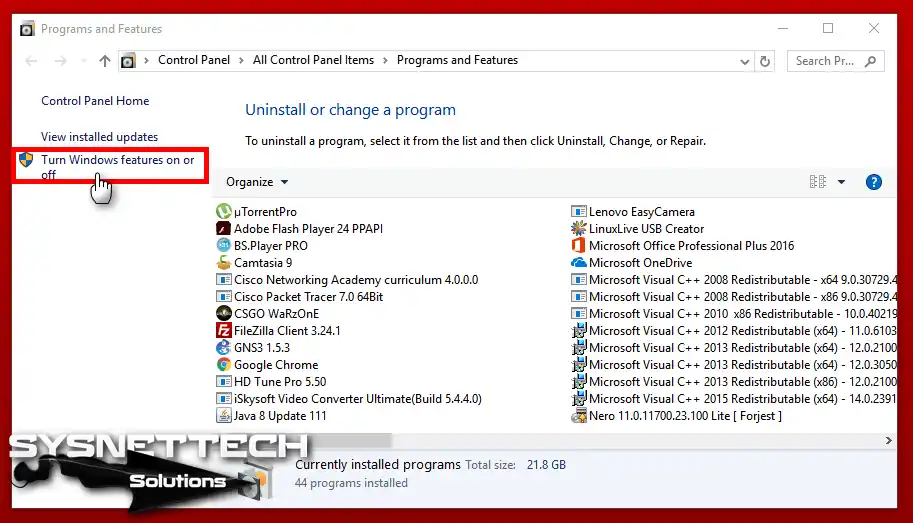
Step 17
There is more than one service in the window that opens. When you scroll down, you will see the TFTP Client service. After activating the TFTP Client service, click OK.

Step 18
Click the Close button in the Windows Features.

Step 19
After you press Windows Key + R on your Host, the Run window will open. In the Windows Run window, type CMD and press the Enter key.
At the CMD command prompt, execute the “TFTP” command. You can review whether the TFTP Client service is running.

Step 20
In this step, use the command “tftp -i 192.168.1.102 get 1.txt” at the CMD command prompt to transfer the text document that you created on the TFTP Server to the desktop location of the Host.
tftp -i 192.168.1.102 get 1.txt

Step 21
You have successfully copied 1.txt from the server!

Step 22
Open the 1.txt text document you transferred, write something inside, and save the file. If the text document is Read-Only, you can change it from the file properties.

Step 23
To send the text document that you have edited on your host computer to the server, follow the command “tftp -i 192.168.1.102 put 1.txt” at the CMD command prompt.
tftp -i 192.168.1.102 put 1.txt

Step 24
The file transfer was completed successfully.

Step 25
Open the file 1.txt in the TFTP-Root folder and check the change.

Step 26
After you have successfully configured the software, you can review the log files of the file transfer you made.

Video
Conclusion
In this article, we have installed and configured SolarWinds software, the best program to use TFTP Server in a network structure. Finally, we’ve reviewed how to transfer a file to the server after installing the TFTP Client on the Host computer. Thanks for following us!
If you need a system running a Microsoft Windows operating system to
function as a
Trivial
File Transfer Protocol (TFTP) server, one free solution is the
SolarWinds TFTP
server program available from the company’s website at
TFTP
Server. After installation of the software, if you open the
application, you will see that the TFTP service is started and listening
for data on
User Datagram Protocol (UDP) port 69.
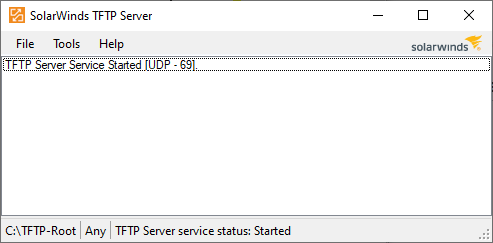
If you open a
command prompt window and issue
the command netstat -anp udp and
pipe the output
into the find, you should also see the system is listening
on all network interfaces, i.e., 0.0.0.0, on UDP port 69.
C:\Users\Public\Downloads>netstat -anp udp | find "0.0.0.0:69" UDP 0.0.0.0:69 *:* C:\Users\Public\Downloads>
The installation program also installs a TFTP service, which is
set to run automatically when Windows boots; you can see information
on the service if you open Services and scroll through the list of
services on the system — you can open a Services window by
typing services.msc at a command prompt window and hitting
Enter.
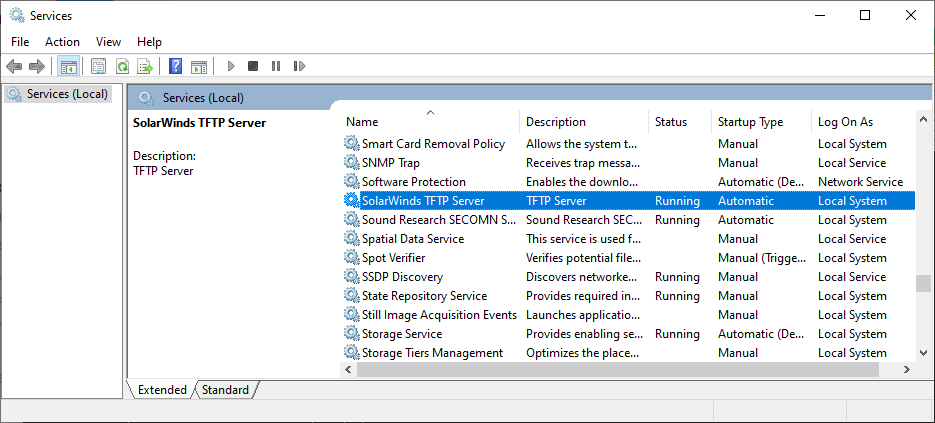
The installation program creates a C:\TFTP-Root directory
as the root directory for files that will betransferred by TFTP. You
can change that directory, if you wish, once the software is installed,
by clicking on File and then selecting Configure
and then changing the root directory. At the configuration window,
you can also control whether an icon is added for the TFTP server to
the Windows System Tray.
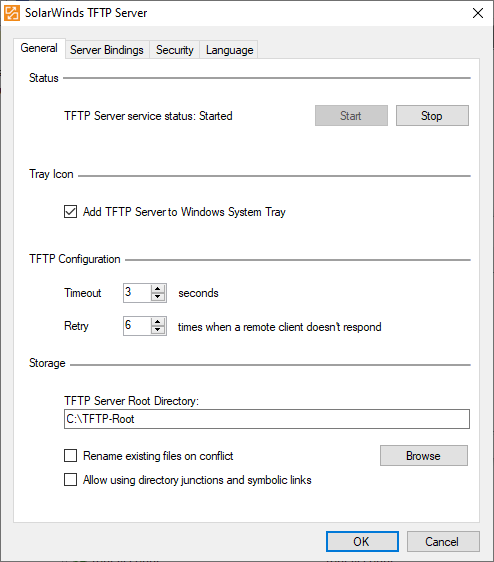
When transferring files across a network then TFTP is a good solution due to its ease of use and easy configuration.
TFTP, or Trivial File Transport Protocol, is a way of sending and receiving files over the internet. It is especially useful in situations where the remote computer that is receiving the file is unmanned.
This makes sending files very easy and does not require human intervention on the other end if configured correctly. The downside is that the protocol is not secure. (If security is a concern then you should look at transfer methods that use encryption.)
If you do a lot of file transfers over your home or business network, then TFTP is a good way to go.
In order to demonstrate this method of file copying and transferring, we will be using a free TFTP tool provided by SolarWinds TFTP. It is a quick and easy way to get the job done, so we will be downloading it from here.
Best of all is that this app is free, so using it will certainly not break the bank. Let’s get started.
After you download, install the package on your PC and lets get started with the configure.
Before We Begin:
There are a couple of things that we need to do before we can get started. This is all very easy to do so don’t let these steps scare you off. The whole process should only take a few minutes and is very simple to get done. You will therefore need:
- Access to the Administrator account:
This is easy to do. If you are the only person using your computer then the chances that you are the administrator of your account is pretty high. - Download and Install SolarWinds TFTP Server:
In order to use the SolarWinds TFTP Server we will obviously need to download and install it to the computer. The download link can be found above in the intro section. - You will need Port Forwarding for External Connections:
If you are planning on using remote connections with your TFTP server then you will need to use port forwarding. UDP Port 69 is the port type and port number that you will need to use. It will need to point to the IP address of your server on your network from your router in order to allow users from outside of the network. If you only need internal connections, then don’t worry about this step as it is not needed.
Now we can get started with the rest of the setup!
What Kind of Connection Do You Need to Configure?
For external connections you will need to ensure that you configure the security settings appropriately in the application. You can select which IP addresses can send and receive files to help specify which valid hosts can transfer and receive.
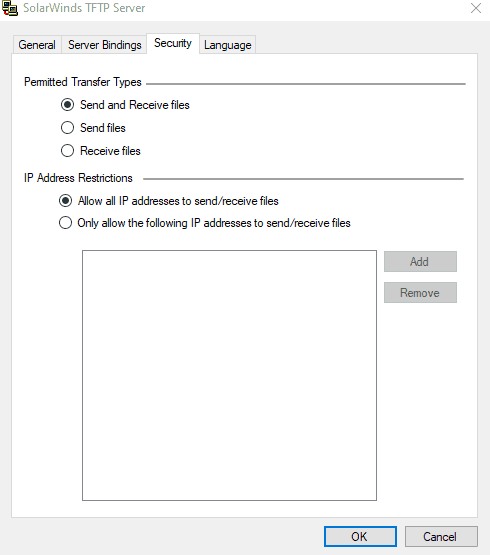
Basic TFTP Server Setup
These steps will guide you through the setup process of SolarWinds TFTP Server. This will help you get the ball rolling and allow you to eventually make transfers across multiple networks possible.
- Open the SolarWinds TFTP application
- Next, click file -> configure.
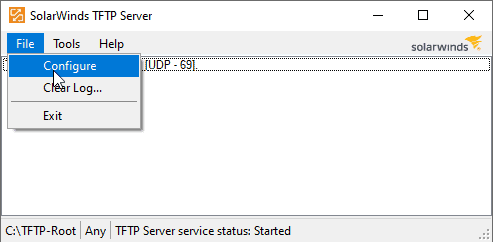
- Choose the correct settings as highlighted in the following screen capture labelled 1, 2 and 3.
- 1 Shows the status of the TFTP service, 2 allows you to set the icon to appear in the taskbar and 3 is where the files will be stored by default. You can choose a different location if you want. We will be leaving ours as the default location but feel free to make any changes if you need to. A popular choice for example is the Downloads folder.
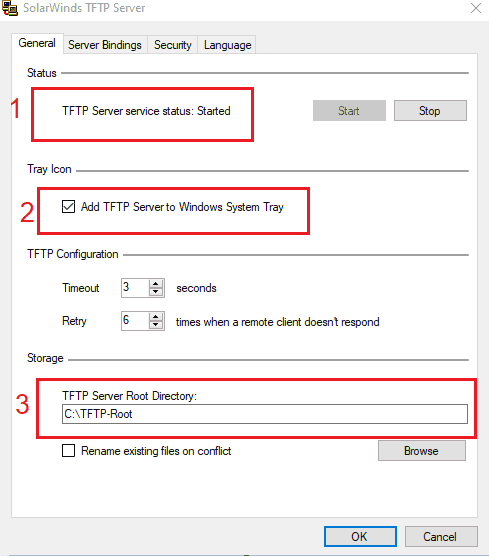
- The next step is locking down some security items. To do that, we need to go to the, you guessed it, security tab within the SolarWinds TFTP Server.
- This part is pretty self explanatory, but definitely worth looking into. We need to set the actions that we want this computer to be able to complete. If you are setting up permissions for a file server, then you might not want everyone to have access to send files to it, and instead you might only want it to server files and have them downloadable. If that is the case then you will want to choose send files. If you want to do both then select Send and Receive files.
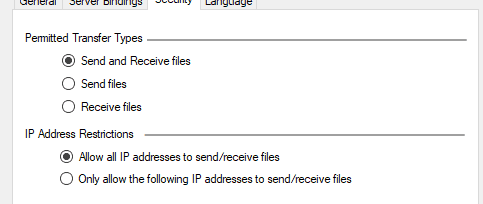
- You can further lock down the security of your TFTP server by specifying which IP addresses are allowed to transfer files. You can do this by selecting a range of both IPv4 and IPv6 IP addresses. Our example uses IPv4 and allows 10 IP addresses to send and receive files across the network.
- We enter the range and then set the changes by clicking the OK button. Easy.
We have now configured our TFTP server in just a few simple clicks.
The Fun Part: Actually Utilizing Our New TFTP Server
The setup was pretty straight forward, and using the application is just as easy. Let’s go through the steps to make using our TFTP server a reality.
Port Forwarding Steps
This part is optional because you might not want to access your files from outside the network. This is understandable, especially because TFTP is not designed to be a secure protocol, just a convenient one. However, you can add mappings to port 69 in your router by either finding the NAT or Port Forwarding sections of your router. Each manufacturer is different, so be sure to consult your user manual when attempting to make changes to your router. If in doubt then contact your manufacturer’s support and see if they can assist you with the changes.
For everyone else, lets carry on with our tutorial!
Installing a suitable TFTP Client for Windows
The easiest way to continue is to use the default Windows TFTP that comes with the Operating System. To access it and install it onto our computer we need to do the following:
- Open the start menu and search for the control panel.
- Find Programs and Features and then click on Turn Windows features on or off.
- Find the TFTP client and click on the tick box so that the tick is visible.
- Next, Click on OK to install the client.
- Once finished, you have installed the client.
Important to note that this is the computer without the TFTP server application running, also known as the client PC.
Allow TFTP with a Firewall Configuration Change
There are 2 approaches to getting this right. The first and easiest way is to disable your Windows Firewall. This might be OK in a home setup where you trust all of your devices on the network, or in a corporate environment where management is conducted by the IT department. If you are not willing to do this, then we can create specific rules in our Windows firewall to allow traffic through.
- Click on the start menu and type in Control Panel, then click on that icon when it appears.
- Click on Windows Defender Firewall.
- Next, click on Turn Windows Defender on or off.
- Tick the boxes as seen below and then click ok
- You have now turned off you firewall.
- If you don’t feel comfortable turning off Windows Firewall we create an exception instead. To do this, we must click on Allow an app or feature through Windows Defender Firewall’ in the Windows Firewall settings.
- Click on the Change settings button to add a program.
- Next you must click on Allow another appand then hit Browse.
- Select exein the Windows system32 directory and also TFTPServer in the SolarWinds folder inside Program Files x86.
- Click open and it has been added.
- Tick the boxes called Privateand To finish, click ok.
Transferring Files using TFTP
Let us now do some local tests with the following commands.
- Press the windows key or click on the start menu
- Type cmd and press enter
- You will see a black cmd terminal in front of you. This is where we will type in our commands.
- Change directories to the path where your files are stored for sending and receiving. Let us now send a file. To do this, we use the ‘put’ command.
tftp -i 192.168.31.46 put “Test_File”.mp3
- If you want to receive a file, then the command we will use is called ‘get’.
tftp -i 192.168.31.46 get “Test_File”.mp3
We can look at our TFTP Server logs that display when we open our server app and we are greeted with the following records:
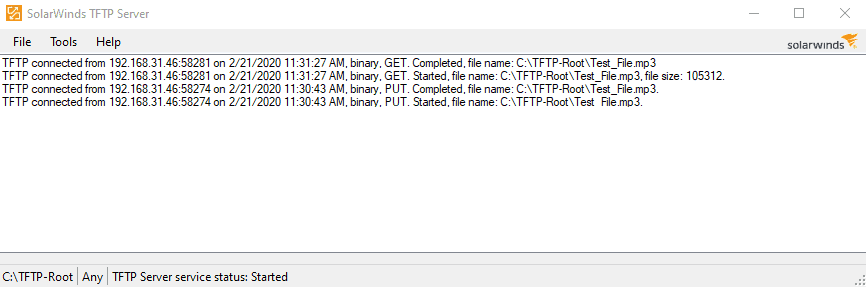
Conclusion
Transferring files by using TFTP is easy, fun and free. By leveraging the free TFTP server from SolarWinds, we can turn any ordinary PC into a file server with remote access capabilities.
This is useful for many reasons, and we hope that the tutorial will help you to get the correct access levels set for your own specific needs. Be sure to download the app from above so that you can follow along with this tutorial.
Better yet, check out SolarWinds and look at the multitude of monitoring, troubleshooting and control software that they have on offer. You are bound to find the right tool for the job, regardless of what you are trying to achieve!
Happy file transferring, and we’ll see you next time.
TFTP Server FAQs
What is difference between FTP and TFTP?
FTP is the File Transfer Protocol – the original file transfer system for the internet. TFTP is the Trivial File Transfer Protocol. This is a lightweight service that is usually used on private networks for moving small files to devices. Both systems can be used to either send or fetch a file and neither system includes security features, such as data encryption. As such, neither of these systems should be used to send files to remote devices outside a private network – user SFTP or FTPS instead.
Why do we use TFTP?
The Trivial File Transfer Protocol (TFTP) is fast and feature-free. It does not include authentication procedures, which means it can be integrated into task automation scripts without the need to store passwords but that also means that it shouldn’t e used to move sensitive data. The access security of private networks provides sufficient protection to make TFTP safe to use. However, even in this location, the protocol isn’t a good option for data movements. TFTP is good for moving configuration files to devices and for gathering log files from endpoints on a network to a central location.
Does TFTP use UDP or TCP?
The Trivial File Transfer Protocol (TFTP) is a lightweight file transfer system and as such, can be considered to be a stripped-down version of the File Transfer Protocol (FTP). The lack of features in TFTP makes it quick and also easy to deploy from a script. TFTP lacks authentication and session features, which are hallmarks of UDP. TFTP connections are initially made to port 69. However, continued communication for a transfer is switched to a random ephemeral port – some TFTP implementations choose to use the same ephemeral port number for all of their transactions.
SolarWinds TFTP Server is a great little utility and tool that gives you the ability to transfer files to and from it for FREE.
Thanks to its non-existent price tag, it makes for the best TFTP servers to utilize in your arsenal and IT toolbox, especially if you are working with switches, routers and firewalls that need to be updated, backed up and configured regularly.
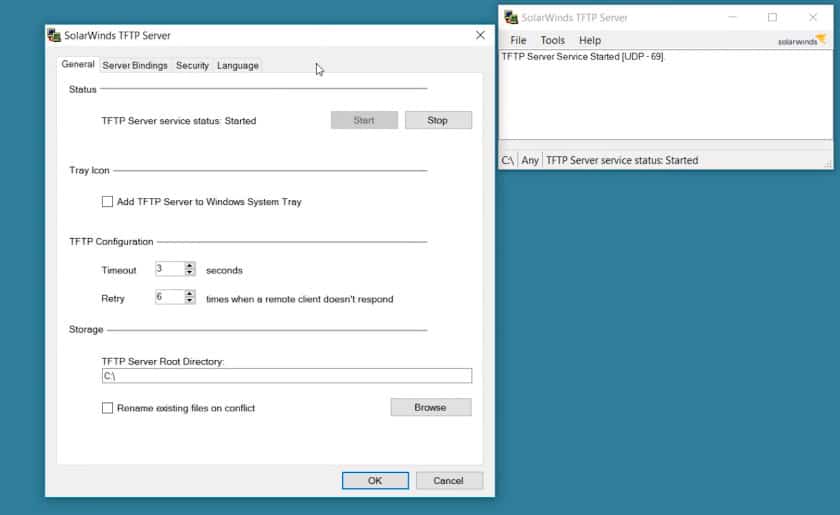
The software can transfer file sizes up to 4GB in size and runs as a Server in Windows operating system.
Another added benefit of the SolarWinds TFTP Server is the ability to transfer multiple files at once (or simultaneously) due to its multi-threaded design.
For those interested in its security features, you’ll be pleased to know that you have the ability to allow/deny by individual IP Addresses and even IP Ranges if necessary.
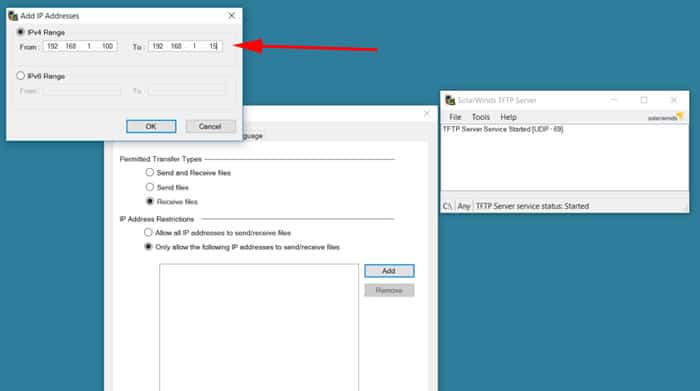
This whitelist/blacklist functionality really cuts down on unauthorized access requests that could be happening.
Features of SolarWinds TFTP
- Free and Easy to Use Most network administrators choose SolarWinds TFTP because it is a cost-free utility that can be downloaded and used easily. It is a 100% free version that can run easily on Windows operating systems.
- Runs as a Windows service Another key feature of SolarWinds TFTP Server is it can transfer files up to GB in size and works only on Windows and Windows Server. Because it operates as a Windows application, managing it with built-in Windows tools is simpler.
- Specific or range of IP Authorization With this powerful tool, you gain the ability to authorize, i.e., allow or deny only specific IPs or a range of IPs.
- Simple user interface Network managers can easily use SolarWinds TFTP thanks to its user-friendly interface that makes file transfers simple.
- Quick Transfers Because TFTP is intended to be quick, SolarWinds TFTP makes use of this to make sure that files are transmitted quickly and effectively. It further allows users to transfer files from different platforms or devices at the same time without any hassle.
- Supports large files Network administrators who need to move large files between devices should be aware that SolarWinds TFTP can transfer files up to 4GB in size.
- Provides complete control Network managers have total control over file transfers between network devices thanks to SolarWinds TFTP. Administrators can select the files to transfer and set the parameters for the transfer procedure with SolarWinds TFTP to maximize performance. The administrators even gain access to alter the maximum block size and delay values as per their preference.
Pros:
- You can push configuration changes, firmware, and simple OS images via this tool
- Users can create a backup of configuration files and transfer up to 4GB size files easily with SolarWinds TFTP Server
- The multi-threaded design allows you to transfer files from multiple devices at the same time
- Offers full control over file transfers
- Individual IP addresses and, if required, IP ranges can be allowed or denied with SolarWinds TFTP Server
- The lightweight file transfer utility is available as a window service and requires minimal resources
Cons:
- You will still require technical knowledge to configure the service correctly, as with all TFTP servers
- Due to the absence of security features, TFTP deployment should be handled carefully
Official Website and Documentation:
http://www.solarwinds.com/free-tools/free-tftp-server
Download:
https://www.solarwinds.com/free-tools/free-tftp-server/registration
Related Post: TFTPD32 Server Review
SolarWinds TFTP Server — это бесплатное программное обеспечение, разработанное компанией SolarWinds, которое предназначено для обмена файлами между сетевыми устройствами. TFTP (Trivial File Transfer Protocol) — это простой протокол передачи файлов, который широко используется в сетях для загрузки и загрузки файлов на удаленные устройства.
SolarWinds TFTP Server предлагает удобный и надежный способ передачи файлов между устройствами, будь то маршрутизаторы, коммутаторы, межсетевые экраны или другие устройства, поддерживающие TFTP протокол. Программа обладает простым и интуитивно понятным пользовательским интерфейсом, который позволяет быстро настроить и использовать ее без лишних проблем и сложностей.
Одним из главных преимуществ SolarWinds TFTP Server является его высокая скорость передачи файлов и возможность передавать файлы большого размера. Программа также обладает широкими возможностями настройки, такими как настройка каталога, ограничение доступа к файлам, аутентификация и т.д. Более того, SolarWinds TFTP Server обеспечивает безопасную передачу файлов, используя протокол TFTP, который поддерживает шифрование и авторизацию.
Если вам нужно передать файлы на удаленные сетевые устройства или получить файлы с них, то программа SolarWinds TFTP Server является отличным выбором. Благодаря своей простоте, надежности и высокой скорости передачи файлов, она позволит вам быстро и безопасно выполнить все необходимые операции с файлами в вашей сети.
Функции и особенности
1. Простота использования
SolarWinds TFTP Server имеет интуитивно понятный и простой в использовании интерфейс, что делает его доступным и удобным даже для начинающих пользователей. Все необходимые функции и настройки можно легко найти и изменить, не тратя много времени на изучение программы.
2. Быстрая передача файлов
Программа обладает превосходной скоростью передачи файлов по протоколу TFTP. Это особенно важно при работе с большими файлами или при передаче файлов на удаленные устройства по сети. Высокая скорость передачи позволяет значительно сократить время, затрачиваемое на обновление и настройку различных устройств.
3. Безопасность данных
Одной из важных особенностей SolarWinds TFTP Server является его возможность работать в защищенном режиме. Программа поддерживает протокол TFTP Secure (TFTP с шифрованием), что обеспечивает безопасную передачу данных и защиту от несанкционированного доступа.
4. Гибкие настройки
С помощью SolarWinds TFTP Server вы можете легко настроить параметры передачи файлов под свои потребности. Вы можете установить максимальный размер передаваемого файла, контролировать доступ к файлам, настраивать логирование и многое другое. Гибкие настройки позволяют сделать процесс передачи файлов максимально удобным и эффективным.
5. Поддержка различных операционных систем
SolarWinds TFTP Server может быть установлен на различные операционные системы, включая Windows. Это означает, что вы можете использовать программу на любом компьютере, на котором установлена поддерживаемая ОС, что делает ее универсальным инструментом для передачи файлов.
Все эти функции и особенности делают программу SolarWinds TFTP Server незаменимым инструментом для передачи файлов по протоколу TFTP. Она сочетает в себе простоту использования, высокую скорость передачи файлов, безопасность данных и гибкие настройки, что делает ее идеальным выбором для IT-специалистов, администраторов сетей и всех, кто нуждается в быстрой и удобной передаче файлов.
Преимущества SolarWinds TFTP Server
1. Простота использования: Установка и настройка программы SolarWinds TFTP Server не требует особых знаний и навыков в области сетевых технологий. Интуитивно понятный интерфейс делает процесс установки и настройки максимально удобным и легким.
2. Быстрая и стабильная передача данных: Программа SolarWinds TFTP Server обеспечивает высокую скорость передачи данных, что позволяет экономить время и ресурсы при передаче больших файлов. Благодаря стабильной работе программы, вы можете быть уверены в доставке данных без потерь.
3. Безопасность: SolarWinds TFTP Server предлагает возможность использования пароля для доступа к серверу. Это обеспечивает защиту вашей информации и предотвращает несанкционированный доступ.
4. Расширенные функции: Программа SolarWinds TFTP Server предлагает ряд расширенных функций, которые позволяют настроить передачу файлов в соответствии с вашими требованиями. Вы можете установить ограничение на скорость передачи, настроить сообщения об ошибках и многое другое.
5. Бесплатное использование: SolarWinds TFTP Server доступен для бесплатного использования, что делает его еще более привлекательным для пользователей. Вы получаете мощный инструмент без необходимости платить за него.
6. Поддержка различных операционных систем: Программа SolarWinds TFTP Server поддерживает работу на различных операционных системах, включая Windows. Это позволяет использовать программу на разных платформах и быть гибким в ваших выборах.
Установка на Windows
Для установки программы SolarWinds TFTP Server на операционную систему Windows необходимо выполнить следующие шаги:
Шаг 1: Скачать установочный файл
Перейдите на официальный сайт разработчика и скачайте установочный файл программы SolarWinds TFTP Server для Windows. Убедитесь, что вы выбрали версию программы, соответствующую вашей операционной системе.
Шаг 2: Запустить установку
Запустите скачанный установочный файл программы SolarWinds TFTP Server. В появившемся окне выберите язык установки и нажмите «Next».
Шаг 3: Принять пользовательское соглашение
Ознакомьтесь с условиями пользовательского соглашения и, если вы согласны с ними, отметьте соответствующую опцию «I accept the agreement» («Я принимаю соглашение») и нажмите «Next».
Шаг 4: Выбрать место установки
Выберите место, куда будет установлена программа SolarWinds TFTP Server. Вы также можете оставить значение по умолчанию и нажать «Next».
Шаг 5: Запустить установку
Нажмите «Install» («Установить»), чтобы начать процесс установки программы SolarWinds TFTP Server на вашу систему.
Шаг 6: Дождаться завершения установки
Дождитесь завершения процесса установки программы SolarWinds TFTP Server. После успешной установки нажмите «Finish» («Завершить»), чтобы закрыть установщик.
Теперь у вас установлена программа SolarWinds TFTP Server на вашу операционную систему Windows и вы можете начать использовать ее для передачи файлов по протоколу TFTP.
Пользовательские настройки
Программа SolarWinds TFTP Server предоставляет пользователю широкий спектр настроек, которые позволяют оптимизировать работу сервера TFTP под конкретные нужды.
Все настройки доступны через интуитивно понятный и удобный графический интерфейс. Пользователь может изменить следующие параметры:
1. Порт сервера: Пользователь может указать порт, на котором будет работать TFTP сервер. По умолчанию установлен порт 69, однако, его можно изменить по своему усмотрению.
2. Каталог сохранения файлов: С помощью данной настройки пользователь может выбрать путь, по которому будут сохраняться загружаемые файлы на сервере. Также можно указать ограничения на размер файлов, которые будут приниматься.
3. Аутентификация: Если требуется обеспечить безопасность, можно включить аутентификацию пользователей. Для этого нужно указать имя пользователя и пароль, которые будут запрашиваться при попытке доступа к серверу.
4. Журнал событий: SolarWinds TFTP Server предлагает возможность вести журнал событий, в котором будут записываться все происходящие события на сервере. Это может быть полезно для отслеживания ошибок и проблем.
5. Подключение к другим серверам: Если требуется подключить TFTP сервер к другим серверам или сетям, можно указать адреса этих серверов и установить соответствующие настройки.
6. Настройки безопасности: Программа предлагает возможность настроить права доступа к файлам на сервере, а также устанавливать различные ограничения для пользователей. Также можно применить шифрование для защиты передаваемых данных.
Пользовательские настройки программы SolarWinds TFTP Server позволяют управлять сервером TFTP и настроить его работу согласно конкретным потребностям. Гибкость и простота использования делают программу идеальным инструментом для обмена файлами по протоколу TFTP.
Список версий и разработка
Программа SolarWinds TFTP Server постоянно развивается и обновляется. Разработка этой программы началась довольно давно, и с тех пор было выпущено несколько версий с улучшенными функциями и исправленными ошибками. Ниже перечислены некоторые из версий программы:
- Версия 1.0 — первая версия программы SolarWinds TFTP Server, которая была выпущена в 2003 году. В этой версии была реализована основная функциональность TFTP-сервера.
- Версия 2.0 — вторая версия программы, выпущенная в 2005 году. В этой версии были добавлены новые возможности, включая поддержку большего количества клиентов и повышенную стабильность.
- Версия 3.0 — третья версия программы, вышедшая в 2008 году. Она включала в себя улучшенные механизмы безопасности и возможность работы с большими файлами.
- Версия 4.0 — четвертая версия программы, разработанная в 2010 году. В ней были добавлены новые функции, такие как поддержка IPv6 и возможность работы через прокси-сервер.
- Версия 5.0 — пятая версия программы, выпущенная в 2015 году. Эта версия принесла ряд улучшений в интерфейсе пользователя и стабильности программы.
Команда разработчиков SolarWinds TFTP Server продолжает работать над улучшением и обновлением программы. Они внимательно слушают обратную связь от пользователей и стремятся сделать TFTP-сервер еще более удобным и функциональным инструментом для выполнения задач по передаче файлов.
Похожие программы
Рынок программ для TFTP-серверов предлагает несколько альтернативных решений, которые могут быть полезны для пользователей, ищущих альтернативу SolarWinds TFTP Server.
-
PumpKIN TFTP Server — это бесплатная программа с открытым исходным кодом, которая предоставляет простой в использовании TFTP-сервер. Он предлагает все основные функции, необходимые для передачи файлов по протоколу TFTP, такие как загрузка и скачивание файлов, а также поддержку множественных клиентов. Несмотря на свою простоту, PumpKIN TFTP Server достаточно надежен и стабилен в работе.
-
TFTPD32 — это еще одна популярная программа для создания TFTP-сервера. Она предлагает не только базовые функции передачи файлов, но также имеет дополнительные возможности, включая поддержку DHCP-, DNS- и SNTP-серверов. Dreamcast перезагрузчик и сторонний DHCP-сервер также доступны. TFTPD32 является бесплатной и имеет простой в использовании интерфейс.
-
TFTP Server — это еще одна альтернатива для SolarWinds TFTP Server. Он предоставляет все необходимые функции для передачи файлов по протоколу TFTP и имеет простой и интуитивно понятный пользовательский интерфейс. TFTP Server поддерживает несколько клиентов одновременно и легко настраивается для использования в различных сценариях.
Выбор альтернативного TFTP-сервера зависит от потребностей и предпочтений пользователя. Каждая из вышеуказанных программ предоставляет надежные и функциональные возможности для работы с протоколом TFTP, и пользователь может выбрать то решение, которое лучше всего соответствует его требованиям.