Несколько дней назад вместе с Windows 10 Technical Preview for Enterprise стала доступна для загрузки и предварительная версия нового сервера – Windows Server Technical Preview. На фоне «десятки» последнее событие оказалось менее заметным, но отнюдь не менее значимым. Даже в этой довольно ранней сборке можно найти много новых возможностей. И далее мы поговорим о наиболее интересных из них с моей субъективной точки зрения.
Начнем с гипервизора.
Hyper-V
Storage quality of service (QoS)
В Windows Server 2012 R2 впервые появилась возможность задавать максимальный и минимальный пороги для IOPS конкретного виртуального жесткого диска виртуальной машины. В Windows Server Technical Preview можно сформировать политику Storage QoS и применить ее:
- к виртуальным жестким дискам конкретной ВМ;
- к набору ВМ, на базе которого запущен сервис;
- ко всем ВМ, принадлежащим конкретному владельцу.
Таким образом, можно обеспечивать требуемый SLA для дисковых операций, например, на уровне кластера Scale-Out File Server (SOFS).
Production Checkpoints
Контрольные точки (checkpoints), они же снапшоты (shapshots), они же снимки используются уже давно. Создание же production checkpoint предполагает использование для снимка Volume Snapshot Service (VSS) внутри ВМ. Восстановление из такого снимка обеспечивает корректную поддерживаемую работу бизнес-приложений внутри ВМ. На серверах с Windows Server Technical Preview по умолчанию создается именно production checkpoint, хотя есть возможность использовать стандартный save state вариант.
Интеграционные компоненты с Windows Update
Для гостевых ОС Windows обновления интеграционных компонент будут распространяться через Windows Update. В хостерских сценариях это, в частности, означает, что владелец ВМ может сам контролировать версии интеграционных компонент для своих ВМ.
Безопасная загрузка (secure boot) для Linux
Для гостевых ОС Linux, поддерживаемых в ВМ второго поколения, теперь можно использовать опцию безопасной загрузки. Прежде чем впервые запустить такую ВМ необходимо явно указать, чтобы она использовала Microsoft UEFI Certificate Authority. Для этого в PowerShell необходимо выполнить командлет:
Set-VMFirmware vmname -SecureBootTemplate MicrosoftUEFICertificateAuthorityГорячее добавление/удаление сетевых адаптеров. Горячее добавление памяти
В ВМ второго поколения, как Windows, так и Linux, поддерживается горячее добавление/удаление сетевых адаптеров. Кроме того, в машины второго поколения вы можете на ходу добавлять оперативную память, даже если для ВМ не включена динамическая память.
Версии конфигурационной информации ВМ
В Windows Server 2012 R2 появилась возможность выполнять кросс-платформенную динамическую миграцию (live migration), а именно с Windows Server 2012 на Windows Server 2012 R2. Но такая миграция возможна только в одну сторону. В Windows Server Technical Preview если вы импортируете или выполняете динамическую миграцию ВМ с Windows Server 2012 R2, конфигурационные файлы ВМ автоматически не обновляются. Первое следствие из этого – вы не можете воспользоваться всеми новыми возможностями гипервизора для этой машины. Но второе и более важное – вы можете перемещать ВМ на ходу между Windows Server Technical Preview и Windows Server 2012 R2 в любую сторону. Если же перемещать ВМ обратно на Windows Server 2012 R2 более не требуется, то вы обновляете конфигурационную информацию с помощью, например:
Update-VmConfigurationVersion vmnameи пользуетесь всеми, благами нового гипервизора, но уже без обратной миграции.
Failover Clustering
Обновление кластера без простоя
Кросс-платформенная миграция служит предпосылкой для обновления failover-кластера без простоя. Да, теперь вы можете обновлять узлы кластера Windows Server 2012 R2, не прерывая работу служб, запущенных на кластере Hyper-V или SOFS. Мигрируем с узла виртуальные машины, обновляем ОС на узле, добавляем узел с Windows Server Technical Preview обратно в кластер Windows Server 2012 R2. И так последовательно с остальными узлами. Пока идет процесс обновления кластер работает в режиме Windows Server 2012 R2. Когда все узлы обновлены, с помощью
Update-ClusterFunctionalLevelповышаем функциональный уровень кластера до Windows Server Technical Preview.
Remote Desktop Services
Поддержка OpenGL и MultiPoint Services
Remote Desktop Services поддерживает OpenGL 4.4 и OpenCL 1.1 API. Вы также можете выделять большее количество видеопамяти, что важно в различных сценариях VDI. Пока не успел сам попробовать, поэтому не могу написать точно «сколько в граммах».
Кроме того, роль MultiPoint Services теперь является частью продукта, интегрирована с RDSH и обеспечивает функциональные возможности Windows MultiPoint Server для совместного использования одного компьютера несколькими пользователями.
Storage Services
Storage Replica
Storage Replica (SR) – новая возможность, реализующая блочную синхронную репликацию между серверами. Благодаря SR можно реализовать различные сценарии катастрофоустойчивости, расширить возможности failover-кластеров по обеспечению высокой доступности приложений и служб. Синхронная репликация позволяет зеркалировать данные на сконфигурированных серверах, предотвращая потери на уровне файловой системы. Асинхронный режим, который также возможен для SR, не гарантирует 100% сохранность данных, однако применим во многих сценариях, когда компоненты высокодоступной системы располагаются в удаленных сайтах.
Технических деталей по SR пока нет, но если не терпится, можно поэкспериментировать с новой компонентой и соответствующими командлетами:
Замечание для тех, кто планирует посмотреть на новый гипервизор. В текущей сборке Hyper-V не запустится, если процессор не поддерживает SLAT. Проверить этот момент можно, например, с помощью утилиты Coreinfo.exe (с ключом -v) из набора Sysinternals Suite. Например, вот в этом процессоре поддержка SLAT отсутствует, как следствие, Hyper-V работать не будет.
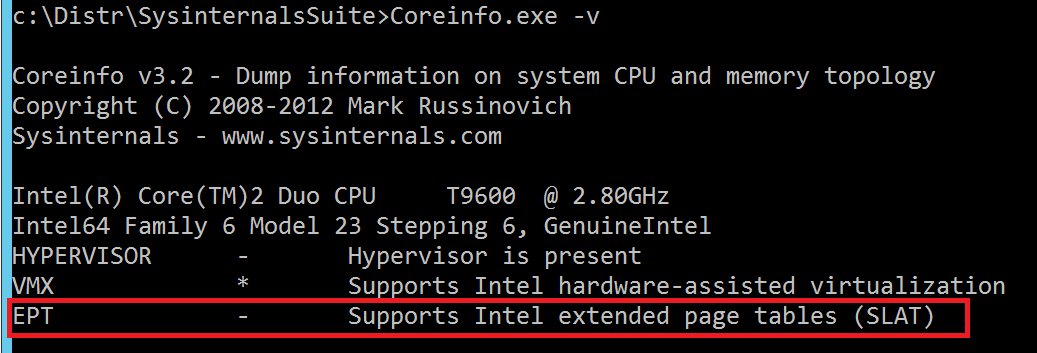
Это не все, но для первого обзора, мне кажется, можно остановиться.
Хотя нет, еще один момент. Плитки. Их по умолчанию нет. Но вы можете включить…, если захотите. 
Удачных экспериментов, которые, я надеюсь, вы не станете проводить в production-среде. :).
We are excited to announce that Windows Server 2025 is available in public preview and ready for you to download in the Evaluation Center. This is the latest in our Long-Term Servicing Channel (LTSC) releases, and it’s scheduled to be generally available later this calendar year. Feedback from customers like you has helped us transform Windows Server 2025 into what we hope you’ll agree is our most secure and innovative version yet. This release delivers advanced security, new Azure hybrid features, a high-performance platform for your existing apps and AI workloads, and a modernized Windows Server experience. Read on for just a few highlights,1 then try it for yourself.

Download the public preview to try these exciting new features.
Advanced security
With a growing number of cyber security threats and the impact of incidents escalating quickly, security is a top priority for our customers. Windows Server 2025 includes a rich set of security innovations, including:
- Modern, scalable identity management with new security capabilities in Active Directory.
- Server Message Block (SMB) improvements including SMB over QUIC and features to help protect against brute force attacks, spoofing, and relay attacks.
- Security updates with fewer reboots, made possible through Azure Arc-enabled hotpatching, new security capabilities in Active Directory, and SMB hardening.
Hybrid innovation
We’re continuing to hear from our customers that the majority of their organizations work in a hybrid or multicloud state. In fact, a recent survey we conducted revealed that 81% of current hybrid cloud customers expect to remain hybrid for another five years.2 Now, you can innovate and govern anywhere, as Windows Server 2025 delivers improved hybrid cloud capabilities such as:
- Software-defined network (SDN) multisite features allow for native L2 and L3 connectivity for workloads in multiple locations, and the ease of unified network policy management.
- Flexible hybrid and multicloud management tools that bring Azure capabilities to your datacenter through Azure Arc.
- If you want to use Azure hybrid capabilities but haven’t started yet, Windows Server 2025 has features that allow easier onboarding to Azure Arc.
AI, performance, and scale
Are you curious about how your organization can do more with AI? Well, you’ve come to the right place! Azure hosts some of the world’s largest workloads that push the limits of CPU and memory capabilities to process huge data sets across distributed environments. With the growth of AI and machine learning, GPUs have become a key part of cloud solutions because they’re great at performing many parallel operations on large data. Windows Server 2025 brings you many of these advantages across GPUs, storage, networking, and scalability. New features include:
- GPU partitioning across virtual machines with live migration and failover clustering; built to support AI workloads and inferencing at the edge.
- Reductions in the time you spend on network setup and issue remediation with new Network Adaptive Traffic Control (ATC) and Network Health and Usage Dashboard (HUD) features.
- Massive increases in storage performance and vastly improved Hyper-V performance and scalability.3
- Easy upgrades through Windows Update.
What we’ve provided above is just a quick overview of our top improvement areas for Windows Server 2025. For more details, we encourage you to read more on Microsoft Learn and watch our 2024 Windows Server Summit on demand.
Windows Server customers on the leading edge
While Windows Server 2025 is only coming into its public preview now, we’d like to share just a few inspiring customer stories you might have missed, to help you plot the journey ahead:
- CTT – Correios de Portugal: Learn how an organization that’s been around since 1520 gets ready for AI.
- Hokkoku Bank: This bank laid the initial groundwork for modernization by moving its entire on-premises estate to Windows Server. This created a seamless path to full cloud transformation on Microsoft Azure.
- DICK’s Sporting Goods: This Windows Server customer created an omnichannel athlete experience using Azure Arc and Azure Kubernetes Service.
System Center 2025
We’re also excited to announce the launch of System Center 2025, a leap forward in infrastructure management, enabling you to make the most of the Windows Server 2025 features from “day 0”. Advanced security focus continues to be a theme for System Center 2025 as well, featuring Azure Key Vault integration and reduced NTLM and Credential Security Support Provider protocol (CredSSP) usage. For hybrid innovation, onboarding machines in your System Center Virtual Machine Manager (SCVMM) managed datacenters to Azure Arc is simplified with Azure Arc-enabled SCVMM. In addition to at-scale Arc onboarding, it also enables you to manage the lifecycle of the machines in your datacenter in a self-service fashion from Azure.
Try out the new Windows Server 2025 preview
Today we’ve shared some of the new features and capabilities of Windows Server 2025. They’re the outcome of more than 30 years of working on, refining, and updating the Windows Server platform based on input from dedicated professionals like you. Thank you for being a valuable Windows Server customer and, through your passion and feedback, helping us shape this new release. For more details, read this Windows Server documentation, watch our Windows Server Summit sessions, or check out the “What’s ahead for Windows 2025” video.
Download the Windows Server 2025 preview.
1This information relates to a prerelease product that may be substantially modified before it’s released. Microsoft makes no warranties, expressed or implied, with respect to the information provided here.
2Based on a 2023 Microsoft survey of Windows Server customers using hybrid cloud in their organization. N=197.
3Up to 70% more IOPs on NVMe SSDs; Windows Server 2025 Hyper-V Virtual Machine Maximums: Maximum Memory per VM: 240 Terabytes* (10x previous) ; Maximum Virtual Processors per VM: 2048 VPs* (~8.5x previous) *Requires Generation 2 VMs ; Windows Server 2025 Host Memory Maximums: 4 Petabytes for hosts that support 5 level paging (166x previous) ; 256 Terabytes for hosts that support 4 level paging (10x previous)
The Next generation of Microsoft Windows Server vNext or Windows Server Technical Preview is ready. It is the preview release and not even beta version. You can download from the bellow Download link. http://www.microsoft.com/en-us/evalcenter/evaluate-windows-server-technical-preview?i=1
Go to the server section in Microsoft web site and log in then register to download the new Windows Server vNext. I have this direct link, if it’s work for you. Download Windows Server vNext. It is the Windows Server Technical Preview 64-bit ISO.
The Installation Guidelines is upon installation, you will be prompted to activate. A product key is not required for the ISO installation but for VHD installation requires the following product key.
Windwos Server Product Key: JGNV3-YDJ66-HJMJP-KVRXG-PDGDH
What’s New in Windows Server Technical Preview?
This the Microsoft description about new technologies and changes to new generation of Windows Server. It is not yet complete, but let’s see what Microsoft decide to do for Next Server.?
-
What’s New in Active Directory Federation Services. Active Directory Federation Services (AD FS) in Windows Server Technical Preview includes new features that enable you to configure AD FS to authenticate users stored in Lightweight Directory Access Protocol (LDAP) directories. For more information, see Active Directory Federation Services Overview.
-
What’s New in Hyper-V in Technical Preview. This topic explains the new and changed functionality of the Hyper-V role in Windows Server Technical Preview, Client Hyper-V running on Windows 10 Technical Preview, and Microsoft Hyper-V Server Technical Preview.
-
Windows Defender Overview for Windows Server Technical Preview. Windows Defender is installed and enabled by default in Windows Server Technical Preview, but the user interface for Windows Defender is not installed. However, Windows Defender will update antimalware definitions and protect the computer without the user interface. If you need the user interface for Windows Defender, you can install it after the operating system installation by using the Add Roles and Features Wizard.
-
What’s New in Remote Desktop Services in Windows Server Technical Preview. For the Windows Server Technical Preview, the Remote Desktop Services team focused on improvements based on customer requests. We added support for OpenGL and OpenCL applications, and added MultiPoint Services as a new role in Windows Server.
-
What’s New in Storage Services in Windows Server Technical Preview. This topic explains the new and changed functionality of Storage Services. An update in storage quality of service now enables you to create storage QoS policies on a Scale-Out File Server and assign them to one or more virtual disks on Hyper-V virtual machines. Storage Replica is a new feature that enables synchronous replication between servers for disaster recovery, as well as stretching of a failover cluster for high availability..
-
What’s New in Failover Clustering in Windows Server Technical Preview. This topic explains the new and changed functionality of Failover Clustering. A Hyper-V or Scale-out File Server failover cluster can now easily be upgraded without any downtime or need to build a new cluster with nodes that are running Windows Server Technical Preview.
-
What’s New in Web Application Proxy in Windows Server Technical Preview. The latest version of Web Application Proxy focuses on new features that enable publishing and preauthentication for more applications and improved user experience. Check out the full list of new features that includes preauthentication for rich client apps such as Exchange ActiveSync and wildcard domains for easier publishing of SharePoint apps.
-
What’s New in Windows PowerShell 5.0. Windows PowerShell 5.0 includes significant new features—including support for developing with classes, and new security features—that extend its use, improve its usability, and allow you to control and manage Windows-based environments more easily and comprehensively. Multiple new features in Windows PowerShell Desired State Configuration (DSC) are also described in this topic.
-
What’s New in Networking in Windows Server Technical Preview. With this topic you can discover information about new networking technologies, such as Network Controller and Generic Routing Encapsulation (GRE) Tunneling, and new features for existing technologies, including IP Address Management (IPAM), DNS, and DHCP. Detailed information about what’s new is available for these networking technologies:
-
GRE Tunneling in Windows Server Technical Preview. This preview release introduces a new feature that enables Generic Routing Encapsulation (GRE) for the Windows Server Gateway.
-
What’s New in DNS Client in Windows Server Technical Preview. Window DNS Client provides enhanced support for computers with more than one network interface.
-
What’s New in DHCP in Windows Server Technical Preview. The DHCP Server role no longer supports Network Access Protection (NAP).
-
Just test on VMware or Hyper-v server. It’s not recommended to install of real network environments. The technical preview is only for testing and fixing bugs and errors.
Download Windows Server
An IT Pro, here is my online knowledge sharing platform. I would like to write and share my experience for computer enthusiasts and technology geeks.
With the release of the latest vNext Preview, which are previews of new server operating systems and even new features of current versions, we get a glimpse at things to come in Windows Server 2025. Though the branding still includes Windows Server 2022, its obvious this release shows the evolution Microsoft is steering toward with the next version of its server operating system. Let’s look at this latest preview build and see a few of the things in store for Windows Server 2025.
Table of contents
- Windows Server 2025 – The next Windows Server version
- New Features, Developments, and additional information
- Azure Arc-enabled servers
- Enhanced Command Line Utility
- Advanced Storage Replica Logging
- Addressing Known Issues
- Relevant Download Information
- Installing Windows Server 2025
- Windows Server 2025: New forest and domain functional levels
- New Windows Server 2025 Active Directory features
- Wrapping up
Windows Server 2025 – The next Windows Server version
Well, the wait is over to know the next Windows Server version. Due to clues offered in VMware ESXi 8 and elsewhere, we see the next supported Windows Server version with mainstream support will be Windows Server 2025. However, it is interesting to note that Windows Server 2022 will have extended support until the October 14, 2031 date, so quite a long lifespan is left for the current “latest” Windows Server version.
New Features, Developments, and additional information
Note the following new features that are either documented or observed so far with the Windows Server vNext Preview Build 25951:
-
Azure Arc-enabled Server onboarding experience
-
Enhanced Command Line utility with the Windows Terminal
-
Advanced Storage Replica Logging
-
New Windows Server 2025 forest and domain functional levels
-
Many more features
Azure Arc-enabled servers
The preview build introduces the Azure Arc-enabled Servers onboarding experience. With an accessible system tray icon, users can now easily install and configure the Azure Connected Machine Agent.
Once Azure Arc is activated on the server, the status information becomes instantly available through the system tray. This integration suggests Microsoft’s focus on a seamless hybrid cloud experience for users.
Enhanced Command Line Utility
Admins can now experience a revamped Terminal command line utility that we already have in Windows 11. A quick search for “Terminal” brings up the application, bringing the improved command line tools and capabilities in the forthcoming version of Windows Server.
Advanced Storage Replica Logging
An important feature that stands out is the Storage Replica Enhanced Log. It aims to optimize performance for block replication. By removing file system abstractions, Microsoft intends to reduce the performance overheads associated with the Storage Replica log, making replication processes faster and more efficient.
Addressing Known Issues
The preview release does have a few challenges that Microsoft has noted that you should be aware of. However, I think most that are downloading and using the Preview builds will most likely be simply playing around and testing things in their labs.
Note the following issues as noted by Microsoft:
-
Upgrade Challenges: Microsoft has identified intermittent upgrade failures when transitioning from Windows Server 2019 or 2022.
-
Event Log Service Crash: An issue with archiving event logs using “wevetutil al” command could potentially crash the Windows Event Log service.
-
Secure Launch/DRTM Limitation: Users with Secure Launch/DRTM code paths are advised against installing this build.
Relevant Download Information
The Windows Server Preview is available in ISO format in multiple languages and VHDX format in English. Specialized editions, like the Windows Server Datacenter Azure Edition, further expand the variety of the offerings.
You can download the current Windows Server Insider Preview release here: Download Windows Server Insider Preview.
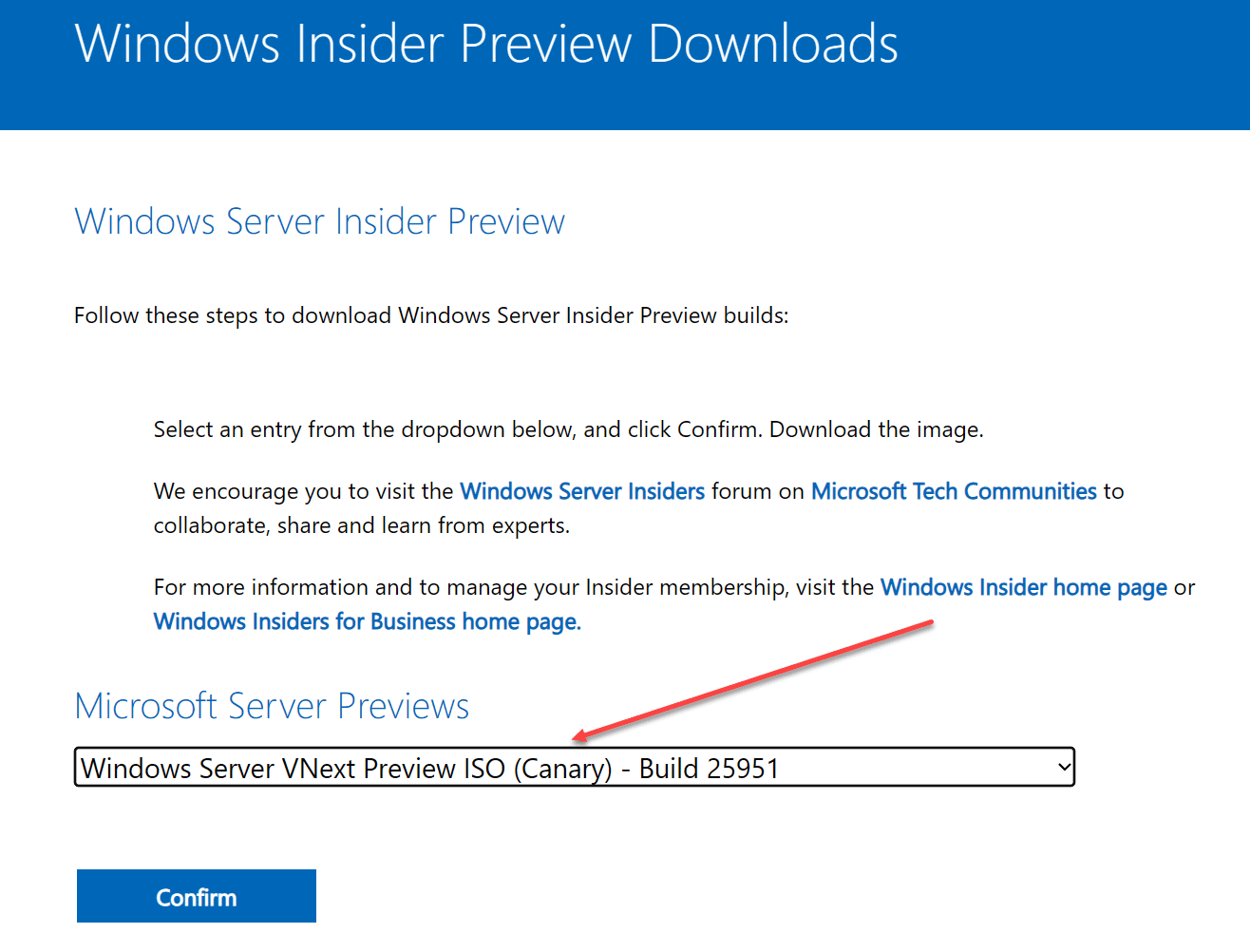
Installing Windows Server 2025
After downloading the Windows Server 2025 ISO image, you will mount this and install it as per normal ISO installation in a virtual machine or install it on bare metal hardware. I am installing this in VMware ESXi 8.0.
Interestingly, VMware ESXi 8.0 will show “Windows Server 2025″ in the new virtual machine wizard if you connect to the ESXi 8.0 host client (direct connection to the ESXi 8 host), but the option isn’t found as of yet in the latest patch release of vCenter Server. I am betting this will be added with vSphere 8.0 update 2.
However, this may be further evidence this is definitely the next Windows Server version.
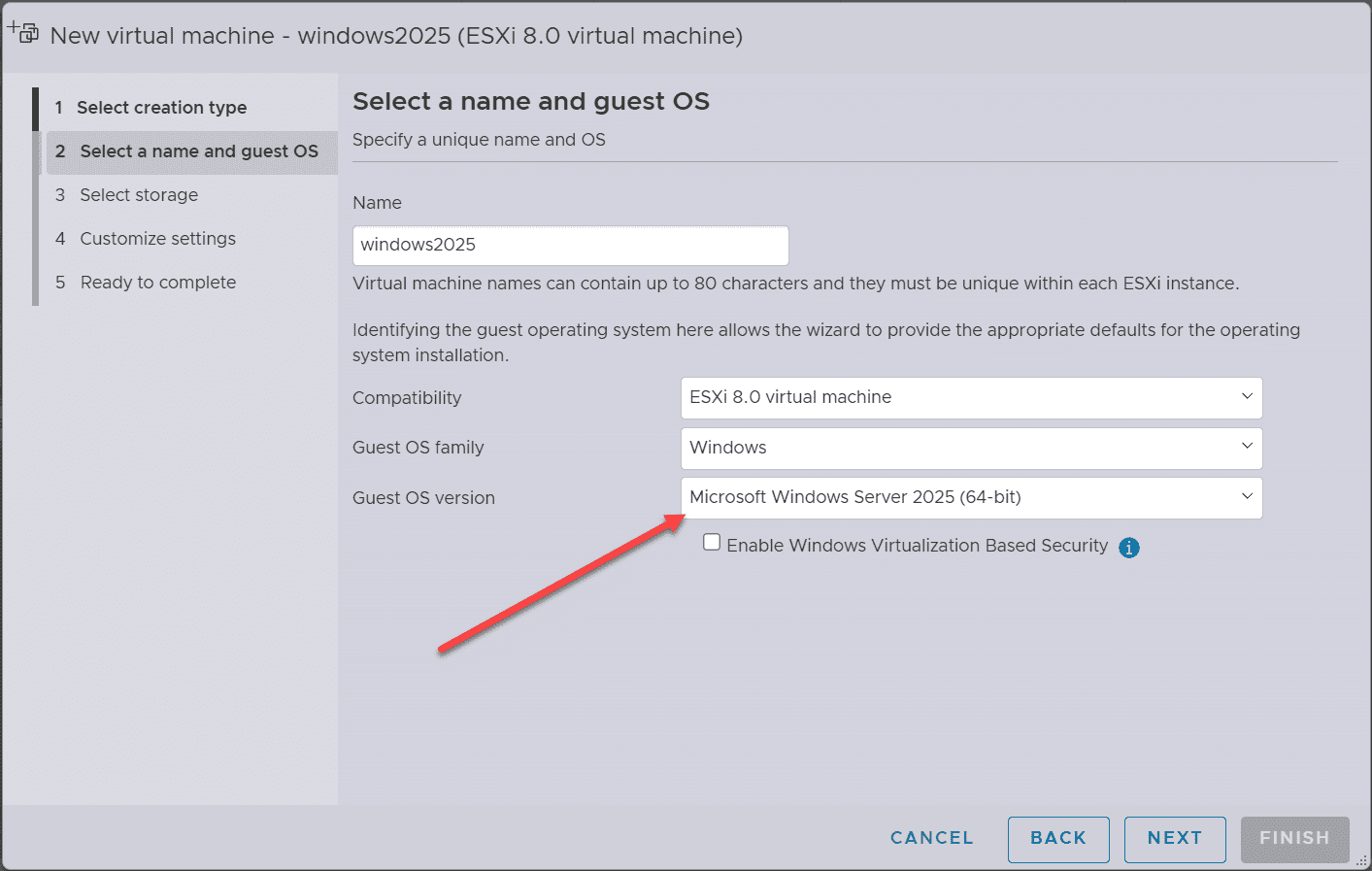
Once you mount and install the new vNext ISO, you will see the current Windows Server 2022 branding. Here, I am installing the Desktop Experience.
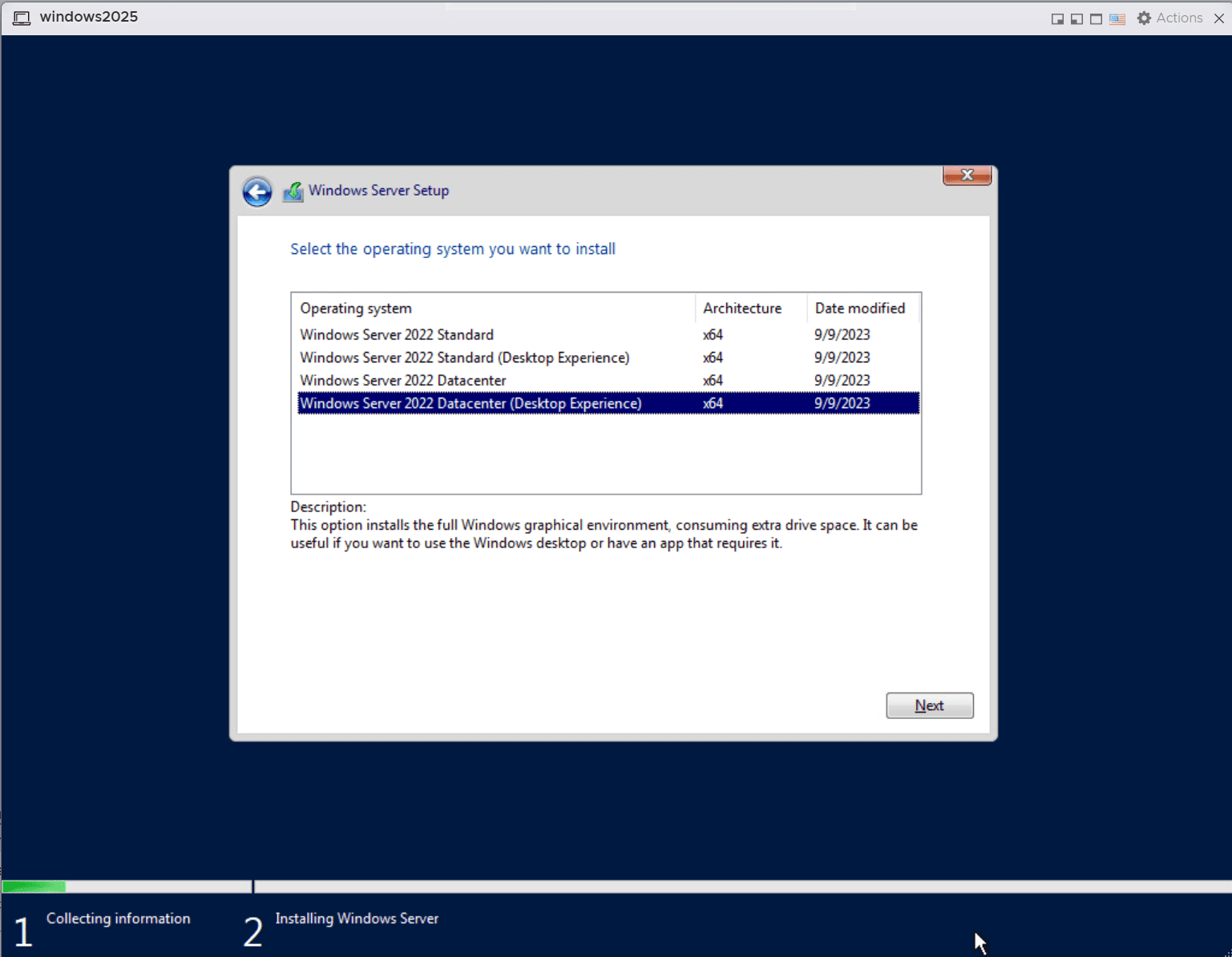
After the installation completes successfully, below is running a quick winver command to see what information is displayed. We see it shows Microsoft Windows Server Version 23H2 (OS Build 25951.1000).
The desktop with this vNext Preview, Windows Server 2025, looks very much like Windows 11, as expected, with the same styling on icons, etc.
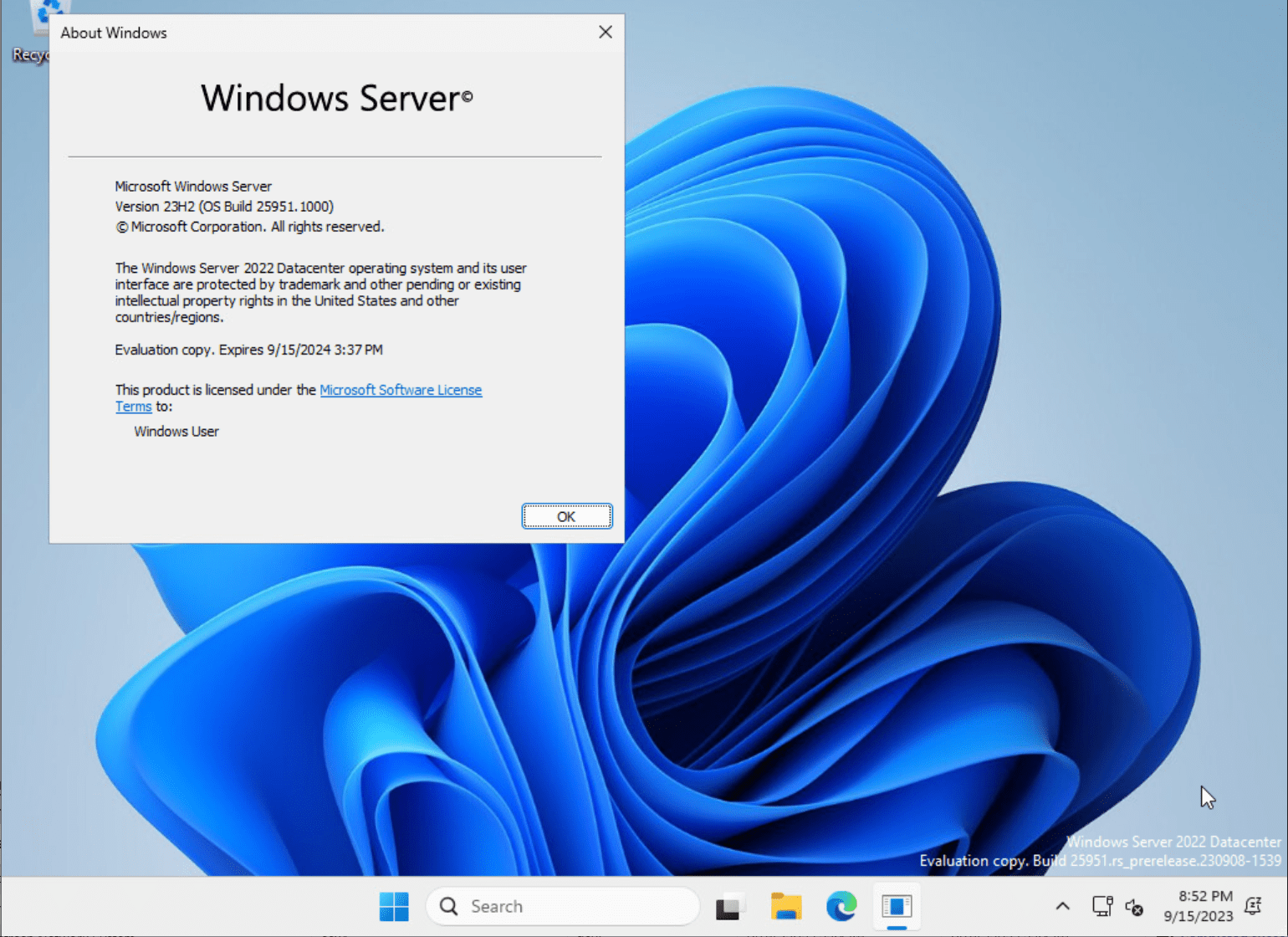
One of the surprises, if you could call it that, is Server Manager is still there and launching on startup. You will still see the nag about Windows Admin Center in Windows Server 2025. It will be interesting to see if, in the GA release, this is still the case or if this is behavior they have yet to clean up as of yet.
For now though, it looks like Server Manager lives on in Windows Server 2025!
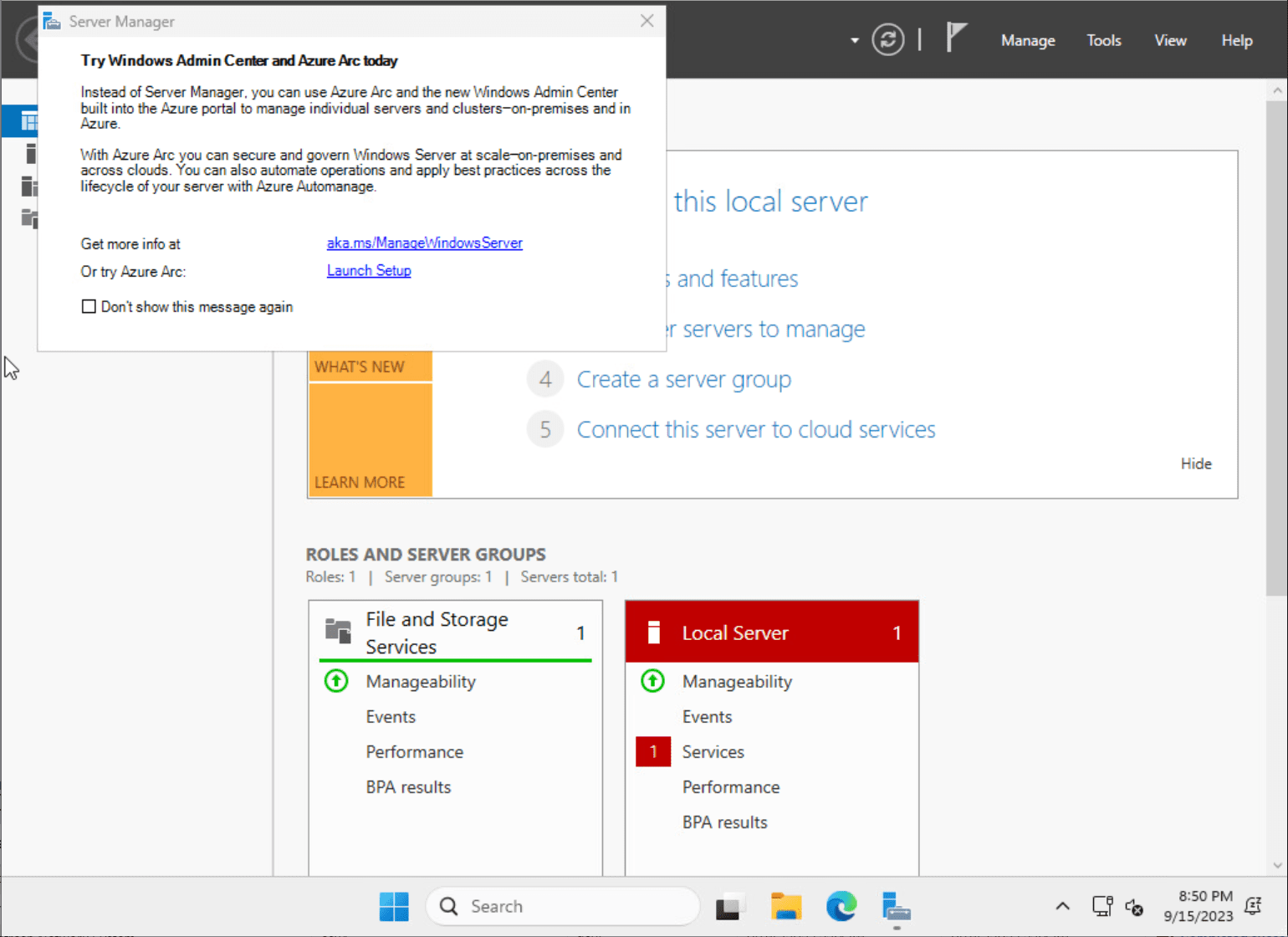
Windows Server 2025: New forest and domain functional levels
One of the cool things that has been noticed with the drop of this latest vNext Preview with what we believe to be a first look at Windows Server 2025 is for the first time since Windows Server 2016, Microsoft looks to have introduced a new Forest and Domain functional level.
There are no details as of yet as to the new features of these new functional levels, but there are most likely changes and additions that Microsoft is making to accommodate new capabilities most likely.
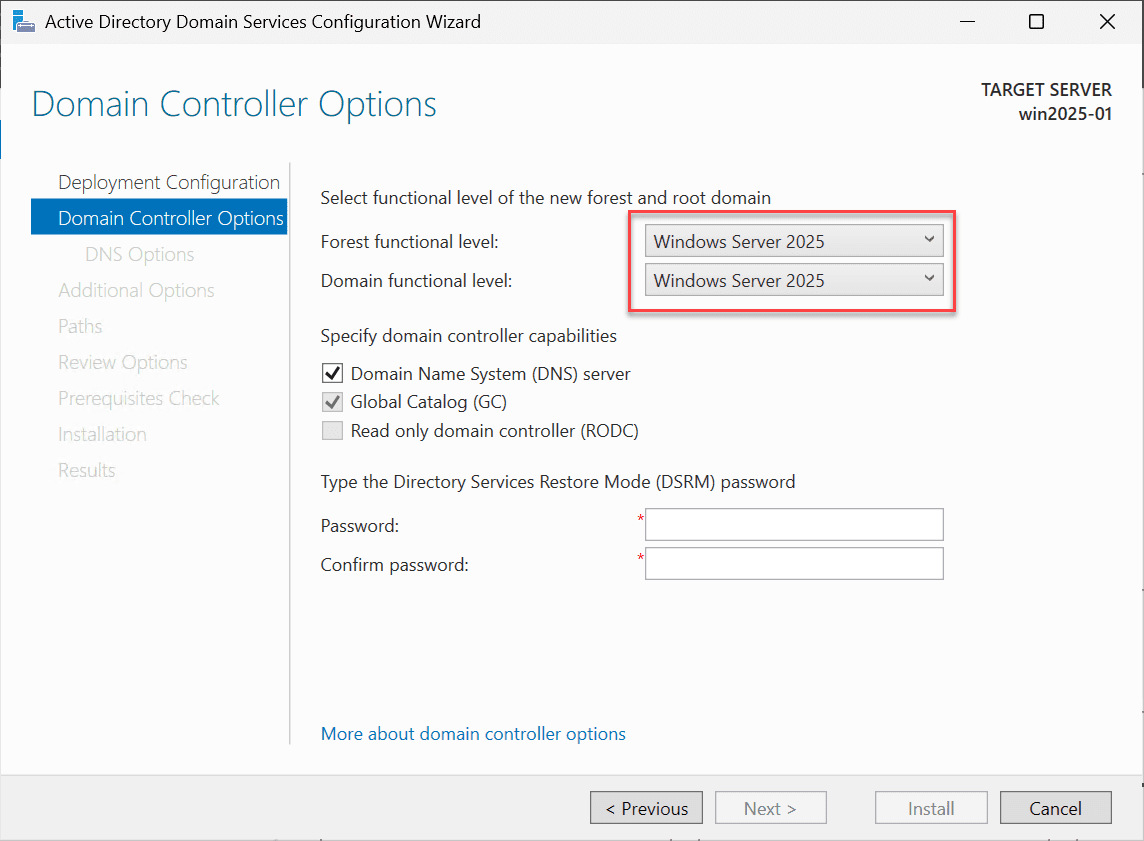
New Windows Server 2025 Active Directory features
Microsoft recently released documentation on the new forest and domain functional levels. Note the following new improvements:
Active Directory Functional Levels:
- New Forest and Domain Functional Levels:
- Support for innovative domain and forest functional levels is introduced, applicable to AD LDS as well.
- These levels are imperative for general support, including the support of the 32K database page feature outlined herein.
- During automated installations, DomainLevel 10 and ForestLevel 10 correspond to these new levels. For reference, Windows Server 2016 has DomainLevel 7 and ForestLevel 7.
- No back fitting of these functional levels is planned for Windows Server 2019 and 2022 versions.
Minimum Functional Levels Requirement:
- Newly established AD forests and AD LDS configuration sets must operate at a minimum functional level of Windows Server 2016.
- Promotions of AD and AD LDS replicas necessitate the existing domain or configuration set to already function at the Windows Server 2016 level or higher.
Active Directory Schema Updates:
- Two additional LDF files, sch89.ldf and sch90.ldf, extend the Active Directory schema, with MS-ADAM-Upgrade3.ldf applying equivalent updates for AD LDS.
Scaling and Performance Upgrades:
- A significant shift from the 8k to the 32k database page size feature facilitates substantial improvements, circumventing previous limitations imposed by the 8k size constraint.
- Upon installation, new domain controllers will employ a 32k page database and utilize 64-bit Long Value IDs, maintaining compatibility through an “8k page mode”.
- This transition to 32k database pages requires a uniform upgrade across all domain controllers within a forest.
Supportability:
- Performance counters are now incorporated for various functions to aid in monitoring and troubleshooting, offering client and server-specific counters.
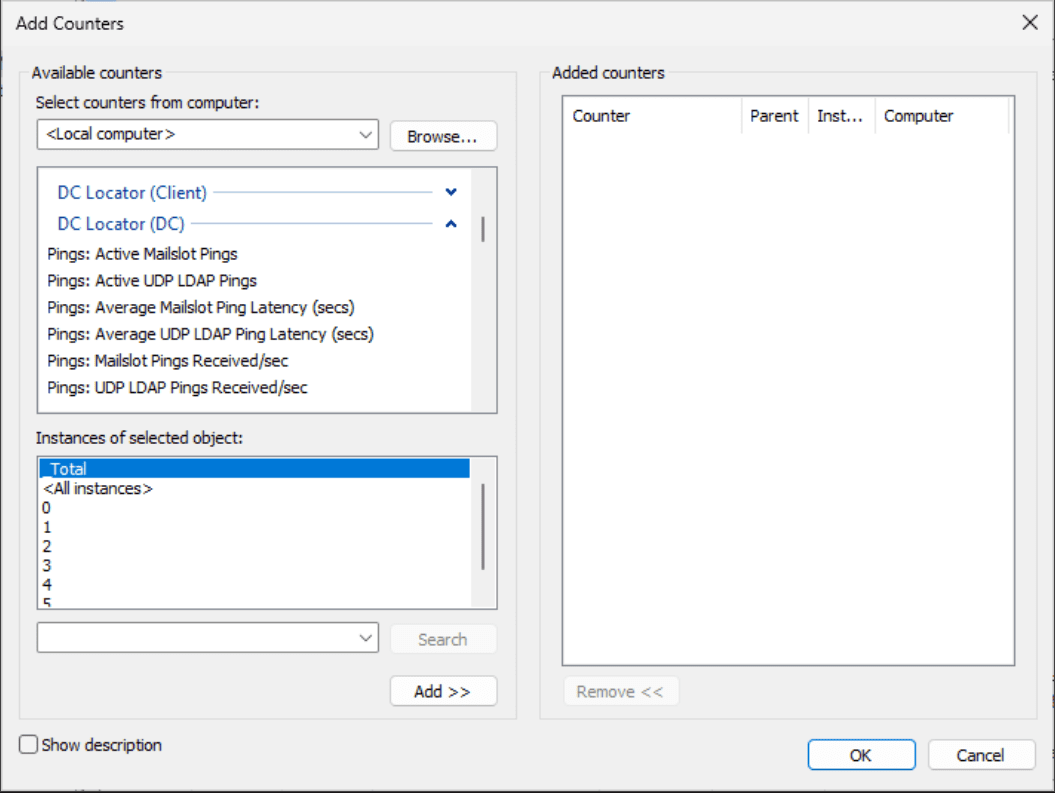
Security Enhancements:
- Enhanced security measures for confidential attributes, improvements in LDAP support, cryptographic upgrades in Kerberos, and other security-related enhancements are implemented to bolster the overall security framework.
Wrapping up
Windows Server 2025, as hinted by the Preview Build 25951, is taking shape. We don’t know a whole lot with new features as of yet. However, there are a few things already we can note. With integrated cloud solutions, advanced command-line utilities, and enhanced storage solutions, Microsoft is gearing up to provide a much-improved server experience. As with all previews, the final release might differ, but this Preview sets an optimistic look at the newest Windows Server release with stronger hybrid connectivity, a new domain and forest functional level, and enhanced command line tools par for the course.
Microsoft has released the first Windows Server preview build of 2024 for members of the Windows Server Insider Program. The build number is 26040, which is the same as the new Canary Channel preview build for Windows 11.
This new version is also the first to support the Server Flighting feature for updates, and it has been branded as Windows Server 2025. Here is the changelog:
Announcing Windows Server Preview Build 26040
Hello Windows Server Insiders!
Today we are pleased to release a new build of the next Windows Server Long-Term Servicing Channel (LTSC) Preview that contains both the Desktop Experience and Server Core installation options for Datacenter and Standard editions, Annual Channel for Container Host and Azure Edition (for VM evaluation only). Branding has been updated for the upcoming release, Windows Server 2025 in this preview — when reporting issues please refer to Windows Server 2025 preview.
What’s New
Windows Server Flighting is here!!
[NEW] If you signed up for Server Flighting, you should receive this new build automatically later today (Friday, January 26, 2024).
Join Server Flighting
To set up flighting on Server (build 26010 or later), just navigate to Settings > Windows Update > Windows Insider Program to opt in your device. Flighting will only be available for the Canary Channel and flights for Server begin with build 26040. Our intention is to flight the same builds as client (desktop) for Server flights but the schedule in which we release Server flights might differ slightly (for example – Server releases bi-weekly). Flighting for Server applies to the Desktop Experience only.

The following new features are specific to Windows Server with Desktop Experience only. Some of these will require running the OS on physical systems AND having the right drivers on hand.
Additions to Accounts: Email & Accounts is now consistent with Windows 11. Please note, domain join will still be necessary for most scenarios.
- Call to action: Please try adding Microsoft accounts and/or work accounts along with relevant apps that take advantage of this.
Increased coverage for Bluetooth devices. Many of you want to use BT to connect mice, keyboards, and audio devices at the Edge. Please try out your favorite keyboard, mouse, headphones, or other BT peripheral!
- Wi-Fi present by default. Many of you want to connect servers to Wi-Fi networks at the Edge. While Wireless LAN service has been present in Windows Server, it was disabled by default. Wi-Fi support is now currently enabled by default for Edge scenarios. You will need the appropriate hardware and drivers handy. Please verify that your wireless devices work properly. When hardware and the correct drivers are present, see the corresponding Settings and Taskbar experiences. Let us know what you think!
[NEW] SMB over QUIC alternative server port
Starting with Insider Build 26040, the SMB server now supports listening on an alternative network port for SMB over QUIC instead of hardcoded default. Previously, SMB over QUIC only supported QUIC(UDP)/443, but now you can choose any unused port from 1-65535. Windows Server Insider does not support configuring alternative SMB server TCP or RDMA ports at this time; if you organization has scenarios where it would be useful to configure those ports, message Ned Pyle, SMB PM, at About Ned Pyle — Microsoft Community Hub.
You can specify an alternative SMB over QUIC server port using the New-SmbServerAlternativePort PowerShell cmdlet.
For more information on using this option, review https://aka.ms/SMBAlternativePorts.
Known Issues
Setup: Some users may experience overlapping rectangle voids following mouse clicks during «OOBE» setup. This is a graphics rendering issue and will not prevent setup from completing. This issue will be addressed in a future release.
WinPE — Powershell Scripts: Applying the WinPE-Powershell optional component does not properly install Powershell in WinPE. As a result, Powershell cmdlets will fail. Customers who are dependent on Powershell in WinPE should not use this build.
The new Feedback Hub app is not functioning properly in this release due to known issues. These will be addressed in a future release. Please continue to submit feedback as described in the «We value your feedback!» section below.
If you are validating upgrades from Windows Server 2019 or 2022, we do not recommend that you use this build as intermittent upgrade failures have been identified for this build.
This build has an issue where archiving eventlogs with «wevetutil al» command causes the Windows Event Log service to crash, and the archive operation to fail. The service must be restarted by executing «Start-Service EventLog» from an administrative command line prompt.
If you have Secure Launch/DRTM code path enabled, we do not recommend that you install this build.
Available Downloads
Downloads to certain countries may not be available. See Microsoft suspends new sales in Russia — Microsoft On the Issues
Windows Server Long-Term Servicing Channel Preview in ISO format in 18 languages, and in VHDX format in English only.
Windows Server Datacenter Azure Edition Preview in ISO and VHDX format, English only.
Microsoft Server Languages and Optional Features Preview
Keys: Keys are valid for preview builds only
- Server Standard: MFY9F-XBN2F-TYFMP-CCV49-RMYVH
- Datacenter: 2KNJJ-33Y9H-2GXGX-KMQWH-G6H67
- Azure Edition does not accept a key
Symbols: available on the public symbol server – see Using the Microsoft Symbol Server.
Expiration: This Windows Server Preview will expire September 15, 2024.
