Эта статья посвящена подробному описанию особенностей функционирования и использовании технологии KMS активации продуктов Microsoft. Служба управления ключами KMS (Key Management Server) позволяет корпоративным заказчикам программы Volume License развертывать в сети собственный хост, на котором будут активироваться все клиенты. Благодаря KMS, устройствам в сети не нужно обращаться к серверам активации Microsoft в интернете для активации Windows, Office, Project, или Visio.
Содержание:
- Архитектура службы KMS активации Microsoft
- Установка KMS сервера на Windows Server в корпоративной сети
- Активация клиента Windows с помощью KMS сервера
- Активация MS Office на KMS сервере
- VAMT: Управление корпоративными ключами
- Распространённые ошибки при использовании KMS сервера активации
Архитектура службы KMS активации Microsoft
Инфраструктура KMS состоит из KMS-сервера, который активируется в Microsoft (эта операция выполняется один раз по телефону или онлайн) и клиентов KMS, отправляющих запросы на активацию на KMS сервер. В качестве клиентов KMS сервера могут выступать рабочие станции Windows, хосты с Windows Server и компьютеры установленным Microsoft Office 2021/2019/2016/2013.
Сам KMS сервер активируется с помощью специального корпоративного CSVLK ключа (KMS host key), получить который может каждый корпоративный клиент Microsoft в личном кабинете на сайте корпоративного лицензирования VLSC (https://www.microsoft.com/Licensing/servicecenter/default.aspx — Microsoft Volume Licensing Service Center –> License -> Relationship Summary -> Product Keys -> скопируйте ключ для Windows Srv 2019 DataCtr/Std KMS).
На данный момент KMS host key по-умолчанию отсутствует в VLSC. Microsoft сгенерирует вам KMS ключ только после запроса в техподдержку.
Ключ CSVLK нужно указать на KMS сервере и затем выполнить активация вашего KMS сервера в интернете на серверах Microsoft. KMS сервер нужно активировать только один раз.

Один KMS сервер может активировать неограниченное число KMS клиентов. Например, даже несмотря на то, что в вашем соглашении указано, что вы приобрели корпоративную лицензии на 100 компьютеров, теоретически вы можете активировать тысячи компьютеров (конечно, это будет нарушением лицензионного соглашения, но технически KMS сервер вас в этом не ограничивает). Также отметим, что информация о проведенных активациях и их количестве не передается KMS севером за пределы организации.

KMS сервер может активировать клиентов в разных доменах, а также клиенты в рабочих группах. Один KMS сервер может одновременно активировать и десктопные редакции Windows, и Windows Server и продукты из пакета Microsoft Office.
При установке KMS сервера можно автоматически зарегистрировать специальную SRV (_VLMCS) запись в DNS. По этой DNS записи любой клиент может найти имя KMS сервера в домене. Например, чтобы найти KMS сервер в вашем домене corp.winitpro.ru, выполните команду:
nslookup -type=srv _vlmcs._tcp.corp.winitpro.ru
_vlmcs._tcp.corp.winitpro.ru SRV service location: priority = 0 weight = 0 port = 1688 svr hostname = msk-man01.corp.winitpro.ru msk-man01.corp.winitpro.ru internet address = 10.1.10.25

В этом примере видно, что служба KMS развернута на сервере msk-man01 и отвечает по порту TCP 1688.
Чтобы KMS сервер мог активировать клиента, на клиенте (Windows или Office) должен быть указан специальный публичный ключ KMS, который называется GVLK ключом (Generic Volume License Key- универсальный ключ многократной установки). После того, как вы указали GVLK ключ, клиент KMS пытается сам найти в DNS SRV запись, указывающую на сервер KMS и пытается произвести активацию.
Полный список GVLK ключей для всех поддерживаемых версий Windows доступен на сайте Microsoft по ссылке https://learn.microsoft.com/en-us/windows-server/get-started/kms-client-activation-keys

KMS сервер, активированный более новым ключом KMS host key, может активировать все предыдущие версии Windows, но не наоборот. Например, KMS сервер, актированный ключом Windows Srv 2016 DataCtr/Std KMS не сможет активировать компьютеры Windows 11 или Windows Server 2022/2019. Для поддержки современных версий Windows вам нужно получить новый CSVLK ключ и активировать его на KMS сервере.
Совет. Для доменной сети AD Microsoft позволяет использовать специальное расширение KMS, которое называется Active Directory Based Activation (ADBA). ADBA позволяет автоматически активировать компьютеры с Office, Windows, или Windows Server добавленные в домен Active Directory. В этом случае выделенный KMS сервер отсутствует, но вы не сможете активировать устройства не в домене или в другом лесу.
Установка KMS сервера на Windows Server в корпоративной сети
Для развертывания службы KMS вам нужен хост с Windows Server (можно совмещать роль KMS с другими ролями).
Служба KMS не требовательна к ресурсам, поэтому эту роль можно установит на любой хост. К службе KMS обычно не предъявляется требований высокой доступности. Если сервер KMS не доступен несколько часов (и даже дней), этот простой никак не скажется на работе предприятия.
- Установите роль Volume Activation Services через консоль Server Manager или командой PowerShell:
Install-WindowsFeature -Name VolumeActivation -IncludeAllSubFeature –Include ManagementTools - Затем откройте командную строку, установите корпоративный CSVLK ключ и активируйте ваш KMS сервер в Microsoft:
slmgr /ipk <KMS_host_ключ_Windows_Server_2019>
slmgr /atoПри выполнении онлайн активации самого сервера KMS (выполняется один раз), с сервера KMS должны быть доступны сайты Microsoft по портам 80/443. В изолированной среде сервер KMS можно активировать по телефону (телефон поддержки Microsoft для вашей страны можно найти в файле
%windir%System32\SPPUI\Phone.inf
). - Клиенты по-умолчанию будут подключаться к KMS серверу по порту TCP/1688. Включите соответствующее правило Windows Firewall:
Enable-NetFirewallRule -Name SPPSVC-In-TCP - Чтобы опубликовать SRV запись для KMS сервера в DNS, выполните команду:>
slmgr /sdns - Проверьте, что ваш KMS сервер активирован:
slmgr.vbs /dlv
Команда должна вернуть что то в виде, Description =
VOLUME_KMS_WS22 channel
, License status =
Licensed
.
Активация клиента Windows с помощью KMS сервера
Для ручного управления KMS активация на компьютерах Windows используется встроенный VBS скрипт
%WinDir%\System32\slmgr.vbs
. Вы можете вывести его опции, просто выполните эту команду без параметров.
Чтобы вручную активировать рабочую станцию с Windows или хост Windows Server на KMS сервере, выполните следующие действия.
- Задайте GVLK ключ в зависимости от версии Windows (полный список публичных GVLK ключей есть на сайте Microsoft по ссылке выше). Например, для Windows 10 или 11:
slmgr /ipk W269N-WFGWX-YVC9B-4J6C9-T83GX - Если в домене не настроено автообнаружение KMS (по SRV записи), вы можете указать адрес KMS сервера и порт вручную:
slmgr /skms msk-man02.winitpro.ru:1688 - Теперь можно выполнить активацию вашей копии Windows на KMS сервере:
slmgr /ato
Должна появиться надпись:--------------------------- Windows Script Host --------------------------- Activating Windows(R), EnterpriseS edition (xxxxxxxxxxxxxxxxxxxx) ... Product activated successfully.
- Проверить статус активации Windows:
slmgr /dlv
Если Windows успешно активировалась на KMS тут должно быть указано:VOLUME_KMSCLIENT channel License status: Licensed
Обратите внимание, что активация продуктов Microsoft на сервере KMS возможна только при удовлетворении следующих требований к минимальному количеству KMS клиентов (т.н. порог активации):
- Клиентские ОС: 25
- Серверные ОС: 5
- MS Office: 5
После того, как количество обращений на активацию от клиентов превысит порога активации, сервер KMS начнет активировать лицензии. Текущее значение клиентов KMS можно получить с помощью команды:
slmgr.vbs /dlv

Значение в поле Current Count не увеличивается после достижения 50.
Компьютеры, активированные на KMS сервере для продления активации должны подключатся к KMS серверу как минимум один раз в 180 дней. Если компьютер не подключался более 180 дней, то активация активация продукта “слетает”, и Windows переходит в режим ознакомительного использования (grace period).
Для устройства, которые не подключены к корпоративной сети рекомендуется использовать MAK ключ (ключ многократной активации).
Активация MS Office на KMS сервере
Для активации продуктов MS Office на KMS сервере нужно установить специальное расширение Microsoft Office Volume License Pack. В зависимости от версии MS Office, которая используется у вас, вам нужно скачивать и установить соответствующую версию volumelicensepack. Сейчас доступны:
- Microsoft Office 2016 Volume License Pack
- Microsoft Office 2019 Volume License Pack
- Microsoft Office LTSC 2021 Volume License Pack

После установки License Pack для MS Office, на KMS сервере нужно установить ваш персональный CSVLK ключ для Office и выполнить его активацию.
Для управления активацией продуктов из пакета Microsoft Office на клиентах используется другой vbs скрипт — ospp.vbs. Его можно найти поиском в каталоге установки Office (в случае Office 2016 файл ospp.vbs находится по-умолчанию в каталоге
\Program Files\Microsoft Office\Office16
).
Чтобы вручную указать адрес KMS сервера на клиенте Office:
cscript ospp.vbs /sethst: msk-man02.winitpro.ru
Изменить порт для активации:
cscript ospp.vbs /setprt:1689
Активировать вашу копию Office на KMS сервере:
cscript ospp.vbs /act
Текущий статус активации Office 2019/2016/365 можно получить с помощью команды:
cscript ospp.vbs /dstatusall
VAMT: Управление корпоративными ключами
Для удобства управления KMS серверами и ключами можно установить специальную утилиту Volume Activation Management Tool (VAMT).
- Утилита VAMT не является частью поставки ОС, входит в состав пакета Windows Assessment and Deployment Kit (ADK) и устанавливается отдельно;
- Для работы VAMT требуется .NET Framework;
- В качестве БД VAMT используется SQL Server Express;
- Последняя доступная версия VAMT поддерживает все ОС Microsoft, включая Windows 10 и Windows Server 2019.
Распространённые ошибки при использовании KMS сервера активации
- Установка корпоративного ключа KMS (CSVLK ключа) на клиентах вместо общедоступного GVLK ключа;
- Общий KMS ключ (CSVLK) не соответствует версии ОС на активируемом хосте;
- Сервер KMS должен быть обновлён для поддержки активации последних версий продуктов Microsoft;
- Если при попытке активации появляется ошибка 0xC004F074 – причиной может быть отсутствие SRV записи
_VLMCS._tcp.winitpro.ru
в DNS. Ее можно создать вручную или указать адрес KMS сервера вручную (команда указана ниже); - Ошибка 0xC004F038 говорит о том, что в вашей сети не набралось необходимого количества клиентов для активации (см. информацию о пороге активации выше). Как только на KMS сервер поступит достаточное количество запросов активации, она начнет выполнять активацию клиентов;
- Проверьте доступность порта 1688 на KMS сервере с помощью командлета Test-NetConnection:
TNC msk-mankms -Port 1688 -InformationLevel Quiet
Если порт недоступен, возможно доступ блокируется файерволом, или на KMS сервере не запущена служба Software Protection (sppsvc); - Для получения более подробной информации о конкретной ошибке активации Windows используете команду:
slui.exe 0x2a ErrorCode - Также см. статью — «Список распространенных ошибок активации Windows«.
Для успешной активации операционных систем Windows Server и Microsoft Office, активируемые системы должны иметь доступ на предоставленные службой технической поддержки IP адрес и порт подключения к сервису KMS. Подключение осуществляется с заранее обозначенных белых IP адресов. Подключения с использованием динамической адресации не осуществляется.
Важные моменты
- Розничные версии: Все розничные версии Microsoft Office (например, Office Home & Student, Office Home & Business) не могут быть активированы через KMS. Они требуют активации с помощью ключа продукта, который поставляется с покупкой.
- Microsoft Office 365: Эта версия Office, которая доступна по подписке, не поддерживает активацию через KMS. Вместо этого она использует другие методы активации, такие как активация через учетную запись Microsoft.
- Microsoft 365 Apps for Enterprise: Это также подписочная версия, которая не может быть активирована с помощью KMS. Она требует постоянного подключения к интернету для проверки подписки и активации.
- Office Online: Веб-версии Office, доступные через браузер, также не подлежат активации через KMS, так как они работают на основе подписки и не требуют установки на локальные устройства.
Запустить командную строку от имени администратора и последовательно выполнить следующие команды:
slmgr /skms <ip>:<port>, где ip – IP адрес подключения, port – порт подключения, предоставленные службой технической поддержки
slmgr /ipk <product_key>, где product_key – ключ операционной системы Windows Server, предоставленный службой технической поддержки
slmgr.vbs /ato
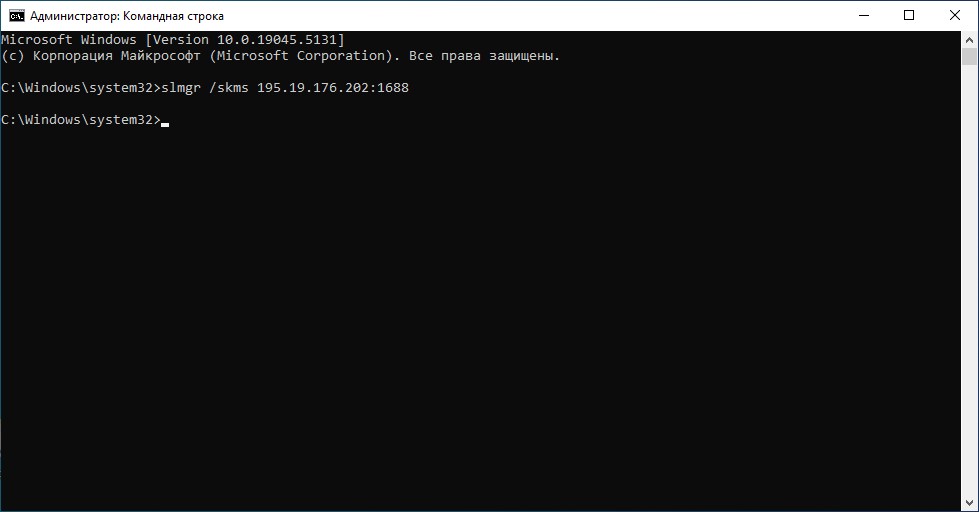
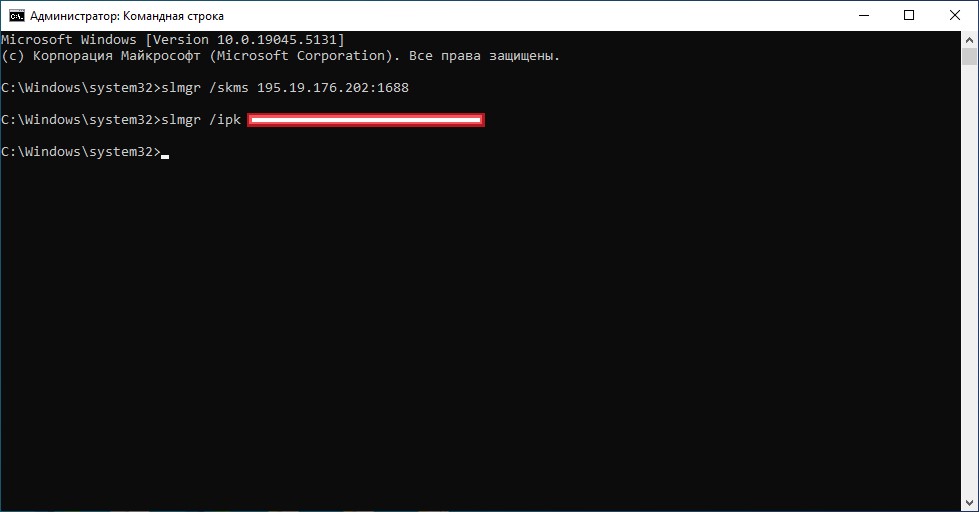
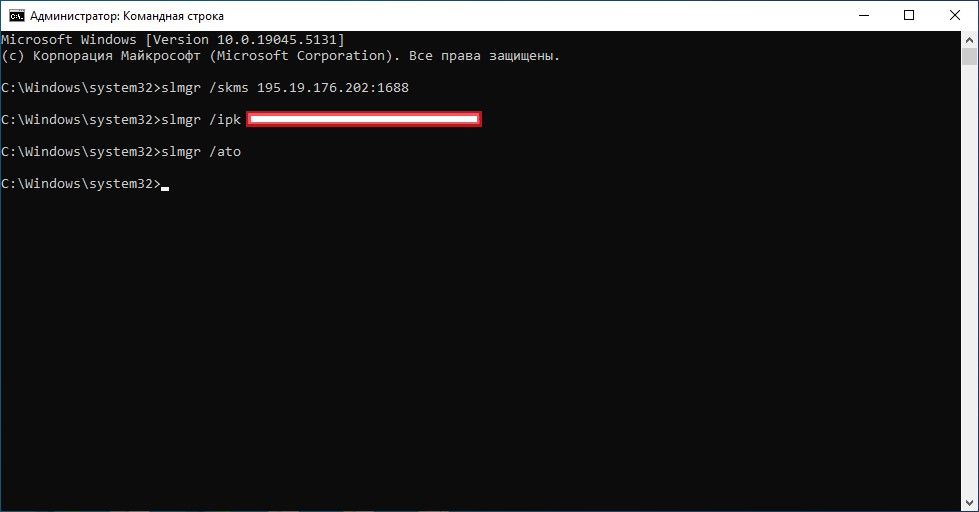
Для активации должен быть установлен Microsoft Office версии не ниже 2013 в корпоративной редакции.
Запустить командную строку от имени администратора и перейти в папку выполнив команду cd C:\Program Files\Microsoft Office\Office16 или cd C:\Program Files (x86)\Microsoft Office\Office16 – для 32-х разрядной версии Office, установленной на 64-х разрядной ОС.
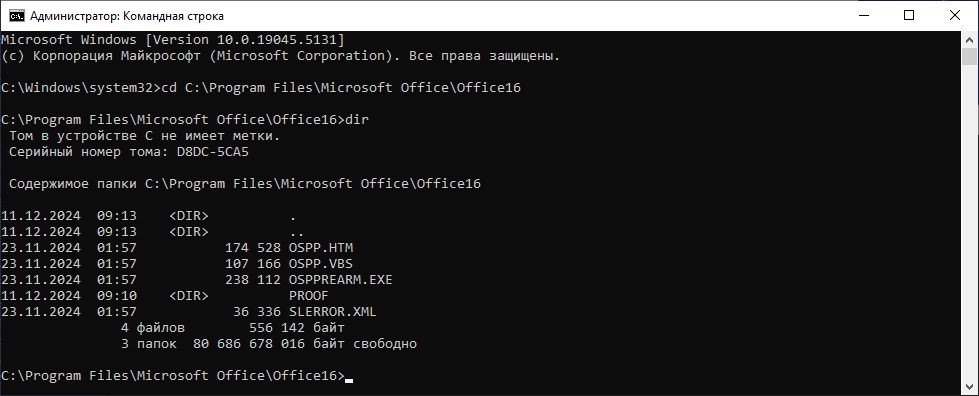
В командной строке, запущенной от имени администратора последовательно выполнить следующие команды:
cscript ospp.vbs /sethst:<ip>, где ip – IP адрес подключения, предоставленный службой технической поддержки
cscript ospp.vbs /setprt:<port>, где port – порт подключения, предоставленный службой технической поддержки
cscript ospp.vbs /inpkey:<product_key>, где product_key – ключ Microsoft Office, предоставленный службой технической поддержки
cscript ospp.vbs /act
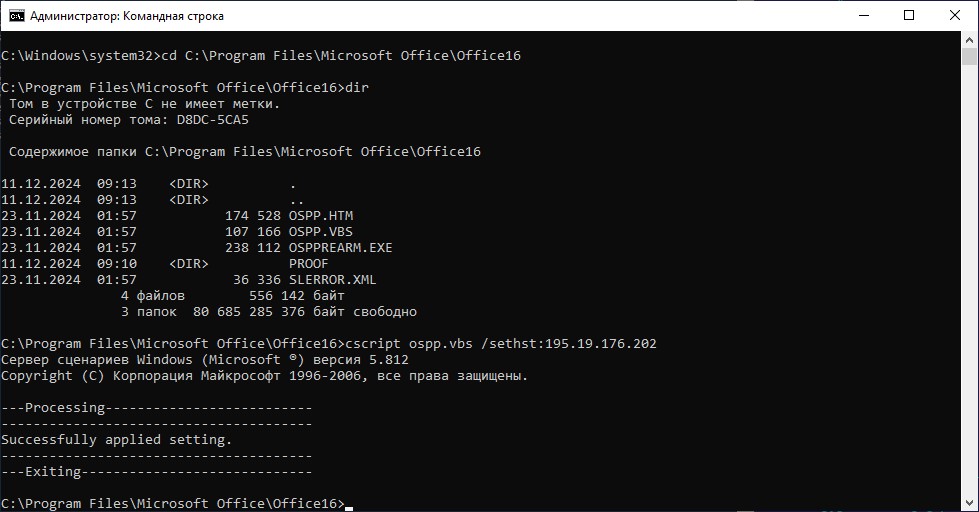
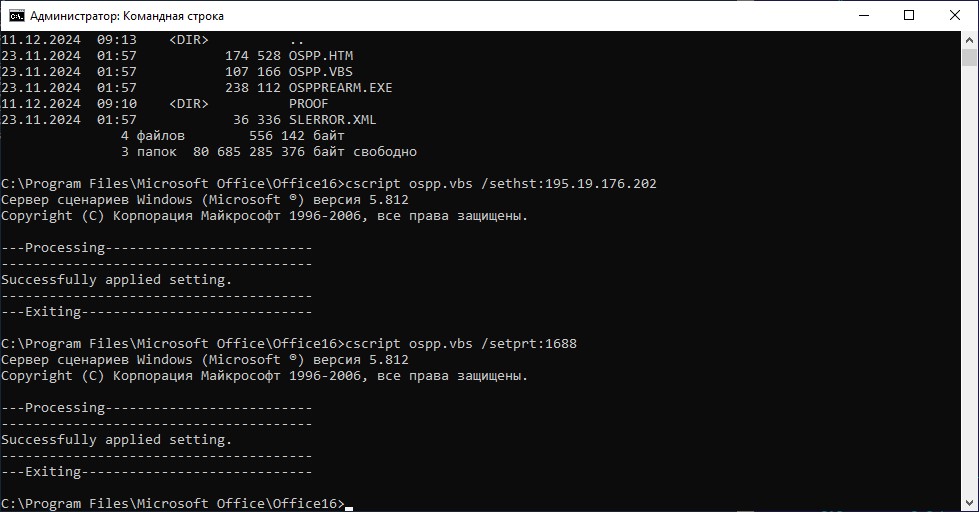
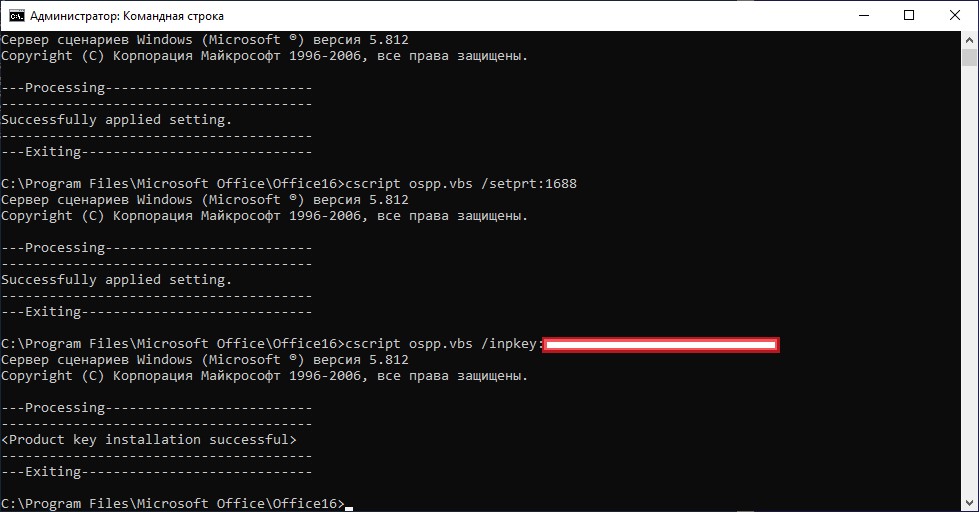
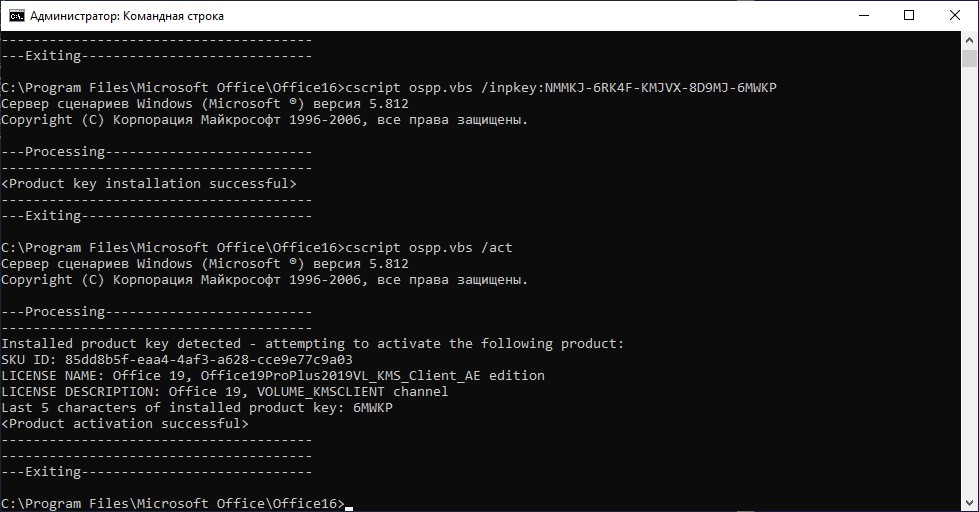
Активация операционных систем Windows Server:
Запустить командную строку от имени администратора и последовательно выполнить следующие команды:
slmgr /skms <ip>:<port>, где ip – IP адрес подключения, port – порт подключения, предоставленные службой технической поддержки
slmgr /ipk <product_key>, где product_key – ключ операционной системы Windows Server, предоставленный службой технической поддержки
slmgr.vbs /ato
Активация Microsoft Office:
Запустить командную строку от имени администратора и перейти в папку выполнив команду cd C:\Program Files\Microsoft Office\Office16 или cd C:\Program Files (x86)\Microsoft Office\Office16 – для 32-х разрядной версии Office, установленной на 64-х разрядной ОС.
В командной строке, запущенной от имени администратора последовательно выполнить следующие команды:
cscript ospp.vbs /sethst:<ip>, где ip – IP адрес подключения предоставленный службой технической поддержки
cscript ospp.vbs /setprt:<port>, где port – порт подключения, предоставленный службой технической поддержки
cscript ospp.vbs /inpkey:<product_key>, где product_key – ключ Microsoft Office, предоставленный службой технической поддержки
cscript ospp.vbs /act

Не нашли инструкцию?
Заполните форму, и наш специалист свяжется с вами.
Мы дополним информацию и ответим на ваш вопрос.
Оставить заявку
Table of Contents
Own KMS server allows you to significantly simplify the process of activating Microsoft products on the corporate network and in contrast to a usual the activation process doesn’t require granting each computer an access to the Internet to Microsoft activation servers. KMS infrastructure is rather simple, reliable and easily scalable (a single KMS server can serve thousands of clients).
In this article, we describe how to install and activate the KMS server on Windows Server on the local corporate network.
Install and Configure the Volume Activation Services Role
KMS requires installation and configuration of a separate server role – Volume Activation Services. You can install this role using the Server Manager console or PowerShell:
Note
Note: The account under which the KMS server is configured must have Enterprise Admin privileges.
Install-WindowsFeature -Name VolumeActivation -IncludeAllSubFeature -IncludeManagementToolsPS:\> Install-WindowsFeature -Name VolumeActivation -IncludeAllSubFeature -IncludeManagementTools
Success Restart Needed Exit Code Feature Result
------- -------------- --------- --------------
True No Success {Volume Activation Services}If you are going to install a role through the graphical interface of the Server Manager console, run the Add Roles and Features Wizard, and in the Server Roles selection step, select Volume Activation Services.
After the installation is complete, start Volume Activation Tools console. The activation service installation wizard will start. Specify that you are going to install Key Management Service (KMS) server.
Note
Note: In domain environment, you can use the Active Directory Based Activation mode to activate computers in AD automatically.
Next you need to obtain your corporate KMS key (KMS host key – this is the KMS server activation key). Usually, when you bought license from Microsoft, you can request them to get the KMS host key then insert the key into the KMS server.
If the system accepts the key, you will immediately be prompted to activate it. Based on the entered key, the system will determine the product to which it applies, and will offer two options for activation (by phone or Internet). In the second case, you will have to give the server temporary access to the Internet (only for the activation time).
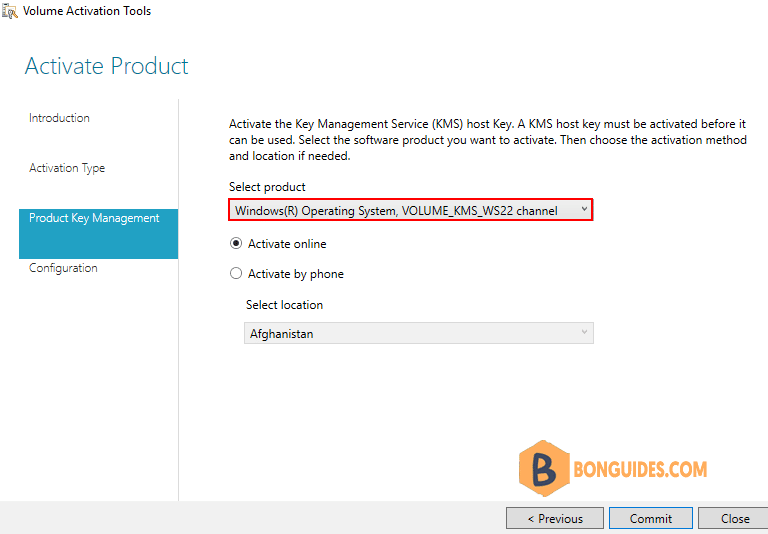
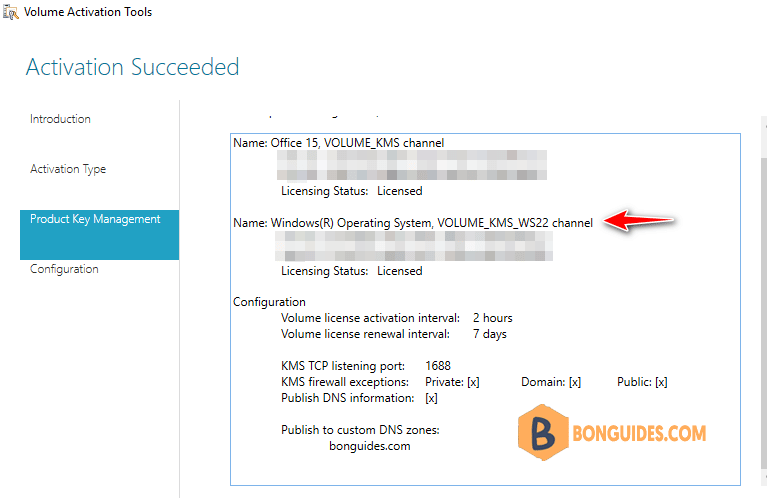
After the key is activated, you have to configure Key Management Service options: activation and renewal intervals (by default, the clients will renew the activation every 7 days), port (by default, KMS listens on port 1688) and Windows Firewall exceptions. To automatically create a DNS record necessary to automatically search a KMS server in the domain (SRV record _vlmcs._tcp), check the option DNS Records – Publish.
If the KMS server is designed to serve clients from different domains, you can publish DNS records in other DNS zones. Specify the zone names in the Publish to Custom DNS zones list.
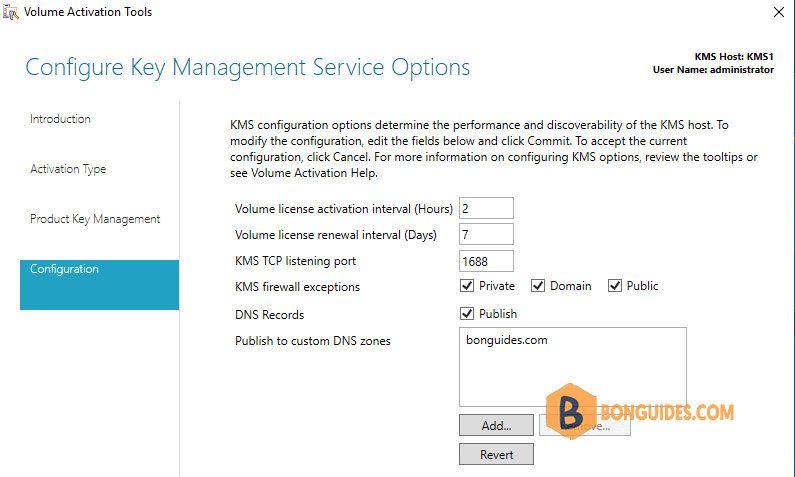
If you have Windows Firewall enabled, make sure that the rule that allows incoming connections to port 1688 is active. If there is no active rule, enable it via PowerShell:
Get-NetFirewallRule -DisplayName *key*
Enable-NetFirewallRule -Name SPPSVC-In-TCPPS C:\> Get-NetFirewallRule -DisplayName *key*
Name : SPPSVC-In-TCP
DisplayName : Key Management Service (TCP-In)
Description : Inbound rule for the KMS to allow for machine counting and
Enabled : False
Direction : Inbound
Action : Allow
...
PS C:\> Enable-NetFirewallRule -Name SPPSVC-In-TCP
PS C:\> Get-NetFirewallRule -DisplayName *key*
Name : SPPSVC-In-TCP
DisplayName : Key Management Service (TCP-In)
DisplayGroup : Key Management Service
Enabled : True
Profile : Any
Platform : {}
Direction : Inbound
Action : Allow
...Using KMS for Activation of Volume-Licensed Systems
Now the configuration is over. Verify that a special DNS record pointing to your KMS server was created:
PS C:\> nslookup -type=srv _vlmcs._tcp.bg.local
Server: UnKnown
Address: 10.10.5.1
_vlmcs._tcp.bg.local SRV service location:
priority = 0
weight = 0
port = 1688
svr hostname = kms1.bg.local
kms1.bg.local internet address = 10.10.230.26Then get the information about the KMS server current status using the following command:
C:\Windows\System32>cscript slmgr.vbs /dlv
Software licensing service version: 10.0.17763.2145
Name: Windows(R), ServerStandard edition
Description: Windows(R) Operating System, VOLUME_KMS_WS22 channel
Activation ID: 661f7658-7035-4b4c-xxxx-010682943ec2
Application ID: 55c92734-d682-xxxx-xxxx-d6ec3f16059f
Extended PID: 03612-04573-xxx-xxxxxx-03-1033-17763.0000-3052022
Product Key Channel: Volume:CSVLK
Installation ID: 4272080136512045911805517055xxxxxxxxxxxxx
Use License URL: https://activation-v2.sls.microsoft.com/SLActivateProduct/SLActivateProduct.asmx
Validation URL: https://validation-v2.sls.microsoft.com/SLWGA/slwga.asmx
Partial Product Key: XBXCH
License Status: Licensed
Remaining Windows rearm count: 1001
Remaining SKU rearm count: 1001
Trusted time: 11/1/2022 9:20:08 PM
Key Management Service is enabled on this machine
Current count: 0
Listening on Port: 1688
DNS publishing enabled
KMS priority: Normal
Key Management Service cumulative requests received from clients
Total requests received: 0
Failed requests received: 0
Requests with License Status Unlicensed: 0
Requests with License Status Licensed: 0
Requests with License Status Initial grace period: 0
Requests with License Status License expired or Hardware out of tolerance: 0
Requests with License Status Non-genuine grace period: 0
Requests with License Status Notification: 0Pay attention to the following fields:
- Partial Product Key – the last 5 symbols of the KMS key are shown.
- License status – license activation status (it should be Licensed).
- Total requests received – the number of activation requests (0 yet).
Remember that a KMS server has so called activation threshold counter. It means that an activated KMS server starts to activate clients only when the number of clients that addressed it in the last 30 days exceeds the pre-defined thresholds:
- The activation threshold for client operating systems: Vista / Windows 7 / Windows 8 / Windows 10 is 25 clients.
- In case of server operating systems: Windows Server 2008/ 2008 R2 / 2012 / 2012 R2 / 2016 it is 5 clients.
- It is necessary that at least 5 clients with Microsoft Office access to the server for obtaining a license (activation threshold).
Key Management Service is enabled on this machine
Current count: 1
Listening on Port: 1688
DNS publishing enabled
KMS priority: Normal
Key Management Service cumulative requests received from clients
Total requests received: 1
Failed requests received: 0
Requests with License Status Unlicensed: 0
Requests with License Status Licensed: 1
Requests with License Status Initial grace period: 0
Requests with License Status License expired or Hardware out of tolerance: 0
Requests with License Status Non-genuine grace period: 0
Requests with License Status Notification: 0Key Management Service is enabled on this machine
Current count: 50
Listening on Port: 1688
DNS publishing enabled
KMS priority: Normal
Key Management Service cumulative requests received from clients
Total requests received: 194
Failed requests received: 9
Requests with License Status Unlicensed: 0
Requests with License Status Licensed: 35
Requests with License Status Initial grace period: 149
Requests with License Status License expired or Hardware out of tolerance: 0
Requests with License Status Non-genuine grace period: 0
Requests with License Status Notification: 1Now the KMS server can activate clients. To successfully activate your systems on the KMS server, you need to perform a number of actions on the client side:
1. Specify the public KMS GVLK key from the corresponding edition of Windows on the client.
slmgr /ipk xxxxx-xxxxx-xxxxx-xxxxx–xxxxx2. If your KMS server is not published in DNS, specify it address manually:
slmgr /skms kms1.bonguides.com:16883. Activate the OS with the command:
For example, activate a Windows 10 Pro client using the KMS server:
slmgr /ipk W269N-WFGWX-YVC9B-4J6C9-T83GX
slmgr /skms kms1.bonguides.com:1688
slmgr /atoC:\Windows\system32>cscript.exe slmgr.vbs /ato
Activating Windows(R), Professional edition (2de67392-b7a7-462a-b1ca-108dd189f588) ...
Product activated successfully.
C:\Windows\system32>cscript.exe slmgr.vbs /dlv
Software licensing service version: 10.0.19041.2130
Name: Windows(R), Professional edition
Description: Windows(R) Operating System, VOLUME_KMSCLIENT channel
Activation ID: 2de67392-b7a7-462a-xxxx-108dd189f588
Application ID: 55c92734-d682-4d71-xxxx-d6ec3f16059f
Extended PID: 03612-03311-000-000001-03-xxxx-19044.0000-3052022
Product Key Channel: Volume:GVLK
Installation ID: 416969575808225819722300283098855114995930900229506284237383841
Partial Product Key: T83GX
License Status: Licensed
Volume activation expiration: 259200 minute(s) (180 day(s))
Remaining Windows rearm count: 1001
Remaining SKU rearm count: 1001
Trusted time: 11/1/2022 10:10:52 PM
Configured Activation Type: All
Most recent activation information:
Key Management Service client information
Client Machine ID (CMID): aa750de7-xxxx-4b2d-92e3-abc39887e303
Registered KMS machine name: kms1.bonguides.com:1688
KMS machine IP address: 10.10.230.26
KMS machine extended PID: 03612-04573-000-052426-03-xxxx-17763.0000-3052022
Activation interval: 120 minutes
Renewal interval: 10080 minutes
KMS host caching is enabledcscript ospp.vbs /inpkey:xxxxx-xxxxx-xxxxx-xxxxx–xxxxx
cscript ospp.vbs /sethst:kms1.bonguides.com:1688
cscript ospp.vbs /actThe KMS server that is activated with the KMS host key for Windows Server 2019 supports the activation of all Windows operating systems up to Windows 11 / Windows Server 2022.
- Public KMS keys (GVLK – Generic Volume License Key) for all Windows editions.
- Public KMS keys GVLK for Microsoft Office.
Activating Windows Server via Key Management Service (KMS) is an efficient and effective method for managing the activation of multiple servers within an organization. KMS activation allows organizations to activate systems within their network without requiring each system to connect individually to Microsoft. This tutorial will guide you through the steps to activate Windows Server using KMS. But before that you need to convert your Windows Server Evaluation Version to either Standard, Datacenter or Essentials.
Prerequisites
- Administrative privileges on the server.
- Access to a KMS server or a KMS host key.
- A valid KMS product key for Windows Server. Find yours below.
Understanding KMS
Key Management Service (KMS) is a Microsoft activation service that allows organizations to activate systems within their network using a local KMS server. This method is beneficial because it reduces the need for each system to connect to Microsoft individually for activation. KMS activates systems for a specified period, after which they must reactivate by connecting to the KMS server. This process ensures that only systems within the organization’s network remain activated, providing a controlled and secure activation environment.
Step-by-Step Guide to Activate any Windows Server via KMS via Command Prompt for Free
Step 1: Verify the Current Activation Status
It’s important to check the current activation status to understand the initial state of your server. This step helps identify if the server is already activated, or if there are any existing issues that need to be addressed before proceeding with the KMS activation.

- Go to Settings > Update & Security > Activation.
- This will show the current edition and activation status of Windows Server.
Step 2: Open the Command Prompt as Administrator
You need administrative privileges to run the necessary commands for configuring and activating KMS. These commands make system-level changes that can only be executed with elevated permissions. Without admin rights, the commands will fail, preventing the activation process.

- Click on the Start menu, type
cmdin the search bar. - Right-click on Command Prompt and select Run as administrator.
Step 3: Install the KMS Product Key
The KMS product key is necessary to configure the server for KMS activation. This key tells the server to use the KMS method for activation rather than a retail or MAK (Multiple Activation Key) method. The product key provided must be specific to the version of Windows Server you are using.

- In the Command Prompt, type the following command and press Enter:
ShellScript
slmgr /ipk <your_product_key>- Replace
<your_product_key>with your actual KMS product key. - A confirmation message should appear indicating that the product key was installed successfully.
Step 4: Set the KMS Server for Windows Server
Configuring the KMS server address is essential for directing the server to the appropriate KMS host for activation. The KMS server is responsible for managing and validating the activation requests within your organization’s network. Without setting the KMS server, the server will not know where to send its activation request.

- In the Command Prompt, type the following command and press Enter:
ShellScript
slmgr /skms mskms.roosho.link- You may replace
mskms.roosho.linkwith the address of your KMS server if you have any other.
- A confirmation message should appear indicating that the KMS server was set successfully.
Step 5: Activate Windows Server
This step activates the Windows Server against the configured KMS server. Once activated, the server will periodically check in with the KMS server to renew its activation. This ensures that the server remains compliant with licensing requirements and continues to function without interruption.

- In the Command Prompt, type the following command and press Enter:
- A confirmation message should appear indicating that the product was activated successfully.
Step 6: Verify the Activation Status
It’s crucial to confirm that the activation was successful and the server is now fully activated. Verifying the activation status ensures that there are no lingering issues and that the server is correctly licensed. This final check provides peace of mind and confirms the server is ready for use.

- Go to Settings > Update & Security > Activation.
- This will show the updated activation status of Windows Server.
Additional Information: KMS Activation Benefits
- Legal Activation for Free: KMS provides a legitimate way to activate Windows servers within an organization without additional costs per activation. Once you set up a KMS server, it can handle activations for all systems within your network, reducing the need to purchase multiple licenses or keys.
- Centralized Management: KMS allows centralized management of activations, making it easier to keep track of activated systems and ensure compliance with licensing agreements.
- Periodic Activation: KMS requires systems to reactivate periodically, ensuring that only systems within the network remain activated. This helps in managing and securing the activation process effectively.
KMS Product Keys for Windows Servers
Windows Server 2022 Standard
ShellScript
VDYBN-27WPP-V4HQT-9VMD4-VMK7HWindows Server 2022 Datacenter
ShellScript
WX4NM-KYWYW-QJJR4-XV3QB-6VM33Windows Server 2022 Datacenter: Azure Edition
ShellScript
NTBV8-9K7Q8-V27C6-M2BTV-KHMXVWindows Server 2019 Standard
ShellScript
N69G4-B89J2-4G8F4-WWYCC-J464CWindows Server 2019 Datacenter
ShellScript
WMDGN-G9PQG-XVVXX-R3X43-63DFGWindows Server 2019 Essentials
ShellScript
WVDHN-86M7X-466P6-VHXV7-YY726Windows Server 2016 Standard
ShellScript
WC2BQ-8NRM3-FDDYY-2BFGV-KHKQYWindows Server 2016 Datacenter
ShellScript
CB7KF-BWN84-R7R2Y-793K2-8XDDGWindows Server 2016 Essentials
ShellScript
JCKRF-N37P4-C2D82-9YXRT-4M63BWindows Server 2012 R2 Standard
ShellScript
D2N9P-3P6X9-2R39C-7RTCD-MDVJXWindows Server 2012 R2 Datacenter
ShellScript
W3GGN-FT8W3-Y4M27-J84CP-Q3VJ9Windows Server 2012 R2 Essentials
ShellScript
KNC87-3J2TX-XB4WP-VCPJV-M4FWMWindows Server 2012
ShellScript
BN3D2-R7TKB-3YPBD-8DRP2-27GG4Windows Server 2012 N
ShellScript
8N2M2-HWPGY-7PGT9-HGDD8-GVGGYWindows Server 2012 Single Language
ShellScript
2WN2H-YGCQR-KFX6K-CD6TF-84YXQWindows Server 2012 Country Specific
ShellScript
4K36P-JN4VD-GDC6V-KDT89-DYFKPWindows Server 2012 Standard
ShellScript
XC9B7-NBPP2-83J2H-RHMBY-92BT4Windows Server 2012 MultiPoint Standard
ShellScript
HM7DN-YVMH3-46JC3-XYTG7-CYQJJWindows Server 2012 MultiPoint Premium
ShellScript
XNH6W-2V9GX-RGJ4K-Y8X6F-QGJ2GWindows Server 2012 Datacenter
ShellScript
48HP8-DN98B-MYWDG-T2DCC-8W83PWindows Server 2012 Essentials
ShellScript
HTDQM-NBMMG-KGYDT-2DTKT-J2MPVWindows Server 2008 R2 Web
ShellScript
6TPJF-RBVHG-WBW2R-86QPH-6RTM4Windows Server 2008 R2 HPC edition
ShellScript
TT8MH-CG224-D3D7Q-498W2-9QCTXWindows Server 2008 R2 Standard
ShellScript
YC6KT-GKW9T-YTKYR-T4X34-R7VHCWindows Server 2008 R2 Enterprise
ShellScript
489J6-VHDMP-X63PK-3K798-CPX3YWindows Server 2008 R2 Datacenter
ShellScript
74YFP-3QFB3-KQT8W-PMXWJ-7M648Windows Server 2008 R2 for Itanium-based Systems
ShellScript
GT63C-RJFQ3-4GMB6-BRFB9-CB83VWindows Web Server 2008
ShellScript
WYR28-R7TFJ-3X2YQ-YCY4H-M249DWindows Server 2008 Standard
ShellScript
TM24T-X9RMF-VWXK6-X8JC9-BFGM2Windows Server 2008 Standard without Hyper-V
ShellScript
W7VD6-7JFBR-RX26B-YKQ3Y-6FFFJWindows Server 2008 Enterprise
ShellScript
YQGMW-MPWTJ-34KDK-48M3W-X4Q6VWindows Server 2008 Enterprise without Hyper-V
ShellScript
39BXF-X8Q23-P2WWT-38T2F-G3FPGWindows Server 2008 HPC
ShellScript
RCTX3-KWVHP-BR6TB-RB6DM-6X7HPWindows Server 2008 Datacenter
ShellScript
7M67G-PC374-GR742-YH8V4-TCBY3Windows Server 2008 Datacenter without Hyper-V
ShellScript
22XQ2-VRXRG-P8D42-K34TD-G3QQCWindows Server 2008 for Itanium-Based Systems
ShellScript
4DWFP-JF3DJ-B7DTH-78FJB-PDRHKConclusion
You have successfully activated your Windows Server via KMS. This method is efficient for managing multiple activations within an organization, ensuring all servers are properly licensed and fully operational. KMS activation is a cost-effective and centralized solution for managing Windows Server licenses within a corporate environment.

roosho
Senior Engineer (Technical Services)
I am Rakib Raihan RooSho, Jack of all IT Trades. You got it right. Good for nothing. I try a lot of things and fail more than that. That’s how I learn. Whenever I succeed, I note that in my cookbook. Eventually, that became my blog.

