Looking to deploy .NET 8.0.12 on your Windows Server 2022 environment and having trouble finding the Windows Server Hosting installer? This guide explores how to locate the correct Hosting Bundle, why it may be missing, and how to successfully install it on your server.
TOC
Understanding the .NET 8.0.12 Windows Server Hosting Installer
Locating the .NET 8.0.12 Windows Server Hosting Installer can be a bit challenging, especially if you’re looking to host ASP.NET Core applications via IIS. While the standard .NET Runtime might be easy to find on the official .NET download page, the Hosting Bundle (often referred to as “Windows Server Hosting”) sometimes appears hidden or missing. Let’s delve into why it’s important and how to identify the correct file.
What Is the .NET Hosting Bundle?
The .NET Hosting Bundle is essentially a combined installer that includes:
- The ASP.NET Core Runtime
- IIS support and integration
- Additional libraries needed to run ASP.NET Core applications in an IIS environment
Whereas the standard .NET Runtime supports console or desktop applications, the Hosting Bundle ensures your server can properly host web applications, leveraging the robust features of IIS.
Key Components Included
- ASP.NET Core Runtime – This part allows your ASP.NET Core applications to run on the server.
- IIS Integration – Makes sure your server has the core modules needed for IIS to forward traffic to ASP.NET Core apps.
- .NET Runtime Prerequisites – Contains all required dependencies so you don’t have to hunt them down individually.
Why .NET 8.0.12 for Windows Server 2022?
.NET 8.0.12 is an important release because it provides the latest performance enhancements, security patches, and long-term support updates (depending on its release cycle). For organizations running modern applications, using the latest .NET version ensures:
- Improved Performance – Each .NET iteration typically introduces enhancements to garbage collection, JIT compilation, and other runtime optimizations.
- Security Updates – Staying up to date helps mitigate known vulnerabilities.
- Compatibility with Modern Frameworks – If your application stack relies on new features introduced in .NET 8.0 or later, having 8.0.12 ensures a smoother development and hosting experience.
Security & Stability
Microsoft frequently addresses security vulnerabilities in .NET. By installing .NET 8.0.12, you’re not just getting new features but also benefiting from cumulative security fixes. On Windows Server 2022, this synergy becomes even more pronounced, as the platform itself is designed with advanced security features like Secured-core server, improved virtualization-based security, and more robust kernel protections.
How to Locate and Download the Hosting Installer
If you’ve navigated to the official Microsoft .NET website and only see the .NET Runtime or the SDK for .NET 8.0.12, you may wonder where the Windows Server Hosting installer is hiding. Below are tried-and-true methods to locate it.
1. Check the Official .NET Download Page Thoroughly
Microsoft’s .NET download pages sometimes require extra clicks:
- Look for “Advanced” or “All Downloads” Sections – Expand any collapsible sections that might reveal the Hosting Bundle link.
- Scroll Down on the Version-Specific Page – The Hosting Bundle may be listed under a separate heading, typically labeled “Hosting Bundle” or “Windows Server Hosting.”
When .NET 8.0.12 is newly released or still considered a preview, Microsoft might stagger the release of various installers. The ASP.NET Core Hosting Bundle is sometimes slightly delayed.
Expanding Advanced Options
While on the .NET download page, you might see a button or toggle that says “Advanced Downloads,” “Other Downloads,” or “Expand Assets.” Clicking this might expose additional versions, including the Windows Server Hosting installer. If your focus is purely on the main installer row, you might miss these advanced links.
2. Use Microsoft Q&A or Forums
Even with thorough searching, you might come up empty-handed if the Hosting Bundle release is delayed or repackaged.
- Browse Existing Threads – Other developers or system administrators may have already posted about missing downloads.
- Ask Microsoft Directly – In the official Microsoft Q&A forums, you can tag your question with the relevant .NET or Windows Server categories. Microsoft engineers or community experts often respond with direct links or clarifications about the release schedule.
Community Insight
The .NET community is incredibly active and helpful. If you are encountering an issue with the availability of a particular .NET release, chances are others have too. This collective feedback often prompts Microsoft to expedite or clarify the release of missing components.
3. Confirm If It’s Preview vs. Official Release
Sometimes you’ll see a version number like 8.0.12 marked as a “Preview.” If that’s the case, the Windows Server Hosting installer might not be released simultaneously. Microsoft typically does:
- Preview Releases – These allow developers to test upcoming .NET features.
- RC (Release Candidate) – A near-final stage, but still might lack official hosting support.
- GA (General Availability) – A stable release for production use, which typically includes the Hosting Bundle.
If your production environment requires absolute stability, make sure that .NET 8.0.12 is marked as a “stable” or “LTS” (Long-Term Support) version before you attempt to deploy it broadly.
4. Submit Feedback to Microsoft
If you’re certain the Hosting Bundle link is missing from the official page:
- Feedback Hub on Windows – Search for “Feedback Hub” in the Start menu and log an issue directly with Microsoft.
- Microsoft Q&A – As mentioned, create a post detailing the missing Hosting Bundle.
- GitHub Issues – On the .NET GitHub repository, file an issue if you can’t locate the installer, though official Q&A forums might be more immediate.
Installing and Configuring .NET 8.0.12 on Windows Server 2022
Once you’ve found the correct installer, the next step is ensuring a seamless setup. Installing the Hosting Bundle is fairly straightforward, but here are some best practices:
- Back Up Your Server
Before installing a new runtime, it’s good practice to create a restore point or a VM snapshot. This helps you revert in case of unexpected issues. - Install IIS (If Not Already Installed)
- Go to Server Manager → Add roles and features → Web Server (IIS).
- Confirm that IIS Management Console and other relevant features are selected.
This step ensures that the Hosting Bundle can properly configure the ASP.NET Core Module to run on IIS.
- Run the Installer with Administrator Privileges
- Right-click the Hosting Bundle Installer and select Run as administrator.
- Follow on-screen prompts to complete the installation.
- Verify Installation
After the installation completes, open a command prompt or PowerShell and type:
dotnet --list-runtimesYou should see entries for both .NET 8.0.12 (runtime) and ASP.NET Core 8.0.12. Also, check the presence of the ASP.NET Core Module by looking at your installed programs in Control Panel → Programs and Features.
- Restart IIS
Whenever new runtimes are installed or upgraded, it’s a good idea to restart IIS:
iisresetThis ensures the server recognizes the new .NET runtime.
Common Post-Installation Tasks
- Web.config Updates – If you have custom web.config settings, verify they’re compatible with .NET 8.0.12.
- Application Pool Configuration – Sometimes you may want to create a dedicated application pool for your .NET 8.0.12 web apps, ensuring process isolation.
- Logging & Monitoring – Enable logging in your application and consider using tools like Application Insights or built-in IIS logs for performance monitoring and debugging.
Detailed Feature Comparison by .NET Hosting Bundle Version
Below is a quick table comparing common .NET versions and the typical contents of their Hosting Bundles. This table can help you see if .NET 8.0.12 provides something you specifically need that an earlier version might not.
| Feature | .NET 6.0 LTS Hosting Bundle | .NET 7.0 Hosting Bundle | .NET 8.0.12 Hosting Bundle |
|---|---|---|---|
| ASP.NET Core Module | v2 (Stable) | v2 (Updated) | v2 (Latest Enhancements) |
| IIS Integration Features | Core Integration | Improved Integration | Further Performance & Integration Improvements |
| HTTP/3 Support | Experimental Only | More Stable Implementation | Fully Supported (Dependent on OS Capabilities) |
| Security Patches | Regular LTS Updates | Non-LTS Updates | Latest Patches & Fixes |
| Long-Term Support | Yes (Ends ~2024/2025*) | No (Standard Term) | Dependent on Official LTS Declaration |
*Note: Exact LTS end dates vary; consult Microsoft’s official .NET support policy for precise timelines.
What to Do If You Cannot Find the Installer
Occasionally, Microsoft’s release schedule can cause a short delay between the main runtime release and the posting of the Hosting Bundle:
- Wait a Few Days – The simplest solution might be patience if it’s a brand-new release.
- Use a Previous Version Temporarily – If you must deploy immediately and 8.0.12 is nowhere to be found, consider installing the prior version’s Hosting Bundle, then upgrading later.
- Open a Support Ticket – If you have a Premier or Unified Support contract with Microsoft, open a case to get a direct download link or confirmation of the release schedule.
Best Practices for Managing Multiple .NET Versions
Organizations often need multiple .NET versions on the same server:
- Side-by-Side Installations – .NET Core and later versions (including .NET
are designed to run side-by-side. You can install .NET 6, 7, and 8 on the same server without major conflicts.
- Separate Application Pools – Assign each web app to the correct .NET runtime version to avoid confusion.
- Regular Cleanup – Periodically check for older .NET versions your applications no longer need to reduce security exposure and system clutter.
Troubleshooting Common Issues
Even after you find the Hosting Bundle, a few hiccups can arise:
Installation Failure Errors
- Error 0x800f0922 – Often related to .NET Framework / Windows Update issues. Ensure your Windows Server 2022 is fully updated.
- Permissions Errors – Always run the installer as an administrator. Disable any antivirus software temporarily if you suspect it’s blocking the installation.
ASP.NET Core Not Loading in IIS
- Check the Web.config – Confirm the
<aspNetCore>section is correctly configured. - Event Viewer Logs – If your site fails to start, check Event Viewer for any .NET runtime or IIS errors.
- Check the Application Pool – Make sure it’s configured for “No Managed Code” if you’re running ASP.NET Core (the .NET runtime sits behind IIS, so the app pool itself does not need the classic ASP.NET CLR).
Compatibility with Existing Applications
- Binding Redirects – Some older libraries might require specific version redirects in web.config or app.config.
- NuGet Packages – If you’re referencing packages that are not yet updated for .NET 8.0, you may need to temporarily keep an older .NET version installed.
Keeping an Eye on Release Notes and Community Channels
The .NET ecosystem evolves rapidly:
- GitHub Releases – Keep a watch on the official .NET GitHub repository’s “Releases” section.
- Microsoft’s Developer Blogs – Microsoft often announces new .NET features, performance improvements, and known issues.
- Social Media & Community Platforms – Twitter, LinkedIn groups, or .NET-specific forums can provide real-time updates on release schedules and known issues.
Conclusion
While it can be frustrating to navigate the release timings and find the elusive .NET 8.0.12 Windows Server Hosting Bundle, a bit of patience and the right resources typically lead to success. Checking the official .NET download page thoroughly, utilizing community forums, and understanding the difference between preview and official releases will help you locate and install the correct package. Once installed, remember to configure IIS properly, keep your server patched, and monitor your applications for any anomalies.
Ultimately, .NET 8.0.12 stands to offer robust performance and security improvements. If you still can’t find the Hosting Bundle after exploring these avenues, don’t hesitate to reach out to Microsoft or the broader .NET community. Happy hosting!
Iis – .netcore 3.1 – Windows Hosting Bundle – Installs .. Net Core Runtime 3.1.0 preview3 instead of 3.1.0 (final release version) – Stack Overflow I am upgrading an existing .net core 3.0 web api project to 3.1. I downloaded the Windows Hosting bundle for .. Net Core 3.1 from Microsoft’s official site.
What operating systems does Microsoft.NET Core&-Windows Server Hosting run on?
, microsoft NET Core & – Windows Server Hosting runs on the following operating systems : Windows., microsoft NET Core & – Windows Server Hosting has not been rated by our users yet.
Another thing we asked ourselves was, what are the Windows Server Hosting components?
The Windows Server Hosting components are needed for hosting .. NET Core web/server applications on Windows. This is a metapackage, which installs the latest release of .. NET Windows Server Hosting components across all versions (up to 3.1.x).. NET 5 and later are supported by the dotnet-* family of packages.
What is the NET Core hosting bundle?
, the NET Core Hosting bundle is an installer for the .. NET Core Runtime and the ASP. The bundle allows ASP. NET Core apps to run with IIS. The bundle allows ASP. NET Core apps to run with IIS.
What is in process hosting in ASP NET Core?
In-process hosting model Using in-process hosting, an ASP. NET Core app runs in the same process as its IIS worker process. In-process hosting provides improved performance over out-of-process hosting because requests aren’t proxied over the loopback adapter, a network interface that returns outgoing network traffic back to the same machine.
, NET Core is a general purpose development platform maintained by Microsoft and the .. NET community on Git, and hub. It is cross-platform, supporting Windows, mac. OS and Linux, and can be used in device, cloud, and embedded/Io, and t scenarios.
Another popular inquiry is “What is included in the IIS and NET Core bundle?”.
This bundle includes the .. NET Core Runtime and IIS support for ., and net core. Where new versions and patches of the .. NET Framework are installed through Windows Update, .. NET Core does not provide a similar solution.
Does the hosting bundle include IIs support?
On Windows, we recommended installing the Hosting Bundle which includes the .. NET Core Runtime and IIS support . After I installed the hosting bundle, I checked in Control Panel to verify whether it is installed properly.
What is the purpose of the hosting bundle?
The bundle installs the .. NET Core Runtime, .. NET Core Library, and the ASP. The module allows ASP. NET Core apps to run behind IIS. If the Hosting Bundle is installed before IIS, the bundle installation must be repaired.
Introduction
This blog provides a complete guideline on how to Install the Dot NET Core Hosting Bundle into the windows hosting bundle to run ASP.NET Core apps behind IIS.
Getting Started
The .NET Core Hosting Bundle installs the .NET Core Runtime, .NET Core Library, and the ASP.NET Core Module on the hosting system. The ASP.NET Core Module allows ASP.NET Core apps to run behind IIS.
To install the Dot NET Core Hosting Bundle follow the below stapes, these steps are also applicable to the Winodes version(Windows8, Windows 10, Windows Server, etc).
-
Click the net core download link Official Site link to visit the official site for the .NET Core Hosting Bundle installer file.
-
Select the desired .NET Core version.
-
You can direct download the latest version of .NET Core Hosting Bundle by clicking on this download link.
-
After completing the download, run the installer on the server, where your IIS is running.
-
The following parameters are available when running the installer from an administrator command shell:
-
OPT_NO_ANCM=1: Skip installing the ASP.NET Core Module.
-
OPT_NO_RUNTIME=1: Skip installing the .NET Core runtime. Used when the server only hosts self-contained deployments (SCD).
-
OPT_NO_SHAREDFX=1: Skip installing the ASP.NET Shared Framework (ASP.NET runtime). Used when the server only hosts self-contained deployments (SCD).
-
OPT_NO_X86=1: Skip installing x86 runtimes. Use this parameter when you know that you won’t be hosting 32-bit apps. If there’s any chance that you will host both 32-bit and 64-bit apps in the future, don’t use this parameter and install both runtimes.
-
OPT_NO_SHARED_CONFIG_CHECK=1: Disable the check for using an IIS Shared Configuration when the shared configuration (applicationHost.config) is on the same machine as the IIS installation. Only available for ASP.NET Core 2.2 or later Hosting Bundler installers. For more information, see ASP.NET Core Module.
-
-
Restart the system, restarting IIS picks up a change to the system PATH, which is an environment variable, made by the installer.
Note:-
Run the Hosting Bundle installer again after installing IIS., if the Hosting Bundle is installed before IIS.
Summary
The above steps, helps to Install the NET Core Hosting Bundle into the windows hosting bundle to run ASP.NET Core apps behind IIS. I hope you have enjoyed it a lot.
Thanks
NET Core Windows Server Hosting Bundle is an installation of .NET Core on Windows Server 2016 and Windows 10. It includes the .NET Core 2.1 and 2.2 development tools, and the .
NET Core 1.1 and 1.2 development libraries. This bundle also includes the Windows Server Core installation and updates, Visual Studio 2017, and the Windows Server 2016 Update KB3199986.
This bundle provides a ready-made solution for developers who want to create applications that run on Windows Server 2016 and Windows 10. It includes the tools and libraries needed to develop .
NET Core applications, along with the updates and support needed to keep these applications running smoothly. This bundle is perfect for developers who want to create applications that can be deployed on a server, and it can also be used to create prototypes or proof of concepts.
Previous Post
Hosting
What Does Hosting Do for a Website?
Next Post
Hosting
What Is ArcGIS Hosting Server?

In my previous post, I have mentioned how to create Serverless .Net Core application which you can find here and you can find my all .Net Core posts here.
In this post, I will explain how to host\deploy your .Net Core 2.0 application to IIS.
prerequisite:
- Visual studio 2017 community edition, download here
- .Net Core 2.0 SDK from here (I have written a post to install SDK here)
- Make sure you have enabled the Web Server (IIS) role and established the role services
Install .NET Core Windows Server Hosting Bundle
Since .Net Core is a new framework, at this moment IIS is not aware of how to run .Net Core applications. So we need to inform IIS to set up an environment for the .Net Core applications.
For this, we need to install .Net Core Windows Server Hosting bundle which will install the .NET Core runtime, libraries, and the ASP.NET Core module for IIS.
Please note that this is a very important step and you must install the bundle before you publish the application on IIS.
You can download it from here(download will start once you click the link):
.NET Core Windows Server Hosting bundle
Wait till the installation is over:

Once the installation is completed, either restart your system or run below commands in sequence in command prompt:
- net stop was /y
- net start w3svc
The first command will stop the World Wide Web publishing service and the second command will start the service again.
Create the Web application using .Net Core 2.0 template in VS 2017
Once you have all these installed, open your Visual Studio 2017 -> Create New Project -> Select Core Web application:

Click on Web Application in next window and then click on Ok:
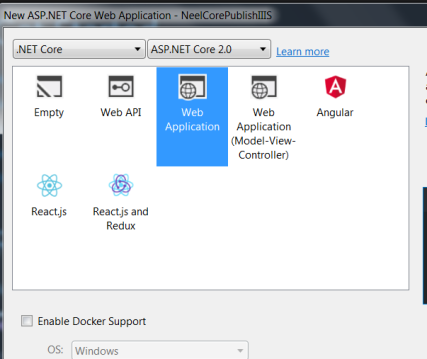
Visual Studio will create a well-structured application for you.
Right click on the solution and click on Publish:

In next window, click on Folders and give the folder path. I created Publish folder under wwwroot folder:

It will publish the application on the above-mentioned path:

Create Website on IIS
Open your IIS Manager and add new website:
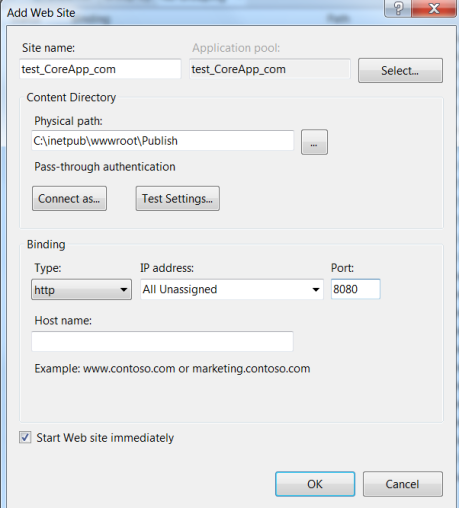
Now go to Application Pools panel, open the Edit Application Pool window by right-clicking on the website’s app pool and selecting Basic Settings and set .NET CLR version to No Managed Code:
Check if .Net Core Windows Server Hosting bundle is installed properly
Next step is to check whether the hosting bundle which we installed earlier is installed properly or not.
For this click on Modules(in IIS Manager) of your newly created website and search for AspNetCoreModule. If it is available, it indicates that IIS is now aware of how to run a .Net Core application.

You might be wondering what is Asp .Net Core Module?
- ASP.NET Core Module lets you run ASP.NET Core applications on IIS for what it’s good for i.e. security, manageability, and lots more
- On the other hand, ASP.NET Core Module lets you run ASP.NET Core applications using Kestrel for what it’s good at for example being really fast
- Thus it is getting the benefits of both technologies at once
- Asp .Net Core Module handles all incoming traffic to IIS and acts as the reverse proxy that knows how to hand the traffic off to your ASP.NET Core application
You may have noticed that when we published the code to a particular folder, a web.config was created in which you can see aspNetCore under Handler section as below. This is only used when deploying your application to IIS and It registers the AspNetCoreModule as an HTTP handler.
<?xml version="1.0" encoding="utf-8"?> <configuration> <system.webServer> <handlers> <strong><add name="aspNetCore" path="*" verb="*" modules="AspNetCoreModule" resourceType="Unspecified" /></strong> </handlers> <aspNetCore processPath="dotnet" arguments=".\NeelCorePublishIIIS.dll" stdoutLogEnabled="false" stdoutLogFile=".\logs\stdout" /> </system.webServer> </configuration>
That is it.
Just load your IIS site and it should load just fine:
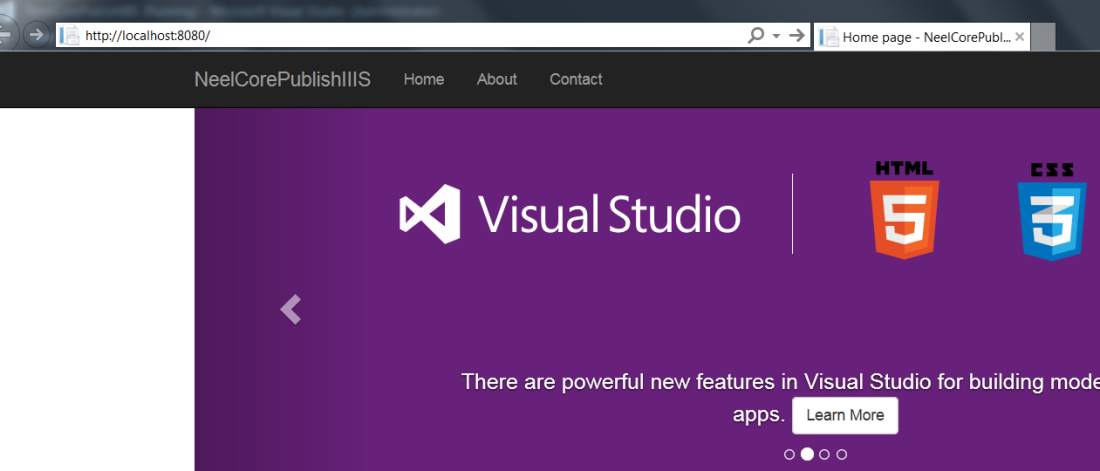
Now the application is hosted on IIS.
Hope it helps.
Published by Neel
Senior Software Engineer at Coolblue | Tech Blogger | Top 4% Overall on StackOverflow
View all posts by Neel
Published

 are designed to run side-by-side. You can install .NET 6, 7, and 8 on the same server without major conflicts.
are designed to run side-by-side. You can install .NET 6, 7, and 8 on the same server without major conflicts.