Microsoft предлагает всем желающим познакомится с возможностями серверной платформы Windows Server с помощью ознакомительных версий StandardEvaluation или DatacenterEvaluation. Заполнив небольшую форму, вы можете бесплатно скачать ISO или VHD образ с trial версии Windows Server 2022, 2019, 2016 или 2012 R2 c сайта Microsoft Evaluation Center (https://www.microsoft.com/en-us/evalcenter). Такая версия Windows Server предназначена для ознакомления, тестировании или обучения и не может быть использована в коммерческих целях. После установки Windows Server Evaluation у вас есть 180 дней на тестирование ее возможностей.
Если вы умудрились запустить продуктивные задачи на ознакомительной редакции Windows Server Evaluation, есть способ конвертации ее в полноценную full редакцию Windows Server с сохранением данных без полной переустановки операционной системы.
Содержание:
- Продлить срок действия ознакомительного периода Windows Server Evaluation
- Как преобразовать Windows Server Evaluation в полную редакцию?
- Возможные ошибки при конвертации Windows Server Evaluation
Продлить срок действия ознакомительного периода Windows Server Evaluation
При использовании Evaluation версии Windows Server на рабочем столе выводится текущая редакция и время до окончания льготного периода (
Windows License valid for 180 days
).
Также можно получить оставшийся срок действия ознакомительной версии Windows Server с помощью команды:
Slmgr /dli

Имя: Windows, ServerStandardEval edition Описание: Windows Operating System, TIMEBASED_EVAL channel Состояние: имеет лицензию Срок действия активации закончится через: xx мин (xx дней)
Ознакомительный период использования Windows Server Evaluation можно легально продлить 5 раз на 180 дней с помощью команды:
slmgr /rearm
Таким образом максимальный срок использования Windows Server Free Trial можно продлить до 3 лет (
180 * 6
).
По истечении срока пробного периода Windows Server начинает требовать активацию и выключаться через каждый час работы со следующим текстом в журнале событий системы:
Процесс C:\Windows\system32\wlms\wlms.exe (<имя>) инициировал действие "Завершить работу" для компьютера <имя> от имени пользователя NT AUTHORITY\СИСТЕМА по причине: Другое (Запланированное) Код причины: 0x80000000 Комментарий: Истек срок действия лицензии для этой установки Windows. Компьютер завершает работу.
Или:
The license period for this installation of Windows has expired. The operating system will shut down every hour.
Фон рабочего стола при этом становится черным, а в нижнем правом углу уведомление
Windows Licenses is expired
.
Как преобразовать Windows Server Evaluation в полную редакцию?
Microsoft разрешает преобразовать ознакомительную версию Windows Server в полноценную retail Standard/Datacenter редакцию.
Основные ограничения при конвертации:
- Возможна конвертация только в ту же или более высокую редакцию Windows Server. Например, ServerStandardEval можнопреобразоватьв ServerStandard или ServerDatacenter;
- Не рекомендуется выполнять конвертацию сервера с ролью контроллера домена AD. Сначала нужно понизить его для рядового сервера (предварительно передав с него FSMO роли, для чего домене должен быть как минимум один дополнительный DC);
- Если на сервере настроен NIC Teaming, перед обновлением его нужно отключить
Сначала проверьте, что у вас установлена ознакомительная версия Windows Server и текущую редакцию:
DISM /online /Get-CurrentEdition
Выведите список редакций Windows Server, до которых можно обновить текущую Eval версию:
DISM /online /Get-TargetEditions
Editions that can be upgraded to: Target Edition : ServerStandard Target Edition : ServerDatacenter
Таким образом вы можете обновить вашу ServerStandardEval до ServerDatacenter или ServerStandard.
Определите вашу версию Windows Server с помощью команды PowerShell:
Get-ComputerInfo | select OsName, WindowsEditionId

Можно выполнить конвертацию как полной GUI версии Windows Server, так и версии Windows Server Core.
Для конвертации ознакомительной версии Windows Server в полноценную нужно использовать общедоступный KMS client setup ключ (или Generic Volume License Key, GVLK) для вашей версии и редакции Windows Server. Полный список ключей для всех версий Windows Server доступен на сайте Microsoft по ссылке Key Management Services (KMS) client activation and product keys. Полный список ключей указан в таблице ниже:
| OS version/Edition | Standard | Datacenter |
| Windows Server 2022 | VDYBN-27WPP-V4HQT-9VMD4-VMK7H | WX4NM-KYWYW-QJJR4-XV3QB-6VM33 |
| Windows Server 2019 | N69G4-B89J2-4G8F4-WWYCC-J464C | WMDGN-G9PQG-XVVXX-R3X43-63DFG |
| Windows Server 2016 | WC2BQ-8NRM3-FDDYY-2BFGV-KHKQY | CB7KF-BWN84-R7R2Y-793K2-8XDDG |
| Windows Server 2012 R2 | D2N9P-3P6X9-2R39C-7RTCD-MDVJX | KNC87-3J2TX-XB4WP-VCPJV-M4FWM |
В данном случае мы хотим выполнить апгрейд Eval редакции до Retail версии Windows Server 2022 Standard. Найдите и скопируйте GVLK ключ для этой версии и редакции Windows Server из таблицы и выполните команду:
dism /online /set-edition:ServerStandard /productkey:xxxxx-xxxxx-xxxxx-xxxxx-xxxxx /accepteula

Если нужно сконвертировать ОС в редакцию Datacenter, нужно использовать параметр
/set-edition:ServerDatacenter
и соответствующий GVLK из таблицы.
Перезагрузите компьютер и проверьте, что ваша Eval редакция Windows Server преобразовалось в полноценную retail.
Теперь нужно активировать ваш Windows Server. Если у вас развернут собственный сервера KMS активации, нацельте ваш хост на него и выполните активацию:
slmgr /skms msk-man02.winitpro.ru:1688
slmgr /ato
Если у вас есть MAK, Retail или OEM ключ для Windows Server, вы можете активировать ОС как обычно: через Интернет или по телефону.
Удалите текущий GVLK ключ:
slmgr.vbs /upk
slmgr.vbs /cpky
Задайте ваш MAK или retail ключ
slmgr.vbs /ipk xxxxx-xxxxx-xxxxx-xxxxx-xxxxx
Активируйте Windows Server:
slmgr.vbs /ato
Проверьте, что Windows активирована:
Get-CimInstance SoftwareLicensingProduct -Filter "Name like 'Windows%'" | where { $_.PartialProductKey } | select Description, LicenseStatus
LicenseStatus = 1
– указывает, что Windows активирована.

Возможные ошибки при конвертации Windows Server Evaluation
Некоторые пользователи жалуются, что иногда при выполнении команды DISM /set-edition она зависает на 10%. Если команда зависла более чем на 20 минут, рекомендуем остановить службу Software Protection Service (Защита программного обеспечения) командой
Stop-Service sppsvc -Force
и ограничить доступ ОС в Интернет (можно просто отключить сетевой интерфейс на сервере).
Возможные ошибки DISM:
-
Error 1168. The specified product key could not be validated. Check that the specified product key is valid and that it matches the target edition.
— Указывает на то, что вместо публичного GVLK ключа, вы указали в команде DISM ваш собственный MAK или Retail ключ. При конвертации всегда используйте GVLK ключ Microsoft, потом вы его замените на ваш собственный ключ продукта; -
The current edition cannot be upgraded to any target editions
— значит вы пытаетесь конвертировать Datacenter редакцию в Standard. Такое направление обновления не поддерживается. -
Error: 50. Setting an Edition is not supported with online images
или
Changing this Windows edition is not supported online for a domain controller
— скорее всего говорит о том, что на сервер развернута роль контроллера домена Active Directory (роль AD DS). Конвертация редакции Windows Server на DC не поддерживается. -
This Windows image cannot upgrade to the edition of Windows that was specified. The upgrade cannot proceed. Run the /Get-TargetEditions option to see what edition of Windows you can upgrade to
— ошибка появляется если вы попытаетесь преобразовать Windows Server Evaluation Datacenter в Standard. Мы уже раньше писали, что нельзя обновить Eval Datacenter до Standard. Вам нужно преобразовать редакцию ServerDatacenterEval в ServerDatacenter. Укажите в команде DISM KMS ключ для Datacenter редакции Windows Server.
If you have installed Windows Server 2019 / Windows Server 2016 StandardEvaluation or DatacenterEvaluation edition to try the new features of the Microsoft server platform , you have 180 days to test it. During this period, all features of Windows Server 2019/2016 are available to you.

This edition cannot be upgraded Windows server 2016 datacenter
Before we activate the Windows server with the key we have, we need to ensure that we are eligible for upgrading to full version. So, we will know the current and eligible versions of windows server with the below powershell ommands.
DISM /online /Get-CurrentEdition
To know the possible target version of the windows server run the below PowerShell command,
DISM /online /Get-TargetEditions
Now that we know the target version, run the below PowerShell command to activate windows.
DISM /online /Set-Edition:ServerDatacenter /ProductKey:xxxxx-xxxxx-xxxxx-xxxxx-xxxxx /AcceptEula
DISM /online /Set-Edition:ServerDatacenter /ProductKey: xxxxx-xxxxx-xxxxx-xxxxx-xxxxx /AcceptEula

Now our windows server is activates successfully !!! You can see below now the Windows edition is Windows Server 2016 datacenter.

Hope this helps, enjoy your development and learning !!!
Home › Activation › This edition cannot be upgraded – How to activate Windows Server 2016 Evaluation
I happen to have more than a couple of dozens Windows Server VMs in my HomeDC, starting with Server 2003 and ending with (the gorgeous) Server 2016.
I tested 2016 along with various products (including XenDesktop, Horizon View, VEEAM) since I first got my hands on the Tech Preview 1 and as per today, I have close enough to 15 VMs running with the 2016 Evaluation version. I didn’t really wanted to reinstall EVERYTHING just because Windows doesn’t want to switch “automatically” from Evaluation to the new Product Version for which I had a license, so I started digging into DISM.

So, what’s to be done?
Open an elevated Command Prompt (Win+X, then A) and type:
DISM /Online /Set-Edition:ServerStandard /ProductKey:Your-VLK-Product-Key-For-WindowsStandard /AcceptEULA
NOTICE: If you have a Datacenter edition, you might need to set the edition to “ServerDatacenter” as it was the case for me.

At the end (yeah, it takes a while…), the process might request a reboot, so reboot your server and then check the Activation status.

PS: Not sure if this works for the Core edition. Didn’t had the time to test, but I guess it’s not working.
В данной статье рассмотрим ошибку активации, если при активации Windows 10 у Вас выходит сообщение: «Обновление данного выпуска невозможно». С чем связана данная ситуация и как ее исправить?
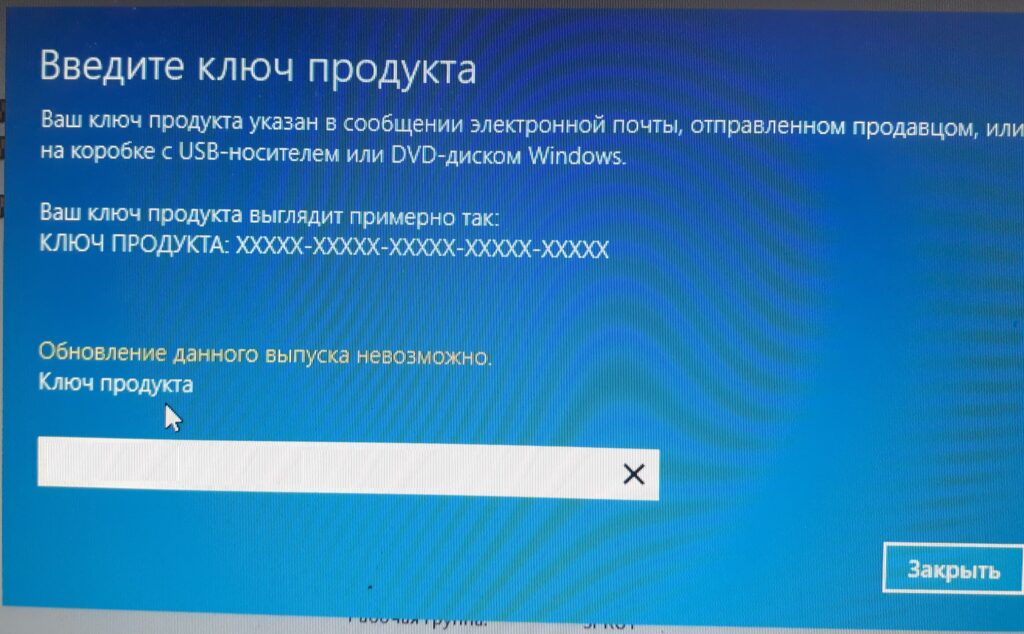
1) Если Вы приобрели ключ для обновления с одной версией Windows 10 на другую, то возможно Ваша установленная версия Windows 10 не предназначена на обновление до версии, для которой предназначен ключ активации. К примеру у Вас установлена Windows 10 Корпоративная, а ключ от Windows 10 Домашняя. В этом случае обновление невозможно. Сначала установите корректную версию системы, а потом активируйте Ваш ключ.
2) Вы приобрели ключ активации, который не предназначен для обновления с одной версии Windows 10 на другую. В этом случае Вам так же необходимо сначала установить корректную версию системы, а после активировать Ваш ключ активации.
3) В ином случае, если же Ваш ключ активации соответствует Вашей версии системы, то в этом случае обратитесь к Вашему продавцу за дальнейшими консультациями. Либо если у Вас нет действующего ключа активации, то приобрести его можете в нашем каталоге по самым низким ценам от 1490 ₽. Доставка ключей моментальная в автоматическом режиме на Вашу электронную почту. Гарантия и круглосуточная техподдержка.
Лицензионный ключ активации Windows 10 от
-
Home
-
News
- Convert Windows Server from Evaluation to Full Version Using DISM
Convert Windows Server from Evaluation to Full Version Using DISM
By Amy | Follow |
Last Updated
For some reason, you need to convert Windows Server from Evaluation version to Full version. Then you should take a look at this post. Here, Partition Magic illustrates the whole process. Simply follow the given steps to complete the conversion.
Windows Server Evaluation version is ideal for testing and experiencing things. It has a 180-day Windows License evaluation period, but you can prolong the period 6 times. So, you are able to run a trial version for a total of 3 years.
However, Windows Server Evaluation version still has some limits. For instance, some of the enterprise features are locked. You need to unlock them with a proper license. Besides, persistent activation nags will keep popping up.
These facts motivate you to convert Windows Server from Evaluation version to Full version. On the other hand, you will obtain some benefits after upgrading Windows Server Evaluation to Full version. For example, you will get a continuous and unrestricted use of the Server.
Besides, you are able to access all features (including advanced features). What’s more, a licensed version ensures compliance with Microsoft licensing agreements. However, you should do some preparatory work before starting the process. Well, the section below will show you the details.
Preparatory Work Before the Upgrade
To upgrade Windows Server Evaluation to Full edition successfully, you should make some preparations. First and foremost, you need to back up files on the server in case anything wrong happens. If necessary, you should back up Windows Server with MiniTool Partition Wizard.
MiniTool Partition Wizard DemoClick to Download100%Clean & Safe
Additionally, you need to get a valid license key. You should obtain a proper product key for your Windows Server system. You can check the current edition of your Server with the steps below.
- Type cmd in the search box and click Run as administrator under searched Command Prompt.
- In the prompted User Account Control window, click Yes to allow the operation.
- In Command Prompt, type DISM /online /Get-CurrentEdition and press Enter. The output will tell the current edition like Windows Server Standard Evaluation or Windows Server Datacenter Evaluation.
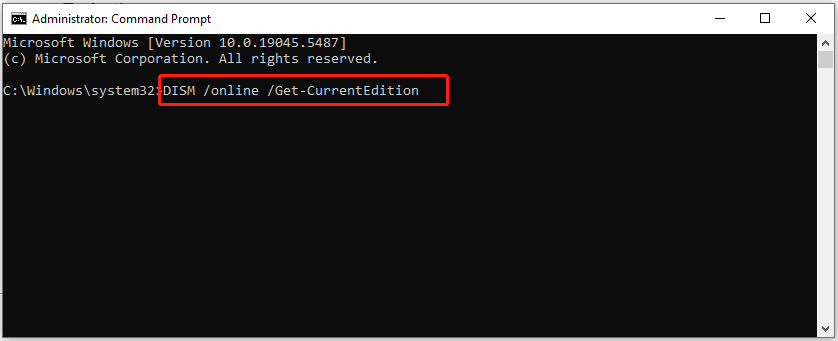
Last but not the least, you should have admin privileges to run the commands and make changes to the system. Once done, move to the section below. Then start the upgrade process by referring to the steps below.
DISM (Deployment Image Servicing and Management) is a command-line tool on Windows. It can be used to mount Windows images, repair Windows image, modify Windows installation media, update a running operating system, etc.
In this scenario, you can use it to upgrade Windows Server Evaluation to Full edition. This allows you to avoid reinstalling or losing data during the upgrade process. Now, follow these steps to convert Windows Server from Evaluation version to Full version using DISM.
Tips:
The tutorial below works on any version of Windows Server 2016, 2019, 2022, or 2025, regardless of whether you are using the desktop experience.
Step 1: Run Command Prompt as administrator from the Search box.
Step 2: Type the command below and press Enter to execute it.
Tips:
Replace XXXXX-XXXXX-XXXXX-XXXXX-XXXXX with the product valid key. If you are using Datacenter, replace ServerStandard with ServerDatacenter.
DISM /online /Set-Edition:ServerStandard /ProductKey:XXXXX-XXXXX-XXXXX-XXXXX-XXXXX /AcceptEula
Step 3: Wait for the finish of the conversion process. It takes several minutes.
Step 4: If the system prompts you to restart, save your work and restart the server.
After you restarts the server, check if the server is activated with the full version license. To do that, run Command Prompt as administrator and run the command “slmgr /dlv”. Locate the License Status line in the window. If it displays “Licensed”, it means that the conversion is successful.
Alternatively, you can open File Explorer by holding the Windows and E keys, right-click This PC, select Properties from the context menu, and locate the Windows edition to see if the conversion is successful.
Bottom Line
Are you going to convert Windows Server from Evaluation version to Full version? If so, read this post. It offers you a full guide, helping you upgrade Windows Server Evaluation to Full version successfully.
About The Author
Position: Columnist
Having writing articles about computer tech for a long time, I am rather experienced especially on the aspect of computer optimization, PC enhancement, as well as tech terms explanation. The habit of looking through tech forums makes me a great computer issues collector. And then, many articles related to these issues are released, which benefit plenty of users. Professional, effective, and innovative are always the pursuit of an editing worker.

