В процессе эксплуатации Windows Server 2008 R2 системный администратор может столкнутся с ограничениями установленной редакции ОС, которые не позволяют воспользоваться тем или иным функционалом сервера, например в редакции 2008 R2 Standard нельзя использовать более 32 Гб оперативной памяти, или развертывать решения Failover Cluster, RRAS, RDS и т.д. В предыдущих версиях Windows Server в такой ситуации приходилось полностью переустанавливать систему на «старшую» редакцию ОС. В Windows Server 2008 R2 из этой ситуации есть выход, т.к. в ней существует возможность обновиться до старшей версии ОС (например, с редакции Standard до Enterprise) без переустановки сервера.
Обновление выполняется при помощи утилиты DISM, и может быть выполнено как в автономном (офлайн) режиме, так и прямо в процессе работы сервера (онлайн режим). Обновление не требует переустановки системы, и текущие настройки сервера (роли, компоненты и другие приложения) сохраняются. Обновление возможно, как в режиме Server Core, так и в Full GUI версии Windows 2008 R2, однако следует понимать, что переход от версии Server Core к полной установке 2008 R2 невозможен (в Windows Server 2012 возможно переключатся между Full и Core режимами). Возможно обновление с младшей редакции Windows Server 2008 R2 до старшей версии, обратная процедура понижения редакции (даунгрейд) невозможна.
Доступные варианты обновления редакции Windows Server 2008 R2:
- Windows Server 2008 R2 Standard —> Windows Server 2008 R2 Enterprise —> Windows Server 2008 R2 Datacenter
- Windows Server 2008 R2 Standard Server Core —> Windows Server 2008 R2 Enterprise Server Core —> Windows Server 2008 R2 Datacenter Server Core
- Windows Server 2008 R2 Foundation —> Windows Server 2008 R2 Standard
Итак, утилита DISM.exe уже входит в комплект поставки Windows Server 2008 R2 и дополнительно устанавливать ничего не нужно.
Чтобы узнать текущую версию Windows Server 2008 R2, в командной строке выполните команду:
DISM /online /Get-CurrentEdition
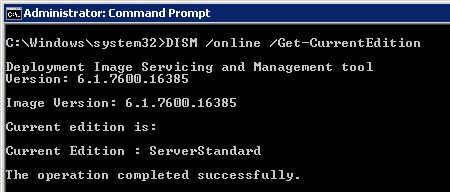
Если команда вернет ServerStandard, это означает что текущая редакция установленной ОС — Windows Server 2008 R2 Standard.
Получим список редакций, до которых нам можно проапгрейдится:
DISM /online /Get-TargetEditions
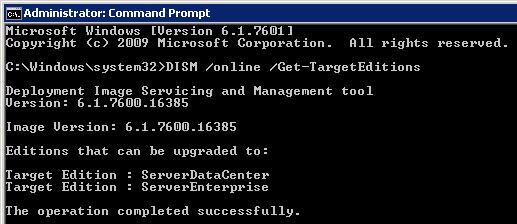
В данном случае возможно обновление до версий:
- Windows Server 2008 R2 Datacenter (ServerDataCenter)
- Windows Server 2008 R2 Enterprise (ServerEnterprise)
Чтобы выполнить обновление до Windows 2008 R2 Enterprise выполните команду:
DISM /online /Set-Edition:ServerEnterprise /ProductKey:XXXXX-XXXXX-XXXXX-XXXXX-XXXXX
Где XXXXX-XXXXX-XXXXX-XXXXX-XXXXX – приобретенный Вами ключ продукта для соответствующей редакции Windows 2008 R2.
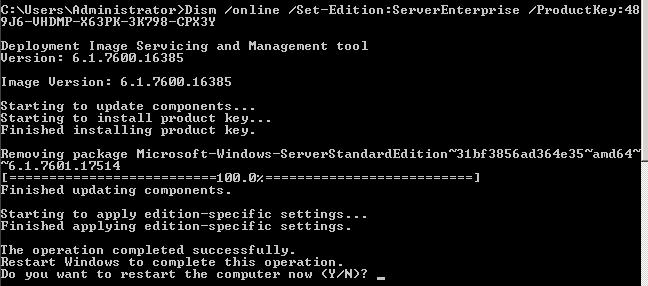
В том случае, если для активации планируется использовать сервер KMS, воспользуйтесь KMS ключом для Windows Server 2008 R2 Enterprise (так называемый GVLK ключ).
| Windows Server 2008 R2 Enterprise | 489J6-VHDMP-X63PK-3K798-CPX3Y |
| Windows Server 2008 R2 Datacenter | 74YFP-3QFB3-KQT8W-PMXWJ-7M648 |
KMS ключ поможет также в том случае, если с помощью Вашего MAK / retail ключа от соответствующей версии Windows Server обновиться не получается. Не забудьте после обновления изменить KMS ключ на ваш с помощью команды:
slmgr /ipk XXXXX-XXXXX-XXXXX-XXXXX-XXXXX
В том случае если сервер, который планируется обновить, является контроллером домена Active Directory, необходимо перед обновлением версии ОС выполнить с помощью команды DCPROMO понижение роли сервера до рядового сервера домена, и лишь затем выполнить апгрейд версии ОС. После этого сервер нужно перезагрузить и опять поднять на нем контроллер домена.
В процессе обновления версий могут появиться такие ошибки:
- Setting an Edition is not supported with online images – скорее всего на сервере развернута роль контроллера домена Active Directory (роль AD DS). Как мы уже говорили выше – необходимо понизить роль сервера для рядового сервера домена.
- The specified product key is not valid for the target edition. Run this command again with a product key specific to the target edition – по какой-то причине ОС не принимает указанный ключ, если вы уверены, что ключ валидный и соответствует редакции Windows Server, до которой проводится обновление, проведите обновление с KMS ключом (список ключей выше)
Прочитано: 3 638
Случалось ли Вам такое наблюдать, что до Вас в организации куда вы пришли работать большинство серверных операционных систем имеют в своем случае редакцию Standard – я говорю про систему Windows Server 2008 R2, но вот эта редакция Вас не устраивает в ней в отличии от Enterprise не достает такой важной роли как роли создания Кластера систем, еще память — раньше 32Gb считалось достаточно, но со временем запросы выросли и добавление больше не приводит к положительному результату. Сейчас я это дело поправлю, рассмотрев как же все-таки произвести обновление Windows Server 2008 R2 с редакции Standard до редакции Enterprise.
Чтобы текущая заметка у Вас удалась, Вам потребуется лицензионный ключ применительно к редакции Windows Server 2008 R2 Enterprise, а хотя он вообще-то даже не понадобится, справимся и без него.
Текущая система:
C:\Users\Administrator>systeminfo | findstr "OS Name"
Host Name: SRV-DC
OS Name: Microsoft Windows Server 2008 R2 Standard
OS Version: 6.1.7600 N/A Build 7600
OS Manufacturer: Microsoft Corporation
OS Configuration: Standalone Server
OS Build Type: Multiprocessor Free
BIOS Version: innotek GmbH VirtualBox, 12/1/2006
Connection Name: Local Area Connection
Открываем консоль командной строки с правами Администратора и уточняем консольными командами текущую версию оси:
C:\Users\Administrator>dism /online /get-currentedition
Deployment Image Servicing and Management tool
Version: 6.1.7600.16385
Image Version: 6.1.7600.16385
Current edition is:
Current Edition : ServerStandard
The operation completed successfully.
Получаем отчет о доступных версия для обновления:
C:\Users\Administrator>dism /online /get-targeteditions
Deployment Image Servicing and Management tool
Version: 6.1.7600.16385
Image Version: 6.1.7600.16385
Editions that can be upgraded to: (Редакции доступные после обновления)
- Target Edition : ServerDataCenter
- Target Edition : ServerEnterprise
The operation completed successfully.
Из вывода видно, что текущую систему при наличии лицензионного ключа можно произвести обновление до нужной редакции, в моем случае меня интересует редакция Enterprise уровня:
ключ ниже: 489J6-VHDMP-X63PK-3K798-CPX3Y → Это дефолтный KMS ключ от Microsoft
На заметку:
Существую две разновидности ключей от Microsoft: это MAK ключ — по сути это точно такой же ключ который Вы получаете покупая/видя на задней части системного блока компьютера, ноутбука посредством которого можно выполнить активацию приобретенной операционной системы, но с одним лишь отличием что один MAK ключ может позволять активировать несколько компьютеров в локальной или глобальной сети. Себе, другу, подруге.
И также есть KMS ключ — данный ключ позволяет в локальной сети предприятия развернуть свое персональный сервер активации, имея такой ключ и сервис развернутый на его основе можно не заботиться о ручном способе активирования новых систем, системы сами найдут его и активируются.
Произвожу активацию посредством KMS ключа от Microsoft текущей системы до редакции Enterprise:
C:\Users\Administrator>dism /online /set-edition:ServerEnterprise /ProductKey:48
9J6-VHDMP-X63PK-3K798-CPX3Y
Deployment Image Servicing and Management tool
Version: 6.1.7600.16385
Image Version: 6.1.7600.16385
Starting to update components…
Starting to install product key…
Finished installing product key.
Removing package Microsoft-Windows-ServerStandardEdition~31bf3856ad364e35~amd64~
~6.1.7600.16385
[==========================100.0%==========================]
Finished updating components.
Starting to apply edition-specific settings…
Finished applying edition-specific settings.
The operation completed successfully.
Restart Windows to complete this operation.
Do you want to restart the computer now (Y/N)? Y
После подтверждения, система сразу же перезагрузится и начнется обновление системы до редакции Enterprise, скорость в которую все это произойдет зависит от Вашего канала с интернетом, после того как процедура обновления завершится, на экране будет также красоваться надпись с просьбой ввести сочетания клавиш на разблокировку компьютера: Ctrl + Alt + Del, авторизовавшись, в моем случаем:
Login: Administrator
Password: 712mbddr@
А после вызвав консоль командной строки с целью убедиться какая редакция сейчас установлена на сервере:
C:\Users\Administrator>dism /online /get-currentedition
Deployment Image Servicing and Management tool
Version: 6.1.7600.16385
Image Version: 6.1.7600.16385
Current edition is:
Current Edition : ServerEnterprise
The operation completed successfully.
Видим, что текущая редакция системы Enteprise что собственно мне и требовалось. Изменилось еще то, что ранее существовавшая редакция Standard уже прослужившая мне очень долго исчерпала лимит тестового использования по заметке которую я ранее уже публиковал, а теперь имея редакцию Enterprise я могу еще раз использовать систему в течении этих дополнительных 240 дней — Отлично что сказать. А ключ лицензионный ключ я пока поберегу до лучших времен или до очередной проверки либо как некоторая безопасноть от других системных администраторов у меня в отделе, которые могут посредством стронних средств извлечь из системы лицензионный ключ и допустим продать его кому-либо или использовать в своих личных целях дома, а потом сиди гадай почему твоя система вдруг ни с того ни с сего заблокировалась. Но это уже тема отдельной заметки, а пока собственно все, с уважением автор блога — ekzorchik.
In this post, we see how DISM can be used to convert a Windows 2008 R2 Standard Edition to Enterprise Edition. The situation to upgrade OS occurs very often and many a times people end up reinstalling the OS. The reason for upgrade is obvious that there are many features that are locked out on the Standard Edition and one main limitation on the Standard Edition is the Memory limitation of 32GB and to make use of the licensing model for virtual machines using Hyper-V. So let’s see how the version can be upgraded without reimaging the OS.
Note: This works only for the upgrade, meaning you cannot downgrade a Datacenter Edition to Enterprise or Standard.
If you are running a virtual environment, it is recommended to take a snapshot of the VM before making any changes and in case of a physical server, having a full backup will not harm.
Let’s first check the version of OS that is currently on the server by using the below from an elevated command prompt.
systeminfo | find "OS Name:"

To find out which versions the server can be upgraded to, use the below command
DISM /online /Get-TargetEditions

From the above screen, we can see that the Target editions can be Enterprise or Datacenter. To proceed any further, we must make use of the public KMS keys to perform an upgrade. Below are the public keys that can be used during the upgrade process for different editions of OS. Since we are upgrading to Enterprise, we will use the below command.
-
Windows Server 2008 R2 HPC Edition – FKJQ8-TMCVP-FRMR7-4WR42-3JCD7
-
Windows Server 2008 R2 Datacenter – 74YFP-3QFB3-KQT8W-PMXWJ-7M648
-
Windows Server 2008 R2 Enterprise – 489J6-VHDMP-X63PK-3K798-CPX3Y
-
Windows Server 2008 R2 Standard – YC6KT-GKW9T-YTKYR-T4X34-R7VHC
-
Windows Web Server 2008 R2 – 6TPJF-RBVHG-WBW2R-86QPH-6RTM4
For the complete list of Windows Servers and their keys, click here.
Dism /online /Set-Edition:ServerEnterprise /ProductKey:489J6-VHDMP-X63PK-3K798-CPX3Y /NoRestart

Hit Y to reboot the machine. Once the server is up, verify the version using the systeminfo command.

Important thing to note after the version upgrade is to activate the windows license. Use the slmgr script to activate the license. you can check and activate the license using the below commands


If you have a KMS server in your environment, it should activate Windows smoothly, you can always activate windows manually. If you have more servers to upgrade, you can always automate the process by using the tools like psexec.
Hope this was informative. Thanks!
#dism, #kms, #slmgr-vbs, #standard-to-enterprise, #version-upgrade, #windows-2008-r2
Windows Server 2008 R2 from Standard to Enterprise: What You Need to Know
Upgrading your Windows Server 2008 R2 from Standard to Enterprise is a critical decision that can improve your business operations. However, this decision comes with several factors that you need to consider. This article covers everything you need to know before upgrading.
What Is Windows Server 2008 R2?
Windows Server 2008 R2 is a server operating system introduced by Microsoft in 2009. It is an upgrade to Windows Server 2008 and comes in different editions, including Standard, Enterprise, and Datacenter. Windows Server 2008 R2 is a highly secure and reliable system that provides businesses with an array of features to optimize their operations.
Why Upgrade to Windows Server 2008 R2 Enterprise?

When upgrading to Windows Server 2008 R2 Enterprise, you gain access to more features tailored towards enterprise businesses. Here are some benefits of upgrading:
- Increased capacity: With Windows Server 2008 R2 Enterprise, you can handle up to 2 terabytes of Random Access Memory (RAM), which is significantly higher than the 32 GB RAM limit for the Standard edition. This capacity is ideal for businesses with server-heavy applications that require more memory.
- Enhanced security: Windows Server 2008 R2 Enterprise provides additional security features, such as Datacenter Firewall, Network Access Protection (NAP), and Active Directory Rights Management Services (ADRMS), to protect your business data from external and internal threats.
- Improved virtualization: If you are running virtual machines, upgrading to Windows Server 2008 R2 Enterprise will enable you to host more virtual machines with better performance and management capabilities. The Enterprise edition supports up to 4 virtual instances and provides advanced virtualization features, such as Live Migration and Dynamic Memory.
- Reduced downtime: Windows Server 2008 R2 Enterprise provides clustering features that enable you to combine multiple servers to form a failover cluster. This feature ensures high availability and reduces downtime in case one server fails.
Preparing for the Upgrade
Before upgrading your Windows Server 2008 R2 from Standard to Enterprise, you need to prepare for the process to ensure a smooth transition. Here are some things you need to consider:
- Compatibility: You need to ensure that your server hardware and software are compatible with Windows Server 2008 R2 Enterprise. This includes checking whether your existing applications support the Enterprise edition, ensuring that the server hardware meets the requirements, and verifying that your backups are up-to-date.
- Backup: Before upgrading, ensure that you back up your server to avoid the risk of data loss in case of unexpected issues during the upgrade process. You can use Windows Server Backup or any other third-party backup tool.
- License: You need to purchase a Windows Server 2008 R2 Enterprise license before upgrading. You can buy a license from Microsoft or any authorized reseller.
- Migration plan: You need to develop a migration plan to ensure that the upgrade process runs smoothly. The migration plan should include factors such as test plans, virtualization requirements, and post-migration tasks.
The Upgrade Process

The upgrade process involves several steps that you need to follow carefully. Here is an overview of what you should expect:
- Insert the installation media: Start by inserting the Windows Server 2008 R2 Enterprise installation DVD into your server DVD drive.
- Run setup.exe: Launch the executable file setup.exe from the DVD, and the setup wizard will begin.
- Select the upgrade option: In the setup wizard, select the upgrade option to perform an in-place upgrade to Windows Server 2008 R2 Enterprise.
- Enter the license key: During the upgrade process, you will be prompted to enter the license key for the Enterprise edition.
- Follow the wizard: Follow the setup wizard prompts, and the upgrade process will begin. The process may take several hours to complete, depending on your server configuration.
- Restart the server: After the upgrade process is complete, the server will restart automatically.
- Validate the upgrade: Once the server restarts, log in and verify that the upgrade was successful. You can check this by running the winver command to confirm that the server is running the Enterprise edition.
Conclusion
Upgrading your Windows Server 2008 R2 from Standard to Enterprise is a critical decision that requires careful planning and preparation. However, the benefits of upgrading, such as increased capacity, enhanced security, improved virtualization, and reduced downtime, make the process worth the effort. By following the preparation guidelines and the upgrade process, you can enjoy the benefits that Windows Server 2008 R2 Enterprise edition provides.
Windows Server 2008 R2 from Standard to Enterprise
When it comes to server operating systems, Windows Server 2008 R2 remains a popular option for many businesses. The system comes in different editions, with each edition providing specific features tailored to meet the needs of various businesses. For instance, the Standard edition provides basic features for small and medium-sized businesses, while the Enterprise edition provides advanced features suited for larger businesses that require scalability and high availability.
Upgrading Windows Server 2008 R2 from Standard to Enterprise

Upgrading Windows Server 2008 R2 from Standard to Enterprise is a straightforward process that can be achieved using the DISM command-line tool. However, before upgrading, users should ensure that their server hardware meets the minimum system requirements for the Enterprise edition. Additionally, users should back up any important data and create a system restore point before beginning the upgrade process.
Steps for Upgrading to Windows Server 2008 R2 Enterprise
- Step 1: Verify that your server meets the hardware requirements for the Enterprise edition
- Step 2: Back up all important data and create a system restore point
- Step 3: Download and install the Windows Server 2008 R2 Enterprise edition
- Step 4: Run the DISM command-line tool and select the «Install now» option
- Step 5: Enter your Enterprise edition product key and complete the installation process
- Step 6: Verify that the Enterprise edition features are now available on your server
Benefits of Upgrading to Windows Server 2008 R2 Enterprise

Upgrading to Windows Server 2008 R2 Enterprise provides several benefits, including:
- Scalability: The Enterprise edition supports up to 8 physical processors and 2 terabytes of memory, making it suitable for larger businesses that require scalability.
- High Availability: The Enterprise edition provides several features for high availability, including failover clustering, network load balancing, and storage area network (SAN) support.
- Virtualization: The Enterprise edition includes several virtualization features, such as the ability to run up to four virtual instances of Windows Server on a single physical server.
- Remote Access: The Enterprise edition provides several remote access features, such as Remote Desktop Services and DirectAccess.
Conclusion
Upgrading from Windows Server 2008 R2 Standard to Enterprise edition is a simple process that can provide several benefits for larger businesses that require scalability, high availability, virtualization, and remote access features. However, before upgrading, users should ensure that their server meets the hardware requirements and backup any important data. By following the steps outlined in this article, users can upgrade their server to the Enterprise edition and take advantage of its advanced features.
Windows Server 2008 R2: стратегия перехода из Standard в Enterprise

Windows Server 2008 R2 является одним из наиболее популярных операционных систем для серверов в мире. Она сочетает в себе простоту управления с широкой поддержкой функций и возможностями, которые позволяют настроить сервер по своим потребностям. Одним из наиболее интересных фактов об этой операционной системе является то, что пользователи могут перейти от версии Standard к Enterprise путем установки соответствующего лицензирования.
Почему пользователи хотят перейти от Standard к Enterprise?
Существует несколько причин, по которым пользователи могут решить перейти от версии Standard к Enterprise:
- Необходимость управлять большими объемами данных — Enterprise-версия операционной системы поддерживает до 2 ТБ оперативной памяти (в отличие от 32 ГБ в версии Standard)
- Необходимость управлять большим количеством пользователей — Enterprise-версия операционной системы поддерживает до 250 подключенных устройств (в отличие от 75 в версии Standard)
- Необходимость дополнительных возможностей — Enterprise-версия операционной системы включает функции, которые не доступны в версии Standard, такие как возможность клонирования виртуальных машин, функции балансировки нагрузки и т.д.
Как перейти от Standard к Enterprise?

Переход от версии Standard к Enterprise в Windows Server 2008 R2 включает несколько шагов.
- Приобретение лицензии — чтобы перейти от версии Standard к Enterprise, пользователь должен приобрести соответствующую лицензию. Лицензия поставляется в виде ключа продукта, который необходимо ввести в систему.
- Удаление ролей — после того, как была приобретена лицензия, пользователь должен удалить текущие роли для сервера.
- Добавление новых ролей — после удаления старых ролей пользователь может добавить новые роли для сервера, изменяя пакет функций, которые доступны на сервере.
- Обновление операционной системы — после того, как пользователь добавил новые роли, необходимо обновить операционную систему до Enterprise-версии, чтобы применить все изменения.
Особенности в процессе перехода
Переход от версии Standard к Enterprise может быть достаточно сложным процессом. Чтобы гарантировать, что все настройки и данные сохранятся после обновления, необходимо придерживаться нескольких рекомендаций:
- Сделать резервное копирование данных и ролей перед началом процесса обновления.
- Продумать и подготовить все изменения, которые пользователь хочет добавить на сервер, прежде чем начать процесс обновления.
- Рассмотреть возможность создания тестового сервера для подготовки изменений перед обновлением основного сервера.
Общий итог
Чтобы перейти от версии Standard к Enterprise в Windows Server 2008 R2, пользователь должен приобрести соответствующую лицензию и выполнить ряд шагов, включая удаление и добавление ролей и обновление операционной системы. Однако, если этот процесс выполняется правильно, пользователь может получить большие возможности по управлению большими объемами данных, значительно большим количеством подключенных устройств и дополнительными функциями и возможностями, которых нет в версии Standard.
Many enterprises and individual users still utilize the Windows Server 2008 R2 system. However, if you are using the “Standard” version, there is an opportunity to upgrade to “Enterprise”. This upgrade is beneficial because the Standard version has limitations, such as not being able to use more than 32 GB of RAM and not supporting the deployment of Failover Cluster, RRAS, RDS applications, etc.
Upgrading from Windows Server 2008 R2 Standard to Enterprise does not require a system reinstallation, and all existing server settings will be preserved. It’s only possible to upgrade to a higher version; downgrading is not possible. Let’s briefly review the possible upgrades.
– Windows Server 2008 R2 Standard —> Windows Server 2008 R2 Enterprise —> Windows Server 2008 R2 Datacenter
– Windows Server 2008 R2 Standard Server Core —> Windows Server 2008 R2 Enterprise Server Core —> Windows Server 2008 R2 Datacenter Server Core
– Windows Server 2008 R2 Foundation —> Windows Server 2008 R2 Standard
To determine your current version, you can run the following command in the command line:
DISM /online /Get-CurrentEdition
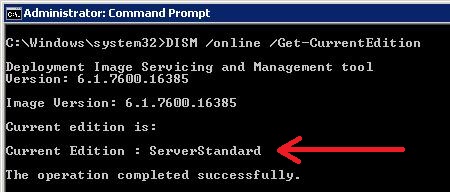
The screenshot above shows an example where the “Standard” version is installed.
Next, you can find out which versions you can upgrade to with the command:
DISM /online /Get-TargetEditions
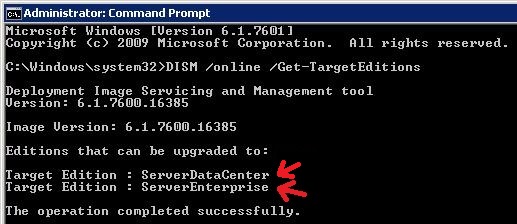
The screenshot shows that from the “Standard” version, you can upgrade to the “Enterprise” or “Datacenter” editions.
In our case, we will upgrade to “Enterprise”. What do we need for this?
1) A Windows Server 2008 R2 Enterprise product key. You can purchase it at a low price in our online store on the next page. The key will be delivered to your email within a few hours after payment.
2) After receiving the key, open the command line and enter the following command:
DISM /online /Set-Edition:ServerEnterprise /ProductKey:XXXXX-XXXXX-XXXXX-XXXXX-XXXXX
Where “XXXXX-XXXXX-XXXXX-XXXXX-XXXXX” is your Windows Server 2008 R2 Enterprise product key.
After the upgrade, restart your server and check the update status.
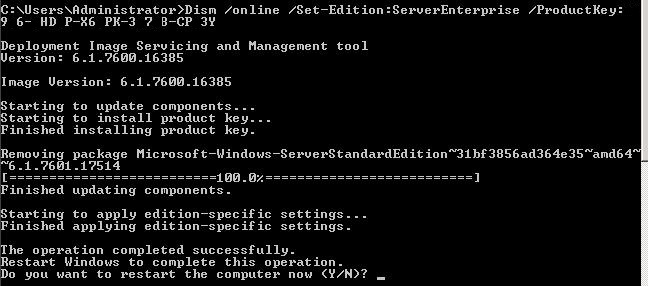
That’s all you need for a successful upgrade to Windows Server 2008 R2 Enterprise. If you have any additional questions, you can ask our 24/7 technical support in the chat in the bottom right corner of the window or via email: [email protected].
