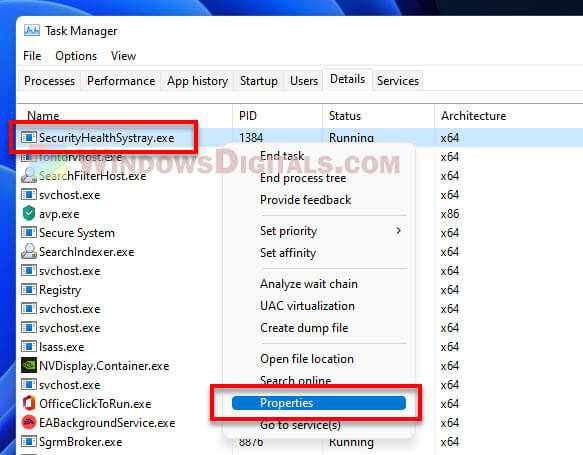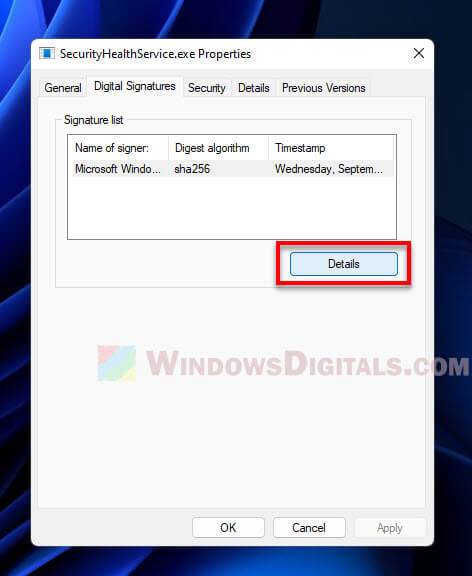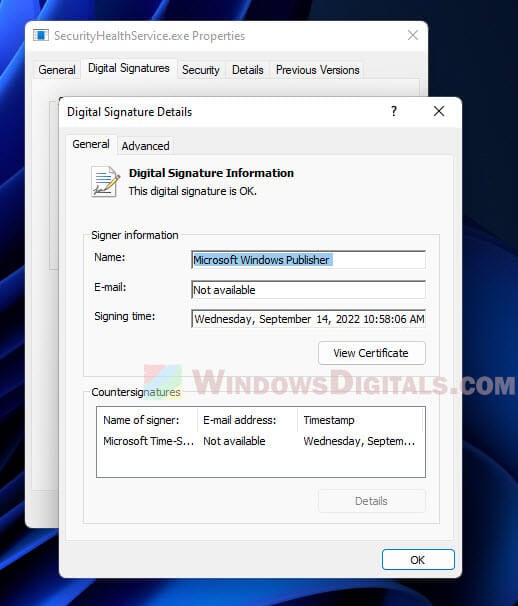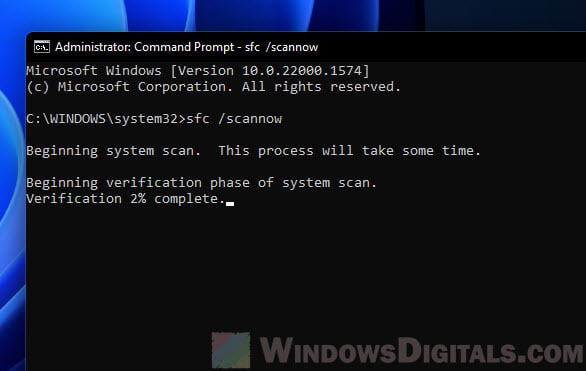В этой публикации, друзья, рассмотрим такой вопрос: SecurityHealthSystray.exe — что это в Windows. Этот процесс отображается в диспетчере задач Windows. Значок процесса можем наблюдать в системном трее Windows 10 и 11. Также SecurityHealthSystray.exe по умолчанию добавлен в автозагрузку этих операционных систем. Что же это за процесс, зачем нужен, как отключить? И что делать, если под SecurityHealthSystray.exe маскируется вирус?
SecurityHealthSystray.exe — что это в Windows
SecurityHealthSystray.exe является системным процессом Windows, связанным с системной безопасностью — функциями штатного приложения «Безопасность Windows», в состав которого входят, в частности, антивирус «Защитник» и брандмауэр Windows. Этот процесс можем видеть в диспетчере задач в числе прочих активных процессов Windows.
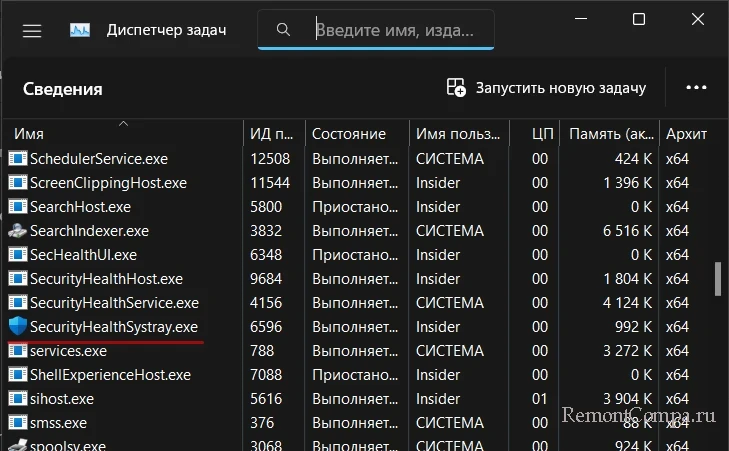
Процесс SecurityHealthSystray.exe отвечает за отображение значка уведомлений системной безопасности. Это статусный значок: с жёлтым знаком восклицания или красным крестиком указывает на те или иные проблемы с системной безопасностью. Например, может указывать на отключённую антивирусную защиту.
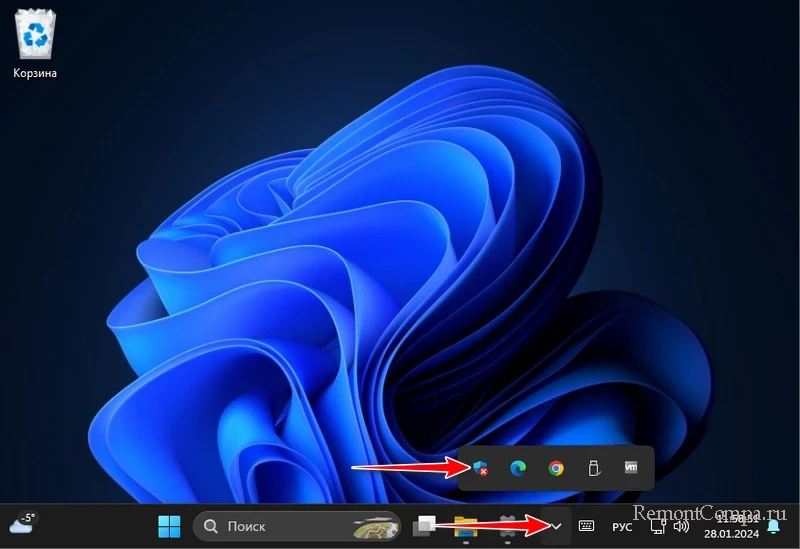
Клик по этому значку в системном трее Windows запускает приложение «Безопасность Windows».
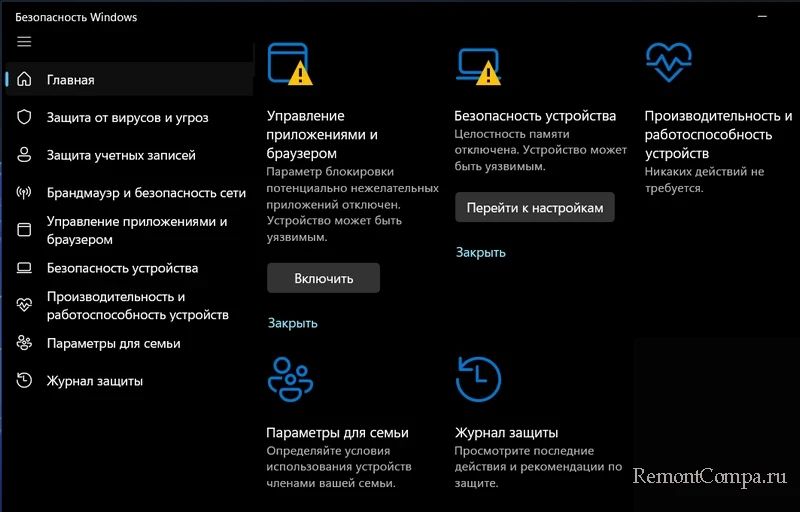
Чтобы отключить процесс SecurityHealthSystray.exe, нужно отключить значок системной безопасности в трее Windows. Делается это в системном приложении «Параметры» по пути:
«Персонализация → Панель задач»
Раскрываем блок «Другие значки панели задач». Для значка Windows Security notification icon устанавливаем переключатель активности на «Откл.»
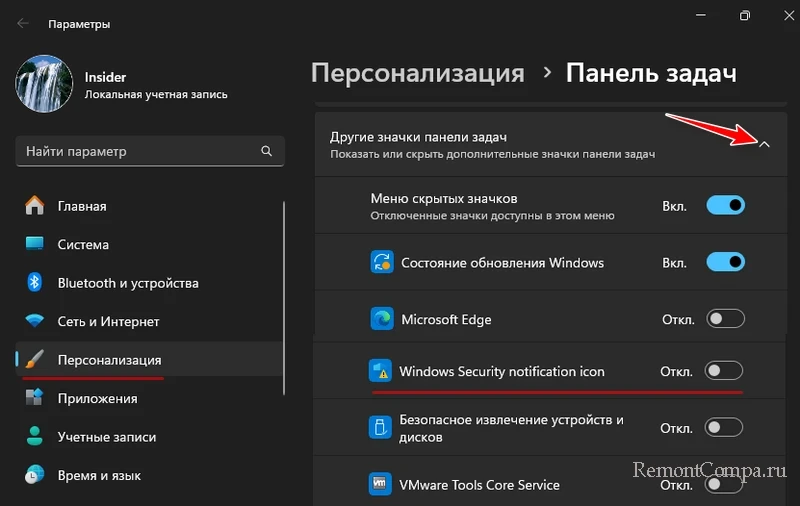
И также необходимо убрать процесс SecurityHealthSystray.exe из автозагрузки Windows. В разделе автозагрузки диспетчера задач кликаем SecurityHealthSystray.exe. И жмём для него «Отключить».
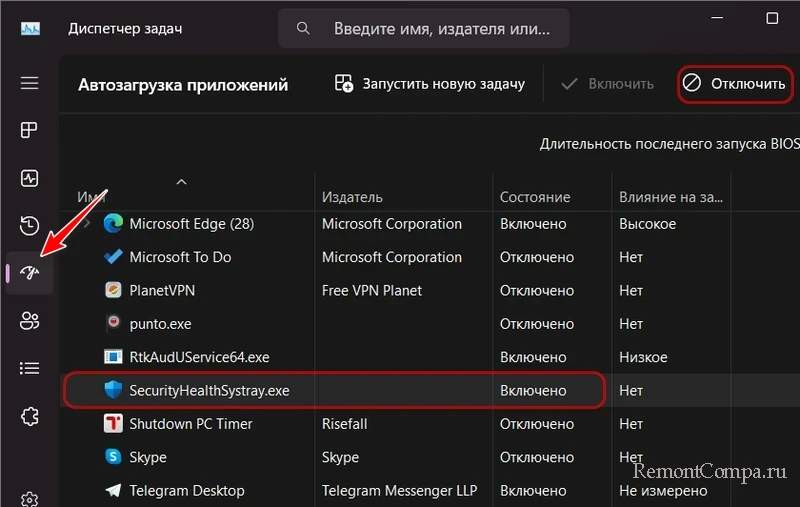
Обычно SecurityHealthSystray.exe потребляет минимум системных ресурсов. Если же этот процесс подозрительно нагружает системные ресурсы, можем в диспетчере задач с помощью контекстного меню открыть расположение файла процесса.
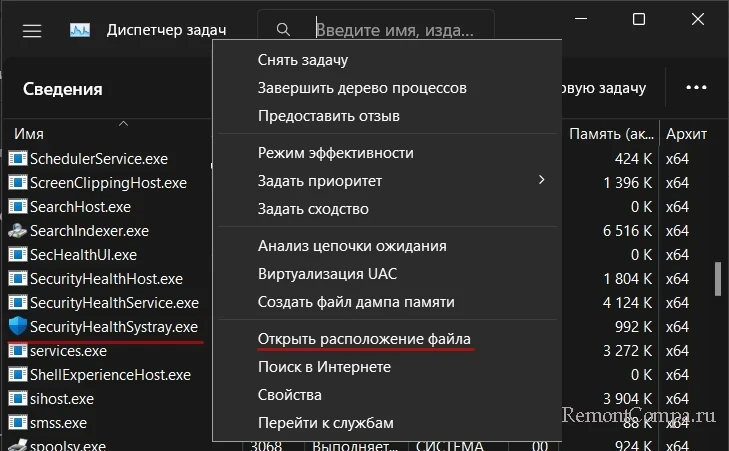
И проверить расположение. Подлинное расположение системного процесса SecurityHealthSystray.exe:
Возможно, расположение отличается, тогда это маскирующийся под системный процесс вирус или прочее вредоносное ПО. В таком случае необходимо проверить компьютер на вирусы.
SecurityHealthHost.exe file information
The process known as Windows Security Health Host belongs to software Microsoft Windows Operating System by (www.microsoft.com).
Description: The original SecurityHealthHost.exe is an important part of Windows and rarely causes problems. SecurityHealthHost.exe is located in a not identifiable folder.
It is digitally signed. The program is not visible. It is not a Windows core file.
Therefore the technical security rating is 13% dangerous.
Uninstalling this variant:
If you experience any issues with installation of SecurityHealthHost.exe, you can do the following:
1) safely remove the program using the uninstall program of Microsoft or Microsoft Windows (Control Panel ⇒ Uninstall a Program)
2) search for help on the company [1][2]‘s website.
Recommended: Identify SecurityHealthHost.exe related errors
Important: Some malware camouflages itself as SecurityHealthHost.exe. Therefore, you should check the SecurityHealthHost.exe process on your PC to see if it is a threat. We recommend Security Task Manager for verifying your computer’s security. This was one of the Top Download Picks of The Washington Post and PC World.
Best practices for resolving SecurityHealthHost issues
A clean and tidy computer is the key requirement for avoiding problems with SecurityHealthHost. This means running a scan for malware, cleaning your hard drive using 1cleanmgr and 2sfc /scannow, 3uninstalling programs that you no longer need, checking for Autostart programs (using 4msconfig) and enabling Windows’ 5Automatic Update. Always remember to perform periodic backups, or at least to set restore points.
Should you experience an actual problem, try to recall the last thing you did, or the last thing you installed before the problem appeared for the first time. Use the 6resmon command to identify the processes that are causing your problem. Even for serious problems, rather than reinstalling Windows, you are better off repairing of your installation or, for Windows 8 and later versions, executing the 7DISM.exe /Online /Cleanup-image /Restorehealth command. This allows you to repair the operating system without losing data.
To help you analyze the SecurityHealthHost.exe process on your computer, the following programs have proven to be helpful: ASecurity Task Manager displays all running Windows tasks, including embedded hidden processes, such as keyboard and browser monitoring or Autostart entries. A unique security risk rating indicates the likelihood of the process being potential spyware, malware or a Trojan. BMalwarebytes Anti-Malware detects and removes sleeping spyware, adware, Trojans, keyloggers, malware and trackers from your hard drive.
Other processes
sstray.exe ncoremanager.exe stkcsrv.exe SecurityHealthHost.exe pdengine.exe boxofttoolbox.exe cbfsmntntf5.dll rpchrome10browserrecordhelper.dll bingdesktop.exe sonicfocustray.exe shmonitor.exe [all]
SecurityHealthHost.exe is an executable exe file which belongs to the Windows Security Health Host process which comes along with the Microsoft Windows Operating System Software developed by Microsoft software developer.
If the SecurityHealthHost.exe process running in the Windows Operating system is important, then you should be careful while deleting it. Sometimes SecurityHealthHost.exe process might be using CPU or GPU too much. If it is malware or a virus, it might be running in the background without you knowing it.
The .exe extension of the SecurityHealthHost.exe file specifies that it is an executable file for Windows Operating Systems like Windows XP, Windows 7, Windows 8, and Windows 10.
Malware and viruses are also transmitted through exe files. So we must be sure before running any unknown executable file on our computers or laptops.
Now we will check if the SecurityHealthHost.exe file is a virus or malware. Whether it should be deleted to keep your computer safe? Read more below.
Is SecurityHealthHost.exe safe to run? Is it a virus or malware?
Let’s check the location of this exe file to determine whether this is legit software or a virus. The location of this file and dangerous rating is.
File Location / Rating: 16% dangerous
To check whether the exe file is legit you can start the Task Manager. Then click on the columns field and add Verified Signer as one of the columns.
Now, look at the Verified Signer value for SecurityHealthHost.exe process if it says “Unable to verify” then the file may be a virus.
| File Name | SecurityHealthHost.exe |
| Software Developer | Microsoft |
| File Type | EXE |
| File Location | 16% dangerous |
| Software | Microsoft Windows Operating System |
Over All Ratings for SecurityHealthHost.exe : 4/5
Next, check the developer of SecurityHealthHost.exe. If the developer of the software is legitimate, then it is not a virus or malware. If the developer is not listed or seems suspicious, you can remove it using the uninstall program.
Based on our analysis, we have displayed our result of whether this SecurityHealthHost file is a virus or malware below.
Is SecurityHealthHost.exe A Virus or Malware: SecurityHealthHost.exe is not a Virus.
How to check if SecurityHealthHost.exe is a security issue?
We also recommend using the Security task manager application to find which processes are unwanted in your Windows computer and can be a security issue. Here is how you can find whether SecurityHealthHost.exe is a security threat using the Security Task Manager application.
- Download the Security Task Manager application and install it on your computer.
- Run it as administrator. It will now show all the applications that are running on your computer.
- Now it will show the Rating, file location, company, and product name for each process.
- Now click on the rating column to sort based on ratings.
- You will now see which process has the worst rating easily so can decide SecurityHealthHost.exe is given a bad rating or not easily.
- You will also find whether the SecurityHealthHost.exe process is important or not with this feature. Here is a screenshot of the software running on our windows computer.

How To Remove or Uninstall SecurityHealthHost.exe
To remove SecurityHealthHost.exe from your computer do the following steps one by one. This will uninstall SecurityHealthHost.exe if it was part of the software installed on your computer.
- If the file is part of a software program, then it will also have an uninstall program. Then you can run the Uninstaller located at directory like C:Program Files>Microsoft>Microsoft Windows Operating System >Windows Security Health Host> SecurityHealthHost.exe_uninstall.exe.
- Or the SecurityHealthHost.exe was installed using the Windows Installer then to uninstall it Go to System Settings and open Add Or Remove Programs Option.
- Then Search for SecurityHealthHost.exe or the software name Microsoft Windows Operating System in the search bar or try out the developer name Microsoft.
- Then click on it and select the Uninstall Program option to remove SecurityHealthHost.exe file from your computer. Now the software Microsoft Windows Operating System program along with the file SecurityHealthHost.exe will be removed from your computer.

Frequently Asked Questions
How do I stop SecurityHealthHost.exe process?
In order to stop the securityhealthhost… process from running you either have to uninstall the program associated with the file or if it’s a virus or malware, remove it using a Malware and Virus removal tool.
Is SecurityHealthHost.exe a Virus or Malware?
As per the information we have the SecurityHealthHost.exe is not a Virus. But a good file might be infected with malware or a virus to disguise itself.
Is SecurityHealthHost.exe causing High Disk Usage?
You can find this by opening the Task Manager application (Right-click on Windows Taskbar and choose Task Manager) and clicking on the Disk option at the top to sort and find out the disk usage of SecurityHealthHost.exe.
Is SecurityHealthHost.exe causing High CPU Usage?
You can find this by opening the Task Manager application and finding the SecurityHealthHost process and checking the CPU usage percentage.
How to check GPU Usage of SecurityHealthHost.exe?
To check SecurityHealthHost.exe GPU usage. Open the Task Manager window and look for the SecurityHealthHost.exe process in the name column and check the GPU usage column.
I hope you were able to learn more about the SecurityHealthHost.exe file and how to remove it. Also, share this article on social media if you find it helpful.
Let us know in the comments below if you face any other SecurityHealthHost.exe related issues.
He is the founder of howtodoninja.com and is an experienced tech writer and a cybersecurity enthusiast with a passion for exploring the latest technological advancements. He has 10 years of experience in writing comprehensive how-to guides, tutorials, and reviews on software, hardware, and internet services. With an interest in computer security, he strives to educate users by writing content on how to use technology, and how to also protect their smart devices and personal data from cyber threats. He currently uses a Windows computer, and a Macbook Pro, and tests hundreds of Android phones for writing his reviews and guides.
What does the SecurityHealthHost.exe file do?
The SecurityHealthHost.exe process is also known as Windows Security Health Host and is a part of Microsoft Windows Operating System. This software is produced by Microsoft (www.microsoft.com). An outdated or faulty version of SecurityHealthHost.exe can cause problems for your computer, ranging from slowness to error messages like these:
- Windows Security Health Host has stopped working. Windows is checking for a solution to the problem… (Windows 11, 10, 7)
- Windows Security Health Host has stopped working. A problem caused the program to stop working correctly. Windows will close the program and notify you if a solution is available. (Windows 11, 10, 7)
- SecurityHealthHost.exe has encountered a problem and needs to close.
- Access violation at address FFFFFFFF in module SecurityHealthHost.exe. Read of address 00000000.
Special Offer
What you should know about SecurityHealthHost.exe Windows Security Health Host
SecurityHealthHost.exe is part of Windows. SecurityHealthHost.exe is found in no folder.
The producer of the file is registered with a certificate authority. This confirms the genuineness of the file. The program executes in the background, and can only be terminated using Windows Task Manager. The original file was created by Microsoft. The file itself can therefore be considered trustworthy.
For this reason, 7% of all experts consider this file to be a possible threat. The probability that it can cause harm is high.
If you see this file on your hard drive or in Windows Task Manager, please make sure that it is not a malicious variant. It’s a fact that many trojans try to cloak their true identity by calling themselves SecurityHealthHost.exe. With the above information or by using tools like Security Task Manager you can determine if, in your case, the file is an undesirable variant.
What do other computer users say about SecurityHealthHost?
The file spreads very slowly and does not often make an appearance. Therefore, feedback from other users is not yet available.
Summary:
source: file.net
How to uninstall the program
To remove Windows Security Health Host from your computer, please follow the manual instructions below.
- Click the Windows Start Button. You can find it in the lower-left corner of the taskbar.
- Type ‘uninstall‘.
- Click Add or remove programs.
- Now locate the program in the list of displayed applications.
- Click the program, and then click Uninstall.
How to check if SecurityHealthHost.exe (Windows Security Health Host) was uninstalled completely
After uninstalling, restart your computer. Then open Windows Explorer and check if a folder with the software name still exists under C:\Program Files. Also, check the Registry for remnants of Windows Security Health Host. To do this, start Regedit, then look under HKEY_LOCAL_MACHINE > Software for: Windows Security Health Host or the name of the producer. Keep in mind that only a computer professional should delete entries in the Windows Registry directly.
Have you ever clicked on a list of programs that run at startup and stumbled upon something called SecurityHealthSystray.exe, wondering what in the world it is? A bunch of Windows users have seen this and scratched their heads thinking if it’s okay to have it on their computer or not.
Since keeping our computers safe is the one most important thing for most of us, it’s good to get the scoop on what SecurityHealthSystray.exe is all about. Is it a friend or foe to your system? This guide will give you the lowdown on SecurityHealthSystray.exe and help you figure out if you should worry about it.
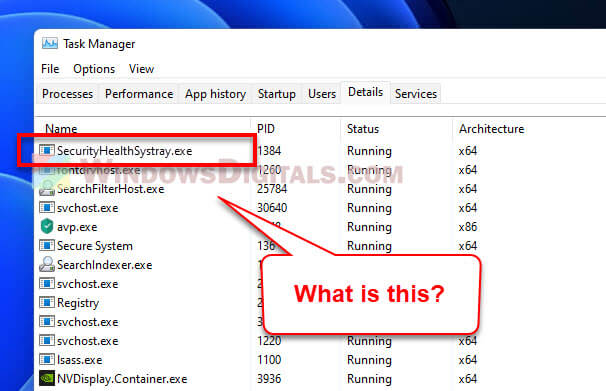
What is SecurityHealthSystray.exe?
SecurityHealthSystray.exe is a file that comes straight from Microsoft. It’s in charge of showing you the little security icon in your system tray, telling you how your computer’s defense systems like antivirus and firewall are doing. This file is part of the Windows Security Center, which got its start in Windows 10 and is still an important process in Windows 11 too.
This file should locate in the %windir%\system32 folder (that’s usually “C:\Windows\System32“) on your computer if you’re using Windows 11 or Windows 10.
Is SecurityHealthSystray.exe a virus?
Nope, the real deal SecurityHealthSystray.exe is not a virus. But, like many important system files, bad guys can try to copy its name to do nasty things like spread viruses, worms, Trojans, and other malware. If you find SecurityHealthSystray.exe elsewhere in a different folder that’s not C:\Windows\System32, it might be a red flag for malware.
To make sure you’re dealing with the legit file, you can check its digital signature. If Microsoft Corporation signed it, then it’s all good. Most antivirus programs know SecurityHealthSystray.exe is a good guy, so they usually don’t fuss over it.
Verify the digital signature of SecurityHealthSystray.exe
Like we said before, you can check if SecurityHealthSystray.exe is legit by looking at its digital signature. Here’s how you do it:
- Open the Task Manager with Ctrl + Shift + Esc.
- Head over to the “Details” tab.
- Find SecurityHealthSystray.exe, right-click on it, and pick “Properties” from the menu.
- Switch to the “Digital Signatures” tab.
- Pick the signature, hit “Details”.
- Make sure the signature is okay and that Microsoft Corporation is the signer.
If the signature looks fishy or it’s not signed by Microsoft Corporation, you might have a fake file on your hands. In that case, you should quickly do a full system scan with a reputable antivirus.
Should I turn off SecurityHealthSystray.exe?
Turning off SecurityHealthSystray.exe is not really a good idea. Like mentioned, this process is an important part of the Windows security software that looks out for your computer. Disabling it from running on startup might cause issues with the overall security program, so it’s better to just let it do its thing. While you can technically stop the Security Health Service from running at startup, which stops this file too, it’s generally not recommended.
SecurityHealthSystray.exe bad image error
Sometimes, you might see a “SecurityHealthSystray.exe bad image” error if the file is corrupted or goes missing. This means the file might have been changed or isn’t the original file anymore. To fix this, you can try running a quick system file check or update your system to get the original file back.
- Run Command Prompt as administrator.
- Type “
sfc /scannow” and hit Enter. - Wait until it’s done.
- Restart your computer.
Also, check out: How to fix startup problems with Command Prompt in Windows
Too long; didn’t read
SecurityHealthSystray.exe is a very important part of Windows Security that helps show the little security status icon in your system tray (on the taskbar). It is, in most cases, a totally safe process and shouldn’t cause you any concern. Although some users might have complaints about it using too much CPU or other resources, you still shouldn’t mess with it. If it doesn’t bother you too much, just leave it be, as you would with any other system processes.