5 Ways To Fix Windows Script Host Disabled In Windows PC – Windows Script Host access is disabled in this machine. Contact your administrator for details. This message is usually found in Windows 7, Windows 8, and Windows 10.

Table of Contents
How to Fix Windows Script Host Disabled Error on Windows 10 Laptop PC
Antivirus usually causes Windows Script Host or WSH messages. For example Smadav. Maybe you also happen to wear it?
Read more:
- Error Windows Explorer Has Stopped Working (Solution)
- How to Install And Activate Corel Draw X7 on Windows
- How To Activate Windows 7 Permanently Offline 2020
- 17 Best Antivirus Software to Protect Windows 10 PCs
Myself, I usually encounter this message while browsing. For example, opening a site.
Or also when opening certain applications. The effect is that the application cannot function properly.
What is Windows Script Host?
For those who don’t know, please. Windows Script Host is a Windows feature, to run certain commands related to scripting.
Usually, there are special applications.
You can use the method I will explain to get rid of this message. I have tested it myself and it works.
#1. Via Regedit
Here we can manage the Windows system via Regedit—settings so that WSH can be activated again.
- First please press the Windows key + R> Type Regedit > Then click OK
- Next, please go to> HKEY_LOCAL_MACHINE> SOFTWARE> Microsoft> Windows Script Host> Settings.
- Right-click Mouse there> Then select the DWORD (32) bit Value option
- Click the 2X registry> Then set the name to Enabled
- Right-click Registry> Select Modify > Then set the Value Data to 0 > Click OK
- Restart the computer when done.
Done.
Note: If the Windows Script Host Settings already has a registry with the name enabled, you don’t need to create it again.
Just change the Value Data registry earlier, from 0 ( disabled ) to 1 ( enabled ). That way, there is no double registry later.
#2. If you are a Smadav user
Windows Script Host that initially existed then did not work, usually, because it was disabled by Antivirus. For example Smadav.
Smadav by default does not grant access permissions to the Windows Script Host. Therefore, doing so will cause notifications to be disabled later.
Follow these steps:
- Open the Smadav Icon tray (lower right corner)> Then right-click on the Smadav icon
- Next, please select Allow Windows Script & Office Macro Permanent
- Restart your computer when done
For this step, I made the Windows Script active. If you want to use the Until Restart option, that’s fine too. But don’t forget to set it up again when it restarts.
| Permanent | Until Restart |
| Windows Script will always run (permanently) | Windows Script will run until it restarts |
#3. System Configuration
This method is simpler. The steps are more or less the same as Regedit. Through Run.
Please follow:
- Click Windows key + R > Type MSConfig > Then click OK
- Next, you uncheck Load Startup Items
- Continue to open the Service tab > Press Hide All Microsoft Service > Disable All > Then OK
- If so, please restart the computer
#4. Via Command Prompt
Command Prompt or CMD. The goal is the same as before, but we only need to write a few command lines.
Here are the steps:
- Press Windows key + R > Type CMD > Then Enter
- In CMD> Enter the command REG DELETE “HKEY_LOCAL_MACHINE \ SOFTWARE \ Microsoft \ Windows Script Host \ Settings” / v Enabled / f
- If so, please press Enter
Restart the computer as usual. When done, try the test again.
#5. Delete Registry After Userinit
Back to Regedit again. This last method deletes the registry after the user init, intended so that the Windows Script Host can run.
How:
- Open Regedit just like before
- Then go to HKEY_LOCAL_MACHINE> SOFTWARE> Microsoft> Windows NT> CurrentVersion> Winlogon.
- Under Userinit there are several registries. Please delete everything
If so, close Regedit then try again.
Read more:
- Fix Windows 10 License Will Expire Soon
- How To Turn Off Windows 10 Auto Updates
- How To Activate Office 2016 Permanently
Conclusion:
So friends, here’s how to Fix Windows Script Host Disabled. Hopefully, the host script notification that you find has been successfully resolved and will not come out again.
If someone is confused about one of the points or hasn’t managed to solve it, please leave a message in the comment box. Later I will help as much as possible.
Windows Script Host access is disabled in this machine. Contact your administrator for details. This message is usually found in Windows 7, Windows 8, and Windows 10.
Windows Script Host or WSH messages are usually caused by Antivirus. For example Smadav. Maybe you happen to be wearing it too?
I myself usually encounter this message while browsing. For example, opening a site.

Or also when opening certain applications. The effect is that the application cannot function properly.
Table of Contents
Just for those who don’t know. Windows Script Host is a Windows feature, to run certain commands related to scripting.
Usually, there are special applications.
How to Solve the Windows Script Host is Disabled Error
To get rid of the message you can use the method I will explain this. I have tested it myself and it works.
1. Via Regedit
Here we can manage the Windows system via Regedit. Setting so that WSH can be reactivated.
The method:
- First please press Windows key + R > Type Regedit > Then click OK
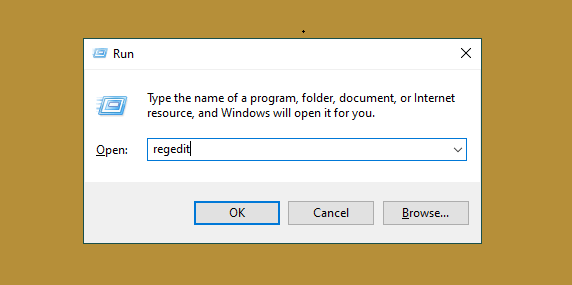
- Next, please go to > HKEY_LOCAL_MACHINE > SOFTWARE > Microsoft > Windows Script Host > Settings .
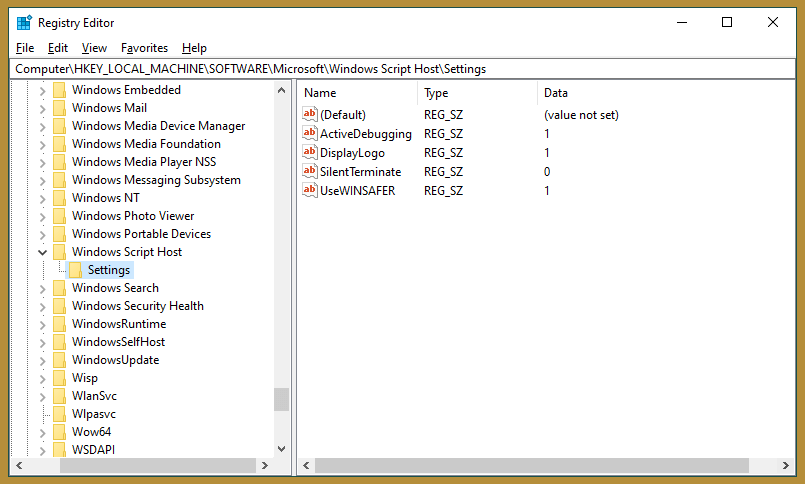
- Right-Click Mouse there > Then select option DWORD (32) bit Value
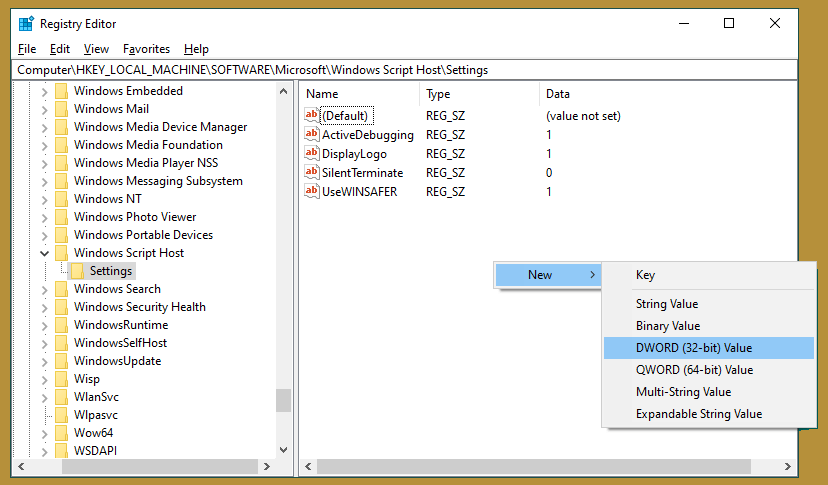
- Double-click the registry > Then set the name to Enabled
- Right-click Registry > Select Modify > Then set Value Data to 0 > Click OK
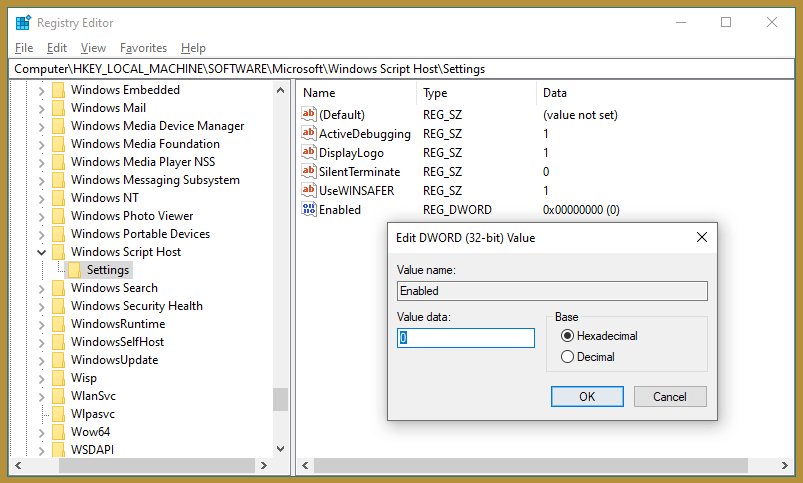
- Restart the computer if you have.
It’s done.
Note: If the Windows Script Host Settings already has a registry with the name enabled, you don’t need to create it again.
Just change the Value Data registry earlier, from 0 ( disabled ) to 1 ( enabled ). That way, there will be no double registry later.
2. If You are a Smadav User
Windows Script Host that initially already exists, then does not work, usually because it is disabled from the Antivirus. For example Smadav.
Basically, Smadav by default doesn’t give access permission on Windows Script Host. Therefore, this will cause notifications to be disabled later.
Follow these steps:
- Open the Smadav Icon tray (bottom right corner) > Then right click on the Smadav icon
- Next, please select Allow Windows Script & Office Macro Permanent
- Restart your computer if you have
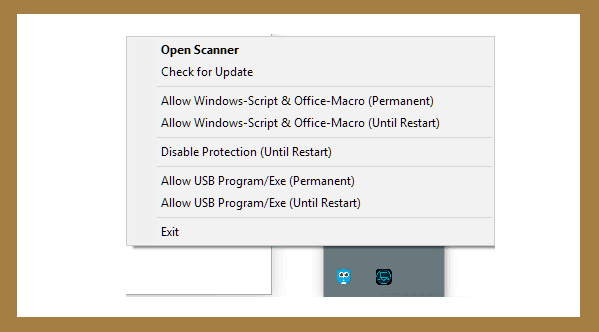
For this step, I made it so that Windows Script continues to be active. If you want to use the Until Restart option, you can. But don’t forget to set it up again after restarting.
| Permanent | Until Restart |
| Windows Script will always fire (permanently) | Windows Script will run until restart |
3. System Configuration
This method is simpler. The steps are more or less the same as Regedit. Through Run.
Please follow:
- Click Windows key + R > Type MSConfig > Then click OK
- Next, you uncheck Load Startup Items
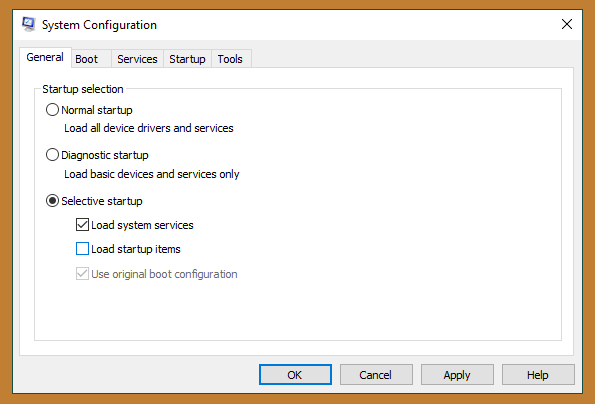
- Continue to open the Service tab > Press Hide All Microsoft Service > Disable All > Then OK
- If so, please restart the computer
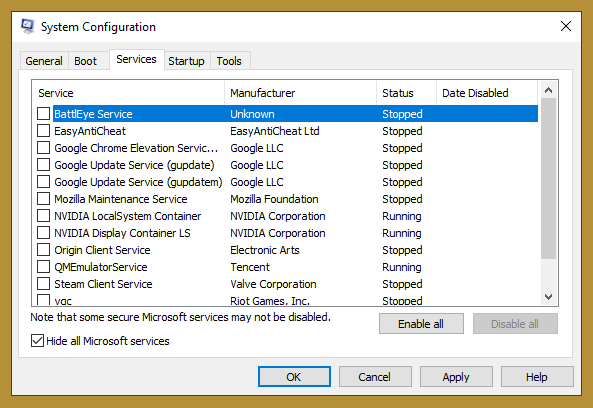
4. Via Command Prompt
Command Prompt or CMD. The goal is the same as before. The difference is that we only need to write a few command lines.
Here are the steps:
- Press Windows key + R > Type CMD > Then Enter
- In CMD > Enter the REG DELETE command “HKEY_LOCAL_MACHINE\SOFTWARE\Microsoft\Windows Script Host\Settings” /v Enabled /f
- If so, please press Enter
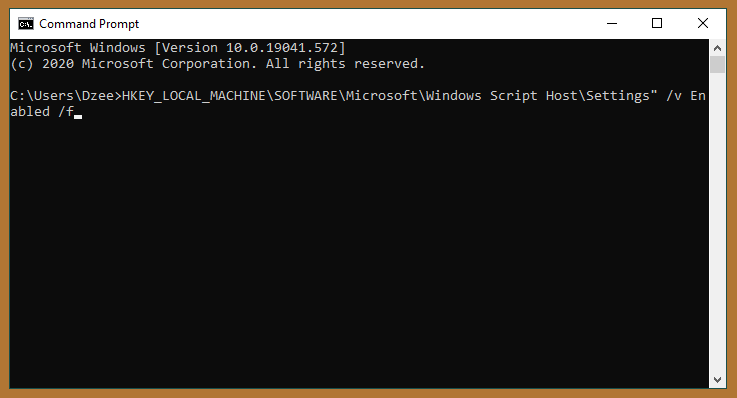
Restart the computer as usual. When finished, try the test again.
5. Delete Registry After Userinit
Back to Regedit. The last way is to delete the registry after userinit. Intended for Windows Script Host can run.
The method:
- Open Regedit the same as before
- Then go to HKEY_LOCAL_MACHINE > SOFTWARE > Microsoft > Windows NT > CurrentVersion > Winlogon.
- Under Userinit there are some registries. Please delete everything
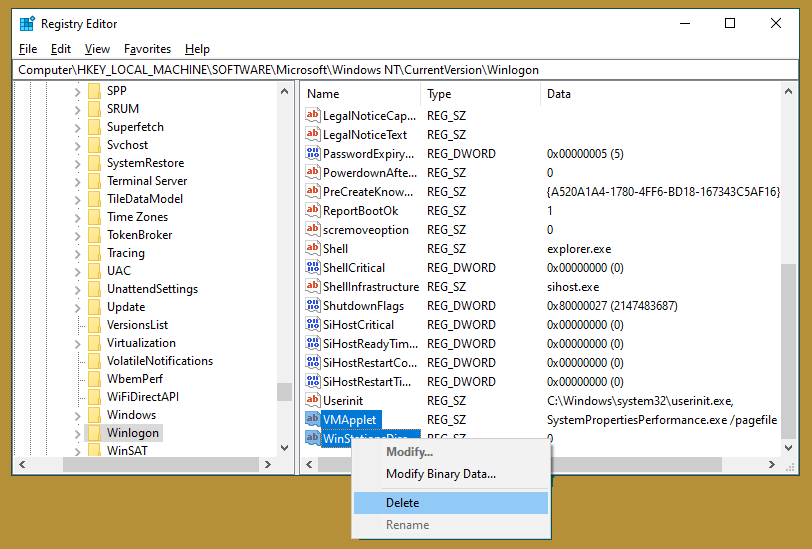
If so, close Regedit then try again.
Conclusion
Thus, hopefully, the host script notification that you found has been successfully resolved and does not come out again.
If anyone is confused about any of the points or has not managed to solve them, please leave a message in the comment box. Then I will help as much as I can.
May be useful.
Are you encountering Windows Script Host error messages like “The system cannot find the file specified for the Startup.vbs script”? Or something like “Windows Script Host access is disabled on this machine”? Normally, these errors are caused by corrupted system files, malware, registry errors, and VBS script file issues.
So, if you’ve had enough of Windows Script Host errors, read on to discover how you can tackle these problems.
What Is the Windows Script Host and Why Is It Giving You Issues?

The Windows Script Host is a built-in tool designed for PC administrators to automate and manage tasks. It provides an environment where you can execute scripts in a variety of languages. By default, this tool interprets and runs VBScript (.VBS and .VBE) files and plain-text JScript (.JS and .JSE) files.
When you encounter Windows Script Host errors, it means that the Windows Script Host tool is failing to read a particular script file. Now that we know this, let’s take a look at how you can handle Windows Script Host errors.
1. Scan Your PC for Viruses and Remove Any Threats
If malware is the main culprit for this error messa you can perform a full scan on your device and remove any harmful programs.
To get started, here are some simple steps to follow:
- Type Windows Security in the Windows search bar and select the Best match.
- In the next window, select Virus & threat protection.
- Next, select Scan options and then choose Full scan from the options that appear.
- Finally, press the Scan now button.
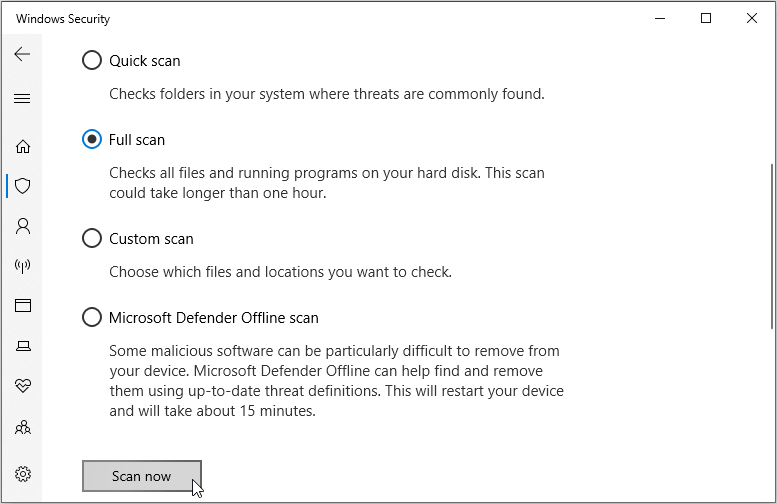
If you want to scan specific files or perform a quick scan, open the Virus & threat protection settings as per the previous steps and select either the Quick scan or Custom scan option. In addition to this, you could also try running the Microsoft Defender Offline scan.
2. Change the Default Value of the VBS File
The VBS (Virtual Basic Script) is a file containing code that you can run using the Windows Script Host tool. If this file isn’t configured correctly, it could cause several Windows Script Host errors.
So, to tackle this problem, try changing the default value of the VBS file by following these steps:
- Press Win + R to open the Run command dialog box.
- Type Regedit and press OK to open the Registry Editor.
- Navigate to Computer > HKEY_CLASSES_ROOT > .vbs.
- Double-click the (Default) value on the right-hand side pane to open it.
-value-in-the-Registry-Editor.png)
In the next window, set the Value data to VBSfile and then press OK to save these settings.
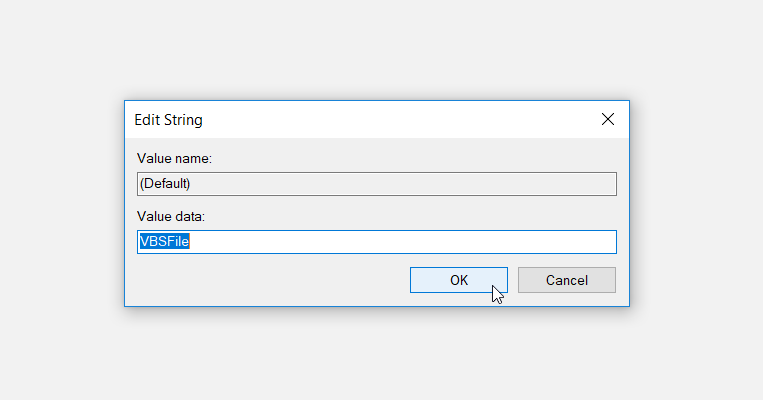
When you finish, close the Registry Editor and then restart your PC.
3. Fix Corrupted System Files With SFC and DISM
If Windows Script Host errors are caused by corrupted system files, then the SFC and DISM tools can come in handy. These are two critical tools that you can always depend on in case you want to quickly find and repair mischievous system files.
To get started, here’s how you can run the DISM tool:
- Press Win + R to open the Run command dialog box.
- Type CMD and press Ctrl + Shift + Enter to open an elevated Command Prompt.
-
Next, type the following command and then press Enter:
DISM /Online /Cleanup-Image /ScanHealth -
Wait for the scan to complete. From there, type the following command and press Enter:
DISM /Online /Cleanup-Image /RestoreHealth - When the scan is complete, restart your PC to apply these changes.
-
Now you can run the SFC scan. To do this, open the Command Prompt as per the previous steps, type the following command, and then press Enter:
sfc /scannow - When the scan is complete, close the Command Prompt and restart your PC
4. Use the Microsoft Safety Scanner

If you have an antivirus program installed, you could use it to find and remove any harmful programs that might be causing this error. But if you don’t have any antivirus program, then you could give the Microsoft Safety Scanner a try. This is a free and easy-to-use tool designed to quickly find and remove malware from Windows devices.
Here’s how you can use the Microsoft Safety Scanner:
- Depending on your system specs, download either the 32- or 64-bit version of the Microsoft Safety Scanner.
- Once installed, open the program and select the type of scan you want to run.
- Click Next to continue and follow the on-screen instructions to finalize the process.
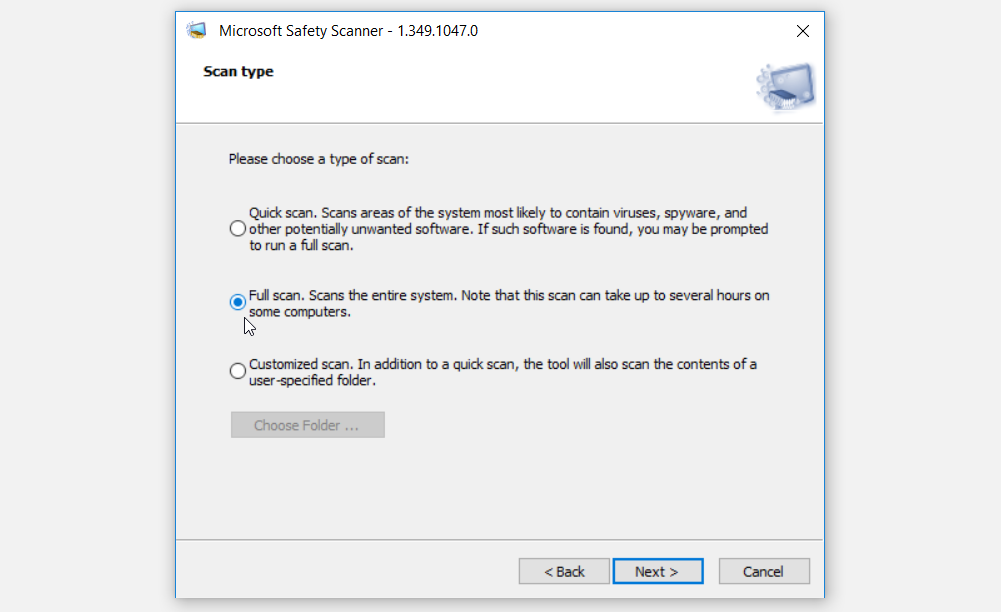
5. Use a System Restore Point
Creating restore points is one of the best ways to keep your Windows data safe. In case the Windows Script Host errors are a recent thing, then you can tackle them by restoring your PC to its previous state with a restore point.
So, if you’ve already created a system restore point, here’s how you can use it:
- Type Control Panel in the Windows search bar and select the Best match.
- Click the View by drop-down menu and select Large icons.
- Scroll down and click the Recovery option.
- In the next window, click the Open System Restore option and then click Next in the pop-up window.
- In the System Restore window, select a restore point and then click Next to continue.
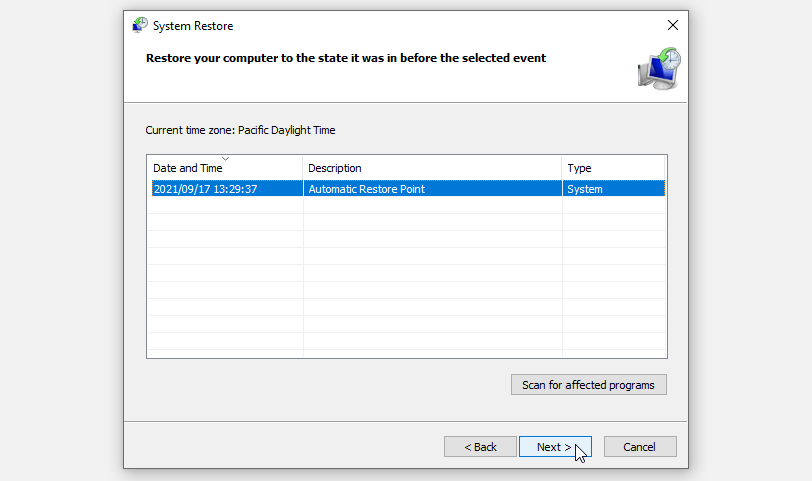
Follow the on-screen instructions to finalize the process and restart your PC when you finish.
6. Enable Windows Script Host Via the Registry Editor
You might run into Windows Script Host errors simply because the Script Host is disabled. To resolve this issue, here’s how you can enable the Script Host via the Registry Editor:
- Press Win + R to open the Run command dialog box.
- Type Regedit and press OK to open the Registry Editor.
- Navigate to HKEY_CURRENT_USER > Software > Microsoft > Windows Script Host > Settings.
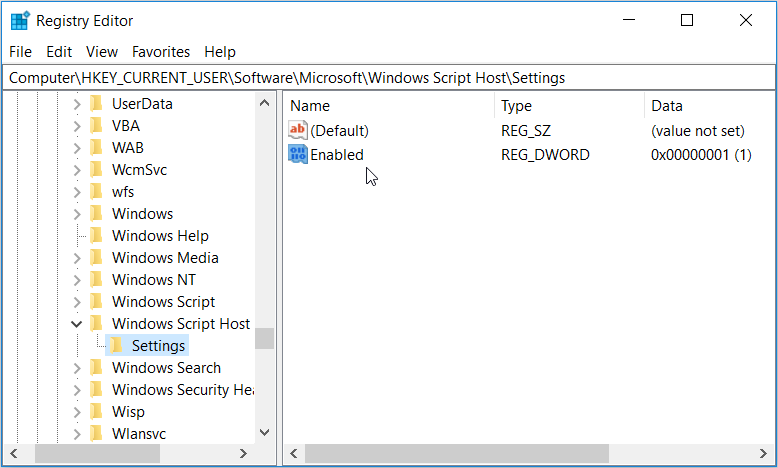
Double-click the Enabled value on the right-hand side pane and then set its Value data to 1.
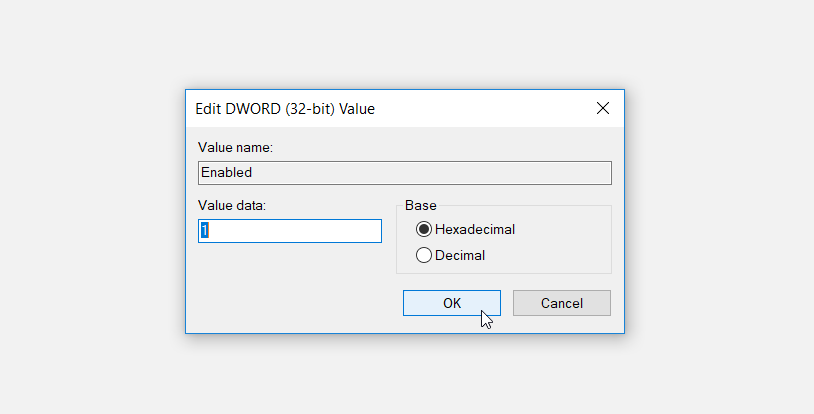
If you can’t find the Enabled value, create it by following these steps:
- Right-click on an empty space on the right-hand side pane and select New > DWORD (32-bit) Value.
- Name this new value as Enabled and then click OK.
- Finally, double-click on the value and set its Value data to 1.
Easily Tackle Windows Script Host Errors
The Windows Script Host errors are quite irritating, but resolving them is super easy. If you run into such issues, simply follow the tips we’ve provided and you should be good to go. From there, you could even start exploring a couple of Windows scripts that could help you automate your tasks.
Windows Script Host is an administration tool built into every Windows operating system. Its main function is the scripting abilities like batch files. The Windows Script Host error may appear on your Windows 10 computer due to virus invasion, registry errors, or VBS script files. This article on MiniTool mainly discusses how to fix Windows Script Host on Windows 10 and how to recover deleted files if needed.
What does Windows Script Host do?
Windows Script Host, short for WSH, is a Microsoft technology; it is designed for computer administrators to automate and manage some tasks for client computers (or servers). The scripting abilities which can be comparable to batch files are included in Windows Script Host. One of the most obvious characteristics is: it’s language-independent. That means the host can work with different Active Scripting language engines.
All in all, the Windows Script Host provides an environment for Windows users to execute scripts in different languages which will perform tasks via different object models.
Windows Script Host Error Windows 10
Windows Script Host Error
What is Windows Script Host error? It is an error that occurs now and then on PCs running all versions of Windows operating system. The Windows Script Host error is system related (it’s independent of any specific software) and often indicates the virus/malware infection, registry issue, or VBScript file problem.
Many people encounter this problem because the Windows Script Host tool has been damaged in their computers. The following content shares the causes and different situations of Windows Script Host issue.
What Causes Windows Script Host Errors
Three types of reasons are found to be responsible for Windows Script Host errors in Windows 7/8/10/11.
- Virus or Malware: A virus or malware attack is proven to be the major cause of the Windows Script Host error. The virus/malware may attack your system and infect the crucial system files with malicious code. In this case, you must remove/eliminate the virus completely in time; otherwise, it may delete your valuable files/partitions, and even ruin your system.
- VBS script file damage: the VBS script refers to the file that contains VBScript or Visual Basic Scripting codes. If the file goes wrong, it will cause several Windows Script Host errors.
- Registry errors: this type of error usually shows up when you install new programs over the old programs directly. This will result in a slow speed in opening the programs and even a sudden crash in the system. To avoid this, you should uninstall the old ones completely before starting the installation of the new program.
Windows Script Host: Error Messages
The execution of the Windows Script Host failed sometimes and you may find yourself stuck in the following situations.
Situation 1: Windows Script Host Access Is Disabled on This Machine
You may encounter Windows Script Host access is disabled on this machine, Contact your administrator for details.
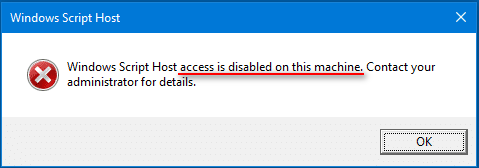
Obviously, the error appears because you lose access to Windows Script Host on your current machine.
- If you are using another person’s computer, you should ask the administrator for help, as suggested.
- Yet, if you are running your own computer, you may try the methods that will be introduced in the next part to gain access again.
Situation 2: Windows Script Host Can Not Find Script File
Windows Script Host says Can not find script file “C:\Users\Public\Libraries\Checks.vbs” (the file location is not fixed). This “can not find script file” error occurs when the certain script file needed by the system currently has been damaged or lost. In theory, you could recover/repair the needed script file to fix the Windows Script Host cannot find script file issue.
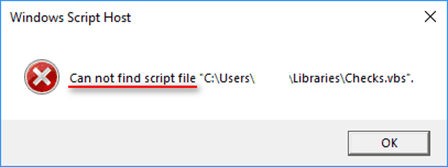
Additionally, you may also receive the Can’t find script engine “VBScript” for script error message sometimes.
Situation 3: Windows Script Host The System Cannot Find the File Specified
You may also see a Windows Script Host window informing you that The system cannot find the file specified.
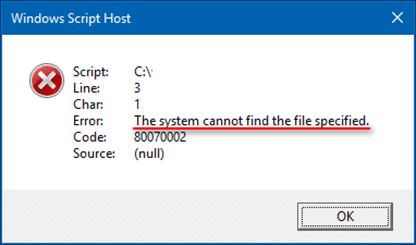
Similarly, this error occurs when the system fails to find a certain script file (*.vbs).
In addition to access being denied, can not find the script file, and the system cannot find the file specified mentioned above, there are also other possible error messages indicating the Windows Script Host error:
- Not enough storage
- Not enough memory
- Blocked by group policy
- The parameter is incorrect
- Etc.
How to Fix Windows Script Host on Windows 10
When your computer occurs a Windows Script Host error, you are supposed to find solutions. Here we compile several practical methods for you. But before this, we advise you to take good care of your data first.
Here we provide two options for you to manage your data. MiniTool ShadowMaker is a professional software to back up all important drives, systems, files, and folders on your computer. It allows you to make differential and incremental backup schemes which can avoid duplicated backups. Besides, it contains a file sync function that can back up files to multiple locations simultaneously. You can find more functions about this software on this page. If you are looking for backup software, MiniTool ShadowMaker is a reliable one.
MiniTool ShadowMaker TrialClick to Download100%Clean & Safe
The other choice is MiniTool Power Data Recovery, a free data restore tool. It can recover lost data due to OS crashes, virus attacks, mistaken deletions, and so on. Even if you haven’t used any data recovery software before, you can easily master how to use this software because of its simple operation interface and clear introduction.
MiniTool Power Data Recovery provides comprehensive features to help you restore data. For saving your scan time, you can select specific scan locations like the desktop, Recycle Bin, and a selected folder. You can also set scan conditions like selecting file systems and file types before you start the scan process. Besides, you can recover files from external hard drives, USB flash drives, memory cards, and other data storage devices.
As a professional data recovery software, MiniTool Power Data Recovery causes no damage to your files. Why not have a try?
MiniTool Power Data Recovery FreeClick to Download100%Clean & Safe
Recover Data with MiniTool Power Data Recovery
Step 1: Click the button below to download MiniTool Power Data Recovery.
MiniTool Power Data Recovery FreeClick to Download100%Clean & Safe
Step 2: Initialize the setup program to finish the installation process of MiniTool Power Data Recovery. Then, run this data recovery software to see the main interface.
Step 3: Select a proper option from the top of the software’s main interface.
In the case where Windows Script Host goes wrong, you should:
- Select Logical Drives to recover files from a certain drive.
- Select Devices to recover files from a missing drive (you should also select this when you don’t know which drive the files are included in).
Step 4: Double-click on the target partition or the disk to perform a full scan on it. Then, wait for the scan result.
Step 5: Look through the files found by MiniTool Power Data Recovery and check the wanted files.
You can click the Preview button to check the selected files are what you want. Use Filter, Search, and Type functions to quickly locate your files.
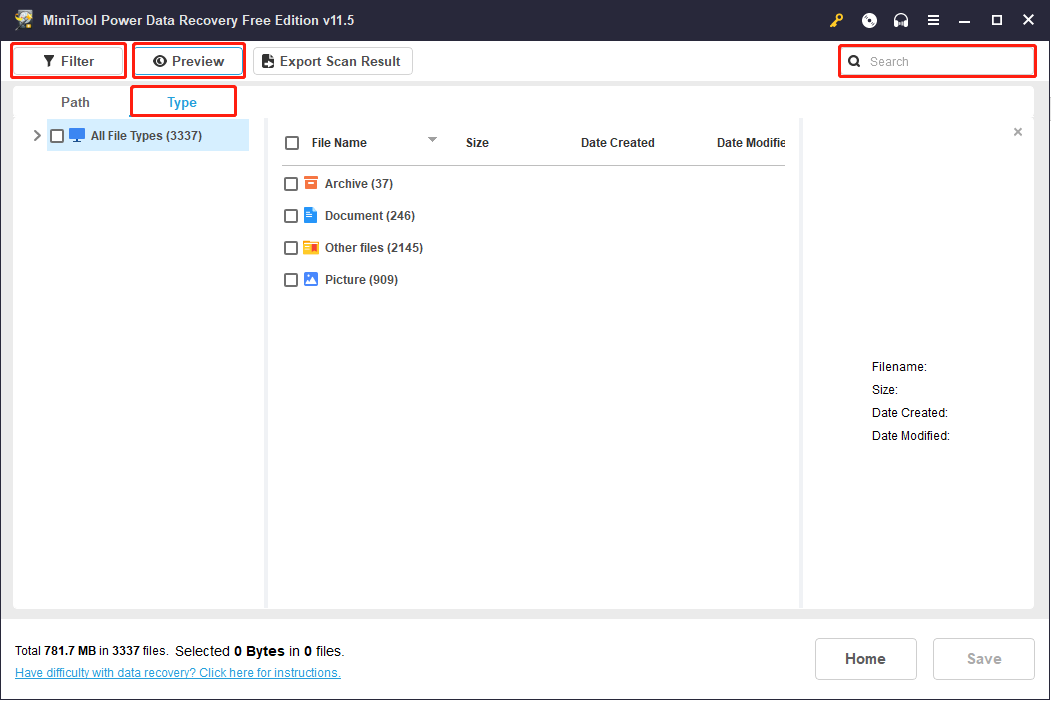
Step 6: Click on the Save button to choose another drive/disk to store the recovered files.
Step 7: Click on the OK button to confirm your choice.
Tips:
MiniTool Power Data Recovery free edition can retrieve up to 1GB of files for free. You can get an advanced edition to enlarge the recovery capacity in this site.
Useful Ways to Fix Windows Script Host Error in Windows 10
Fix 1: Run the Microsoft Safety Scanner.
If your WSH issue is caused by malware or virus attacks, the Microsoft Safety Scanner tool is a good choice to fix your computer.
Step 1: Download the Microsoft Safety Scanner if you don’t have one.
Step 2: Install it properly on your PC.
Step 3: Disable all the antivirus software and security essentials.
Step 4: Run the Microsoft Safety Scanner to check your PC for viruses.
Step 5: Wait for the scan and do what it suggests you do.
Fix 2: Run System File Checker (SFC).
System File Checker is a useful tool to scan your Windows and fix corrupted files. When your computer can’t work as normal or encounters the error we discussed in this passage, you can try to run SFC.
Step 1: Press Win + R to open the Run window and input cmd.
Step 2: Press Ctrl + Shift + Enter at once to run Command Prompt as administrator.
Step 3: Choose Yes in the User Account Control pane.
Step 4: Type sfc /scannow and press Enter.
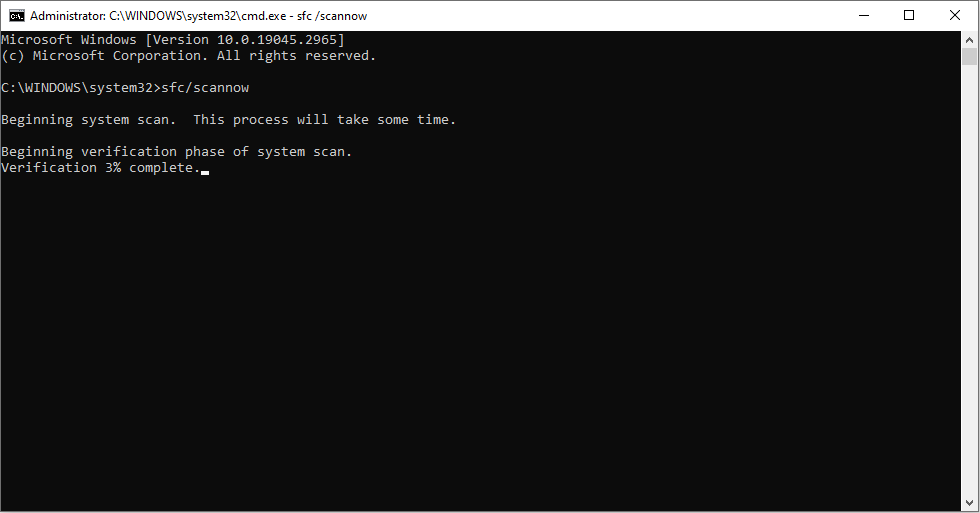
Step 5: Wait for the command to finish and close the window.
Step 6: Restart your computer.
Fix 3: Change the value of the .vbs key.
Step 1: Press Win + R to open the Run window.
Step 2: Type regedit and click on the OK button.
Step 3: Choose Yes in the User Account Control pane.
Step 4: Navigate Computer > HKEY_CLASSES_ROOT > .vbs.
Step 5: Right-click on the (Default) key in the right pane.
Step 6: Choose Modify… from the context menu.
Step 7: Change the Value data into VBSFile.
Step 8: Click on the OK button to confirm.
Step 9: Close Registry Editor and reboot your PC to let changes take effect.
Fix 4: Delete entries after Userinit.exe
If you encounter a Windows Script Host error on startup, you can try this method to solve it.
Step 1: Press Win + R to open the Run window.
Step 2: Type regedit and press Enter to open Registry Editor.
Step 3: Navigate to Computer > HKEY_LOCAL_MACHINE > SOFTWARE > Microsoft > Windows NT > CurrentVersion > Winlogon.
Step 4: Delete any entries you find after the Userinit.exe. For example, VMApplet and WinStationsDisabled in the following interface.
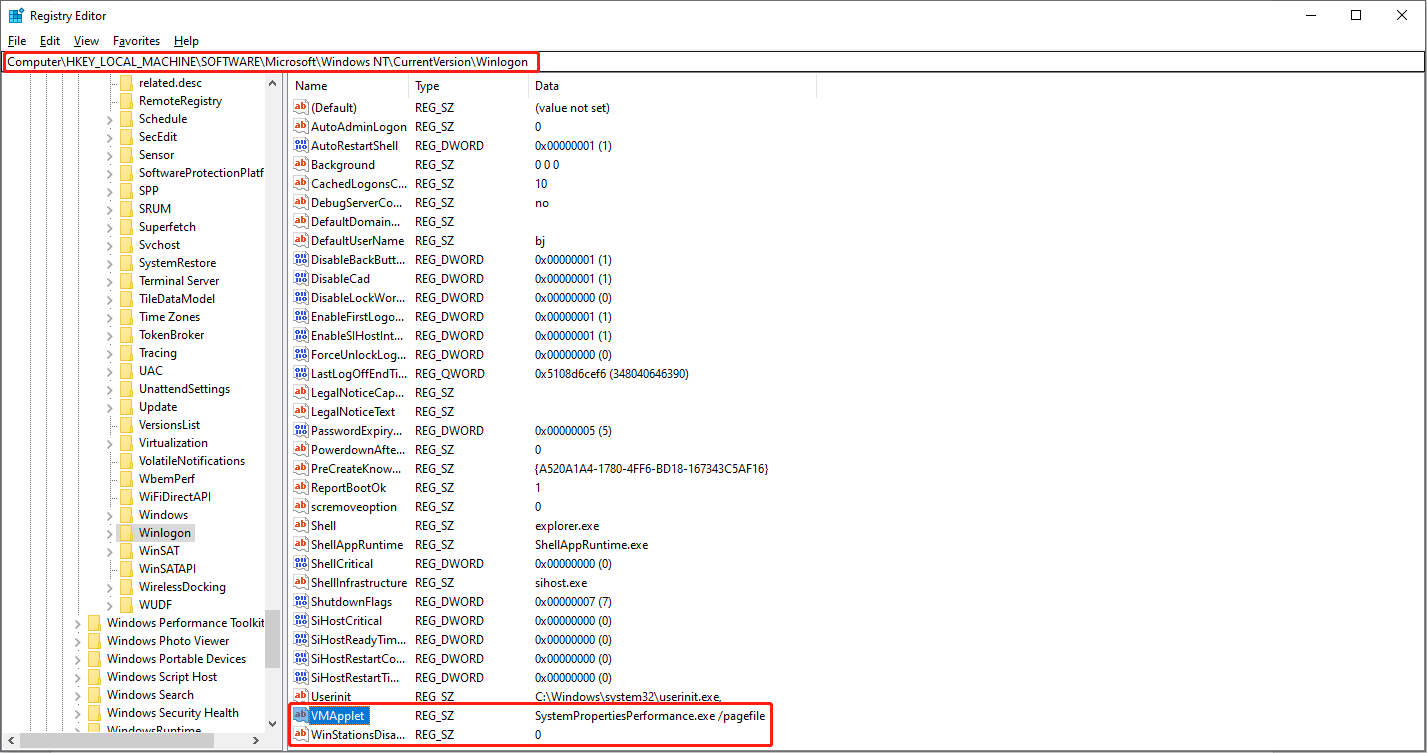
Step 5: Double-click on Userinit.exe and make sure the default value is C:\Windows\system32\userinit.exe.
Step 6: Close Registry Editor and reboot your PC to let changes take effect.
Please note that you can also try to delete the *.vbs entry when meeting Windows Script Host error on startup.
Fix 5: Run System Restore
You may find the Windows Script Host error occurs when you boot the computer or while you’re using it. Both situations mean the error is caused by recent computer use. If you have created system restore points before, you can restore your system to a previous state to solve this problem.
Step 1: Press Win + R to open the Run window.
Step 2: Input control and click Enter to open the Control Panel.
Step 3: Select Large icons under the View by tab to find the Recovery choice.
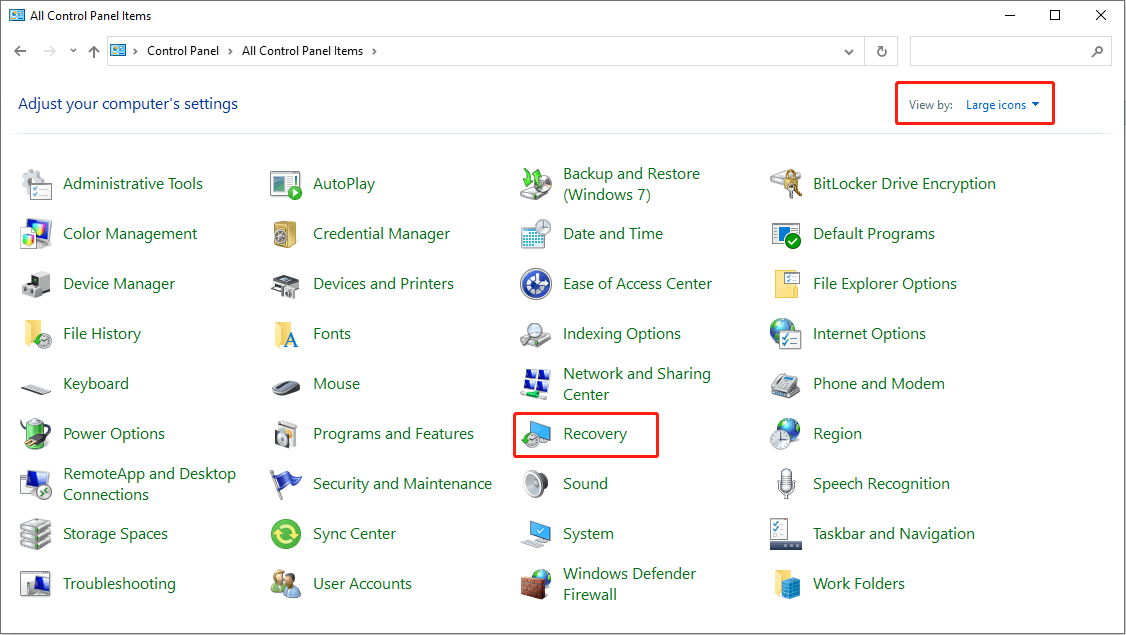
Step 4: Choose Open System Restore and select a restore point in the pop-up window.
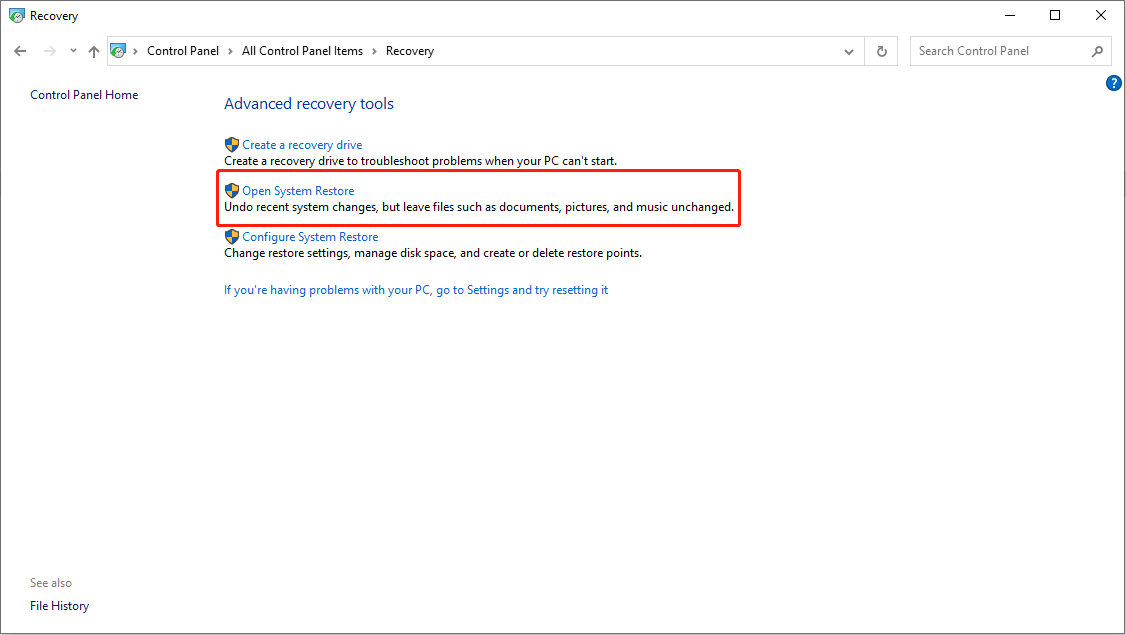
Fix 6: Rely on Repair Install.
If you have tried all the methods above but the issue still exists, this method should be your last resort. Windows reinstallation can reload the system files and registry keys, which will surely fix the Windows Script Host error and repair the corrupt system files.
For detailed operations about how to reinstall Windows 10, you can go to this article: How to Reinstall Windows 10 without CD/USB Easily (3 Skills)
How to Disable Windows Script Host in Win10
According to the report, some HTML malware will use WSH objects. Therefore, Windows users who don’t need this feature prefer to disable it. You can disable it with the next steps.
Step 1: Open the run dialog box the way you like.
Step 2: Type regedit and click on the OK button.
Step 3: Choose Yes in the User Account Control pane to open Registry Editor.
Step 4: Find the Enabled value under HKEY_CURRENT_USER\Software\Microsoft\Windows Script Host\Settings.
Step 5: Double-click on Enabled from the right-hand pane.
Step 6: Set the Value data to 0 and click the OK button.
Tips:
Please be advised that you won’t be able to run any scripts using WSH after disabling it (VBScript and JScript scripts are included).
How to enable the Windows Script Host again? Definitely, you should change the Value data of Enable key to 1. If you find Windows Script Host Enable key missing, please create a key by yourself.
Conclusion
Windows Script Host errors can occur occasionally, but they can be easily resolved. If you run into this error, please try the above methods to fix it. When you find data lost after the error is fixed, please try MiniTool Power Data Recovery to retrieve them.
MiniTool Power Data Recovery FreeClick to Download100%Clean & Safe
If you have any problem in using the software, please let us know via [email protected].
By Timothy Tibbettson 06/15/2023 |
In this guide, we look into resolving the» Windows Script Host access is disabled on this machine, Contact your administrator for details» error.
For this fix, we need to edit the registry and create a new key. You should back up the registry, but in this case, we can always delete the new key we create if this fix fails.
There are two possible locations to create this key depending on which versions of Windows you have. We’ve heard different people say different locations worked for them. Because of this, you might need to try one location, and if that fails, delete that new key and try the other location.
Navigate to and right click on the right pane and select New > DWORD (32-Bit-Value) and name the new key Enabled.
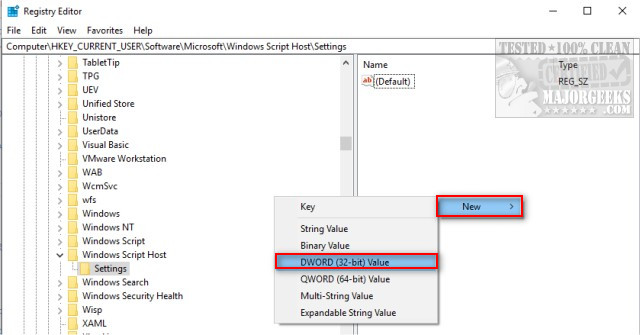
Double-click Enabled and change the Value Data to 1. Reboot to see if the error is gone.
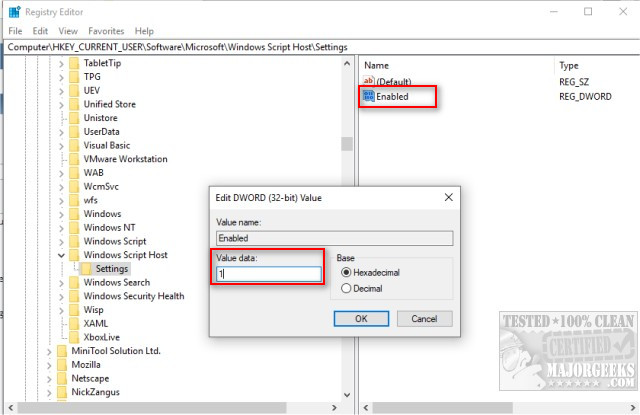
Here are the two most likely locations:
HKEY_CURRENT_USER\Software\Microsoft\Windows Script Host\Settings
HKEY_LOCAL_MACHINE\Software\Microsoft\Windows Script Host\Settings
Again, note that some people say one location works and the other does not, so be sure to try both.
Similar:
comments powered by Disqus
