This program allows one to «record» your desktop, or even stream it!
It includes some helper «record your screen capture/stream it» and setup utilities.
It also includes a helper (virtual-audio-capturer) to record «what you hear/see on your desktop» for vista+ system.
In order to use those you'll want/need the java JRE installed on your system first. Install from java.com if you don't have it installed.
It also includes a free, general purpose, open source directshow desktop/screen source capture filter.
You can use this with any (directshow compatible) program to capture or stream, like VLC, etc.
See also the ChangeLog.txt file for a list of changes in latest versions.
Installation
Download installer and run, from
Audio capture
Usage
Use some helper programs provided in
Start menu → Programs → Screen Capture Recorder → record desktp[/broadcast/XXX
Or use any 3rd party program that can read from a Directshow Capture Device (ex: VLC/FFmpeg).
ffmpeg example:
$ ffplay -f dshow -i video="screen-capture-recorder"
or
$ ffmpeg -f dshow -i video="screen-capture-recorder" -r 20 -t 10 screen-capture.mp4 # -t 10 for 10 seconds recording
or combine it with recording «what you hear» audio [vista/windows 7] (using ffmpeg in this example):
$ ffmpeg -f dshow -i audio="virtual-audio-capturer":video="screen-capture-recorder" yo.mp4
Note also that ffmpeg has a built in «gdigrab» input option you could use instead of screen capture recorder, as well.
The audio device name can be any other dshow audio devices, as well.
Avisynth also works with it. Add it to a filter graph using graphedit, then use DirectShowSource as your
input source with that graphedit filename specified.
gstreamer works, as well, ex:
$ gst-launch.exe dshowvideosrc device-name=screen-capture-recorder ! ffmpegcolorspace ! directdrawsink
I’ve even had Skype accidentally use it, thinking it was my webcam.
Let me know if you want an easier way made for it for anything.
Configuration
By default, it captures the «full screen» of the main desktop monitor (all windows, overlapping, from there, with aero if vista+, without transparent windows if non aero).
To configure it differently, run the provided «configuration setup utilities/shortcuts» or
adjust registry settings before starting a run (advanced users only):
HKEY_CURRENT_USER\Software\screen-capture-recorder
ex: see configuration_setup_utility\incoming.reg file (though NB that those values are in hex, so editing that file is a bit tedious—
I always just use regedit or the accompanying script utilities and don’t edit it by hand).
To «reset» a value delete its key.
OR
create a file named this: %APPDATA%\ScreenCaptureRecorder.ini
with contents like this, all go under a section «all_settings»
your_first_setting=1
your_second_setting=100
…
By default it reads the registry first, if it doesn’t find something set there, it’ll look in the .ini file.
Trouble shooting
It’s too slow! (ex: 15 fps)
Run the «benchmark your capture speed» utility to see how slow your system can capture.
It captures much more quickly if aero is turned off (as in with aero, capturing a 650×976 window takes 50ms, without aero, 3ms.
The rest of a single screenshot capture takes about 7ms (sum 10ms without aero), so you can see the relative cost it adds [!].
There’s also a registry setting to have it turned off «automatically».
I have only been able to get max 15 fps when capturing aero [ping me if you want me to look into improving this somewhat, I have some ideas…].
It’s too slow! (ex: 50 fps)
Disabling or enabling «hardware acceleration» for the desktop might help, too, or setting it to one stop above none
Try switching from 32 to 24 bit or 16 bit input (from this), and/or switching your desktop depth itself—or both! fastest is 16 bit display with capture in 16 bit mode—400 fps whoa!).
It starts making the computer sluggish after awhile.
Make sure you have enough RAM available (virtualbox is known to hog some without telling you). Also disable aero if possible.
Note that if your output is, say, going to be 10 fps «actually used» in the end, ex:
$ ffmpeg -f dshow -i video=video-capture-recorder -r 10 yo.mp4 -r 10 # output file is only 10 fps
Then to save cpu, a «good» application will also instruct the «source fps» to be 10 fps
$ ffmpeg -framerate 10 -f dshow -i video=video-capture-recorder -r 10 yo.mp4 # input and output are set to 10
that they pass on to this filter, and everybody’s in 10 fps and hopefully happy, and cpu is saved.
ex: vlc.exe dshow:// … :dshow-fps=10
vlc then passes this in to SetFormat after negotiation, and the device accepts it, and feeds you at 10 fps.
Some «bad» directshow applications don’t pass this parameter in. Most can.
So there may be a case where it is wasting cpu somehow, by capturing too many or the like.
So for those programs, you’ll want to set the max fps parameter, which will limit its
capture frequency.
Setting max fps to greater than 30 also allows you to get fps greater than 30 (the default max). It «enables» them,
by giving it a higher max default. I didn’t think people would normally care/want them so there you have.
Skype users
I can’t capture full screen [like starcraft type windows].
Feedback/Question
Redistribution
You can redistribute this. See file LICENSE.TXT.
If you do, you may just need to distribute for instance the file screen-capture-recorder.dll
If you do, you have to register this device, via registering its dll
(like $ regsvr32 screen-capture-recorder.dll—may require administrator rights) as part of your install.
Also note that end users also need the MSVC 2010 redistributable previously installed (or you have to make it available
in the same dir as your exe) for the dll to work/install, in case end users don’t have it installed).
If you change it and redistribute it, you may want to change the GUID’s, so that it won’t clash if
somebody also installs this software.
See also #17
Code/Future work/Attributions
The code is gently based on/lifted from («inspired by») this from the Windows 7.1 SDK
….\Microsoft SDKs\Windows\v7.1\Samples\multimedia\directshow\filters\pushsource as well as some other dshow demos around the ‘net (tmhare virtual capture).
so you’ll probably want to install the Windows SDK before messing around with the source code.
To hack on the code, build the windows SDK directshow baseclasses, then open source_code/*.vcxproj in visual studio 2010
express. This is meant to provide a «directshow filter» you can use in your graph, not a demo of how to do graphs.
It outputs a .dll file that you «register» via (in administrator console)
$ regsvr32 XXX.dll (and unregister when you’re done with regsvr32 /u XXX.dll)
there are also some scripts to set the registry values (written in ruby/jruby currently for the GUI) but you don’t
have to adjust those to mess with the filter itself.
I can add features upon reasonable demand.
Basically you want a feature, ping me, you got it.
To build it locally, install VS Express 2010, install Microsoft SDK, open up your equivalent of
\Program Files\Microsoft SDKs\Windows\v7.1\Samples\multimedia\directshow\baseclasses\baseclasses.sln
build it (debug)
now add to your local build (project properties, from the source_code\pushdesktop.sln) adjust the VC++ Directories (Include/Library)
to point to your various baseclass directories.
More Attributions
The included speed test utility was originally from http://stereopsis.com/blttest
(bitblt is quite hardware dependent, so I’m told, so it’s good to be able to test its speed).
FFmpeg binaries are also included, see their site for licensing details/source: http://ffmpeg.org
Related
http://obsproject.com is open source, doesn’t use FFmpeg but might work for you. May even capture DirectX woot.
http://www.ffsplit.com is not open source, but does capture/stream desktop using FFmpeg.
http://camstudio.org is open source and free, but requires you to just use your local codecs installed in your windows
system, and has some usability issues, which is why I even started this project in the first place 
Quick Navigation:
- Easy-to-Use Screen Recorder (Special Recommend)
- Top 12 Open Source Screen Recorder (with Comparison Table)
- FAQs About Open Source Screen Recording Software
Nowadays, most of you have a great demand for the best free screen recorder, as you more or less need to record online meetings, capture live streaming audio/video, make tutorial videos, or others. While choosing the screen recording programs, you may get confused, as some are free, some are paid, and some are complex to use…
We have tested and chosen the best 12 open source screen recorder, including the UI, recording modes, output file quality, etc. Below are the detailed testing statistics you can check to choose the one you like best!
| 🔢How many we tested | 25 open-source programs |
| 💻What devices we tested | On a Dell PC and an iMac |
| 📆Total recording time | 72 hours |
| 🎨What we record | Videos, webcams, audio, presentations, online meeting, and gameplay |
| 🥇How we evaluate the result | Output file quality, recording modes, compatibility, performance, and UI |
Easy-to-Use Screen Recorder (Special Recommend)
EaseUS RecExperts is a fantastic video capture software that is widely used by all levels of users, and it is compatible with both Windows and macOS computers.
This screen recording software enables you to capture your screen, audio, webcam, and even gameplay flexibly without any lag, so you can choose the most suitable recording tool to capture what you need. With its help, you can record live streams, meetings, online courses, etc., without much effort. Also, it can modify recordings with the built-in trimmer. Although it’s not an open source screen recorder, it can surely meet requirements.
EaseUS RecExperts
- Easy and intuitive workflow
- Record part of screen on Windows 10 or capture the full screen
- Capture online meetings, gameplay, and podcast
- Support schedule recording to set the start/stop time
- Record the video/audio in more than 10 formats
Top 12 Open Source Screen Recorder (with Comparison Table)
To help you find your desired screen recording software, we have made a comparison table below among those 12 opening source screen capture software we introduced.
| Operating System | Area Selection | Record Webcam | Capture Audio | Editing | |
| OBS Studio | Win/Mac/Linux | × | × | √ | × |
| ShareX | Win | × | √ | √ | × |
| UltraVNC | Win | × | √ | √ | √ |
| Camstudio | Win | × | × | √ | √ |
| Freeser | Win/Mac/Linux | √ | × | √ | √ |
| RecordMyDesktop | Linux | √ | × | √ | × |
| ScreenCam | Win | √ | √ | √ | × |
| SimpleScreenRecorder | Linux | √ | √ | √ | × |
| Captura | Win | √ | √ | √ | × |
| VirtualDub | Win | × | × | √ | √ |
| Adobe Captivate | Win/Mac/Android | √ | √ | √ | √ |
| XVidCap | Linux | × | × | √ | × |
Top 1. OBS Studio
OBS Studio is one of the most popular open source screen recorder software on the market. This video recording software provides further customization and functionality to your needs. Using it, you can record your screen, live streaming audio/video, or capture video from multiple resources like images, webcam, browsers, etc.
Besides, it is also an unlimited screen recorder. Also, this open-source screen capture offers custom transitions, advanced filters, color correction, and many more to apply to your recorded video clips.
Features:
- Compatible with Windows, macOS, and Linux
- Offer high-performing audio mixer with noise reduction ability
- Support basic editing tools, like adding transitions and filters

Top 2. ShareX
ShareX is a free and open source video capture software, which allows you to capture your screen area, including the full screen, a locked window, or a specific area.
Or you can record videos in different shapes like rectangles, squares, etc. After recording, you are able to save it via GIF or an MP4 file format with HD quality and share it with one click.
Features:
- No time limitation and no watermark on your recorded videos
- Share your recorded videos on social media platforms like YouTube or other platforms
- Offer the opportunity to URL shortening and URL sharing services

Top 3. UltraVNC Screen Recorder
UltraVNC Screen Recorder is another open source video capture software for Windows 10 that many people use it. It is famous for its fast speed while recording the screen. With this freeware screen recorder, you can capture video, record audio with screen, and even record gameplay and webcam videos of up to 4K quality.
Also, it offers you options to edit your recorded videos, like adding video effects and filters after recording.
Features:
- Can record audio and sync it with the video
- No ads on the interface
- Provide basic and advanced editing tools
- Capture multiple videos simultaneously
Top 4. CamStudio
Camstudio can record all the activities on your screen and export them with 4K quality. As one of the best open source screen recorder software, it allows you to set the full screen, window, or fixed region as a target area according to your situation. Moreover, it enables you to record a demonstration or product information video from your desktop screen.
After recording, you can convert these recordings into high-quality videos. If you require high-quality video with small file size, you can try CamStudio.
Features:
- Allow you to add text and overlay your webcam video while recording screen
- Export the recording into various formats, including AVI, SWF, and many more
- Facilitate to customize cursors while recording the video
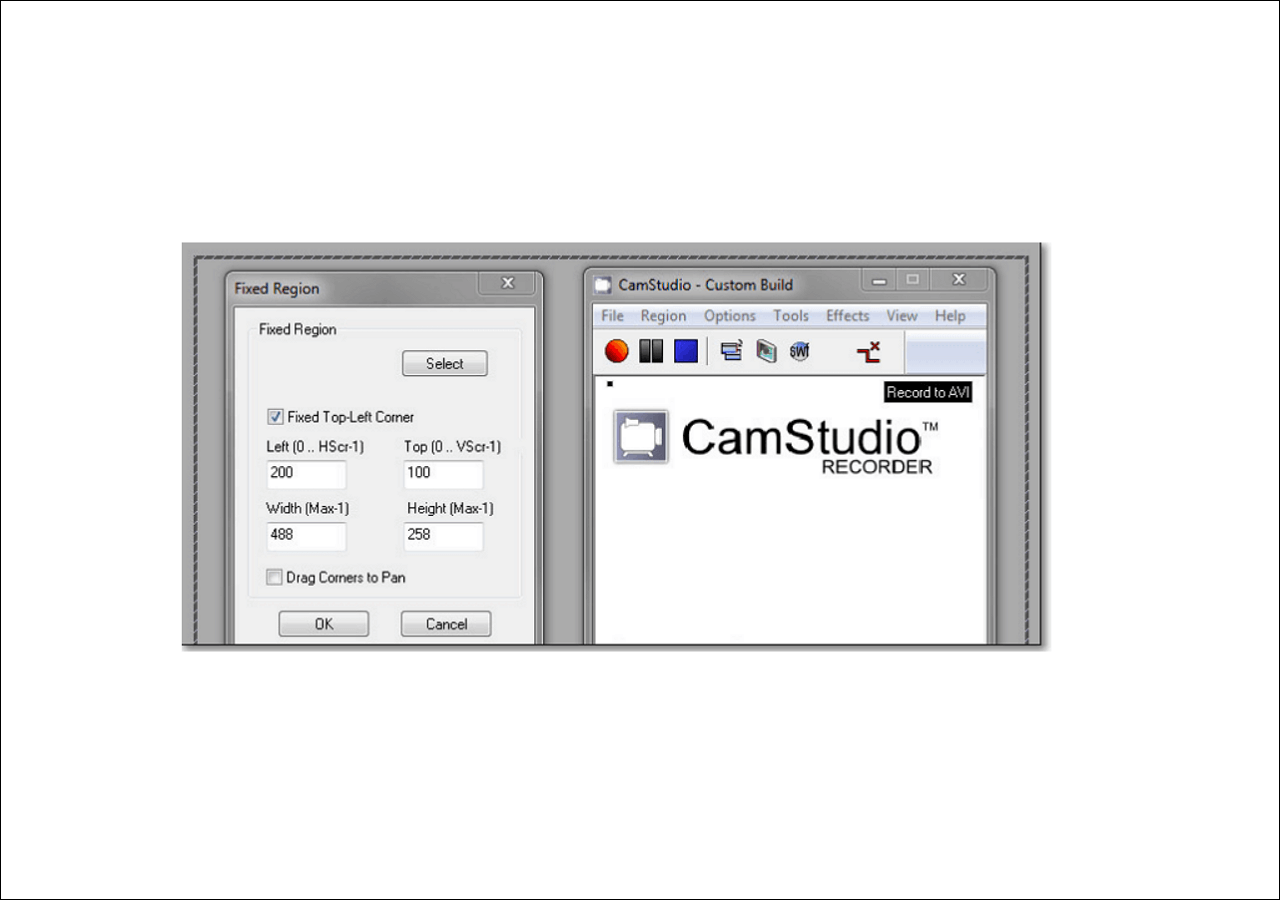
Top 5. Freeser
Freeser is a free, open-source, and cross-platform screen recorder to capture anything on your desktop. It is friendly to beginners as well as professionals. This Windows screen recording software in open source is designed for capturing presentations and has been successfully used at many open source conferences to record hundreds of talks.
Moreover, using it, you also can capture demos, training materials, lectures, and other kinds of videos as you like.
Features:
- Give you the freedom to record any part of your screen
- Directly export and upload the recording to social media platforms
- Offer video editing tools and allow you to apply video effects
- Built-in an audio mixer
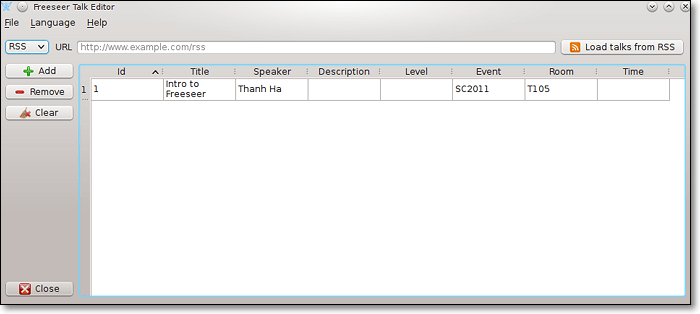
Top 6. RecordMyDesktop
RecordMyDesktop is a popular open source screen recording software, which can even run on a Linux computer.
This freeware lets you record the screen in different aspect ratios, and you can capture video with audio in one simple click. It can also help you record streaming audio or video from different sites like YouTube, Facebook, and many others. Last but not least, the output recording file will be of high quality.
Features:
- Clear and simple interface
- Support several resolutions up to 1080p
- Record video with audio in one easy click
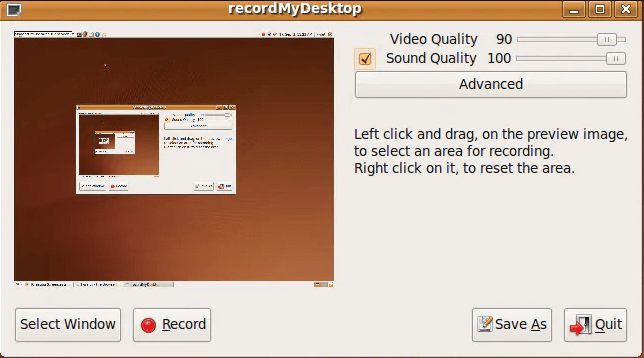
Top 7. ScreenCam
ScreenCam is an open source screen recorder for Windows, which gives you a virtual screen camcorder for recording virtually anything on your desktop.
Once the recording is done, it can export to the most powerful internet, CD/DVD, and email formats, combined with the ability to add high-end interactivity all in one elegant package.
Features:
- Best for novices and pros
- Open source video recording software
- Export the recording in various formats
- Enable you to record any part on your screen with ease

Top 8. Simple Screen Recorder
SimpleScreenRecorder is an easy-to-use and open source screen capturing software on Windows 10. It can help record any activities on your screen with HD quality.
By using this program, you can capture live streaming videos or gameplay. And while recording, it allows you to check previews of videos, pause or resume them as per need. Once the recording is done, this freeware enables you to export the recorded file in various file formats and codecs.
Features:
- Easy and intuitive user interface
- Reduce the video frame rate automatically if the computer is too low
- Offer customizable settings
- Allow you to preview the video during the recording
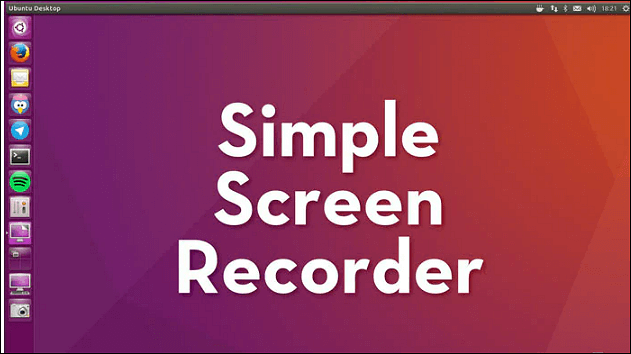
Top 9. Captura
Captura is another open source software. It can capture the full screen, a fixed window, or a specific area of your screen. While recording, you also can use the hotkeys to control the recording. Once done, you can directly upload the recorded videos to social media platforms like Facebook, YouTube, etc. All in all, it will give you a comfortable audio and video recording experience with a simple and friendly user interface.
Features:
- Screen recorder open source for Windows 10 free download
- Allow you to record audio, screen, and webcam flexibly
- Support different file formats like MP4, GIF, AVI, and more
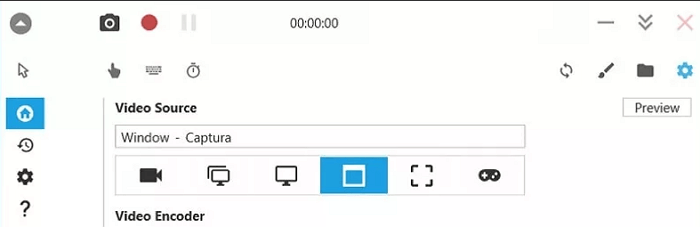
Top 10. VirtualDub
This is a simple but versatile open source recording software for Windows users that enables you to capture your screen and export the recordings in videos. Since its user interface is easy to use, you can use this tool without much effort, and even you are a beginner.
Besides the recording function, this open-source screen recorder also offers some useful video editing tools. With their help, you can easily add effects and subtitles to your recordings.
Features:
- Support HDR
- Adjust the speed of recordings
- Split or merge videos easily
- Select recording area freely
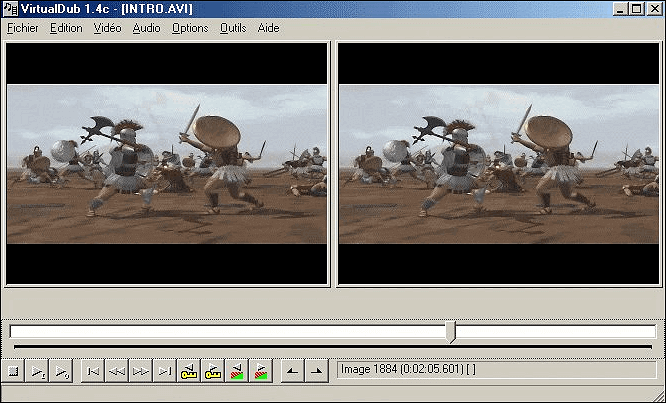
Top 11. Adobe Captivate
This is a powerful open-source recording software designed by Adobe. This versatile tool can run smoothly on various operating systems, including Windows, macOS, even iOS and Android.
Its strong compatibility gives you the ability to capture the screen of your devices effortlessly. You don’t even worry that you will miss online meetings or classes since this tool provides you with a task scheduler that automatically helps start recording.
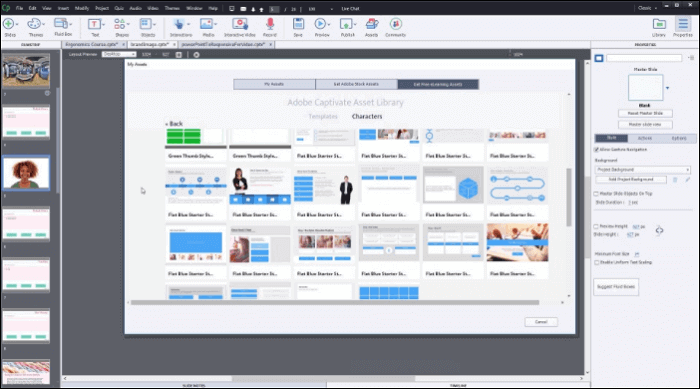
Features:
- Record screen online
- Capture games with no lag
- Allow adding subtitles
- Support capturing Webcam
Top 12. XVidCap
This is an open-source recorder that you can use on Linux, and you can use it to do some simple and basic recording tasks. But there is a disadvantage that may have some severe negative impact on you. This software is old, and the lack of updates makes it’s not so convenient to use this tool.
Features:
- Support online encoding
- Allow you to get MPEG video
- Screen recorder without watermark
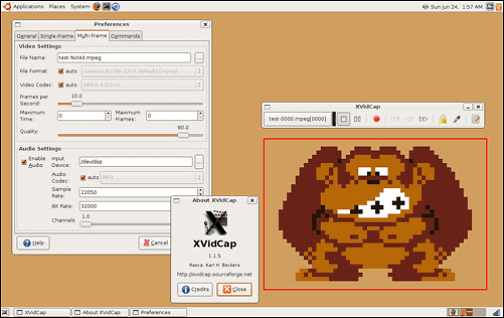
The Bottom Line
On this page, we share with you the top 12 best open source screen recorder. Whether you are working on a Windows, macOS, or Linux computer, you can always find the best screen recording software here.
While selecting the screen recorder, make sure to choose the one that can work best for you according to your situation. No matter you are a Windows user or a Mac user, EaseUS RecExperts is your best option. Although it’s not open source, it can satisfy almost all of your needs. Try it now!
FAQs About Open Source Screen Recording Software
This post introduced many excellent open-source screen recording apps you can use on different operating systems. You may still have some questions about those programs, like how to use them. You will find the answer in this part.
1. How do I record my screen on open source?
Let’s take OBS Studio as an example, and you can follow those steps to use it to record your screen.
1. Launch this open source video capture software and adjust the settings according to your needs.
2. Go to the «Source» tab on the main interface, click the «+» icon, and choose «Display Capture» as the video source. Then, select «Audio Output Capture» to set the sound source.
3. Click on the «Start Recording» button to capture the activities on your screen.
4. Hit the «Stop Recording» button to save the captured video to your device.
2. Which is the best open-source screen recording software for PC?
There is enough open-source capture software on different platforms, and you can find the most suitable one for you in the following list.
Listed Best Open Source Screen Recorder for Windows:
- OBS Studio
- ShareX
- UltraVNC
- Camstudio
- Freeser
- ScreenCam
- VirtualDub
- ……
Among them, OBS Studio is a famous open source screen recording software on Windows. It provides simple and advanced editing functions for recording screens, audio, etc.
Программа записи экрана с открытым исходным кодом может быть отличным вариантом, когда вам нужно записать видео или аудио на компьютер. Учитывая, что почти все инструменты с открытым исходным кодом бесплатны и полнофункциональны. Однако некоторые программы для захвата экрана с открытым исходным кодом могут давать низкое качество. Между тем, вы с большей вероятностью столкнетесь с ошибкой или ошибкой при использовании средства записи экрана с открытым исходным кодом. Так что выбрать хороший для записи экрана совершенно необходимо.
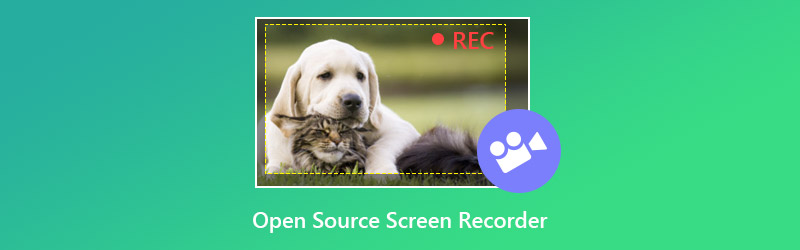
С таким большим количеством программного обеспечения для записи и редактирования экрана с открытым исходным кодом, предлагаемого в Интернете, какое из них вам следует использовать? Мы протестировали более 30 бесплатных программ записи экрана и выбрали 7 из них для вашего использования. Вы можете получить основную информацию о каждом устройстве записи экрана с открытым исходным кодом, а затем выбрать предпочтительный вариант для записи видео на ПК с Windows 7/8/10 или Mac.
Лучшая программа для записи экрана
- Записывайте экран и звук на ПК с Windows 7/8/10 и Mac в высоком качестве.
- Поддержка записи видео 4K UHD с разрешением до 3840 x 2160.
- Создайте запись «картинка в картинке» во время игры в видеоигру.
- Захватывайте онлайн-видео в реальном времени, 2D / 3D игровой процесс, веб-камеру, видео / аудио чаты, музыку и многое другое.
- Усовершенствованная технология аппаратного ускорения для записи экрана с низким уровнем ЦП, ГП и ОЗУ.
- Мощные функции редактирования записи и вывода захваченного контента в любом популярном формате.
- Программа записи экрана с открытым исходным кодом № 1 — ShareX
- Программа записи экрана с открытым исходным кодом № 2 — OBS Studio
- Программа записи экрана с открытым исходным кодом № 3 — CamStudio
- № 4 Программа записи экрана с открытым исходным кодом — Screencastify
- Программа записи экрана с открытым исходным кодом № 5 — FlashBack Express
- NO.6 Программа записи экрана с открытым исходным кодом — Captura
- Устройство записи экрана с открытым исходным кодом № 7 -JetScreenRecorder
Очень важно выбрать правильный и стабильный видеомагнитофон, особенно для живого контента. Конечно, вы не хотите время от времени снимать видеоигру или другие действия.
Кроме того, вы должны знать, что разные устройства записи экрана предлагают ряд различных функций. Поэтому вам нужно выбрать средство записи экрана с открытым исходным кодом в зависимости от того, что вы собираетесь делать с отснятым материалом. В следующих частях мы покажем вам 7 лучших бесплатных программ записи экрана с открытым исходным кодом.
Программа записи экрана с открытым исходным кодом № 1 — ShareX
ShareX — наша первая рекомендация для средства записи экрана с открытым исходным кодом. Он очень популярен из-за функции быстрой записи экрана с неограниченными возможностями. Это бесплатное средство записи экрана позволяет записывать видео в полноэкранном режиме, в определенном окне или в настраиваемой области. Одна интересная особенность заключается в том, что он имеет функцию «Автоматического захвата» для записи экрана.

Чтобы обеспечить действительно высокое качество выходного видео, ShareX предлагает множество полезных настроек для получения индивидуальных результатов. Вы можете легко управлять эффектами, рисунками и регионом. Он может сохранять захваченный контент как видео MP4 или анимированный файл GIF. Одна замечательная особенность этого средства записи экрана с открытым исходным кодом заключается в том, что он не накладывает никаких водяных знаков или ограничений на продолжительность ваших записей. После записи вы можете напрямую загружать записи в социальные сети.
Программа записи экрана с открытым исходным кодом № 2 — OBS Studio
OBS Studio — одно из самых популярных программ для записи с экрана и живых выступлений. Как средство записи экрана с открытым исходным кодом OBS может помочь вам делать видеозаписи в Windows, Mac и Linux. Это позволяет вам делать снимки экрана вашего компьютера без каких-либо ограничений по времени. OBS Studio в основном разработана для создателей контента. Он позволяет записывать видео и аудио с веб-камеры и микрофона. В этом случае довольно удобно записывать все полезное содержимое одновременно.
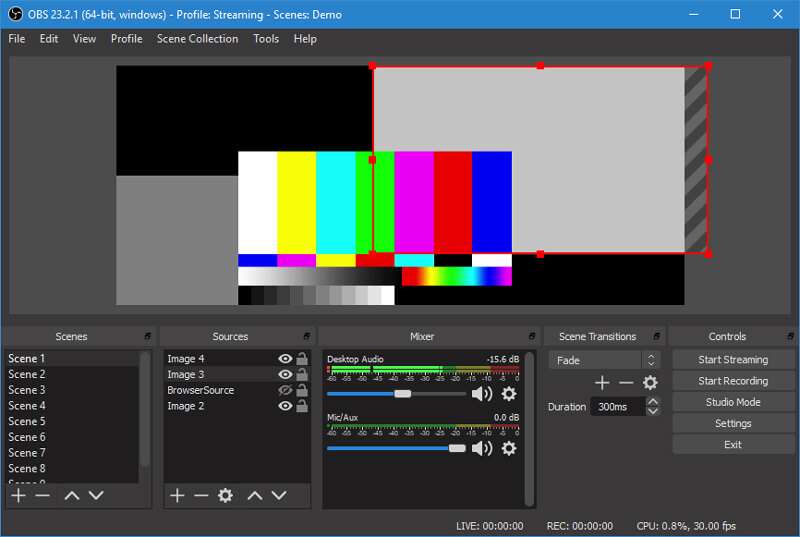
Этот бесплатный видеомагнитофон с открытым исходным кодом может помочь вам записать любую область экрана вашего компьютера в соответствии с вашими потребностями. Кроме того, панель настроек позволяет легко и быстро настроить трансляции и запись. Подобно ShareX, этот экранный рекордер с открытым исходным кодом также не добавляет водяных знаков к записанному видео.
Программа записи экрана с открытым исходным кодом № 3 — CamStudio
CamStudio — еще одно популярное средство записи экрана с открытым исходным кодом. Это бесплатное программное обеспечение для захвата видео имеет возможность записывать любые действия на экране вашего компьютера в соответствии с отраслевыми стандартами. Он позволяет размещать субтитры на экране и накладывать видео с веб-камеры поверх записываемого контента. Это означает, что вы можете персонализировать записанный контент, добавляя функцию «картинка в картинке» поверх рабочего стола.
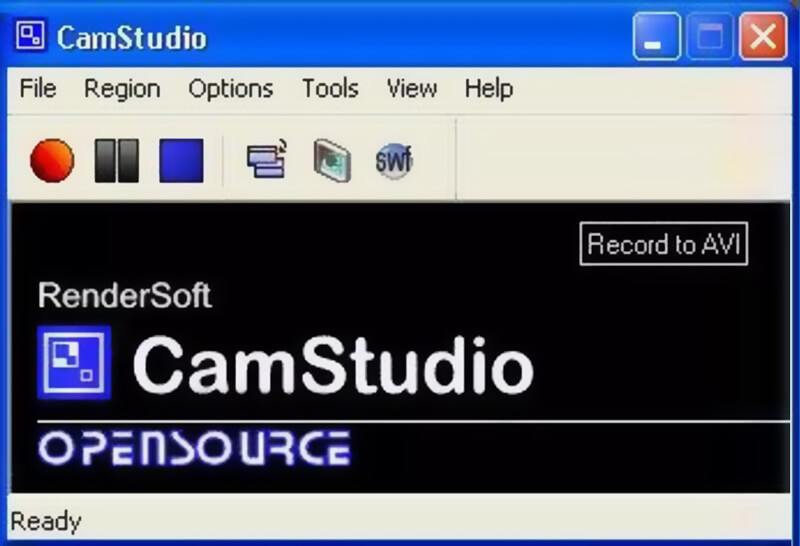
Этот снимок экрана с открытым исходным кодом может предложить вам высококачественную запись видео. Захваченное видео будет сохранено в формате AVI или SWF в зависимости от ваших настроек. Но никаких функций редактирования он не несет. Еще одна вещь, о которой вы должны позаботиться, — это большой размер выходного файла.
№ 4 Программа записи экрана с открытым исходным кодом — Screencastify
Screencastify — это расширение для захвата экрана с открытым исходным кодом в браузере Chrome. Он предоставляет вам простой способ записать все, что произошло на вашем ПК с Windows или Mac. Удобно то, что загрузка не требуется. Таким образом, вы можете перейти в Chrome, найти расширение, а затем начать запись аудио-видео. Более того, вы можете положиться на него для плавной записи видео с веб-камеры.

Это бесплатное средство записи экрана позволяет снимать экран в полноэкранном режиме, в окнах или в настраиваемой области. Записи будут сохранены и загружены на Google Диск автоматически. Бесплатная версия Screencastify позволяет снимать только 10-минутное видео. Что еще хуже, в выходной файл будет добавлен водяной знак. Вы должны платить $24 / год, чтобы убрать временные ограничения и водяной знак.
Программа записи экрана с открытым исходным кодом № 5 — FlashBack Express
FlashBack Express — это один из видов полнофункционального средства записи экрана с открытым исходным кодом. Он имеет возможность записывать экран со всего экрана компьютера, окна, веб-камеры или выбранной области в соответствии с вашими потребностями.
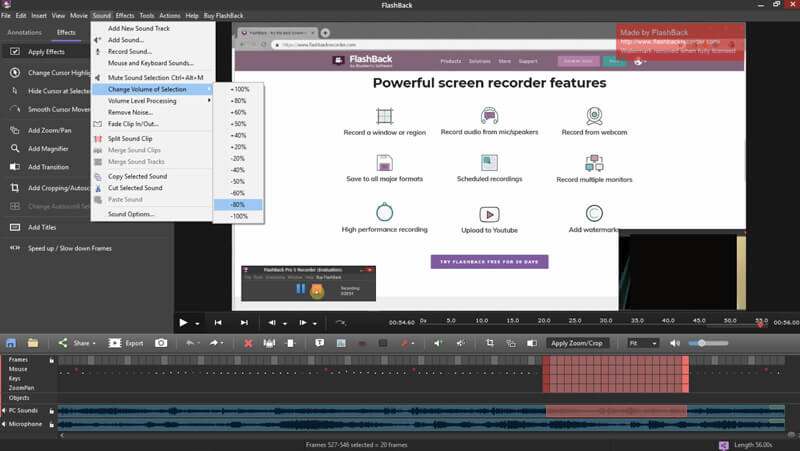
Нет никаких ограничений по времени и продолжительности записи. Что еще более важно, он не добавит водяных знаков на захваченное видео. Flashback Express может выводить видео в формате MP4, AVI или WMV в соответствии с вашими настройками. После захвата экрана вы можете редактировать свою запись. Например, вы можете вырезать видео и оставить только полезную часть. И ты можешь обрезать видео удалить черный край.
NO.6 Программа записи экрана с открытым исходным кодом — Captura
Captura — это простой в использовании программа записи экрана с открытым исходным кодом, которая может помочь вам сделать снимок экрана с монитора компьютера и веб-камеры. Он позволяет захватывать определенные регионы, окна или экраны. Captura разработан с лаконичным интерфейсом, который может дать вам удобный опыт записи видео и звука. Это бесплатное программное обеспечение для записи экрана полностью без рекламы. Более того, он поддерживает более 30 языков.
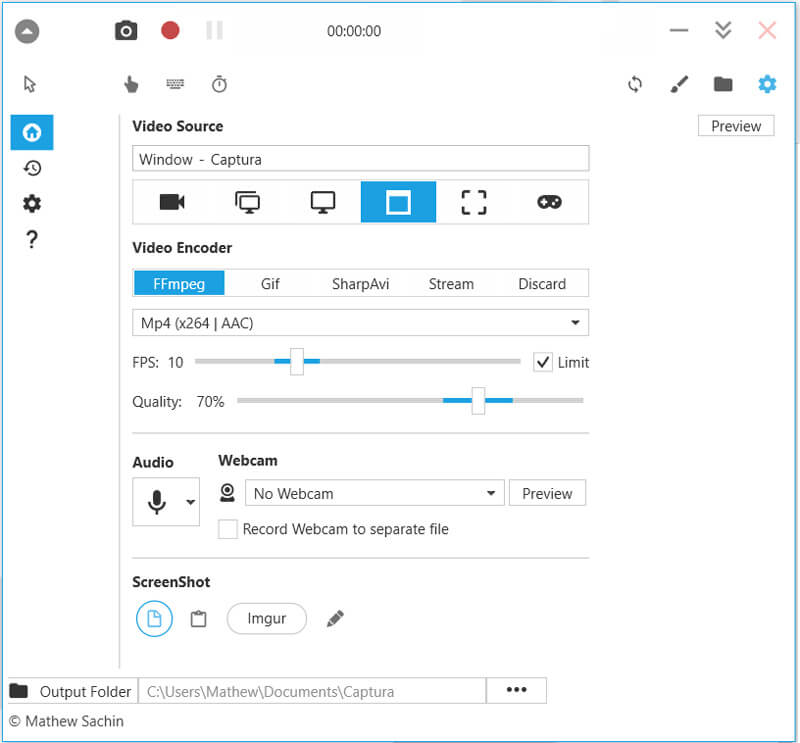
Этот экранный рекордер с открытым исходным кодом может выполнять требуемую задачу по микшированию входного звука с микрофона и звука выходного динамика. Кроме того, он предлагает функцию горячих клавиш, чтобы вы могли полностью контролировать запись. Он также позволяет записывать игры DirectX в полноэкранном режиме с помощью Desktop Duplication API. После записи захваченное видео можно сохранить в формате MP4, AVI или GIF в зависимости от ваших настроек.
Устройство записи экрана с открытым исходным кодом № 7 -JetScreenRecorder
JetScreenRecorder — последний снимок экрана с открытым исходным кодом в нашем списке. Этот бесплатный видеомагнитофон может обеспечить плавную и стабильную запись экрана. Он разработан с удобным графическим интерфейсом, который может предложить вам отличный пользовательский интерфейс. JetScreenRecorder предоставляет вам большой выбор скорости передачи данных, от 50 кбит до 3000 кбит. Кроме того, он позволяет записывать полноэкранный режим или выбранную область в зависимости от ваших потребностей. Вы можете с легкостью записывать видео в MPEG4, WMV, FLV или других форматах.
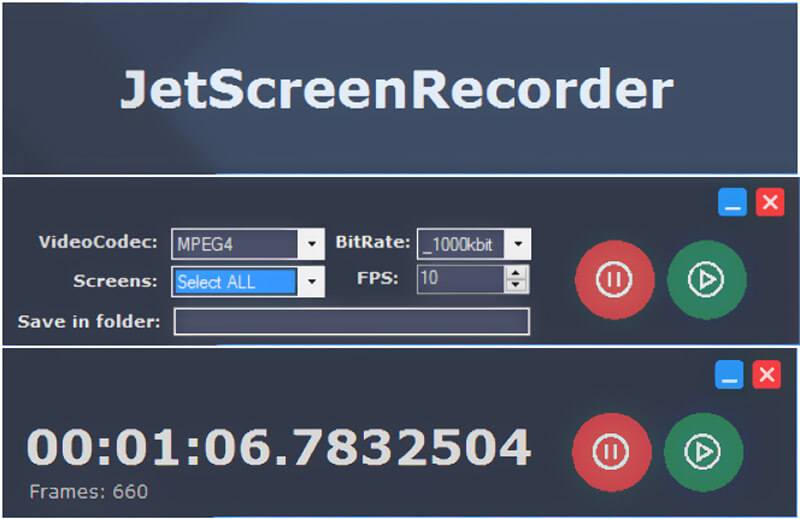
Снимок экрана с открытым исходным кодом полностью без рекламы. Во время записи экрана никаких подсказок не будет. Одна интересная особенность заключается в том, что вам разрешено изменять число кадров в секунду в соответствии с вашими потребностями. Если вы хотите создать пошаговое руководство, игровое видео или курс электронного обучения, это может быть полезным инструментом.
Вывод
В этом посте мы в основном говорили о 7 устройствах записи экрана с открытым исходным кодом. Во время повседневного использования компьютера вам часто будет необходимо снимать экран, будь то для создания видеоуроков или сохранения онлайн-видео. Учитывая, что на рынке предлагается множество инструментов записи, и выбрать правильный может быть сложно, здесь мы составляем для вас список отличных программ для захвата экрана с открытым исходным кодом.
Вы можете ознакомиться с некоторыми основными функциями каждого рекордера, а затем выбрать тот, который лучше всего соответствует вашим потребностям. Прочитав этот пост, надеюсь, вы найдете один бесплатный видеомагнитофон, который удовлетворит ваши требования. Если у вас есть какое-либо другое замечательное программное обеспечение для записи экрана, поделитесь им в комментариях с нами и другими читателями.
Когда скриншота недостаточно, а нужно передать действия на экране во всех деталях – на помощь приходит видеозапись. От учителей и техподдержки до блогеров и геймеров – все больше людей используют программы для записи экрана с открытым исходным кодом. Это универсальные инструменты, которые позволяют не только захватывать происходящее на экране, но и управлять качеством, звуком, а порой и редактированием видео.
Что особенно ценно – такие программы открыты для доработок, часто полностью бесплатны и предоставляют пользователю больше контроля, чем большинство коммерческих решений. Без подписок, пробных версий и ограничений – только функциональность, прозрачность и свобода.
- Содержание
-
Почему выбирают программы для записи экрана с открытым исходным кодом?
-
Лучшие программы для записи экрана с открытым исходным кодом
-
Есть ли альтернатива среди не open-source решений?
-
Что умеют программы для записи экрана с открытым исходным кодом?
-
Где и как использовать программы захвата экрана с открытым исходным кодом?
-
Что выбрать – свободу open-source или готовое решение?
Почему выбирают программы для записи экрана с открытым исходным кодом?
Запрос на свободные и надежные цифровые инструменты растет с каждым годом. Открытое программное обеспечение давно перестало быть нишевым – оно становится стандартом в тех областях, где ценятся гибкость и доверие. Особенно это актуально в контексте программ захвата экрана с открытым исходным кодом, которые позволяют создавать качественные записи без скрытых ограничений и лицензионных барьеров.
Одно из ключевых преимуществ здесь – прозрачность. Пользователь точно знает, что делает программа, и может быть уверен: никаких скрытых сборов данных или неожиданных обновлений. Более того, наличие открытого кода означает, что такие решения можно адаптировать под собственные нужды, кастомизировать интерфейс, добавить дополнительные функции или интегрировать в существующую инфраструктуру.
В условиях, когда конфиденциальность и независимость от крупных разработчиков становятся все более важными, инструмент записи экрана с открытым исходным кодом оказывается логичным и продуманным выбором – как для индивидуального использования, так и в корпоративной или образовательной среде.
Лучшие программы для записи экрана с открытым исходным кодом
Проекты в этой сфере могут быть не только функциональными, но и по-настоящему профессиональными. Некоторые из них используются даже крупными контент-платформами и стриминговыми сервисами. Но главное – они доступны всем.
Одно из известных решений – OBS Studio (Open Broadcaster Software). Эта программа уже давно вышла за рамки просто «бесплатного аналога» и стала эталоном среди инструментов для записи и трансляции. OBS поддерживает запись всего экрана, отдельных окон, работу с несколькими источниками, настройку сцены и прямой эфир. Программа активно развивается, а сообщество пользователей постоянно расширяет ее возможности с помощью плагинов и дополнений.
Помимо OBS, стоит отметить такие программы, как SimpleScreenRecorder (особенно популярна среди пользователей Linux), Captura для Windows, а также ShareX, который совмещает скриншотер и видеозапись. Все эти решения обладают открытым исходным кодом и могут быть модифицированы по мере необходимости.
Важно понимать: даже если вам не нужно вносить изменения в код, сам факт открытости означает, что за продуктом стоит прозрачная и честная экосистема. Это не просто удобно – это надежно.
Есть ли альтернатива среди не open-source решений?
Нельзя не упомянуть и о популярных альтернативах, которые могут быть уместны для пользователей, ищущих максимально простой и быстрый способ начать работу. iTop Screen Recorder – удобный инструмент для записи экрана в Windows. Несмотря на то, что его исходный код закрыт, он предлагает достойный уровень функциональности и легкость в освоении.
iTop отлично подойдет тем, кому нужна запись видео без сложной настройки: быстро захватить экран, сохранить в нужном формате, при желании – отредактировать прямо в интерфейсе. Это особенно актуально для тех, кто работает с видео от случая к случаю, не нуждаясь в глубокой кастомизации.
Что умеют программы для записи экрана с открытым исходным кодом?
Не все бесплатные решения одинаково полезны. Некоторые разработаны исключительно для записи экрана, другие совмещают в себе инструменты трансляции, редактирования или даже автоматической загрузки на платформы. Чтобы понять, какие задачи способна решить та или иная программа, важно взглянуть на набор ее возможностей.
В большинстве случаев инструмент записи экрана с открытым кодом предоставляет все, что нужно для создания профессионального контента: от настройки источников до управления качеством видео и аудио. Однако у разных решений есть своя специфика.
Например:
• OBS Studio – лидер среди инструментов не только для записи, но и для стриминга. Здесь доступна работа с несколькими сценами, наложение графики, микширование звука в реальном времени. OBS – выбор тех, кто хочет полный контроль.
• SimpleScreenRecorder – легкая альтернатива для Linux-пользователей. Она удобна в использовании и стабильно работает даже на скромных по характеристикам машинах.
• ShareX – больше, чем просто средство захвата. Эта программа объединяет в себе возможности записи, создания скриншотов, автоматизации действий и даже загрузки файлов на серверы или облачные хранилища.
Некоторые из лучших программ для записи экрана с открытым исходным кодом предлагают дополнительные бонусы: поддержку горячих клавиш, выбор форматов, преднастройки качества, работу в фоне и экспорт в форматы без потери. Благодаря открытой архитектуре, такие инструменты легко дорабатываются, а многие уже включают интеграции с OBS-подобными плагинами, AI-модулями и другими новыми технологиями.
Где и как использовать программы захвата экрана с открытым исходным кодом?
Интересно, что область применения таких решений выходит далеко за рамки «записал и сохранил». В реальной практике записи экрана применяются во множестве сфер:
• Образование. Преподаватели и методисты используют OBS Studio для создания курсов, видеоуроков и презентаций, особенно в онлайн-обучении. Возможность наложения камеры и презентаций делает видео более живым и запоминающимся.
• Разработка ПО. Разработчики записывают демонстрации приложений или багов, отправляя их коллегам или в службу поддержки. Удобно, когда можно записывать не только экран, но и звук с пояснениями.
• Техническая поддержка. Видеоинструкции стали стандартом: пользователь быстрее понимает процесс, если видит его наглядно. Здесь выигрывает SimpleScreenRecorder – быстро, без лишних настроек.
• Контент-мейкинг. Блогеры, стримеры, создатели туториалов выбирают OBS за гибкость. Возможность прямого эфира и локальной записи – все в одном.
• Бизнес-среда. Руководители отделов и IT-специалисты используют подобные программы для фиксации проблем, подготовки отчетов или демонстрации процессов.
Такой широкий спектр применения – еще одно доказательство того, насколько универсальными могут быть эти решения. Причем они не требуют дополнительных затрат, что делает их особенно привлекательными для небольших компаний и фрилансеров.
Что выбрать – свободу open-source или готовое решение?
При всем разнообразии решений важно понимать одну вещь: не существует универсального ответа, какая программа будет «лучше всех» для записи экрана. Все зависит от задач, уровня подготовки пользователя и требований к результату.
Инструмент записи экрана с открытым кодом выигрывает в первую очередь своей открытостью, гибкостью и, в хорошем смысле, независимостью. Это выбор тех, кто хочет понимать, как работает инструмент, кто ценит контроль и возможность адаптации. Такими программами удобно пользоваться, если вам важна не просто запись, а полноценный рабочий процесс: многослойная сцена, настройка аудиопотоков, трансляция, автоматизация.
С другой стороны, не все готовы тратить время на изучение интерфейса или установку дополнительных компонентов. Если нужен легкий старт, простой интерфейс и быстрая работа – iTop Screen Recorder станет хорошей альтернативой. Он не относится к категории программ захвата экрана с открытым исходным кодом, но может быть полезным для тех, кто ищет баланс между удобством и результатом. Особенно – если нужен компактный инструмент, который просто работает, без лишних настроек.
Заключение
Выбор программного обеспечения – это всегда вопрос приоритетов. Если вы стремитесь к прозрачности, расширяемости и долгосрочной надежности, программы для записи экрана с открытым исходным кодом станут оптимальным решением. Они открывают возможности не только для записи видео, но и для понимания, как устроен инструмент, которым вы пользуетесь.
Такие программы не зависят от коммерческих интересов, не навязывают обновления и не требуют оплаты. Взамен они предлагают свободу. А свобода, как известно, требует чуть больше вовлеченности.
Но если ваша цель – просто записать экран и не тратить время на настройки, вы всегда можете выбрать готовый путь. Главное – чтобы инструмент работал на вас, а не наоборот. В конечном итоге – это выбор между контролем и удобством. И хорошо, что оба пути доступны.
Информация автора

Snow
Snow — редактор веб-сайтов, специализирующийся на информационных технологиях. Она обладает богатым опытом и знаниями в области программного обеспечения для записи экрана. Ее задача — предоставить пользователям самую свежую и точную информацию и помочь им решить любые проблемы, связанные с записью экрана.
If you are looking for good open-source screen recording software, then this article will be what you need, from which you can find the one that meets your specific requirements.
Aileena Ivy Updated on Jul 13, 2023 7:58 PM

Pick the best one for you from the following 14 best free open source screen recorders.
Open-source screen capture software is an alternative to proprietary screen recorders and its source code is publicly accessible and modifiable. Many open source screen recording apps has emerged in recent years, offering users a powerful, flexible, and customizable way to record their screen without having to pay for a license.
By reviewing the recording control capabilities of different opensource screen capture software, this article lists the 14 best open-source screen recorders that allow you to capture highly customizable screen videos on Windows, macOS, and Linux computers for free.
But if you want to avoid the complexity or incompleteness of some open source screen recorders, you can opt for AppGeeker Screen Recorder, equipped with easy-to-use recording and editing features that let you record your screen in a customizable way.
Table of Contents
- The best screen recorder overall
- The 14 best open source screen recorders
- FAQs about open-source screen recorder
The best screen recorder overall
Although open source screen capture applications provide a lot of flexibility and control over recording, if you want to develop more advanced functionality, you need certain skills and experience requirements.
But AppGeeker Screen Recorder is a full-featured screen recording tool that not only offers a clean working interface that makes it easy for even novices to quickly record screen activity, but also comes with many advanced features, such as the ability to record full screen or partial areas, record video with audio, or capture the webcam to create picture-in-picture videos!
With AppGeeker Screen Recorder, you can record software tutorials, meetings, online courses, YouTube videos, etc. with no time limit. It also enables you to customize the hotkeys and trim, edit, merge and split the recorded video to make it more personalized to your specific needs.
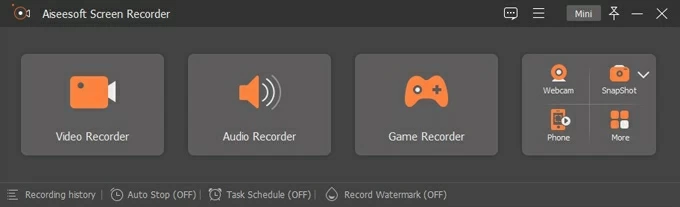
Key features:
- Allow scheduled recording
- Powerful editing features
- Record screen with audio on Windows 10 and Mac
- Output video in various formats: MP4, MOV, WMV, F4V, ETC.
- Support annotations and custom cursors
The 14 best open source screen recorders
1. ShareX (Windows)
2. OBS studio (Windows & Mac)
3. CamStudio (Windows)
4. UltraVNC Screen Recorder (Windows)
5. Captura (Windows)
6. VirtualDub (Windows)
7. Simple Screen Recorder (Linux)
8. Freeseer (Windows & Linux)
9. XVidCap (Linux)
10. Record My Desktop (Linux)
11. ScreenCam (Windows)
12. Kazam (Linux)
13. VLC media player (Windows & Mac)
14. ScreenToGif (Windows)
1. ShareX
Best open source screen recorder for screenshots and image editing
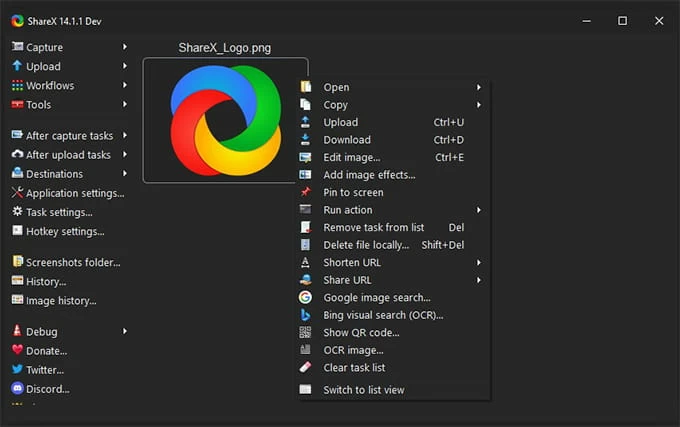
Platform: Windows
As a free and open source screen recording software for Windows, ShareX can capture a window, the whole screen or a specific area. It can record the sound from the microphone and export the recorded video to GIF or MP4 formats.
Best of all, this screen recorder includes a powerful image editor, enabling you to annotate, add text, mosaics, watermarks, shadows, and more. The captured images can also be automatically uploaded and a fixed URL is generated for sharing. In addition, by customizing shortcuts and configuring actions, ShareX can automatically perform any task you want, saving your time!
What we like:
- Open-source and lightweight
- Support for scrolling screenshots
- With image hosting service
- Screen recording and file sharing
- Built-in various useful tools, such as image editor, screen color picker, thumbnail, etc.
- Customize shortcut keys to execute corresponding commands
- Character recognition function
What we don’t like:
- Reported to cannot record internal audio on Windows
- Advanced features require some technology knowledge
- Complicated for beginners
2. OBS studio
Ideal free open source screen capture software for game streaming and recording
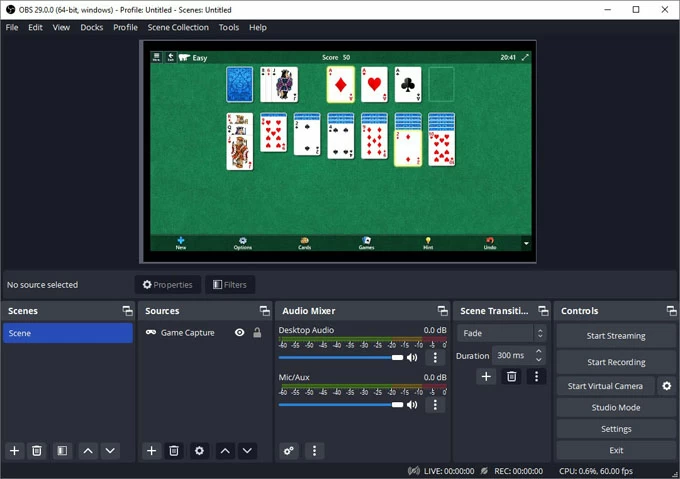
Platform: Windows & Mac
When it comes to open-source screen recorder, OBS has almost dominated in recent years and is especially popular among professionals. It provides a large selection of scenes and sources for recording on-screen activities, such as audio, desktop, games, etc. to create videos and enhance visuals.
One of its features is a rich source of filters to optimize your video, image and sound effects. Its built-in audio mixer also enables you to record multi-track sound.
The most important thing is that OBS allows you to stream your screen activities to major online platforms like YouTube, Twitter, etc., which is certainly a very convenient thing for those game live-streamers. In short, OBS is an excellent open source screen recording app and live streaming software that combines video capture and broadcasting into one.
What we like:
- Record desktop, webcam, and microphone
- Add filters to enrich video effects
- Audio Mixer
- Capture games in full screen
- Customize recording parameters
- Streaming to other platforms
- Seamless video scene switching
What we don’t like:
- Tough learning curve for novices
- It takes time to fully master its functions
3. CamStudio
Best opensource screen recorder for recording AVI files and converting to SWF format
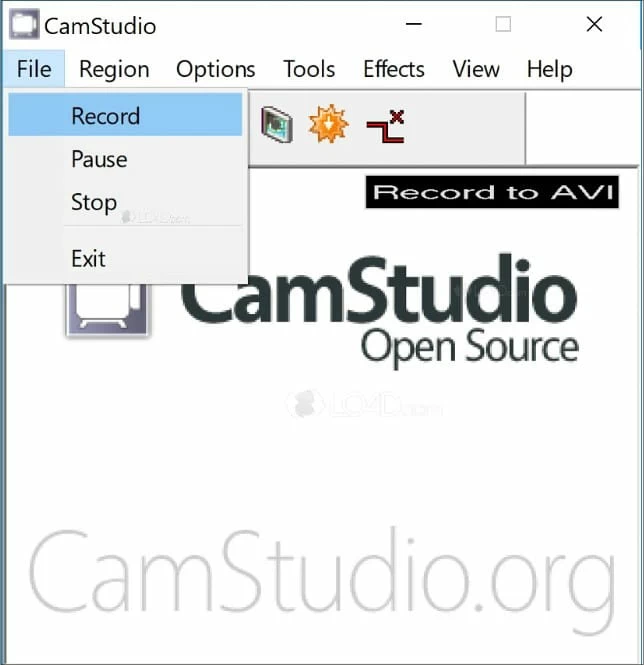
Platform: Windows
CamStudio is a lightweight and opensource screen capture app that features tools needed to record screens smarter and faster, capture audio, make picture-in-picture videos and more. You can record videos in AVI format and convert them to SWF files using SWF Producer, or you can switch to SWF format directly for recording.
This free Windows screen recording program balances the file size before outputting the recorded video so that the output AVI file does not take up too much memory. Additionally, you can choose the quality of the recording to create high-quality, anti-aliased screen videos.
What we like:
- Add on-screen captions and video annotations
- No maximum recording time limit
- Configure cursor control
- Select the desired output quality and frame rate
- Capture fixed or custom areas of the screen
- Intuitive interface
What we don’t like:
- Record and save videos in AVI and SWF formats only
- May encounter crash issues
- Include other bundled programs
- Recording audio tends to be problematic
4. UltraVNC Screen Recorder
An open source screen capture app best for quick recording of the entire screen
Platform: Windows
UltraVNC Screen Recorder is an open-source recorder built by the developer based on the old Rendersoft camstudio source and is designed for faster full screen recording. It can enable audio recording while recording your screen. You can also adjust the recording quality with its video compressor to reduce the file size.
It automatically stores the recorded file in a specific folder on the emulator desktop, allowing you to easily find the recording. Another feature of this screen recording software is that you can use the mouse cursor to highlight specific content on the screen to enhance the impression.
What we like:
- Customize video quality
- Support 64-bit version of the Windows
- Record screens, live streams and games
- Capture multiple windows on the screen
- Mouse clicks highlighted
- No watermark
What we don’t like:
- No technical support
- No further updates
- No video editing function
5. Captura
Open-source screen recording software best for making instructional videos
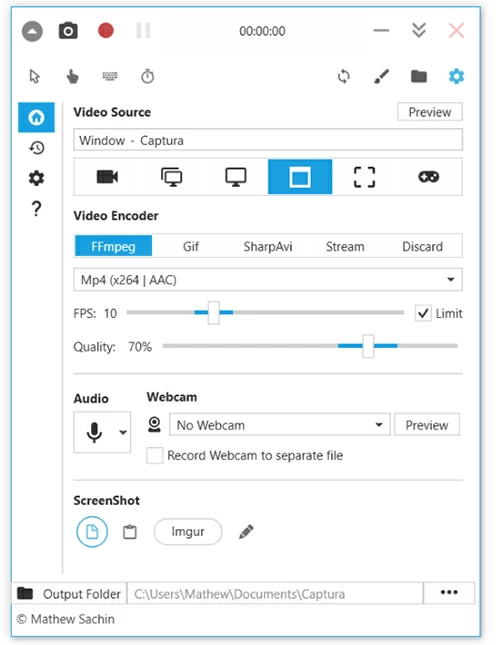
Platform: Windows
Although Captura relies on another multimedia program framework, FFmpeg, it has thus become a free open source screen capture software for Windows that can record any area on the screen or capture video clips on your PC, meeting most recording requirements.
You can record from different camera sources and embed microphone and system audio recordings to create tutorial-type videos. In its settings, not only can you change the language and recording duration, but you can also choose the System Tray function.
If you don’t mind its dependence on additional accessories, Captura can be said to be a very simple and straightforward open-source software with the perfect recording tools.
What we like:
- Option to show mouse or not
- Support command line usage
- Equipped with video encoder
- No ads
- Capture Screenshot
- Adjustable playback speed
What we don’t like:
- Additional programs need to be configured
6. VirtualDub
A great open-source screen recorder with video editor
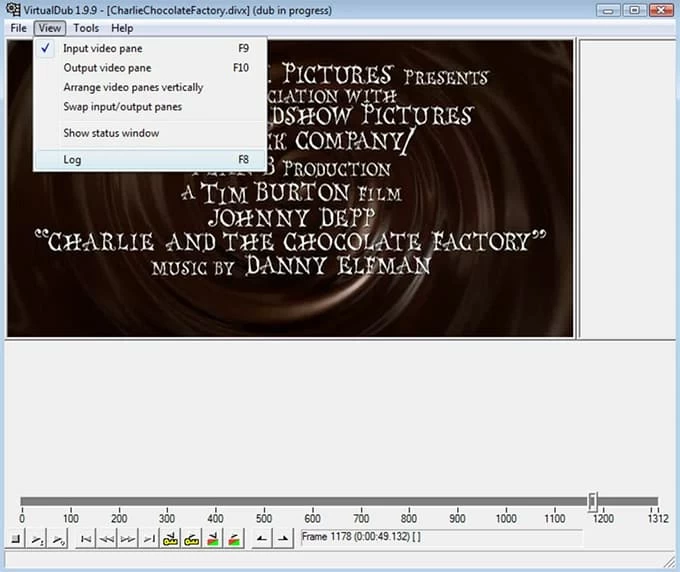
Platform: Windows
VirtualDub is an open-source and free screen capture application that’s perfect for those who are looking for a cheap but powerful recording tool where they can take advantage of its rich editing tools, such as resizing, adding filters, changing colors, blurring, etc. It brings many features, both common and innovative in open source screen recording software, offering users the freedom to handle video capture, whether they are amateurs or professionals in the field.
What we like:
- Batch processing for large number of files
- Support real-time preview
- Record movie clips of more than 2GB at a time
- Extractable sound files
- Excellent color processor
- Record dynamic screen and sound
What we don’t like:
- Only supports processing AVI video files
- Easy to crash when handling multiple files
- Interface is not intuitive
7. Simple Screen Recorder
Open source screen recording program for capturing gameplays and OpenGL applications
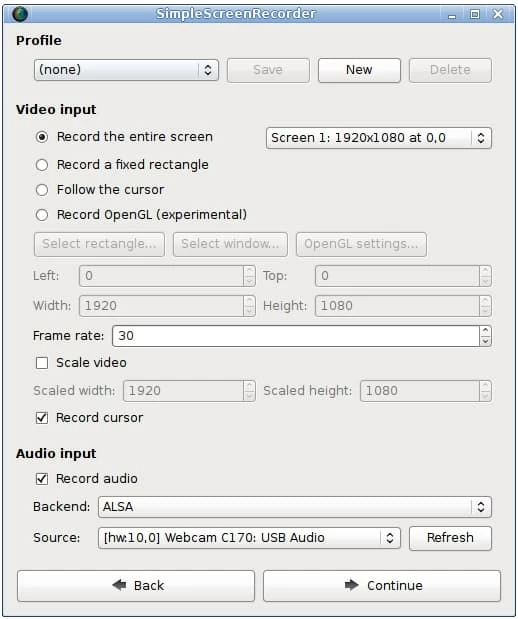
Platform: Linux
Compared to open-source application like VLC or avconv, Simple Screen Recorder is easy to use due to its simple user interface without any technical requirements, which is what its developers first thought of when writing this program. Although its interface is simple, each option has its function prompted by simply placing the mouse in the corresponding position.
Its entire-screen recording lets you capture full-screen game mode without affecting your game play. And this open-source screen recorder will show the statistics and the preview effect during the recording. Moreover, if you know about encoding technology, you can also adjust the encoding format of different videos and audios by yourself.
What we like:
- Follow and record the cursor
- Set the desired frame rate
- Very lightweight recorder
- Pause / resume recording
- Save input configuration for next use
- Fully multi-thread capability
- Built-in Record OpenGL option
What we don’t like:
- Some output configurations require code knowledge
- Only applicable to Unix operating system
8. Freeseer
Best open source screen recorder for presentation and meeting capture
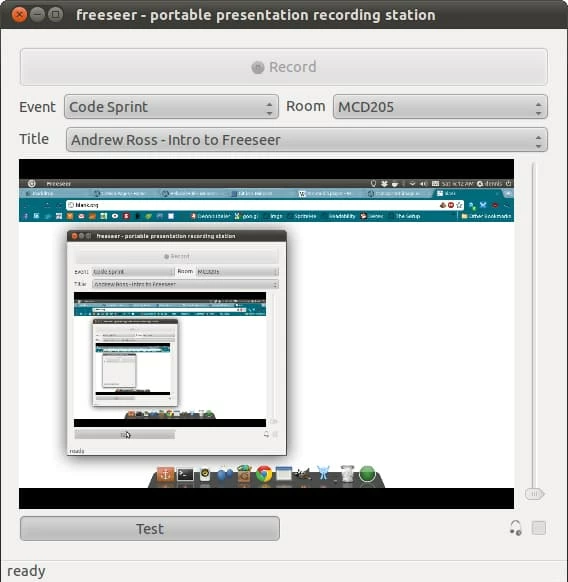
Platform: Windows & Linux
The Freeseer project developed by FOSSLC is mainly used to record meetings, such as online webinars, Zoom meetings, Google Meet sessions, or other large presentations. Freeseer can easily help you record high-quality conference video with audio and effectively manage the conversation list. It is also one of the few open-source screen capture applications that can capture video from external sources, such as external grid cameras or VGA output.
This video capture software uses Gstreamer, which is based on open standards and therefore supports royalty-free audio and video codecs. With its plug-in system, you can also add new features to configure audio and video inputs and outputs, and more.
What we like:
- Capture or stream desktop
- Simple to operate and easy to learn
- Support shortcut key
- Built-in talk manager
- YouTube uploader
- Multiple audio inputs
What we don’t like:
- Lack of editing features
- No support for macOS
9. XVidCap
Good open-source screen capture program with command-line tool
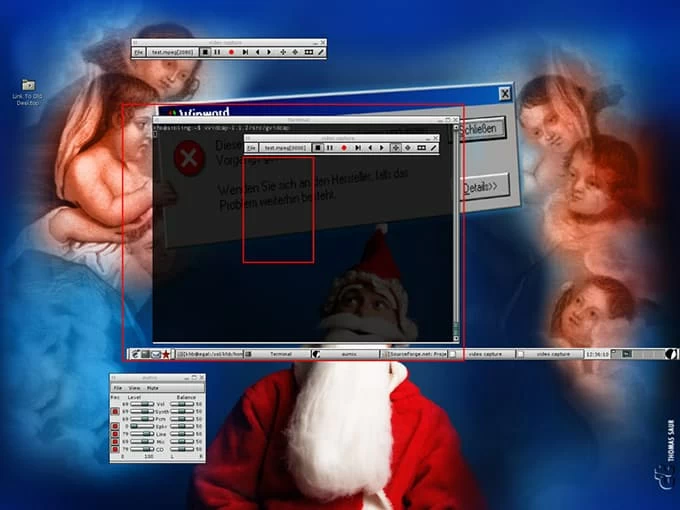
Platform: Linux
If you’re looking for free video recording software that enables a command line interface, you won’t be disappointed with XVidCap. XVidCap allows you to execute the command line interface and access advanced features through a GUI-free mode.
This open source recorder simplifies the recording process by allowing you to drag the mouse to delineate the recording area and move the control box to anywhere on the screen. And in single-frame mode, you can double-click the Record button to take a screenshot. But it should be noted that XVidCap only records audio in multi-frame mode.
What we like:
- The default MPEG video format makes it easier to share files with others
- Record Flash files with sound directly
- Adjust the recording area by dragging
- Display the size of the recording area when adjusting it
What we don’t like:
- Cannot record system audio
- No video editing
- Very difficult to install
10. Record My Desktop
A simple Opensource video recorder with audio encoder for recording desktop
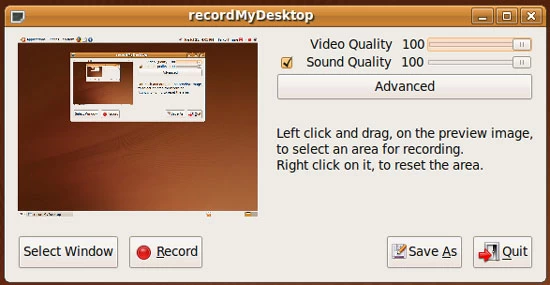
Platform: Linux
Record My Desktop is an open source screen recording software for Linux-based operating systems, which consists of command line tools and a clear interface. However, it should be noted that Record My Desktop only supports a few output formats, such as Ogg and Theora, which may not be compatible with all video players or platforms. Despite its simplicity, it is still capable of meeting basic screen recording needs.
What we like:
- Support window and audio recording
- Provide recording customization options
- Can select the quality of video and sound
- Ability to view and modify source code
- Lightweight screen recorder
What we don’t like:
- Limited output formats
- No editing capabilities
11. ScreenCam
Open source screen recording tool best for making movie recordings and editing them
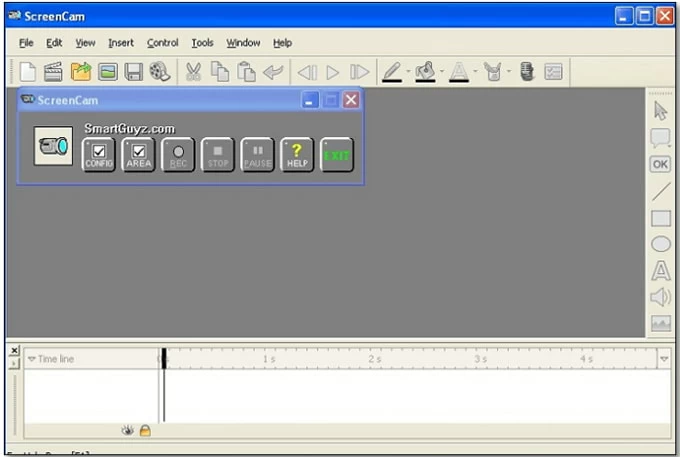
Platform: Windows
As an open-source screen recorder designed specifically for Windows, ScreenCam has a «VCR-like» interface and is widely used to create screen movies. It also has the concept of a movie editor, such as the ability to merge movies, split movies and delete movie parts.
It can export videos to standard file formats and edit them, including adding annotations, text, colored shapes and arrows, etc. It can also capture still images and support importing images and audio into ScreenCam’s editor
What we like:
- Export to Adobe Flash, SWF, AVI, GIF formats
- No advertisements
- With basic video editing capabilities
- Record PowerPoint slide shows
- Capture screenshot and cursor
What we don’t like:
- There are requirements for the operating system
- Poor video file compatibility and interactivity
- Outdated interface
12. Kazam
Portable open source screen recorder for creating video clips and upload to YouTube
Platform: Linux
Kazam is another open source screen capture app that is easy to install and use, and you can download it from the Ubuntu Universe repository. Its page is very concise and clear, directly giving you two options of Screencast and Screenshot to let you perform your capture tasks. And you can export the recorded video in WebM, MP4 or AVI format and upload it to YouTube.
What we like:
- Simple-to-use interface
- Capture both microphone sound and system sound
- Customize the framerate and file save destination
- Support hotkey recording
- Includes three recording modes: Fullscreen, Windows, and Area
What we don’t like:
- Need to play the recorded video in another media player
- No webcam recording
13. VLC media player
Open source recording software for converting video formats
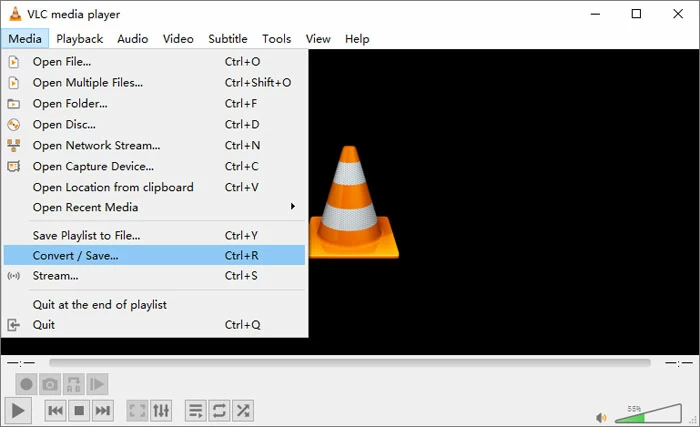
Platform: Windows & Mac
Combining the functions of media player and recorder, VLC is also an excellent open source recording application for recording screen activities. Not only that, VLC is also a video converter. When you choose to capture desktop screen or streaming, you can also choose the format of video conversion output, such as MPEG, AVI, MP4, WMV, etc. And its built-in powerful codec can play videos of various encoding methods in high-definition state.
What we like:
- Support recording screen, audio and streaming
- No need to download additional video and audio codecs
- Can add subtitles
- With trimming and preview functions
- Lossless conversion of video formats
- Customize recording parameters and output formats
What we don’t like:
- Requirements for computer performance
- The screen recording function needs to be learned
- Many functions are hidden in the menu
14. ScreenToGif
A reliable open source video recorder for creating GIF files and share with others
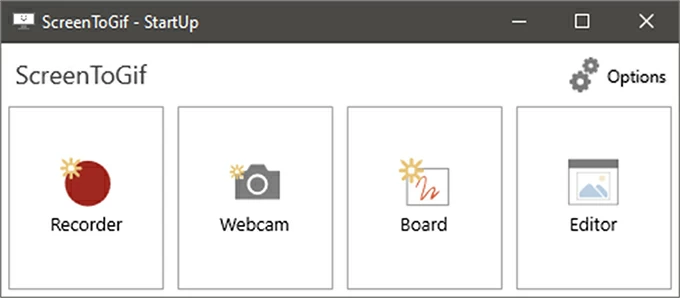
Platform: Windows
ScreenToGif is an open-source tool on GitHub that enables you to record any selected area of the screen. After recording, you can edit and save the animation as a GIF or APNG format, video, PSD or PNG image. You can customize the parameters of the Screen Recorder feature, including shortcuts, frame rate, cursor, snapshots and other configurations.
It must be mentioned that it comes with a powerful independent editor, which allows you to give full play to your creativity. It provides speed control, adding text, blur, cropping, transition effects and more, allowing you to modify the video frame by frame and create a unique GIF file to share with your friends or on social media.
What we like:
- Customize watermark and transparency
- Provide whiteboard recording
- Multiple languages to choose from
- With full-featured editor
- Free and safe
- Can record webcam
What we don’t like:
- Low video resolution
- Pure white border interface may not be very beautiful
- Unable to record sound
FAQs about open-source screen recorder
How to choose the best open source screen capture software?
The great thing about open-source software is that it gives you full freedom and flexibility to accomplish what you want to do. Opensource screen recording software is no exception, but in addition to this, there are a few factors to consider when choosing a screen recorder that is best for you.
1. Functionality: Look for software that provides the features you need, such as capturing specific areas of the screen or webcam, recording audio, and adding annotations or other editing features.
2. Ease of use: Make sure the recorder has an intuitive and user-friendly interface that allows you to easily find the corresponding options.
3. Compatibility: Make sure the screen recording app is compatible with your operating system.
4. Stability: Choose software that is stable and reliable, with minimal crashes or errors.
5. Community Support: Look for opensource screen recorder that has an active community that provides support and updates.
What is the best open-source screen recording software for Windows?
Considering the specificity of open source software’s compatibility with the system, you can choose from several Windows-based open source recording video recorders to complete the recording task on your Windows PC.
- ShareX
- Camstudio
- Captura
- VirtualDub
- ScreenCam
