Windows Password Recovery — редактор SAM
Редактор SAM предназначен для просмотра, анализа и редактирования свойств и статистики учетных записей пользователей Windows. SAM, сокращенно от Security Account Manager, это RPC-сервер, управляющий базой данных учетных записей Windows и выполняющий функции хранения паролей и приватных данных пользователей, группировки логической структуры учетных записей, настройки политики безопасности (например, политики паролей или блокировки учетной записи), сбора статистики (время последнего входа, количества входов, количества некорректных вводов пароля и т.д.) и контроля доступа к базе. База данных SAM хранится в ключе реестра HKEY_LOCAL_MACHINE\SAM\SAM, доступ к которому запрещен всем, кроме системы (даже администраторам). На физическом уровне, база SAM представляет собой двоичный файл реестра с одноименным названием, который расположен в каталоге %WINDIR%\System32\Config, где %WINDIR% — установочный каталог Windows.
В начале работы Мастер предложит выбрать тип базы данных SAM: локальная или внешняя.
Учтите, если выбрать локальную базу, то в целях безопасности режим редактировании будет недоступен, база будет открыта только для чтения.
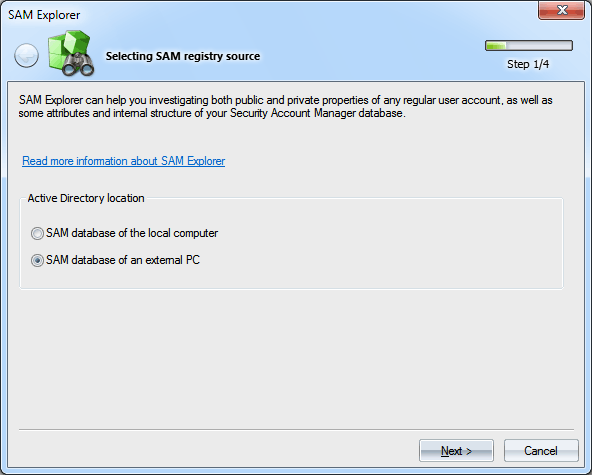
Если была выбрана база SAM внешнего компьютера, то на втором шаге Мастера необходимо указать путь к реестру SAM и SYSTEM. По умолчанию оба файла находятся в каталоге C:\Windows\System32\Config. Имейте в виду, что система Windows может предусмотрительно сохранять копии файлов реестра в каталогах резервного копирования. Например, C:\Windows\Repair или C:\Windows\ Config\RegBack.
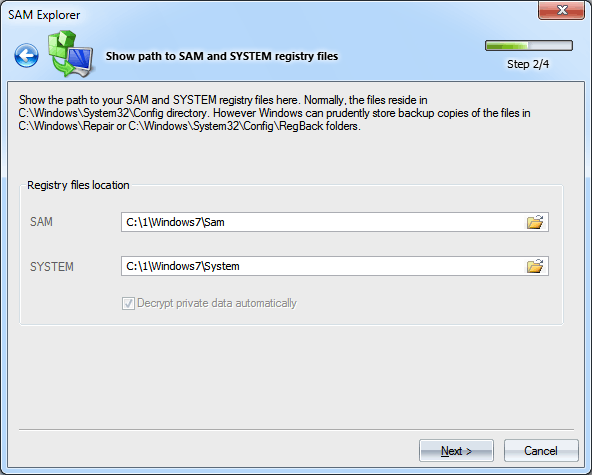
На третьем этапе переходим к выбору учетной записи, атрибуты которой нам необходимо просмотреть. Выбираем пользователя и жмем Далее.

В результате получаем список атрибутов для выбранной учетной записи. Если выбрать какой-либо атрибут в списке, то в нижней части редактора будут отображены данные, присущие этому атрибуту. Для входа в режим редактирования, надо дважды щелкнуть на поле с данными, а после завершения выбрать из контекстного меню пункт сохранения сделанных изменений.
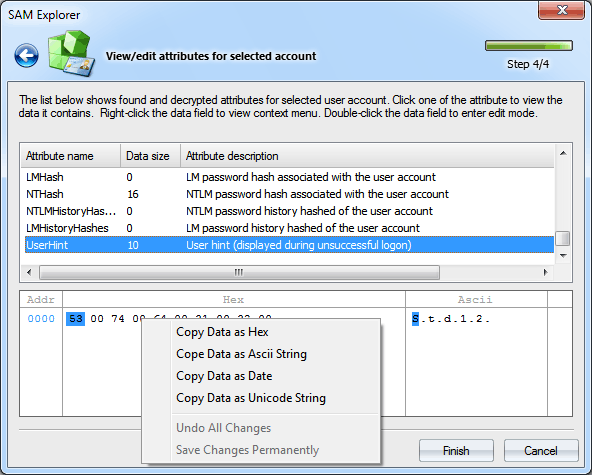
Ниже дано полное описание атрибутов учетных записей SAM.
DataRevision
32-битное значение, в котором хранится версия текущей структуры данных. Это значение может быть поделено на два: в первом хранится основной номер версии, во втором — ревизия.
LastLogon
64-битное значение, эквивалент FILETIME, в котором хранится дата и время последнего входа учетной записи в систему.
LastLogoff
64-битное значение, эквивалент FILETIME. Время последнего выхода учетной записи из системы.
PasswordLastSet
64-битное значение, эквивалент FILETIME, дата и время последней смены пароля.
AccountExpires
64-битное значение, эквивалент FILETIME. Дата, когда выйдет срок действия этой учетной записи. Значения 0 или 0x7FFFFFFFFFFFFFFF означают, что срок действия учетной записи неограничен.
LastBadPasswordTime
64-битное значение, эквивалент FILETIME. Последний раз, когда пользователь попытался войти в систему с неверным паролем.
UserID
32-битное значение, представляющее идентификатор (RID) учетной записи.
PrimaryGroupId
32-битное значение, представляющее идентификатор основной группы этой учетной записи.
UserAccountControl
32-битный флаг, контролирующий основные свойства учетной записи. Этот флаг может быть комбинацией одного или нескольких значений:
0x00000001 — учетная запись отключена
0x00000002 — требуется путь к домашнему каталогу пользователя
0x00000004 — пароль для этой учетной записи не требуется
0x00000008 — эта учетная запись предназначена для пользователей, чья основная учетная запись находится в другом домене
0x00000010 — обычная (не системная) учетная запись
0x00000020 — учетная запись MNS
0x00000040 — трастовая учетная запись для системного домена
0x00000080 — учетная запись члена рабочей станции или сервера
0x00000100 — учетная запись контроллера домена
0x00000200 — срок действия пароля пользователя неограничен
0x00000400 — учетная запись заблокирована
0x00000800 — должен присутствовать текстовый пароль пользователя
0x00001000 — вход пользователя осуществляется при помощи смарт карты
0x00002000 — используется протоколом Kerberos
0x00004000 — используется протоколом Kerberos
0x00008000 — используется протоколом Kerberos, учетная запись может использовать только ключи шифрования des-cbc-md5 или des-cbc-crc
0x00010000 — учетная запись для входа не требует пре-аутотентификации Kerberos
0x00020000 — вышел срок действия пароля, при следующем входе пользователю будет предложено ввести новый пароль
0x00040000 — используется протоколом Kerberos
0x00080000 — используется протоколом Kerberos
0x00100000 — объект является контроллером домена только для чтения (RODC)
0x00200000 — использовать шифрование AES, этот бит используется только внутри системы
CountryCode
16-битный интернациональный код страны, сопоставленный с учетной записью. Например, код Великобритании — 44 в десятичной нотации.
CodePage
16-битная кодовая страница (в формате кодовой страницы Microsoft), сопоставленная с учетной записью.
BadPasswordCount
16-битный счетчик вводов неверного пароля.
LogonCount
16-битный счетчик удачных входов учетной записи в систему.
AdminCount
Индикатор принадлежности учетной записи к группе Администраторов (прямо или косвенно).
OperatorCount
Индикатор принадлежности учетной записи к группе Операторов.
UserName
Строка в формате Юникод, содержащая имя пользователя этой учетной записи.
FullName
Строка в формате юникод, содержащая полное имя пользователя.
AdminComment
Комментарий администратора, который ассоциируется с этой учетной записью.
UserComment
Второй комментарий пользователя, ассоциирующийся с этой учетной записью.
Parameters
Расширенные параметры пользователя. Программы Microsoft используют это поле для хранения настроек пользователя.
HomeDirectory
Строка Юникод, определяющая путь к домашнему каталогу пользователя учетной записи.
HomeDirectoryDrive
Буква диска для домашнего каталога.
ScriptPath
Содержит путь к скрипту пользователя, запускаемому при входе. Скрипт может быть .CMD, .EXE или .BAT файлом.
ProfilePath
Определяет путь к профилю пользователя.
WorkStations
Имена (разделяемые запятой) рабочих станций, с которых пользователю разрешается вход. Может быть задано но восьми рабочих станций. Установленное значение 0x00000001 во флаге учетной записи, позволяет запретить вход со всех рабочих станций.
LogonHours
21-байтное поле, задающее время, когда пользователь может войти в систему. Каждый бит задает один час в неделе по времени Greenwich Mean Time. Первый бит — воскресенье с 0:00 до 0:59, второй бит — воскресенье с 1:00 до 1:59 и т.д. Имейте в виду, что бит 0 означает воскресенье с 0:00 до 0:59 только во временной зоне GMT. Иначе необходимо сделать поправку на временную зону, в которой находитесь вы. Например, GMT + 3h.
Groups
Список групп к которым принадлежит или не принадлежит учетная запись.
LMHash
Пароль LAN Manager этой учетной записи.
NTHash
Пароль пользователя в формате Windows NT OWF (one-way function).
LMHistoryHashes
Содержит историю паролей пользователя в формате LAN Manager OWF. Этот атрибут используется для обеспечения совместимости с клиентами LAN Manager 2.x, Windows 95 и Windows 98.
NTHistoryHashes
История паролей пользователя в формате Windows NT OWF.
UserHint
Подсказка о пароле, ассоциированная с данной учетной записью (Windows XP и выше).
UserPicture
Рисунок пользователя, ассоциированный с данной учетной записью (Windows Vista и выше).
1. Right-click on the SAM file and select «Open With.«
2. Select a text editor, such as Notepad++, from the list of programs.
3. Make the desired changes to the SAM file.
4. Save the SAM file and close the text editor.
How do I open a SAM file?
Does Windows 10 use a SAM file?
Windows 10 does not use a SAM file.
Where is the Windows 10 SAM registry file?
The Windows 10 SAM registry file is located in the Windows Registry. To access it, you will need to use a Registry Editor such as the one included in Windows. To open the Registry Editor, press the Windows key + R, type «regedit» into the Run dialog, and press Enter.
In the Registry Editor, navigate to the following key:
HKEY_LOCAL_MACHINE\SAM
The SAM registry key contains information about the users on a computer. It is encrypted and can only be viewed by using a tool such as the Registry Editor.
What happens if you delete the SAM file?
If you delete the SAM file, it will result in the loss of all user accounts on the system, as well as any associated account data. In order to avoid this, it is recommended that you back up the SAM file before attempting to delete it.
What is the use of SAM file?
SAM files are produced when sequencing data is aligned to a reference genome. They include information on which genomic positions the reads align to and other information such as the quality of the alignment. SAM files are used to visualize aligned sequencing data and to assess the quality of the data.
What is SAM file in Windows?
SAM file is a Security Accounts Manager file used in Windows operating systems. This file stores user account information, including passwords, that is used by the operating system to authenticate users.
What should a SAM file look like?
A SAM file is a text file that contains information about mapped sequencing reads. The file format is described in the SAM Format Specification. A SAM file can be generated by various mapping programs, such as BWA, Bowtie, and Stampy.
A SAM file typically contains four fields per line:
1. The read name
2. The flags
3. The reference name
4. The position
Example:
read1 0 chr1 15
read2 16 chr1 29
read3 0 chr2 5
read4 4 chr2 17
In the example above, read1 is mapped to chromosome 1 at position 15, read2 is mapped to chromosome 1 at position 29, read3 is mapped to chromosome 2 at position 5, and read4 is mapped to chromosome 2 at position 17.
What is a SAM file in Windows?
A SAM file is a Windows NT user account database. The SAM file stores information about user accounts, including passwords.
How do I view registry files?
The Windows Registry is a database that stores settings and options for Microsoft Windows operating systems. It contains information and settings for all the hardware, software, users, and preferences of the PC. Whenever a user makes changes to Control Panel settings, file associations, system policies, or installed software, the changes are reflected and stored in the Registry. The Registry is a hierarchical database that stores data in keys and values. Keys are containers that organize data, and values are the actual data within the keys.
To view the Registry, you can use the Registry Editor tool. To open the Registry Editor, press the Windows key + R on your keyboard, type regedit in the Run dialog box, and press Enter. The Registry Editor will open, and you can view the keys and values in the left pane. To view the contents of a key, double-click on the key.
How do I delete a file in SAM?
There are a few ways to delete a file in SAM. One way is to use the «delete» command. Another way is to use a file manager, such as Windows Explorer, to delete the file.
How is SAM file generated?
The SAM file is generated by mapping the reads from a sequencing run to a reference genome. This can be done with a number of different mapping tools, such as BWA or Bowtie.
How do you convert SAM to BAM?
SAM (Sequence Alignment/Map) is a text file format used for storing sequence alignment data. BAM (Binary Alignment/Map) is the compressed, binary version of the SAM format.
SAM files can be converted to BAM files using theSAMtools suite of programs. First, the SAM file must be sorted by chromosome and position using the samtools sort command. Next, the SAM file is converted to BAM format using the samtools view command. Finally, the BAM file is compressed using the samtools compress command.
What happens if you delete the SAM file in Windows?
If you delete the SAM file in Windows, the system will be unable to start and you will need to restore the file from a backup.
How big is a SAM file?
A SAM file is typically around 1GB, but can be larger depending on the data.
How to edit SAM file?
To edit SAM file, we strongly recommend installing software that works with SAM files. Of course, there are probably SAM Online Editors available, but none of them will be able to provide such a wide range of available options as dedicated software.
The installation of the program that supports the SAM file does not guarantee that the file can be edited. Additional information about the SAM file extension can be found here.

1. Applications that support the SAM format
This is definitely the surest way. Use any of the programs that support the SAM file to check if it allows you to edit the file. You will avoid the danger of virus installation if you download the software from the software developer ‘s website. You can find direct links to the creators’ websites on the subpages of each application. Examples of programs cooperating with SAM files, which make it possible to edit it.
SAM supporting programs
Microsoft Word
Ami Pro
WordPerfect Office
And here is the full list of programs supporting the SAM file
Do You want to edit the SAM file manually? — watch out!
Most of the file formats are simply text format saved under a different extension — so you can open them e.g. with Windows Notepad However, it’s dangerous, you can permanently damage your SAM file. After saving the changes, it may not be possible to reopen the SAM file. For this reason, try to use software created to edit SAM files.
2. Other ways to edit the file
It can definitely be said that any of the list of programs that support the SAM extension should be able to edit the SAM file. Still not resolved your file editing issue? Try other solutions. Below we found websites that help in editing SAM files.
Tags:
SAM file edit
free SAM editor
SAM edit online
SAM file editor
Share:
Copy and paste this link anywhere.
Ami Pro Document
What is a SAM file?
A SAM file is a Ami Pro Document file, developed by Samna. It belongs to the category of Document Files, which has 969 files.
You can open SAM files on Windows. The most popular programs for this format are Lotus Word Pro, WordPerfect and Ability Write.
How to open a SAM file?
In order to open the sam file, you need to select your operating system, then download and install the appropriate program from the list below.
Programs that open SAM files
Windows
The table lists 4 programs that are compatible with sam files. Depending on the operating system, they are divided into desktop computers and mobile devices.
There are 4 programs available for desktop computers, including 4 for Windows.
How to edit a SAM file?
If you need to change the sam file, you need to use special programs to work with such files. The most popular SAM editors are Lotus Word Pro, WordPerfect and Ability Write. They allow you to create and edit files with a given extension.
How to solve problems with SAM files?
The most common problem that prevents users from opening a file is the lack of appropriate applications on your device.
To do this, you need to select the default program that will be used to work with SAM files on your system.
Windows:
- Right-click on the SAM file you want to edit to open the default program;
- In the «Open with» context menu, select «Choose another application»;
- Select Lotus Word Pro from the list and check «Always use this application to open .sam files».
Detailed information about the SAM file extension
MIME types used for sam files
- application/vnd.lotus-wordpro
How to convert SAM file?
You can convert SAM files to 9 other formats, the most popular of which are:
- SAM to PDF
- SAM to RTF
- SAM to DOC
- SAM to DOCX
- SAM to TEX
- SAM to WRI
- SAM to LWP
- SAM to AWW
- SAM to DOX
Fast, secure and free SAM editor Online
Our sam editor app is under maintenance due to backend improvements and, will be available soon, for now you may visit these listed online and verified working apps and you can use according to their T&Cs.
How to editor SAM online?
Step 1
Upload sam-file(s)
Select files from Computer, Google Drive, Dropbox, URL or by dragging it on the page.
Step 2
Choose «sam file»
Choose sam or any other format you need as a result (if applicable).
Step 3
Download/View your processed sam file
Let the file process and download/view the sam file.
** You can also open your processed sam file in our free online viewer by clicking «Open».
FAQ
-
1
❓ How can I editor SAM file?
First, you need to add a file for editor: drag & drop your SAM file or click inside the white area for choose a file. Then click the «editor» button. It will now allow you to editor your SAM file.
-
2
⏱️ How long does it take to editor SAM file?
This editorer works fast. You can editor SAM file in a few seconds.
-
3
🛡️ Is it safe to SAM editor using free file editorer?
Of course! The download link of editored file will be available instantly after processing. We delete uploaded files whithin next 24 hours and the download links will stop working after this time period. No one has access to your files. File editorer (including SAM). SAM file editorer is absolutely safe.
-
4
💻 Can I editor SAM file on Mac OS, Android or Linux?
Yes, you can use free editorer app on any operating system that has a web browser. Our SAM editorer works online and does not require any software installation.
-
5
🌐 What browser should I use to editor SAM?
You can use any modern browser to editor SAM, for example, Google Chrome, Firefox, Opera, Safari.
