When it comes to command-line interfaces on Windows, you may have heard of Windows Terminal and PowerShell. While they both serve similar purposes, there are some key differences between them.
In this tutorial, I will explain the differences between Windows Terminal and PowerShell and explore their features and use cases with examples.
What is Windows Terminal?
Windows Terminal is a modern, feature-rich terminal application for Windows 10 and later versions. It provides a unified interface for accessing multiple command-line tools, including Command Prompt, PowerShell, and Azure Cloud Shell.
Windows Terminal offers a sleek and customizable user interface, supporting multiple tabs, panes, and themes.
Key features of Windows Terminal include:
- Multiple tabs and panes for running different shells simultaneously
- Extensive customization options for appearance and behavior
- Better Unicode and UTF-8 character support
- GPU-accelerated text rendering for improved performance
Here’s an example of how to open PowerShell in a new tab within Windows Terminal:
- Open Windows Terminal
- Click the “+” button to open a new tab
- Select “Windows PowerShell” from the dropdown menu
Check out Windows PowerShell vs CMD
What is PowerShell?
PowerShell is a powerful scripting language and command-line shell developed by Microsoft. It is built on the .NET Framework and provides an extensive set of cmdlets (pronounced “command-lets”) for automating tasks, managing systems, and interacting with various Microsoft technologies.
PowerShell is available on Windows, macOS, and Linux, making it a versatile tool for cross-platform automation.
Key features of PowerShell include:
- Object-oriented pipeline for passing structured data between commands
- Extensive library of cmdlets for system administration and automation
- Integration with .NET Framework and access to .NET classes and APIs
- Support for scripts, modules, and remote execution
Here’s an example of a PowerShell command to retrieve a list of running processes:
Get-Process | Where-Object {$_.CPU -gt 10}This command retrieves all running processes and filters the results to include only those using more than 10% CPU.
Check out Install Windows Updates Using PowerShell
Differences between Windows Terminal and PowerShell
While both Windows Terminal and PowerShell are command-line tools, they serve different purposes:
- Functionality: PowerShell is a scripting language and shell, whereas Windows Terminal is a terminal application that hosts other shells like PowerShell, Command Prompt, and Azure Cloud Shell.
- Customization: Windows Terminal offers more extensive customization options for appearance and behavior compared to PowerShell’s default console.
- Cross-platform compatibility: PowerShell is available on multiple platforms, while Windows Terminal is designed specifically for Windows 10 and later versions.
- Use cases: PowerShell is ideal for scripting, automation, and system administration tasks, while Windows Terminal is best suited for users who frequently work with multiple command-line tools and desire a more modern and customizable interface.
| Feature | Windows Terminal | PowerShell |
|---|---|---|
| Purpose | Terminal application hosting multiple shells | Scripting language and command-line shell |
| Customization | Extensive options for appearance and behavior | Limited customization in default console |
| Cross-platform | Windows 10 and later versions only | Available on Windows, macOS, and Linux |
| Use cases | Ideal for users working with multiple command-line tools | Best suited for scripting, automation, and system administration |

Conclusion
Windows Terminal is a modern, feature-rich terminal application that provides a unified interface for accessing multiple command-line tools, while PowerShell is a powerful scripting language and shell designed for automation and system administration tasks.
I hope you learn the differences between Windows Terminal and PowerShell and learn which one to use based on your specific needs.
You may also like:
- Find HP Laptop Product Number Using PowerShell or Command Prompt
- Install RSAT in Windows 11 Using PowerShell
Bijay Kumar is an esteemed author and the mind behind PowerShellFAQs.com, where he shares his extensive knowledge and expertise in PowerShell, with a particular focus on SharePoint projects. Recognized for his contributions to the tech community, Bijay has been honored with the prestigious Microsoft MVP award. With over 15 years of experience in the software industry, he has a rich professional background, having worked with industry giants such as HP and TCS. His insights and guidance have made him a respected figure in the world of software development and administration. Read more.
PowerShell is a powerful scripting language and shell designed for system administration, combining the functionality of a command line interface with the ability to work with objects, while traditional terminal environments (like Bash) primarily process text-based commands.
Write-Host 'Hello, World!'
What is PowerShell?
PowerShell is a task automation framework designed for configuration management and automating system tasks. Unlike traditional command-line interfaces, it comes with a built-in scripting language that allows for more extensive functionality and automation. Introduced by Microsoft, it has evolved from the Windows Command Prompt, incorporating features that simplify complex tasks.
Features of PowerShell
PowerShell offers a variety of features that make it a powerful tool for system administrators and developers alike:
-
Commandlets (cmdlets): These are simple, single-function commands built into the framework. They are designed to perform specific tasks, which makes automation straightforward. For example, `Get-Service` retrieves the status of Windows services.
-
Pipelines: One of PowerShell’s standout features is its use of pipelines, which allows the output of one cmdlet to be used as input for another. This is done by using the `|` operator. For example, the command:
Get-Process | Where-Object { $_.CPU -gt 100 }retrieves processes that have used more than 100 CPU seconds.
-
Scripting and Automation: PowerShell scripts can automate repetitive tasks, reduce manual effort, and allow for complex workflows. The ability to chain commands together offers the flexibility needed for advanced automation.
-
Object-Oriented Approach: Unlike traditional command lines that return text, PowerShell returns objects. This means you can work with data more effectively, manipulating properties and methods directly rather than parsing strings.
Basic PowerShell Example
Get-Process | Where-Object { $_.CPU -gt 100 }
This command retrieves all processes that have consumed more than 100 CPU seconds, illustrating PowerShell’s power in resource management.

Understanding PowerShell Ternary for Quick Decisions
What is a Terminal?
A terminal is a text-based interface used to interact with the operating system. Terminals accept commands and return text-based output, making them essential for managing systems, particularly in Unix-like environments. The evolution of terminals has seen them transform from simple command-line interfaces to more robust applications that support various shells.
Common Types of Terminals
-
Command Prompt (cmd): This is a command-line interpreter available in Windows. It provides a straightforward way to interact with the system but lacks the advanced features of PowerShell.
-
Windows Terminal: A modern terminal application that supports multiple shells, including PowerShell, Command Prompt, and Windows Subsystem for Linux (WSL). It enhances the user experience with features like tabs, split panes, and customizable themes.
Basic Terminal Example
ps -aux | grep 'process_name'
This command lists all the running processes and filters the output to find `process_name`, demonstrating standard command functionalities in a terminal environment.

Mastering PowerShell Strings: A Quick Guide
Syntax and Structure
PowerShell and traditional terminals have different syntax styles. PowerShell uses cmdlets, while terminals utilize standard commands. For example, in PowerShell, you may use:
Get-Item -Path 'C:\Files\file.txt'
Whereas in a terminal:
cat C:\Files\file.txt
This highlights how PowerShell provides a more descriptive command approach.
Command Functionality
The functionalities available in PowerShell far exceed those of standard terminals. PowerShell supports advanced capabilities such as remoting, integrated scripting, and the handling of complex data structures. In contrast, the basic terminal focuses more on executing commands without the depth of automation available in PowerShell.
Output Management
PowerShell’s output management is more sophisticated due to its object-oriented nature. When you retrieve data in PowerShell, it provides objects that can be manipulated directly:
Get-Service | Select-Object -Property Name, Status
In a traditional terminal, you would receive plain text, and any operations would require string parsing, making it less efficient for data-heavy tasks.
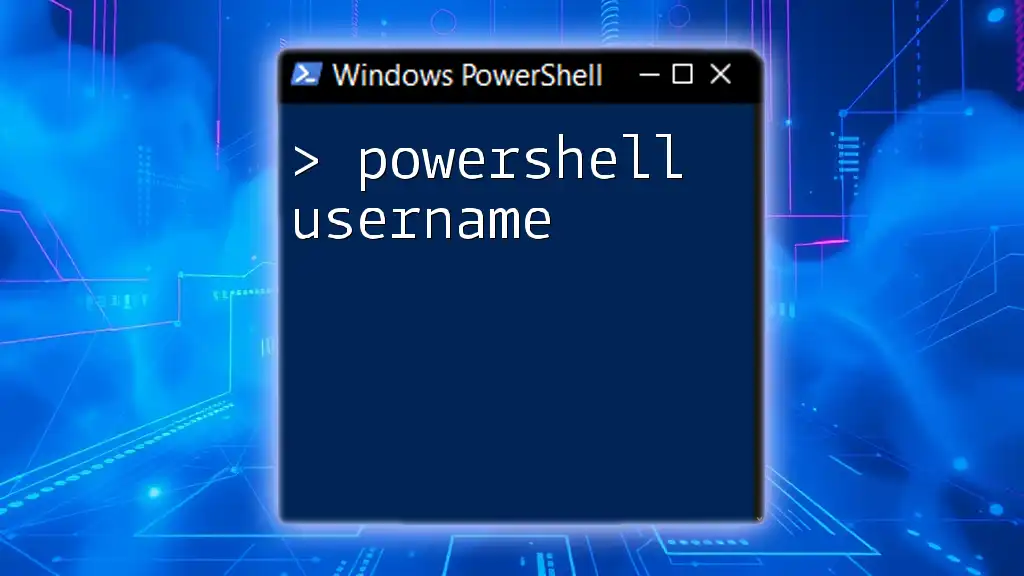
Mastering PowerShell Username Commands Made Easy
Windows Terminal vs PowerShell
Overview of Windows Terminal
Windows Terminal is a modern terminal application that brings together multiple shells into one interface. It supports tabs, customizable keyboard shortcuts, and a variety of themes, enhancing the user experience significantly.
Comparing Windows Terminal and PowerShell
When deciding whether to use Windows Terminal or PowerShell, context is key:
-
Use Case Scenarios: Windows Terminal is ideal for running multiple shells and performing rapid terminal operations. PowerShell should be your go-to for more complex tasks involving automation and scripting.
-
Configuration and Customization: Windows Terminal allows you to customize profiles and settings, creating a tailored experience for each shell, including PowerShell.
How Windows Terminal Enhances PowerShell
By integrating PowerShell, Windows Terminal offers a user-friendly environment with features like:
- Tabs: Switch between different shell sessions without losing context.
- Split Panes: Work on multiple tasks simultaneously.
- Color Themes: Improve readability and user experience by customizing visuals.
For instance, to create a new PowerShell profile in Windows Terminal, you can edit the settings file and add:
{
"guid": "{your-guid-here}",
"name": "PowerShell",
"commandline": "pwsh.exe",
"icon": "ms-appx:///ProfileIcons/pwsh.png"
}
This customization enhances how you interact with PowerShell compared to traditional command-line interfaces.
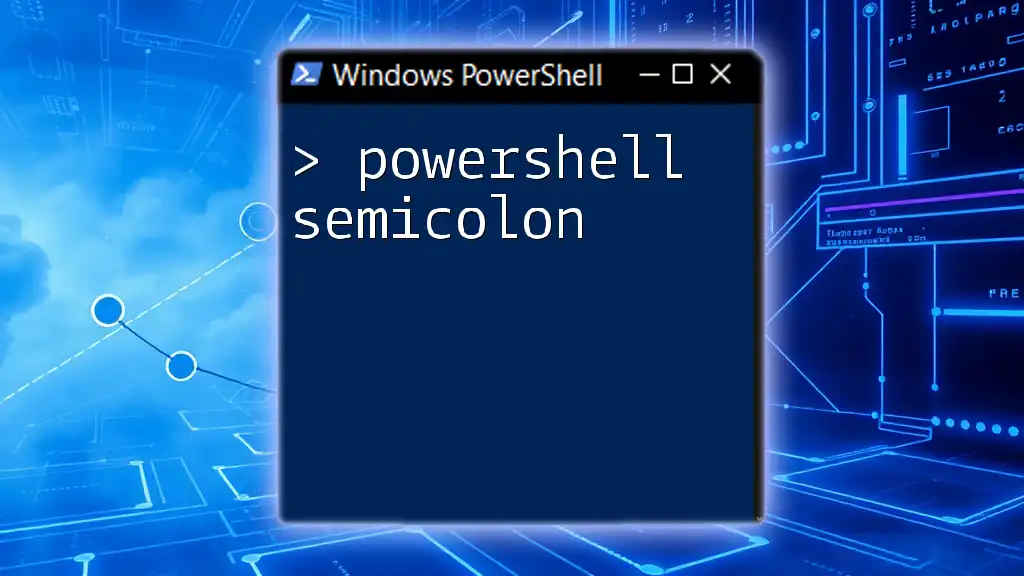
Mastering The PowerShell Semicolon: A Quick Guide
Use Cases for PowerShell and Terminal
When to Use PowerShell
PowerShell proves advantageous in various scenarios:
-
System Administration and Automation: For config management and repetitive tasks, PowerShell scripts save time and reduce errors.
-
Managing Active Directory or Azure Resources: With cmdlets specifically designed for Azure, PowerShell streamlines resource management.
For example, to list users in Active Directory:
Get-ADUser -Filter *
When to Use the Terminal
In contrast, the terminal shines for:
-
Quick File System Navigation: For rapid access and manipulation of files, traditional terminal commands are efficient.
-
Engaging with Platform-Specific Tools: Various applications might require terminal commands to operate, such as git.
An example of a typical git command in the terminal would be:
git status
This command provides a quick view of the current state of a Git repository.
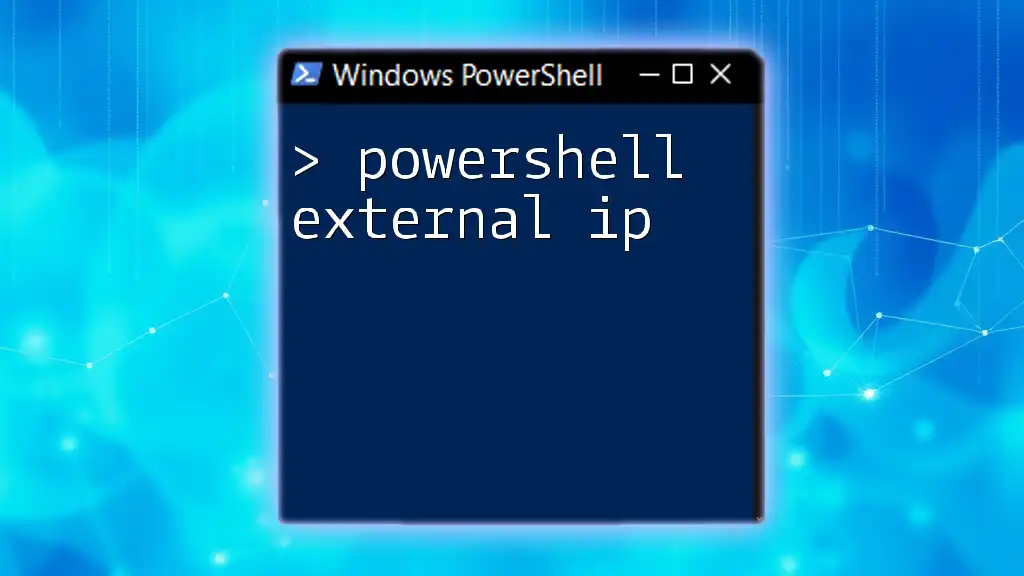
Retrieve Your External IP with PowerShell Magic
Conclusion
Understanding the differences between PowerShell and terminals illuminates the strengths of each interface. PowerShell excels in complex automation, while terminals provide simplicity for rapid command execution. Choosing the right tool depends on the task at hand, and familiarity with both can significantly enhance productivity. Explore the vast capabilities of both PowerShell and terminals to empower your scripting and command-line proficiency!

Unlocking PowerShell Universal: Your Quick Guide to Mastery
Additional Resources
For further learning, refer to the official Microsoft documentation on PowerShell, explore tutorials focused on command-line interfaces, and engage with community forums to deepen your understanding of these powerful tools.
Quick Links
-
PowerShell Is an Improvement Over the Command Prompt
-
Windows Terminal Is a Terminal Emulator
-
User Interface and Customization
-
Windows Terminal Is All You Need
Summary
- PowerShell and Windows Terminal are both command-line interfaces that allow you to manage Windows with text commands.
- Windows Terminal is a terminal emulator that can emulate the behavior and functionality of command-line shells, including Command Prompt and PowerShell.
- Windows Terminal has a modern tabbed interface offering several customization choices with fonts, color schemes, and rendering options.
If you’re using Windows 11 or Windows 10, you’ll find PowerShell and Windows Terminal pre-installed. Both are command-line interfaces that allow you to enter text commands to perform various tasks, but what makes them different?
PowerShell Is an Improvement Over the Command Prompt
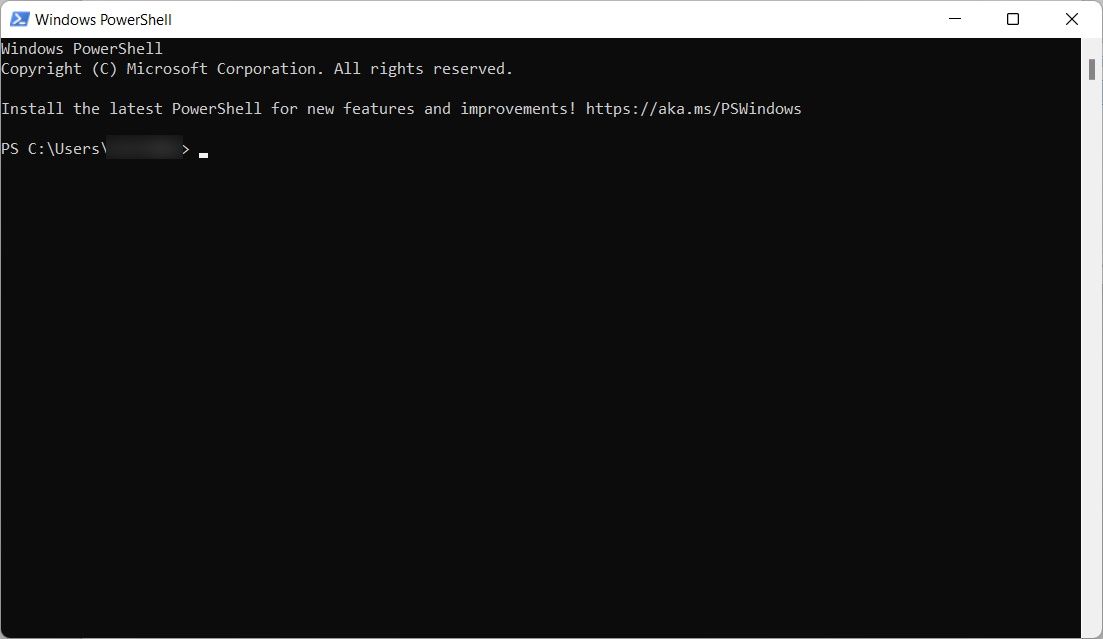
Microsoft introduced PowerShell in 2006 to take what people could do in Command Prompt to the next level. Since Microsoft built PowerShell on top of the .NET Framework, you can use .NET languages with text-based commands to interact with your operating system. The most popular language for PowerShell is C#, allowing you to unlock the tool’s advanced features and boost your productivity.
On top of standard commands, PowerShell has over 200 cmdlets, a special type of C# class that Microsoft defines as «light commands.» The number can vary depending on the modules installed in your system. When PowerShell executes them, they return a .NET object you can manipulate. This, for example, allows you to not only interact with programs on your computer that are powered by .NET Core but process their input as well (no need for any complicated code).
Furthermore, while PowerShell can run batch files in the same way as CMD, it also allows for greater automation by allowing you to schedule tasks in PowerShell to save time. That way, you can better plan your actions.
Windows Terminal Is a Terminal Emulator

Microsoft introduced Windows Terminal as a terminal emulator in 2019 (during the era of Windows 10). In this context, it can emulate the behavior and functionality of command-line shells, including the Command Prompt and PowerShell. The app is most notable for bringing a command-line tool to Windows that the community has long envied about Linux: BASH (Bourne Again SHell).
To run BASH and other Linux shells, including ZSH, FISH, and Ksh (KornShell) in Windows Terminal, you’ll first have to enable Windows Subsystems for Linux (WSL). You can also run Azure Cloud Shell in Windows Terminal, which allows you to manage your Azure resources from within Windows Terminal.
User Interface and Customization
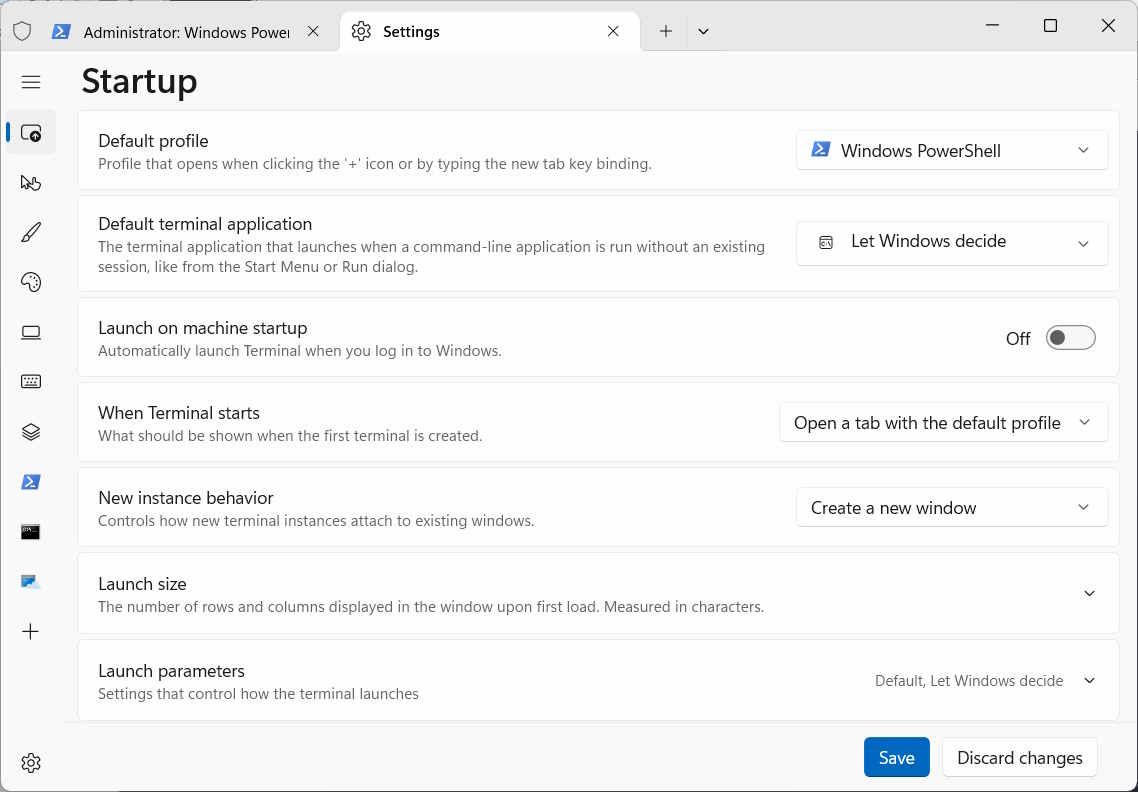
One of Windows Terminal’s most notable features is the move to a modern tabbed interface that lets you run several command-line utilities side by side. For instance, you can have multiple instances of Command Prompt running simultaneously while using PowerShell, BASH, or Azure. This is something that PowerShell cannot do.
The user interface of both PowerShell and Windows Terminal is customizable. In PowerShell, to a lesser degree, you can customize the environment visually by changing fonts, font colors, and prompts. You can customize Windows Terminal in various ways, including tweaking the starting profile settings, color schemes, interactions, and rendering options.
Note that you can also customize PowerShell using the preset color schemes within Windows Terminal.
Unicode and UTF support
In Windows Terminal, you can use emojis and characters from other languages, thanks to its Unicode and UTF support. When you couple this with its new accelerated GPU text rendering engine, it can display non-standard characters without issue. For example, you can copy an emoji from a website and paste it into Windows Terminal, and it will display correctly.
PowerShell also has Unicode and UTF support, but you may run into problems with encoding issues, such as bugs and limitations with specific characters. This is especially true regarding characters from other languages and emojis. Windows Terminal provides a much better experience in this regard.
Windows Terminal and PowerShell are open-source projects with active communities that participate in their development. Both communities are passionate about the projects and will continually support their apps, improve their performance, and add more features. There’s also extensive documentation available for Windows Terminal and PowerShell, so you’ll find no shortage of forums, tutorials, and guides to help you use them effectively.
Windows Terminal Is All You Need
PowerShell helps bring the power of the .NET Framework to the command-line environment, while Windows Terminal emulates various shells, including those from Linux, on your Windows computer. Furthermore, Terminal has more customization options and better Unicode/UTF support than PowerShell.
While each one of these tools is powerful in its own right, there’s no need to open PowerShell with Windows Terminal around as it can emulate the Shell environment just as well.
Windows Terminal vs. PowerShell: A Comparative Guide
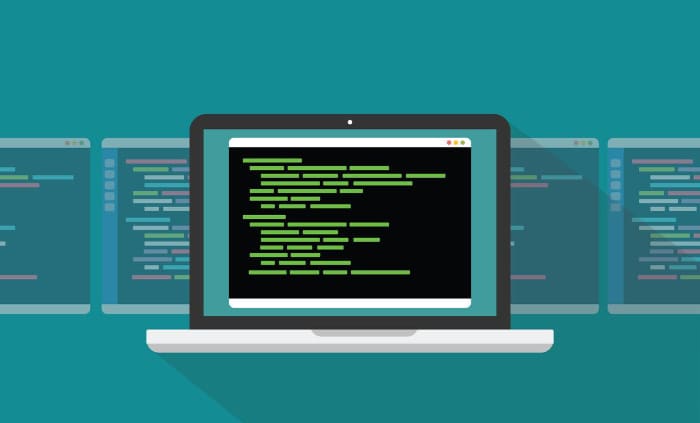
Command-line interfaces, commonly referred to as CLIs, are integral tools in the world of programming, system administration, and development. Acting as a bridge between the user and the system, they allow for direct, text-based interaction and provide a powerful means of controlling a computer system, managing files, and executing scripts.
Among these interfaces, two stand out for their specific features and capabilities on the Windows platform: PowerShell and Windows Terminal.
Brief Overview of Command Line Interfaces (CLIs)
Command Line Interfaces, or CLIs, represent an approach to interacting with computer systems directly through text-based commands. Unlike the Graphical User Interface (GUI) where interaction is driven by visual indicators like icons and windows, the CLI is purely text-based, providing a platform where users enter commands via a keyboard.
The Relevance of CLIs
While GUIs have become the norm for many due to their ease of use and intuitive interaction, CLIs remain the preferred choice for a large number of developers, system administrators, and power users. This preference stems from several key advantages CLIs offer:
Efficiency and Control: CLIs provide users with high levels of control and precision. This makes them particularly effective for tasks that require specificity and detail, such as automation scripting and batch processing.
Resource Light: Given that they do not require the graphical resources associated with GUIs, CLIs can operate smoothly even on systems with limited resources. This makes them ideal for use in remote or low-power scenarios, such as managing a remote server or running a Raspberry Pi.
Scripting and Automation: CLIs allow for the creation of scripts – sets of predefined commands that can be executed automatically. This can be a huge time-saver for tasks that need to be repeated often, such as data backups or system updates.
Types of Command Line Interfaces
There are several types of CLIs available, each with its own set of commands and syntax. For instance, the Windows platform historically used the Command Prompt, while Unix-based systems such as Linux and macOS employed shells like Bash, Zsh, and others.
Introduction to PowerShell
Windows PowerShell is a powerful command-line shell and scripting language developed by Microsoft. Introduced in 2006, it was designed to manage and automate the administration of Windows systems more effectively than previous command-line interfaces such as the Command Prompt.
Features and Strengths of PowerShell
Versatile Scripting Language: PowerShell is built on the .NET Framework and accepts and returns .NET objects. This means that it is not only a shell but also a scripting language that allows you to create complex scripts.
Access to .NET Framework: With direct access to the .NET Framework, PowerShell users have powerful tools at their disposal. You can use .NET classes and their properties and methods in PowerShell scripts to accomplish complex tasks.
Robust Automation Capabilities: PowerShell’s ability to handle and return objects allows it to interact with other parts of the Windows ecosystem seamlessly. This makes it an excellent tool for automating tasks and managing Windows-based environments.
Main Use Cases for PowerShell
PowerShell is typically used for tasks that need a higher degree of automation or when dealing with complex scripting scenarios. System administrators often use it for tasks like managing server configurations, automating routine tasks, and managing networks.
Developers, on the other hand, might use PowerShell for accessing and manipulating the file system or the registry, or interacting with Windows Management Instrumentation.
Introduction to Windows Terminal
Windows Terminal, released in 2019, is a modern, fast, efficient, and powerful terminal application primarily for command-line users. It is not a shell like PowerShell or CMD but rather a terminal emulator.
This implies that it’s a program that hosts shells and offers users the convenience of using multiple shells in one place, including PowerShell, Command Prompt, Azure Cloud Shell, and even Linux distributions if you have Windows Subsystem for Linux (WSL) installed.
Features and Strengths of Windows Terminal
Tabbed Interface: One of Windows Terminal’s most notable features is its support for multiple tabs. This allows users to have multiple shells or instances of the same shell open in the same window, each in a separate tab, making multitasking significantly more manageable.
Customizability: Windows Terminal provides high levels of customization. Users can modify the terminal’s appearance through themes, create custom keyboard shortcuts, and even change the cursor’s shape and color.
Support for Multiple Shells: Windows Terminal is not tied to a specific shell. Whether you prefer Command Prompt, PowerShell, Azure Cloud Shell, or a Linux shell through WSL, Windows Terminal has got you covered. You can use multiple shells side by side, all within the same application.
Main Use Cases for Windows Terminal
The primary use case for Windows Terminal is to provide a modern, robust, and flexible terminal emulator where you can run any command-line application, including shells like PowerShell. Its strengths lie in its multitasking capabilities, extensive customizability, and support for a wide range of shells.
Comparison Between Windows Terminal and PowerShell

It’s essential to clarify upfront that Windows Terminal and PowerShell are not in direct competition. They’re not even the same type of tool: PowerShell is a shell and scripting language, while Windows Terminal is a terminal emulator.
Thus, the two do not serve the same purpose but, instead, complement each other beautifully.
PowerShell’s Unique Strengths
PowerShell shines when it comes to automation, scripting, and direct .NET Framework access.
It is especially useful for system administrators and developers who need to manage complex tasks that may involve managing server configurations, automating routine tasks, accessing and manipulating the file system or the registry, or interacting with Windows Management Instrumentation.
Windows Terminal’s Unique Strengths
On the other hand, Windows Terminal excels as a host for command-line interfaces. It provides a single point of access to several different shells, each possibly suited to a different task.
This allows for better organization, efficiency, and productivity. Windows Terminal also offers advanced features like customizability (themes, shortcuts) and a tabbed interface for multitasking.
Using PowerShell and Windows Terminal Together
These tools’ unique strengths make them excellent when used independently, but combining them can result in an even more powerful command-line experience. Windows Terminal can host PowerShell, allowing you to use PowerShell’s robust scripting and automation capabilities within Windows Terminal’s flexible and customizable interface.
This combination lets you get the best of both worlds: the extensive capabilities of PowerShell and the user-friendly, customizable interface of Windows Terminal.
Practical Applications and Examples
Navigating the strengths and features of both PowerShell and Windows Terminal can become clearer with real-world applications and examples. Let’s dive into some common tasks and scenarios that illustrate their use.
Common Tasks in PowerShell
Managing Files and Directories: In PowerShell, you can easily create, modify, move, and delete files and directories. For example, the New-Item command can be used to create a new file or directory, while Move-Item and Remove-Item can move or delete files and directories, respectively.
Working with System Services: PowerShell provides commands for managing system services. For example, you can start a service with the Start-Service command or stop it with Stop-Service. This proves useful for managing servers or local machine services.
Creating Scripts for Automation: PowerShell’s scripting capabilities allow for the automation of repetitive tasks. For instance, you could write a script to back up specific files to a server every day at a particular time.
Demonstrating Features of Windows Terminal
Opening Multiple Tabs: With Windows Terminal, you can easily open multiple tabs, each running a different shell or the same shell with different tasks. Just press Ctrl + T to open a new tab.
Customizing Appearance: Windows Terminal’s settings.json file allows you to modify its look and feel to your liking. You can change the color scheme, font, cursor shape, background image, and more.
Switching Between Shells: Within Windows Terminal, you can run multiple different shells simultaneously. For instance, you could have one tab running PowerShell, another running Command Prompt, and another running a Linux shell via WSL. Switching between them is as simple as clicking on the tab or using keyboard shortcuts.
Using PowerShell and Windows Terminal Together
An excellent example of using PowerShell and Windows Terminal together is to open PowerShell in Windows Terminal and run a script. You’ll be able to enjoy PowerShell’s scripting capabilities with the added benefits of Windows Terminal’s user-friendly and customizable interface.
Conclusion
Wrapping up our exploration of PowerShell and Windows Terminal, it’s clear that these two tools, while serving different purposes, offer powerful and flexible capabilities for users of command-line interfaces.
PowerShell, with its robust scripting language and direct access to the .NET Framework, provides users with a platform for executing complex tasks and automating processes, proving itself to be an invaluable tool for system administrators and developers.
Its unique strength lies in its ability to handle tasks that require high levels of automation and precision.
On the other hand, Windows Terminal, as a modern terminal emulator, brings to the table a suite of features that improve user experience and productivity. It supports multiple shells, offers a customizable interface, and enables multitasking through a tabbed interface.
By hosting a variety of command-line tools, including PowerShell, it creates an environment that enhances efficiency and organization.
The symbiotic relationship between these tools truly shines when used together. Running PowerShell within Windows Terminal combines the power of a versatile scripting language with the flexibility and ease of a modern terminal application.
In conclusion, both PowerShell and Windows Terminal are potent tools, and the choice between them isn’t a matter of ‘either-or.’ Instead, understanding their unique strengths and how they complement each other paves the way for a more effective and enriched command-line experience.
Ultimately, it’s about harnessing these tools to create a workflow that best suits your individual needs and preferences. The journey doesn’t stop here, as the versatile world of command-line interfaces is continually evolving.
So, keep exploring, keep learning, and adapt the tools to work for you.
you might also like
Page load link
In this article, we cover three of them – PowerShell, Command Prompt, and Windows Terminal — explaining how they differ from each other and when they should be used.
The operating system of your computer can be interacted with in multiple ways. In most cases, users will use a graphical user interface (GUI), which makes it easier for them to complete tasks without having to understand how the operating system works. You can click or point at the Windows and menus on graphical user interfaces to perform different actions. However, sometimes, you may find that graphical user interfaces are not very useful when dealing with computers in more complex scenarios. The situation becomes even more critical when you need to automate tasks or run a series of commands repeatedly. In these circumstances, a command-line interface will help you get the job done much faster than with a GUI-based operating system.
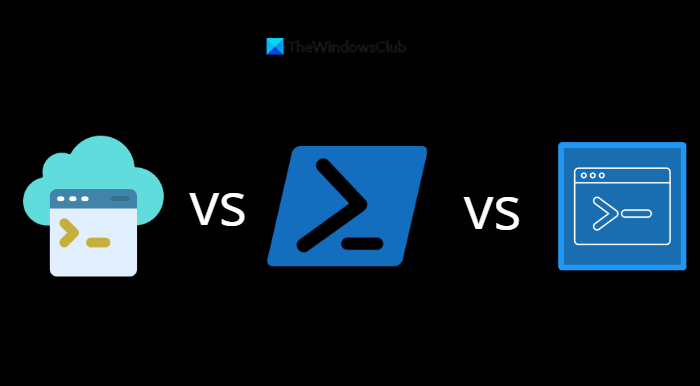
Differences between Terminal, PowerShell, and Command Prompt
When you’re working with a computer, you’ll often find yourself in situations where you will have to access the command line. Many Windows users are accustomed to launching programs by typing their names into the Start menu search box, but using this method won’t help you use the command line. Instead, you’ll need a different method to access the command line when you need it. This article will give you an overview of three command-line interfaces and explain what makes them different and which one you should use. However, before we begin, let’s first take a look at what a command-line interface is.
What is a Command Line Interface?
The command Line Interface is a system of text-based instructions that is used for running applications, managing files, and interacting with the computer. These things may seem tedious to some, but they’re actually very important for your computer to operate efficiently. Each interface has its own special functions, and they allow you to interact with your computer. To provide you with a better understanding of these user interfaces, this guide will provide you with the details of each so you can decide which one is right for you. Read on to learn more about the terminal vs PowerShell vs Command Prompt difference explained.
What is Command Prompt?
Microsoft Windows computers come equipped with the Command Prompt which is one of the most powerful command-line editors. The software makes it easy to configure multiple similar tasks by copying and pasting complex commands without having to click through the options. Command Prompt is often referred to as the CMD, which lets you use scripts or batch files to automate various system-related tasks.
Read: Difference between Command Prompt and Windows PowerShell
What is PowerShell?
Windows PowerShell is another great Windows application that is capable of performing all the tasks that Command Prompt can. It incorporates the functionality of the old CMD program with a new scripting language, as well as system administration features. The PowerShell cmdlets offer administrators and users the ability to perform complex tasks with the help of reusable scripts. It is a powerful tool for system administrators and IT professionals that includes every cmdlet you could possibly need for administration, so there is no reason for you to use CMD anymore.
PowerShell is compatible with running batch files, like the command prompt. It is also capable of scheduling when tasks execute, which enables greater automation. Thus, you can plan tasks ahead and let PowerShell handle the rest while you are working on other things. In this way, you can plan out your PowerShell tasks in advance so you can focus on other tasks while PowerShell runs. The skills involved in PowerShell can be a distinct advantage for getting hired or even a requirement for jobs, so it’s worthwhile to learn.
Read: Windows PowerShell ISE vs Windows PowerShell: What is the difference?
What is Windows Terminal?
Windows Terminal is a powerful application that supports most command-line shells and was introduced with Windows 10. One of the most interesting aspects of the application is that it brings to Windows the command-line tool BASH (Bourne Again Shell), which was previously only available on Linux operating systems. Furthermore, Windows Terminal boasts a new tabbed interface capable of running multiple commands at the same time. The Unicode and UTF support in Windows Terminal allows you to use special characters and emojis from other languages. It supports GIFs and offers a variety of color schemes and background images as options for customizing the interface. Furthermore, the program includes the Cascadia-code font, allowing programmers to expand their horizons.
Read: How to use Windows Terminal in Windows.
Terminal vs PowerShell vs Command Prompt difference explained
Windows PowerShell, Command Prompt, and Terminal offer similar functionality as the dedicated tools. The way a command is executed in Windows PowerShell and within the Windows Terminal’s PowerShell window is the same. Similarly, executing a command in a dedicated CMD window works equally with running it at the Windows Terminal command prompt.
Among task-based command-line tools, PowerShell and Command Prompt are both useful for automating system administration tasks, but their functionalities and capabilities differ quite a bit. The Command Prompt shell is based on the same principles as DOS and was introduced along with Windows NT. PowerShell, on the other hand, is a task-based command-line shell and scripting language based on the .Net framework that is mainly used for batch processing and system management.
PowerShell and Command Prompt are both command-line tools that allow you to write scripts and batch files to perform a variety of system administration tasks. Both interfaces work differently even though it appears that the dir command operates the same way on either. As compared to PowerShell, the command prompt offers limited administrative capabilities, whereas PowerShell offers an advanced shell environment and more features. While PowerShell functions are more complex than those of the traditional Command Prompt, they are still quite powerful.
Here are a few reasons why PowerShell has an edge over Command Prompt. While Microsoft developed PowerShell to improve Command Prompt, why do we need Windows Terminal? Does Windows Terminal actually need to exist?
Windows Terminal is an open-source project that offers an intuitive tabbed user interface. The application supports multiple command-line processes in parallel. Thus, you can open multiple tabs at the same time, and execute PowerShell and Command Prompt commands simultaneously. The program also supports Unicode and UTF, which lets you insert emojis and other special characters. Furthermore, the app includes GIFs and configuration options, so you can play with different color schemes and backgrounds to customize it.
In its open-source nature, Windows Terminal is expected to continue developing indefinitely. A couple of years ago, Microsoft announced its support for BASH inside Windows, which allowed users to run Ubuntu and Terminal finally making that possible.
Read: What is Windows PowerShell, PowerShell, Azure Cloud Shell, Command Prompt in Windows Terminal
Terminal, PowerShell, and Command Prompt Interface
Terminal, PowerShell, and Command Prompt all have command-line interfaces, which let users use them easily and intuitively. If you look at the interface of these programs, you will find Command Prompt has the simplest interface. This will take you back to the early days of web pages when you could type commands into fields on black backgrounds with white fonts.
If we talk about the Windows Terminal, the tabbed layout takes the experience to a whole new level. It allows you to open multiple tabs simultaneously so you can perform multiple tasks or projects at the same time. The application also has a settings menu that lets you customize the color scheme and other aspects of the application. The Microsoft Terminal user interface has been changed significantly, but this is not to say that PowerShell does not have its own advantages. PowerShell lets you apply certain colors to the final results which make it easier to understand the information.
Related Post: Windows Terminal Tips and Tricks.
When to use PowerShell vs Windows Terminal?
If you need to automate tasks and manage systems, use PowerShell. If you want a modern, customizable terminal environment, Windows Terminal is the better option. You can also use both together, as Windows Terminal can run PowerShell as one of its tabs.
When to use PowerShell vs CMD?
The Command prompt is good for simple, quick tasks or batch files. Use it when working with legacy scripts and commands. If you need more functionality and flexibility, or need to automate tasks and manage systems, use PowerShell. You can also use both tools together, depending on your needs.
