To find the path to the PowerShell executable on your system, you can use the following command in a PowerShell prompt:
$PSHome
This command outputs the directory location where PowerShell is installed, typically something like `C:\Windows\System32\WindowsPowerShell\v1.0\`.
What is PowerShell?
PowerShell is a task automation framework from Microsoft that includes a command-line shell and an associated scripting language. It is designed for system administrators and power users to help manage the administration of the system by allowing them to automate tasks and configuration management. Understanding the path to PowerShell EXE is essential for effective use, as it allows users to quickly launch the shell or use it within scripts.
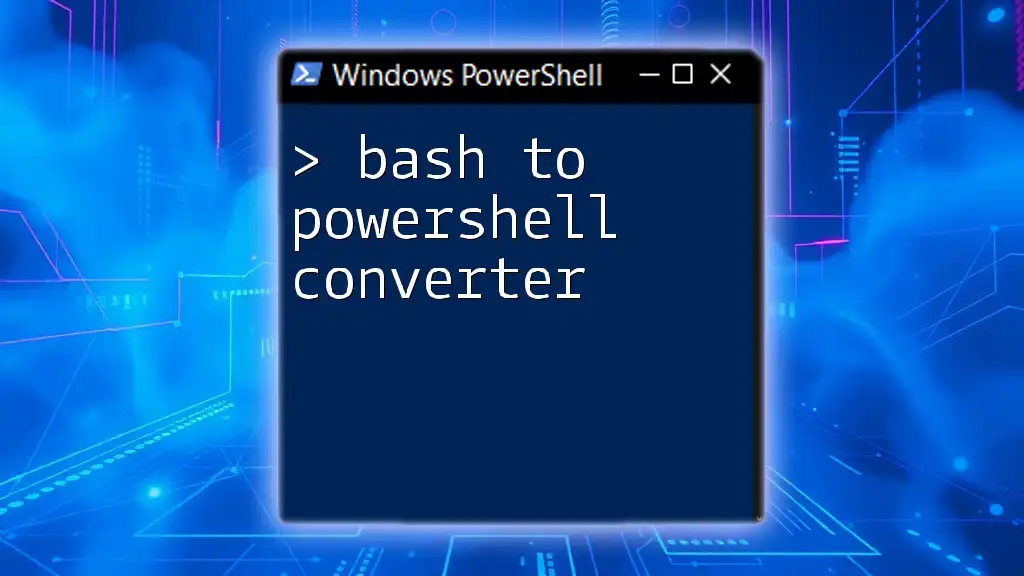
Bash to PowerShell Converter: A Quick Guide
Understanding Executable Files
What is an Executable File?
An executable file (.exe) is a file format that contains a program, which can be directly executed by the computer. These files include the instructions that the operating system needs to run a program. Generally, executable files are contrasted with script files, where the latter requires an interpreter (like PowerShell or Python) to execute the contained code.
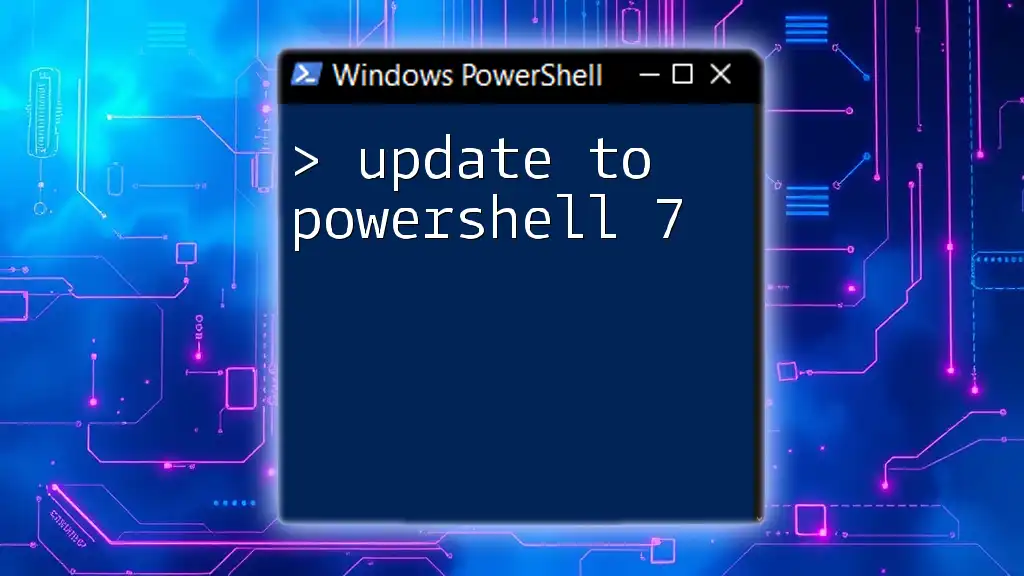
Essential Guide to Update to PowerShell 7
Where is PowerShell EXE Located?
PowerShell has specific default locations where the executable files are stored, depending on the version you are using.
Windows PowerShell
For Windows PowerShell, the default path is:
C:\Windows\System32\WindowsPowerShell\v1.0\powershell.exe
PowerShell Core
For PowerShell Core (also known as PowerShell 7+), the default paths can vary based on how it was installed. Common paths include:
C:\Program Files\PowerShell\7\pwsh.exe
or, if installed via the Windows Store,
C:\Program Files\WindowsApps\Microsoft.PowerShell_7.2.0.0_x64__8wekyb3d8bbwe\pwsh.exe
Knowing the path to PowerShell EXE is crucial as it determines how you can access and run PowerShell in your scripts and commands.
Finding the PowerShell Path
Using Environment Variables
Windows maintains an environment variable known as `PATH`, which contains a list of directories that the operating system searches for executable files. You can view the `PATH` variable by executing the following command in any command line interface, including PowerShell:
echo $Env:Path
If PowerShell’s directory is included in this list, you can run PowerShell commands from any location without specifying the full path.
Using Windows Explorer
To manually navigate to the folder containing PowerShell EXE, you can use Windows Explorer:
- Open Windows Explorer (File Explorer).
- Navigate to `C:\Windows\System32\WindowsPowerShell\v1.0\` for Windows PowerShell or `C:\Program Files\PowerShell\7\` for PowerShell Core.
- Locate `powershell.exe` or `pwsh.exe` respectively.
Confirming PowerShell Version
It’s essential to check which version of PowerShell is currently installed, as it can influence the commands and scripts you execute. To confirm your PowerShell version, run the following command:
$PSVersionTable.PSVersion
This will display the version number, giving you insight into the features available to you.

Understanding Microsoft.PowerShell.Commands.Internal.Format.FormatStartData
Customizing the Path
Modifying Environment Variables
If you wish to add a new installation path of PowerShell to the system environment variable, follow these steps:
-
Access System Properties:
- Right-click on the This PC or Computer icon on the desktop.
- Select Properties.
- Click on Advanced system settings on the left sidebar.
-
Edit Environment Variables:
- In the System Properties window, click on the Environment Variables button.
- Under the System variables section, find and select the `Path` variable, then click Edit.
-
Add New Path:
- Click New and enter the path to your PowerShell installation (e.g., `C:\Program Files\PowerShell\7\`).
- Click OK to close all dialog boxes.
Now, you’ll be able to run PowerShell commands from any command line interface by just typing `powershell` or `pwsh`.

Mastering Microsoft.PowerShell.Commands.WriteErrorException
Troubleshooting Path Issues
Common Path-related Issues
When working with PowerShell, some users encounter issues where PowerShell is not recognized as a command. This usually happens because the executable’s path is not included in the system PATH variable. To resolve this:
- Confirm that the path to the PowerShell EXE is correct and included in your `PATH`.
- Ensure you are using the correct command for the version of PowerShell installed.
Verifying Executable Integrity
There may be situations where the path configured is incorrect or the executable is missing. You can verify if the executable exists at the specified path by using the following command:
Test-Path "C:\Program Files\PowerShell\7\pwsh.exe"
This command will return `True` if the file exists, or `False` if it doesn’t. If the path does not exist, you may need to reinstall PowerShell or correct the path.
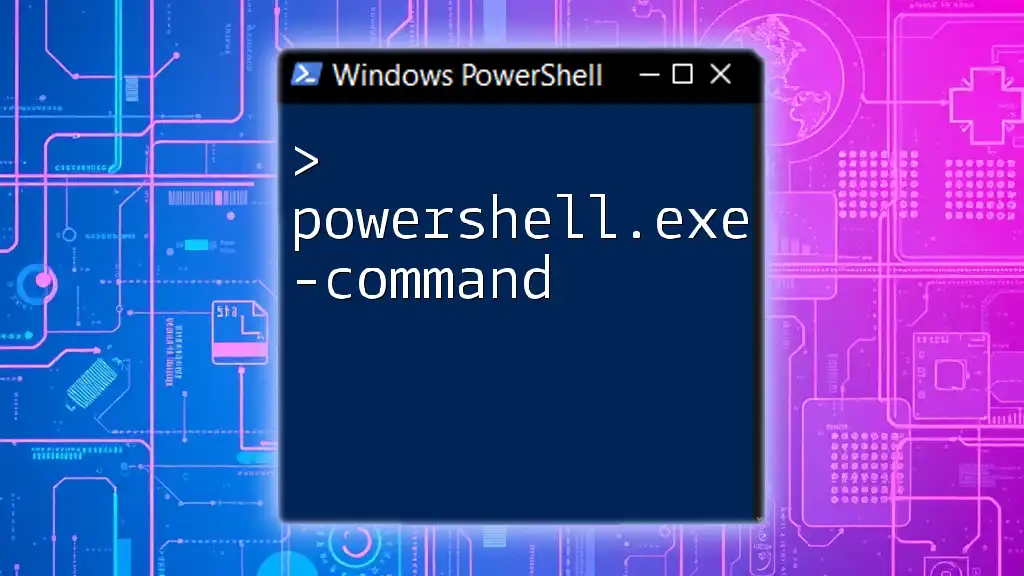
Mastering PowerShell: Using powershell.exe -command Effectively
Using PowerShell Launch Options
Launching PowerShell with Arguments
Understanding how to launch PowerShell with specific arguments can enhance your scripting capabilities. Different launch options allow you to customize the behavior of PowerShell when it starts.
For example, to launch PowerShell with no exit and to bypass the execution policy, use the following command:
Start-Process powershell.exe -ArgumentList "-NoExit", "-ExecutionPolicy Bypass"
This command ensures that the PowerShell window remains open and that scripts can run without being blocked by default execution policies.

Mastering PowerShell Expression for Swift Automation
Practical Applications of Knowing the Path
Knowing the path to PowerShell EXE is particularly useful for automating tasks within scripts. You can call PowerShell from batch files or other scripts, making it a versatile tool for system administration and automation.
For instance, you could create a batch file that runs a PowerShell script located anywhere in your filesystem. Writing a simple command like this in your batch file can initiate the script:
@echo off
C:\Windows\System32\WindowsPowerShell\v1.0\powershell.exe -File "C:\path\to\script.ps1"
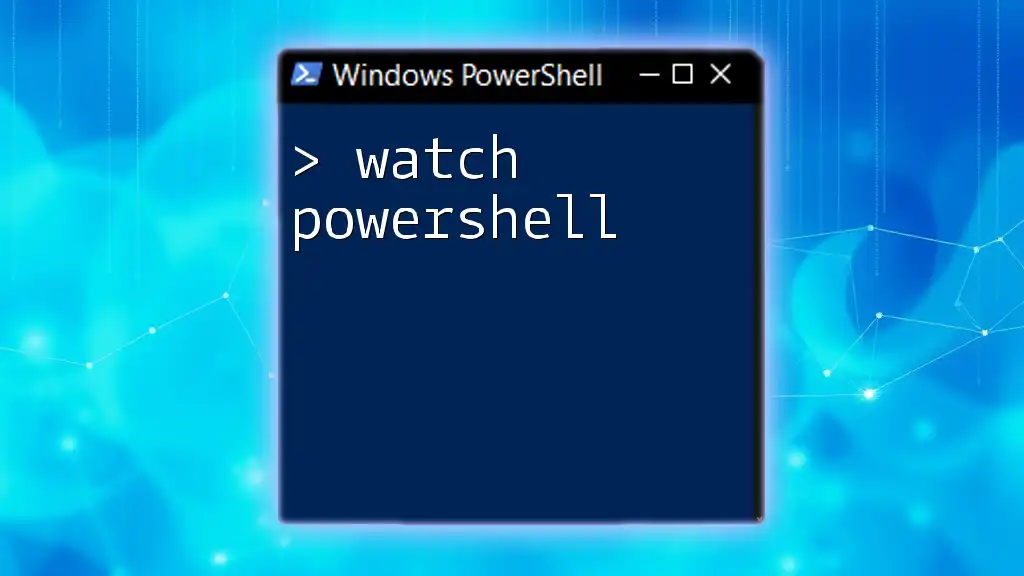
Watch PowerShell: Mastering Command Efficiency
Conclusion
In summary, understanding the path to PowerShell EXE is invaluable for effective PowerShell usage. By locating the executable, customizing your environment, and troubleshooting common issues, you enhance your productivity as a system administrator or power user. Experimenting with different commands and configurations will lead to a deeper understanding and mastery of PowerShell.
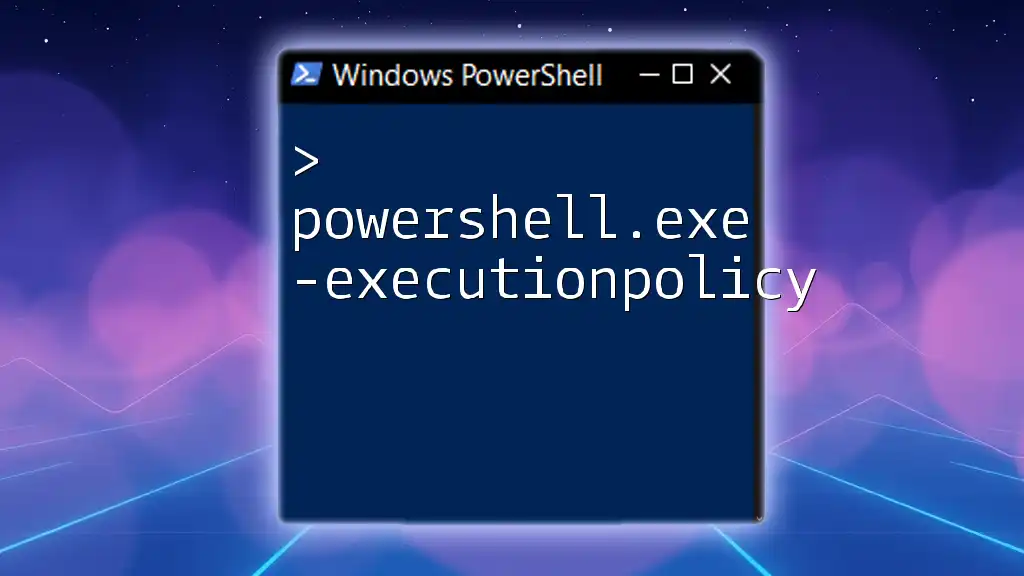
Mastering PowerShell.exe -ExecutionPolicy for Secure Scripts
Additional Resources
To further your PowerShell knowledge, consider checking official Microsoft documentation and related tutorials that delve into advanced scripting techniques. These resources will complement your understanding and expertise in using PowerShell effectively.
Updated June 23, 2023

Introduction to PowerShell Executable
The system administrator uses PowerShell.exe as the executable file for configuration management and other task automation-related activities. The “.exe” extension in PowerShell.exe signifies that it is an executable file. The executable file can execute both PowerShell cmdlets and scripts. This article will cover in detail the exe file of PowerShell.
Syntax:
The following cmdlet can be used to identify the location of the exe file
(Get-Process -Id $pid).Path
the output will be as below

The PowerShell.exe is a signed file by Microsoft, so it can be assumed to be a safe file. The percentage of this file that can be considered dangerous security-wise is 3%. The size of the file is 437 KB. The size of the PowerShell_Ise.exe is 208 KB.
Locations on 64-bit Operating Systems
The following are the locations on 64-bit operating systems.
-
32-bit PowerShell.exe:
It is available in the following location.
%SystemRoot%\SysWOW64\WindowsPowerShell\v1.0\powershell.exe
-
64-bit Powershell.exe:
It is available in the following location.
%SystemRoot%\system32\WindowsPowerShell\v1.0\powershell.exe
-
32-bit PowerShell_ISE.exe:
It is available in the following location.
%SystemRoot%\SysWOW64\WindowsPowerShell\v1.0\powershell_ise.exe
-
64-bit Powershell_ISE.exe:
It is available in the following location.
%SystemRoot%\system32\WindowsPowerShell\v1.0\powershell_ise.exe
Locations in 32-bit Operating Systems
The following are the locations in 32-bit operating systems.
-
32-bit PowerShell.exe:
It is available in the following location.
%SystemRoot%\system32\WindowsPowerShell\v1.0\powershell.exe
-
32-bit PowerShell_ISE.exe:
It is available in the following location.
%SystemRoot%\system32\WindowsPowerShell\v1.0\powershell_ise.exe
Starting from PowerShell version 6, it is commonly referred to as PowerShell Core. PowerShell Core has undergone significant changes compared to previous versions. It is now an open-source project and leverages the functionality of .NET Core.
Finding the PowerShell Location in the System
The below cmdlet can be used to find out the location of the exe.
Input:
(get-command PowerShell.exe).Path
Output:

Syntax:
PowerShell[.exe] [-PSConsoleFile <file> | -Version <version>] [-NoLogo] [-NoExit] [-Sta] [-Mta] [-NoProfile] [-NonInteractive] [-InputFormat {Text | XML}] [-OutputFormat {Text | XML}] [-WindowStyle <style>] [-EncodedCommand <Base64EncodedCommand>] [-ConfigurationName <string>] [-File - | <filePath><args>] [-ExecutionPolicy <ExecutionPolicy>] [-Command - | { <script-block> [-args <arg-array>] } | { <string> [<CommandParameters>] } ]
Parameters:
- -PSConsoleFile <FilePath>:
This is used to load the file specified PS file in the console. To import, the name and the path of the PS file must be specified. To create a new one, the export-console cmdlet should be used.
- -Version <PowerShell Version>:
This denotes the Powershell version that needs to be started. It can either be 2.0 or 3.0. However, the supplied version should be available on the system; else an error will be thrown.
- -NoLogo:
This is used to hide the banner while starting the PowerShell.
- -NoExit:
This denotes that the PowerShell is not closed after running the cmdlets.
- -STA:
This statement suggests that you can start PowerShell using the single-threaded concept. In PowerShell version 2.0, the default behavior is multi-threaded execution, while in PowerShell version 3.0, the default behavior is single-threaded execution.
- -MTA:
This denotes that the PowerShell should be started using single-threaded concept. In PowerShell version 2.0, multi-threaded is the default, whereas in PowerShell version 3.0, single-threaded is the default.
- -NoProfile:
This denotes that the PowerShell profile should not be loaded.
- NonInteractive:
This denotes that a prompt shouldn’t be displayed to the user during execution.
- -InputFormat {Text | XML}:
This specifies the format of input being sent to PowerShell. It can either be text or xml.
- -OutputFormat {Text | XML}:
This specifies the format of output being sent from PowerShell.It can either be text or xml.
- -WindowStyle <Window style>:
This denotes the style of the PowerShell window. The accepted values are Normal, minimized, maximized, or hidden.
- -ConfigurationName <string>:
This denotes the endpoint configuration of the PowerShell. This can be either a default endpoint on the local machine or a custom endpoint pertaining to user requirements.
- -File – | <filePath><args>:
if “-“ is specified, standard input is considered. A normal session is started if the cmdlet is run without “-. “ This is like running without the file param. If the esteem of Record could be a record way, the script runs within the neighborhood scope (“dot-sourced”), so the capacities and factors the script makes are accessible within the current session. The record must be the final parameter within the command. To illustrate, if you are in the cmd.exe environment and need to pass an environment variable “esteem”, you would do it in the following way: powershell.exe -File .viki.ps1 -TestParam test.
- -ExecutionPolicy <ExecutionPolicy>:
This command sets the default execution policy for the current session in PowerShell. The value is stored in the environment variable $env:PSExecutionPolicyPreference.
- -Command:
This denotes the commands to be executed. This is like running the commands in the PowerShell window. To stop the execution, NOExit parameter must be set. The value of this parameter can either be a string or a script block. If the value is “-, “the value is read from standardized input. In case of value is a string, it should be specified at the end.
Conclusion
Thus, the article PowerShell Executable Location explains in detail the various locations of PowerShell executable files. It also explained in detail about PowerShell.exe along with its various parameters. It should be noted how to trigger the PowerShell.exe from the command prompt. To learn more in detail, exploring running files from Powershell.exe from the cmd prompt is advisable.
Recommended Articles
This is a guide to PowerShell Executable Location. Here we discuss an introduction to PowerShell Executable Location and various locations of PowerShell executable files. You can also go through our other related articles to learn more –
- PowerShell Export CSV
- PowerShell Count
- Remote PowerShell
- PowerShell Start-Process
Did you ever need to find the path of an executable in Windows? For instance, you run adb.exe command and it magically works but you don’t know where the executable is actually located on your Windows system. In a traditional command prompt (i.e., cmd.exe), you can simply run the where <executable_name> command and it will show you the complete path, as shown in the screenshot below:

Well, this command works because you have added executable’s path to the PATH environment variable. But you cannot do the same thing in PowerShell. This is because PowerShell has a built-in alias of where for the Where-Object cmdlet. So, if you run the same command in PowerShell, you will get nothing.
To locate an executable’s path in PowerShell, you can use any of the following commands:
(get-command adb).source (get-command adb).path (gcm adb).path

Remember that gcm is just an alias of the Get-Command cmdlet. By the way, if you’re on a Linux computer, you can locate an executable by running the which <executable_name> command, as shown in the screenshot below.

That was all for this post. You just learned how to find an executable’s path on your computer.
As a technical enthusiast and avid command line user, one of the questions I often come across is: where is the PowerShell executable located? It’s a valid question, especially for those who are new to PowerShell or have recently installed it on their system. In this article, I will delve into the intricacies of finding the PowerShell.exe file and provide you with the necessary information to locate it.
Before we dive into the specifics, let me give you a little background on PowerShell. Developed by Microsoft, PowerShell is a powerful command-line interface and scripting language that is built on the .NET framework. It provides a vast array of commands and features that allow users to automate tasks and manage systems more efficiently.
Now, let’s get down to the main question: where can you find the PowerShell executable on your system? The location of the PowerShell.exe file may vary depending on the version and installation options you have chosen. However, there are a few common paths that you can explore to find it.
Default Installation Paths
If you have PowerShell installed on your Windows system, chances are it’s located in one of the default installation paths. Here are a few common paths to check:
C:\Windows\System32\WindowsPowerShell\v1.0\PowerShell.exeC:\Windows\SysWOW64\WindowsPowerShell\v1.0\PowerShell.exe(for 64-bit systems)
Open File Explorer and navigate to one of these paths to find the PowerShell executable. If you’re unable to locate it in the default installation paths, keep reading for alternative methods.
Environment Variables
Another method to locate the PowerShell executable is by checking the system’s environment variables. Environment variables are system-defined values that can be accessed by various programs and scripts. Follow these steps to access the environment variables on your Windows system:
- Right-click on the Start button and select “System”.
- Click on “Advanced system settings” on the left-hand side.
- In the System Properties window, click on the “Environment Variables” button.
- In the “System variables” section, scroll down and look for the “Path” variable.
- Double-click on the “Path” variable to edit it.
- In the “Edit Environment Variable” window, you will find a list of paths separated by semicolons (;). Look for a path that contains the term “PowerShell” or “WindowsPowerShell”.
If you find a path that matches the description, it is likely the location of the PowerShell executable. Copy the path and navigate to it using File Explorer to confirm.
Using Command Prompt or PowerShell
If you prefer a more command-line approach, you can also use Command Prompt or PowerShell itself to find the location of the PowerShell executable.
Open Command Prompt or PowerShell and enter the following command:
where PowerShell
This command will search for the PowerShell executable in the directories listed in the system’s “Path” environment variable. If it finds a match, it will display the file’s location.
Additionally, you can also use the following command to find the location of the PowerShell executable:
Get-Command PowerShell
This PowerShell command will provide you with detailed information about the PowerShell executable, including its location.
Conclusion
So, there you have it! Finding the PowerShell executable on your system may seem like a daunting task at first, but with the information provided in this article, you should now have a good idea of where to look. Whether you explore the default installation paths, check the system’s environment variables, or use command-line tools, locating the PowerShell executable is just a few steps away.
Remember, PowerShell is a powerful tool that can greatly enhance your system administration and automation tasks. Now that you know where to find it, go ahead and unleash its full potential!
-
Use
Host.versionto Find the Location of thePowerShell.exein Windows Server 2008 -
Get-Processto Find the Location of thePowerShell.exein Windows Server 2008
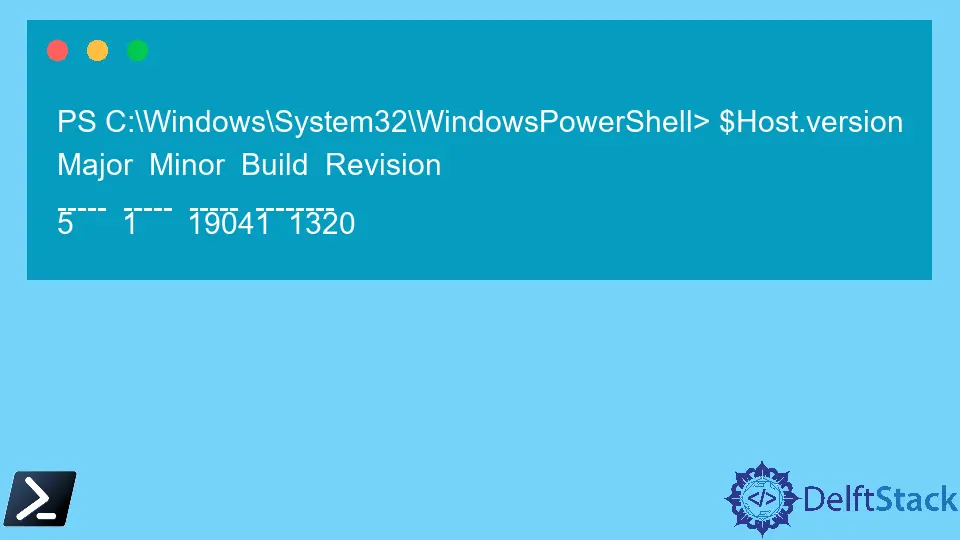
PowerShell is a Command-line interface for Scripting purposes, automation requirements, and CI/CD systems management installed by default in every Windows PC, starting with Windows 7.
It is used to bridge this gap between Windows users and users of Linux-like systems.
This article is mainly about finding the PowerShell.exe file location in different ways.
The focus group of users of the provided solution would be Windows Server 2008 users. Yet, it applies to users from Windows 7 Version upwards.
Use Host.version to Find the Location of the PowerShell.exe in Windows Server 2008
When you use a version of Windows PowerShell newer to Version 1.0, you will have difficulty finding the correct pathway to Windows PowerShell. In my case, I have PowerShell version 5 installed on my Windows 10 PC.
Yet when the command to open the directory in Windows PowerShell dir is run, the shown version is v1.0.
PS C:\Windows\System32\WindowsPowerShell> dir
Output:
Directory: C:\Windows\System32\WindowsPowerShell
Mode LastWriteTime Length Name
---- ------------- ------ ----
d----- 4/9/2021 7:23 PM v1.0
Here what happens is confusion caused due to directory naming by Microsoft.
It shows Length Name as v1.0, but this is not my PC’s actual version name of the PowerShell application. Therefore, We will use the $Host.version command to find the correct version of PowerShell.
PS C:\Windows\System32\WindowsPowerShell> $Host.version
The output of this code shows the correct major and minor versions of PowerShell.
PS C:\Windows\System32\WindowsPowerShell> $Host.version
Major Minor Build Revision
---- - ---- - ---- - --------
5 1 19041 1320
As you can see, the version is Windows PowerShell 5.1, not Version v1.0.
This confusion is caused because developers were updating the version. However, the file folder name remains the same as v1.0. Inside the v1.0 folder directory, you can see the .exe file of Windows PowerShell 5.1.
If you find the correct location, you have to go inside the v1.0 folder and get the .exe file. To find the right version information, you need to execute PowerShell’s $Host.version command.
Get-Process to Find the Location of the PowerShell.exe in Windows Server 2008
A convenient way of finding the location pathway of the PowerShell.exe file in Windows PC is through the Get-Process command.
You do not need to direct to the PowerShell folder to run the commands. Below is the command that would directly show the path of the PowerShell.exe file.
PS C:\Users\Agni> (Get-Process powershell | select -First 1).Path
Output:
PS C:\Users\Agni> (Get-Process powershell | select -First 1).Path
C:\Windows\System32\WindowsPowerShell\v1.0\powershell.exe
Hence, this method can be identified as the hassle-free way to determine the correct pathway to the required .exe file. Yet, you cannot identify the version of your PowerShell as we did in the previous method.
Enjoying our tutorials? Subscribe to DelftStack on YouTube to support us in creating more high-quality video guides. Subscribe
