
1kk установок
2kk просмотров
-
Текущая версия:
16.4.3528.331
-
Тип распространения:
Бесплатный
-
Операционная система:
Windows 10, 7, Vista, XP
-
Размер дистрибутива:
130,97 MB
-
Категория:
Просмотр фото и видео
-
Обновлено:
17.04.14
-
Разработчик:
Microsoft
-
Язык интерфейса:
Русский, английский
Аналоги
Вопросы по программе
Как добавить фотографии с компьютера в Windows Photo Gallery?
Нужно открыть «Проводник», перейти в путь, по которому сохранены элементы, которые нужно добавить в Windows Photo Gallery, найти нужный файл и перетащить его в приложение.
Как поделиться фотографиями через Windows Photo Gallery?
Нужно выбрать элементы, которыми хочется поделиться с другими, затем перейти в «Дом» > «Поделиться» и выбрать службу, с которой хочется поделиться.
Windows Photo Gallery — это программа от Microsoft, которая позволяет с удобством просматривать любые фото и видео файлы из памяти вашего компьютера, либо со сменных носителей.
Описание
Используя эту программу, вы сможете просматривать изображения, а также поворачивать их, изменять размер, имя, а также добавлять подписи, редактировать теги и геотеги, изменять время съёмки и многое другое. Для удобного просмотра, вы можете отфильтровывать файлы по тегам, месяцам, рейтингу и просматривать их в режиме слайдшоу. Windows Photo Gallery также обладает некоторыми функциями редактирования изображений. С её помощью, можно уменьшить шум, отрегулировать цвета и параметры экспозиции, применить различные фильтры и даже вручную установить качество JPEG-файла.
При этом, программа сохранит копии оригинальных файлов, что позволит вам отредактировать их заново, если что-то пойдёт не так. После завершения редактирования, программа позволит загрузить ваши фотографии и видео на OneDrive, Facebook, YouTube, Flickr или Vimeo, либо отправить их по электронной почте.
Обратите внимание, что эта программа является частью Windows Essentials 2012. В его состав входят такие компоненты, как Messenger, Movie Maker, Mail, Writer, OneDrive и Outlook Connector Pack. К сожалению, Microsoft заявила о прекращении поддержки данного пакета, но вы всё ещё модете скачать его с freeSOFT, совершенно бесплатно.
There are plenty of choices when it comes to managing images, yet there are still users who choose Windows Photo Gallery despite the fact that its development has been discontinued by Microsoft.
Windows Photo Gallery was first released as a part of Windows Vista. Microsoft changed the name to Windows Live Photo Gallery after the company decided to bundle it with Windows Live Essentials. Around five years later, Microsoft dropped the Live brand. In 2017, the software could not be found anywhere in Microsoft’s download page after it was abandoned.
Features and Highlights
Windows Photo Gallery is indeed an amazing software. Its graphical interface might not be as sleek as other modern image management software, but it has some strong points. One of them is the ability to sort images based on date automatically as soon as you add a folder containing images.
If you have many photos of people, you are in for a treat as Windows Photo Gallery supports face recognition. It means the software has the ability to organize photos by faces. After you add tags to some people, Windows Photo Gallery will scan your collection and present photos of people with similar faces once the scan is done. The scan will get better over time as you use it.
Tagging photos can be tiring when you have tens of thousands of photos. However, by adding proper tags to your photos, you will be able to find any of them more quickly every time you need the photos. You might have to spend a few hours in the beginning, but you will save lots of hours in the future.
Windows Photo Gallery doesn’t have many photo editing features, but there are enough to edit photos casually for personal use. For example, it can sharpen images and fix red eyes. There is also an interesting feature called Photo Fuse that lets you blend several images into one image.
If you do it properly, you can create a very nice photo by taking advantage of Photo Fuse. Perhaps it is a photo of you surrounded by 10 cute cats, while in fact it is a mix of 10 cat photos blended into one image.
The main strength of Windows Photo Gallery is its ease of use in organizing photos in one place. Rather than the amount of features, people choose it simply because they like the experience of using it.
Windows Photo Gallery Free Download for Windows
It is important to keep in mind that, as we have already mentioned above, Windows Photo Gallery is no longer developed by Microsoft. So, if you encounter any issue when using the software, you have to solve it on your own.
There are many other software that are as capable as Windows Photo Gallery, if not more. Some free options are available as well for those who are unwilling to spend money on a photo management software. But if you still prefer to use the Microsoft old product, you can click the link below to download Windows Photo Gallery for Windows:
ФотоГалерея — это удобный просмотрщик снимков. Поддерживает все современные графические
форматы и содержит базовые инструменты для редактирования фото.

Полностью
на русском
Вам не потребуется гадать за что отвечает та или иная кнопка, так как все они имеют понятные названия на русском языке.

Минимальные
требования
Программа не предъявляет серьезных требований к системе, быстро запускается и исправно работает даже на старых компьютерах.

Доступный
интерфейс
В ФотоГалерее нет никаких сложных настроек, поэтому она одинаково подходит как школьникам, так и пенсионерам.
Посмотрите обзорный видеоурок:
ФотоГалерея: удобный просмотр снимков Подробный урок по работе с программой
Скачайте программу для просмотра фото для Windows 10!
Это бесплатно! Установка займет всего минуту:
Скачать бесплатно!
Отлично работает на Windows 11, 10, 8, 7 и XP
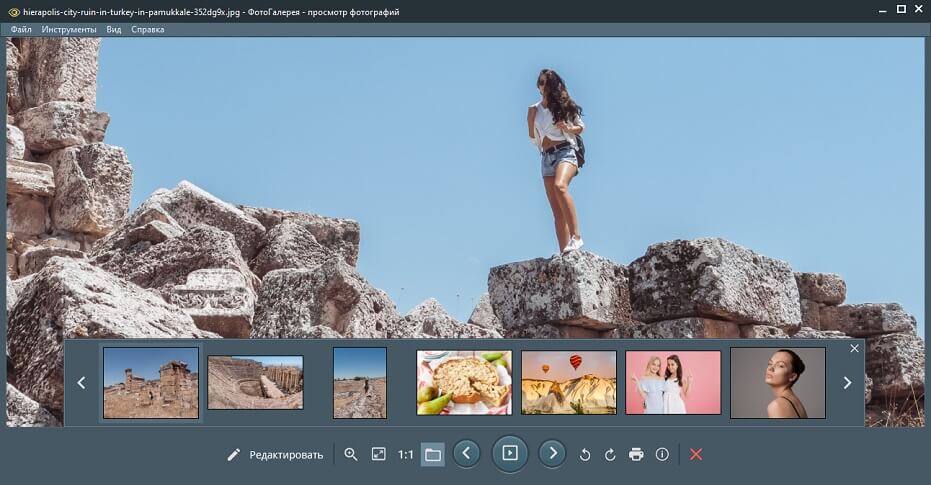
Просмотр изображений
Вы сможете быстро переходить от одного снимка к другому, настраивать масштаб и узнавать основные сведения о каждом изображении.
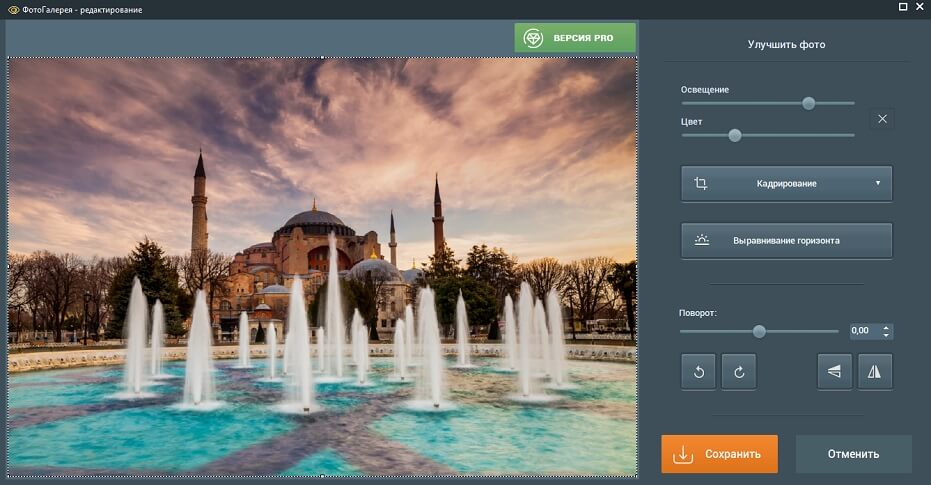
Улучшение качества
Повышайте качество одним кликом мыши по кнопке «Автокоррекция» или выставляйте цвет и свет вручную с помощью специальных ползунков.

Режим слайд-шоу
Наслаждайтесь просмотром фотографий! В ФотоГалерее вы можете активировать режим «Слайд-шоу», тогда фотографии будут автоматически сменять друг друга на экране через определенный промежуток времени.
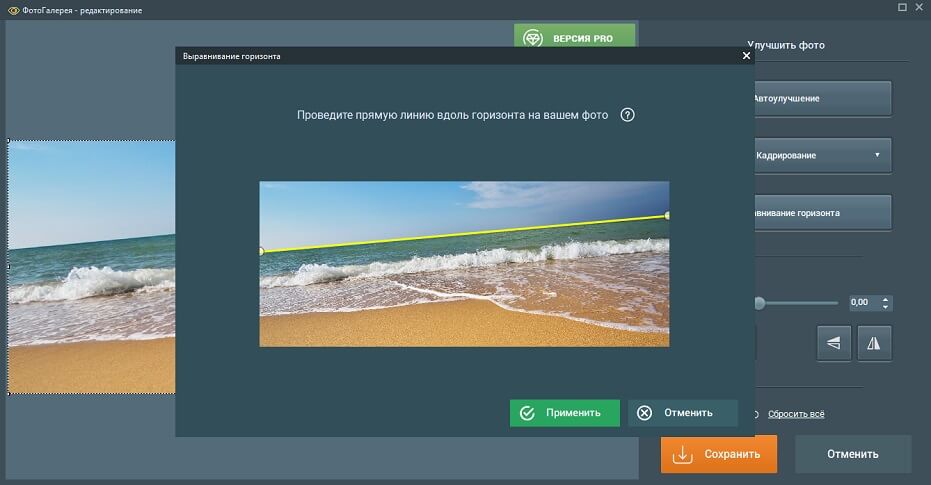
Выравнивание горизонта
Исправляйте заваленный горизонт без сложных фоторедакторов! В ФотоГалерее вы сможете сделать это за пару секунд.
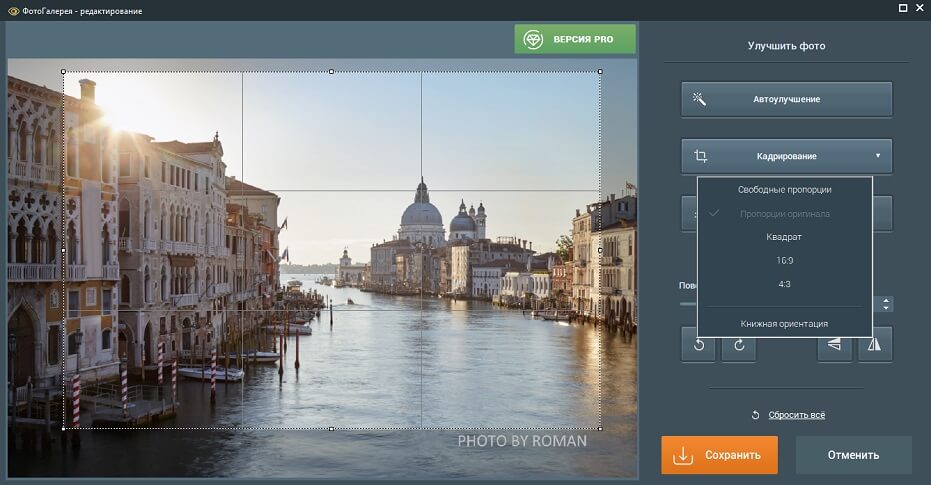
Поворот и кадрирование
Избавляйтесь от случайно попавших в кадр людей, от лишних предметов и надписей с помощью кадрирования. Выставьте новые границы и сохраните фото!
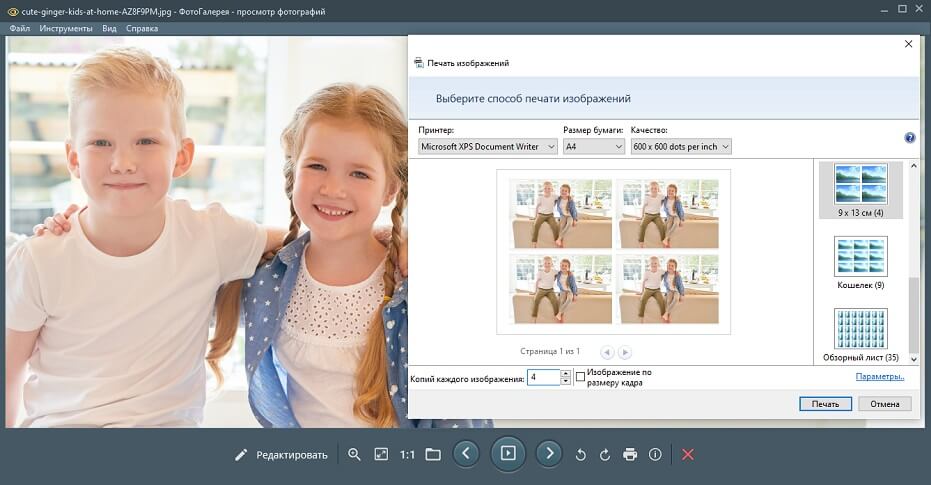
Шаблоны печати
В ФотоГалерее вы найдете 7 вариантов расположения фото на бумаге. Выберите подходящий, настройте размер листа, качество и запускайте процесс печати. Пара минут — и фото можно вставлять в альбомы и рамочки.
Скачать программу для просмотра фото на компьютере ФотоГалерея стоит еще и потому, что она поддерживает все форматы, которые пользуются сейчас огромной популярностью.
В списке ниже вы можете познакомиться с большей частью из них:
.PNG
.png
.GIF
.gif
.JPG
.jpg
.BMP
.bmp
.TIFF
.tiff
.ICO
.ico
.PSD
.psd
.PXM
.pxm
.RAW
.raw
.CR2
.cr2
.NEF
.nef
.DNG
.dng
.TGA
.tga
.EMF
.emf
.WMF
.wmf
.CRW
.crw
.PEF
.pef
.RAF
.raf
.MRW
.mrw
.ORF
.orf
Больше форматов
Общая оценка пользователей программы ФотоГалерея4.9 из 5.0 на основе 135 отзывов
Казалось бы, бесплатная программа для просмотра изображений, а столько всего умеет! Установите ФотоГалерею вместо приложения от Microsoft и ни о чем не жалею. Тут есть все: обычный просмотр, режим Слайд-шоу и даже мини-редактор!
Ирина Фадеева
У меня достаточно слабый ноутбук. Столкнулся с тем, что стандартный просмотрщик зависает при открытии больших изображений. Когда решил попробовать что-то другое, среди множества вариантов выбрал ФотоГалерею. И не жалею — теперь просмотр фотографий превратился в удовольствие.
Василий Воробьев
Установить приложение посоветовал друг. В принципе, мне все нравится. Особенно пришлось по вкусу то, что тут есть встроенный редактор. Благодаря этому мне не надо запускать фотошоп и другие редакторы, чтобы быстро улучшить качество фото.
Егор Шумилов
Одна из лучших программ для просмотра и редактирования фото, которые я видела! Особенно понравилось, как устроена навигация. Можно очень быстро отыскать нужное фото. А еще я из тех людей, которые не любят долго возиться в фоторедакторах. Тут же качество фотографии можно улучшить буквально за пару секунд.
Анна Новикова
Хороший вариант для тех, кто часто просматривает картинки и фотографии на компьютере. Из минусов нашел для себя лишь то, что это приложение работает только на виндовс. Пользуюсь им дома, но с удовольствием установил бы его и на свой рабочий мак.
Николай Иващенко
Операционная система: Windows 11, 10, 8, 7 и XP
Процессор: Intel®, AMD® или совместимый процессор, 1,5 ГГц
Оперативная память: 512 MБ оперативной памяти для Windows XP, 2 ГБ для Windows 7, 8, 10 и 11
Место на жестком диске: 60 МБ свободного места на диске, 50 МБ — для работы программы
Права администратора: Для установки программы требуются права администратора
Скачайте программу ФотоГалерея прямо сейчас! Это совершенно бесплатно! Просто нажмите:
Readers help support Windows Report. We may get a commission if you buy through our links.
Read our disclosure page to find out how can you help Windows Report sustain the editorial team. Read more
Over the years Microsoft released many amazing tools, but unfortunately, some of these tools had to be discontinued. One of them is Windows Photo Gallery.
Since this was such a popular tool, today we decided to show you how to download it and install it on Windows 10.
What is Windows Photo Gallery?
Windows Live Photo Gallery for Windows 10 is an image optimizer and photo editing application. The first version was included with Windows Vista, designed as a Windows Picture and Fax Viewer replacement.
The first version was developed in December 2001 as a Photo Library and it was released under the Digital Image Suite 9 on June 3, 2003. The last Photo Library branded software was released on April 22, 2005.
After that, Windows Photo Gallery took over and it came with all the versions of Windows Vista.
When Windows 7 was released, Windows Photo Gallery was removed and added to the Windows Live Essentials suite.
At the same time, Microsoft changed the name of this application to Windows Live Photo Gallery and the first version of this software was released in 2007.
Over the years this tool saw some big changes and new features such as facial recognition, image stitching, batch people tagging and geotagging.
Windows Photo Gallery allows you to organize photos by adding titles, ratings, captions, and custom metadata tags, and there’s also support for XMP metadata standard for categorizing your photos more efficiently.
Windows Photo Gallery also supports basic photo editing, thus allowing you to quickly resize, crop, adjust shadows, sharpness, or reduce noise. Another feature is its batch resize that allows you to quickly resize multiple photos.
As for supported formats, Windows Photo Gallery supports the most popular image and video formats.
How to install Windows Photo Gallery on Windows 10?
- Download Windows Essentials.
- Run the wlsetup-web file that you just downloaded to start the setup.
- Wait for the installation process to prepare.
- Select Choose the programs you want to install.
- Make sure to only select Photo Gallery and Movie Maker.
- Click the Install button to start the installation.
- Wait for the applications to install.
- Once the setup is completed click the Close button.
Installing Windows Photo Gallery is pretty simple, and you can do it by following the steps below.

Once the setup is finished you can start Photo Gallery by double clicking its shortcut.
As soon as we started Photo Gallery we encountered an error message saying that Photo Gallery requires Microsoft SQL Server 2005 Compact Edition in order to run.
Fortunately, you can download all the necessary components from here. After installing the necessary components you should be able to use Photo Gallery without any problems.
After you start the application you’ll see list of thumbnails from your Pictures folder, but you can easily add any other folder to Photo Gallery.

You can also double click the thumbnail to view an individual image. From here you tag people, add geotags, captions and descriptive tags.
In addition, you can choose between several colour and exposure presets, or you can fine tune all of these options manually.
After you’re done with changes, you can save the edited image as a copy and preserve the original image.

You can set your edited image as a desktop, or share it online on social media websites right from the Photo Gallery.

We have to mention that you can easily apply effects such as colour correction and exposure to multiple images simply by selecting them and clicking the desired effect.
Of course, if you aren’t satisfied with changes you can easily revert back to the original version.

In addition to adding effects, you can create panoramas, auto collage and photo fuse right from the application itself.

Photo Gallery isn’t working on Windows 10? Fix it in a few simple steps with this guide.
As you can see, Photo Gallery works on Windows 10 without any major problems.
The only issue that we had was the lack of Microsoft SQL Server 2005 Compact Edition, but after installing the necessary tools the application worked without any problems.
Note: Do not forget that Windows Photo Gallery has been discontinued and Microsoft no longer offers support for it. If you have any issues with the app, you’ll have to solve them on your own.
If you are interested in a more capable image editing tool that can help you with all your projects, check out this awesome list.
This concludes our article today. We hope that we managed to show you all the important information you needed.
Feel free to tell us in the comments below which photo editor you use and if Windows Photo Gallery still has a place on your computer in 2019 or not.
Milan Stanojevic
Windows Toubleshooting Expert
Milan has been enthusiastic about technology ever since his childhood days, and this led him to take interest in all PC-related technologies. He’s a PC enthusiast and he spends most of his time learning about computers and technology.
Before joining WindowsReport, he worked as a front-end web developer. Now, he’s one of the Troubleshooting experts in our worldwide team, specializing in Windows errors & software issues.





