Понятие «рута» или «джейлбрейка» не особо распространено на нашей платформе. Подавляющее большинство пользователей не страдает необходимостью редактировать реестр на Windows Phone и делать какие-то особо брутальные манипуляции со своими устройствами. Да и до недавнего времени сделать что-то из ряда вон выходящего не представлялось возможным, в виду закрытия операционной системы Windows Phone 8.1. Но энтузиасты и головастые хакеры смогли получить доступ к реестру Windows Phone 8.1. Вашему вниманию инструкция «Как редактировать реестр на Windows Phone 8.1«.
Прежде всего, мы призываем вас дважды подумать, надо ли оно вам. Изменение реестра является непростой процедурой и запросто может повредить тонкие внутренности операционной системы. В лучшем случае вам надо будет делать перепрошивку, в худшем, покупать новый смартфон. Так что подумайте внимательно. Если вы не уверены в своих силах, лучше пройдите мимо этой инструкции. В любом случае, никто, кроме вас, не несет ответственности за вред, нанесенный вашему плиточному гаджету. Вас предупредили.
Что нам понадобится:
- Смартфон на Windows Phone 8.1 с поддержкой карт памяти и разблокированным под разработчика через SDK.
Поддерживаются: Nokia Lumia 520, Nokia Lumia 525, Nokia Lumia 530, Microsoft Lumia 535, Nokia Lumia 620, Nokia Lumia 625, Nokia Lumia 630, Nokia Lumia 635, Nokia Lumia 720, Nokia Lumia 730, Nokia Lumia 735, Nokia Lumia 820, Nokia Lumia 822, Nokia Lumia 830, Nokia Lumia 1320, Nokia Lumia 1520 + другие Windows Phone 8.1-смартфоны с microSD.
Не поддерживаются: Nokia Lumia 920, Nokia Lumia 925, Nokia Lumia 930, Nokia Lumia 1020.
- Карта памяти.
- Приложение из магазина Preview for Developers.
- Приложение Metro Commander (можно попробовать любой другой файловый менеджер).
- Скачать архив с нужными XAP файлами.
- Windows Phone 8.1 SDK.
Инструкция:
- Переходим в магазин Windows Phone Store и скачиваем приложение Preview for Developers.
- Убеждаемся, что приложение установлено на SD-карточку. Если установилось в телефон, перемещаем на карту памяти.
- Теперь через Windows Phone SDK или Windows Phone Power Tools устанвливаем файл CustomWPSystem_0600.xap в память телефона. Если приложение установилось на карту, перемещаем его в память телефона.
- Подключаем телефон к компьютеру, открываем проводник и копируем файл CustomPFD_003.xap на карту памяти или в любую другую папку.
- Запускаем на телефоне установленную ранее программу CustomWPSystem.
- Нажимаем на красную кнопку SD Card permission. Нажимаем sd-card и подтверждаем выбор нажатием на кнопку Готово. Кнопка должна стать зеленой.
- В выпадающем меню ниже выбираем Preview for developers.
- Далее тыкаем кнопку Select the XAP, ищем файл CustomPFD_003.xap, который скинули в какую-то папку в 4 пункте.
- Нажимаем Apply XAP. Начнется процесс замены оригинальных файлом модифицированными.
- Если вы увидите уведомление вида «Operation completed! Try to open the Preview for developers app ;)», значит все прошло успешно.
- Если вы все проделали правильно, приложение Preview for Developers должно поменять свой логотип в списке приложений на циановый ярлык с ключом.
Теперь при помощи этого приложения вы можете редактировать реестр, изменять имя своего устройства, изменять акцентный цвет темы оформления и проделывать другие твики.
Важное замечание от одного из наших пользователей Metalhammer:
ОБЯЗАТЕЛЬНО НУЖНО ЗАКРЕПИТЬ ПЛИТКУ ПРИЛОЖЕНИЯ Preview For Developers НА НАЧАЛЬНЫЙ ЭКРАН, а то после перезагрузки приложение исчезает из списка. Чтобы вернуть приложение обратно в список, нужно достать SD-карту, перезагрузить смартфон и обратно вставить, и всё же не забыть после этого ЗАКРЕПИТЬ ПЛИТКУ ПРИЛОЖЕНИЯ Preview For Developers НА НАЧАЛЬНЫЙ ЭКРАН.
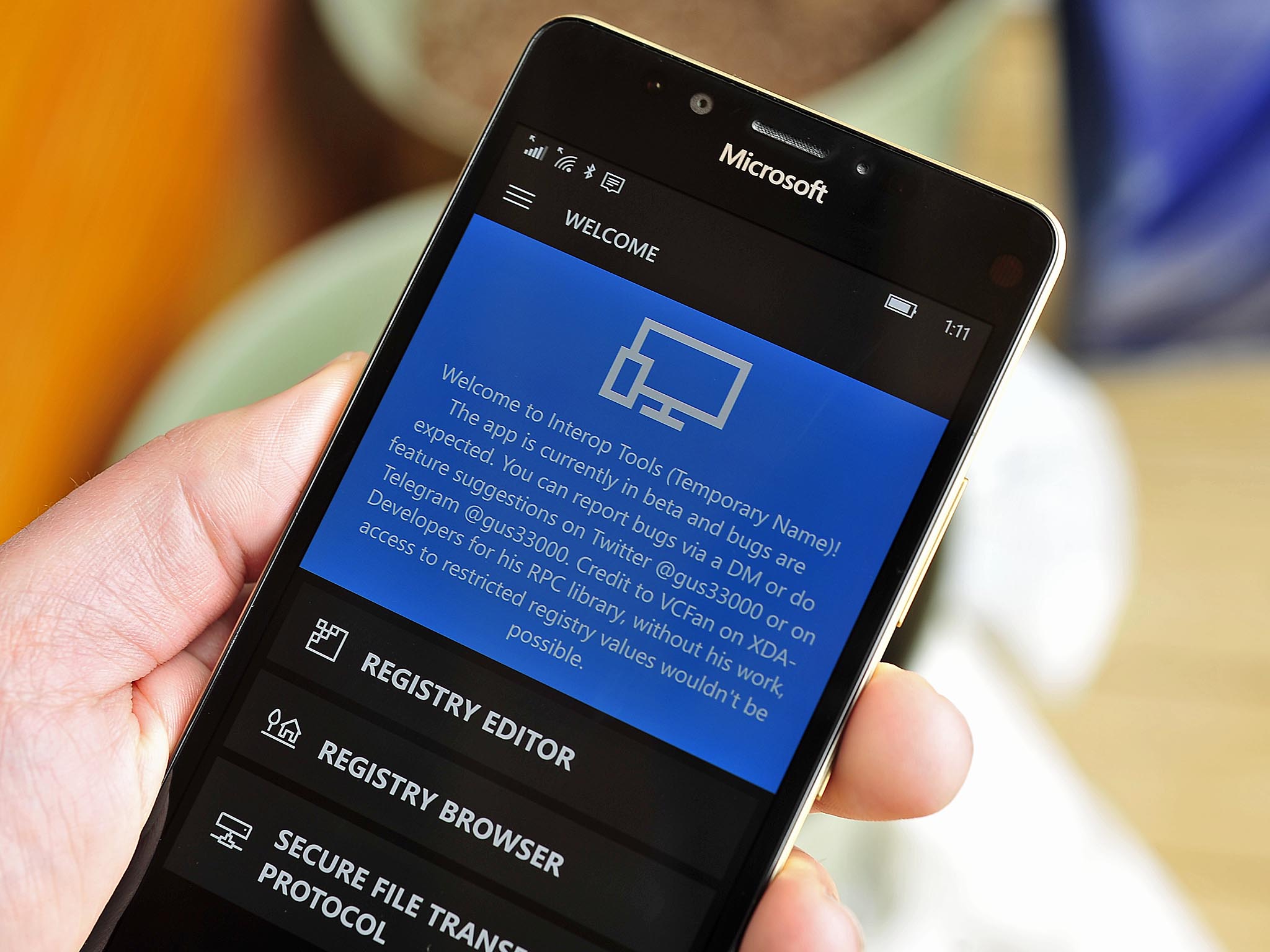
Microsoft’s Windows Phone and Window 10 Mobile operating systems have always been more locked down than Android, but there are ways around the security.
A new tool just released by Gustave M (@gus33000) lets those on non-interop unlocked devices edit their registries, which could let users tinker around with the OS. The app is still in beta but is available and working.
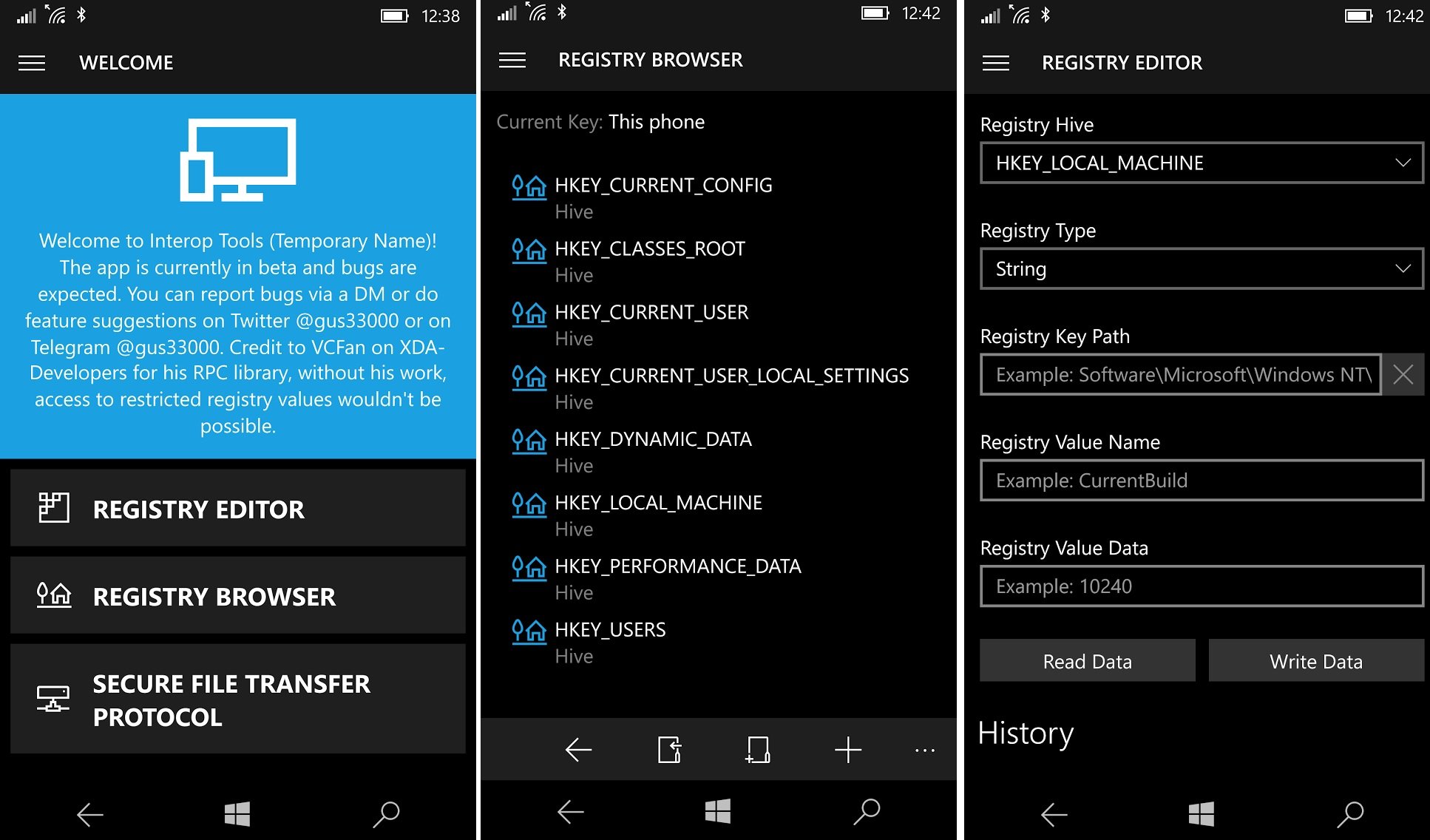
Interop Tools brings with it three main components for now, including:
- Registry Editor
- Registry Browser
- Secure File Transfer Protocol (FTP)
Who is this for?
Modifying your registry on a Windows Phone is considered an advanced modification. While it is easy to do with this tool, you can damage your OS. If that happens you will likely need to use the Microsoft Windows Device Recover Tool to re-flash your phone losing any data, saved games, documents, photos, and videos in the process.
Please back up your device before any modifications!
Registry changes can be found at various forums including XDA and even our own at Windows Central. Like all hacks, be careful as there could be unintended consequences. There is a reason why Microsoft locks these features down!
It should also be noted that since this is not an app per se there is no easy (or rather, obvious) way to uninstall it once on your phone.
All the latest news, reviews, and guides for Windows and Xbox diehards.
Where to find it
The Interop Tools (temporary name) by Gustave is not in the Store. As such, you need to download the AppX file from Mega and sideload it onto your device.
Warning
Normally, this should be a red flag as developers do this all the time to test their apps, but it is not recommended to install random AppX files found on the internet.
While there is still a risk here, Gustave is a well-known developer and tinkering on XDA forums and has a public, if slightly underground, reputation. Use your judgment accordingly, but in this case, we are giving a nod for those who are concerned.
If still interested download from the link below:
Interop Tools by Gustave at Mega
Enable Developer Mode
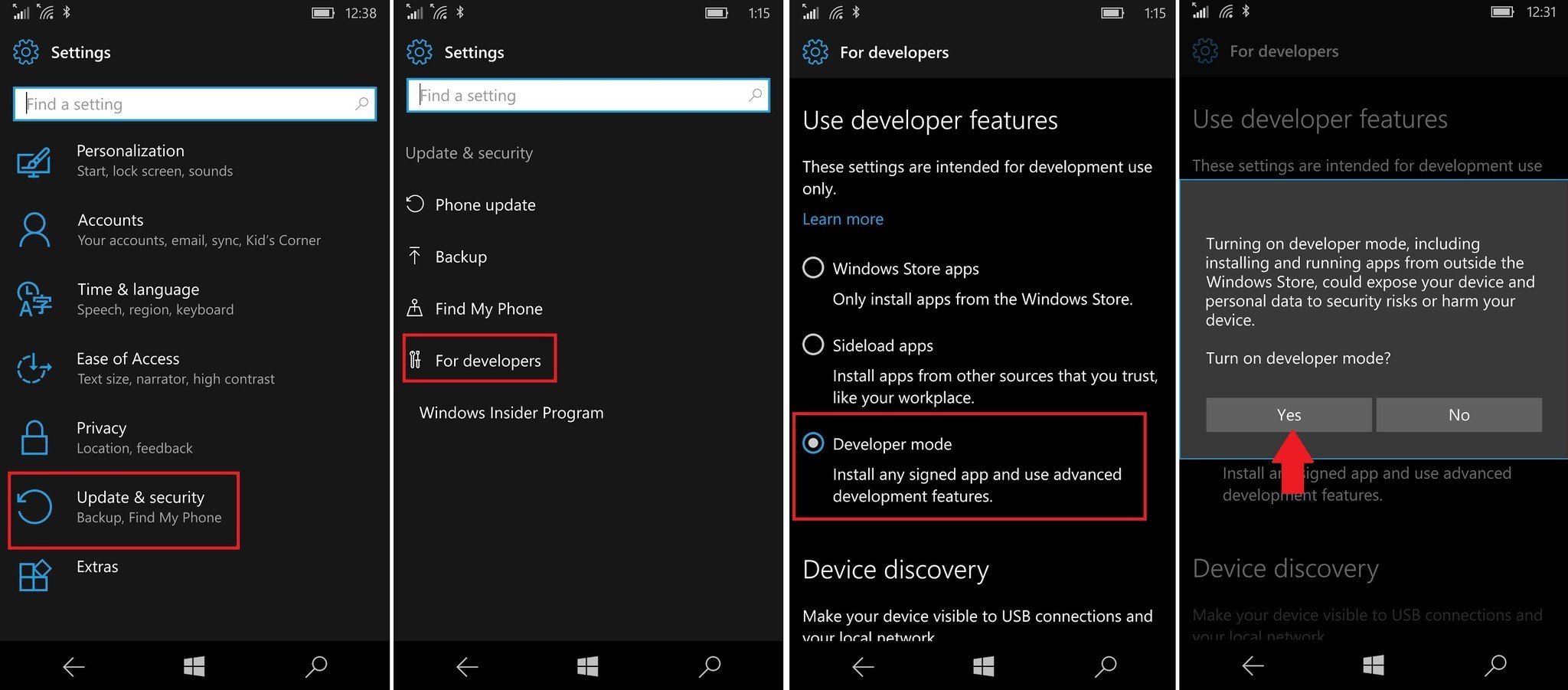
To install Interop Tools, you first need to have your phone in developer mode to accept side loading of AppX files.
- Settings
- Update & security
- For developers
From the Use developer features area choose Developer mode and accept the warning. Once again, your phone does not need to be interop unlocked to install this tool.
Download and install
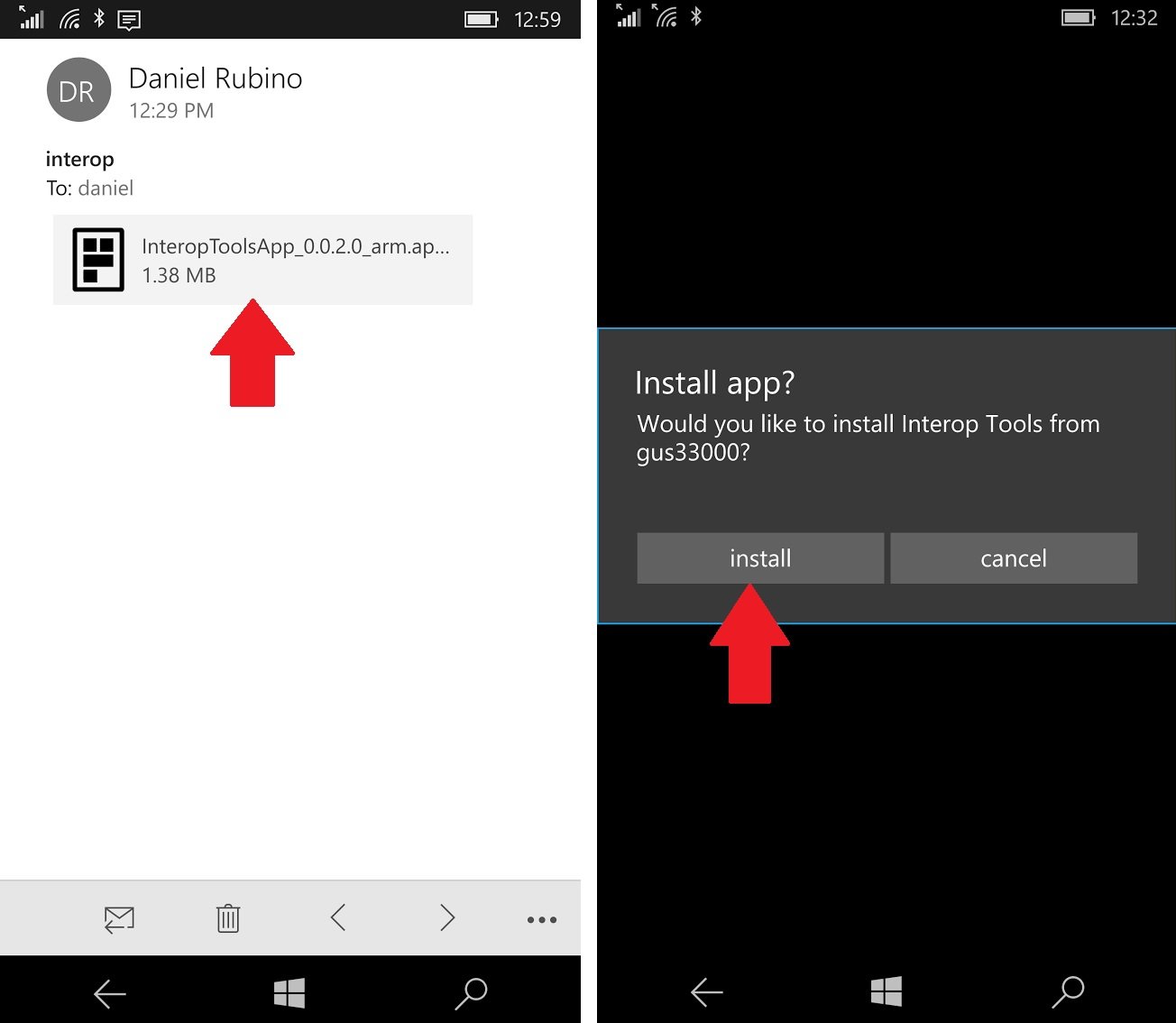
After you have downloaded the AppX file you can open the file directly in Outlook (if emailed it to yourself) or use File Explorer to navigate to where you download it to on your device (usually Downloads folder.
Tapping on the AppX will give you a messaging asking if you want to install the file. Select install from the dialog menu.
That is all that is required.
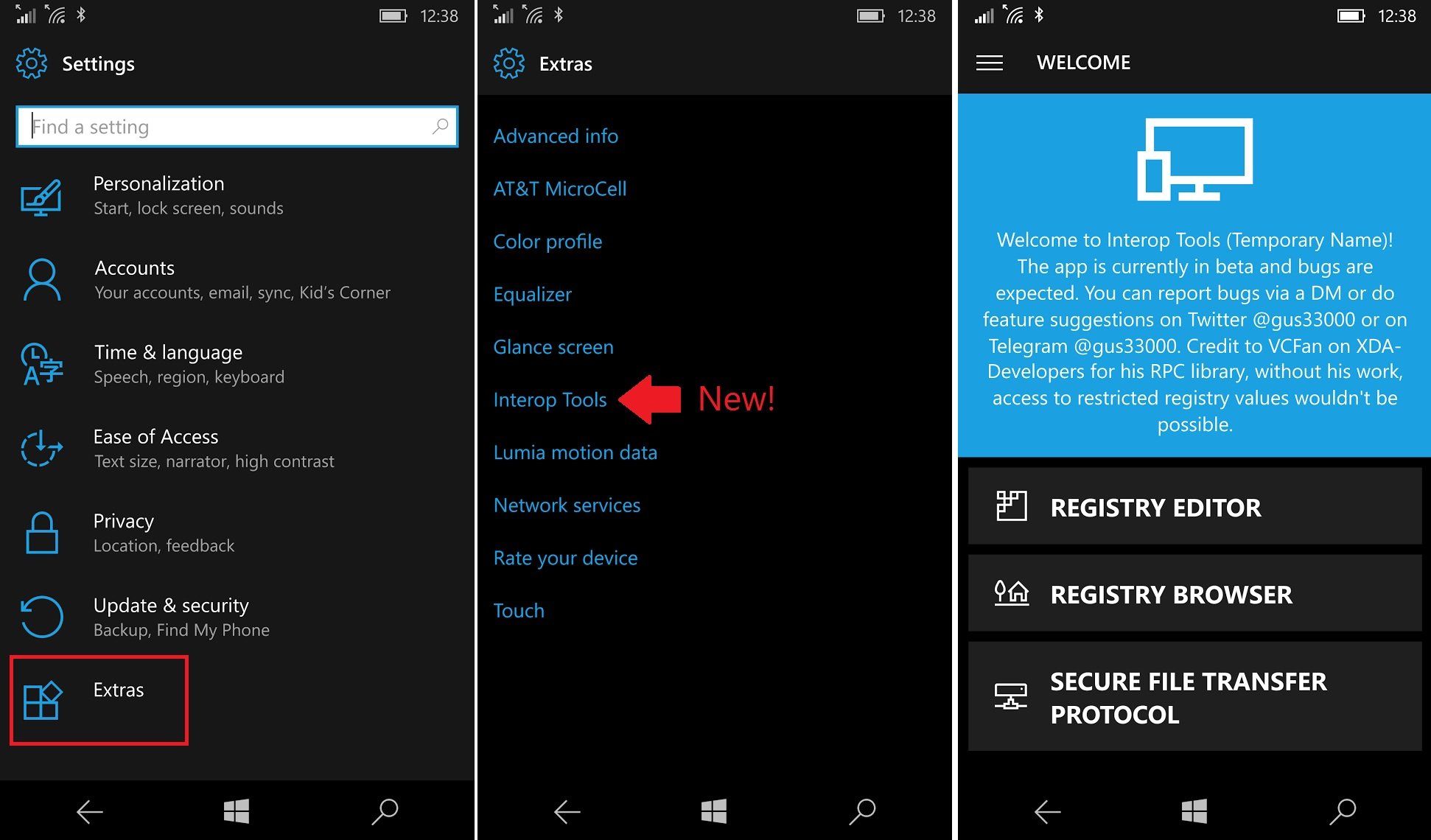
Interop Tools will not show up as an app on your device. Instead, it is found under Extras.
- Settings
- Extras (at the bottom; you may have a nested Extras to tap again)
- Select Interop Tools from the list
Now you should see the app opened and from here you can tinker with your registry, just be careful!
Daniel Rubino is the Editor-in-chief of Windows Central. He is also the head reviewer, podcast co-host, and analyst. He has been covering Microsoft since 2007 when this site was called WMExperts (and later Windows Phone Central). His interests include Windows, laptops, next-gen computing, and wearable tech. He has reviewed laptops for over 10 years and is particularly fond of 2-in-1 convertibles, Arm64 processors, new form factors, and thin-and-light PCs. Before all this tech stuff, he worked on a Ph.D. in linguistics, performed polysomnographs in NYC, and was a motion-picture operator for 17 years.

You should upgrade or use an alternative browser.
-
#1
new in version 1.7: thanks to @gus33000 for pointing out some registry values set for the interop unlock that may cause versions of rs1+ to break compatibility with WP8 apps. this has been fixed. For interop unlock, i suggest you use @gus33000 Interop Tools as his tool is more likely to have better support for changes in the future, as i am too bogged down with other projects.
thanks to @Wack0Distractor for sharing the idea and the acer service that makes this unlock for the X50 series phones possible. also thanks to @ngame for providing the test devices and the many hours of debugging, and @djamol for the main reason any of these unlocks are possible.
Instructions for X50 series phones like the 550,950/XL
ndtk_acer_services.zip uploaded below contains acer.service.acersystemservice.spkg, NdtkSvc.dll, and newndtksvc.dll.
1.Go to settings and turn on developer mode.
2a. For APPX version, download vcregUWP_1.7+dependencies.zip,unzip, install dependencies, then install the vcreg appx
2b. For XAP version, Sideload vcREG_1_7.xap using
WP8 xap deployer
C:\Program Files (x86)\Microsoft SDKs\Windows Phone\v8.0\Tools\XAP Deployment\Xapdeploy.exe
or
WP Power Tools
https://wptools.codeplex.com/
3.Go to the app bar, then choose x50 series unlock. You will receive an error about the acer service not running. That’s ok for now. Click step 1 and it will tell you to install the acer system service and copy some files. To install the acer system service, use iutool [rs and newer builds,this version is essential,old versions will probably not work] (can be found here. thanks @Wack0Distractor ).
run this command as administrator
iutool -v -p «path to the file acer.service.acersystemservice.spkg»
if you receive error 0x80070490, disconnect your phone from usb, go to control panel on your pc, devices and printers, find your windows phone and remove device. reconnect the usb to your phone,and after it reinstalls the drivers automatically, run iutool command above again.
if you receive error 0x8024a110, your phone should reboot to the gears UI in a minute. if not, run the command again. if it still doesnt auto reboot, manually reboot your phone. It should reboot into the gears UI, then back into the OS. if it still fails and doest show gears, give you phone a rest for 5-10 minutes and retry(usually needed after a new rom flash).
4.When you’re back in the phone OS, copy newndtksvc.dll and ndtksvc.dll to your documents folder on your phone through USB
5.Go to the app bar, then choose x50 series unlock. You should no longer receive the error about the acer service. Now click step 2 and follow the rest of the instructions from the app.
6.If you’ve taken the silent extras/advanced+info update, or updated that app manually, be sure to choose the option «Restore NDTK 950/XL» in the «x50 series unlock» page and reboot to regain access to the elevated features. It basically means if it suddenly stops working, apply this setting.
Instructions for older devices
1.Go to settings and turn on developer mode.
2a. For APPX version, download vcregUWP_1.7+dependencies.zip,unzip, install dependencies, then install the vcreg appx
2b. For XAP version, Sideload vcREG_1_7.xap using
WP8 xap deployer
C:\Program Files (x86)\Microsoft SDKs\Windows Phone\v8.0\Tools\XAP Deployment\Xapdeploy.exe
or
WP Power Tools
https://wptools.codeplex.com/
3.Go to the app bar, then choose classic unlock
3.If you’ve taken the silent extras+info update, or updated that app manually, be sure to choose the option «Restore NDTK» in the «classic unlock» page and reboot to regain access to the elevated features. It basically means if it suddenly stops working, apply this setting.
Attachments
-
-
-
vcregUWP_1.7+dependencies.zip
Last edited:
-
#2
Last edited:
-
#3
Last edited:
-
#4
-
#5
Awesome job! Any chance we can get some documentation on the methods?
@G.moe, what kind of documentation are you looking for? Have you tried to press large gray buttons saying «CLICK TO SHOW CONTENT» at @vcfan post? :laugh:
Or you are looking for the source code and hack method concept? Use reflector or any other .net disasms to get the app’s sources
-
#6
I have trying MTP and now 950 XL charging only on PC.
Someone have original values in registry?
-
#7
Thanks works fine.I have trying MTP and now 950 XL charging only on PC.
Someone have original values in registry?
Guys in the video I recorded I tell do not try mtp hack it won’t work also sftp doesn’t work at least for me. If we can handle it at last we let you know.
Only concentrate on Interop and capability unlock and public registry hacks.
Also you can add work with gloves and double tap to your devices .
We are still working on many things to handle
-
#11
Many many many thanks..
works on Microsoft Lumia 950XL — RM-1085 -059X4X5
only MTP / full filesystem does not work but as i understand they are busy with it
vcREG is a registry editor for lumia windows phones that has SYSTEM level access to the registry. the tool also has the ability to unlock all app capabilities for third party apps(interop unlock), and give SYSTEM level access to most of the filesystem through MTP.thanks to @Wack0Distractor for sharing the idea and the acer service that makes this unlock for the X50 series phones possible. also thanks to @ngame for providing the test devices and the many hours of debugging, and @djamol for the main reason any of these unlocks are possible.
Instructions for X50 series phones like the 550,950/XL
1.Go to settings and turn on developer mode.
2.Sideload vcREG_1_6_W10.xap using
WP8 xap deployer
C:\Program Files (x86)\Microsoft SDKs\Windows Phone\v8.0\Tools\XAP Deployment\Xapdeploy.exeor
WP Power Tools
https://wptools.codeplex.com/3.Go to the app bar, then choose x50 series unlock. You will receive an error about the acer service not running. That’s ok for now. Click step 1 and it will tell you to install the acer system service and copy some files. To install the acer system service, use iutool (can be found here. thanks @souma_rox).
run this command as administrator
iutool -v -p «path to the file acer.service.acersystemservice.spkg»if you receive error 0x80070490, disconnect your phone from usb, go to control panel on your pc, devices and printers, find your windows phone and remove device. reconnect the usb to your phone,and after it reinstalls the drivers automatically, run iutool command above again.
if you receive error 0x8024a110, thats ok. your phone should reboot to the gears UI in a minute. if not, run the command again. if it still doesnt auto reboot, manually reboot your phone. It should reboot into the gears UI, then back into the OS. if it still fails, give you phone a rest for 5-10 minutes and retry(usually needed after a new rom flash).
4.When you’re back in the phone OS, copy newndtksvc.dll and ndtksvc.dll to your documents folder on your phone through USB
5.Go to the app bar, then choose x50 series unlock. You should no longer receive the error about the acer service. Now click step 2 and follow the rest of the instructions from the app.
6.If you’ve taken the silent extras/advanced+info update, or updated that app manually, be sure to choose the option «Restore NDTK 950/XL» in the «x50 series unlock» page and reboot to regain access to the elevated features. It basically means if it suddenly stops working, apply this setting.
Instructions for older devices
1.Go to settings and turn on developer mode.2.Sideload vcREG_1_6_W10.xap using
WP8 xap deployer
C:\Program Files (x86)\Microsoft SDKs\Windows Phone\v8.0\Tools\XAP Deployment\Xapdeploy.exeor
WP Power Tools
https://wptools.codeplex.com/3.Go to the app bar, then choose classic unlock
3.If you’ve taken the silent extras+info update, or updated that app manually, be sure to choose the option «Restore NDTK» in the «classic unlock» page and reboot to regain access to the elevated features. It basically means if it suddenly stops working, apply this setting.
Last edited:
-
#12
i still try to get «gears» :crying:
tried few times…
Double check this registry value using CustomPFD
HKLM\System\Platform\DeviceTargetingInfo
PhoneManufacturer
It must be in type (String) and it’s value should be ACERINC to be able to deploy acer spkg.
If it’s not you didn’t do Step1 of VCreg correctly .
-
#13
Attachments
Last edited:
-
#14
I am stupid because «acer.service.acersystemservice.spkg» still installed after H.R.
-
#15
Works again for me.I am stupid because «acer.service.acersystemservice.spkg» still installed after H.R.
OH Yes guys . Good to say
After Hard reset you do not need to do many reboots because our ndtksvc is place in system32 (it didn’t gone)
So you only need to go to x50 series page and check Live interop/cap unlock and apply it . that’s it .
-
#16
Double check this registry value using CustomPFD
HKLM\System\Platform\DeviceTargetingInfo
PhoneManufacturer
It must be in type (String) and it’s value should be ACERINC to be able to deploy acer spkg.
If it’s not you didn’t do Step1 of VCreg correctly .
yes, ACERINC is there but still no luck…
———- Post added at 02:11 PM ———- Previous post was at 02:03 PM ———-
OK.If you get 0x8024a110, you’re probably on 14393 / anniversary update / Redstone1/whatever.
If so, you NEED to use iutool from the 14393 WDK. No ifs, no buts. Use that or you WILL get that error.
Here’s a download of just the WP-tools (iutool, getdulogs, ffu creation etc etc) direct from MS: https://download.microsoft.com/down…5524A95/wdk/Installers/WP_CPTT_NT-x86-fre.msi
Mirrored it here just in case.
installed and run iutool and now get gears!!!! thanks!!!
p.s.
interop is applied but.. still no use of AppDataManageTool or Adblock tool???
Last edited:
-
#17
Random question, probably a dumb one, but does this work on the M8FW? Or is it dependent on a x50 device exploit? Cause maybe I’m reading this wrong but it seems kinda universal
-
#19
«Adblock tool» use «Nokia.SilentInstaller.Runtime» who seems not working on x50.
-
- Oct 21, 2005
-
- 1,414
-
- 1,525
-
-
Turin
-
#20
Great work!Random question, probably a dumb one, but does this work on the M8FW? Or is it dependent on a x50 device exploit? Cause maybe I’m reading this wrong but it seems kinda universal
It’s not intended for non-Microsoft/Nokia devices. NdtkSvc.dll is Nokia/Microsoft specific…..
Similar threads
Readers help support Windows Report. We may get a commission if you buy through our links.
Read our disclosure page to find out how can you help Windows Report sustain the editorial team. Read more
Registry Editor is one of the most powerful tools of Windows PCs, but many people don’t know that registry editing is also possible in Windows 10 Mobile. That’s where we come in, to tell you that that action is actually possible, and show you how to do it.
You can’t edit registry files in Windows 10 Mobile the way you do in PC versions of Windows. To edit registry on Windows 10 Mobile, you need a special app, which allows you to dig into your phone’s registry, and enable some features and options that are not originally available on your device.
That app is called Iterop Tools, and it includes some handful features that will allow you to edit registry files in your Windows 10 Mobile device, and more. The app also features a History feature, which allows you to keep track of your recent activities in Registry Editor, and a Registry Browser which allows you to manually browse your phone’s registry.
How to run Registry Editor in Windows 10 Mobile
Before we show you how to use this app, we have to mention that this app is for advanced users. People who aren’t sure in what they’re doing should avoid it, because it could cause a permanent damage to your Windows 10 Mobile device.
If you have enough experience in using Windows 10 Mobile to use this app, follow these steps to download it, and start editing registry files on your Windows 10 Mobile device:
- Since Intertop Tools is not available in the Windows Store, download it from this link
- Transfer it to your Windows 10 Mobile device
- Enable Developer Mode on Settings > Update & Security > For Developers
- Find the app with File Explorer, and install it
- Once it gets installed, you can find it in Settings > Extras > Intertop Tools
There you go, now you can edit registry files in your Windows 10 Mobile phone, and enable some amazing features, but remember to be careful. Another good thing with this app is that it supports Continuum, so if you own Lumia 950 or 950XL, editing your registry files should be even easier.
This app was developed by Gustave M, who is already a a well-known developer, therefore we consider it safe for installing on your device, although installing apps that are not available in the Windows Store is not always recommended.
Tell us in the comments, what do you think about this tool, and what features you managed to enable by editing registry files in your Windows 10 Mobile device?
RELATED STORIES YOU NEED TO CHECK OUT:
- Microsoft’s Project Server 2016 now fully available to businesses and individuals
Ivan Jenic
Windows Hardware Expert
Passionate about all elements related to Windows and combined with his innate curiosity, Ivan has delved deep into understanding this operating system, with a specialization in drivers and driver troubleshooting.
When he’s not tackling diverse driver-related problems, Ivan enjoys watching good movies and spending time hiking with his family and friends.
We all know that registry is one of the most important aspects of Windows OS, which is true for even Windows Phone. While there are tons of registry editors available for Windows, Root Tool is a new app for Windows Phone, allowing you to edit the registry. The app comes with support for all devices and has a fully functional registry area.
Requirements:
- Windows Phone 8.1 or higher
- SD Card
Features of Root Tool:
- For All Devices Registry Support.[Limited Registry Area]
- Special Samsung Device Registry Support (Base on the RPCComponent Library File)
- Full Functional Registry Area
- File Folder Utility (Uses Native File System API)
- Toast Launcher.[Possibility to Launch any app/app page via Toast Launcher]
- Complete Tutorial/Help guide.
This is the first public release of the app, and it is a trial version. You buy the app if you need complete features.
Nirmal is a big fan of Windows phone ever since it was released. He started off with Nokia Lumia 800 and then got the Lumia 920. Presently he owns the Lumia 730 and Lumia 930.

