Дисковый адрес утилиты:
Windows Vista — \Windows\System32\msconfig.exe;
Windows XP — \WINDOWS\pchealth\helpctr\binaries\msconfig.exe.
Иногда не удается запустить утилиту настройки системы msconfig, при этом появляется окно с сообщением об ошибке «Windows не удалось найти msconfig. Проверьте, что имя было введено правильно, и повторите попытку. Чтобы выполнить поиск файла, нажмите кнопку „Пуск“, а затем выберите команду „Найти“». Как правило, это последствия вирусной атаки.
Как устранить неисправность
1. Нужно с «пристрастием» проверить систему на отсутствие вирусов надежным антивирусом со свежими базами (иначе всё остальное бессмысленно!).
2. Проверьте, что файл msconfig.exe существует. Дисковый адрес утилиты указан выше. Если по указанному адресу файла msconfig.exe нет, скопируйте его с другого ПК с такой же версией ОС или извлеките с установочного диска.
Для извлечения файла msconfig.exe с установочного диска:
— установите диск в CD-ROM;
— нажмите Пуск → Выполнить… (или нажмите клавишу с логотипом Windows + R);
— в текстовое поле Открыть окна Запуск программы введите expand <буква_привода:>\i386\MSCONFIG.EX_ systemroot%\PCHealth\HelpCtr\Binaries\msconfig.exe → OK.
Например, если ваша ОС — Windows XP, установлена на диске C:\, а буква CD-ROM — E:\, то нужно ввести
expand E:\I386\MSCONFIG.EX_ C:\WINDOWS\PCHealth\HelpCtr\Binaries\msconfig.exe
Если ваша ОС — Windows Vista, установлена на диске D:\, а буква CD-ROM — E:\, то нужно ввести
expand E:\I386\MSCONFIG.EX_ D:\Windows\System32\msconfig.exe
3. Возможно ограничение прав доступа. Проверьте, запускается ли утилита msconfig.exe под учетной записью Администратор компьютера (утилита может не запускаться под Учетной записью с ограниченными правами).
4. Попробуйте запустить утилиту msconfig из Проводника Windows (или используя альтернативный файловый менеджер, например, Total Commander).
5. Попробуйте запустить утилиту msconfig в Безопасном Режиме (Safe Mode). Для этого нажмите при загрузке/перезагрузке ПК клавишу F8, выберите учетную запись Администратор компьютера.
6. Проверьте Реестр Windows (ниже указано значение параметров для Windows XP, установленной на диске C:\):
— нажмите Пуск → Выполнить… (или нажмите клавишу с логотипом Windows + R);
— в текстовое поле Открыть окна Запуск программы введите regedit → OK, запустится Редактор реестра;
— найдите раздел [HKEY_LOCAL_MACHINE\SOFTWARE\Microsoft\Windows\CurrentVersion\App Paths\MSCONFIG.EXE],
значение REG_SZ-параметра по умолчанию должно быть C:\WINDOWS\PCHealth\HelpCtr\Binaries\MSConfig.exe (при необходимости исправьте значение параметра);
— найдите раздел [HKEY_LOCAL_MACHINE\SOFTWARE\Microsoft\Windows\CurrentVersion\App Paths\HELPCTR.EXE],
значение REG_SZ-параметра по умолчанию должно быть C:\WINDOWS\PCHealth\HelpCtr\Binaries\HelpCtr.exe (при необходимости исправьте значение параметра).
7. Проверьте, запущена ли служба Справка и поддержка (Help and Support):
— нажмите Пуск → Настройка → Панель управления → Администрирование → Службы;
— в открывшемся диалоговом окне Службы проверьте, запущена ли служба Справка и поддержка (если не запущена, щелкните Запустить службу).
8. Проверьте системные файлы Windows:
— нажмите Пуск → Выполнить… (или нажмите клавишу с логотипом Windows + R);
— в текстовое поле Открыть окна Запуск программы введите sfc /scannow → OK;
— появится окно «Защита файлов Windows» с сообщением «Выполняется проверка целостности и соответствия исходной версии для защищенных файлов Windows»;
— если программа проверки системных файлов обнаружит, что файлы были изменены, появится окно «Защита файлов Windows» с сообщением «Файлы, нужные для правильной работы Windows, были заменены неизвестными версиями. Для обеспечения стабильной работы системы Windows необходимо восстановить оригинальные версии этих файлов. Теперь вставьте Windows XP CD-ROM». Вставьте установочный диск, нажмите Повторить.
Внимание!
1. Будьте осторожны при манипуляциях с Реестром! Некорректное использование Редактора реестра может привести к возникновению серьезных неполадок, вплоть до переустановки операционной системы!
2. Помните, что предупредить легче, чем лечить! Пользуйтесь брандмауэрами и надежными антивирусными программами с регулярно (не менее одного раза в неделю!) обновляемыми базами.
Recently I got a report from a customer that their computer had been infected by a virus. The description of the problem was the computer was running slow, it can’t save any documents because the hard drive is nearly full although there aren’t that many files, and the Internet Explorer font is weird. The first thing that I always do before anything is run MSCONFIG (System Configuration Utility) and check the startup entries there. It’s not the best tool to check for every programs that starts up with Windows, but it’s a basic built in one which is able to give a rough idea if the computer is infected by virus or not and should be present on all versions of Windows.
When I went to Start -> Run, and typed MSCONFIG into the box, I got the unexpected error message:
Windows cannot find ‘msconfig’. Make sure you typed the name correctly, and then try again. To search for a file, click the Start button, and then click Search.
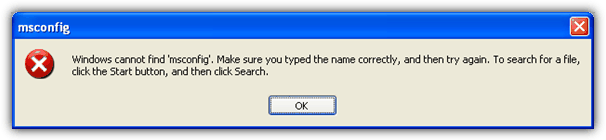
When you get this kind of error. it’s usually a virus that is the culprit for removing msconfig, regedit, task manager, the Command Prompt and and a few other system commands from being accessed via the Run box. If you have a similar problem and have already checked for and removed any malware, here are a couple of possible solutions to get the MsConfig program back working again.
For Windows XP
First of all, you need to make sure that the MSCONFIG program is still present on your drive. Surprisingly, the odd thing about MSConfig.exe is it’s not located in either of the 2 most obvious directories of C:\Windows or C:\Windows\System32 on Windows XP, which is where the other system utilities are found.
In Windows XP MSConfig.exe is stored in the following location:
C:\Windows\PCHealth\HelpCtr\Binaries\MSConfig.exe
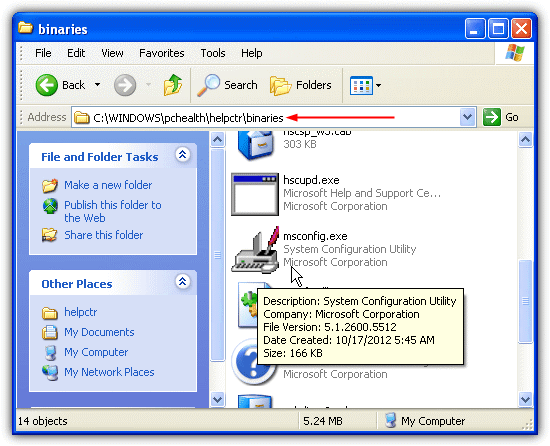
Go to C:\Windows\PCHealth\HelpCtr\Binaries\ and check if the MSConfig.exe file is there or not. If it’s not there, you can copy it from another computer to the Binaries folder or if you only have a Windows XP CD, open a command prompt window, insert your XP CD into the drive and enter the following command: (assuming D is your CD drive and C is where your Windows is installed)
EXPAND -R D:\I386\MSCONFIG.EX_ C:\WINDOWS\PCHEALTH\HELPCTR\BINARIES
That should restore MSConfig.exe to your Windows install. If you do not have access to another computer or the XP installation CD, you can download MSConfig.exe from below.
Download MsConfig.exe for XP
If the executable is already there and you still can’t launch MSCONFIG from the Run command, then the reference to the path within the registry may be wrong. Check this location in the registry:
HKEY_LOCAL_MACHINE\SOFTWARE\Microsoft\Windows\CurrentVersion\App Paths\MSCONFIG.EXE
In the right pane, next to Default, it should show:
C:\WINDOWS\PCHealth\HelpCtr\Binaries\MSConfig.exe
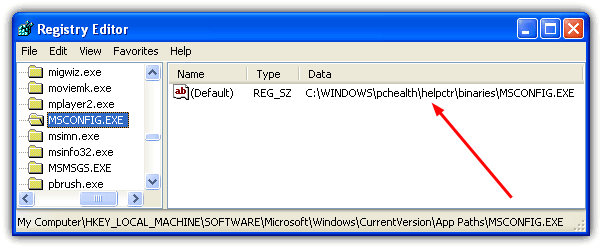
If the the path is not correct, simply change it to what is shown above. If you are not familiar in editing the Windows registry, you can just download and run this registry fix file.
Download MsConfig Registry Fix
Once you have both MSConfig.exe file in your computer and the registry path is set correctly, you shouldn’t have problems running msconfig command from Run.
In addition to the fix above, there’s a very simple little tool called Emergency Utilities Copier that is able to create usable copies of REGEDIT, MSCONFIG and Task Manager from Doug Knox’s website. This small VB 6 utility will create a usable backup copy of Taskmgr.exe, MSConfig.exe and Regedit.EXE in a new folder, called C:\EmergencyUtils. The new copies will be named Copy_of_Taskmgr.exe, Copy_of_MSConfig.exe and Copy_of_Regedit.com.
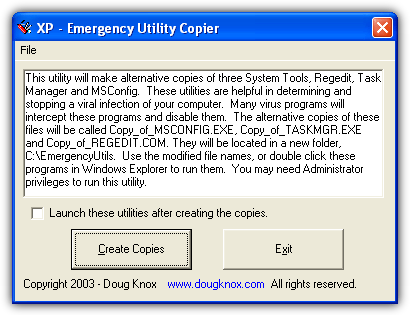
Because of the critical nature of these files in repairing and diagnosing system problems, they are usually a priority target for malware which will try to disable access to them, or remove the files completely. Having the files backed up in an alternate location either by this program or doing it yourself can prove quite useful because they can easily be copied back to their respective folders within seconds.
Download XP Emergency Utility Copier
For Windows Vista and 7
In Windows Vista and 7 MSConfig.exe is located in the more common system location you might be expecting:
C:\Windows\System32\MSConfig.exe
If you can’t find it in the System32 folder, a search in the C:\Windows\WinSXS folder should provide a backup MSConfig.exe which you can copy back over to the System32 folder. If it’s not there either, you will either have to extract it from a Windows install DVD, or you can download the MSConfig.exe file for Windows Vista or 7 from the links below.
Download MsConfig for Windows Vista 32-bit | for Windows Vista 64-bit
Download MsConfig for Windows 7 32-bit | for Windows 7 64-bit
If you want to get the file from your Windows install DVD, using an archiver such as 7-Zip, go to the Sources folder on the disc and open the Install.wim file. Inside are some numbered folders, simply go into any one of them and navigate to Windows\System32 and extract the MSConfig.exe to your System32 folder. If you have a recovery image or partition, there should also be a wim file which likely holds a copy of the file.
As MSConfig.exe in Vista and 7 is already located in the default system path, there isn’t a possible bad entry for it in the registry like there is in XP.
The guide assists you in repairing a Windows system that throws the error message Windows Cannot Find Msconfig when you try to load the tool.
MSConfig, which stands for Microsoft System Configuration Utility, is an administrative tool that gets distributed with the Windows operating system.
It has been designed by Microsoft to provide quick access to several system settings, files and parameters. This includes startup items, Windows services, boot options, and ini files like boot.ini or system.ini.
Note: Microsoft changed the configuration of msconfig in newer versions of Windows. It removed the option to manage startup items for instance.
MSConfig can be accessed from the run command by using Windows-R, typing msconfig, and hitting the Enter-key.
Fixing Windows Cannot Find Msconfig

It happens in rare cases that Windows cannot start the application. The operating system displays the error message «Windows cannot find MSConfig. Make sure you typed the name correctly, and then try again. To search for a file, click the Start button, and then click Search.
Once you have made sure you have typed the name correctly, you may face a problem that may have been caused by data corruption, or a virus.
There are basically two possibilities why Windows displays the error message. The first is that the file is no longer in the default directory on the hard drive; The second that the file path in the Registry links to a wrong location or does not exist at all.
Finding MSConfig.exe
The first task is to locate msconfig.exe on the computer system to find out if the program exists. The default directory where Microsoft places the file is \WINDOWS\pchealth\helpctr\binaries on Windows XP systems and Windows\system32\ on Windows Vista systems and newer versions of Windows.
If the file turns out to be in that directory skip ahead to step 2 in which you check the correct file path in the Windows Registry. If the file is not there at all you need to add it back there. The easiest way to do that is by extracting it again from the Windows installation CD or DVD.
To extract it from the Windows CD you need to run a command from the command line. Press Windows-R, type cmd and hit the Enter-key.
Type in the following command if you run Windows XP: (assuming E is the letter of the drive containing the Windows CD and C:\WINDOWS\ the location of the Windows installation.
EXPAND -R E:\I386\MSCONFIG.EX_ C:\WINDOWS\PCHEALTH\HELPCTR\BINARIES
Windows Vista users run the following command instead: (again assuming E is the DVD drive and C:\Windows the Windows installation directory)
EXPAND -R E:\I386\MSCONFIG.EX_ C:\WINDOWS\SYSTEM32
Correcting the msconfig path
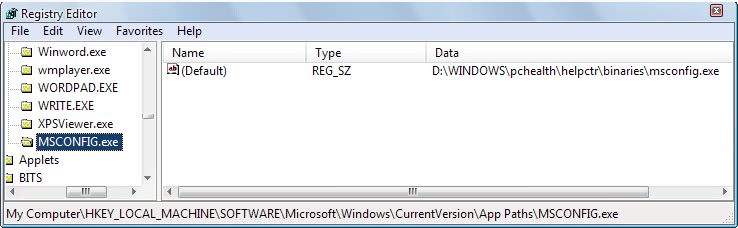
Windows stores path information about selected applications in the Windows Registry. Start the Windows Registry by using Windows-R, typing regedit, and hitting the enter-key. Then navigate to the following Registry key:
HKEY_LOCAL_MACHINE\SOFTWARE\Microsoft\Windows\CurrentVersion\App Paths
Check if an entry named msconfig.exe exists. If it does check the default value which should be the path information pointing right to the location of msconfig.exe in the Windows directory. You can double-click the default entry to change the path if it is the wrong one.
If the msconfig.exe key does not exist in the Windows Registry do the following:
- Right-click the App Paths key and select New > Key from the menu that is appearing.
- Name the new key MSCONFIG.EXE.
- Double-click the default value in the right window and add the full path to msconfig.exe as the value. The default path is usually C:\Windows\System32\msconfig.exe, but you need to check it to make sure that it is correct.
The changes are immediate which means it is possible to try to run msconfig again to see if the change has fixed the problem.
Summary
Article Name
Windows Cannot Find Msconfig
Description
The guide walks you through the steps of restoring access to the msconfig file in Windows if the program cannot be accessed anymore.
Author
Martin Brinkmann
Publisher
Ghacks Technology News
Logo
Advertisement
POCO, ACE, Loki и другие продвинутые C++ библиотеки
NullReferenced 13.05.2025
В C++ разработки существует такое обилие библиотек, что порой кажется, будто ты заблудился в дремучем лесу. И среди этого многообразия POCO (Portable Components) – как маяк для тех, кто ищет. . .
Паттерны проектирования GoF на C#
UnmanagedCoder 13.05.2025
Вы наверняка сталкивались с ситуациями, когда код разрастается до неприличных размеров, а его поддержка становится настоящим испытанием. Именно в такие моменты на помощь приходят паттерны Gang of. . .
Создаем CLI приложение на Python с Prompt Toolkit
py-thonny 13.05.2025
Современные командные интерфейсы давно перестали быть черно-белыми текстовыми программами, которые многие помнят по старым операционным системам. CLI сегодня – это мощные, интуитивные и даже. . .
Конвейеры ETL с Apache Airflow и Python
AI_Generated 13.05.2025
ETL-конвейеры – это набор процессов, отвечающих за извлечение данных из различных источников (Extract), их преобразование в нужный формат (Transform) и загрузку в целевое хранилище (Load). . . .
Выполнение асинхронных задач в Python с asyncio
py-thonny 12.05.2025
Современный мир программирования похож на оживлённый мегаполис – тысячи процессов одновременно требуют внимания, ресурсов и времени. В этих джунглях операций возникают ситуации, когда программа. . .
Работа с gRPC сервисами на C#
UnmanagedCoder 12.05.2025
gRPC (Google Remote Procedure Call) — открытый высокопроизводительный RPC-фреймворк, изначально разработанный компанией Google. Он отличается от традиционых REST-сервисов как минимум тем, что. . .
CQRS (Command Query Responsibility Segregation) на Java
Javaican 12.05.2025
CQRS — Command Query Responsibility Segregation, или разделение ответственности команд и запросов. Суть этого архитектурного паттерна проста: операции чтения данных (запросы) отделяются от операций. . .
Шаблоны и приёмы реализации DDD на C#
stackOverflow 12.05.2025
Когда я впервые погрузился в мир Domain-Driven Design, мне показалось, что это очередная модная методология, которая скоро канет в лету. Однако годы практики убедили меня в обратном. DDD — не просто. . .
Исследование рантаймов контейнеров Docker, containerd и rkt
Mr. Docker 11.05.2025
Когда мы говорим о контейнерных рантаймах, мы обсуждаем программные компоненты, отвечающие за исполнение контейнеризованных приложений. Это тот слой, который берет образ контейнера и превращает его в. . .
Micronaut и GraalVM — будущее микросервисов на Java?
Javaican 11.05.2025
Облачные вычисления безжалостно обнажили ахиллесову пяту Java — прожорливость к ресурсам и медлительный старт приложений. Традиционные фреймворки, годами радовавшие корпоративных разработчиков своей. . .
Ok, well my problem is that my Help and Support center won’t open and also Msconfig. When I try and open Help and Support, nothing happens and when I try and open Msconfig, I get an error message saying that «Windows cannot find ‘msconfig’. Make sure you typed in the name correctly…» Another problem I’m having is that my Search is disabled. I noticed this when I tried to search for my Msconfig and Help and Support files, but the Search feature doesn’t open. Anyone know what can be the cause of this or if there is a fix? Thanks in advance.
tayspen 28 <Insert title here> Team Colleague
Ok, well my problem is that my Help and Support center won’t open and also Msconfig. When I try and open Help and Support, nothing happens and when I try and open Msconfig, I get an error message saying that «Windows cannot find ‘msconfig’. Make sure you typed in the name correctly…» Another problem I’m having is that my Search is disabled. I noticed this when I tried to search for my Msconfig and Help and Support files, but the Search feature doesn’t open. Anyone know what can be the cause of this or if there is a fix? Thanks in advance.
Hm, this site #70 should restore search to the start menu. And re-enable it.
As for MSCONFIG, first lets make sure it on your system
go to
%Systemroot%\pchealth\helpctr\binaries\msconfig.exe
and confirm its there. If it is Let me know. We will go from there.
As for Help and suuport. Just try pressing F1 on keyboard that should open it. If it doesnt let me know.
-T
OK, here’s the update. I got my Search feature up and running, and it is confirmed that msconfig is on my system, but I’m still not able to open it through RUN. And about the Help and Support, when you say press F1, when am I supposed to do that? Right when my PC starts up, when I click Help and Support, or just at anytime? And from the link you gave me, I checked out the tweak for Help and Support and applied it, so now when I try and open Help and Support, I get the same type of error message as I was getting with msconfig. So, what should I do now? Thanks for the speedy reply.
tayspen 28 <Insert title here> Team Colleague
OK, here’s the update. I got my Search feature up and running, and it is confirmed that msconfig is on my system, but I’m still not able to open it through RUN. And about the Help and Support, when you say press F1, when am I supposed to do that? Right when my PC starts up, when I click Help and Support, or just at anytime? And from the link you gave me, I checked out the tweak for Help and Support and applied it, so now when I try and open Help and Support, I get the same type of error message as I was getting with msconfig. So, what should I do now? Thanks for the speedy reply.
Hi,
Press the F1 key on your keyboard any time when your system is booted. It is a shortcut to Help and support. As for msconfig. do this
*****
Note this involves the regitry advance at your own risk. if you dont know wahtyour doing the STOP now
*****
Go to «Start»>Run>type regedit
then browse as follows.
HKEY_LOCAL_MACHINE
SOFTWARE
Microsoft
Windows
CurrentVersion
App Paths
under app paths make sure you see MSCONFIG.EXE . There in alphabetical order so it will be in the M’s. If you see a folder that says that. Look to the right. you should see an icon with ‘ab’ on it and it should be called default. Make sure its value is.
X:\WINDOWS\PCHealth\HelpCtr\Binaries\MSConfig.exe
where X is your root drive.
If its there then i am not sure why MSCONFIG does not run.
If its not there then that is why it doesnt run i think. If its not there i have attached a file*. download and run it. When it asks to import to registry. say yes. it should say imported succesfully. you should now be able to run msconfig. By going to start run msconfig.
*
**************
NOTE: THE FILE CHANGES THE REGISTRY IT ADDS THE MISSING ENTRY TO FIX YOUR PROBLEM (or it should fix it) AS ALWAYS USE FILE AT YOUR OWN RISK.
**************
Ok now that thats done 
-T
THANKS! I got Msconfig running so 2 out of 3 problems fixed. My Help and Support is simply not opening when I press F1, however when I went to My Computer and pressed F1, I got the same Help and Support error message. So, is there a fix for this too? Thanks for all your help so far!
tayspen 28 <Insert title here> Team Colleague
As for HAS i am not sure. I will have to do some research. would you mind sharing how you fixed MSCONFIG incase others have your same problem? thanks
-T
As for HAS i am not sure. I will have to do some research. would you mind sharing how you fixed MSCONFIG incase others have your same problem? thanks
-T
ok sure. whenever someone has a msconfig problem, i’ll point them to the registry fix you mentioned.
SuperSam 0 Junior Poster in Training
Hi,
Type sfc /scannow in the «Run» window with the XP CD in your top CD/DVD drive. Reboot when done.
Sam.
Hi,
Type sfc /scannow in the «Run» window with the XP CD in your top CD/DVD drive. Reboot when done.Sam.
i don’t have the windows XP CD…any other ideas?
SuperSam 0 Junior Poster in Training
Hi,
Maybe you can borrow an OS CD from a friend..!!
Sam.
tayspen 28 <Insert title here> Team Colleague
Hi,
Maybe you can borrow an OS CD from a friend..!!
Sam.
Or go here and look under «StartMenu\Help and support won’t work» That should be able to help you (try the script). Let me know if it fixes it :).
-T
Clcik start>run. Type ‘services.msc’. In the Local Services window, scroll to «Help and Support». Double clcik this. Under startup, make sure «Automatic» is selected. Then, click the «start» button below under «Service Status». See if this helps.
Clcik start>run. Type ‘services.msc’. In the Local Services window, scroll to «Help and Support». Double clcik this. Under startup, make sure «Automatic» is selected. Then, click the «start» button below under «Service Status». See if this helps.
ok my under Help and Support, automatic is selected and it is already started but i’m still getting the error message.
Or go here and look under «StartMenu\Help and support won’t work» That should be able to help you (try the script). Let me know if it fixes it :).
-T
ok, on that website, most of the fixes it has me to do requires the XP cd which I simply don’t have and cannot get a hold of. But there is one fix that I have no way of figuring out simply because im a newbie (lol). I was wondering if anyone can walk me through this:
«This script repairs Windows Help and Support
Repairs Windows® XP Help and Support after running Easy Cleaner or similar registry cleaners.»
anyone know the steps of how to do this?
thanks for all the help and responses
tayspen 28 <Insert title here> Team Colleague
ok, on that website, most of the fixes it has me to do requires the XP cd which I simply don’t have and cannot get a hold of. But there is one fix that I have no way of figuring out simply because im a newbie (lol). I was wondering if anyone can walk me through this:
«This script repairs Windows Help and Support
Repairs Windows® XP Help and Support after running Easy Cleaner or similar registry cleaners.»anyone know the steps of how to do this?
thanks for all the help and responses
I have attahced the scriupt…all you have to do is double click on it. Its in the attachment.
-T
I ran the script but I’m still getting the error that Windows cannot find helpctr.exe. What folder is helpctr.exe supposed to be in? Is there a way for me to download a copy of helpctr.exe and then point my PC to that location? Thanks for all the help you’ve given me.
tayspen 28 <Insert title here> Team Colleague
look here
http://windowsxp.mvps.org/startmenuhelp.htm
-T
Aso run a search on your comp for it. See if that finds it.
i’ve already been to that website and it deosn’t help my situation because it’s based on the problem that you can still open Help and Support from a desktop shortcut, yet i can’t
and my helpctr.exe is in the right folder but it juss simply will not open. i have no idea why. maybe a virus took it over. i read somewhere that someone had helpctr.exe and it was 500kb but mine is 750 kb. so is that normal?
tayspen 28 <Insert title here> Team Colleague
Go in explorer go to help and click help and support center, see if that opens it. If not lemme know, because then we know your start menu shortcut is messed up. I will work on a script to fix it. Btw did it open when you tried F1
oh and when you say it wont open, it wont open even when you click it right there? If not then yea im sure you have a virus.
tayspen 28 <Insert title here> Team Colleague
try this
When you click Help and Support on the Start menu in Microsoft Windows XP, you may
experience one of the following symptoms:• You receive an error message that is similar
to the following error message:
Windows cannot find HELPCTR.EXE
• The My Computer window appears so that you can locate the HELPCTR.EXE file.
CAUSE
This behavior occurs if a registry key is missing or corrupted.
RESOLUTION
To resolve this issue, you must modify the registry. To do this, follow these
steps:1. Click Start, click Run, type Regedit, and then click OK.
2. Locate the following registry subkey:
HKEY_LOCAL_MACHINE\SOFTWARE\Microsoft\Windows\CurrentVersion\
App Paths\HELPCTR.EXE
If this registry subkey does not exist, right-click the following registry
subkey, click New, click Key, type HELPCTR.EXE, and then press ENTER:
HKEY_LOCAL_MACHINE\SOFTWARE\Microsoft\Windows\CurrentVersion\
App Paths
3. In the left pane, click HELPCTR.EXE, in the right pane, right-click
(Default), click Modify, in the Value data box, type
C:\WINDOWS\PCHealth\HelpCtr\Binaries\HelpCtr.exe, and then click OK.
4. Quit Registry Editor, and then restart your computer
if that doesnt work. Look around here
http://www.annoyances.org/exec/forum/winme/t1053170299
-T
try this
When you click Help and Support on the Start menu in Microsoft Windows XP, you may
experience one of the following symptoms:• You receive an error message that is similar
to the following error message:Windows cannot find HELPCTR.EXE
• The My Computer window appears so that you can locate the HELPCTR.EXE file.CAUSE
This behavior occurs if a registry key is missing or corrupted.
RESOLUTION
To resolve this issue, you must modify the registry. To do this, follow these
steps:1. Click Start, click Run, type Regedit, and then click OK.2. Locate the following registry subkey:
HKEY_LOCAL_MACHINE\SOFTWARE\Microsoft\Windows\CurrentVersion\
App Paths\HELPCTR.EXEIf this registry subkey does not exist, right-click the following registry
subkey, click New, click Key, type HELPCTR.EXE, and then press ENTER:HKEY_LOCAL_MACHINE\SOFTWARE\Microsoft\Windows\CurrentVersion\
App Paths3. In the left pane, click HELPCTR.EXE, in the right pane, right-click
(Default), click Modify, in the Value data box, type
C:\WINDOWS\PCHealth\HelpCtr\Binaries\HelpCtr.exe, and then click OK.4. Quit Registry Editor, and then restart your computer
if that doesnt work. Look around here
http://www.annoyances.org/exec/forum/winme/t1053170299
-T
thanks but ive already tried these methods and it juss isn’t working. you think you can send me a copy of your helpctr.exe?
tayspen 28 <Insert title here> Team Colleague
thanks but ive already tried these methods and it juss isn’t working. you think you can send me a copy of your helpctr.exe?
If i am allowed by the mods i will do it….
-T
DMR 152 Wombat At Large Team Colleague
If i am allowed by the mods i will do it….
There’s nothing wrong with giving a replacement copy of a file to another member.
The arrangement is obviously between the two of you though; we (the site) can’t assume any responsibility if something goes «Kablooie» due to version mismatches, file corruption, etc.
tayspen 28 <Insert title here> Team Colleague
Thanks DMR, bbb2k4life PM when you want it.
O yea i also can’t be held responsible ethier bbb2k4life…If somthing does go wrong
-T
DMR 152 Wombat At Large Team Colleague
tayspen 28 <Insert title here> Team Colleague
lol DMR, i will just post it in the morning.
-T
thanks, i already Pm’d you with my request
tayspen 28 <Insert title here> Team Colleague
Hm, i dont think i got it. I will send it soon. Not sure why i wouldnt get it though?
Sorry
-T
if you have msconfig up and running, go to start, run and type in msconfig. the system configuration utility will appear. from there click on the services tab. scroll down and look for help and support services (or something like that i can’t remember). tick the box next to it and click ok. you will get a message saying ‘you must restart your computer for the changes to take effect’. click restart now or restart the computer. when you get back on you will get a box saying ‘you have used the system confguration……etc etc. tick the box at the bottom to make sure it doesn’t start every time you log on. that should fix it.
Reply to this topic
Be a part of the DaniWeb community
We’re a friendly, industry-focused community of developers, IT pros, digital marketers, and technology enthusiasts meeting, networking, learning, and sharing knowledge.
