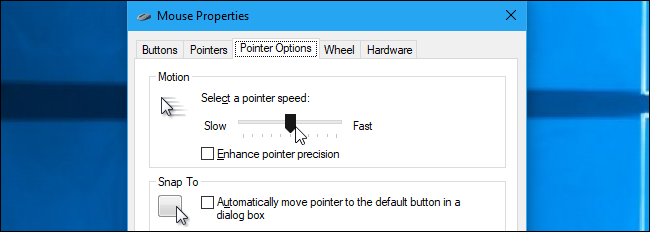Повышенная точность установки указателя мыши в играх
Уровень сложностиПростой
Время на прочтение3 мин
Количество просмотров7K

Статья про настройку «Повышенная точность установки указателя» в панели управления Windows, почему она мешает в играх, но может быть удобной для работы с окнами и приложениями, и как программно автоматизировать её переключение с помощью короткого кода на C#.
Для динамичных игр особенно важна точность управления мышью, вернее равномерность и предсказуемость передвижения прицела, чтобы наведение на цель могло быть отработано рефлекторно. Для этого некоторые пользователи отключают настройку «Повышенная точность установки указателя» (Enhance Pointer Precision в англоязычной версии системы), доступную в панели управления Windows.
При этом, отключение настройки приводит к тому, что снижается удобство работы с окнами и приложениями. Либо указатель движется очень быстро и становится труднее попадать в мелкие кнопки, либо, при снижении настройки скорости, увеличивается ход руки и начинает не хватать пространства коврика.
Эту настройку иногда называют ускорением мыши, но, технически, это не ускорение, а нелинейное преобразование смещения сенсора мыши относительно коврика в смещение указателя в экранном пространстве, при этом коэффициент преобразования зависит от скорости. Таким образом, отключение настройки делает преобразование смещения линейным.
Постоянно отключать эту настройку, например для игр, и затем включать обратно — неудобно. И довольно странно, что такой опции не существует в свойствах ярлыка, например на вкладке «совместимость».
Существуют утилиты для автоматизации данного действия, но они более громоздкие, чем мне хотелось, поэтому набросал свой минималистичный и простой вариант решения на C#:
создаем файл EnhancePointerPrecisionSwitch.cs
using System;
using System.Runtime.InteropServices;
namespace EnhancePointerPrecisionSwitch
{
internal static class Program
{
enum SPIF { NONE = 0x00, SPIF_UPDATEINIFILE = 0x01, SPIF_SENDCHANGE = 0x02 }
const UInt32 SPI_GETMOUSE = 0x0003, SPI_SETMOUSE = 0x0004;
[DllImport("user32.dll", EntryPoint = "SystemParametersInfo", SetLastError = true)]
static extern bool SystemParametersInfo(uint action, uint param, IntPtr vparam, SPIF fWinIni);
[STAThread]
static void Main(string[] args)
{
int[] mouseParams = new int[3];
GCHandle gch = GCHandle.Alloc(mouseParams, GCHandleType.Pinned);
SystemParametersInfo(SPI_GETMOUSE, 0, gch.AddrOfPinnedObject(), SPIF.NONE);
if (Array.IndexOf(args, "on") >= 0) mouseParams[2] = 1;
if (Array.IndexOf(args, "off") >= 0) mouseParams[2] = 0;
if (Array.IndexOf(args, "toggle") >= 0) mouseParams[2] = mouseParams[2] == 0 ? 1 : 0;
SystemParametersInfo(SPI_SETMOUSE, 0, gch.AddrOfPinnedObject(), (Array.IndexOf(args, "permanent") >= 0) ? SPIF.SPIF_UPDATEINIFILE : SPIF.SPIF_SENDCHANGE);
gch.Free();
}
}
}этот код можно собрать с помощью csc из предустановленного в системе .NET Framework 4.x через командную строку
C:\Windows\Microsoft.NET\Framework\v4.0.30319\csc.exe /target:winexe EnhancePointerPrecisionSwitch.csполучаем exe файл размером около 5 KB, принимающий аргументы командной строки:
on — включает точность установки указателя
off — выключает
toggle — переключает
permanent — значение остается после перезагрузки (применяется с одним из вышеперечисленных аргументов, функциональность этого параметра может зависеть от версии и настроек ОС)
Пример использования:
создаём bat файл с примерно таким содержимым:
C:\Programs\EnhancePointerPrecisionSwitch\EnhancePointerPrecisionSwitch.exe off
START /WAIT C:\games\Quake3\quake3.exe +connect server:port
C:\Programs\EnhancePointerPrecisionSwitch\EnhancePointerPrecisionSwitch.exe onИ запускаем игру уже через него.
Файлы EnhancePointerPrecisionSwitch.cs и compile.bat можно также взять здесь.
The GUI is what made computers easy to use for the average person. It offers a visual look at what’s happening and allows users to interact with virtual objects instead of writing and executing commands for everything. Over the years, GUI has evolved but we still use a pointing device i.e. a mouse or a trackpad to interact with everything on a desktop operating system.
Using a mouse isn’t hard. If you’re using a brand new system, or you’ve connected a new mouse to your system, you may have to adjust the speed of the pointer or you may need to get used to it. Beyond that, there is little to do.
A mouse pointer selects an item and in order to select anything, you need to click. This is where mouse pointer precision comes in. The pointer may not click exactly where you want it to or, you may not have a good estimate of what you’re clicking on.
Enable Enhance mouse pointer precision
If you often click the wrong icon or object on your screen, you should consider enabling ‘Enhance mouse pointer precision’. It’s a feature that ‘guesses’ what you’re actually trying to click on. When you click something, and you’re click is a few too many pixels off, it will correct it.
You won’t see the pointer jump. Instead, the correct click will be executed. You can enable ‘Enhance mouse pointer precision’ on both Windows 10 and Windows 11.
- Open the Settings app with the Win+I keyboard shortcut.
- Go to Devices>Mouse.
- Click Additional Mouse options.
- In the window that opens, go to the Pointer Options tab.
- Enable the ‘Enhance pointer precision’ option under the Select a pointer speed bar.
- Click Apply.
Problems with enhanced pointer precision
Generally speaking, enhanced pointer precision helps click and select items more accurately however, it may cause problems in the following two cases.
- In a game, particularly FPS games
- If you’ve set the mouse pointer size to larger than normal
In both these cases, it may be better to disable enhanced mouse pointer precision. If you have trouble interacting with items on your system without it, try reducing the speed of the mouse pointer and of the clicks. It may help you click and select items more accurately.
Conclusion
Enhanced mouse pointer precision works well with both a mouse and a trackpad. In most cases, the setting sticks so even if you’ve connected a new mouse, the mouse settings for the previous hardware will still apply. This is in most cases but not all. If you’ve connected a Microsoft or Logitech mouse, and it installs its an app to manage the mouse, the OS-level settings may not apply. Check the app’s settings to see if you can enable something similar.

Fatima Wahab
Fatima has been writing for AddictiveTips for six years. She began as a junior writer and has been working as the Editor in Chief since 2014.
Fatima gets an adrenaline rush from figuring out how technology works, and how to manipulate it. A well-designed app, something that solves a common everyday problem and looks
Download Article
Improve your gameplay and aim by disabling this Windows mouse feature
Download Article
- Should I enable Enhance Pointer Precision?
- Disabling Enhance Pointer Precision
- Video
|
|
If you play a lot of first-person shooter games (FPS) and you struggle to hit your shots, you may have the «Enhance Pointer Precision» feature enabled. To stop your mouse sensitivity from changing inconsistently, you’ll need to turn this feature off. Here’s what Enhance Pointer Precision is and how to disable it on Windows 10 and 11.
Enhance Pointer Precision changes your mouse sensitivity depending on how fast you move your mouse, which makes it harder to rely on muscle memory to land accurate shots. If you’re gaming, consider disabling this feature.
-
This feature may only be helpful when you’re doing office work or surfing the web. When playing a first-person shooter game such as Fortnite or Call of Duty, this setting can affect your mouse sensitivity (the speed your cursor moves).
- Enhance Point Precision works by increasing your mouse sensitivity when your mouse moves at a certain speed. This variation of mouse sensitivity makes it harder to build muscle memory with your hand movements.
- Disabling this feature allows you to rely on consistent movements, and as you practice, you should find yourself landing shots more frequently.
- Some games, such as Overwatch, may have this feature automatically disabled.
Advertisement
-
Results will load as you type.[1]
-
A new window will open.
-
This will either be on the bottom or right side of the screen.
- A pop-up window will open.
-
This is the tab at the top, between Pointers and Wheel.
-
This is under the Motion header and pointer speed slider.
-
The new settings will be saved.
Advertisement
Ask a Question
200 characters left
Include your email address to get a message when this question is answered.
Submit
Advertisement
Video
Thanks for submitting a tip for review!
References
About This Article
Thanks to all authors for creating a page that has been read 23,041 times.
Is this article up to date?
If you have noticed, there is an option called Enhance Pointer Precision in Windows. What is the Mouse Pointer Precision and what does it do? Many gamers turn off Pointer Precision when playing games on Windows. Why? This article talks about this feature in Windows 11/10 and why gamers prefer to turn it OFF while playing games.
What is Enhance Pointer Precision
The physical speed of your mouse pointer is under constant observation by the operating system. When the speed is regular, nothing happens. When the physical speed of the mouse is faster or increased, the pointer speed too, is increased so that you do not have to move the mouse much on the mouse pad.
Mice work at a lower dpi compared to the screen resolution. To make it easier for users, Windows accelerates or increases the speed of the pointer when the mouse is moved faster in a direction. It gains acceleration as you move the mouse from one point to another. Accordingly, when you move the mouse slower than usual, the pointer speed is reduced so that you can point properly.
Enhanced Pointer Precision is basically mouse acceleration and changes the sensitivity of the mouse depending on the rate at which you are moving it. It calculates the velocity of the mouse and increases the DPI on the fly when high velocity is detected. It gives you more control over the pointer, especially when you move the pointer small distances on the screen. It also provides for quicker deceleration of the pointer when you slow down or stop the mouse.
A Pointer refers to the mouse pointer or the touchpad pointer. Both are the same and indicate the pointer you can see on the screen. It is turned ON by default in Windows 8. Enhance Pointer Precision smoothens the movement of the mouse pointer. When it is enabled, the pointer moves smoothly without any visible breaks in motion. When disabled, you may see the pointer move a bit jerkily. This is very subtle, and to know the difference, you should disable/enable this and see.
If you make the pointer speed higher than the default speed, you may encounter erratic behavior. That is why its best to keep the default mouse speed and then have this enabled. Such erratic mouse behavior may be due to video card hardware acceleration and lowering the hardware acceleration may help.
In some cases, if you have enabled Enhance pointer precision, you may find that the mouse does not track as smoothly as it did before you enabled this feature. For instance, you may notice the problem specifically when you use the mouse to slowly draw a diagonal line. In such cases, it’s best to disable this feature.
Should you turn off Enhance Pointer Precision while playing Games
The acceleration varies from mouse to mouse and also depends on the screen resolution. Games have their own resolutions that are different from the regular screen. These factors make it difficult for gamers to ascertain how fast or how slow to move their mouse on the mouse pad to gain the advantage of the options available to them via the game they intend to play.
Since Gamers need to need to make quick reactions for short mouse distances, many therefore prefer to disable the Enhance mouse pointer feature for precision purposes, since this feature makes slow mouse movements very smooth and that makes the pointer move too slow.
With pointer precision disabled, gamers can have more control over their mice and other pointing devices. It might throw you out of gear for a day, but you will soon get adjusted to the new, but constant speed of the mouse pointer. This is why gamers prefer to turn pointer precision Off when playing games, as this lets them completely control the mouse pointer and play the game better without allowing Windows to add its own calculations to the mouse pointers.
Enhancing Pointer Precision in Windows 11 is just the way it has been in the previous iteration of Windows. It is enabled by default and many people want to know how they can disable this feature.
Disable Enhance Mouse Pointer Precision in Windows 11
To disable ‘Enhance Pointer Precision’ in Windows 11, you can follow any of the given methods.
- From Settings
- From Control Panel
Let us talk about them in detail.
1] From Settings
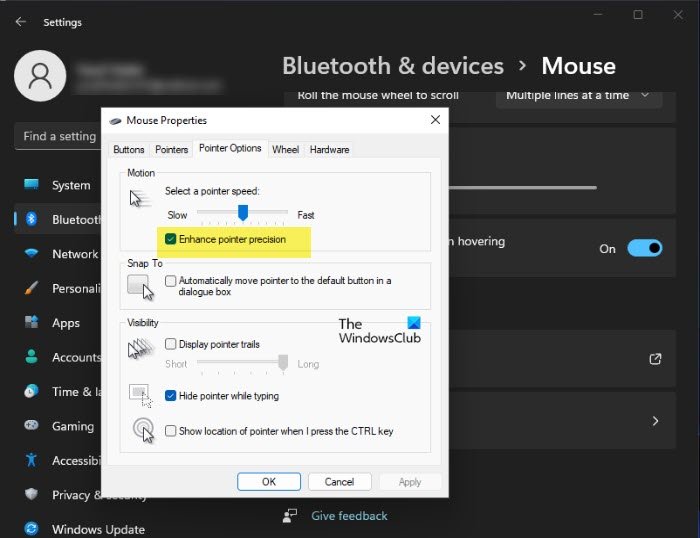
Windows 11 Setting is somewhat different from that of Windows 10. So, if you don’t know from where you change mouse settings, follow the given steps to do the same.
- Open Settings by Win + I.
- Click Bluetooth & devices > Mouse.
- Go to Additional mouse settings from Related settings.
- Click on the Pointer Options tab.
- Now, untick ‘Enhance pointer precision’ and click Apply > Ok.
Now, restart your computer and enjoy a better mouse.
UPDATE: In recent versions of Windows 11, you may see the setting here.
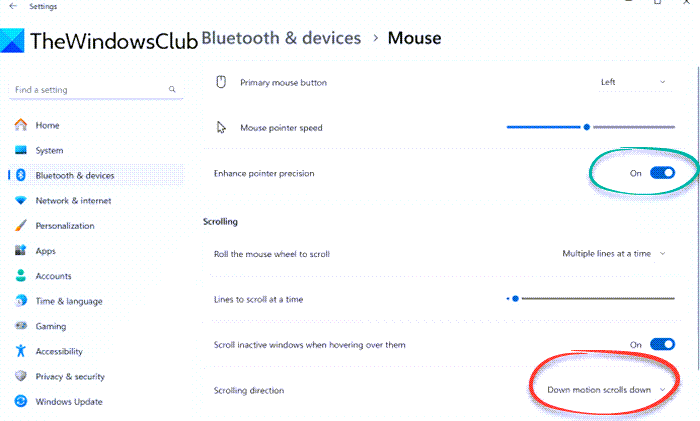
Open Windows Settings, click on Bluetooth and devices, select Mouse settings and then locate Enhance pointer precision and set the toggle to On or Off as per your preference.
Read: Mouse Sensitivity changes automatically on Windows
2] From Control Panel
If you have multiple mice and want to disable the feature for one of them, you need to disable it from Control Panel. To disable Enhance Pointer Precision from Control Panel, follow the given steps.
- Open Control Panel from Start Menu.
- Change your View by to Small icons.
- Click Devices and Printers.
- Right-click on the mouse on which you are trying to change the settings, and click Mouse Settings.
- Click on the Pointer Options tab.
- Now, untick ‘Enhance pointer precision’ and click Apply > Ok.
Do this and whenever you are using that particular mouse, you will see the difference in perceived pointer precision.
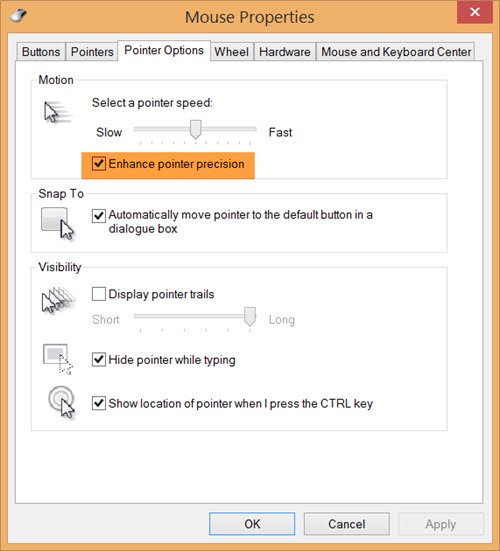
To turn off Pointer Precision in Windows 10, follow these steps:
- Open Control Panel
- Click open Mouse settings applet
- Click Pointer Options tab
- You will see the option Enhance pointer precision.
- Uncheck the box
- Click on Apply and exit.
That’s it!
Read: How to check Mouse DPI in Windows
Enhance Pointer Precision keeps turning off or on
Please remember that there is no permanent solution to turn it on or off. If you see that the option is turning itself On or Off, again and again, the culprit could be the software related to your mouse. In that case, it is better to remove any mouse-enhancing software you may have installed. For example, one such software is IntelliPoint that promises to improve the accuracy of your mouse.
If you wish, you may tweak your registry and see if it helps. Run regedit and navigate to the following key:
HKEY_CURRENT_USER\Control Panel\Mouse
MouseSpeed, MouseThreshold1, and MouseThreshold2 determine when and to what extent cursor speed accelerates when the mouse moves rapidly.
When the mouse moves slowly, the system moves the cursor at a constant rate that is directly proportional to the rate at which the mouse moves. But if the mouse moves faster than the value of MouseThreshold1 or MouseThreshold2, the system can respond by accelerating the movement of the cursor, so that the cursor moves two or four times as fast as the mouse.
You can get more information on this on TechNet. Your comments and inputs on the subject would be most welcome.
What is Mouse Smoothing?
Mouse smoothing prevents jerky movement in a low-resolution mouse. In some games, Mouse smoothing can mean acceleration, whereas in others it may mean enhancing mouse movement, You enable the Enhance pointer precision setting in Windows to turn it on or off.
Incidentally, PointerStick may interest you if you are looking for a Virtual Pointer Device tool for big-screen presentations.
Quick Links
-
What Does Enhance Pointer Precision Do?
-
Why Enhance Pointer Precision Is Enabled By Default
-
Is Enhance Pointer Precision Good, or Is It Bad?
-
How to Disable or Enable Enhance Pointer Precision
-
How to Adjust Your Mouse’s DPI
The «Enhance Pointer Precision» setting in Windows can actually make you less precise with your mouse in many situations. This poorly understood feature is enabled by default in Windows, and is a form of mouse acceleration.
What Does Enhance Pointer Precision Do?
Normally, the only thing that controls the distance your mouse cursor moves on the screen is how far you physically move your mouse. The relationship between the two is controlled by the «dots per inch» (DPI) setting. A higher DPI means your cursor moves farther when you move the mouse the same distance.
Enhance Pointer Precision is basically a type of mouse acceleration. With this setting enabled, Windows monitors how fast you move your mouse and essentially adjusts your DPI on the fly. When you move the mouse faster, the DPI increases and your cursor moves a longer distance. When you move it slower, the DPI decreases and your cursor moves a shorter distance.
In other words, Enhance Pointer Precision makes the speed you move your mouse matter. Without this feature enabled, you could move your mouse an inch and your cursor would always move the same distance on the screen, no matter how fast you moved the mouse. With Enhance Pointer Precision enabled, your cursor would travel a smaller distance if you moved your mouse more slowly, and a greater distance if you moved your mouse more quickly—even when moving your mouse the exact same distance.
Why Enhance Pointer Precision Is Enabled By Default
This feature is enabled by default in Windows because it’s useful in many situations.
For example, let’s say you’re using a PC in an office and you have a cheap $5 mouse. The mouse doesn’t have a very good sensor and is limited to a fairly low DPI setting. Without Enhance Pointer Precision, you may need to move the mouse a longer distance to move it from one side of the screen to another. With Enhance Pointer Precision, you can move the mouse more quickly to move it from one side of the screen to another without moving it a greater distance. You can also move the mouse more slowly than normal to gain better accuracy when precisely moving the mouse small distances.
This can also be particularly useful on laptop touchpads, allowing you to move your finger more quickly on the touchpad to move the mouse cursor a greater distance without dragging your finger all the way to the other side of the touchpad.
Is Enhance Pointer Precision Good, or Is It Bad?
Whether this setting is actually helpful depends on your mouse hardware and what you’re doing.
One problem is that the acceleration produced by Enhance Pointer Precision isn’t a perfectly linear increase, so it’s hard to predict. Move your mouse a tiny bit faster or a tiny bit slower and there may be a large increase or decrease in the distance your pointer moves.
With Enhance Pointer Precision disabled, you build up muscle memory better because you learn exactly how far you need to move your mouse to place it at a certain point on your screen. The distance is all that matters. With the acceleration enabled, it’s not just about distance—it also depends on how fast you move your mouse, and it’s difficult to predict what small differences in speed can do. This is bad for building up muscle memory.
In particular, gamers with decent mice tend to dislike Enhance Pointer Precision (and mouse acceleration in general) for this reason. It causes problems and can slow you down when you’re trying to make fast, precise movements in multiplayer games. Especially considering many gaming mice let you adjust DPI more precisely using buttons on the mouse—so you can use low DPI when aiming and high DPI when running around. (Some gamers may like that Enhance Pointer Precision handles this automatically, though.)
Office workers—especially if they have cheap mice with no DPI buttons—may be perfectly fine with Enhance Pointer Precision and used to the acceleration that occurs. Even if they’re off for a few milliseconds, it’s no problem. On the other hand, a few milliseconds in an online game can mean the difference between winning and losing.
How to Disable or Enable Enhance Pointer Precision
To control this setting, head to Control Panel > Hardware and Sound > Mouse. On Windows 10, you can also navigate to Settings > Devices > Mouse > Additional mouse options. Click the «Pointer Options» tab, toggle «Enhance pointer precision» on or off, and click «OK» to save your changes.

Some mouse manufacturers create mouse configuration tools, like Logitech SetPoint and Razer Synapse. These often disable Enhance pointer precision automatically so they can enforce the manufacturer’s preferred settings.
Unfortunately, this setting is system-wide. For example, you may have a laptop with a touchpad, and you may want to use Enhance Pointer Precision for the touchpad but not for a USB mouse you plug in. There’s no way to change the setting separately for each pointing device. All you can do is toggle it on or off.
Some PC games use raw mouse input, bypassing the system mouse acceleration settings while playing the game and enforcing their own mouse settings. However, not all games do.
On Windows 10, Windows automatically syncs this setting between your PCs, even though you may want different settings on different PCs with different hardware. Mouse manufacturer utilities may also forcibly disable it. Here’s how to prevent your PC from automatically enabling or disabling this setting.
How to Adjust Your Mouse’s DPI
If you’re used to the mouse acceleration produced by Enhance Pointer Precision, your mouse cursor will likely feel weird after you disable it. You need some time to get used to the new setting and build up muscle memory.
If you’ve just disabled Enhance Pointer Precision and it feels like you have to move your mouse too far to move longer distances, you should probably increase your mouse’s DPI. You can find this setting in one of two places: In your mouse manufacturer’s control panel tool, or adjusted via buttons on the mouse itself. You may need to download your mouse manufacturer’s tool from their website if you haven’t installed it already.
Don’t increase your DPI too much, however. With a higher DPI setting, you need smaller movements to move your mouse cursor. It’s all about how precisely you control the mouse and the distance it moves, not about how fast you move it.
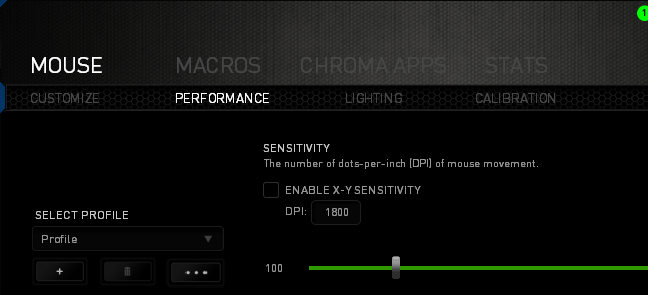
Even after adjusting your DPI, you may also need to adjust the «pointer speed» option located next to the Enhance Pointer Precision option in the Mouse control panel window, which affects how far your cursor moves. The pointer speed option functions as a multiplier. In other words, DPI multiplied by pointer speed (also called mouse sensitivity) equals the distance your cursor moves. You’ll likely want to experiment with different combinations of settings to see what works for you and your mouse.
If you can’t change your DPI setting because you have a fairly cheap mouse and it isn’t working for you, you can still adjust the pointer speed option. However, you may just be better off leaving Enhance Pointer Precision enabled with mice like these.