Applies ToWindows 11 Windows 10 Windows 8.1 Windows Media Player
Медиаплеер Windows — это встроенный мультимедийный проигрыватель, который поставляется с Windows. Хотя это надежное и широко используемое приложение, пользователи могут время от времени сталкиваться с ошибками и проблемами. Эта статья содержит рекомендации по устранению распространенных ошибок Медиаплеер Windows.
В следующем списке перечислены коды ошибок и возможные причины, связанные с ошибками Медиаплеер Windows.
|
Код ошибки |
Причина |
|---|---|
|
0xC00D11xx |
Эти ошибки обычно возникают при возникновении проблемы со звуковыми или видеокодеками. Например, C00D11B1 является распространенной ошибкой, связанной с кодеком. Чтобы устранить эту проблему, см. инструкции по исправлению устаревших или поврежденных кодеков. |
|
0xC00D0BC2, 0xC00D36FA, 0xC00D10B3 & 0xC00D1059 |
Эта ошибка может возникать при возникновении проблемы с воспроизведением файлов мультимедиа. Чтобы устранить эту проблему, см. статью Устранение проблем с воспроизведением с Медиаплеер Windows. |
|
0xC00D0FEA |
Эта ошибка указывает на проблемы с воспроизведением или загрузкой файла мультимедиа, часто из-за сетевого подключения или проблем с сервером, на котором размещено содержимое мультимедиа. |
|
0xC00D11CD |
Эта ошибка часто связана с проблемами во время установки или обновления Медиаплеер Windows. Чтобы устранить эту проблему, см. статью Устранение неполадок с приложением Медиаплеер Windows. |
|
0xC00D1163 |
Эта ошибка может возникать при возникновении проблем с управлением цифровыми правами (DRM) для защищенного содержимого. |
Если вы не уверены в коде ошибки, ознакомьтесь с приведенными ниже типами ошибок и инструкциями по ее устранению.
Если возникают ошибки с определенным типом файла, возможно, у вас есть отсутствующий или устаревший кодек. Чтобы устранить эту проблему, выполните
-
Проверьте свойства файла: Убедитесь, что на вашем компьютере есть правильные кодеки для воспроизведения файлов мультимедиа. Чтобы проверка формат файла и данные кодека, щелкните файл мультимедиа правой кнопкой мыши, выберите Свойства и перейдите на вкладку Сведения.
-
Установка или обновление кодеков: Скачайте и установите пакет кодека, который включает необходимый кодек. Популярные пакеты кодека включают пакет кодека K-Lite и объединенный пакет codec community (CCCP).
Совет: Посетите официальный веб-сайт производителя Codec, указанный в сообщении об ошибке, и скачайте последнюю версию.
При использовании Медиаплеер Windows могут возникнуть проблемы с воспроизведением, такие как заикание, замораживание, пропуск, отставание или отсутствие звука. Эти проблемы могут повлиять на весь файл или только на определенные его части. Чтобы устранить эту проблему, выполните
-
Проверьте совместимость файлов. Убедитесь, что файл мультимедиа, который вы пытаетесь воспроизвести, совместим с Медиаплеер Windows.
Примечание: Часто поддерживаемые форматы включают MP3, WAV, WMA, AVI и WMV.
-
Проверьте наличие устаревших или поврежденных кодеков: Возможно, у вас есть отсутствующий или устаревший кодек. Дополнительные сведения проверка требования к формату файлов и кодеку.
-
Получите последние обновления Windows: Убедитесь, что используется последняя версия Windows. Чтобы просмотреть доступные обновления, выберите Проверить наличие обновлений Windows или Запустить > Параметры > Обновить & Безопасность > клиентский компонент Центра обновления Windows > Проверить наличие обновлений.
-
Сброс Медиаплеер Windows библиотеки. Поврежденные файлы библиотеки могут вызвать проблемы с воспроизведением. Может помочь сброс библиотеки Медиаплеер Windows.
-
Откройте Медиаплеер Windows и нажмите клавиши CTRL+M, чтобы открыть меню.
-
Выберите Средства > Дополнительные > Восстановление библиотеки мультимедиа.
-
-
Очистите кэш Медиаплеер Windows: Очистка кэша может устранить проблемы с воспроизведением.
-
Откройте Медиаплеер Windows и нажмите клавиши CTRL+M, чтобы открыть меню.
-
Выберите Сервис > Параметры > Конфиденциальность.
-
В разделе Журнал выберите Очистить журнал и нажмите кнопку ОК.
-
Нужна дополнительная помощь?
Нужны дополнительные параметры?
Изучите преимущества подписки, просмотрите учебные курсы, узнайте, как защитить свое устройство и т. д.
Download Windows Speedup Tool to fix errors and make PC run faster
We are pleased to release Fix WMP Utility for Windows. This freeware portable app re-registers all the concerned Windows Media DLL files required for the smooth functioning of the classic Windows Media Player (Legacy).
Fix WMP Utility for Windows PC
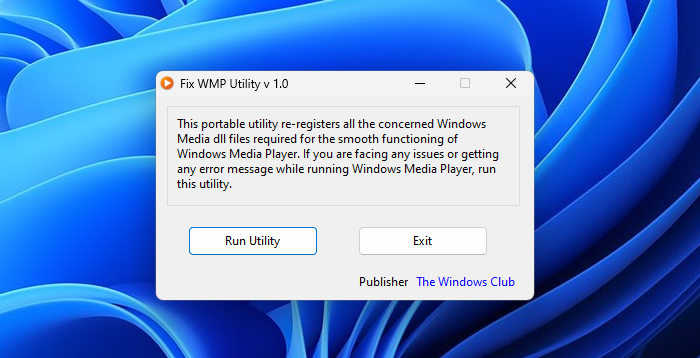
If you are facing any issues or getting any error messages while running Windows Media Player, run this utility. It will re-register over 40 dll files required for the smooth functioning of WMP.
Please create a system restore point first. Then run this utility and see if it addresses your issues.
Fix WMP has been tested on Windows Media Player on Windows 10/8/7 32-bit & 64-bit, but it should work on all Windows versions, including Windows 11.
Thanks, Ramesh Kumar, MVP, for your input & Ritesh Kawadkar, for helping pack Fix WMP.
Our FixWin Utility also has some specific fixes for Windows Media Player & Windows Media Center. You may also want to check it out!
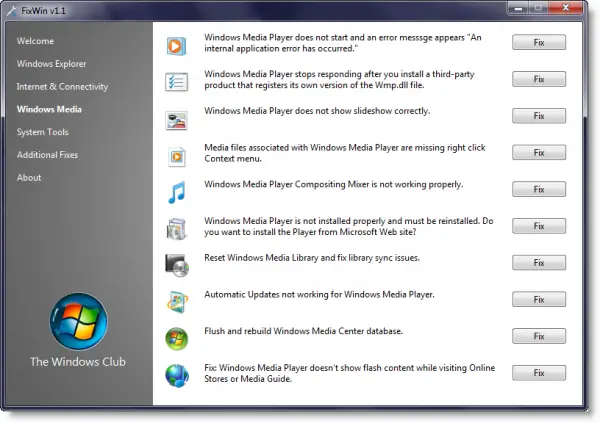
If you need more, you may run the built-in Windows Media Troubleshooters and see if they help you.
Anand Khanse is the Admin of TheWindowsClub.com, a 10-year Microsoft MVP (2006-16) & a Windows Insider MVP (2016-2022). Please read the entire post & the comments first, create a System Restore Point before making any changes to your system & be careful about any 3rd-party offers while installing freeware.
Fix WMP Utility is a program for restoring the normal operation of Windows Media Player. The program’s work consists in re-registering the dll library files related to the player. These files may be corrupted during system crashes and need to be restored in order for Windows Media Player to run smoothly. If you encounter any error messages when working with WMP, download and run this program. Recovery of more than 40 dll libraries can fix many errors. Before using the program, please create a recovery point for the system, in case the result of conversions made by the program will not suit you. The Fix WMP Utility has been tested on WMP 12 on Windows 7 & Vista 32-bit & 64-bit but should work on all versions.
Fix WMP Utility efficiently restores and smoothens the operation of Windows Media Player by repairing corrupted dll libraries.
Windows Vista, 7 or later operating system
Minimum 512 MB RAM
Minimum 10 MB free disk space
Windows Media Player installed
Easily fixes common Windows Media Player issues.
User-friendly interface for beginners.
Lightweight and doesn’t consume excessive resources.
Does not support repair for all Windows Media Player versions.
Occasionally fails to completely fix all encountered issues.
A bit complicated to use for non-tech-savvy users.
👨💻️ USER REVIEWS AND COMMENTS 💬
image/svg+xmlBotttsPablo Stanleyhttps://bottts.com/Florian Körner
Alfie
a program for restoring the normal operation of Windows Media Player. The program’s work consists in re-registering the dll library files related to the player. These files may be corrupted during system crashes and need to be restored in order for Windows Media Player to run smoothly. If you encounter any error messages when working with WMP, download and run this program. Recovery of more than 40 dll libraries can fix many errors. Before using the program, please create a recovery point for the system
image/svg+xmlBotttsPablo Stanleyhttps://bottts.com/Florian Körner
Arran
Have you ever heard about Green Eggs and Ham According to publishers weekly its the fourth best selling English language children book of all time. What’s fascinating about this book is its peculiar length. the text consists of merely . which is way less than what you’ll find in most articles online. interesting you might think but what does all this have to do with wiriting a good product description? Well pretty much everything.
image/svg+xmlBotttsPablo Stanleyhttps://bottts.com/Florian Körner
Murray
This product restores some libraries of Windows Media player that allows you have a smoother experience while you are running the Windows Media Player. They also offer that this tool can recover more than 40 dll, does not specify how many. This have been tested on certain versions of Windows such as Vista and Windows 7 on their versions of 32 and 64 bits but not in other versions
image/svg+xmlBotttsPablo Stanleyhttps://bottts.com/Florian Körner
Ben
Fix WMP Utility is a handy application designed to help you fix the problems encountered when using the Windows Media Player
image/svg+xmlBotttsPablo Stanleyhttps://bottts.com/Florian Körner
Aiden
As the name indicated Fix WMP for windows is a software that helps to fix the problems in Windows media player’s performance while running like poor performance or error while running. Fix WMP is available for free and very easy to download and install. It is better to have the backup before running Fix WMP. This is a portable software and recovers all the files in windows media player. It take time depending on the local host and indicates «completed» once the problem is fixed.
image/svg+xmlBotttsPablo Stanleyhttps://bottts.com/Florian Körner
Muhammad Y*******q
Windows Media Player (WMP) is a media player and media library application developed by Microsoft that is used for playing audio, video and viewing images on personal computers running the Microsoft Windows operating system, as well as on Pocket PC and Windows Mobile-based devices. WMP is also the media player included on Windows Phone devices. WMP provides an intuitive, graphical user interface to access, organize and play media. It also supports streaming of online audio and video content, as well as content from other media libraries.
image/svg+xmlBotttsPablo Stanleyhttps://bottts.com/Florian Körner
Carter G.
Fix WMP is a great software that helps fixing Windows Media Player issues when it is not working properly. I have used it many times and it was able to resolve different problems. It is very easy to use, the instructions are clear and the whole process is very straightforward. It takes only a few minutes to complete the repair. The results are usually successful, however, it is not a guarantee that the issue will be solved. In my experience, it was able to fix most of the problems I had with WMP. The software is also quite affordable making it a great choice for those who are having difficulty with WMP.
image/svg+xmlBotttsPablo Stanleyhttps://bottts.com/Florian Körner
Caleb C.
Fix WMP is a great software for dealing with Windows Media Player errors. It was easy to install and I was able to get it running quickly. It also provided a detailed report on the errors detected. The interface was intuitive and the process was straightforward. I was able to resolve the error in no time.
image/svg+xmlBotttsPablo Stanleyhttps://bottts.com/Florian Körner
Freddie H********f
This software is a tool designed to troubleshoot and repair issues with Windows Media Player. It is capable of fixing common problems such as missing codecs, corrupt libraries, and playback errors. The program is user-friendly and offers a simple interface with step-by-step instructions to guide users through the repair process. It also provides an option to backup and restore media files. Overall, this software is a helpful tool for users experiencing issues with Windows Media Player.
image/svg+xmlBotttsPablo Stanleyhttps://bottts.com/Florian Körner
Mason C********a
«Fix WMP software effectively resolved the issues I was facing with Windows Media Player.»
image/svg+xmlBotttsPablo Stanleyhttps://bottts.com/Florian Körner
Logan
Fix WMP is a utility tool designed to rectify issues that occur with Windows Media Player. Its main feature is the ability to automatically reset the Media Player settings to the default ones, allowing it to function smoothly again. The software is lightweight, making it unobtrusive and easy to use even for beginners.
image/svg+xmlBotttsPablo Stanleyhttps://bottts.com/Florian Körner
Jamie
This utility tool effectively repairs common issues with media playback on Windows systems.
image/svg+xmlBotttsPablo Stanleyhttps://bottts.com/Florian Körner
Lucas
Restores Windows Media Player functionality effectively.
image/svg+xmlBotttsPablo Stanleyhttps://bottts.com/Florian Körner
William
Efficient, quick, user-friendly interface.
Fixes Windows Media Player glitches, it’s a lifesaver!
Quick Tips
- Run the Windows Media Player troubleshooter from the Settings app.
- Search for Turn Windows Features On or Off from the Start menu, and turn on Media Features.
- Re-install or Reset Windows Media Player to get rid of corrupted files.
Fix 1: Check the File Format
The latest Windows Media Player is built to work with all the popular audio and video formats. Unfortunately, it doesn’t support all of them. The possibility is high that the Media Player doesn’t support the media file you are trying to play.
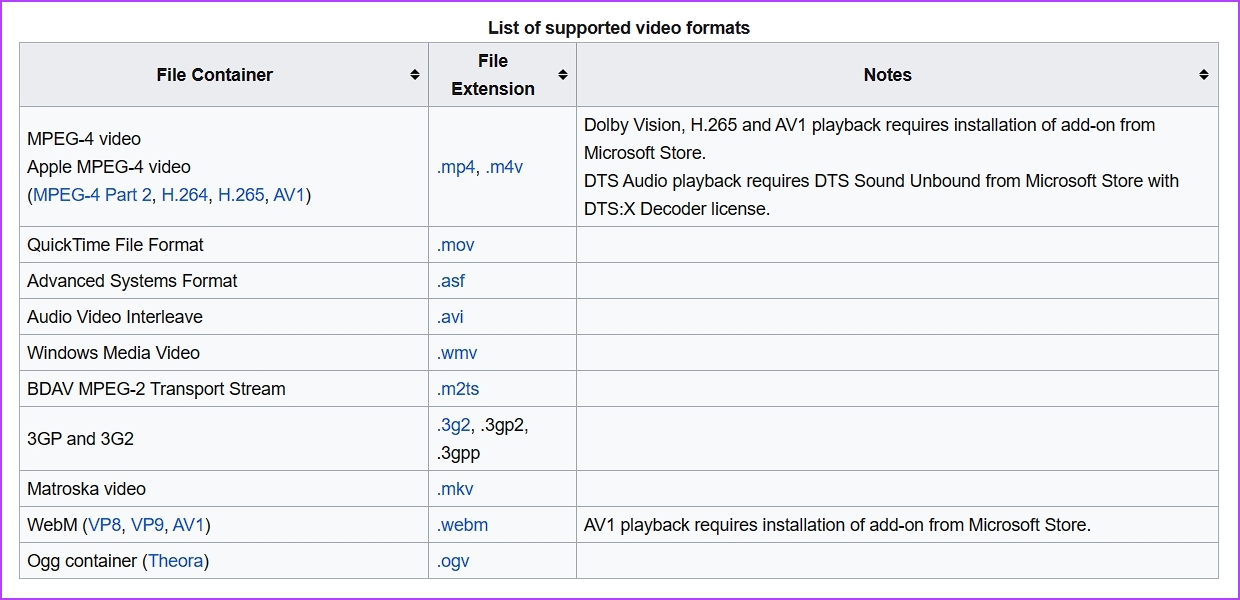
To check for that possibility, check the Windows Media Player file compatibility list and ensure your file is compatible. If it isn’t, change the file type to a compatible format.
Windows Media Player is a new application, so it is common to encounter issues. Fortunately, you can eliminate most of its issues, including the one at hand, using the Windows Media Player troubleshooter.
Step 1: Press the Windows + I keyboard shortcut to open the Settings app.
Step 2: Choose System from the left sidebar and Troubleshoot from the right pane.
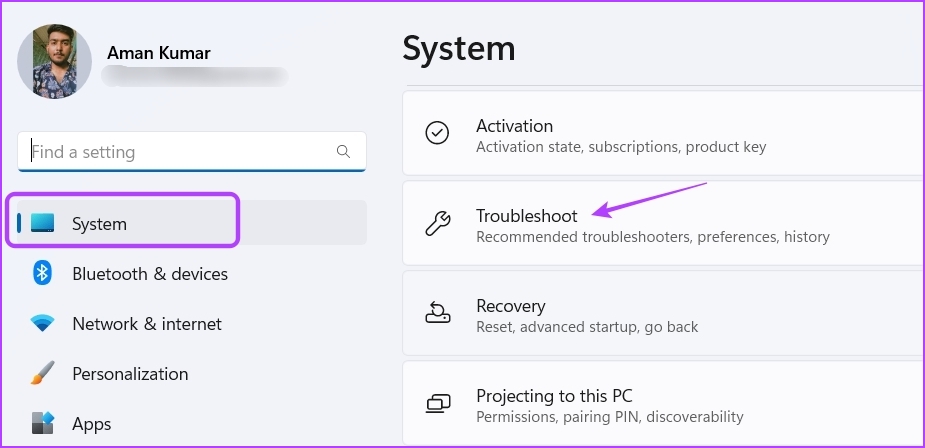
Step 3: Choose Other troubleshooters.

Step 4: Click the Run button next to Windows Media Player.
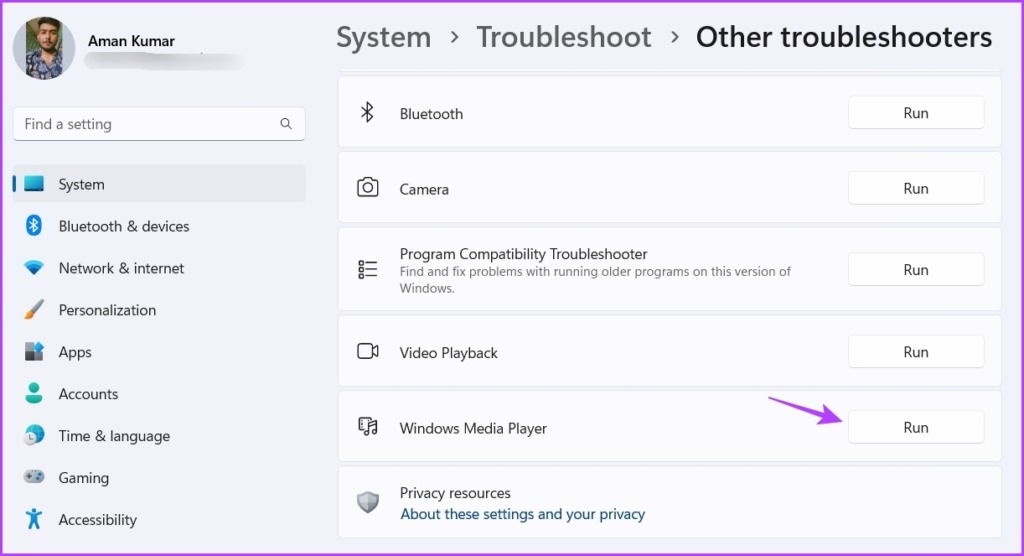
Step 5: In the Get Help window, click Yes to allow Windows to repair the found problems automatically.
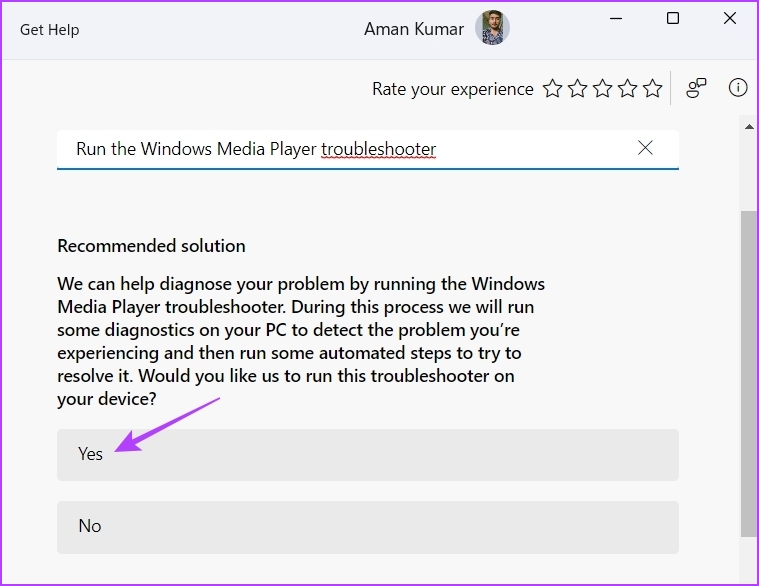
The Windows Media Player will look for any available issues and automatically fix them without much user input. After that, restart your computer and check for the problem.
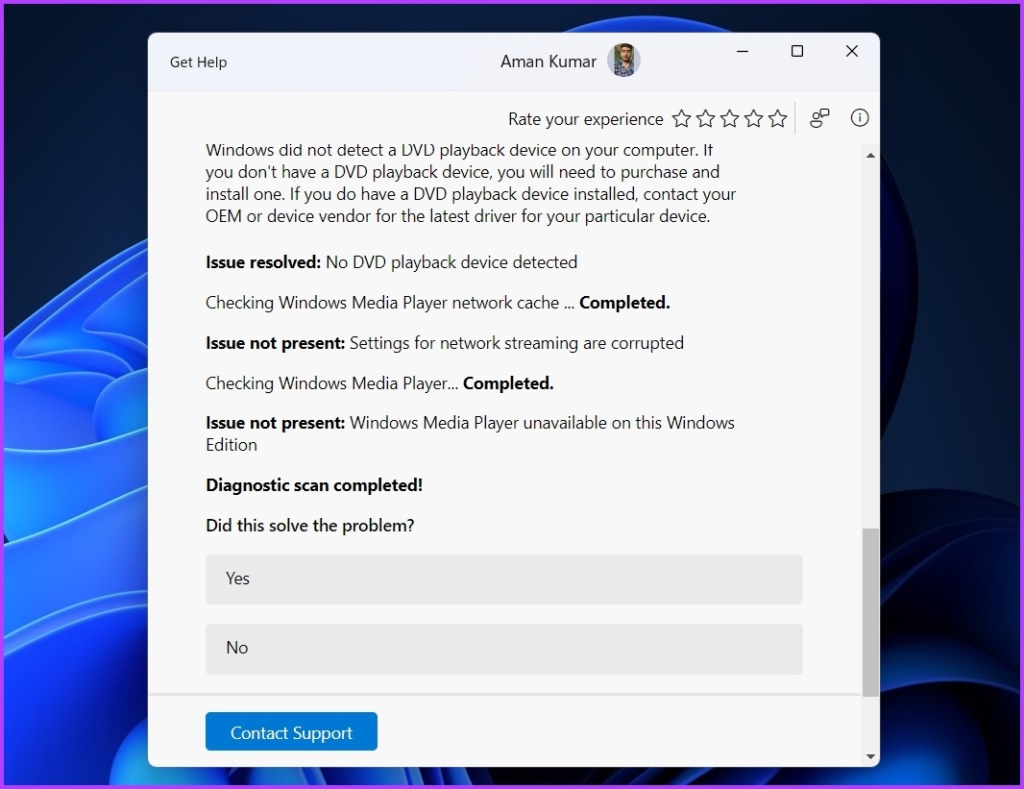
Fix 3: Re-Register DLL Files
Dynamic Link Libraries (DLL) files are important to ensure programs perform their task properly. If the DLL files associated with the Windows Media Player get corrupt or missing, the app will struggle to work properly. The only way to fix these files is to re-register them.
Step 1: Press the Windows key to open the Start Menu.
Step 2: Type Command Prompt in the search bar and choose Run as administrator from the right pane.
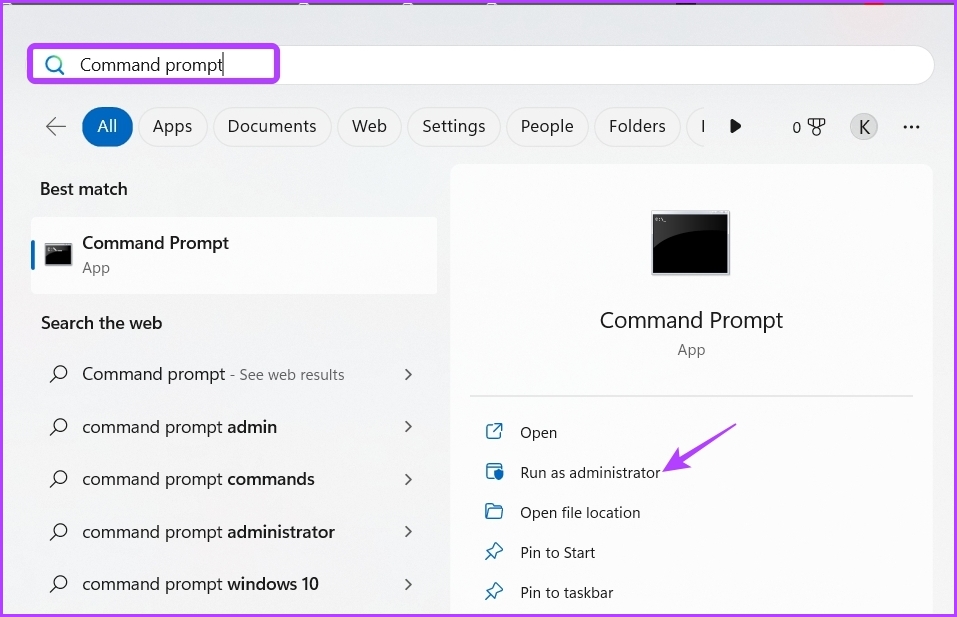
Step 3: Execute the following commands one by one:
regsvr32 vbscript.dll regsvr32 jscript.dll regsvr32 wmp.dll

After that, restart your computer and check for the issue. If it continues, try the next solution on the list.
If Windows Media Player is not functioning, it may be disabled in Windows Features. You’ll have to access Windows Features and enable Windows Media Player to fix the issue.
Step 1: Press the Windows key to open the Start Menu, type Turn Windows Features on or off, and press Enter.

Step 2: Check the Media Features box and click OK.
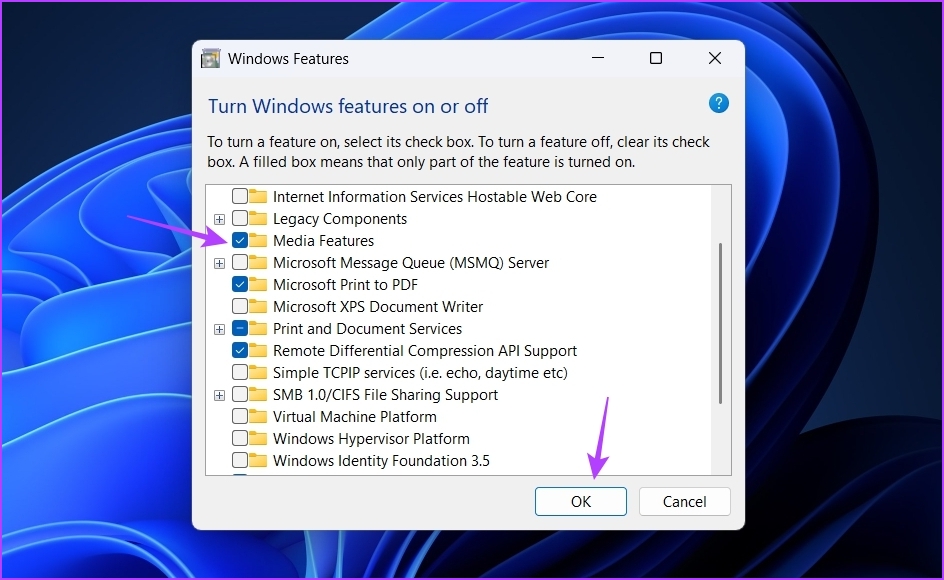
Another possible reason Windows Media Player is not working in Windows 11 is file corruption. You can quickly detect and eliminate corruption using the Windows repair feature.
Step 1: Press the Windows + I keyboard shortcut to open the Settings app, choose Apps from the left sidebar, and then Installed Apps from the right pane.
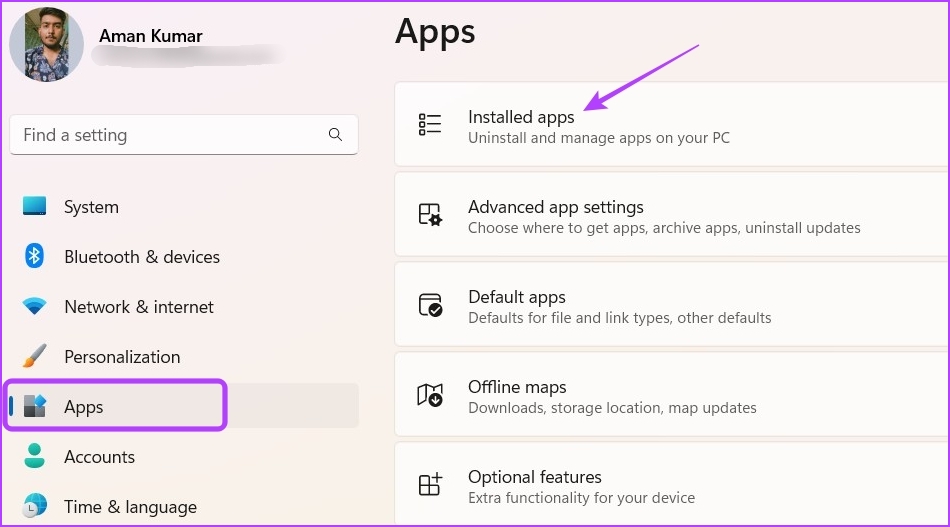
Step 2: Click the three horizontal dots next to Media Player and choose Advanced options.

Step 3: Click the Repair button.
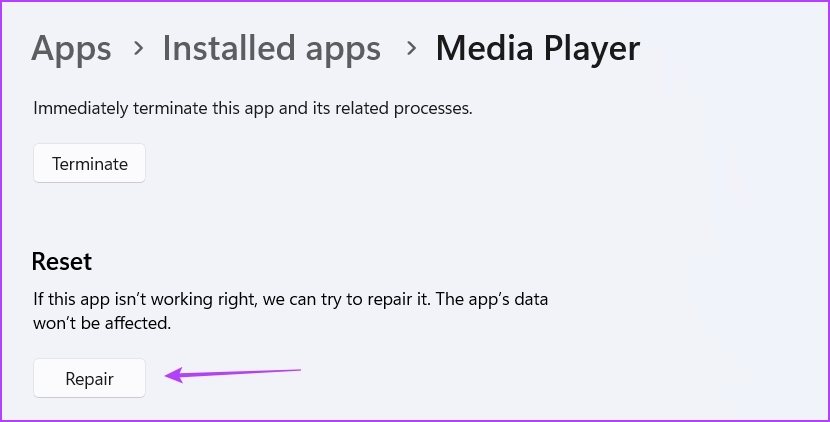
Wait till the repair process is complete. Once done, you’ll see a checkmark next to the Repair button. Now, check if the problem is resolved.
If not, you’ll have to reset the app, which will clear all its data. To reset the Media Player, open the Advanced options of the Media Player and click the Reset button.
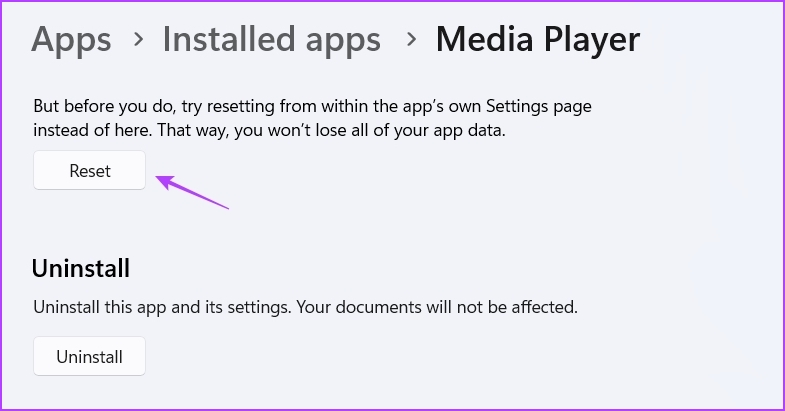
Is the Windows Media Player still not working on Windows 11? Perhaps there’s corruption in installation files that is causing the issue.
Step 1: Press Windows + I keyboard shortcut to open the Settings app, select Apps from the left sidebar, and select Installed apps from the right pane.
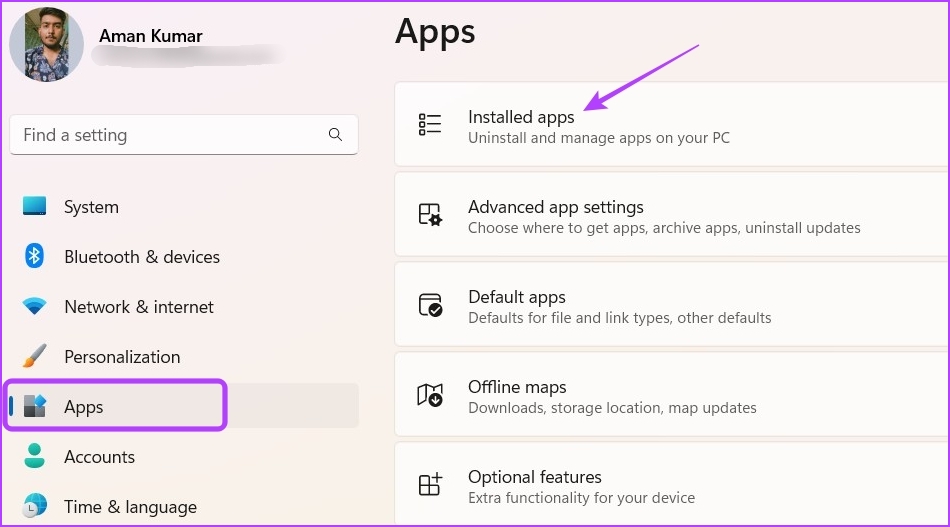
Step 2: Click the three dots next to Media Player and choose Uninstall. Then, choose Uninstall again to confirm your selection.
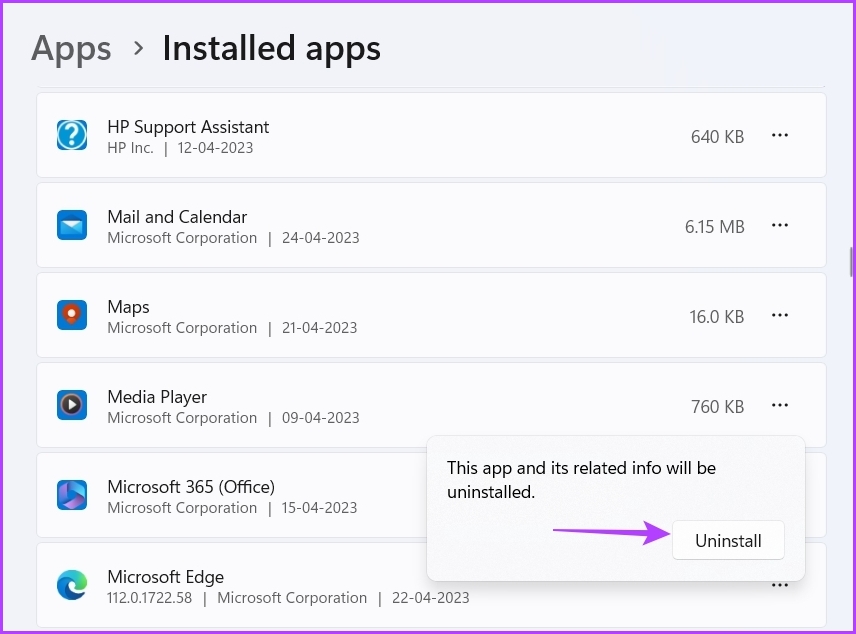
Now, restart your computer and download the Windows Media Player from the Microsoft Store.
Was this helpful?
Thanks for your feedback!
The article above may contain affiliate links which help support Guiding Tech. The content remains unbiased and authentic and will never affect our editorial integrity.
Здравствуйте! Вопрос. На моём ноутбуке установлена Windows 10 и всё работает нормально, кроме встроенного проигрывателя Windows Media. Если щёлкнуть правой мышью на каком-либо видеофайле и выбрать «Открыть с помощью», затем выбрать — Проигрыватель Windows Media, то ничего не происходит и плеер не открывается.

Windows Media Player у меня в операционной системе один и по умолчанию должен открывать все аудио и видеофайлы. Каким образом можно восстановить работоспособность проигрывателя Windows Media?
Не работает проигрыватель Windows Media
Привет друзья! В сегодняшней статье мы узнаем:
1. Как переустановить проигрыватель Windows Media.
2. Применение утилиты Fix WMP для восстановления нормальной работы Windows Media Player.
3. Что делать, если проигрыватель Windows Media Player совсем отсутствует в операционной системе.
4. Какая существует альтернатива встроенному в операционную систему проигрывателю.
Если ваш проигрыватель Windows Media не работает, то его можно просто переустановить, но делается это немного по другому, чем с обычной программой, так как Windows Media Player является встроенным в операционную систему приложением.
Щёлкаем правой мышью в левом нижнем углу и выбираем «Панель управления»
В пункте «Просмотр» выбираем «Мелкие значки», затем
«Программы и компоненты»

«Включение или отключение компонентов Windows»

Раскрываем пункт «Компоненты для работы с мультимедиа»

Снимаем галочку с пункта «Проигрыватель Windows Media»

Видим предупреждение «Отключения Проигрывателя Windows может повлиять на другие компоненты Windows…».
Жмём на кнопку «Да»
«ОК»

Происходит применение изменений.

Жмём «Закрыть»

Перезагружаем компьютер.
Опять идём в окно «Включение или отключение компонентов Windows»
и ставим галочку на пункте «Проигрыватель Windows Media», затем жмём
«ОК»

Происходит применение изменений.


Вот таким простым способом мы переустановили проигрыватель Windows Media Player.

Утилита Fix WMP для восстановления нормальной работы Windows Media Player
Fix WMP Utility — маленькая программка для восстановления работы Windows Media Player. Данная утилита заново регистрирует динамически подключаемые библиотеки (DLL), относящиеся к плееру.
Скачать утилиту можно на этом сайте
http://www.thewindowsclub.com/repair-windows-media-player-with-fix-wmp-utility
данная утилита написана для операционной системы Windows 7, но работает и с Windows 10.

При запуске утилиты жмите Run Utility.

Статьи по данной теме:
1. Что делать, если проигрыватель Windows Media Player отсутствует в операционной системе?
В этом случае, нужно запустить восстановление целостности системных файлов Windows 10.
2. Существует ли хорошая альтернатива проигрывателю Windows Media?
Самой хорошей альтернативой проигрывателю Windows Media является бесплатный — KMPlayer, данный плеер имеет множество встроенных кодеков и качественно воспроизведёт любой видео или аудио файл. Оба плеера прекрасно уживутся в операционной системе и не будут мешать друг другу.
