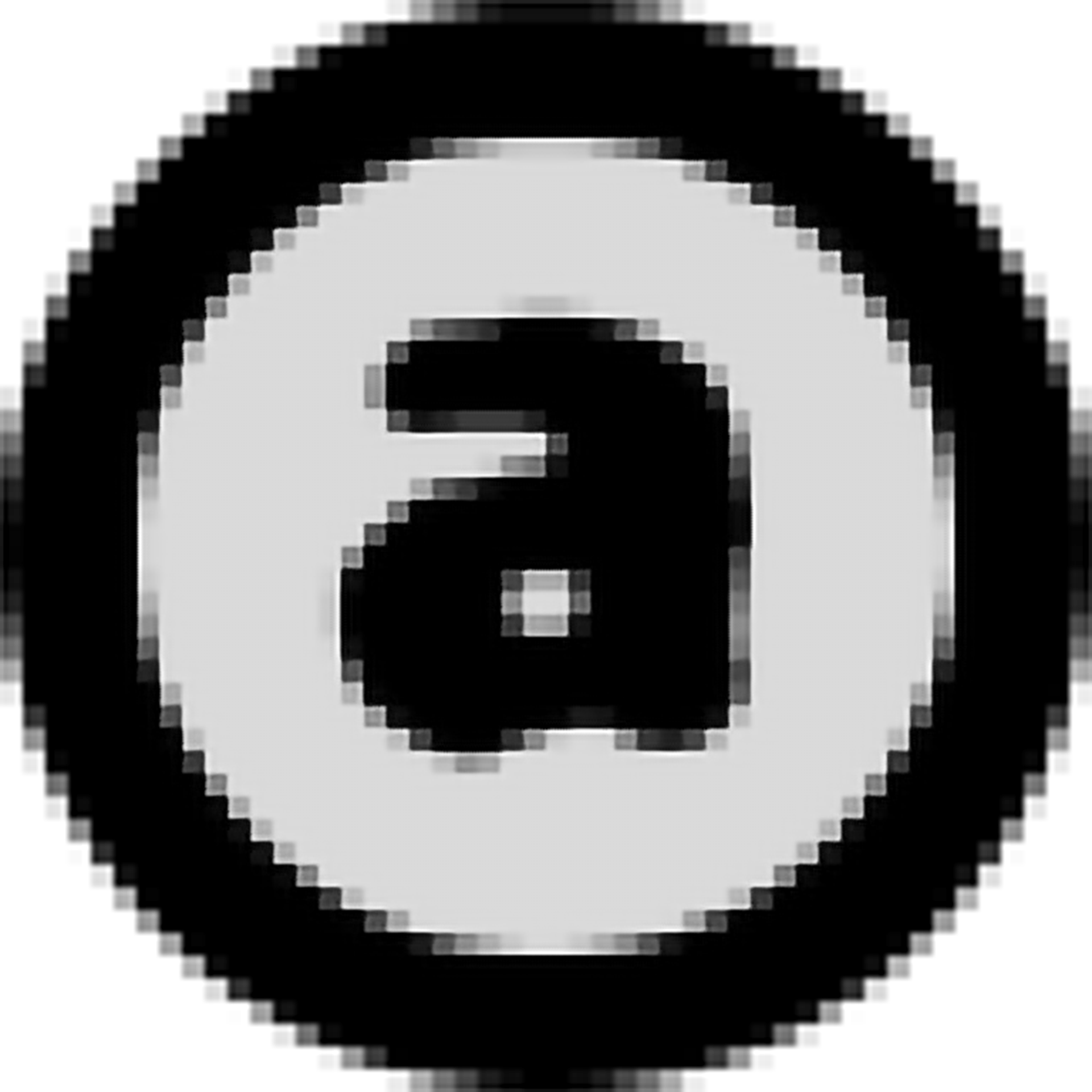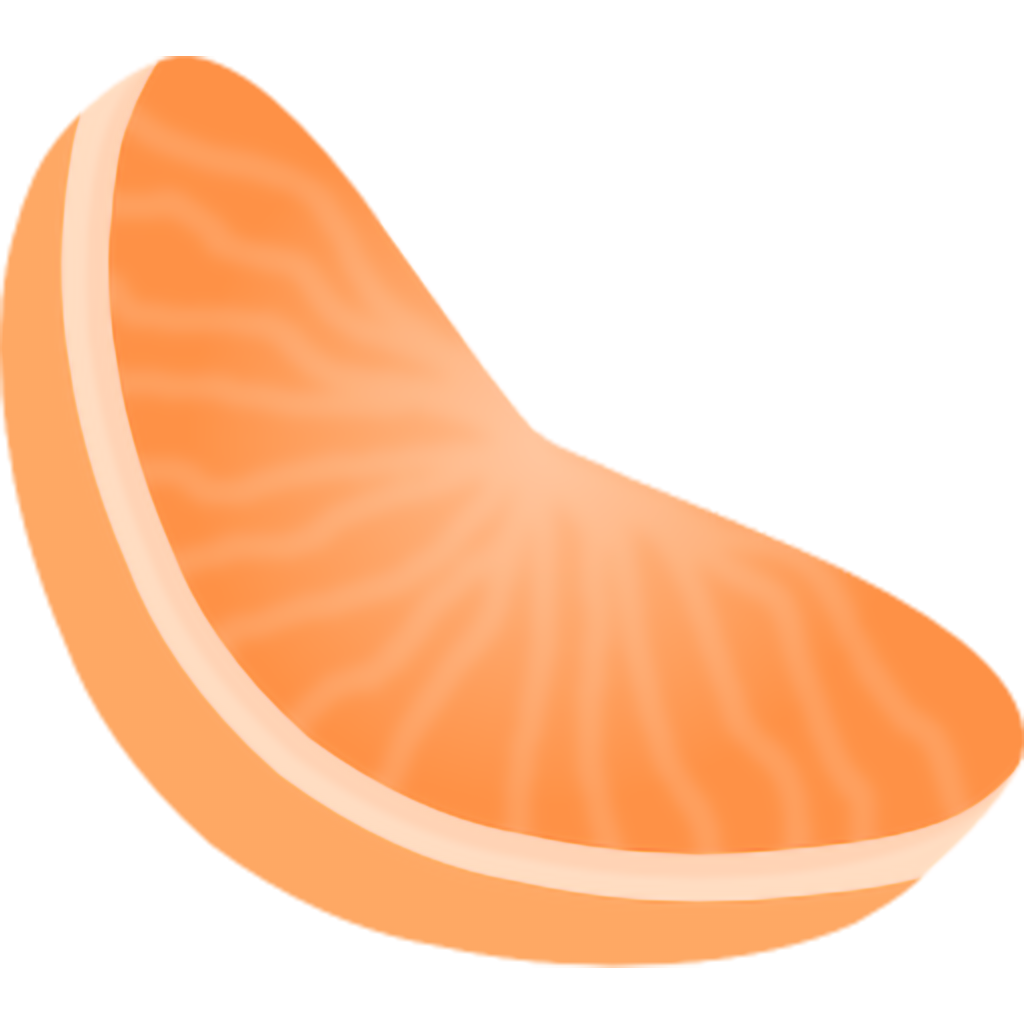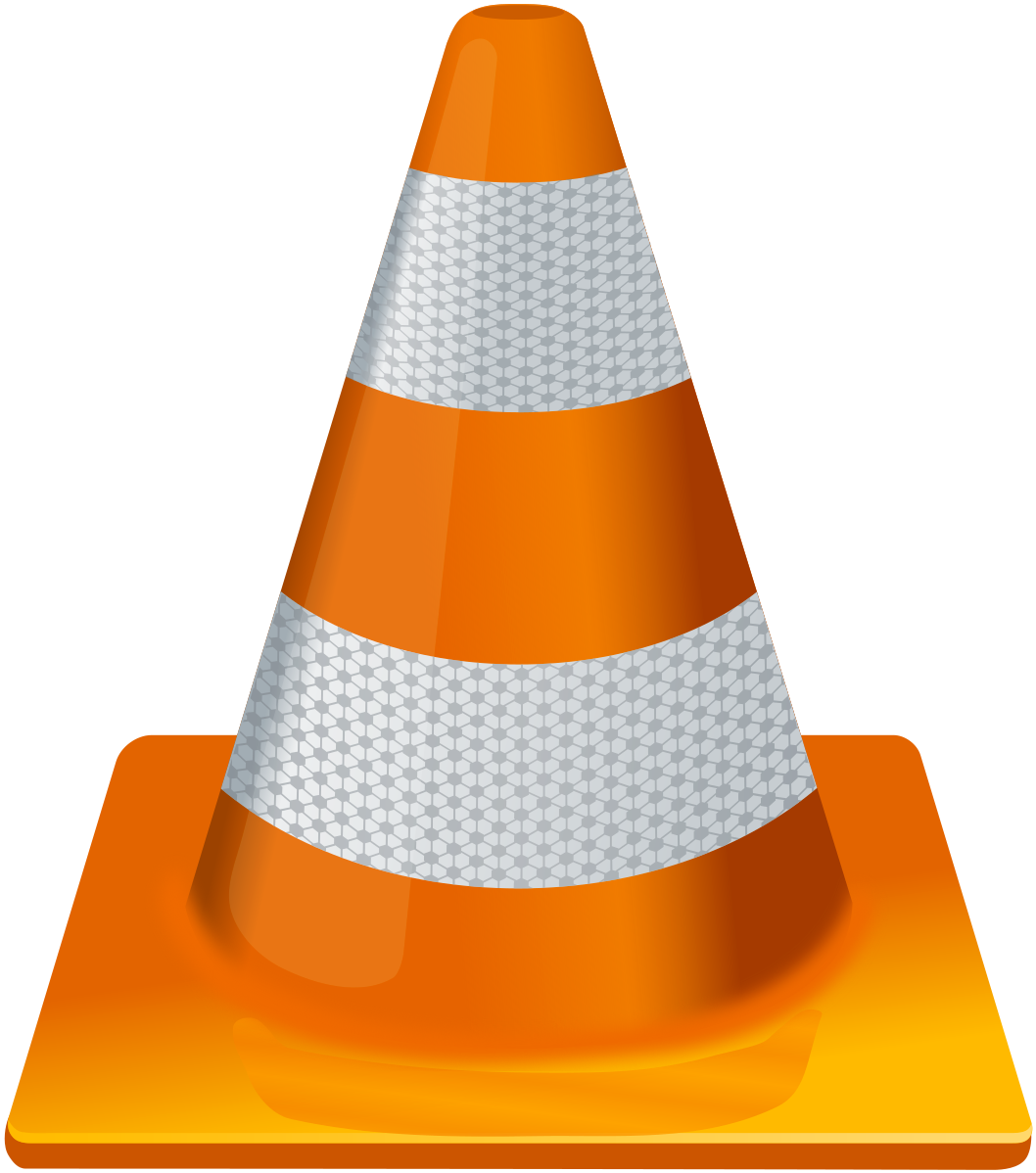Просмотров 7,600
Будучи одним из самых популярных медиаплееров в мире, Windows Media Player заслужил отличную репутацию за отличное качество воспроизведения фильмов. Однако с ростом популярности Blu-ray и политик защиты авторских прав Windows Media Player в настоящее время не может оставаться выбором номер один для домашнего просмотра фильмов. Многие пытаются найти альтернативу Windows Media Player, так как некоторые спрашивают, что лучше Windows Media Player. В этой статье мы поделимся с вами различными бесплатными альтернативами Windows Media Player. Следует отметить, что некоторые из этих альтернатив WMP могут потребовать установки сторонних дополнений.
- Часть 1: Введение в Windows Media Player
- Часть 2: Возможности и ограничения WMP
- Часть 3: 10 альтернатив Windows Media Player
- Часть 4: Руководство по использованию Leawo Blu-ray Player
- Часть 5: Заключение
Часть 1: Введение в Windows Media Player
Windows Media Player — это медиаплеер и приложение-библиотека мультимедиа, разработанное корпорацией Microsoft. Многие пользователи Microsoft хотели бы использовать его в качестве основного медиаплеера для воспроизведения аудио, видео и просмотра изображений на персональных компьютерах.
Помимо того, что Windows Media Player является медиаплеером, он также оснащен возможностями копирование музыки с компакт-дисков и копирование музыки на них, запись записываемых дисков в формате Audio CD или в виде дисков с данными и списками воспроизведения, такими как MP3 CD, синхронизирующий контент с цифровым аудиоплеером (MP3-плеером) или другими мобильными устройствами, а также позволяющий пользователям приобретать или брать напрокат музыку в ряде интернет-магазинов музыки.
Windows Media Player 12 — это последняя версия Windows Media Player. Она была выпущена 22 июля 2009 года вместе с Windows 7 и не была доступна для предыдущих версий Windows, а также не обновлялась с тех пор для Windows 8, Windows 8.1 и Windows 10. В отличие от Windows 8, Windows RT не запускает Windows Media Player.
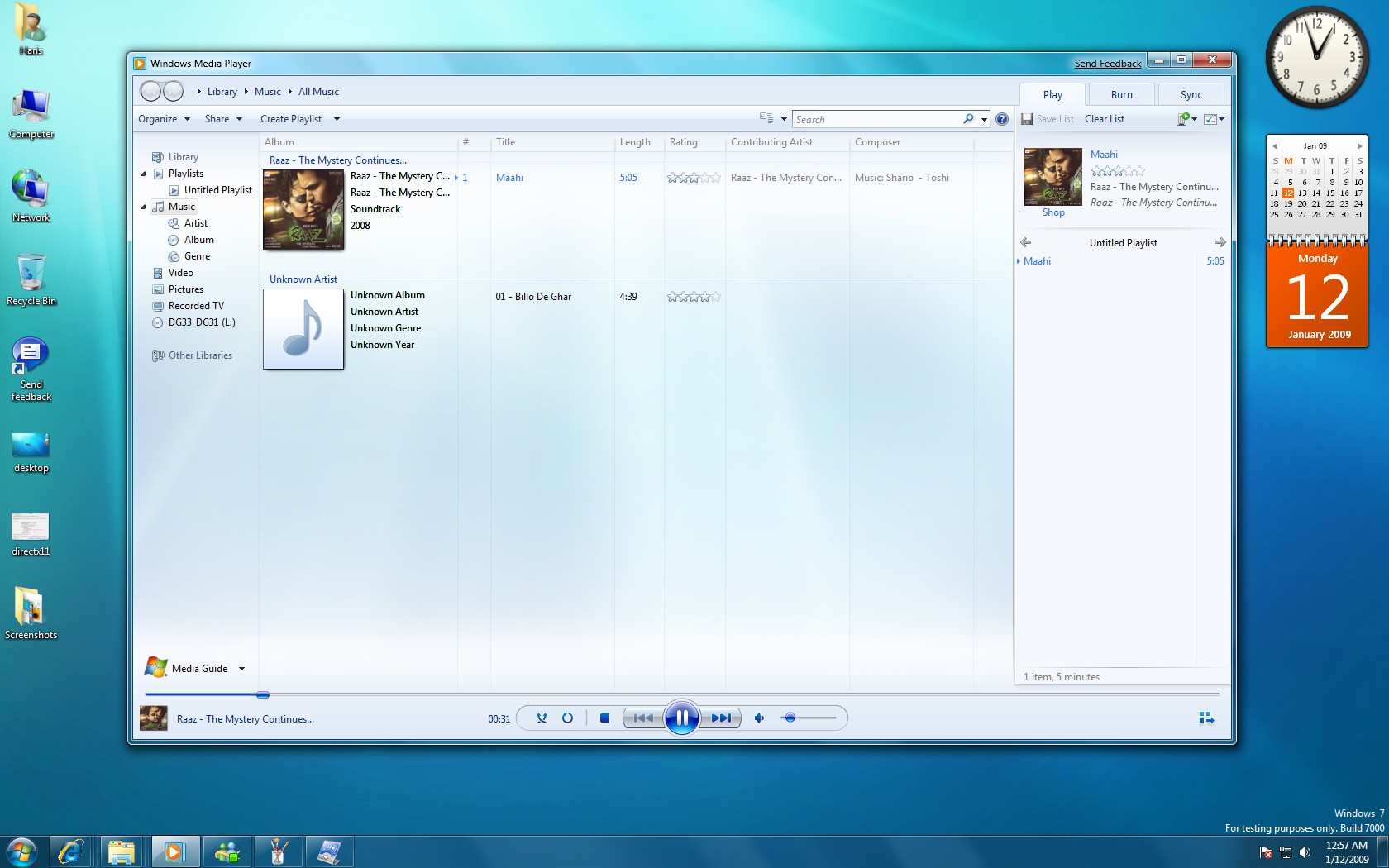
Часть 2: Возможности и ограничения Windows Media Player
Windows Media Player поддерживает воспроизведение аудио, видео и изображений, а также такие функции, как быстрая перемотка вперед, назад, маркеры файлов (если есть) и переменная скорость воспроизведения. Он поддерживает локальное воспроизведение, потоковое воспроизведение с многоадресными потоками и прогрессивные загрузки. Элементы в списке воспроизведения можно временно пропускать во время воспроизведения, и пользователям не нужно удалять их из списка воспроизведения. В проигрывателе возможно полное управление с помощью клавиатуры.
Он также поддерживает полное управление медиа через интегрированную медиабиблиотеку, которая предлагает каталогизацию и поиск медиа и просмотр метаданных медиа. Медиа можно сортировать по альбому, исполнителю, жанру, дате и т. д. Более того, он имеет панель быстрого доступа (позже замененную на навигационную панель в стиле Explorer) для просмотра и навигации по всей библиотеке через меню и введенные рейтинги и автоматические рейтинги, которые автоматически назначают рейтинги на основе количества воспроизведений песни. Начиная с серии WMP 9, проигрыватель имеет динамически обновляемые автоматические плейлисты на основе критериев. Автоматические плейлисты обновляются каждый раз, когда пользователи открывают их.
Windows Media Player — это обычный домашний проигрыватель. Это в какой-то степени связано с его производительностью. Но более важная истина заключается в том, что многие люди выбирают его только потому, что он продавался с операционной системой Microsoft. Помимо его основных функций, следует упомянуть и некоторые ограничения. Во-первых, Windows Media Player не может правильно транслировать видео по медленным DSL-соединениям. Во-вторых, он не может синхронизировать медиаданные с портативными устройствами пользователей. Он не синхронизируется с iPod или даже с собственным Zune от Microsoft, что является проблемой для многих пользователей, которые сосредоточены на удобстве использования. В-третьих, Windows Media Player имеет небольшую обложку альбома и не имеет нормализации громкости. MP3 Формат предлагает 18 уровней качества. Windows Media Player предлагает ровно четыре уровня. Кроме того, он ограничен Windows и MP3 форматы. Объедините все эти ограничения с растущими потребностями модернизированных людей, и альтернативные игроки станут необходимы.
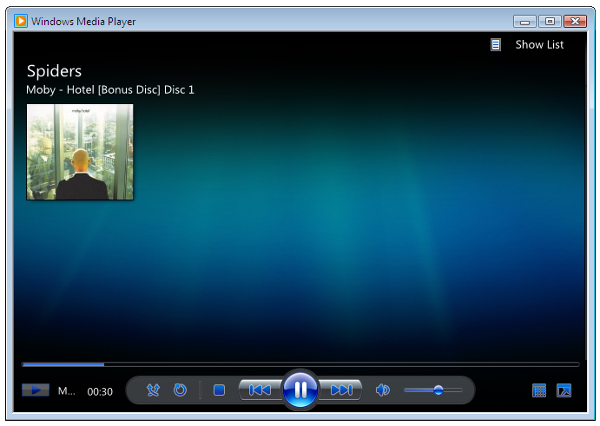
Часть 3: Альтернативы Windows Media Player
Большинство пользователей Windows используют Windows Media Player для воспроизведения фильмов. Windows Media Player не открывает видео определенных форматов, получение альтернатив Windows Media Player бесплатно для компьютеров Windows может быть очень простой работой, поскольку в сети есть много вариантов. Ниже приведены 10 лучших альтернатив Windows Media Player для Windows. Рассказывая вам, что лучше Windows Media Player, вы можете проверить каждое системное требование и функции, которые вы предпочитаете.
1. Leawo Бесплатный Blu-ray-плеер
Leawo Blu-ray Player — это бесплатный медиаплеер, который может воспроизводить все виды видео с Blu-ray, DVD и других физических цифровых копий. Вы будете впечатлены способностью воспроизводить фильмы до 4K Сверхвысокое разрешение, видео 1080P Full HD, файлы образов ISO и даже аудио из фильмов, включая 4K MKV, 4K MP4, HD MP4, HD AVI и т.д. Как регионально-свободная программа Blu-ray плеера, он поможет вам легко воспроизводить последние выпущенные диски Blu-ray и DVD, не обращая внимания на защиту диска и региональные ограничения.
В то же время эта программа обеспечивает исходный вывод в качестве без потерь для файлов любого формата медиа. Способна доставлять кинематографический опыт просмотра фильмов с поддержкой различных передовых технологий декодирования звука, таких как Dolby, DTS, AAC, TrueHD, DTS-HD и т. д. Пользователям предоставляется огромный диапазон управления воспроизведением, который позволяет каждому выбирать субтитры, звуковые дорожки, добавить дополнительные субтитрыи так далее. Больше, чем вы можете себе представить, несколько практичных функций упакованы, такие как настраиваемые темы и скины, удаленная поддержка, менеджер питания, снимок экрана. Бонусная функция, которая преобразует Blu-ray/DVD в MKV, может быть активирована путем обновления до премиум-версии. Будучи универсальным альтернативным медиаплеером, совместимым с Windows 10, это также лучшая бесплатная альтернатива Quicktime player в системах Mac OS.
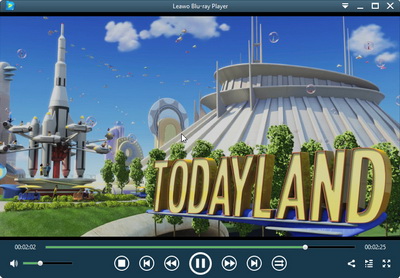
2. Реальный игрок
Реальный игрок — популярный медиаплеер в Интернете, многие пользователи считают его мощным альтернативным медиаплеером для Windows 7. Он корректно работает на компьютерах с Windows и поддерживает ряд популярных видеоформатов, включая WMV, WMA FLV, AVI, MP3, MP4, 3GP и многое другое. В дополнение к этому, он может конвертировать ваши видеофайлы в различные форматы. Еще один момент — это доступность для загрузки потокового контента онлайн. Более того, вы можете делиться своими клипами с друзьями на Facebook. Но если вы хотите получить больше функций, вам следует заплатить $49.99, чтобы получить RealPlayer Plus 16.
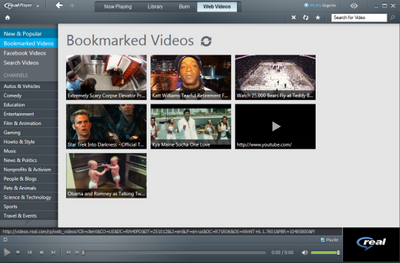
3. KMPlayer
KMPlayer будет достойной альтернативой Windows Media Player бесплатное программное обеспечение, когда вы ищете немного более расширенное программное обеспечение для вашего ПК. Одной из основных причин, по которым KM Player является предпочтительным, является доступность для широкого спектра форматов, таких как MKV, OGG, 3GP, FLV и т. д. И в целом, те, кто пробовал KMPlayer, были вынуждены придерживаться плеера, так как KM Player предлагает множество настроек параметров как для обычных, так и для продвинутых любителей кино. Эта альтернативная программа медиаплеера для Windows 10 также поддерживает 3D фильмов. Он не потребляет много системных ресурсов, и вы даже можете превратить не-3D фильмы в 3D если у вас есть 3D очки с собой.

4. SMPlayer
Эта альтернатива Windows Media Player бесплатна и достаточно универсальна, чтобы справиться практически со всеми вашими видео, независимо от форматов. Она поставляется с наиболее распространенными кодеками, которые должны быть в комплекте. Обладая встроенной способностью запоминать, где вы остановились в фильме и какие настройки вы использовали. Таким образом, вы можете сразу же продолжить и продолжить в кратчайшие сроки. Хотя SMPlayer создан на основе MPlayer, чистый и аккуратный интерфейс все еще привлекает внимание. Так что если вы использовали его раньше, вы будете знакомы с SMPlayer. Вы можете загружать субтитры для своего фильма, а также искать видео YouTube на SMPlayer.
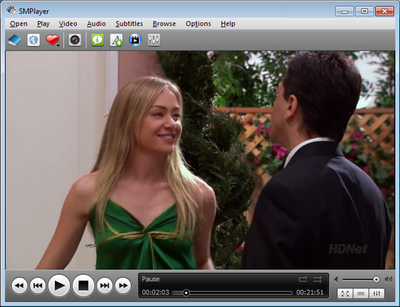
5. Классический медиаплеер
Media Player Classic задуман как компактная программа без излишеств, но при этом он делает практически все, что вы ожидаете от медиаплеера. Он работает сразу после установки, не требуя дополнительных пакетов кодеков. Однако, возможно, некоторые из самых малоизвестных форматов несовместимы. Он имеет чрезвычайно легкий размер и использует очень мало ресурсов во время воспроизведения. Этот альтернативный медиаплеер для Windows 7 поддерживает VCD, SVCD и Воспроизведение DVD. Благодаря DirectShow он также воспроизводит медиафайлы в широком спектре семейств видеоформатов, включая AVI, MPEG, MKV, MP4, MOV, FLV, RM, WMV, MP3, AAC, FLAC и многое другое.

6. VLC медиа-плеер
Имея VLC Установленный Media Player хорошо объяснит, чем он лучше Windows Media Player во всех почти каждом аспекте. Излишне описывать его популярность как VLC player выигрывает большинство использования с точки зрения открытия медиа-контента. При покрытии дополнительного процесса конвертации, возможно получить перекодированные файлы без других приложений. Он может помочь в исправлении поврежденных данных для файлов AVI. Преимущество открытого исходного кода остается очень сильным среди всех альтернатив Windows Media Player бесплатных программ. Как один из лучшие медиаплееры с открытым исходным кодом, VLC При необходимости можно просто добавить внешние плагины и кодеки.
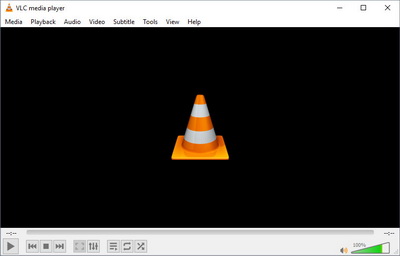
7. 5KPlayer
Разработанный с современным и стильным пользовательским интерфейсом, этот альтернативный проигрыватель Windows Media Player легко вспомнить из множества альтернативных проигрывателей Windows Media Player, бесплатных для Windows. Главной потрясающей особенностью является поддержка Airplay, которая обеспечивает удобство для пользователей Mac OS в то же время. Многозадачность загрузки онлайн, пользователи могут общаться и смотреть контент YouTube напрямую. Вы можете изменить скорость воспроизведения, если у вас нет времени, но вы хотите закончить фильм. Вдобавок ко всему, есть несколько классных фильтров, которые вы можете протестировать.
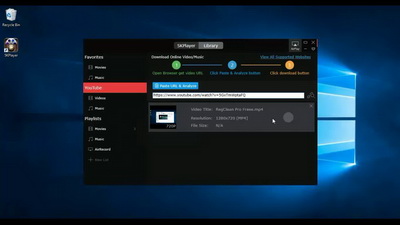
8. Видеоплеер FreeSmith
FreeSmith Video Player — еще один замечательный альтернативный медиаплеер, приемлемый для Windows 10. Несмотря на то, что он довольно похож на VLC так как он может воспроизводить широкий спектр видео- и аудиофайлов, не запрашивая никаких дополнительных кодеков или программного обеспечения. Он не только содержит несколько других скрытых функций, таких как поддержка multi-touch и удаленного управления, но и поддерживает огромное количество регулируемых характеристик. Интерфейс может выглядеть более современным, но с минимальным подходом. И одна функция, которая мне нравится в этой альтернативе Windows Media Player, — это инструмент закладок, который запоминает, где вы проигрывали в последний раз — то, что, по моему мнению, должно быть у каждого видеоплеера.

9. GOM Player
GOM Player бесплатный, простой, но многофункциональный проигрыватель, который втиснулся в этот топ-10 бесплатных альтернатив проигрывателю Windows Media. Вы можете использовать эту альтернативу проигрывателю Windows Media для воспроизведения любого медиа в любом формате совершенно бесплатно, в то время как он излагает операции по работе с форматами QuickTime, файлами FFmpeg, а также разнообразными субтитрами. Этот проигрыватель прост в использовании и доступен для изменения соотношения сторон воспроизведения и настройки сочетаний клавиш. Он даже может кодировать Quicktime и FFmpeg на лету. Для поклонников корейских драм, не пропустите специальный корейский сервис субтитров.
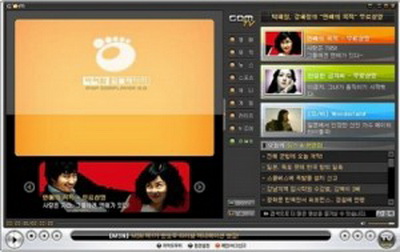
10. Miro
программа торрент плеер, Miro — это медиаплеер с открытым исходным кодом со специализированным встроенным торрент-клиентом. Интерфейс альтернативного медиаплеера для Windows 7 несколько отклонился от трендового мейнстрима. Хотя он не будет воспроизводить медиафайлы иначе, чем любой другой медиаплеер, у него есть встроенный видеоконвертер с множеством предустановок. Вы также можете делиться своими медиафайлами по локальной сети с любым, у кого также установлен Miro. Удивительно, но версия для iPad находится в разработке, которая обещает возможность потоковой передачи и передачи видео и музыки на него.
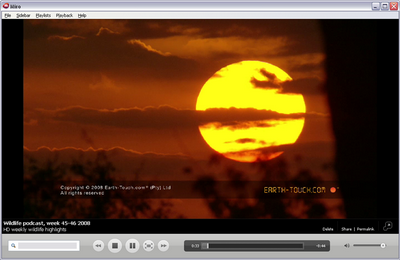
Часть 4: Руководство по использованию Leawo Blu-ray Player
Что лучше Windows Media Player, следует рассматривать, сравнивая несколько альтернативных продуктов Windows Media Player. Лично я бы настоятельно рекомендовал Leawo Blu-ray плеер, потому что он лучший 4K Blu-ray плеер на рынке. Далее, графический дизайн, удобный для новичков, вместе с богатыми функциями будут представлены для приветственного руководства.
Шаг 1. Загрузите и установите альтернативный проигрыватель Windows Media Player в системах Windows.
Шаг 2. запуск Leawo Blu-ray Player и импортируйте оригинальные файлы.
Существует множество опций в зависимости от типа исходного носителя. Можно нажать на поле «Открыть файл», чтобы загрузить видео и аудио. Самый быстрый способ — перетащить файлы на интерфейс и позволить программе захватить их и немедленно начать потоковую передачу.
Если вы воспроизводите диски, вставьте диск в привод, и это программное обеспечение может обнаружить все воспроизводимые медиаданные. Через секунду обложка фильма с его названием появится в дополнительном значке. Щелкните по нему, чтобы начать воспроизведение автоматически.
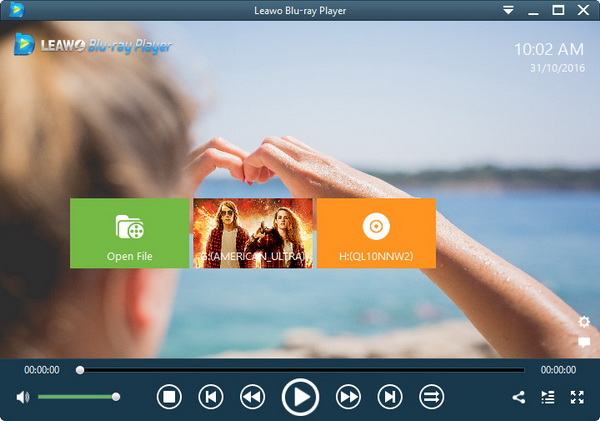
Шаг 3. Включите субтитры фильма.
Один из способов открыть панель настроек субтитров — это меню, вызываемое правой кнопкой мыши, где будет указана опция «Субтитры». Другой способ — переместить мышь в область баннера, пока не появится длинная полоса с парой сочетаний клавиш. Нажмите на первую, которая представляет субтитры, чтобы включить или отключить субтитры, отрегулируйте смещение субтитров, просмотрите и выберите субтитры.
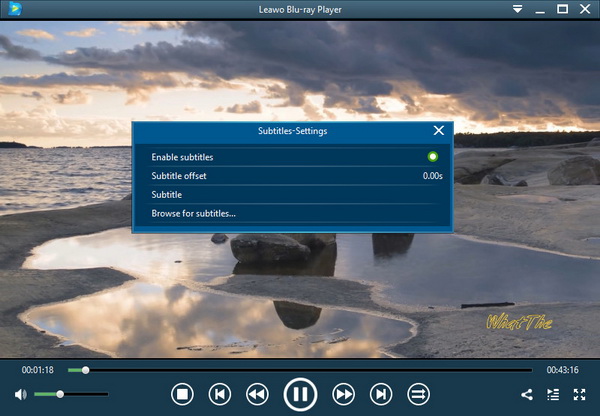
Шаг 4. Увеличьте или уменьшите масштаб видео.
Щелкните правой кнопкой мыши в поле потоковой передачи, выберите кнопку «Видео», чтобы вывести параметры видео. Пользователям предоставляется функция масштабирования, которая может настроить «Уровень масштабирования» в этом меню видео. Более того, масштабирование видео невероятно лучший навык для просмотра фильмов. Другие настраиваемые параметры все содержатся.
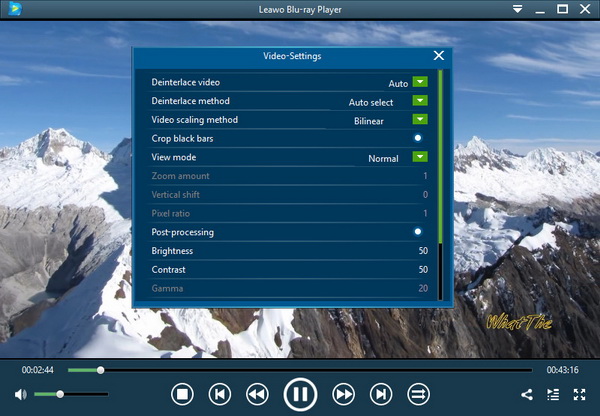
Шаг 5. Увеличьте громкость звука.
Аналогично, перейдите в окно «Audio-settings» через раскрывающийся значок аудио или выберите «Audios» из панели правой кнопки мыши. Здесь пользователи могут усилить звуковые дорожки и даже превысить максимальную громкость ваших сырых файлов.
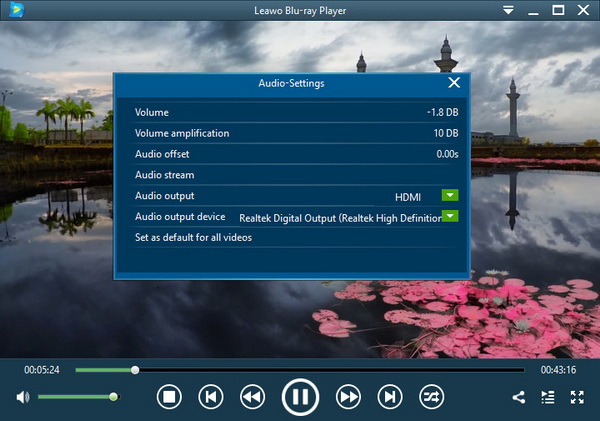
Часть 5: Заключение
Сравните все эти известные медиаплееры, Leawo Blu-ray Player выделяется своими всеобъемлющими функциями и удобными настройками. Он имеет простой в использовании интерфейс и был назван домашним кинотеатром за его HD-опыт. С Leawo Blu-ray Player, вам не нужно выполнять много дополнительной работы, такой как загрузка и установка кодеков. Вы можете наслаждаться этим бесплатным медиаплеером с просмотром, как в кинотеатре, дома.
Любые названия продуктов третьих лиц, товарные знаки, логотипы и изображения, иногда упоминаемые на этом сайте, принадлежат их владельцам. Они могут включать, но не ограничиваться YouTube, Apple, Amazon, Adobe, Netflix и т. д. Leawo Программное обеспечение не зависит от всех этих владельцев собственности.
Out of the box, Windows 11 comes with a fairly solid media player, which is aptly called Media Player, or Windows Media Player. These days, the Windows Media Player is very different from the one you may remember back in the Windows XP or Windows 7 era, and it’s better in some ways and worse in others.
Ultimately, though, it’s not a perfect solution, and many people prefer using open-source software that is completely free. Open-source solutions have the added benefit of total transparency as to what’s in the code, in addition to allowing everyone to contribute new developments, which helps keep these programs up to date with the latest standards.
As such, if you want to replace Windows Media Player with an open-source solution, there are a few options out there for you. So let’s look at some of best ones.
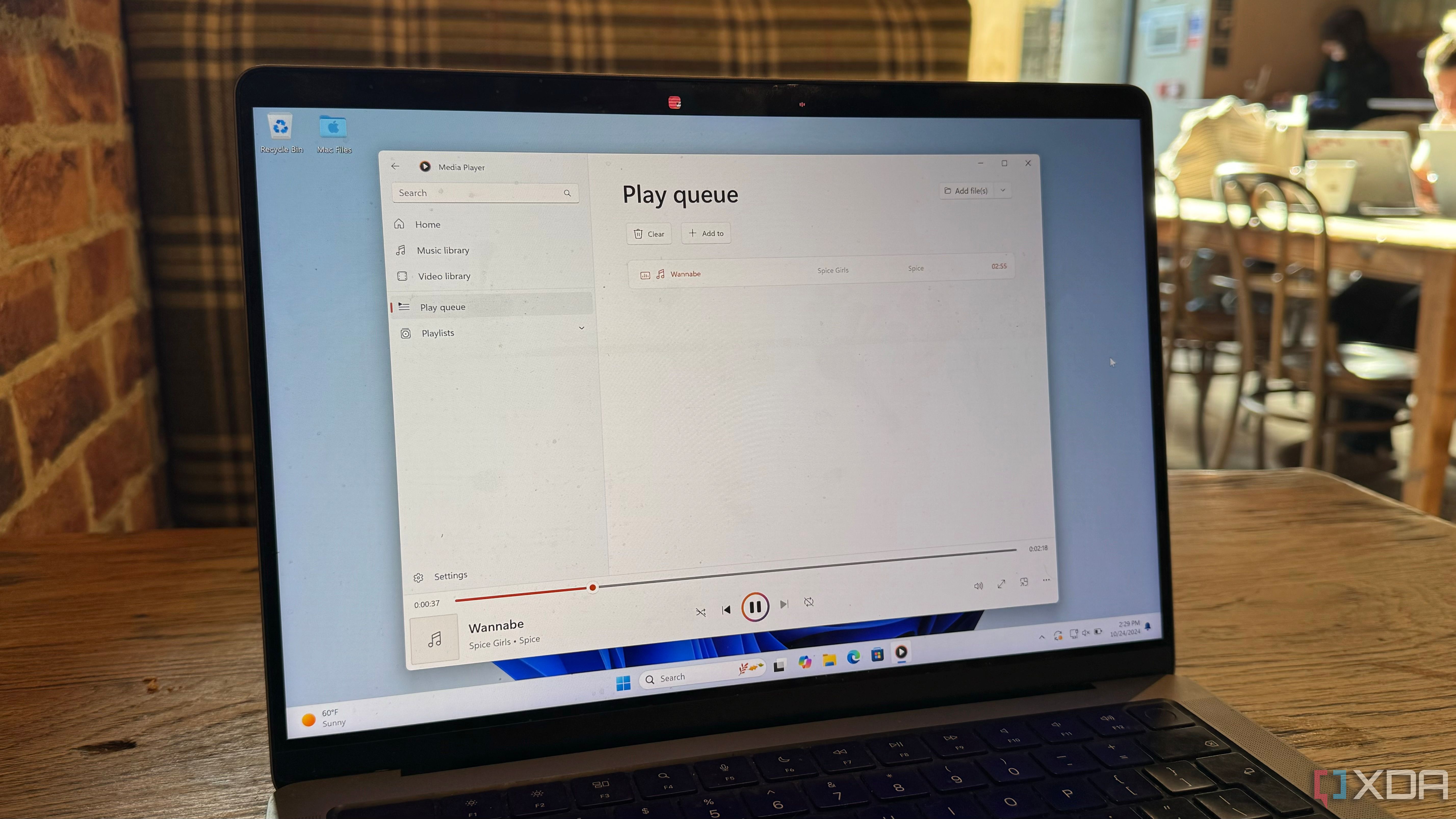
Related
3 ways Microsoft can make Windows Media Player great again
The new Windows Media Player is still lacking in Windows 11, so here are three ways Microsoft can restore it to its former glory
Audacious
For managing your audio library
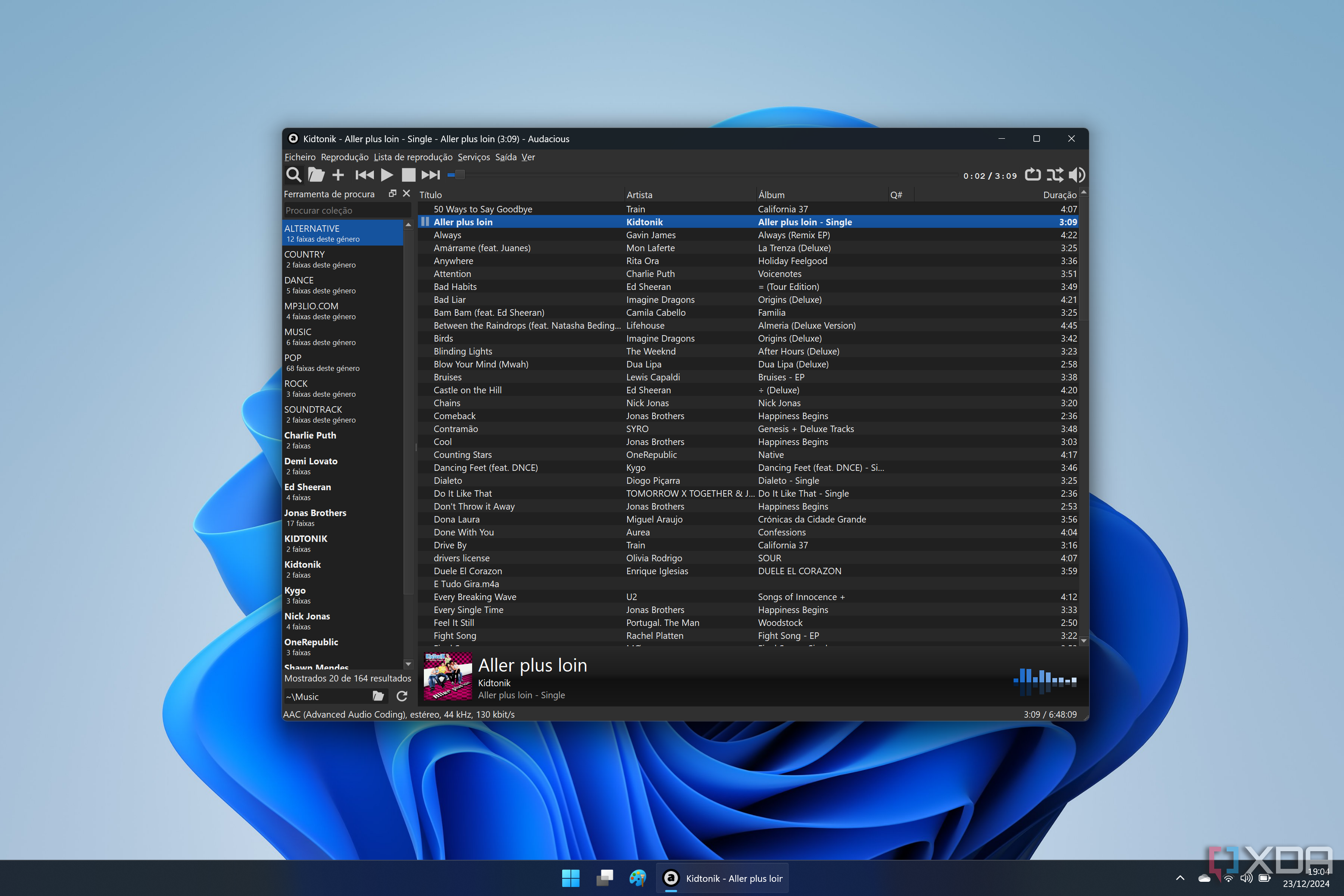
One of the the things that the old Windows Media Player did better than the current one was managing your library of songs, and if audio is your primary use case, the Audacious is a great alternative solution.
Audacious is a very simple and straightforward app, especially in its default mode which has a very barebones UI. But you can dive into the program’s settings and enable a more complex UI mode that provides a good, if somewhat basic library management system. You can import your whole collection by pointing to the folders where your songs are, and they’ll be categorized by genre and artist to make them easier to find. You can also create as many playlists as you’d like to listen to the songs you care about.
Playback-wise, you can apply effects to your audio files on the fly and change various options, but at the end of the day, this is a fairly basic, but capable audio player. It also supports internet streams as long as the format is compatible.
-
Audacious
MPV
Minimalist media player
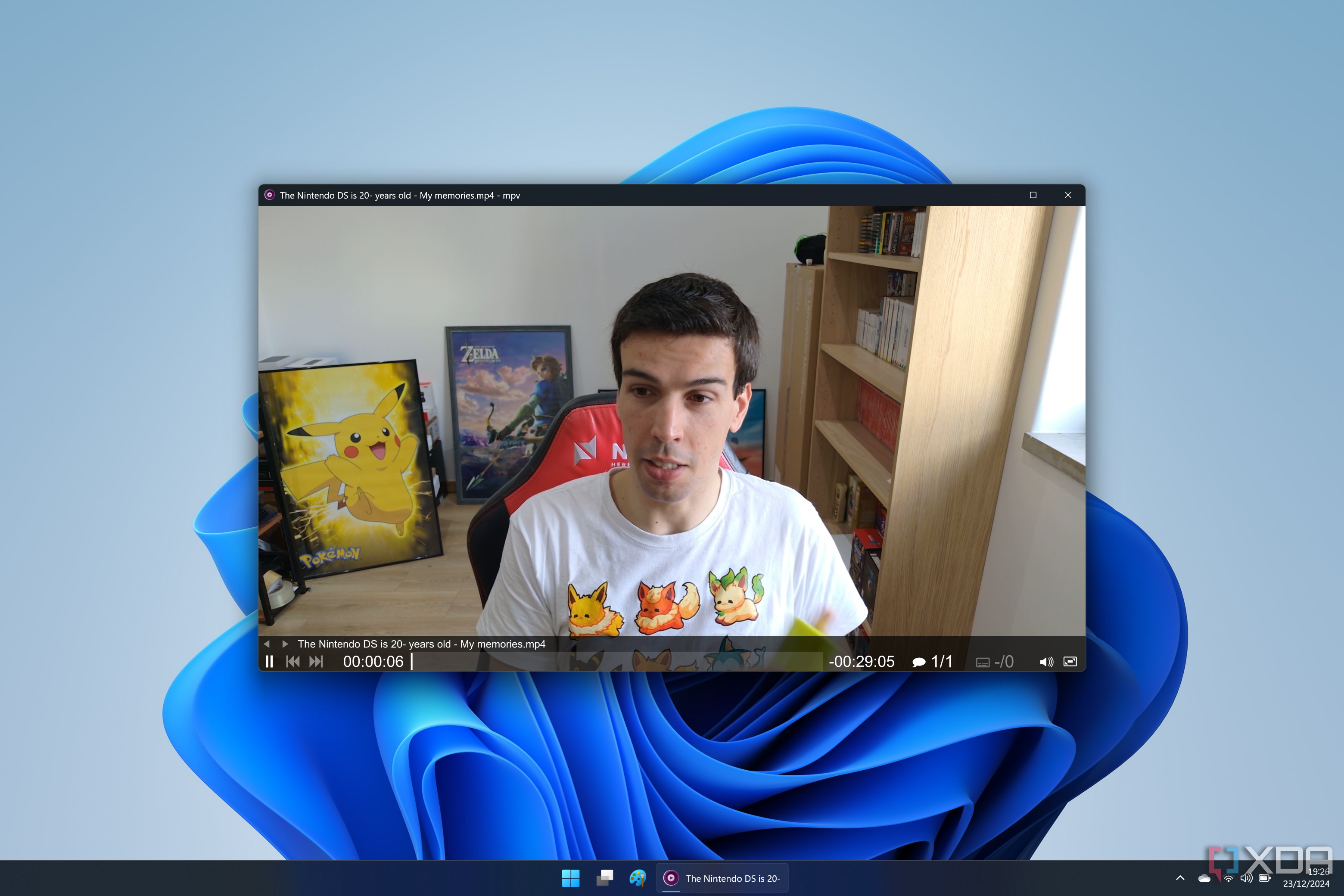
If you want a more fully featured media player, MPV may be the one for you. This is an extremely barebones video player UI-wise, but that means it’s extremely lightweight, and it does its job just fine. While there isn’t much of a UI to speak of, you can drag and drop files to play them easily, and you can also do that for subtitles if needed.
The media player UI is tiny and makes it easy to focus on the video playing, which might be a plus if you just want a simple tool that does the job quickly. It’s meant to mostly be used in the command line, which is why the UI side of it is so minimal, but that may be a plus.
-
MPV
SMPLayer
Putting an UI on top of MPV
Moving up the ranks, we have SMPlayer, another open-source solution that actually uses MPV as a base. MPV is meant to be used in the command line, so SMPlayer builds all the necessary components on top to make it more usable as a GUI for the general user.
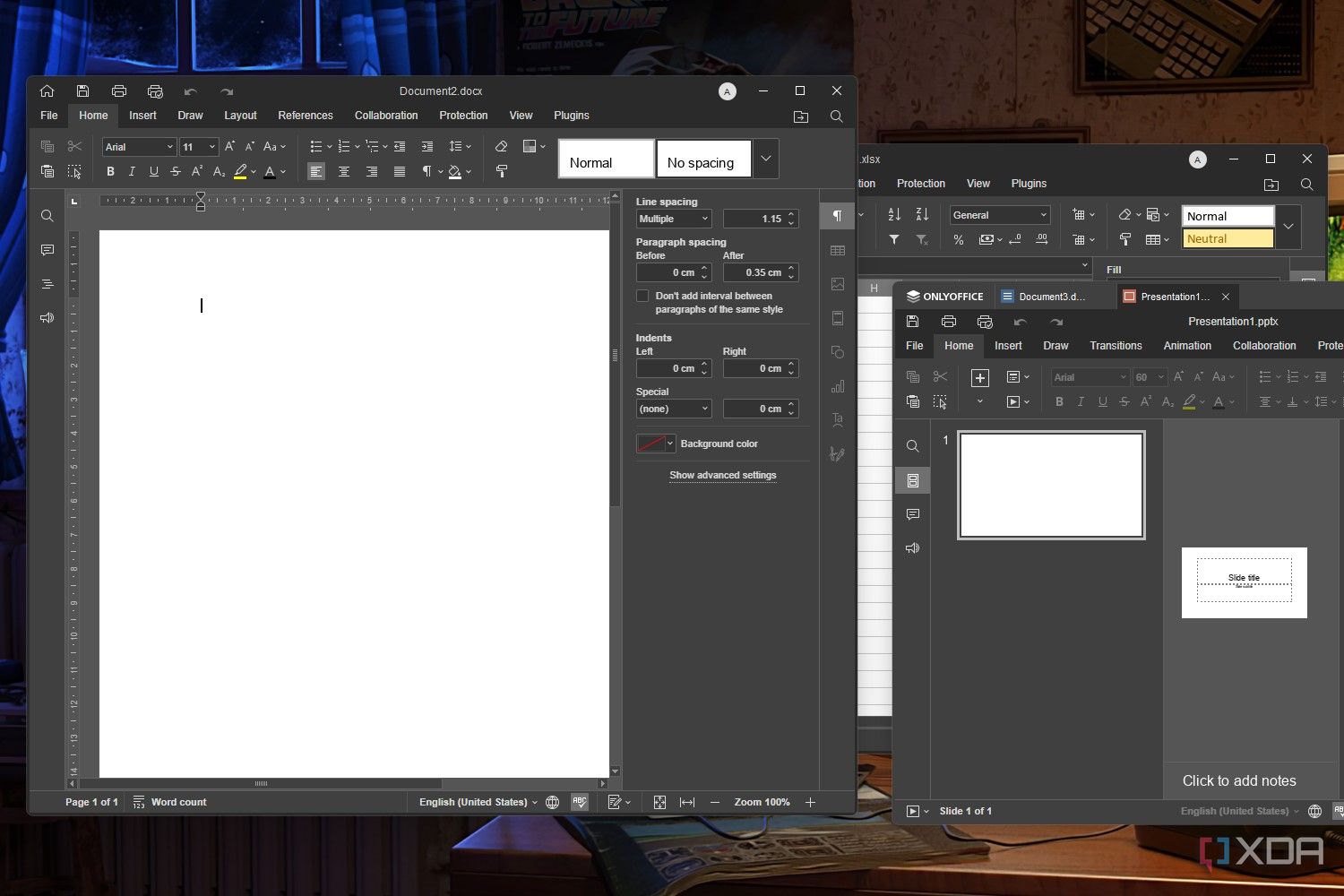
Related
Why are open source apps usually ugly?
The open-source community builds software that underpins our world. But why is it often quite ugly?
SMPlayer is a pretty complete solution too, though the UI may feel a bit childish and old-school. It can play video and audio without issues since it uses MPV as its media engine (you can also use Mplayer, if you prefer), and it supports things like dual subtitle tracks, internet streams, and more. It also touts support for basically every audio and video format and codec that matters, so whatever you want to play, you should be good to go.
-
SMPlayer
Clementine
Taking music playback to the next level
Back on the audio library side of things, another popular solution is Clementine, which is a more robust offering than Audacious. Clementine offers a more complete UI right out of the box, and it has a lot better organization. It immediately loads up all your tracks under the right artist, with an easy-to-navigate list on the left side of the screen. It also automatically creates random playlists and some based on your most (and least) played songs, so you have a few options for enjoying your library right from the get-go.
Of course, you’re free to create and manage your playlists as you see fit, and Clementine also supports a lot of internet services for pulling your music from them.
What’s more, it also integrates with a wide range of radio services, so you can listen to radio stations all over the world easily. I checked the Portuguese list and it populated with dozens of radio stations, though a lot of them didn’t actually play. That was just one service, though, so there are plenty of other options for streaming internet music.
Clementine is a completely free app, and it’s so popular that there’s even a fork of it called Strawberry, though if you’re a Windows user, you’ll have to pay up to get access to that one.
-
Clementine
MPC-HC
One of the greats
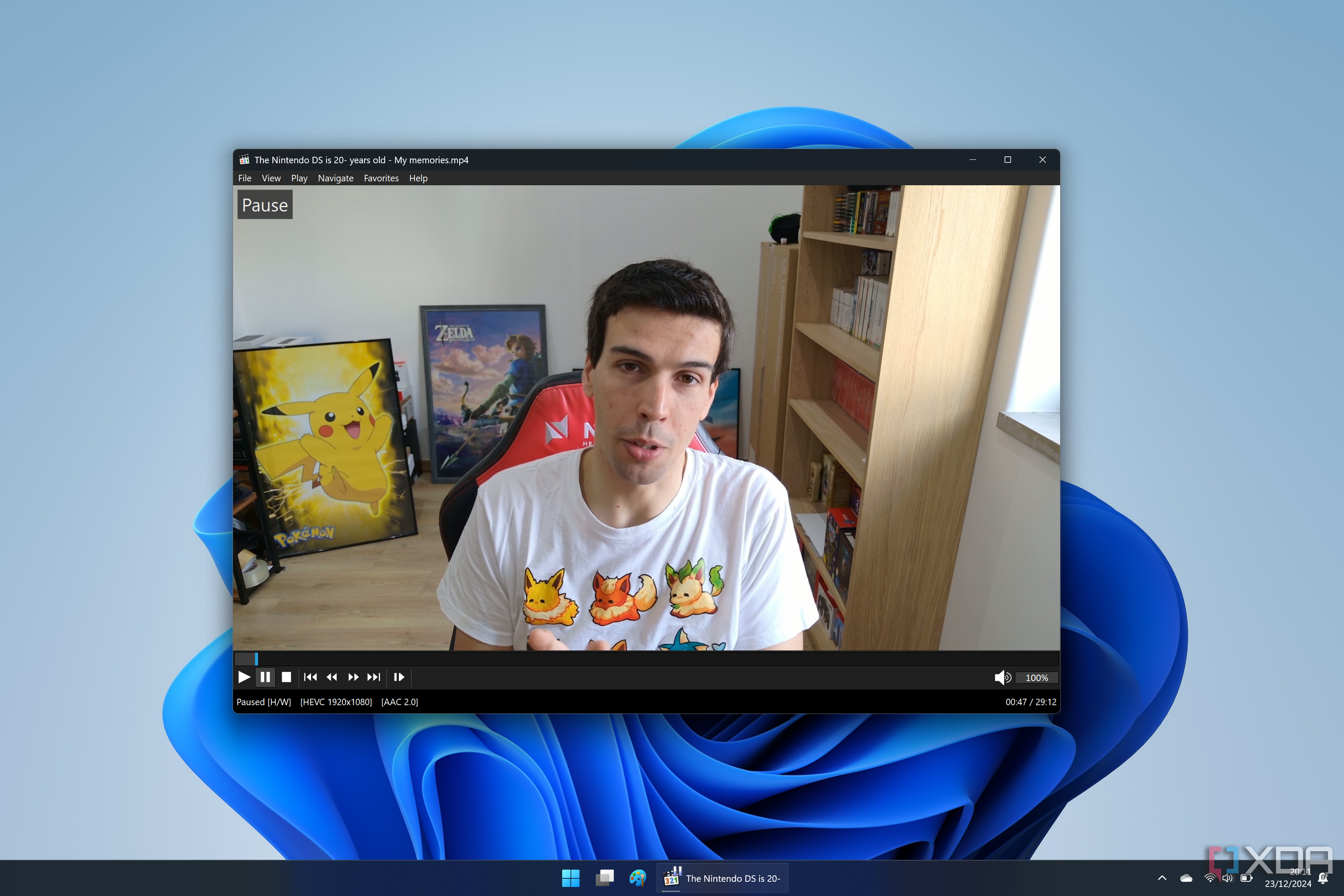
Now we’re getting into the top dogs here, and MPC-HC is one you’ve probably heard of. It’s a complete, but lightweight media player solution that does everything it needs to do, and nothing it doesn’t. It supports just about every video and audio codec you can think of, and it gets frequent updates to ensure just that.
As you’d expect, it also supports subtitles, looping a section of a video, and even saving your last position during playback, so you can easily pick up where you left off during a long movie. It also supports streaming from YouTube and other websites thanks to optional integration with yt-dlp.
There’s only so much you can say about a media player, but MPC-HC is one of the greats, and it’s been recommended for years.
-
MPC-HC
The king of media players
We couldn’t have a list of media players without mentioning VLC. In fact, VLC is such an established name that it barely matters whether this is a list focused on open-source software or not. It’s simply one of the best, most popular, and most compatible video players out there, with plenty of features to boot.
First off, VLC supports just about any kind of video, audio, and subtitle file, so whatever format you have your movies in, it should be able to play it. Not to mention it supports DVD playback, which Windows Media Player doesn’t offer with a special add-on pack. Of course, internet streams are supported, too, including webcams, and you can record these streams to save offline, too.
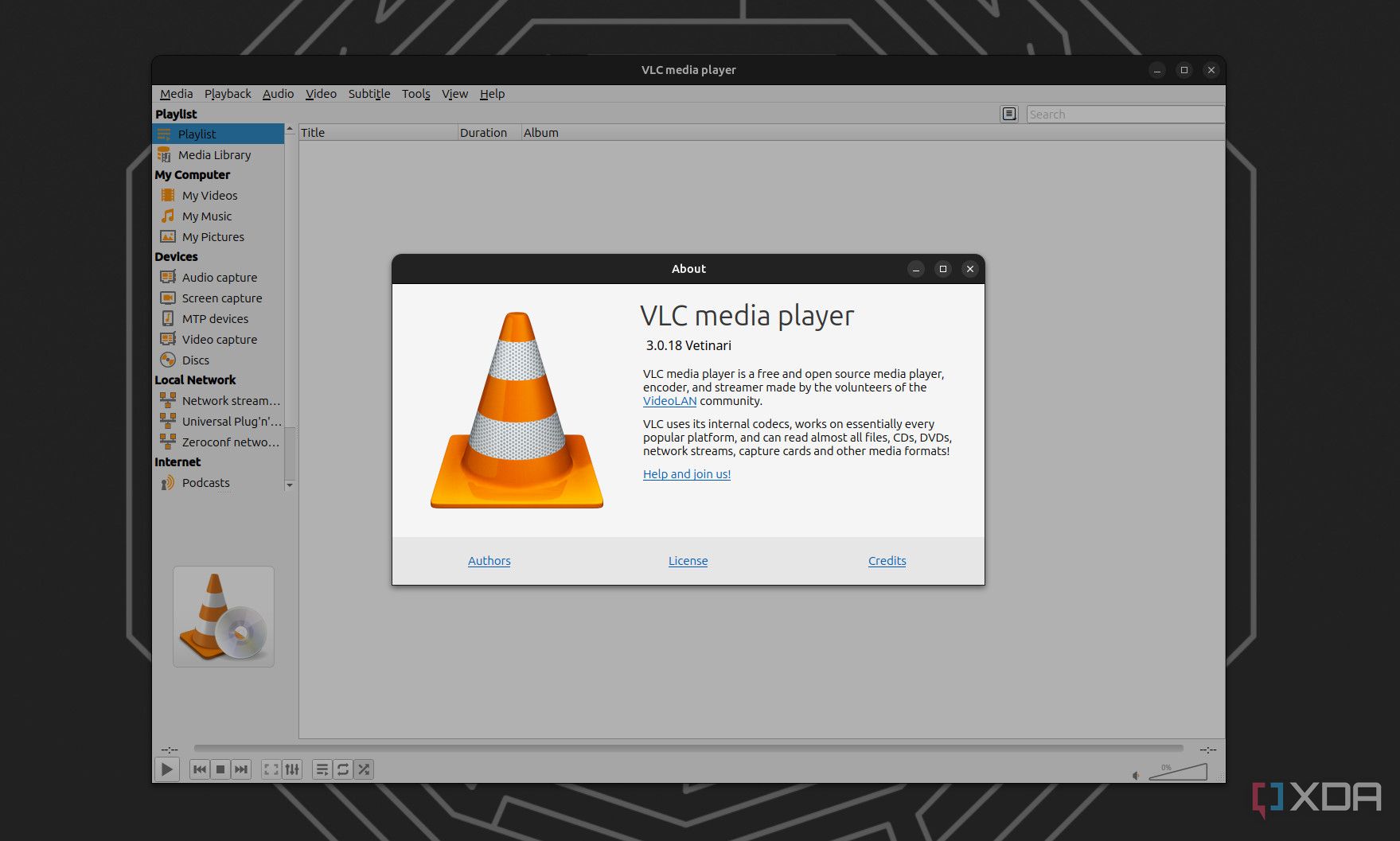
Related
Why you should use VLC Media Player on your PC
VLC is the most popular cross-platform media player for a reason (or a few).
One of the cool features I didn’t know about until recently is that VLC can even go online to search for subtitles for your movies, so if you don’t know where to find the right subtitles, you can just let VLC do it for you.
This is an app that’s been a juggernaut among media players for well over a decade, and it’s still the best option to this day.
-
VLC
Don’t limit yourself to the Windows tools
No matter which of these options you end up going with, there are some great alternatives to Windows Media Player out there, and if you want to play music and movies without running into any problems, all of these are great solutions. Personally, I just recommend VLC for everything, it’s the ideal player for any kind of movie or video you want to watch, and it goes above and beyond to make things easier for users. The other options are great, too, though.
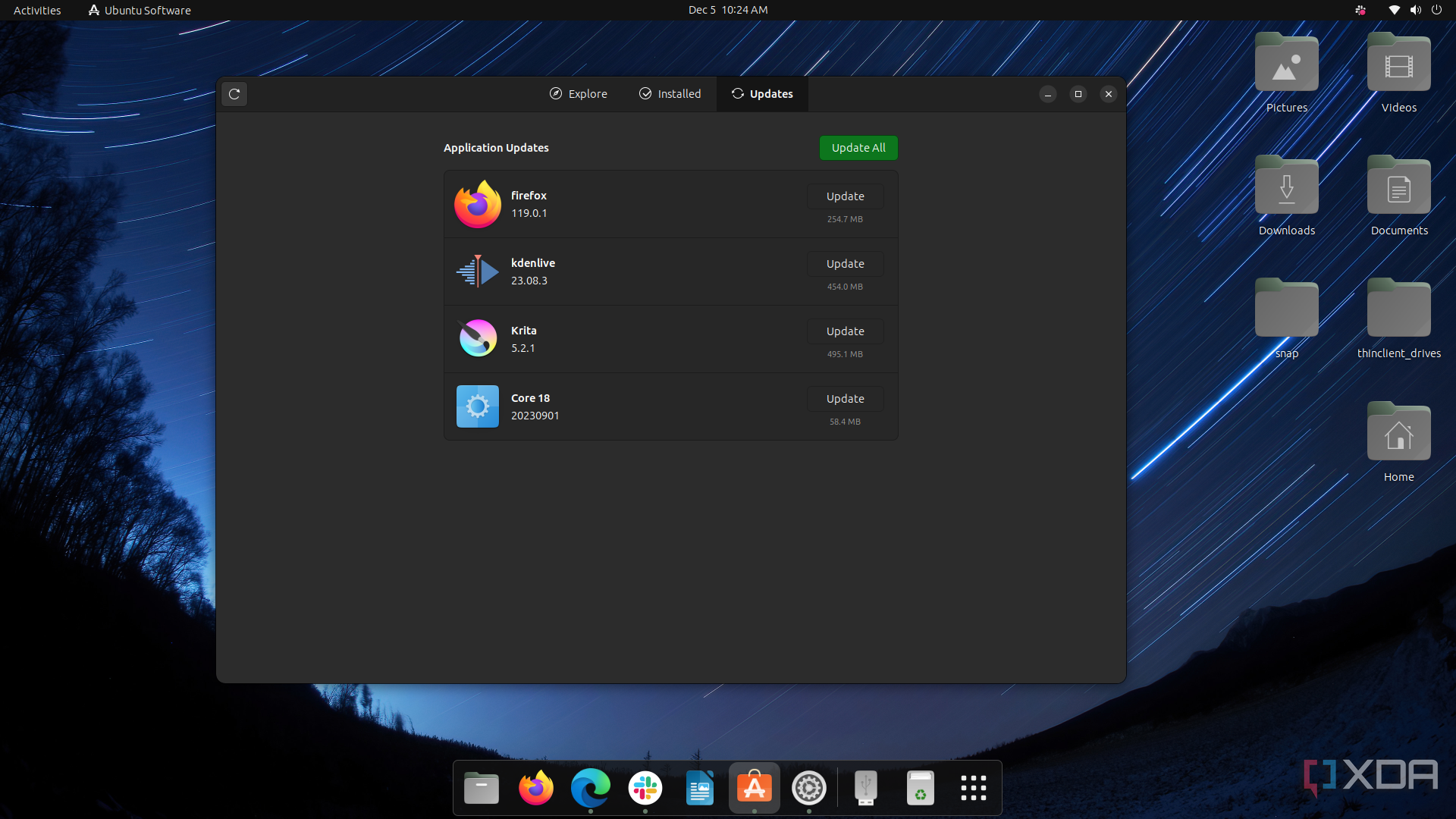
Related
5 reasons you should try using open source software
From privacy concerns to a sense of community, here’s why open source software is great.
Windows has many in-built features, including the in-built media player. This has been the main option for many people who don’t want any outside options. But a lot of different media files have developed over the years. So much so that it has made it impossible for Windows Media Player to play them all, so users tend to install third-party codecs or media players to play files. This includes a lot of files such as audio formats like FLAC or Video formats like MKV.
Plenty of media players are on the market, and we will share 8 Windows Media Player alternatives in the table with you regarding their respective performance and operation difficulty. And you can learn about them to choose the most appropriate one for yourself.
Editor’s Pick
| Program | Description | Recommendation Level |
|---|---|---|
|
EaseUS RecExperts |
EaseUS RecExperts is best for novices who want a Windows Media Player substitute. It is easy to use and offers all the features like speed-changing you need for playing music and movies. | ⭐⭐⭐⭐⭐ |
|
KMPlayer |
KMPlayer offers VR and 3D video-playing functions. You can also customize playing settings if you want. | ⭐⭐⭐⭐ |
|
VLC Media Player |
VLC is compatible with Win, Linux, iOS, Android, etc. It is also a commonly-used media player around the world. |
⭐⭐⭐⭐ |
Actually, after comparing the features, pros, and cons of the above media players, it is recommended that you choose the lightweight but powerful media player tool: EaseUS RecExperts, as well as a helpful video and audio recording software for Windows and macOS.
What Is Windows Media Player?
Windows Media Player is the built-in player for media in all Windows. Some people say it was first released as just Media Player all the way back in 1991. But the term Windows Media Player was coined from the fact that it’s the only player that comes pre-installed in a Windows OS.
And that’s why it’s been used a lot over the past 20-30 years. Microsoft doesn’t provide any updates whatsoever for this player. In fact, the only true last update was in 2009 with Windows Media Player 12’s release.
But Windows 11 users can try the newer 2022 version. There aren’t many new things about it, except for the skin. That means not a lot of codecs or supported formats. But you will find options to enhance the quality of your videos.
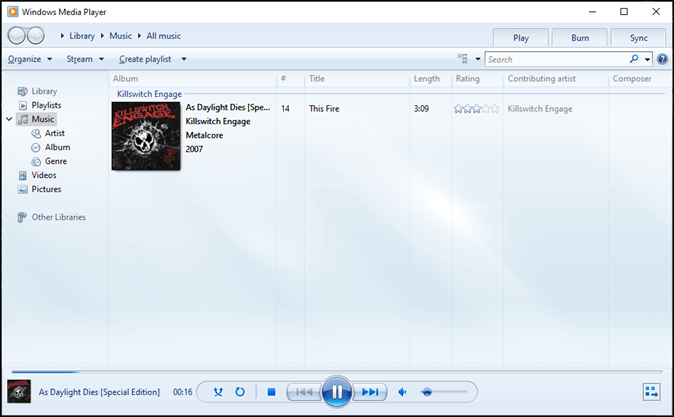
A good quality alternative isn’t just about offering the same features. It is also about offering something better. The alternative media player we have picked offers many more features for Windows. So, here are 8 of the potential Windows media player replacements for you:
1. EaseUS RecExperts
EaseUS RecExperts, a professional screen recorder, may not come to mind when you think of media players. But there are rarely any better options than this when it comes to playing videos. If you are struggling to play file formats with 4K or 8K resolution, you can also use it as a 4K video player.
It has an in-built media player that supports those video resolutions. It also uses AI-based noise reduction that ensures the highest quality of videos that you play. That’s why it is one of the finest choices you can try for seamless video playback.
✍️Key Features:
- Create shortcuts to play specific videos
- Screen record Tiktok without a watermark
- Easy video/file destination management
- Plays videos of the highest quality (1440p/4K/8K)
✅ Pros:
- It plays large files seamlessly
- Ideal for quick switching between videos
- Basic and simple UI design
⛔ Cons:
- Primarily a video/screen recorder
- Software review⭐⭐⭐⭐
- EaseUS RecExperts is an easy-to-use screen recording software with a lot of features to offer. This recording tool can capture audio and webcam video in addition to what’s happening on your screen. We also liked that it offers scheduled recordings and an auto-stop function.
- _____By Michael Graw, from TechRadar
Actually, besides the above features, the EaseUS RecExperts is also a perfect screen recorder for Windows & Mac. As a good recorder, it can help users draw on the screen while recording, which can help users make some drawings on the screen. Besides, it can also help users screen record Netflix, record full screen or part of the screen, and record Google Meet without permission with audio easily.
Therefore, it is suggested that you can choose this software as your media player and audio and video recorder.
2. VLC Media Player
There aren’t many options on this list that are as popular as VLC Media Player. It’s available on all the platforms imaginable. That includes PC as well as Mac and iOS/Android. That’s why it’s perhaps the most capable media player a PC user can try nowadays.
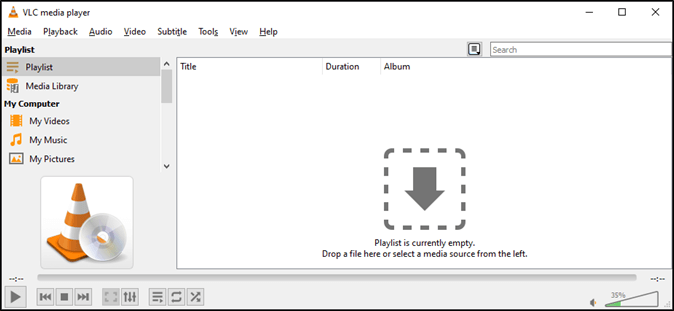
This HEVC video player has a lot of in-built codecs, so playing any sort of format or video is not going to be an issue. This free media player also offers a great many options for playing videos. But the only drawback in this might be the complicated controls of 3D or VR videos.
✍️Key Features:
- Supports discs, as well as live streams
- In-built large codec (including MPEG, MKV, etc.)
- Supports Windows, Linux, iOS, Android, etc.
✅ Pros:
- A large array of supported files
- Light-weighted and stress-free to use
- 100% freeware
⛔ Cons:
- Nerfs quality of the videos
- Strains video memory in larger files
- Software review⭐⭐⭐⭐
- VLC Media Player has excellent tools for tweaking video and audio playback. It can play formats nobody’s mentioned for years, it’s blazingly fast, and it does everything without spyware, ads, or anything else unnecessary.
- _____By Carrie Marshall, from TechRadar
3. KMPlayer
KMPlayer is one of the chief options that a lot of people go to for VR and 3D videos. As a VR Video Player, it is known to provide great control over 3D and VR videos as it lets the user control the media. This means customizable zoom and navigation with a few simple clicks.
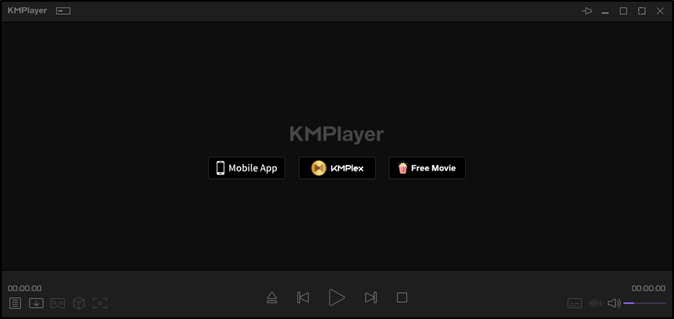
It also plays 4K and 8K videos quite seamlessly at around 60 FPS constantly. But the one drawback you might find is the inability to integrate libraries into it. So you will have to drag and drop the videos into it. Or you will have to use the open file feature within it.
✍️Key Features:
- It plays 4K and 8K at 60 FPS
- 3D and VR Playback supported
- Supports Windows, iOS, and Android
✅ Pros:
- Navigational 3D/VR video playback
- Drag and drop for easy switching
- Ideal for VR Videos
⛔ Cons:
- Ads can annoy you during video/music play
- HW Acceleration takes a lot of resources
- Software review⭐⭐⭐
- Thia software is looking good but it’s not for lower processor computer. I have installed it many times, but the result is the same for me all the time. After a few weeks, it will start slowly. So that is the borrowing me. But this software’s graphics are very good. You can play anything on this software. Streaming is not good for me because it will not work well on a slow network. The design and style of this software are good. You can download this software.
- _____By samirjana, from MouthShut.com
4. GOM Media Player
GOM Media Player is one of the most seasoned music or video players within the amusement. It has been around for ages, and it has kept on being one of the driving media players. Whereas it may not be as prevalent as it once was, it is still a competent media player for your PC.
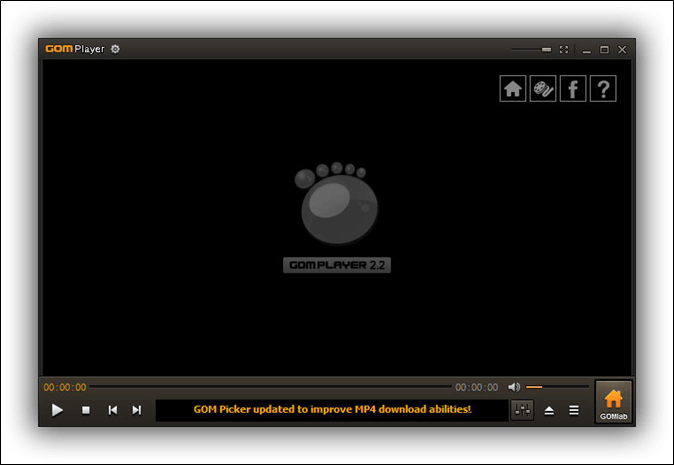
It encompasses a parcel of incredibly bolstered file formats that incorporate AVI, MKV, and FLV files. Besides that, it is open-source and cross-platform. So you’ll effortlessly utilize it on a PC and Mac. That’s why it’s one of the most excellent media players that provides different designs.
✍️Key Features:
- AVI, MKV, and FLV files supported
- Find and download specific codec
- VR 360 playback supported
✅ Pros:
- A wide array of supported audio, video, and subtitle formats
- Downloadable after-market codecs
- Immersive 360 VR/3D video play
⛔ Cons:
- Quite slow compared to other options
- The Mac version is not as good as the Windows version
- Software review⭐⭐⭐⭐
- Overall, I highly recommend GOM Player to anyone in need of a reliable and feature-rich media player. It has definitely earned a spot as one of my go-to tools for playing and organizing my media files.
- _____By Brendan B., from Capterra
5. Kodi
Kodi is one of the finest home theater software that you can find today. And it can help you stream or play the range of media file formats you can think of. This is often a perfect choice on the off chance that you’re trying to find something basic, however successful, for your home PC or theater system.

Some of its progressed highlights incorporate the capacity to record live TV or play recordings on network-based gadgets. So you’ll be able specifically to stream recordings or music from your PC to your TV as long as both of the gadgets are associated with the same network/Wi-Fi.
✍️Key Features:
- PVR and TV Recording
- Plays Music, Movies, and views Photos
- In-built 8-bit games
✅ Pros:
- Ideal for TV Shows and Movies
- Wide range of add-ons, including codecs
- Supports Windows, Mac, Android, and iOS
⛔ Cons:
- Complicated to use
- Not a lot of playback features
- Software review⭐⭐⭐⭐
- Cody allows you to play many types of files with a very customizable interface. It also has features such as radio, DVR, and emulation. There are many plugins to do just about anything. If you want to stream some music and have visualizations, there are plugins for that. Want to play some old games, well guess what there are emulator plugins for just about every console created. Want to track what you’re watching and get recommendations? Easy to do, you can integrate with services like Trakt and get recommendations, and your views scrabbled and also find lists of content that interest you.
- _____By Geoffrey H., from G2
6. PotPlayer
PotPlayer is another famous video player targeted toward VR and 3D videos. This free video player also has other codecs, which can help it support various files. But it has all the basic features that you would hope for in a Windows Media Player alternative.
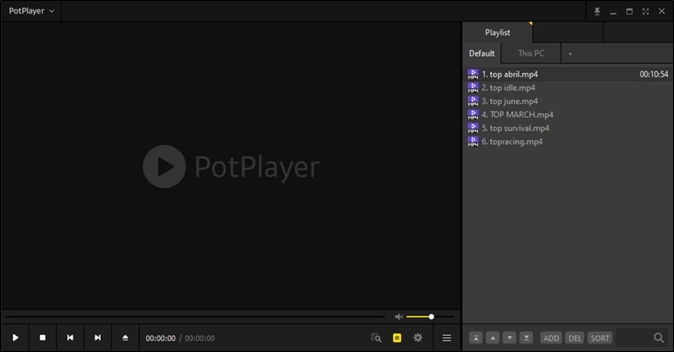
That includes the ability to play basic videos and audio quite easily. You can also create playlists or change the playback speed of audio and videos. There aren’t many other features besides that, except for its ability to play navigational 3D videos.
✍️Key Features:
- Relies on CUDA and DXVA Codecs
- Various 3D Output formats
- SMI, SRT, and Vobsubs supported
✅ Pros:
- Ideal for a theater-like experience
- Opt for 2 outputs at once
- In-built Direct3D9 Flip Mode
⛔ Cons:
- Not a lot of codecs included
- H/W Acceleration uses a lot of RAM
- Software review⭐⭐⭐⭐
- It is really one of the best media players that you can use on your system. You can watch videos and listen to audio in different formats, with the best possible quality in video and audio. The software can manage files from your system and also the Internet. Moreover, you can add and sync subtitles for videos. You can also use it easily on different platforms. I recommend it for everyone!
- _____By Bahareh J., from G2
7. 5KPlayer
5KPlayer is not a name it has earned from playing HEVC or 5K videos. Instead, it has a lot of key abilities, and the developers just called it a player of five thousand features. We don’t know how genuine it is, but it unquestionably features a part of this player’s invigorating highlights.
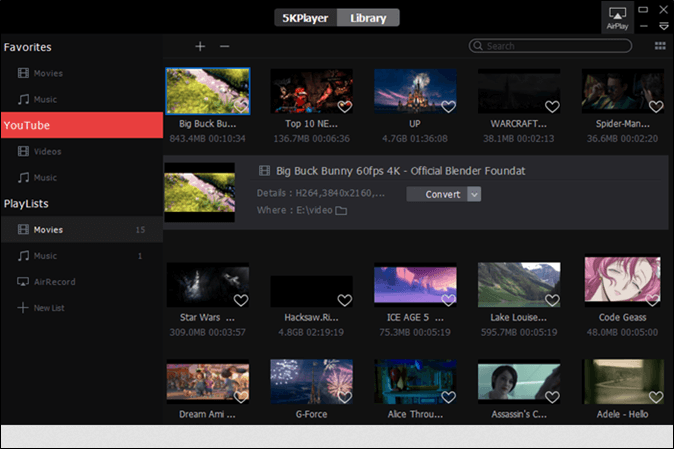
That also comprises its one-of-a-kind YouTube downloader that allows you to download recordings specifically from YouTube. You can use this to AirPlay on your Apple gadgets or the DLNA to stream music or recordings on your nearby arrange.
✍️Key Features:
- AirPlay and DLNA built-in
- Supports 360 videos in 4k, 1080p, etc.
- In-built codec for FLAC, MP3, and AAC Formats
✅ Pros:
- Record streaming audio from PC to TV/Phone
- DLNA rendering ensures seamless video play
- Screen mirroring and music AirPlay
⛔ Cons:
- Difficult to configure
- Lack of specific codec files
- Software review⭐⭐⭐
- It plays DVDs, unlike Microsoft, and the picture is great. Unfortunately, none of the controls work. I can’t get it to fast forward or backward, and Snapshot doesn’t work. I have written twice and have gotten nonhelpful comments.
- _____By albert kapustar, from Trustpilot
8. MediaMonkey
MediaMonkey is another great media player. But it’s only ideal for those who need a secondary music player. It has a lot of better options than the Windows Media Player. This includes the in-built equalizer that can improve the audio quality.
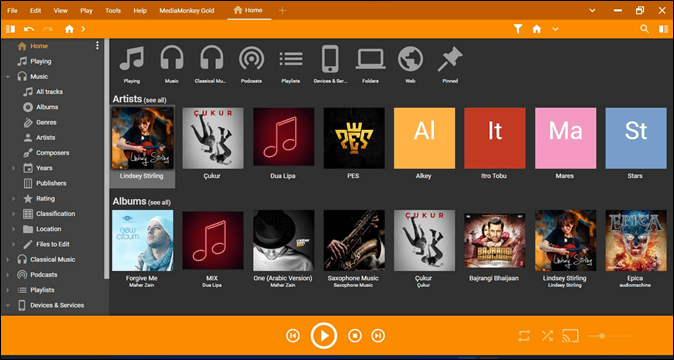
The media player also lets you sort your music by various classifications. This includes separating music by genre or by simply creating a playlist. It’s also ideal to help you transfer your music from your PC to your phone.
✍️Key Features:
- Manage media files in the cloud, hard drive, or server
- Share or play music through DLNA
- Converts audio and video formats
✅ Pros:
- Converts a variety of media file types
- Offers both Windows and Android versions
- Best for home-theater use
⛔ Cons:
- No 3D or VR support
- Lacks specific media-player qualities
- Software review⭐⭐⭐⭐
- MediaMonkey isn’t exactly easy on the eyes, but its organization tools work so well you won’t care.
- _____By Liane Cassavoy, from PCWorld
To Wrap Things Up
These are the best Windows Media Player alternatives that you can use today. All of these options are top-tier and offer something. In other words, each one is a media player that supports or plays a lot of file formats, including audio and video.
Now it comes down to which one option suits you the most. Some people would opt for VLC as it has a lot of options. Others would simply use something like KMPlayer for its ability to play 360 or 3D videos quite efficiently. So the best thing to do is to pick the one that suits your current needs the most.
In a word, EaseUS RecExperts is a good alternative for Windows Media Player, as well as a perfect screen recorder, so you can consider downloading and launching this software to have a try, and you will never get down.
FAQs on Windows Media Player Alternative
Here are some frequently asked questions to assist you further and help you with any further queries:
1. How do I play videos on Windows 11?
You can play videos in the Windows Media Player or Windows Photo Viewer on Windows 11. But the videos need to be in MP4 or MPEG file formats to be played by the Windows media player. That’s why it’s better to download one of the third-party apps on your Windows to play videos
2. Why is Windows 11 unable to play videos?
Windows 11 can play videos but only a few limited file types if the file types are not supported by its Media Player or Movies and TV player. That’s why it’s important to install a third-party codec or simply use another media player to play videos on Windows 11.
3. What is the best alternative to Windows Media Player for music?
Most PC users would say the same thing and say that VLC or K-Lite Codec Pack are the best Windows Media Player replacements for music. But the choice really depends on you and your needs. There are fairly a small number of brilliant choices in this article that you can try.
Top 10 Windows Media Player Alternatives for Better Playback
Windows Media Player has long been a standard media playback tool for Windows users. It lets you watch videos, listen to music, and view pictures. Over the years, it has played an important role in the evolution of digital media, making it easy for people to manage and enjoy their media libraries. However, Windows Media Player has some limitations. It doesn’t support all file formats like MKV, meaning you can’t play certain videos or music without installing additional codecs. It also lacks advanced features like video editing and customization options that many modern media players offer. For these reasons, many users seek a Windows Media Player alternative that supports more formats and provides better features, making media playback more enjoyable. This article will explore the top Windows Media Player alternatives that offer more flexibility, support for different file types, and a better user experience.
On This Page
- #1 Criteria in Choosing Programs Like Windows Media Player
- #2 Top 10 Windows Media Player Similar Programs
- #3 Frequently Asked Question
- #4 Conclusion
Criteria in Choosing Programs Like Windows Media Player
When choosing the best replacement for Windows Media Player, it’s essential to focus on several key factors that go beyond basic functionality:
- Format Support: Many alternatives support a wide array of formats, such as MKV, FLAC, and AVI, which Windows Media Player struggles with. This broad compatibility allows you to play nearly any media type without needing extra codecs.
- User Interface: A customizable, intuitive interface is crucial. Some players let you organize your media library with personalized views, skins, or keyboard shortcuts, making navigation smooth and tailored to your preferences.
- Performance: Performance is more than smooth playback—it’s about efficiency. Look for a lightweight yet powerful player to handle resource-intensive tasks like 4K video playback, ensuring no lags or crashes.
- Advanced Features: Features like built-in streaming, media conversion, and playback speed control are critical. These can replace the need for separate tools, offering everything from subtitle synchronization to network streaming in one app.
- Customization: Flexibility in customizing themes, shortcuts, and plugins allows you to personalize your media experience. Many alternatives let you add new functionalities or change the player’s appearance to fit your workflow.

Top 10 Windows Media Player Similar Programs
| Media Player | Platform Supported | Best For |
|---|---|---|
| VLC Media Player | macOS, Windows, Linux, Android, iOS | Subtitle synchronization |
| GOM Player | Windows, macOS | Watching VR and 360-degree videos |
| Kodi | macOS, Windows, Linux | Organizing and streaming content |
| KMPlayer | Windows | Playing VR/3D/4K/8K videos |
| PotPlayer | Windows | Controlling over playback |
| 5KPlayer | macOS, Windows | AirPlay support |
| MediaMonkey | Android, Windows | Organizing large music and video libraries |
| Winamp | Windows | Audio streaming |
| RealPlayer | macOS, Windows, Linux | Video downloads |
| DivX Player | macOS, Windows | deo streaming |
1. VLC Media Player
Developed by VideoLan Project, VLC is one of the most popular open-source media players and one of the best Windows Media Center replacement. It supports a wide scope of video file formats, including MKV, AVI, and FLAC. This media player also allows you to play media over the network or from online sources. Furthermore, it has a lightweight interface with extensive customization options, including skins and plugins. Apart from that, you can also convert YouTube videos to MP3, which sets it apart from Windows Media Player. VLC is known for its smooth performance, even with high-definition or large media files, without consuming excessive system resources.

PROs
- It also supports playback speed control and a built-in equalizer for advanced audio controls.
- This Windows Media Player alternative supports subtitle synchronization.
CONs
- Although VLC is feature-rich, some users find it hard to navigate advanced tools like streaming and media conversion.
To get the most out of VLC, explore its advanced features, like adjusting playback speed or converting files by using the «Tools» menu. You can also customize your experience by adding subtitles, changing the interface, or using keyboard shortcuts for quick controls.
2. GOM Player
GOM Player is another reliable replacement for Windows Media Player. This media player supports different file formats, including MKV, MOV, MP4, WMV, and more. It also easily plays files from DVDs and Audio CDs without any hassle. Unlike Windows Media Player, GOM can automatically search and install missing codecs. This makes it easier to play downloaded or even damaged files. One standout function is its ability to search for and sync subtitles from its library, enhancing your movie-watching experience. Besides, GOM supports 360-degree and YouTube VR videos, offering a more immersive viewing experience.

PROs
- It supports playing 4K and high-definition video files without any lag.
- GOM Player has built-in options for capturing screenshots or recording the screen during playback.
CONs
- While it usually searches for missing codecs, some files may still encounter playback issues if the correct codec cannot be found.
Use GOM Player’s search for and sync subtitles feature. Open your movie, and the player will look for matching subtitles online, saving you the trouble of searching manually. This makes watching foreign films or videos with dialogue easier and more enjoyable.
3. Kodi
Formerly known as XBMC, Kodi is an open-source, cross-platform media center application that can be a substitute for a Windows media player. It lets you play AVI on macOSplay AVI on macOS, MKV, MP4, and more. Unlike Windows Media Player, which is determined to basic file playback, Kodi offers a full media center experience. It supports almost every file format for video, music, and images, making it ideal for users with diverse media libraries. Kodi also excels in managing large media collections, allowing you to organize your files easily using a customizable interface. In addition, it has the ability to stream content directly from the internet and has a vast collection of add-ons. These add-ons let you watch live TV, stream movies, and even integrate services like YouTube or Netflix.

PROs
- It also supports third-party skins and plugins, allowing users to customize the player’s look.
- It also supports third-party skins and plugins, allowing users to customize the player’s look.
CONs
- The extensive customization options and wide range of features can make Kodi overwhelming for some users at first.
A great feature of Kodi is its ability to install add-ons for streaming movies, TV shows, or music directly from the internet. To use this, go to the «Add-ons» section, find the type of content you’re interested in, and install the add-ons you like. This turns Kodi into a powerful hub for all your favorite media.
4. KMPlayer
Another feature-rich Windows Media Player alternative is KMPlayer, especially for users looking to enjoy VR and 3D videos. As a VR video player, KMPlayer provides excellent control over 3D and VR media, allowing customizable zoom and navigation with just a few clicks. It also supports 4K and even 8K videos, delivering smooth playback at 60 FPS. Unlike Windows Media Player, which lacks advanced features, this 4K media player software offers diverse customization options, including skins, plug-ins, and the ability to change the player’s color for each track. Besides, this best alternative to Windows media player enables users to control their video playback fully for a seamless experience.

PROs
- Its minimalist interface makes creating and managing video playlists quick and easy.
- The media player has various supported video and audio formats like AVI, MKV, and FLV.
CONs
- No media library integration requiring manual file opening or drag-and-drop.
One handy feature of KMPlayer is its ability to apply video filters to improve playback quality. To use this, go to the «Effects» menu while watching a video, and you can adjust filters like sharpening, brightness, or contrast to enhance the visual experience.
5. PotPlayer
PotPlayer is a versatile and free multimedia player that stands out for its extensive features and customizable interface. It sustains a broad scope of video and audio formats, including MP4, AVI, MKV, FLAC, and more, allowing users to enjoy virtually any media file without issues. PotPlayer is known for its high-quality playback, making it a popular choice among video enthusiasts. Furthermore, its sleek and minimalistic interface provides easy access to various playback options, such as subtitle synchronization, video filters, and playback speed adjustments. With its lightweight installation and quick launch time, PotPlayer is an efficient alternative to Windows Media Player, particularly for those seeking more control over their media playback experience.

PROs
- Users can also adjust video settings extensively, including brightness, contrast, and color balance.
- It provides built-in support for various subtitle formats like SRT, ASS, and more.
CONs
- When hardware acceleration is enabled, PotPlayer can consume a significant amount of RAM, which may slow down older or less powerful systems.
Explore PotPlayer’s customization options to optimize your media experience. You can set keyboard shortcuts, choose different skins or themes, and even create custom playlists for easy access to your favorite content.
6. 5KPlayer
Next on the list of Windows Media Player alternatives is 5KPlayer. It is a media player designed for high-quality video playback, including support for 4K and 8K resolutions. This feature allows its users to enjoy ultra-high-definition content without any lag or quality loss. Compared to Windows Media Player, this tool offers a more streamlined and modern interface with neatly organized options. Moreover, this media player also excels in handling various media formats, from common ones like MP4 and AVI to more specialized formats like MKV, FLV and other formats. Apart from that, its AirPlay support is particularly beneficial for Apple users, as it allows seamless streaming between devices without complicated setups.

PROs
- It can also download videos from popular platforms like YouTube, Facebook, Twitter, and more.
- This alternative also comes with a built-in free internet radio and music downloader.
CONs
- This alternative also comes with a built-in free internet radio and music downloader.
To fully utilize 5KPlayer’s features, explore the AirPlay option to stream videos from your iPhone or iPad directly to your TV. This can enhance your viewing experience and let you appreciate your favorite content on a larger screen.
7. MediaMonkey
MediaMonkey is a powerful media player and management tool that serves as an outstanding replacement for Windows Media Player. This software provides robust features for organizing and playing back various media formats, including audio, video, and podcasts. One of its standout capabilities is the advanced library management system, which allows users to easily categorize, tag, and search their entire media collection. Unlike Windows Media Player, MediaMonkey offers advanced playback options like crossfading, gapless playback, and comprehensive equalizer settings. This gives users more control over their audio experience. It’s particularly effective for those who want to manage large music collections, making finding and playing the songs you love easy.

PROs
- It allows you to manage media files stored in the cloud, hard drive, or server.
- The program can share or play music through DLNA for easy streaming across devices.
CONs
- It does not support 3D or VR media playback, limiting some multimedia experiences.
To get the most out of MediaMonkey, use the automatic tagging feature to organize your music library quickly. This saves time and ensures your songs have the correct information, making it easier to find what you want to listen to.
8. Winamp
Winamp is a classic media player that has been around for years and remains a good substitute for Windows Media Player. This player can play virtually any audio or video format, from the more common MP3 and AVI to niche formats like MOD and SHN. This versatility is a significant advantage over the more limited file support in Windows Media Player. Beyond just playing media, this alternative also offers advanced features like an equalizer, visualizations, and a selection of skins to customize the appearance. Furthermore, it supports playlists and radio streaming and can even sync with portable devices.

PROs
- Its lightweight and efficient design ensures fast loading even on older systems.
- It provides nostalgic appeal for longtime users because of its classic user interface.
CONs
- The development has slowed recently, leading to concerns about future updates and support.
To get the most out of Winamp, explore the available skins and plugins to enhance your listening experience. Customizing the player can make it feel more personal and fun to use.
9. RealPlayer
RealPlayer is a multimedia player with a comprehensive set of features. Compared to Windows Media Player, it offers better playback options like adjustable playback speed, video enhancements, and more. With advanced codecs, it can handle numerous file formats such as AVI, MKV, FLV, WebM, and more. This ensures you can play any media without any compatibility issues. One of its key advantages is the built-in media converter, allowing users to transcode media files into different formats. Besides, users can easily organize their media files and access online content directly through the player. It also includes cloud storage options, allowing users to store and share their media across devices.

PROs
- This program like the Windows Media Player, allows users to cast and stream media to other devices like smart TVs.
- It enables you to jump to scenes and chapters within a video.
CONs
- It enables you to jump to scenes and chapters within a video.
Take advantage of the video download feature to save your favorite online videos. You can also explore its cloud storage options to keep your media accessible from multiple devices.
10. DivX Player
Last but not least, one of the Windows Media Player alternatives is DivX Player. This media player is renowned for its exceptional support for the popular DivX and xVid video formats, which are not always well-handled by default players like Windows Media Player. Aside from that, it can also play diverse media files, including AVI, MKV, MP4 and more. This media player also has advanced features like hardware acceleration that allows high-quality video playback without lag or stuttering. Moreover, the tool permits you to convert videos into different formats, making it a comprehensive media solution.

PROs
- This supports streaming content from the internet.
- It includes a built-in codec finder that automatically downloads any needed codecs.
CONs
- Some advanced features, such as certain codecs, require a paid version.
To fully enjoy HD content, adjust the video settings for optimized playback. You can also use the streaming feature to watch online content directly within the player.
Frequently Asked Questions
Why is Windows Media Player no longer updated or widely used?
Windows Media Player is still available but has not been updated significantly recently. Starting with Windows 10, Microsoft has prioritized newer apps like Groove Music for audio and Movies & TV for video playback. While it remains functional for basic tasks, it doesn’t support newer formats or advanced features that modern users need.
Why can’t Windows 11 play videos?
If Windows 11 is unable to play videos, it could be due to missing codecs or outdated drivers. Some video formats may not be supported by default in Windows 11, so installing a media player with more format support, like VLC or PotPlayer, can fix this issue. Also, updating your graphics drivers and ensuring your system is up to date can help resolve playback problems.
What is the best option to replace Windows Media Player for playing music?
One of the best replacements for Windows Media Player for music is VLC Media Player. VLC supports many audio formats, offers high-quality playback, and has no ads. However, the choice will always depend on preferences and needs.
Conclusion
Choosing the best alternative to Windows Media Player depends on your needs. Casual users may enjoy VLC Media Player for its simplicity, ability to play almost any file format and easy subtitle syncing. Advanced users prefer PotPlayer or Kodi for their rich features and customization options. Besides, GOM Player is great for those interested in VR content. You can explore these alternatives to find the one that fits your media playback requirements, whether you need something straightforward or packed with advanced tools. Each player offers unique benefits to enhance your viewing experience.
Related Articles
By Kelly —
May 1st, 2025
By Kelly —
December 11th, 2024
By Vincent Culver —
April 22nd, 2025
By Vincent Culver —
April 22nd, 2025
Просмотров 1,246
Вас когда-нибудь подводил Windows Media Player, когда вы садитесь на диван и планируете посмотреть любимые фильмы с друзьями или второй половинкой? Или вы когда-нибудь встречали такой случай, когда вы пытались воспроизвести диск Blu-ray с помощью проигрывателя Windows Media, но обнаруживали, что он не поддерживает Blu-ray? Не волнуйся. Мы здесь с решениями.
Как мы все знаем, Microsoft удалила воспроизведение DVD-дисков начиная с Windows 8, а воспроизведение дисков Blu-ray пока еще далеко не входит в планы Microsoft. Поэтому, если вы хотите воспроизвести диск DVD или Blu-ray с помощью проигрывателя Windows Media в Windows 10/8.1/8, вы разочаруетесь. В таких условиях вам необходимо найти альтернативу проигрывателю Windows Media в качестве альтернативного решения для плавного просмотра фильмов. Здесь мы собрали 5 лучших альтернатив проигрывателя Windows Media для Windows 10/8.1/8/7, чтобы вы могли выбрать из них. Любая из этих альтернатив проигрывателю Windows Media хорошо вам подойдет. Проверьте их ниже и получите желаемый.
Лучшая альтернатива проигрывателю Windows Media № 1 – Leawo Бесплатный Blu-ray-плеер
Leawo Free Blu-ray Player был признан лучшей альтернативой Windows Media Player по ряду причин. Во-первых, это первое бесплатное программное обеспечение Blu-ray media player в мире, которое предоставляет пожизненную бесплатную услугу для людей, чтобы воспроизводить фильмы Blu-ray. Таким образом, это первая бесплатная альтернатива Windows Media Player, которая поддерживает воспроизведение Blu-ray. Во-вторых, это проигрыватель дисков Blu-ray без региональных ограничений. Это означает, что он может воспроизводить диски Blu-ray всех регионов (A, B и C). Более того, он включает в себя передовую технологию дешифрования дисков, что позволяет ему воспроизводить как коммерческие, так и некоммерческие диски Blu-ray. В-третьих, это бесплатное приложение 1K video player, которое может воспроизводить видео 4K и видео 4P без потери качества изображения и звука. Конечно, будучи лучшей альтернативой Windows Media Player, Leawo Бесплатный проигрыватель Blu-ray поддерживает большинство видеоформатов, таких как MP4, AVI, MOV, FLV, WMV, MKV и более 180 других.
Tип: Как воспроизводить фильмы с Leawo Бесплатный Blu-ray плеер?
Лучшая альтернатива проигрывателю Windows Media № 2 — VLC Media Player

VLC Media Player — это классический медиаплеер, который воспроизводит файлы из любого источника (файлы, диски, поток, веб-камеры и другие устройства) и совершенно бесплатен. Никакой рекламы, никаких шпионских программ, вообще никаких подвохов.
Все это очень просто в использовании. Дважды щелкните любой файл, и он сразу же начнет воспроизводиться со всеми основными элементами управления там, где вы ожидаете.
Просматривая меню, вы обнаружите множество дополнительных возможностей, которых вы не найдете в плеере Microsoft: специальные эффекты, которые улучшают ваши аудио- и видеофайлы, пользовательские закладки для сохранения и вызова ваших любимых моментов воспроизведения и даже модуль для пакетного преобразования мультимедийных файлов в более удобный формат.
Лучшая альтернатива проигрывателю Windows Media №3 — KMPlayer
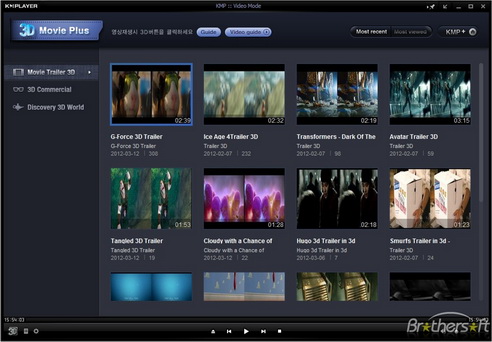
KMPlayer — еще один отличный бесплатный видеоплеер для Windows 10. Он поддерживает множество форматов видеофайлов: AVI, WMV, FLV, MKV и многие другие. KMPlayer позволяет пользователям воспроизводить видеофайлы без отдельного кодека благодаря собственному внутреннему кодеку. Он воспроизводит видео, не запуская все ваши ресурсы. Более того, он поддерживает множество языков, включая английский, немецкий, французский, испанский и т. д. Несмотря на свою бесплатность, он абсолютно чистый, очень мощный и легко настраиваемый. Но иногда вы можете столкнуться с некоторыми ошибками, такими как воспроизведение видео с шумом, невозможность показа видео, невозможность воспроизведения H.264/MP4/МКВ.
Лучшая альтернатива проигрывателю Windows Media № 4 — RealPlayer
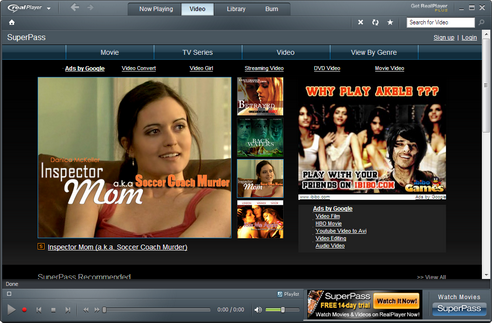
RealPlayer — это бесплатный видеоплеер, доступный для ПК с ОС Windows. Вместо того, чтобы просто смотреть фильмы, существуют расширенные возможности для обмена этими видео через облако. После этого вы сможете получить доступ к этим файлам с любого устройства в любое время. Несмотря на то, что бесплатная версия предлагает стандартные функции, для нас вполне нормально получить премиум-версию, потратив 4.99 доллара в месяц, учитывая, что вы получаете место для хранения объемом 365 ГБ. Итак, если у вас хорошее подключение к Интернету на всех устройствах, стоит попробовать RealPlayer.
Существуют также дополнительные функции, такие как возможность показывать фильмы на большом экране, например, на HD-телевизоре, и вам просто нужно установить приложение на ваше устройство. Существует также возможность создавать закладки и сохранять их в безопасности, чтобы вы не пропустили ничего из того, что вам нравится. В целом, несмотря на то, что RealPlayer является программным обеспечением премиум-класса, оно имеет смысл.
5-я лучшая альтернатива проигрывателю Windows Media — Media Player Classic
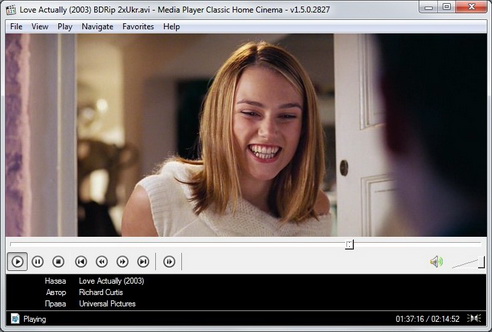
Media Player Classic — это легкий медиаплеер для Windows 10. По внешнему виду напоминает Windows Media Player, но с большим количеством дополнительных функций. Этот альтернативный медиаплеер для Windows 10 имеет встроенные кодеки для MPEG-2 и LPCM, MP2, AC3 и, как и 5KPlayer, поддерживает аудио DTS, а также является полноценным программным обеспечением для DVD-плеера на Windows 10 в 2016 году. Минус в том, что он не поддерживает столько видеоформатов, сколько Leawo Бесплатный Blu-ray Player или VLC.