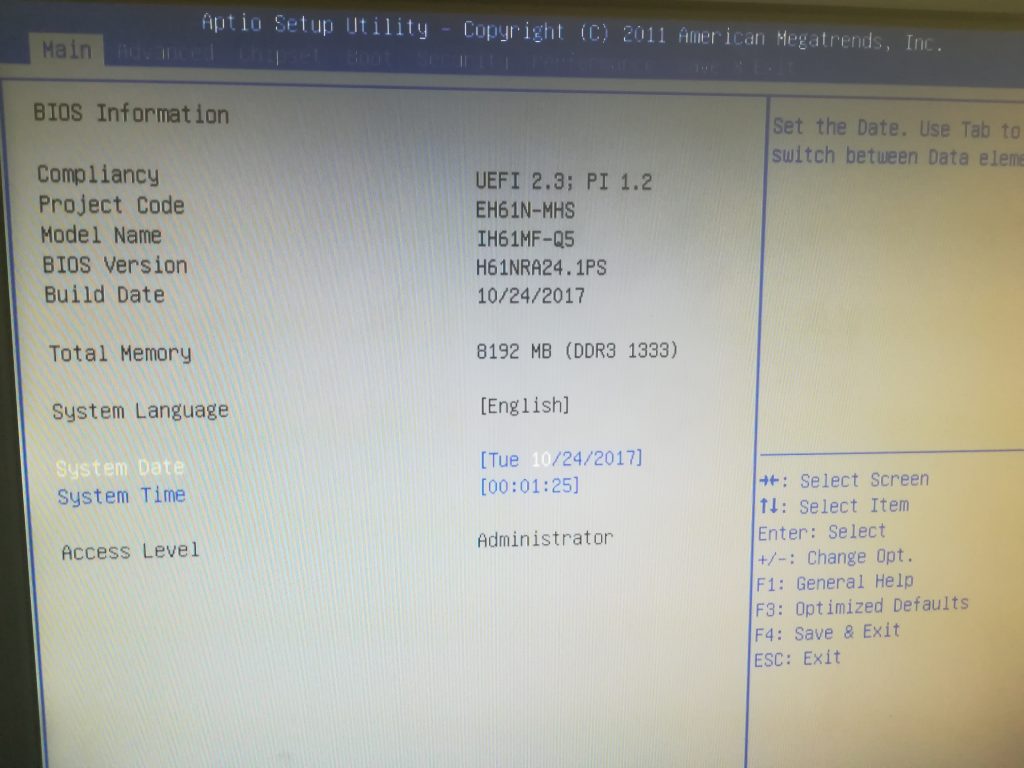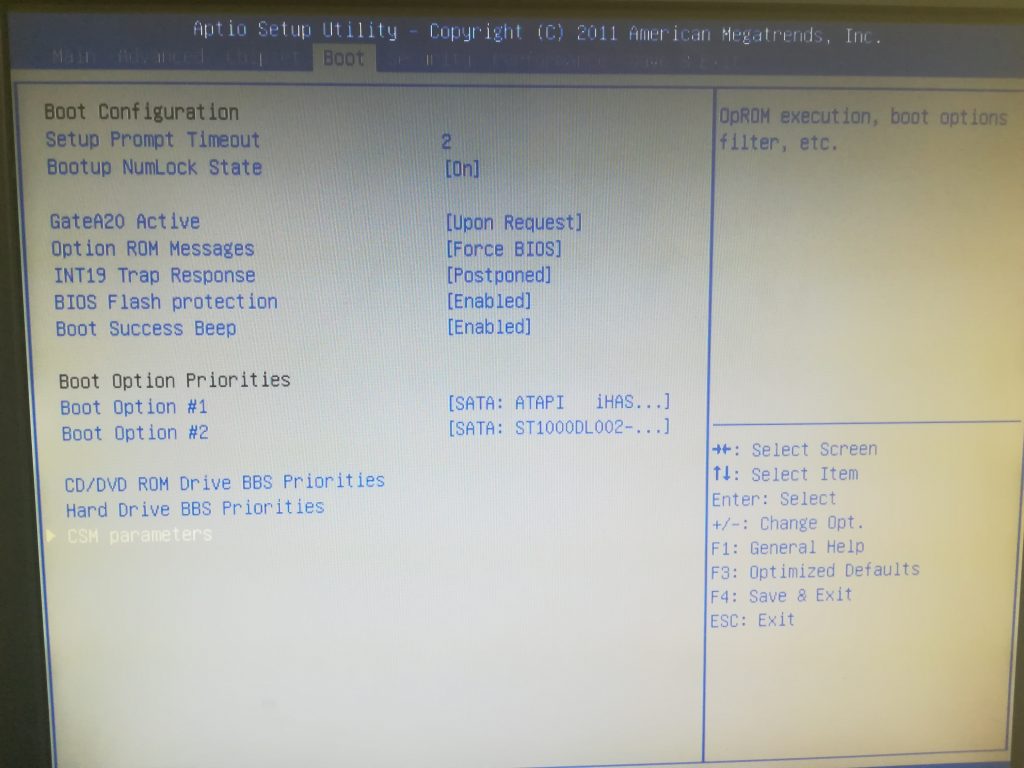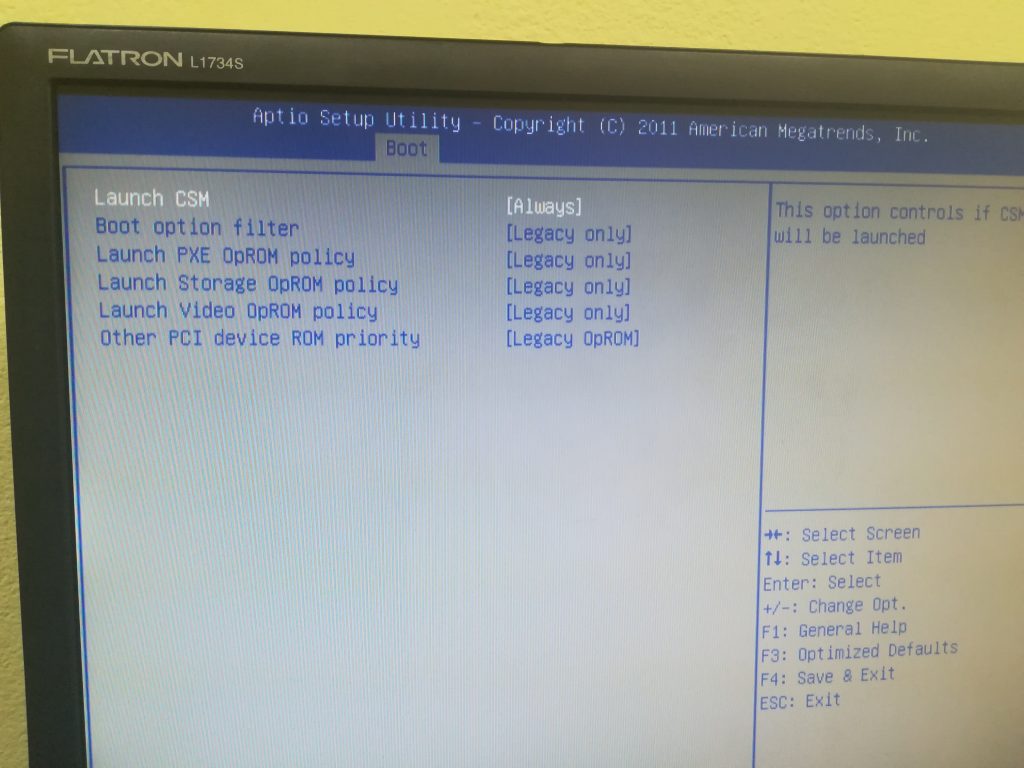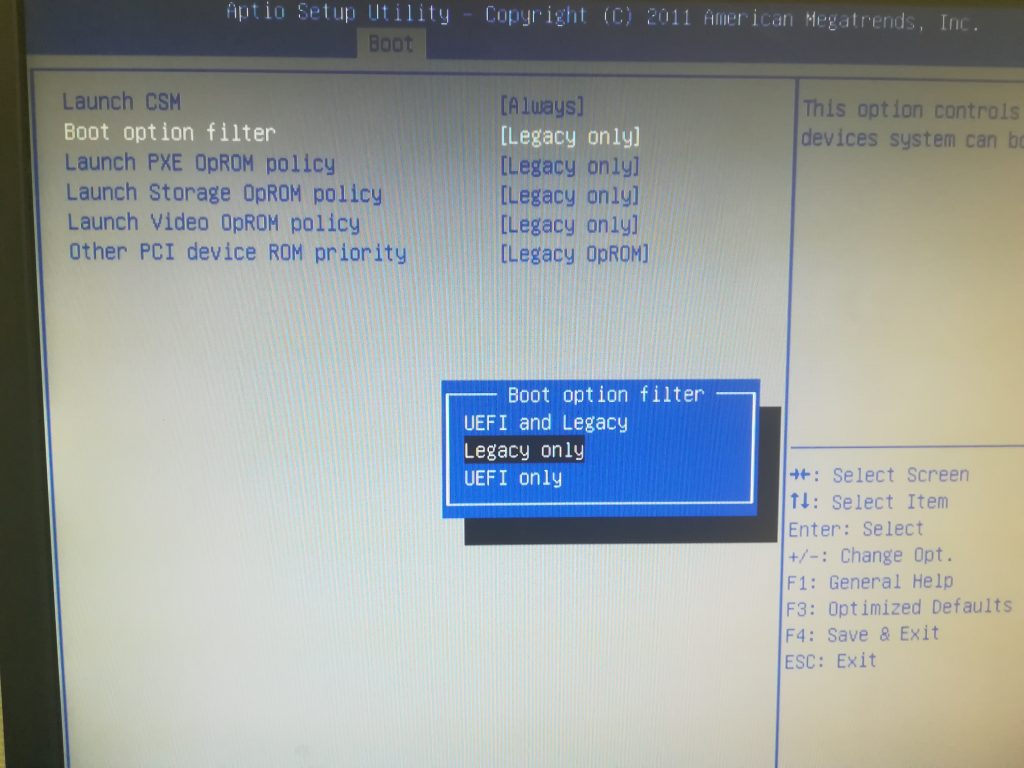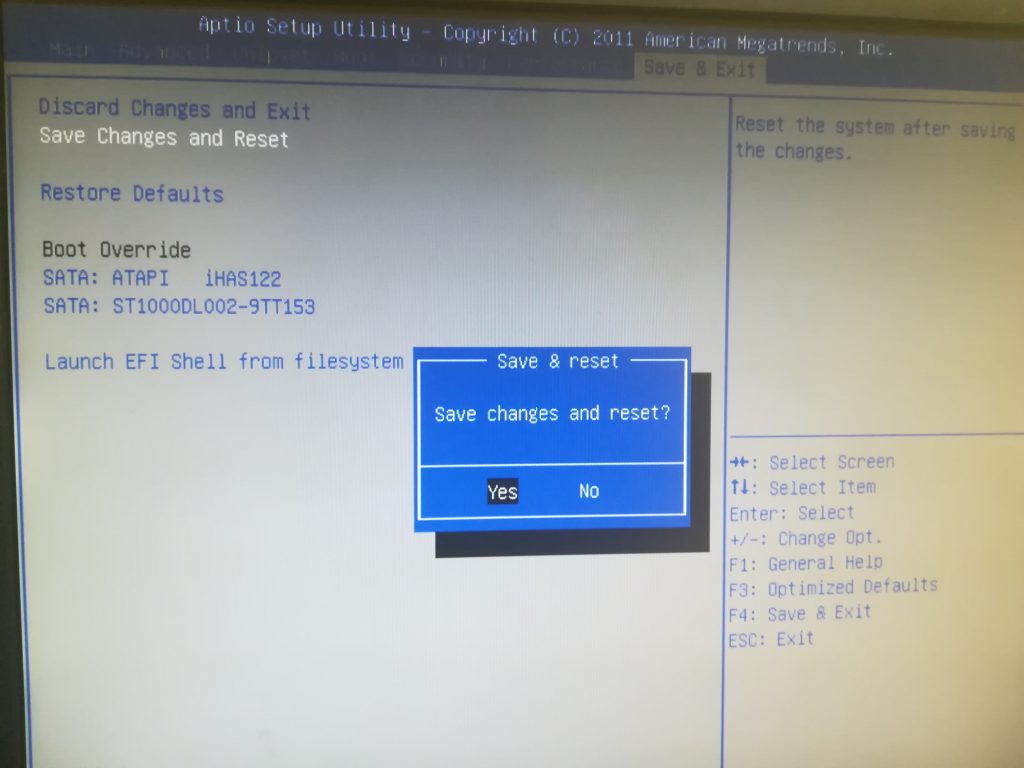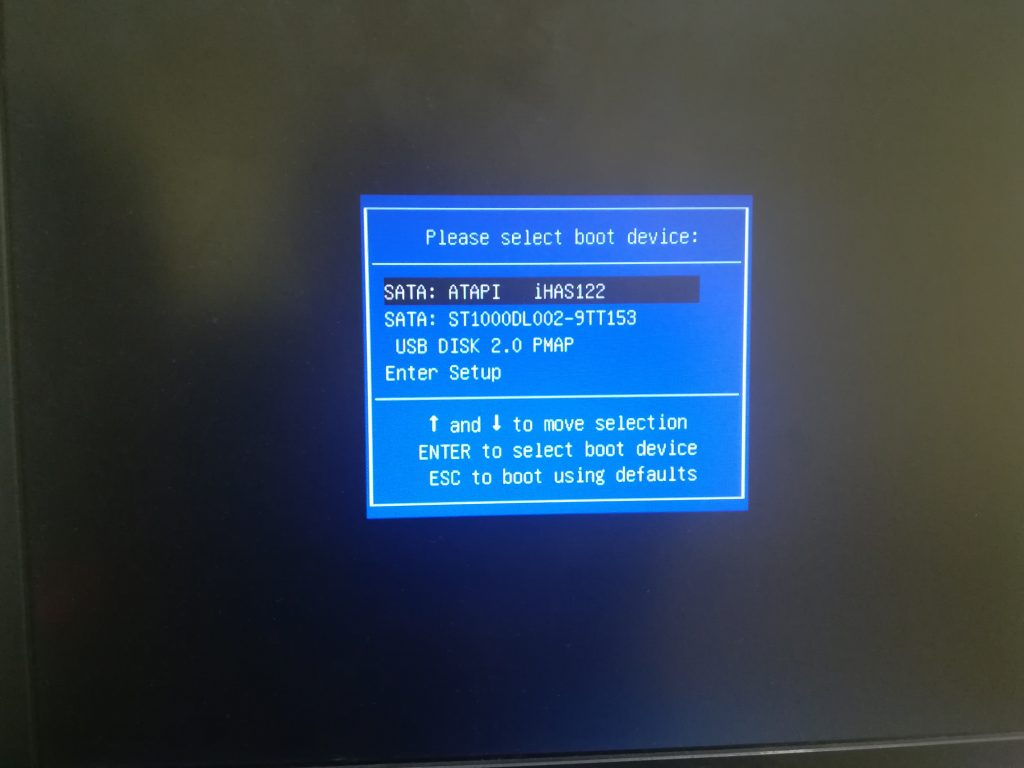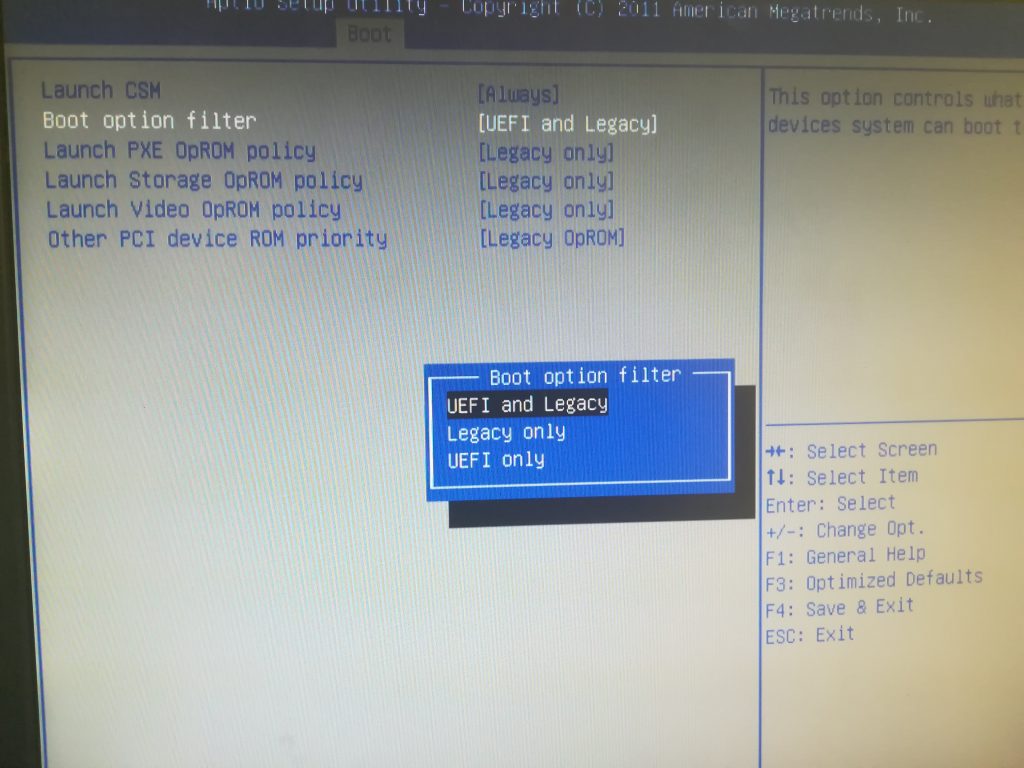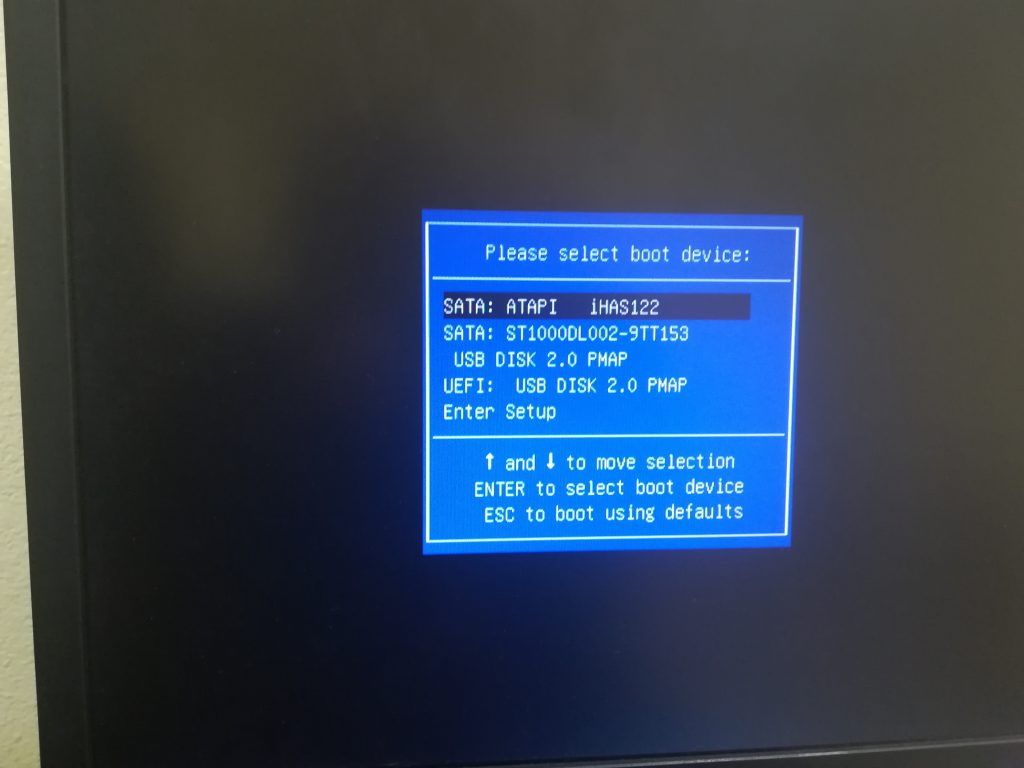В этой публикации, друзья, рассмотрим такой вопрос: UEFI и Legacy — в чём разница. UEFI и Legacy — это два разных режима загрузки и работы компьютера. При загрузке они определяют, как операционная система взаимодействует с аппаратным обеспечением компьютера. В процессе работы компьютера они определяют, какие программные и аппаратные возможности могут быть задействованы. И давайте детально об этом.
Итак, друзья, UEFI и Legacy – это два разных режима компьютера. Точнее, два разных режима низкоуровневого ПО (прошивки) материнской платы — BIOS. Есть BIOS UEFI, и есть BIOS Legacy. Это упрощённое понимание, дабы мы, пользователи не путались в технических тонкостях. На самом деле UEFI – это не совсем BIOS, это эволюционировавшая, преодолевшая многие ограничения BIOS. UEFI – это нечто простейшей операционной системы, работающей поверх BIOS. До появления UEFI была просто BIOS. Начиная с 2007 года на компьютеры стал массово внедряться UEFI, и обычную прошивку BIOS, которая без UEFI, стали называть Legacy, т.е. устаревшей или классической.
Режим UEFI или Legacy устанавливается в BIOS компьютера, обычно в разделе загрузки — «Загрузка», «Boot» и т.п. На ноутбуках UEFI часто реализован упрощённо в консольном формате, и режим BIOS меняется выставлением значения UEFI/Legacy для настройки нечто «Boot Mode». Иногда для включения Legacy необходимо отключение настройки Secure Boot.
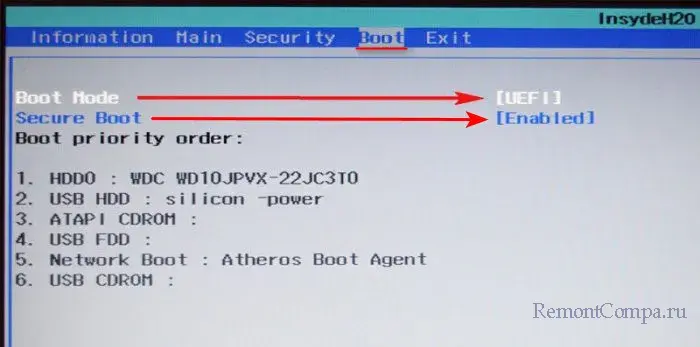
На ПК обычно UEFI расширенный с графическим интерфейсом. Предусматривает гибкие настройки UEFI и Legacy для разных задач в рамках функции CSM – режима совместимости UEFI и Legacy.
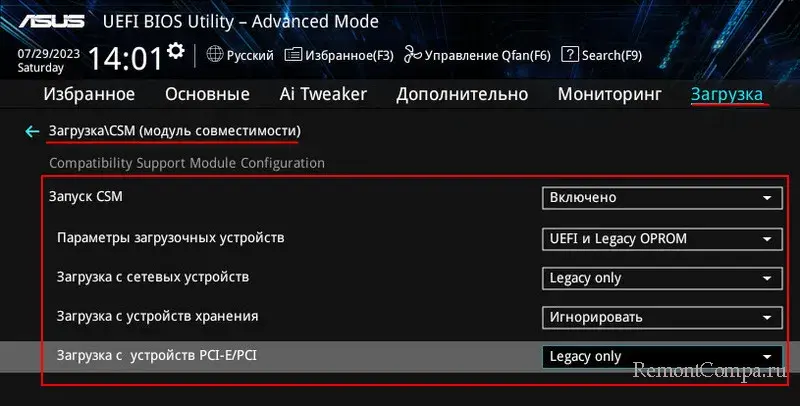
UEFI и Legacy по-разному ведут себя при загрузке компьютера. Когда мы включаем ПК или ноутбук, первым включается процессор, он обрабатывает определённые команды и переключается на BIOS. В BIOS содержится информация, с какого устройства информации должен быть загружен компьютер. Далее BIOS Legacy на нужном устройстве информации ищет загрузочный сектор Master Boot Record (MBR) — первый сектор устройства информации, содержащий код для загрузки операционной системы. UEFI использует иной механизм загрузки — Unified Extensible Firmware Interface (UEFI) Boot Manager. Он обращается к техническому разделу диска EFI System Partition (ESP), находит там и запускает файлы с расширением «.efi», содержащие информацию о загрузке операционной системы. И после уже управление передаётся загрузчику операционной системы, который загружает её саму. Подробности смотрим в статье «БИОС UEFI».
Но это только разные механизмы загрузки компьютера, определяющие базовое отличие UEFI и Legacy. Нам, обычным пользователям куда более важно понимать функциональную разницу между этими типами BIOS. UEFI был разработан с целью преодоления многих ограничений старого BIOS. Современный UEFI предусматривает все возможности BIOS Legacy, но имеет перед ней ряд преимуществ:
- В режиме UEFI более быстрый запуск компьютера. Это обеспечивается тем, что драйверы устройств компьютера загружаются в UEFI и передаются операционной системе. Тогда как в режиме Legacy драйверы загружаются при запуске операционной системы. Плюс к этому, в режиме UEFI компьютеры более устойчивы к ошибкам, связанным с драйверами. Legacy испытывает сложности при параллельной инициализации нескольких устройств, что замедляет загрузку компьютера. UEFI не испытывает таких сложностей: у этой прошивки более современная и гибкая архитектура, оптимизирующая время и ресурсы для загрузки компьютера;
- UEFI имеет функцию безопасной загрузки Secure Boot, предотвращающую запуск нежелательного или вредоносного кода. Тогда как в Legacy такой функции, и компьютер может быть подвержен атакам вредоносного ПО;
- UEFI использует современный стиль разметки диска GPT, поддерживающий диски объёмом до 9.4 Збайт (зеттабайт) и позволяет создавать разделы с объёмом до 18 Эбайт (эксабайт). Тогда как стиль разметки диска MBR, используемый Legacy, поддерживает диски только до 2.2 Тб, а максимальный размер раздела может быть не более 2 Тб;
- UEFI поддерживает программную технологию реализации (эмуляцию) TPM 2.0, которая при отсутствии аппаратного модуля TPM 2.0, является проходным билетом для официальной установки Windows 11. Тогда как Legacy не поддерживает эмуляцию TPM 2.0;
- В режиме UEFI можно официально установить Windows 11, в режиме Legacy – только неофициально;
- UEFI на ПК и некоторых ноутбуках предусматривает графический пользовательский интерфейс с возможностью использования мыши. Но главное — с возможностью переключения на русский язык, что значительно упрощает понимание настроек. Тогда как Legacy имеет только текстовый интерфейс с ограниченными настройками;
- UEFI проще обновляется, чем Legacy, так как хранит свой код в отдельном разделе диска или на съёмном носителе, а не в прошивке материнской платы;
- В UEFI можно попасть из Windows или её среды восстановления, что может быть значимо, если на компьютере не работают клавиши входа в BIOS;
- Только в режиме UEFI, а никак не в Legacy, могут быть использованы некоторые современные возможности чипсетов материнских плат. К примеру, создание RAID из SSD NVMe.
Друзья, выбор в пользу UEFI очевиден. Но в большинстве случаев выбирать ничего не нужно: режим UEFI, как правило, предустановлен в BIOS на материнских платах ПК и ноутбуков. Вы можете проверить, работает ли ваш компьютер в режиме UEFI. Это можно сделать прямо в Windows. Жмём клавиши Win+R, вписываем:
msinfo32
Смотрим графу «Режим BIOS», в ней будет указан, соответственно, режим BIOS – UEFI
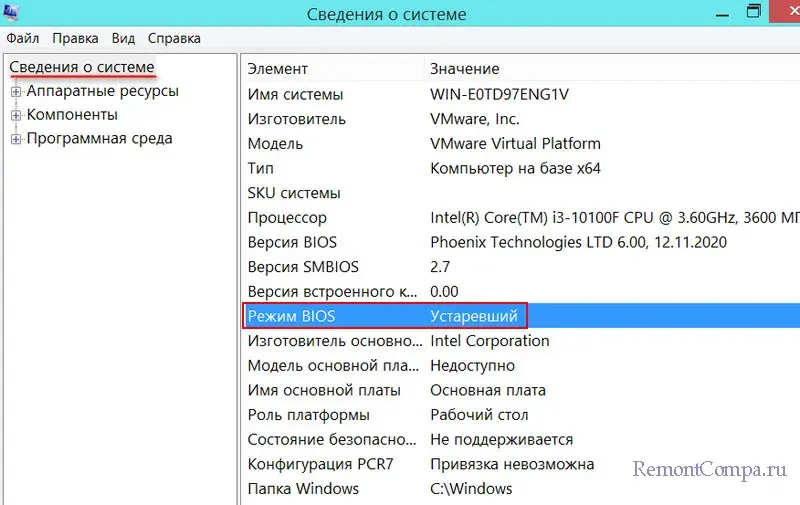
или «Устаревший», т.е. Legacy.
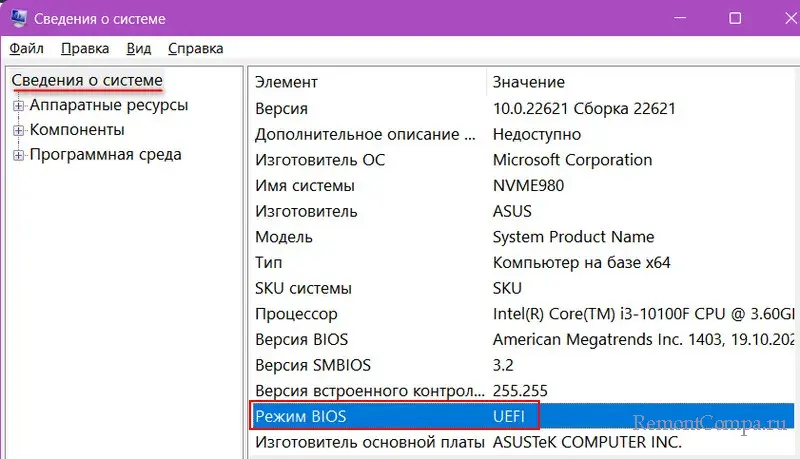
Если ваш компьютер работает в режиме Legacy, и он не старше 2007 года выпуска, возможно, он поддерживает UEFI, и его можно переключить в этот режим. Но в таком случае придётся конвертировать стиль разметки диска MBR в GPT. Это можно сделать с переустановкой Windows и потерей всех данных на диске. Или без переустановки Windows и потери данных на диске.
Выбирать BIOS Legacy необходимо в исключительных случаях, когда вам нужно поработать с загрузочного носителя с Legacy-ПО, либо установить устаревшую операционную систему, работающую только в режиме Legacy. Но даже в таких случаях на ПК не всегда нужно включать в BIOS режим Legacy, ведь на ПК есть упомянутая функция CSM. Подробнее об этом – в статье «Как поменять в БИОСе UEFI на Legacy».
См. также в других словарях:
-
Driver deaths in motorsport — This article is about car driver deaths. For motorcycle racing deaths, see Rider deaths in motorcycle racing. Due to the inherently dangerous nature of auto racing, many individuals, including drivers, crew members, officials and spectators, have … Wikipedia
-
Legacy mode — In computing, legacy mode is a state in which a computer system, component, or software application behaves in a way different from its standard operation in order to support older software, data, or expected behavior. It differs from backward… … Wikipedia
-
Subaru Legacy — Infobox Automobile name = Subaru Legacy aka = Subaru Liberty Subaru B4 Subaru Legacy B4 Subaru Legacy Touring Wagon manufacturer = Subaru predecessor = none parent company = Fuji Heavy Industries production = 1989 present class = Mid size (1989… … Wikipedia
-
Greg Moore (race car driver) — Champ Car driver Name = Greg Moore Caption = Nationality = flagicon|Canada Canadian Car number = 99 Team = Player s Forsythe Racing Races = 72 Championships = 0 Wins = 5 Podiums = 17 Poles = 5 First race = 1996 Marlboro Grand Prix of Miami First… … Wikipedia
-
Dragon Ball GT: A Hero’s Legacy — Gokū Gaiden! Yūki no Akashi wa Sūshinchū (悟空外伝! 勇気の証しは四星球) TV film anime Music by Akihito Tokunaga English network … Wikipedia
-
Taxi Driver — This article is about the 1976 American film. For other uses, see Taxi Driver (disambiguation). Taxi Driver Theatrical release poster Directed by … Wikipedia
-
David Pearson (racing driver) — For other people of the same name, see David Pearson (disambiguation). David Gene Pearson … Wikipedia
-
Mark Porter (race driver) — Mark Porter Nationality New Zealand Born 2 October 1974(1974 10 02) Hamilton, Waikato, New Zealand Died 8 October 2006(2006 10 08) (aged 32) Sydney … Wikipedia
-
Windows legacy audio components — This article is in regard to the different deprecated audio components in older versions of Microsoft Windows. Windows Vista contains an overhauled entirely different audio architecture. Audio Compression Manager Audio Compression Manager (ACM)… … Wikipedia
-
3Dlabs Wildcat 4 7110 — 3Dlabs Wildcat4 7110 is a graphics card which was released in 2002 and can be found in high end Workstations of that time.Tech Specs [ [http://www.3dlabs.com/legacy/Datasheets/wc4.pdf wildcat4 ds f.ai ] ] * Pipelines: 2 * Video RAM: 256 MB DDR;… … Wikipedia
-
Subaru World Rally Team — WRC team Short name = Subaru Long name = Subaru World Rally Team Base = Banbury, England, United Kingdom Principal = David Richardscite web|url=http://www.swrt.com/the team/team profiles.html |title=Team Profiles |accessdate=2008 02 23… … Wikipedia
Итак, вы решили установить Windows c загрузочной флешки, но вот незадача – BIOS (UEFI) почему-то не видит носитель. Ничего страшного – нужно лишь немного изменить дефолтные настройки.
О том, что нужно сделать, чтобы загрузочный носитель отобразился в Boot Menu, вы и узнаете в сегодняшней статье.
UEFI и Legacy — это два режима BIOS для загрузки дисков, которые отличаются методом запуска операционной системы и типом интерфейса.
Отличия UEFI и Legacy
| UEFI | Legacy | |
| Оформление | Графический интерфейс | Классический BIOS |
| Формат загрузки дисков | GPT | MBR |
| Загрузка драйверов | Есть | Нет |
| Наличие Secure Boot | Да | Нет |
| Сколько разделов можно создать | Нет лимита | 4 раздела по 2 Тб |
| Режим загрузки | EFI и Legacy | Legacy |
Почему UEFI не видит флешку?
Основная причина такой проблемы – режим загрузки флешки не соответствует режиму загрузки UEFI. Современные компьютеры поддерживают два режима загрузки – Legacy и EFI. Но по умолчанию включен только один из них, и, как правило, это EFI. А вот вашей загрузочной флешке как раз нужен именно Legacy.
Все, что нам нужно сделать в этом случае – выставить оба режима загрузки, чтобы BIOS увидел флешку и сумел ее прочитать.
Настройка запуска с флешки (UEFI/LEGACY)
Для этого нам потребуется:
- подключенная к монитору материнская плата,
- клавиатура.
Порядок действий
- Включаем плату и, пока не началась загрузка ОС, успеваем нажать F2 или DEL (комбинация может быть и другой – например, у НР это F10) для выхода в BIOS.
Стартовое окно
- Переходим на вкладку BOOT, в которой находим пункт CSM Parametres.
В самом низу
- В меню CSM Parameters находим Boot Option Filter.
Нам нужна вторая строчка
- Нажав Enter, выбираем Legacy Only, если хотим запустить флешку в режиме Legacy.
Доступно три варианта
- После внесения изменений переходим на вкладку Save&Exit, где выбираем пункт Save Changes and Reset, а затем жмем Enter для сохранения изменений и перезагрузки.
То же самое можно сделать, нажав клавишу F10.
- Теперь до запуска операционной системы нажимаем F9 (клавиша может отличаться — у других плат это может быть ESC, F8, F10, F11, F12) для выхода в Boot Menu, в котором можно выбрать наш флеш-носитель и подтвердить загрузку с него нажатием на Enter.
Теперь флешка должна отображаться в Legacy.
- Если нужна возможность запускать накопитель как в Legacy, так и в UEFI, то выполняем действия 1-3, но затем в пункте Boot Option Filter выбираем UEFI and Legacy и, конечно же, сохраняем изменения.
Для загрузки с обоих режимов
Да, сохранить и выйти
- После этого в Boot Menu мы увидим возможность выбора типа загрузчика в Legacy и UEFI.
Проблем быть не должно
- Выбираем необходимый нам тип загрузки клавишами «вверх» или «вниз» и подтверждаем выбор нажатием Enter. После этого ваша флешка запустится.
На этом все!
Post Views: 20 083
If you have legacy hardware and are wondering how to install them on your computer, you can use the device manager to do so. Open Device Manager and click on the Action tab. Next, locate the device you wish to install and click the Add legacy hardware? option. Windows will then display a hardware installation wizard. Follow the instructions to complete the process. Your hardware should now be installed and working properly. After that, you can close the Device Manager and restart your PC.
To install a driver, you must first identify which type of driver it is. Typically, legacy products require drivers for a COM port between COM1 and COM16. To install a legacy driver, you must have administrator privileges to access the Device Manager. Before you begin, you should connect your hardware to your PC using a USB adapter. If you do not have a USB adapter, you will need to reassign it in the Device Manager.
How Do I Install Legacy Hardware?
To install legacy hardware drivers on Windows 7, go to Device Manager. In the Action menu bar, select the Device name and select the Add Legacy Hardware option. Click Next to launch the Add Hardware Wizard. Alternatively, click the “Search for and install hardware automatically” radio button to let Windows find and install the driver for you. Then, follow the instructions in the wizard to add legacy hardware. Once the hardware is installed, restart your computer to begin using it.
To find and install legacy hardware drivers on Windows 7, click Start -> Control Panel -> Device Manager -> Legacy Hardware Installation. This screen will open the Device Manager utility, which enables you to work directly in the Properties dialog box of the device. Here, you will find information about the hardware, the driver and its settings. There are four menu options on the Device Manager screen. The File menu lets you exit the console, while the Action menu allows you to perform action-specific tasks related to the highlighted hardware.
What is Legacy Device Driver?
There are several ways to install the legacy driver on your computer. First, you need to open the device manager, located in the system files. Next, you need to find the hardware you wish to add. Select the Add Legacy Hardware? option, then select the hardware from the drop-down list. Next, follow the on-screen instructions to install the legacy hardware. After the installation is complete, you can test the device to make sure it works.
A legacy device driver allows a computer to use hardware that is no longer in production. For example, a modem from the 1980s might not be recognized by Windows XP because it requires a driver. Legacy hardware is typically older and less functional than current hardware. It requires a separate driver to function properly. If you have a Windows XP computer, you will need to install the Legacy Device Driver (Loading). This driver is installed automatically by Microsoft. However, it does not support plug-and-play functionality, which means that you’ll need to install it manually.
Is Windows 7 Legacy Software?
When did Windows 7 become a legacy operating system? It officially became a legacy operating system in January 2020. Microsoft no longer provides security updates or support for it, but more than 100 million machines are still running it. However, it is important to note that some older software and operating systems are still being used by some businesses and organizations. For instance, COBOL, or the Common Business-Oriented Language, is still used today, even though it was developed over 55 years ago. This is one of the reasons why nearly half of all businesses and government organizations still depend on it. Other legacy systems that were no longer supported by Microsoft include the E-Business Suite and Peoplesoft.
The security settings in Windows 7 have changed significantly. By default, users no longer have administrative privileges over the Windows directory or its subfolders. This has a huge impact on legacy software. Since Microsoft recommended keeping application settings in the Windows directory, applications that were previously included in the Administrators group will no longer be able to use these devices. In addition, the security settings in Windows 7 prevent applications from gaining free access to printers and fax machines.
What is a Legacy Device?
When a device is incompatible with newer versions of software, it is known as a legacy device. Legacy devices are incompatible with the latest software versions and may be powered by old hardware. Because they aren’t mobile-device compatible, they can be difficult to upgrade, and their functionality is limited. If the device is not updated, it can put critical data at risk. However, the MDR doesn’t eliminate existing regulations and rules.
To avoid this situation, legacy devices should be registered in EUDAMED within eighteen months after their MDR or IVDR application date. In other words, legacy devices must be registered in EUDAMED before any serious event. Unless they are recalled, manufacturers must register them in EUDAMED within 24 months of any serious adverse event. This applies to older devices that don’t have the CE mark, too. A manufacturer should also register legacy devices if they are unregistered in Eudamed.
The European Commission recently published guidance on legacy devices, which is especially relevant as the EU Medical Device Regulations are set to come into effect later this year. Legacy devices are products covered by outgoing directives but still placed on the market after the new regulations take effect. They are still subject to many incoming regulatory requirements, including the heightened standards. In addition to understanding legacy devices, manufacturers should pay attention to transitional provisions that apply to their devices.
Where Can I Find Legacy Components in Windows 7?
If you’re wondering: Where can I find legacy components in Windows 7’s system? The answer is within the Windows 7 Control Panel. You’ll find the Legacy Components category here. To disable these programs, click the turn off or on button on the Control Panel. DirectPlay and NETFramework are two components of Windows, and you’ll need to change the permissions to “Allow Full Control” to enable them.
DirectPlay is one of the Legacy Components features. You can enable it in the Windows Features panel without installing third-party software. DirectPlay is part of DirectX and creates a link between multiple gamers in a game. However, you should make sure that your system can handle it before enabling it. You may also want to check the system requirements of the games you’re playing so you can determine if DirectPlay is required.
If you’re running Windows 7 and want to add legacy device drivers to your system, you’ll need to open the Device Manager. Click on the Action tab in the device manager. Select the “Add Legacy Hardware” option. Once you’ve selected this option, Windows will display a hardware installation wizard. Follow the wizard’s instructions to install legacy hardware. If you’re unsure about installing legacy device drivers, you can perform a hardware scan manually by clicking on the “Scan for hardware changes” radio button.
The next step is to choose the source from which to install the driver. This can be either from disk or from the internet. When you’ve chosen to install the driver, you can choose the location of the file on your hard drive. If the driver is a bit larger than 1GB, you may have to double-click the file. You can also browse to the driver using your mouse. In either case, the device’s name will have an extension of “.inf.”
How Do I Update My Legacy Driver?
If your PC has an older version of the legacy driver, you might be wondering how you can update it. If so, there are a few things that you can do. First, you should disable the legacy GPU in Device Manager, or go into BIOS settings and disable it. If this doesn’t work, you can also use the AMD Software utility to update the driver. Another option is to repair system file corruption, which can affect all components of Windows.
If you are running Windows 7, you can update your legacy driver manually by going to the Windows Update screen. Once you do that, your PC will check for driver updates. You can also use the Dell Support website to update drivers. Drivers are crucial for your computer’s performance. Driver updates can unlock new hardware features, as well. If you are not sure what type of driver you need, you should visit the manufacturer’s website and download it.
Learn More Here:
1.) Windows Help Center
2.) Windows – Wikipedia
3.) Windows Blog
4.) Windows Central
Translation of «legacy driver» to Russian language:
Dictionary English-Russian
Driver — translation :
Legacy — translation :
Legacy driver — translation :
Examples (External sources, not reviewed)
|
Driver! Driver! |
Эй, водитель… |
|
Driver. Driver stop. |
Извозчик, стойте, стойте! |
|
Legacy |
УстаревшиеThe group type |
|
Yeehay! allows for passenger driver, passenger passenger, and driver driver communication. |
Сервис Yeehay! позволяет наладить коммуникации пассажир водитель , пассажир пассажир , водитель водитель . |
|
NVidia binary X.Org driver (‘current’ driver) |
Исполняемые файлы драйвера NVidia для X.Org ( текущий драйвер) |
|
NVidia binary X.Org driver (‘version 173’ driver) |
Бинарный драйвер NVidia для X.Org (версия 173) |
|
NVidia binary X.Org driver (‘version 96’ driver) |
Бинарный драйвер NVidia для X.Org (версия 96) |
|
Driver |
Драйвер |
|
Driver |
Драйвер |
|
Driver |
ДрайверName |
|
Driver |
Ревизия |
|
Driver |
Драйвер |
|
Driver |
Драйвер network interface status |
|
Driver |
Драйвер |
|
Driver |
Драйвер |
|
Driver! |
Кучер! |
|
Driver. |
Кучер! |
|
Driver. |
Водитель. |
|
Driver. |
Прощайте, Анри . |
|
Driver. |
Возница. |
|
Legacy Pitfall! |
Видоизменённые варианты Pitfall! |
|
Past legacy |
А. |
|
Legacy issues |
Вопросы наследия |
|
Legacy Application |
Чужое приложение |
|
Legacy pixmaps |
Устаревшие значки |
|
Driver 76 Driver 76 is a PlayStation Portable exclusive game in the Driver series. |
Driver 76 Driver 76 первая игра из серии, выпущенная для PlayStation Portable. |
|
Driver coming the wrong way (so called ghost driver ). |
Водитель, движущийся против основного потока (так называемый водитель призрак ). |
|
Device driver |
Драйвер устройства |
|
About Driver |
О драйвере |
|
Output driver |
Выходной драйвер |
|
Change Driver |
Изменение драйвера |
|
Install driver |
Установить драйвер |
|
Missing driver |
Отсутствует драйвер |
|
Driver Details |
О драйвере |
|
Driver Handle |
Name |
|
Driver Name |
Имя драйвера |
|
Invalid Driver |
Неверный драйвер |
|
Printer driver |
Драйвер принтера |
|
Database driver |
Имя базы данных |
|
Export Driver… |
Экспорт драйвера… |
|
Driver Database |
База данных драйверов |
|
DB driver |
Драйвер БД |
|
External driver |
Внешний драйвер |
|
Driver Selection |
Выбор драйвера |
|
Driver Information |
Сведения о сервере |
Related searches : Legacy Project — Legacy Version — Legacy Technology — Legacy Code — Legacy Application — Legacy Debt — Legacy Platform — Environmental Legacy — Enduring Legacy — Legacy Parts — Historical Legacy — Legacy Equipment