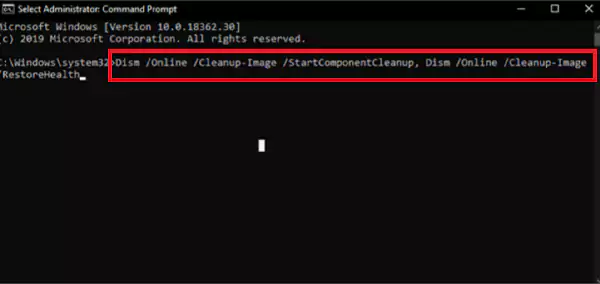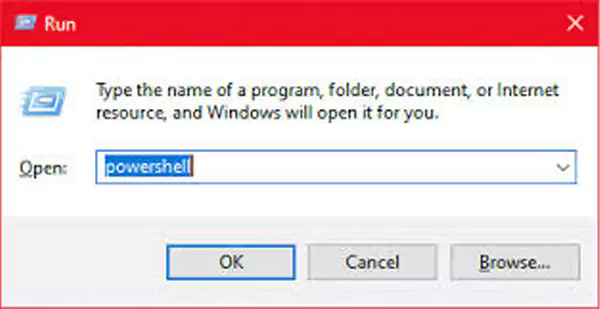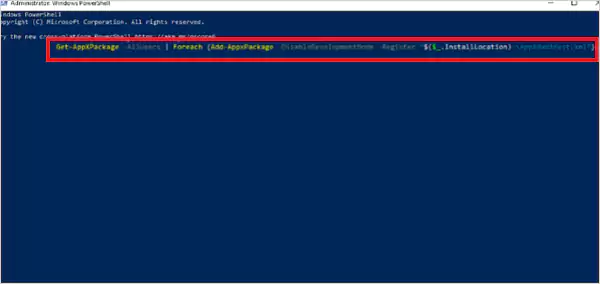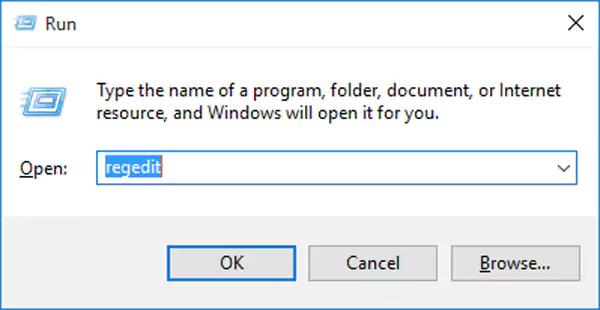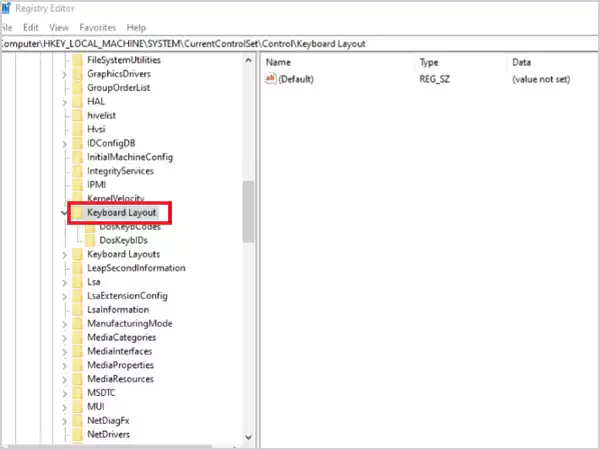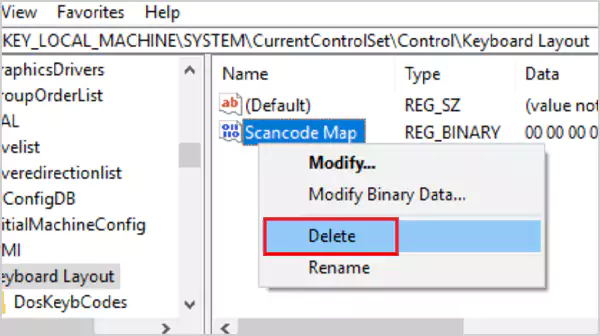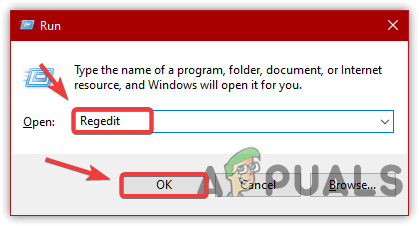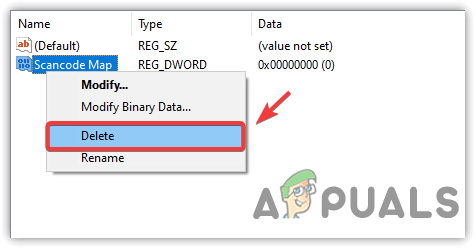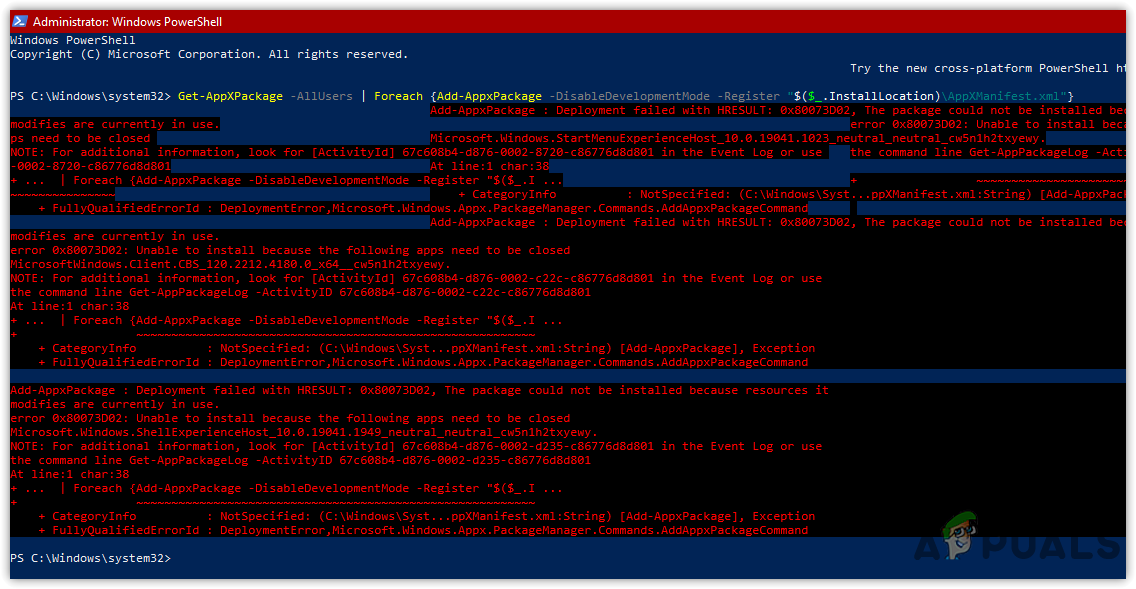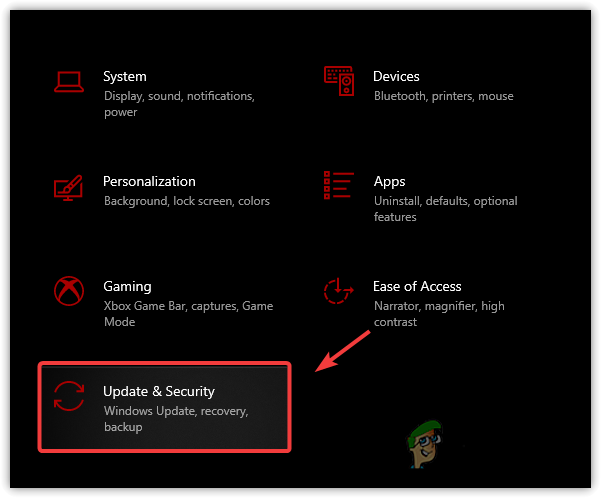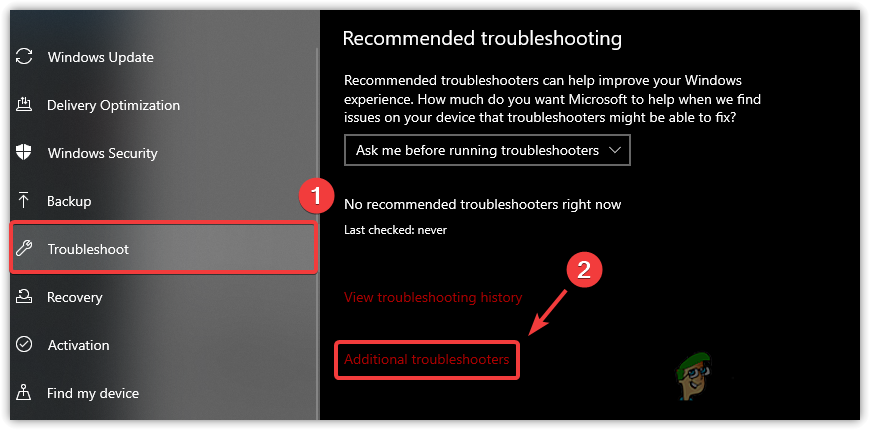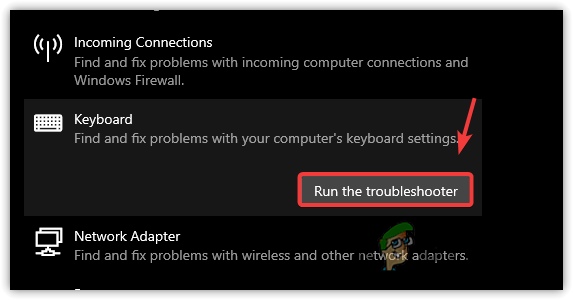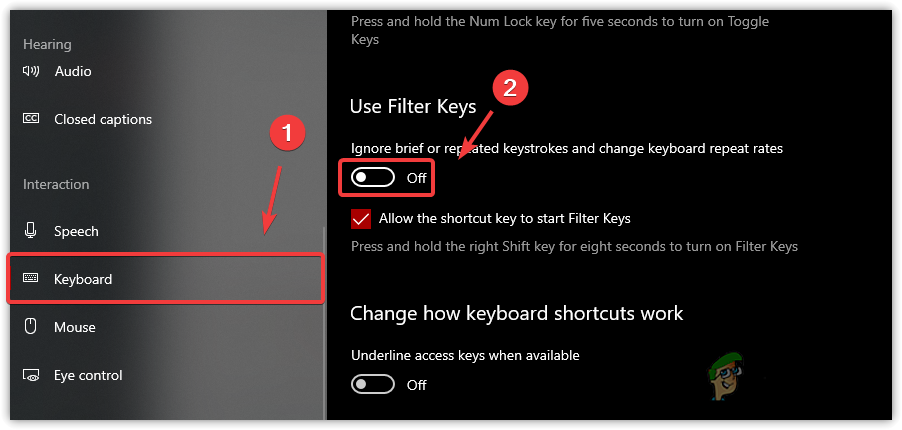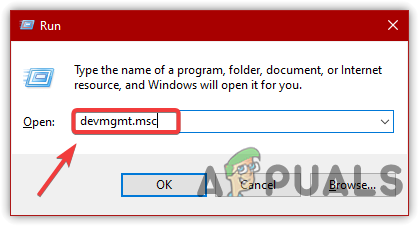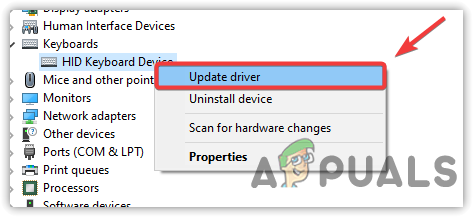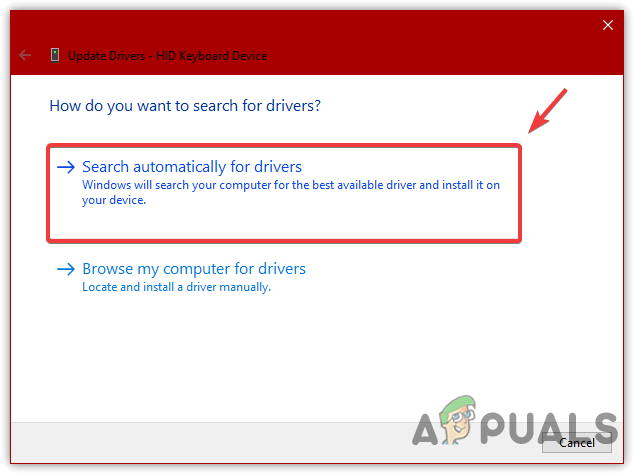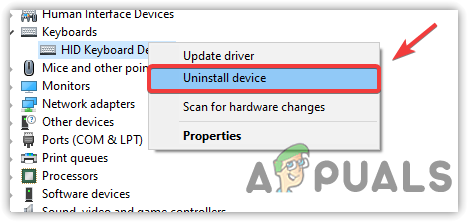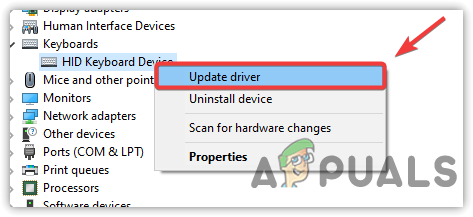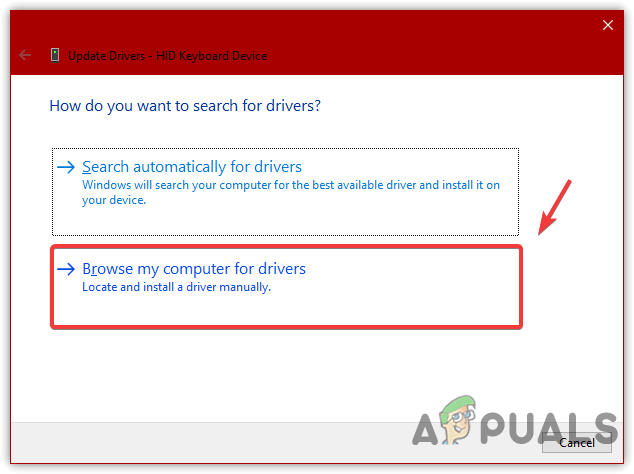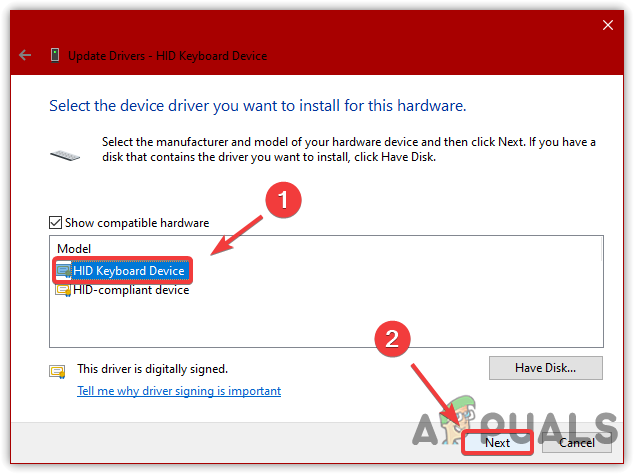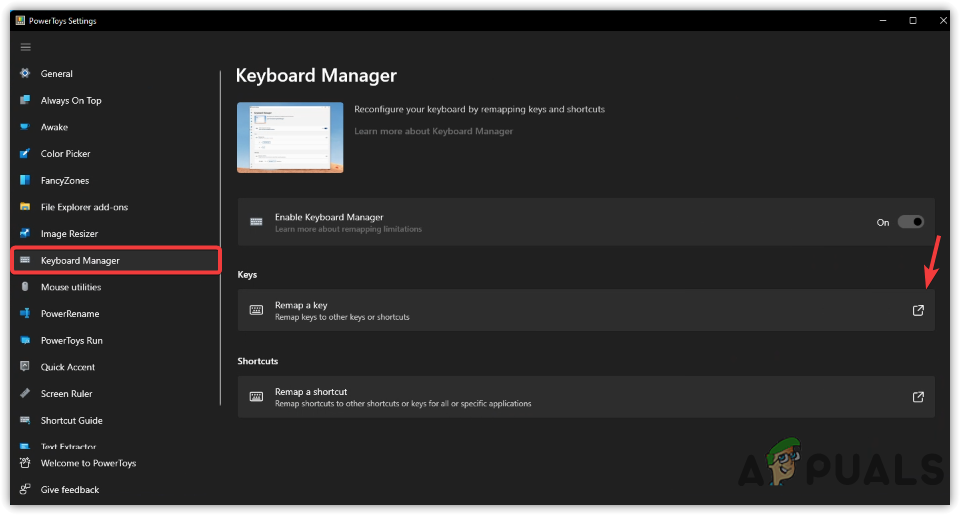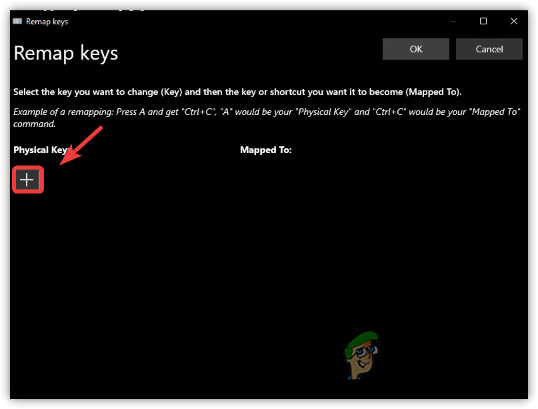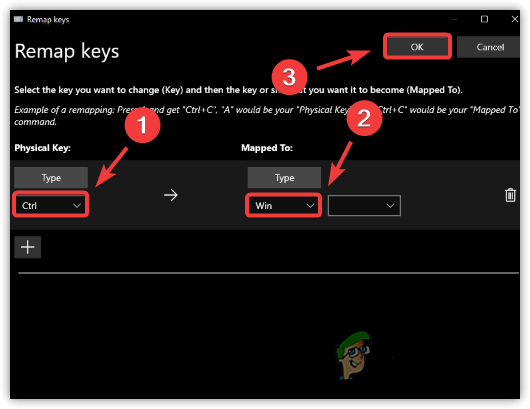Are you facing trouble using your Windows key? Let’s help you fix that.
One of the many reasons people love using Windows is user-friendliness. That’s why it occupies 70% of the operating system market, including Desktop, Laptops, and some tablets. There are plenty of reasons behind the Windows keyboard issues, like the Windows 10 activation key not working problem, and a recurring basis is keyboard shortcuts.
What Is the Windows Key Not Working Issue
A computer keyboard has many intriguing keys on it. One is the Windows button, allowing you to open the start menu with a simple key press. However, it can also perform other options with combination keys, such as CTRL, ALT, or Shift, to switch between files, folders, and applications.
But, when the Windows key stops, users cannot perform any of those operations. Not only are you unable to open the start menu quickly, but you are also unable to switch between Windows, desktops, etc.
Thus, users will want to try various fixes to resolve the Windows key not working issue. So, let’s keep digging to find out how.
What Causes the Windows Key Not Working Issue
There are plenty of reasons that a Windows key might stop working. Some experts say that it could be caused by malware or a simple setting disabled within your computer. Other times, manufacturers make keyboards that disable the Windows key when in gaming mode.
So, to sum it up, your Windows key might not be working because:
- Windows has disabled it
- It’s been locked by your keyboard (usual occurrence in Corsair, Razer, and other gaming keyboards)
- Malware or virus attack might have stopped it
- An app or service has blocked it
- Windows 10/11 Game Mode/Xbox Game bar disabling it
- Your keyboard is broken
These are the primary that causes the Windows key to not work. Other cases might include a bug within your Windows. So, let’s keep going to figure out how to fix it.
How to Fix the Windows Key Not Working On Windows 10/11
The shortcuts on your keyboard allow users to conduct many tasks quickly. The Windows button is one of the most convenient keyboard shortcuts or a singular key. However, users run into trouble when that stops working. How and why does that happen? Besides, how can you fix the Windows key not working? Let’s find out.
- Method 1. Turn Off Filter Keys
- Method 2. Registry Editor Fix
- Method 3. Disable Game Mode
- Method 4. PowerShell Command
- Method 5. Perform An SFC Scan
- Method 6. Create another User Account
- More Methods…
Method 1. Turn Off Filter Keys
The first method is to turn off the filter keys. To do this, you’ll head into the control panel to disable it. Here’s how:
Step 1. Head into «Control Panel».
Step 2. Search «Ease Of Access» in the search bar.
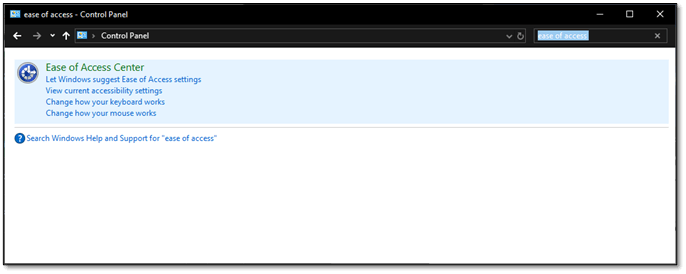
Step 3. Head into «Ease of Access» and find the «Make the keyboard easier to use the option».
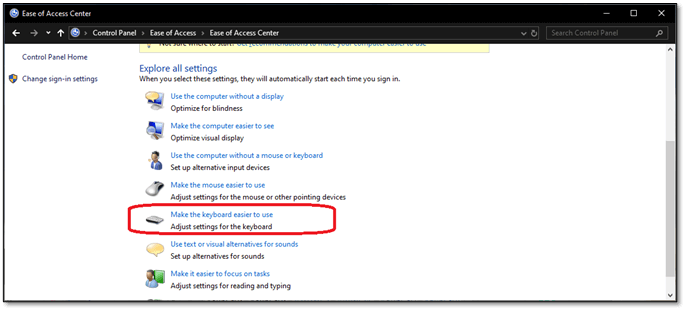
Step 4. Scroll down, find, and uncheck the Turn on Filter Keys option.
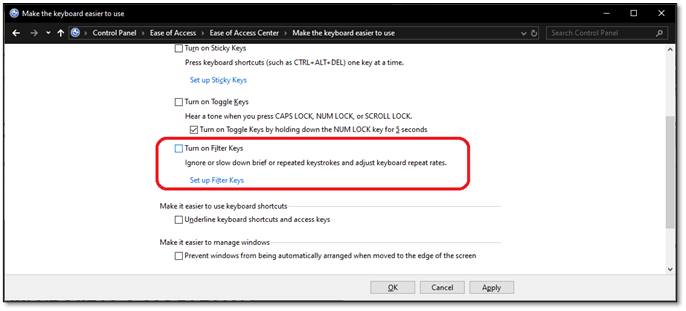
Step 5. Press Apply, then OK.
This will fix the issue if the option is enabled in the first place. If the choice wasn’t allowed, move on to the following method.
Method 2. Registry Editor Fix
In this method, you’re going to a specific section of your registry editor. Therefore, make sure you copy and paste the directory into the registry. Here’s how:
Step 1. Open «Registry Editor» as an administrator.
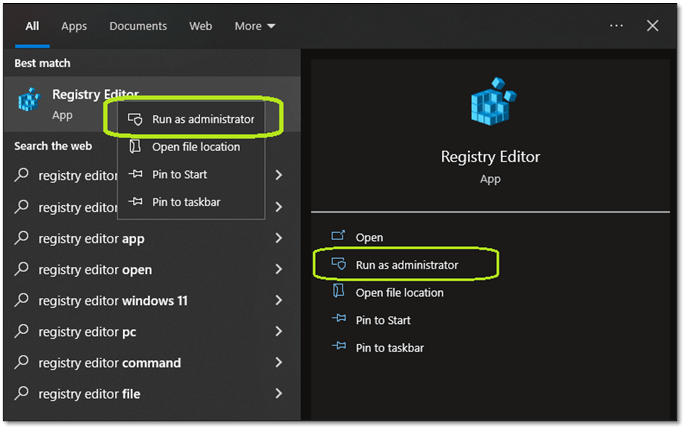
Step 2. Enter the following address in your registry editor’s bar. «HKEY_LOCAL_MACHINE\SYSTEM\CurrentControlSet\Control\Keyboard Layout»
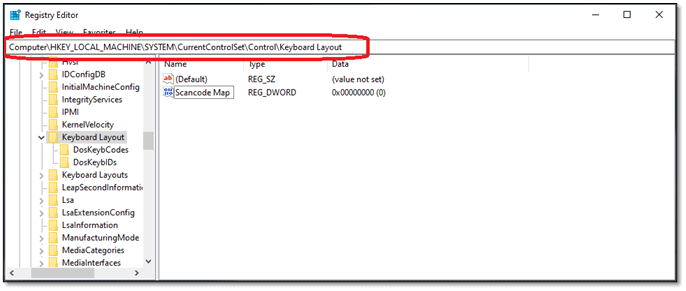
Step 3. Then find and delete the Scancode Map key.
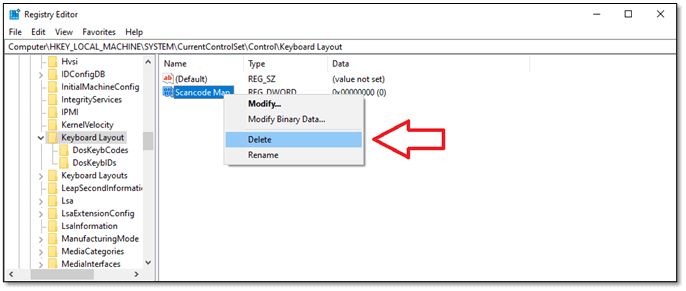
This will most likely fix the issue, as games usually create this registry key to prevent the Windows key from interfering. If this doesn’t work, and you don’t have this crucial entry, move on to the next step.
Method 3. Disable Game Mode
The next step is to disable game mode. This is usually enabled once you open Xbox Game Bar on your computer. However, disabling it is pretty straightforward. Here’s how:
Step 1. Head into system settings.
Step 2. Find «Gaming» and click on it.
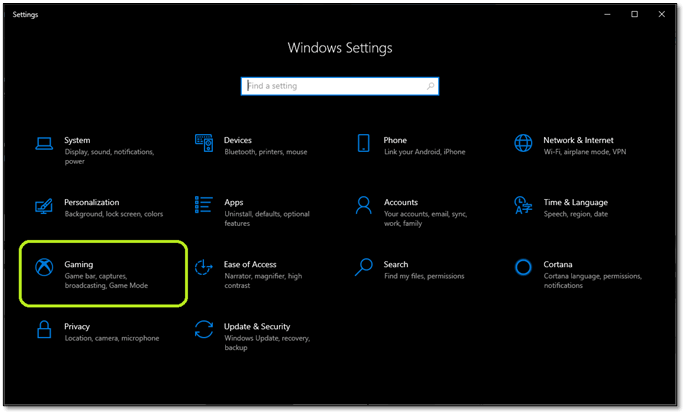
Step 3. Navigate the sidebar and find Game Mode.
Step 4. Toggle «Game Mode Off» and Disable It.
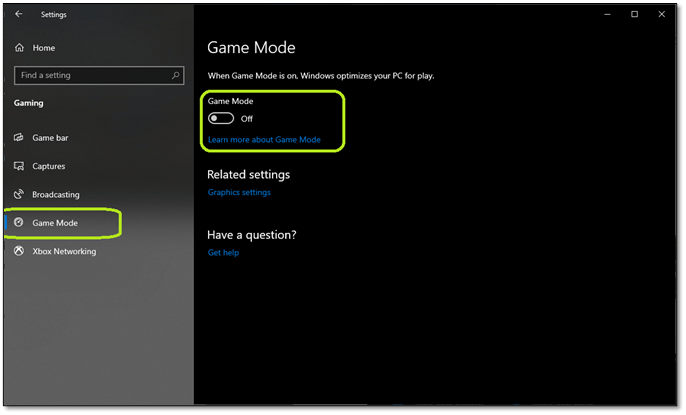
Disabling will prevent Windows settings from stopping the Windows key. Yet, if the issue persists, try the next fix.
Method 4. PowerShell Command
Windows PowerShell is one of the critical components of Windows. It allows you to fix issues that otherwise might seem irreversible. So, here’s how you can use this to fix it:
Step 1. Press the Start menu button and find PowerShell
Step 2. Open PowerShell as Administrator
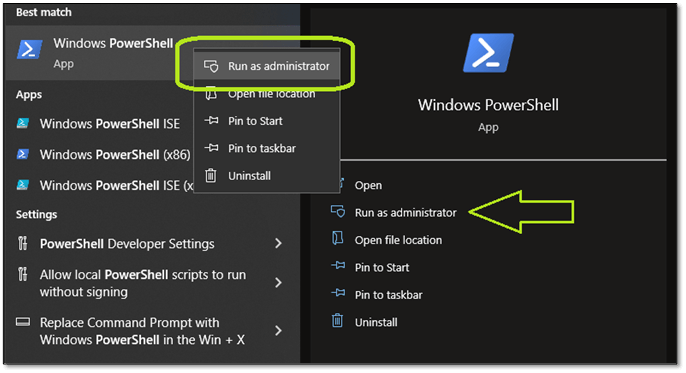
Step 3. In PowerShell, copy and paste this command.
«Get-AppXPackage -AllUsers | Foreach {Add-AppxPackage -DisableDevelopmentMode -Register «$($_.InstallLocation) \AppXManifest.xml”}”
Step 4. Then press the enter key and let it complete.
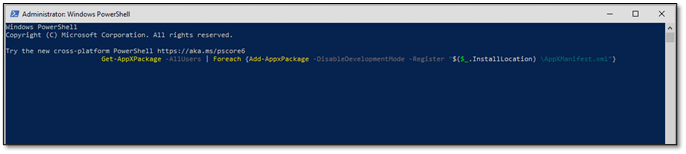
Depending on your PC and internet speed, this might take a few minutes. If the Windows key still doesn’t work, try the following method.
Method 5. Perform An SFC Scan
An SFC scannow command will help you find corrupted files in your Windows 10/11. So, here’s how to perform this method:
Step 1. Open CMD as an administrator.
Step 2. Type «SFC /scannow» and press enter.
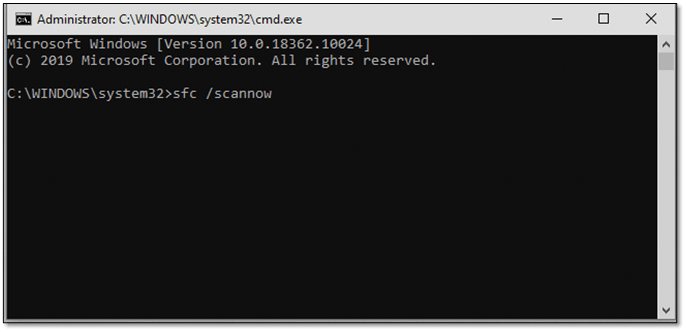
This might take a minute or two, depending on your PC. Once done, restart your device and check if the Windows key works now.
Method 6. Create another User Account
Sometimes, a simple thing like a user account might be causing the issue. Therefore, you must try and create a new account. Here’s how:
- Go to «Settings» and head into «Accounts».
- On the sidebar, find and click «Family & other users».
- Click on «Add someone else to this PC».
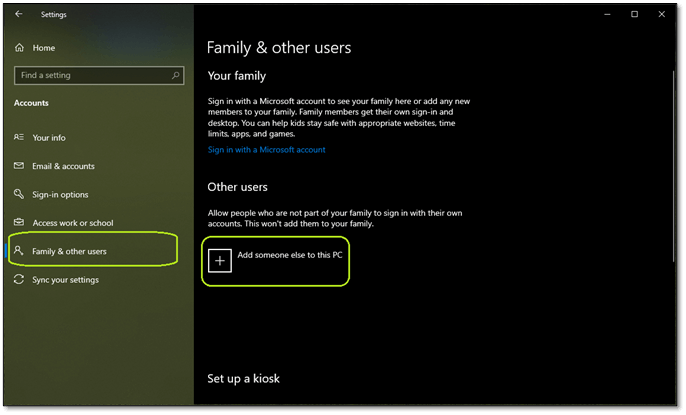
- Click on «I don’t have this person’s sign-in information».
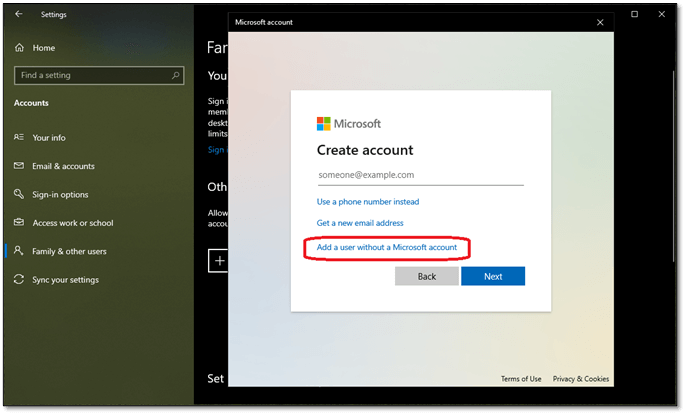
- Then click «Add a user without a Microsoft Account».
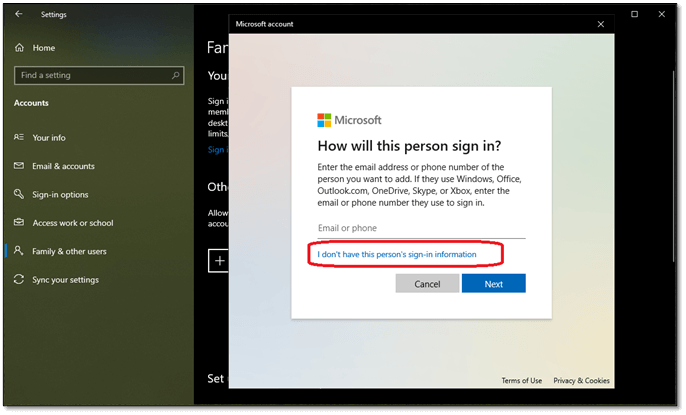
- Enter your Username and password.
Once the user is created, sign out of your account or restart your PC. Then, sign in to the new user and see if the Windows key works. If it is, delete the other users.
Method 7. Use the DISM Command
A corrupted Windows or missing system file is another probable reason the Windows key refuses to work. So, you can seek help from DISM to find and fix any corrupt files. Here’s how:
- Open CMD as administrator
- Enter the following command: «Dism /Online /Cleanup-Image /StartComponentCleanup, Dism /Online /Cleanup-Image /RestoreHealth.»
- Press enter
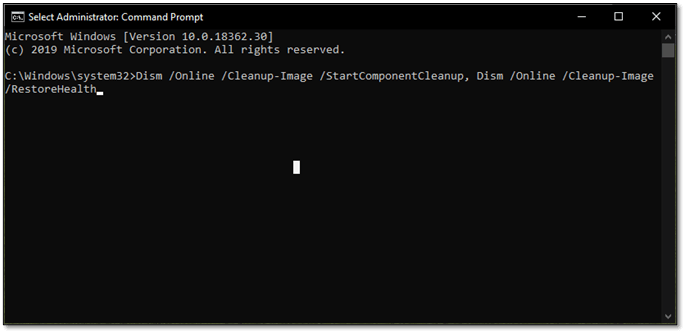
This will replace missing files or fix/reinstall corrupted Windows apps, services, or files. Thus, fixing the issue. If it persists, move on to the next step.
Method 8. Check The Keyboard Layout For the Windows Lock Button
If you have a gaming keyboard, it likely features a Windows lock button. Otherwise, it might have a shortcut to prevent the Windows key from working. Here’s an example:

What you see is Corsair’s Windows key, which allows you to lock off the Windows button. This way, you won’t accidentally toggle the start menu when playing games. So, if it’s red like in the image, try pressing it to turn it back on.
Other keyboards might have different keys. Some keyboards require you to press the FN + Windows button to lock/unlock the Windows button. So, check if your keyboard layout has any keys or options like that.
Method 9. Unplug & Plug it Back In
Gaming keyboards also tend to have their memories. This memory allows them to remember the lighting settings and other shortcuts, such as macro keys. So, here’s what you need to do:
- Unplug the keyboard
- Untangle the wire
- Restart the PC
- Plug it back in
This might fix the issue if your keyboard’s driver wasn’t loading correctly. If not, it’s more than likely at this point that your keyboard has a hardware issue.
Method 10. Try Another Keyboard/Replace Your Keyboard
Grab another keyboard or ask a friend to borrow one if all else fails. If the new keyboard has its Windows button working, it’s 100% caused by your previously faulty keyboard. And, if your keyboard is under warranty, try to claim its promise.
Method 11. Replace the Mechanical Key
While you can’t exactly fix the broken Windows button, there are mechanical keyboards that allow you to change individual keys. If you want, you can try to replace one key with another. Here’s how:
Step 1. Pull off the critical cap of your Windows button.
Step 2. Grab the mechanical key with a tweezer and pull it out.

Step 3. Pull another key in the same way. You can try to pull out keys from the Numeric Pad or any other key you don’t commonly use.
Step 4. Replace the pulled-out key.
Step 5. Try to press the start button now.
If this method works, then that particular mechanical key is the issue. Therefore, you should order an individual key instead of the whole keyboard.
Conclusion
These are the most common fixes to ensure your Windows key works again. In many cases, the issue is more related to software than hardware. Because if the keyboard hardware fails, likely, it won’t work again.
However, there are always exceptions. And the best way to find out is by using these 11 methods. So, try each method until you fix your keyboard.
Windows key on the keyboard not working? I feel you, mate; it is one of the most frustrating issues of all time. The Windows key is a handy tool for shortcuts, opening the Start menu, and navigating your system.
Windows key not functioning can disrupt your workflow and make things difficult. Fortunately, there are several methods to troubleshoot and fix this issue.
Additionally, if you’re dealing with sticky keys, there are effective ways to fix sticky keyboard keys, clean and fix them, restoring smooth functionality to your keyboard.
Through this guide, I will help you navigate through this issue of the Windows key not working. Read carefully to learn about the potential causes, simple and advanced solutions, prevention tips, and much more.
What is the Windows Key Not Working Issue?

When my Windows key is not working on my computer, it prevents me from quickly accessing the Start menu or using the shortcut commands like Win + D or Win + Tab.
This issue can occur due to driver problems, system settings conflicts, physical damage, or even malware. When this happens, it disrupts productivity and limits access to important functions and hotkeys.
So, if you are facing this issue as well, let’s explore why is my Windows key not working and what are the potential fixes.
Common Causes of the Windows Logo Key Not Working
First introduced in 1994, the Windows key is now a standard part of a PC keyboard and works with Microsoft Windows. If the Win key on the keyboard is not working on the Window lock screen or the entire system, here’s what might be causing it:
- Software Issues
- Outdated or corrupt keyboard drivers can cause the issue.
- Some keyboards come with a Win Lock key that can disrupt the functioning of the Windows key.
- System settings or third-party software can also be the cause of interference.
- Pending or buggy updates can also impact the functionality of the key.
- Hardware Problems
Physical damage to the keyboard and stuck keys is also one of the main reasons for this problem. You can try a different keyboard or connect it with a different system to figure this out.
- External Factors
Third-party apps may interfere with the working of the Windows key. Plus, malware and viruses can also affect the functionality.
These are some of the major reasons behind the issue of the multimedia key not working on Windows 11 and 10.
Preliminary Checks When Windows Key Does Not Work
Before I start explaining to you the solutions to fix the issue of the Windows keyboard key not working, let’s discuss some preliminary checks.
1. Ensure the keyboard is properly connected:
Make sure that the keyboard is securely plugged into your computer’s system. A loose or disconnected keyboard might be the main culprit behind this.
2. Test the Windows key on another device:
If possible, try using your keyboard with another computer to see if the issue still exists.
3. Restarting the computer to resolve temporary glitches:
I have mentioned this a lot of times; restarting your device is a quick way to many computer errors. This can fix many issues by resetting settings or stopping any apps that might be causing conflicts with the Windows keys.
Sometimes just doing these checks can even help you fix the error. If the issue persists, you can try out the solutions mentioned in the following sections.
If your Windows Start button is freezing or unresponsive, it can disrupt various tasks. Let’s see how to tackle the problem of Windows key not working on Windows 11 and 10:
Method 1: Make Sure the Windows Key is Not Locked
Some modern keyboards come with a feature of Windows Lock key, marked with a lock symbol. When someone presses this key, it disables the Windows key.
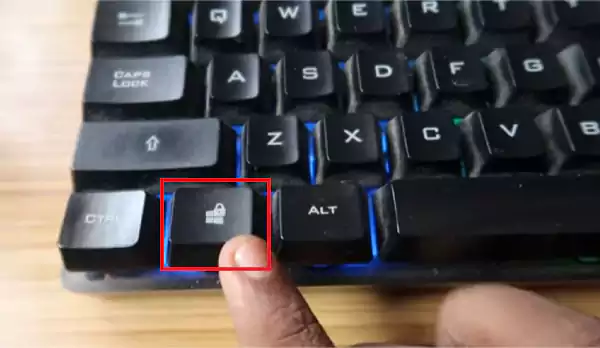
If the indicator light is on, turn it off. For some gaming keyboards, you can also use a shortcut (like Fn + F12) to unlock the Windows key. You can check your keyboard manual to learn more about the feature.
Method 2: Update Your Windows
This is one of the easiest ways to fix many problems on your PC, including the hotkeys not running in Windows 11/10. Updates often come with bug fixes and new features that might help you with issues.
To check for updates:
1. Open system settings and go to Update & Security.
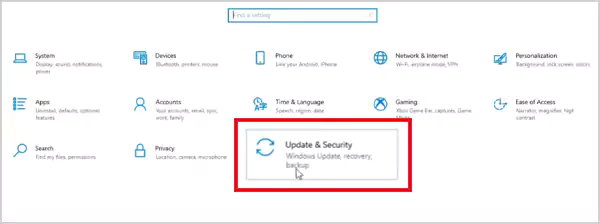
2. Click on Check for Updates under Windows Update.
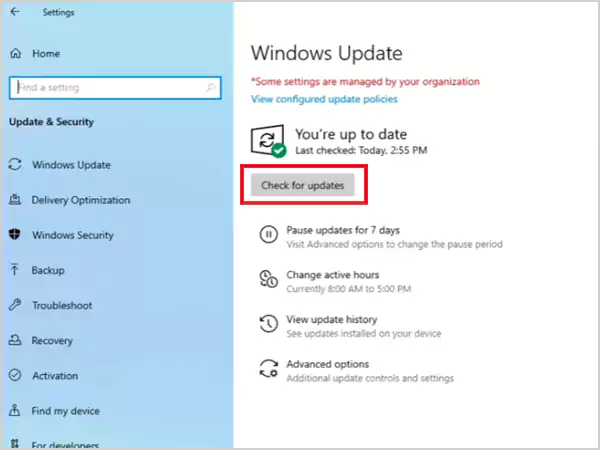
3. If an update is available, just click on Install Now.
After the installation, restart your computer and check if the issues are resolved.
Method 3: Disable the Filter Keys
The Filter Key feature can also cause the issue of ‘Windows keyboard not working’, including problems with the Windows key. To fix it, you can turn off the Filter keys by following these steps:
1. Open the Run window, then type ‘control’ and click Ok to open the Control Panel.
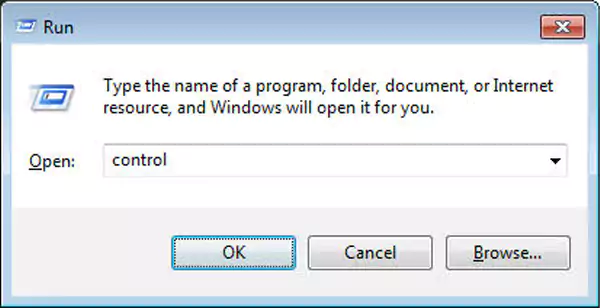
2. In the Control Panel, make sure your view is set to ‘Category’.
3. Click on Ease of Access Center.
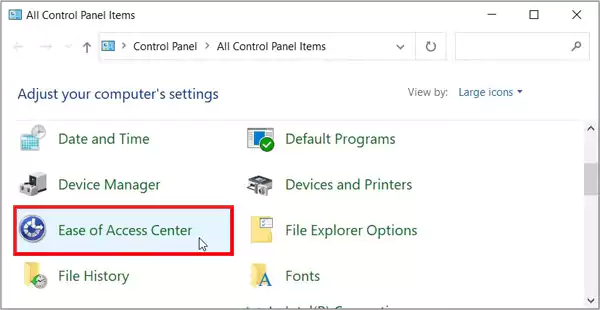
4. Next, select the ‘Make it easier to focus on tasks’ option.
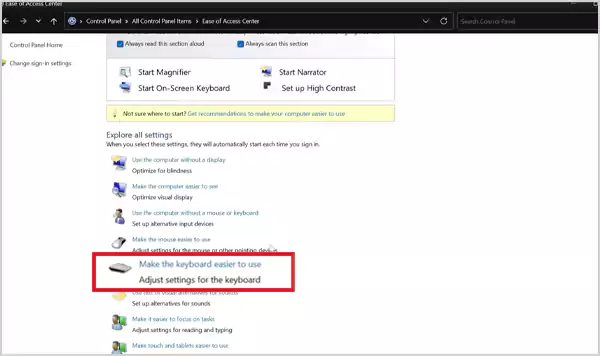
5. Uncheck the box next to ‘Turn on Filter Keys’, and then click Apply and Ok.
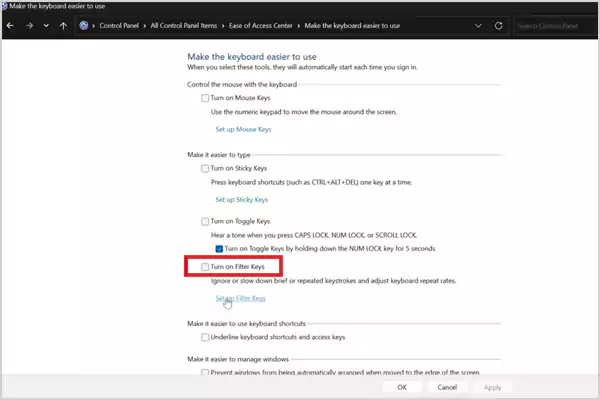
Now, you should be able to use the Windows key on your keyboard. Otherwise, you can check out the next solution.
Method 4: Update/Reinstall Your Keyboard Driver
If your keyboard driver is corrupted, it could be a potential cause of the issue. First, you should try to update the driver. If that does not work for you, you can try reinstalling the driver. Here are the steps you need to take:
1. Click on the Start button and go to Device Manager.
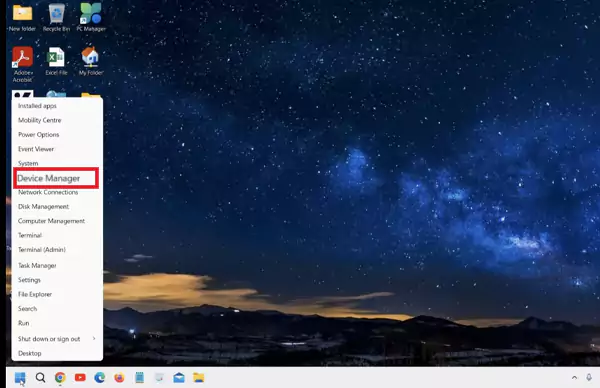
2. Right-click on the keyboard driver and choose ‘Update Driver’.
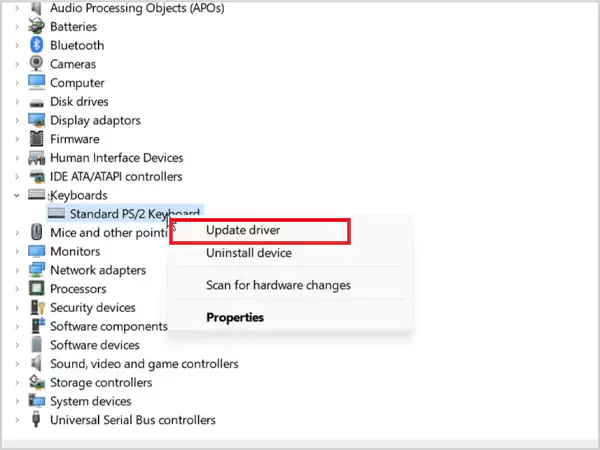
3. Select ‘Search Automatically For Drivers’.
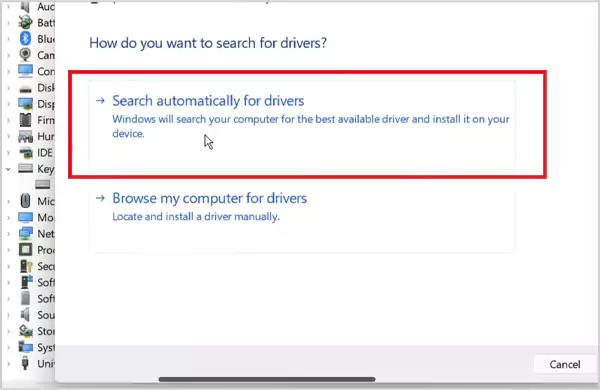
4. If no update is found, right-click the driver again and select ‘Uninstall Device’.
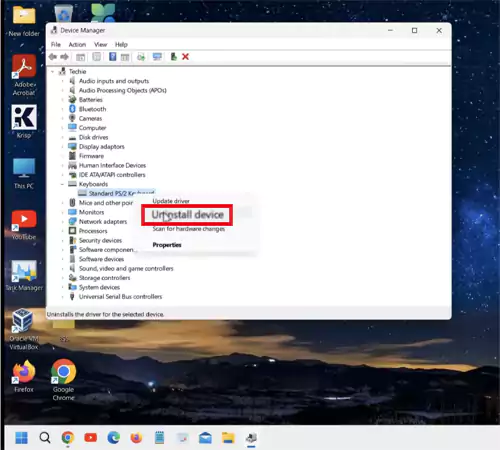
Finally, just restart your computer to complete the reinstallation process. Check if your Windows key works after the restart. If it still doesn’t, try the next method.
Method 5: Run Keyboard Troubleshooter
Another solution to fix keyboard issues is to run the Keyboard Troubleshooter. Here’s how you can do this:
1. Go to your system settings, and click on Update & Security.
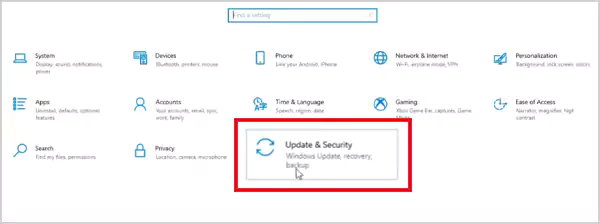
2. Click Troubleshoot on the left sidebar. You may have to scroll down to find Troubleshoot in Windows 11.
3. Click on ‘View Additional Troubleshooters’.
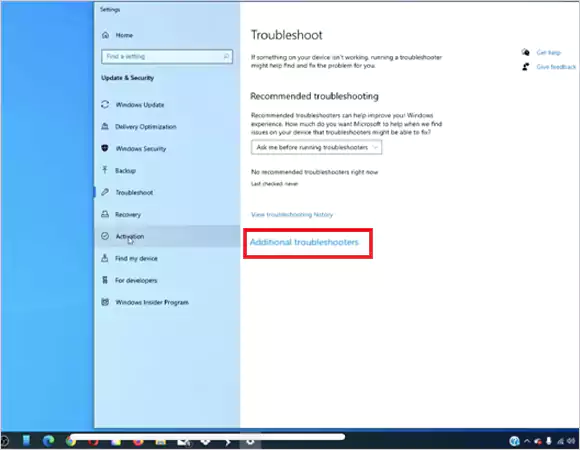
4. Select Keyboard under ‘Find & Fix Other Problems’.
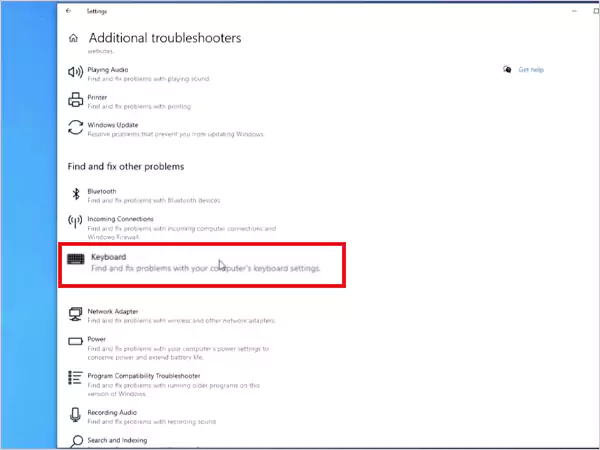
5. Finally, click on ‘Run the troubleshooter’.
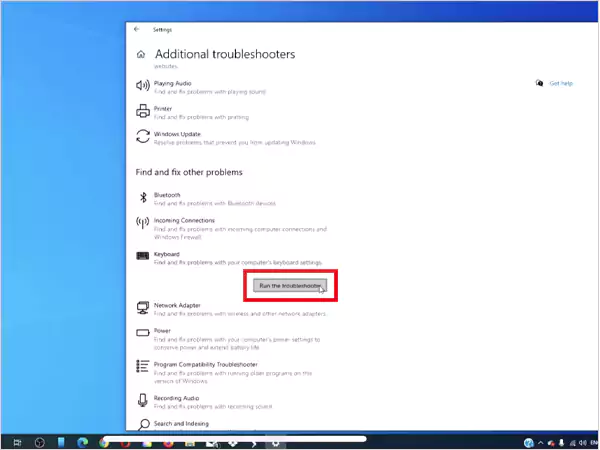
Wait for some time and hopefully, this may help you get your Windows key working again.
Method 6: Disable Game Mode on Windows
Game Mode can interfere with some functions on your computer, like the Windows key. It is usually turned on when you use Xbox Game Bar. Here’s how to turn it off:
1. Go to system settings, and click on Gaming.
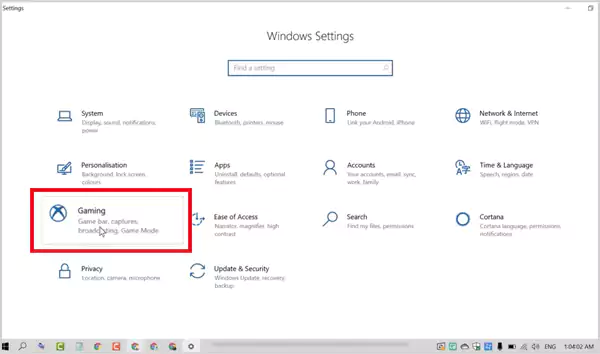
2. In the sidebar, find ‘Game Mode’.

3. Now, just turn off the ‘Game Mode’ option.
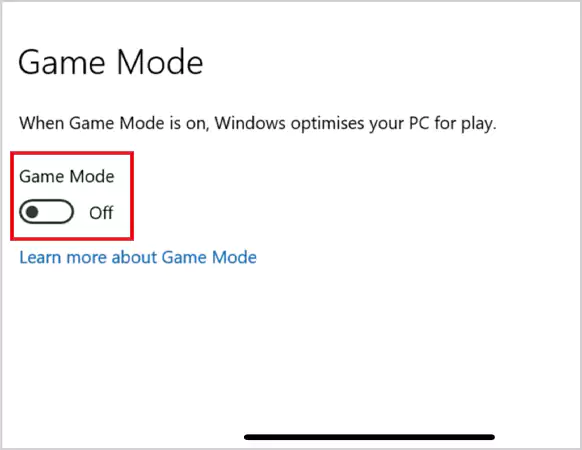
Turning it off should stop Windows from blocking the function of the Window key.
Method 7: Try Restarting Windows File Explorer
Sometimes, the issue with the Windows Start button of your keyboard can be fixed by restarting the Windows File Explorer. As it is responsible to make sure that all programs on your computer run smoothly.
Here’s how to restart the File Explorer:
1. Right-click on the taskbar at the bottom of your screen.
2. Select ‘Task Manager’, and click on the ‘More Details’ tab.
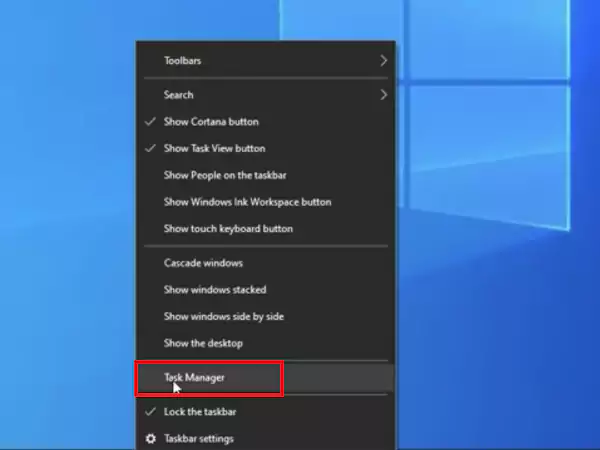
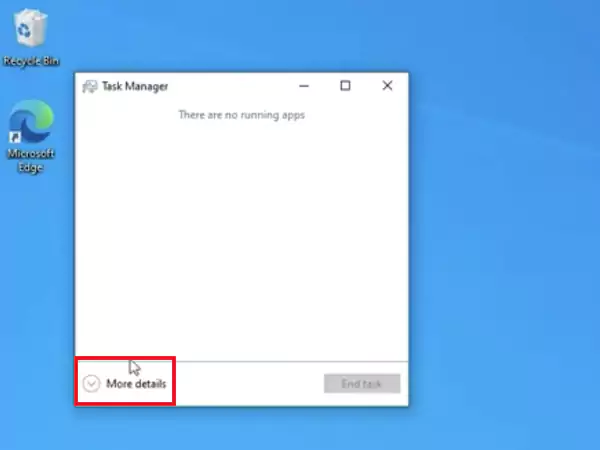
3. Find ‘Windows Explorer’ in the ‘Processes’ section.
4, Right-click it and choose ‘Restart’.
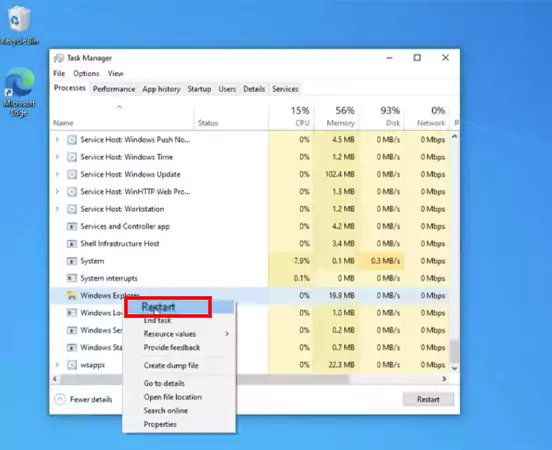
Wait for Explorer to restart and check if the Windows button works again.
Method 8: Perform a Complete System Scan
Last but not least, malware can cause problems with your keyboard and Windows functions. To fix this, you need to run a full system scan. You can use Windows Defender software. If that does not solve anything, use more advanced software to perform a comprehensive scan. This tool can find and remove more sophisticated viruses and malware.
In most cases, these solutions will help you fix the Windows key not responding to the issue. However, I will also provide you with advanced solutions in the following section.
Advanced Solution for Windows Key Not Functioning
Let’s take a look at some additional and advanced solutions to help you fix your non-working Windows key:
Use the DISM Command
Sometimes, the Windows key may also stop working because of a damaged or missing system file. To fix this you can use the IDSM command:
- Open the Command Prompt as an administrator.
- Type this command: Dism /Online /Cleanup-Image /StartComponentCleanup, Dism /Online /Cleanup-Image /RestoreHealth
- Finally, just press Enter.
This will replace or fix missing files and corrupt Windows components, which may help you resolve your issue.
Use PowerShell to Fix the Windows Key
Powershell is a new tool that helps you make changes and troubleshoot your computer. It may sound complicated, but I will guide you through it:
- Open the Run box, type ‘Powershell’, and press Ctrl + Shift + Enter to open PowerShell with admin rights.
- If asked, click Yes to allow changes.
- Copy and paste the following command into PowerShell and press Enter:
Get-AppXPackage -AllUsers | Foreach {Add-AppxPackage -DisableDevelopmentMode -Register “$($_.InstallLocation) \AppXManifest.xml”}
After the command runs, the Windows key should start working. If not, you can try the next method.
Edit Your Registry
One more way to tackle the Windows key not functioning is by adjusting your registry. However, it is important to back up your current registry before tweaking it. Here are the steps you need to take:
- Open the Run box, type ‘Regedit’, and press Ok to open the Registry Editor.
- Navigate to: HKEY_LOCAL_MACHINE\SYSTEM\CurrentControlSet\Control\Keyboard Layout
- Find the Scancode Map key, right-click it, and select Delete.
That’s it! After deleting the map, close the Registry Editor and reboot your computer.
These advanced solutions will help you fix the issue and get the Windows key working again.
Preventive Measures to Avoid Window Key Not Working Issue
I have covered almost every possible method to fix the issue. However, it is always better to take precautions. Follow the tips given below to avoid Windows key issues:
- Clean your keyboard regularly to prevent damage.
- Regularly update your system software and keyboard drivers.
- Avoid dropping or hitting your keyboard too hard to prevent damage.
- Always check for software conflicts; some games and apps may affect the functioning of your keyboard.
- You can also use a keyboard cover to keep dust and liquids away.
Furthermore, you should assess and repair your keyboard as soon as you find any damage. These tips will help you to some extent in avoiding keyboard errors.
Conclusion
So, I have tried to cover every basic thing that is important to completely understand the issue of Windows key not working. A non-functioning Windows key can be frustrating, but the solutions provided in the guide will help you easily overcome it.
Analyze the issue, find the potential cause, and choose the method that works best for you. I hope that your Windows key will start working again.
Frequently Asked Questions
You may find Windows Lock key on some of the modern keyboards. Press the key to disable or enable the Windows key.
This could happen because of Sticky keys or Filter keys. Plus, some of the applications may also interfere with the working of these shortcut commands.
It may happen due to an outdated driver, faulty software updates, improper connection, physical damage, and other issues.
You may have turned on the Fn lock by accident. Also, the function key may not respond due to hardware malfunction, outdated drivers, or incorrect settings.
![Windows Key Not Working? Here's How to Fix It [Windows 10 PC Guide]](https://www.freecodecamp.org/news/content/images/size/w2000/2021/11/photo-1530133532239-eda6f53fcf0f.jpeg)
On your Windows machine, the Windows key launches the Start menu, and from there you can access anything on your computer.
When you press it in combination with other keys, it also acts as a useful shortcut to utilities you don’t get easily through your computer’s graphic user interface (GUI).
But what if you discover that your Windows key isn’t working when you press it? This could be caused by several issues such as hardware, drivers, game mode, mechanical damage, and several other reasons.
If you have this issue, you’ve come to the right place. Because in this detailed guide, I will show you several ways to fix a Windows key that stops working.
How to Fix Your Windows Key by Turning Off Game Mode
Windows 10 is optimized for games with game mode, but this can sometimes cause keyboard malfunctions and some keys might stop working. So, disabling game mode can make your Windows key work again.
How to disable game mode:
Step 1: Click on Start to launch the start menu, then the gear icon to open up settings.
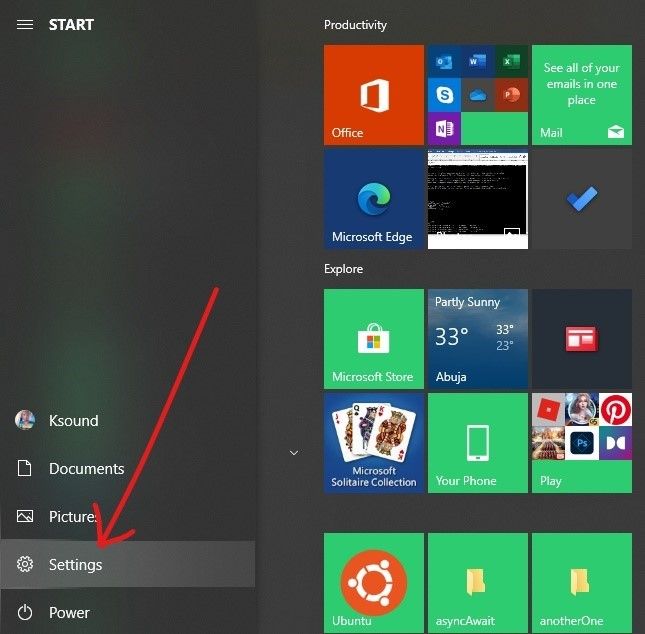
Step 2: Within the menu options, select «Gaming».
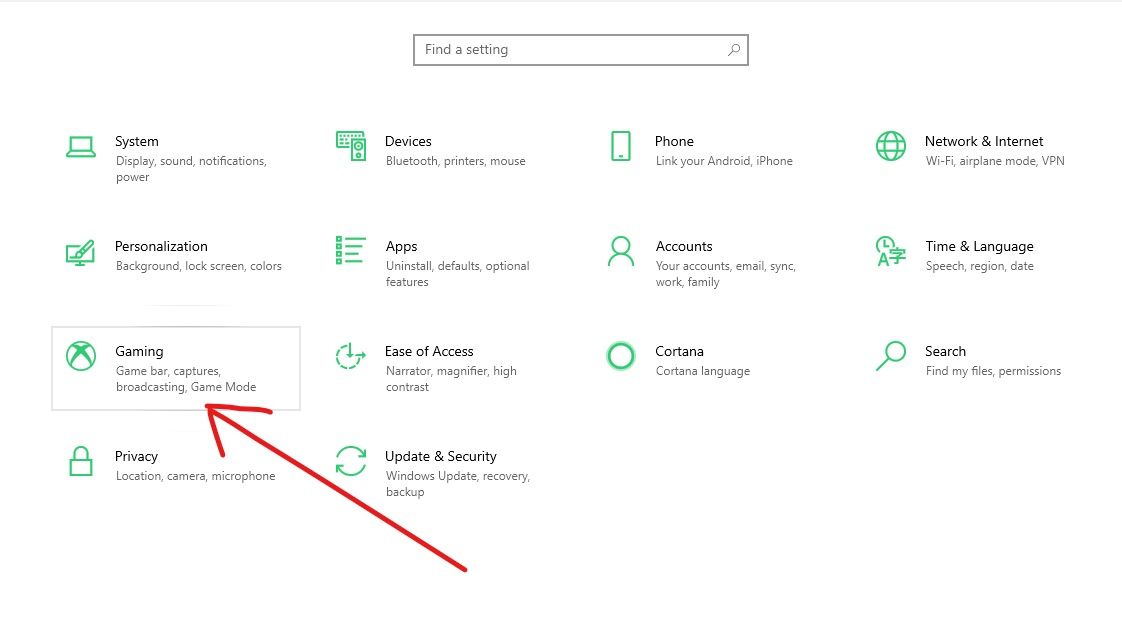
Step 3: Click on the game mode tab and make sure Game mode is toggled off.
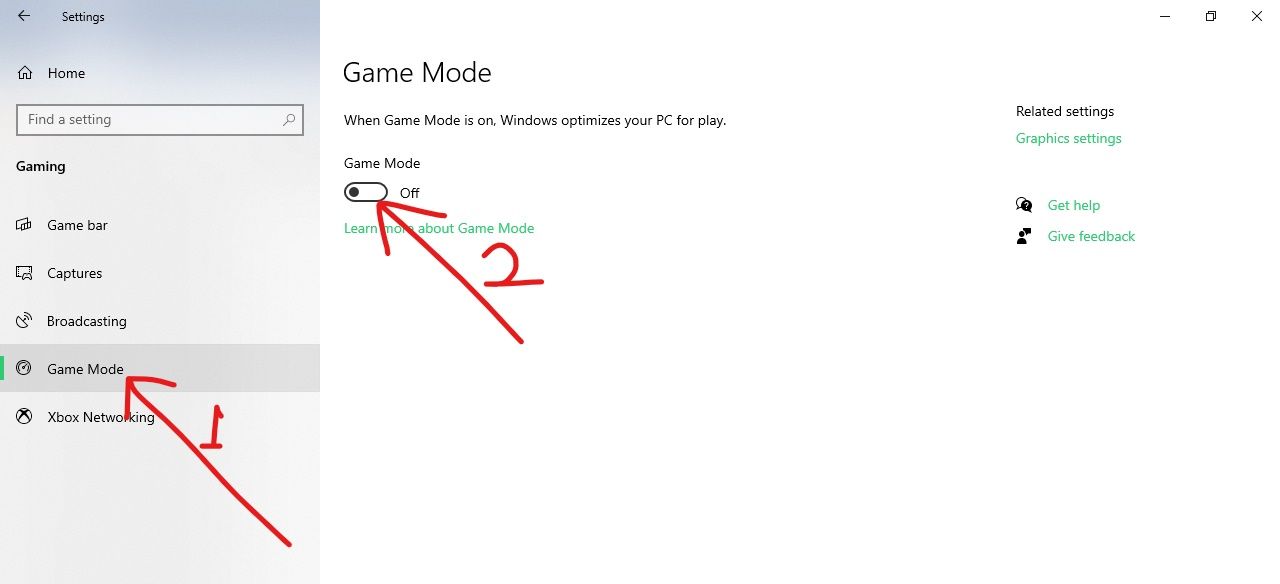
Some Logitech keyboards have keys for turning on and off game mode.
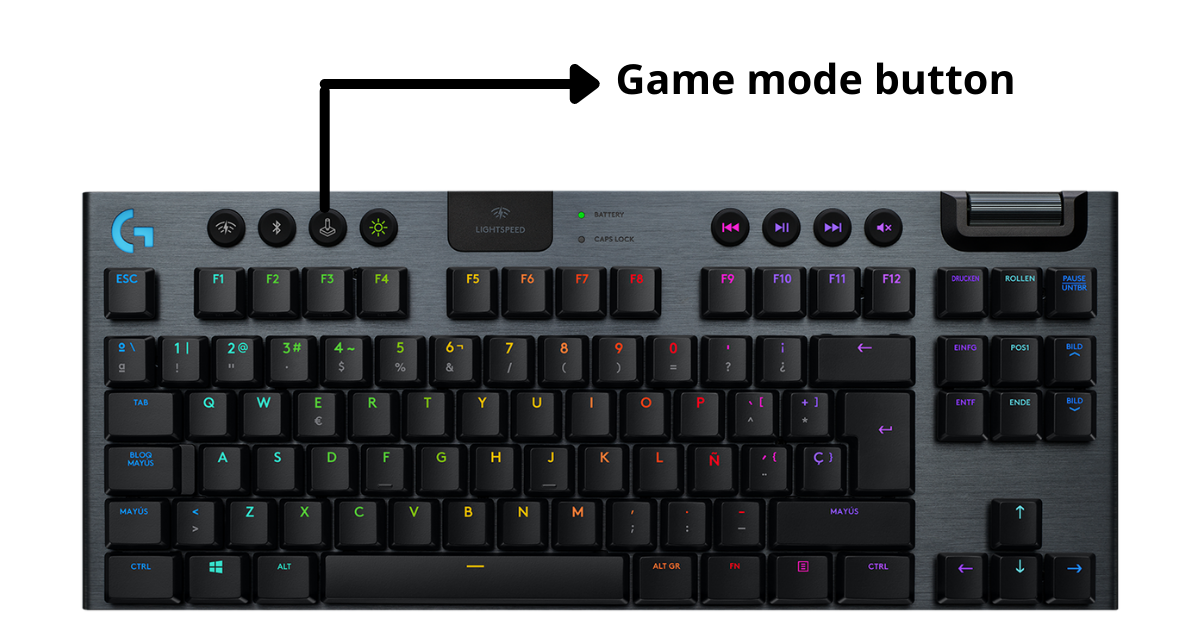
This does not optimize your computer for games but it disables some keys not used for playing games, such as the Windows key.
If you use one of these keyboards, make sure game mode is turned off right on it.
How to Fix Your Windows Key by Turning off the Windows Lock Key
Just like Caps lock and Num lock, some keyboards have a Windows lock key which toggles the Windows key on and off.
If your Windows key is not working, check your keyboard for this key and make sure it is not turned on.
If you are not sure whether your keyboard has the Windows lock key or not, search Google for your keyboard model.
How to Fix your Windows Key by Turning off Filter Keys
Filter keys are a Windows 10 accessibility feature that ignores multiple key presses. This might be interfering with your keyboard’s Windows key, so turning it off might fix the issue.
To turn off filter keys, follow the steps below:
Step 1: Launch the Control Panel by clicking on start and searching for «control panel». Then press ENTER or click the first search result.
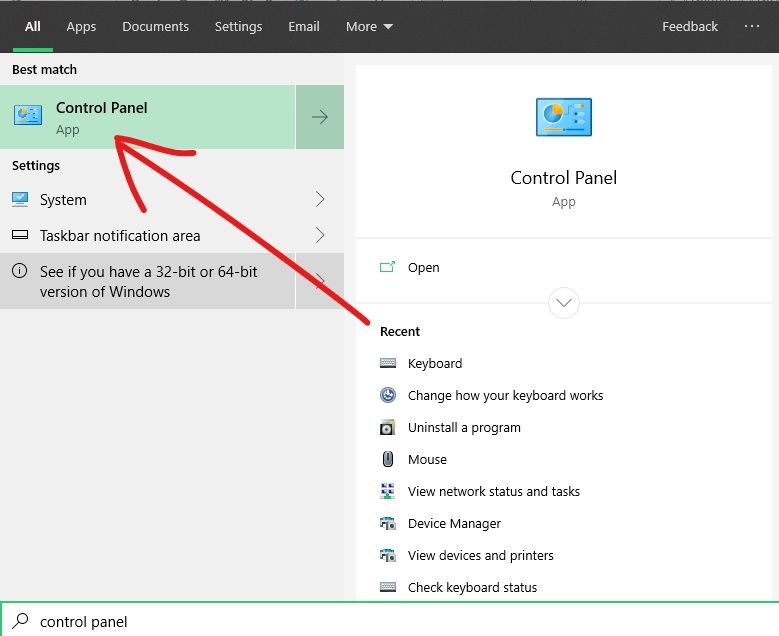
Step 2: Click on Ease of Access.
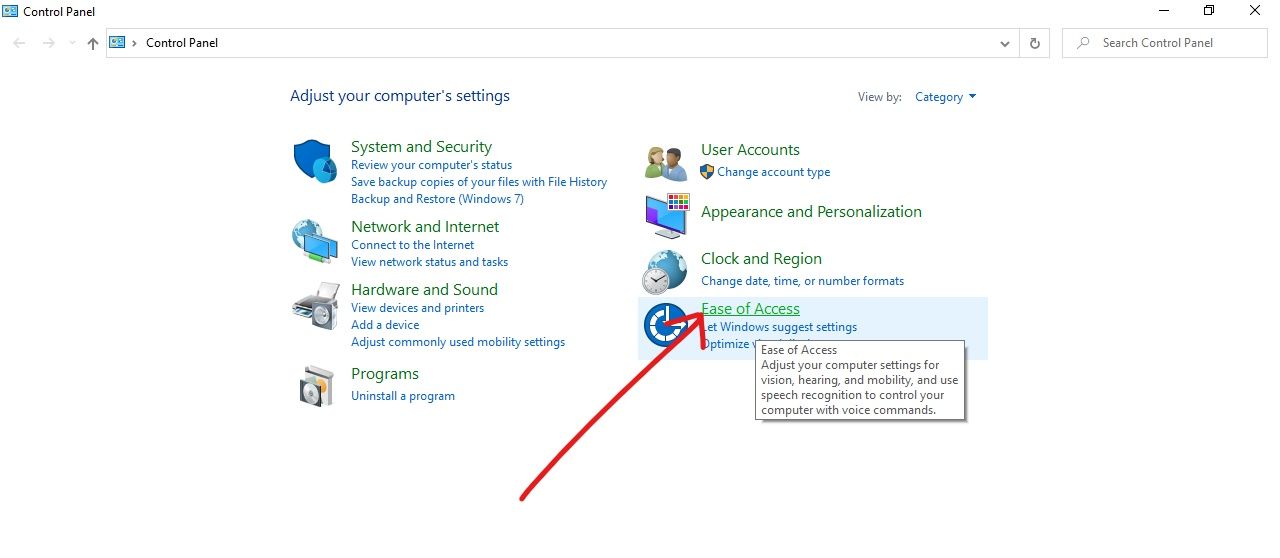
Step 3: Click on the link that says «Change how your keyboard works».
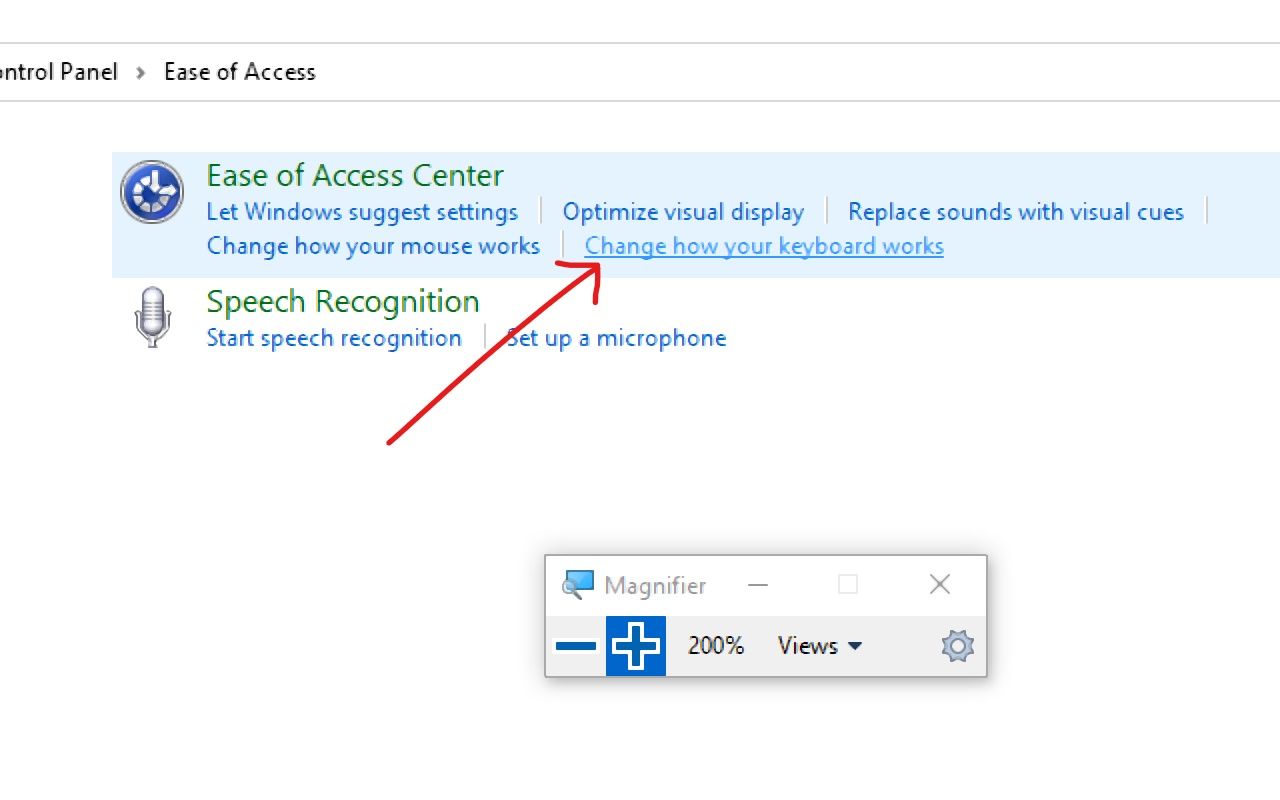
Step 4: Uncheck the «Turn off filter keys» checkbox.
Step 5: Click “Apply”, then “Ok”.
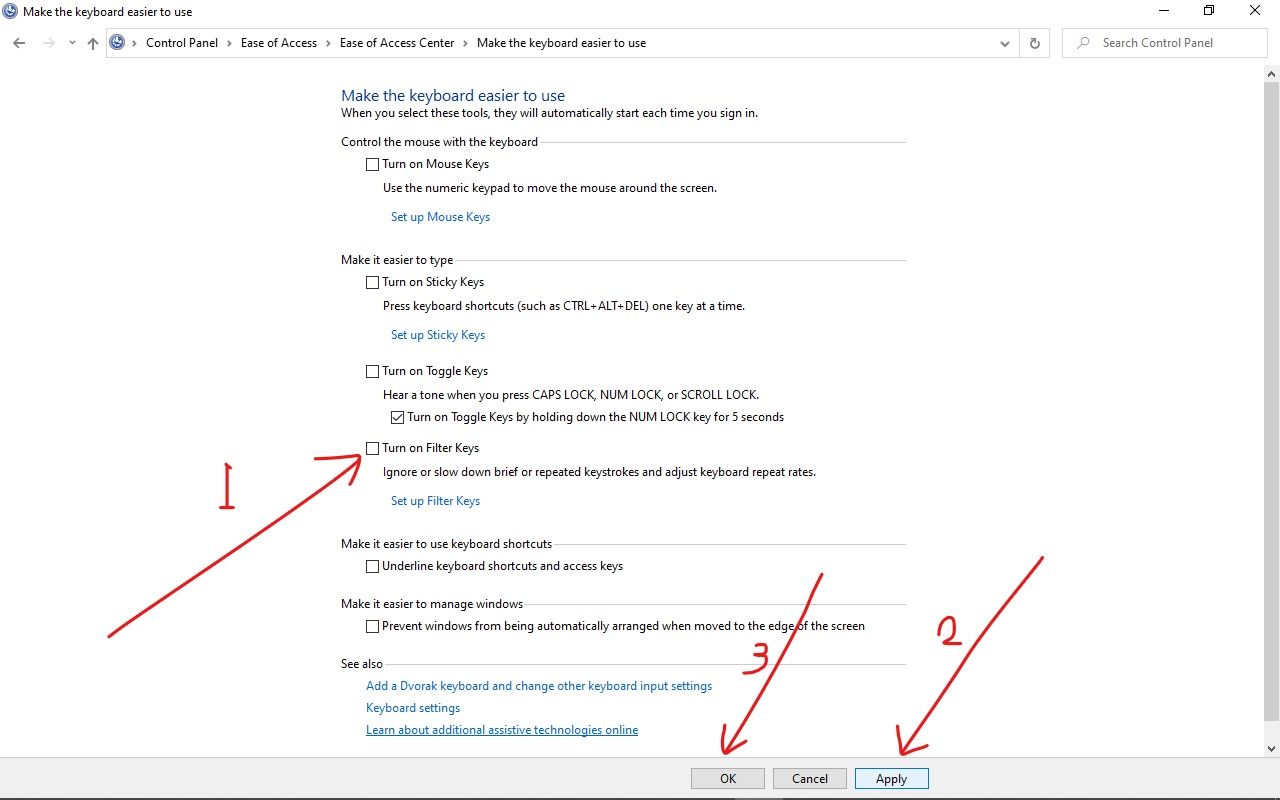
How to Fix your Windows Key by Turning off Sticky Keys
Sticky Keys are another Windows 10 accessibility feature that helps people who can’t press multiple keyboard keys efficiently use their keyboards.
This feature might interfere with the Windows key too, so turning it off could solve the issue of your Windows key not working.
Step 1: Click on Start and search for «control panel», then choose «Control Panel».
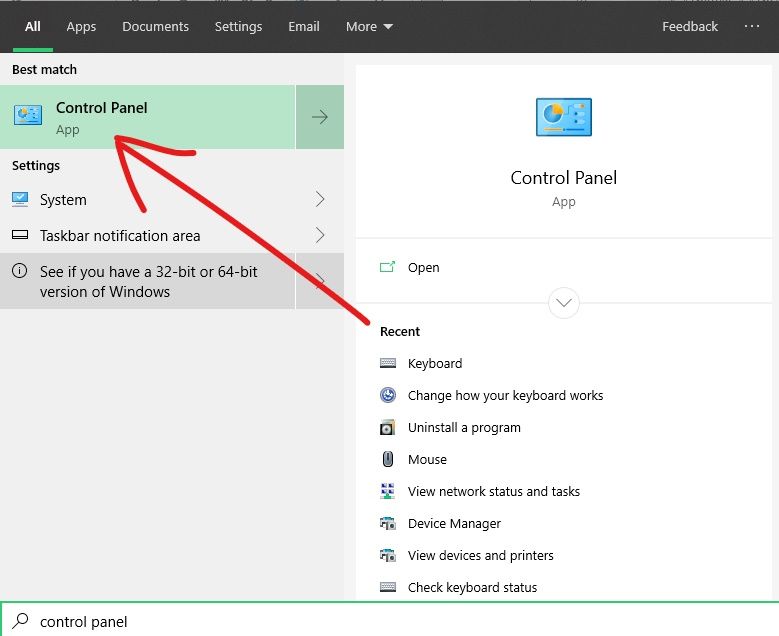
Step 2: Select Ease of Access.
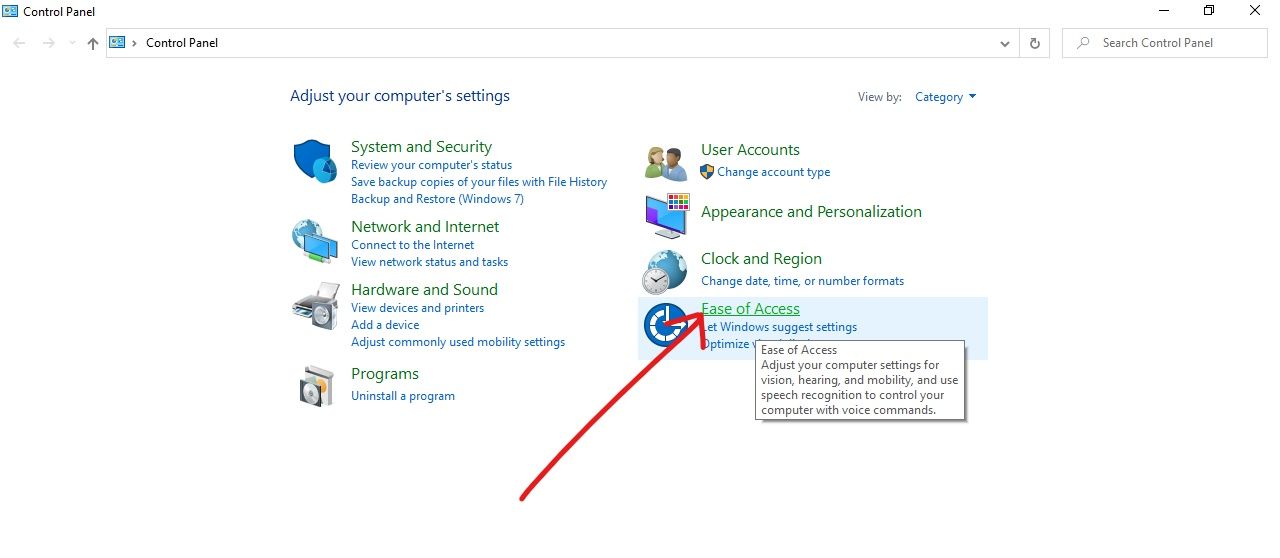
Step 3: Click on the «Change how your keyboard works» link.
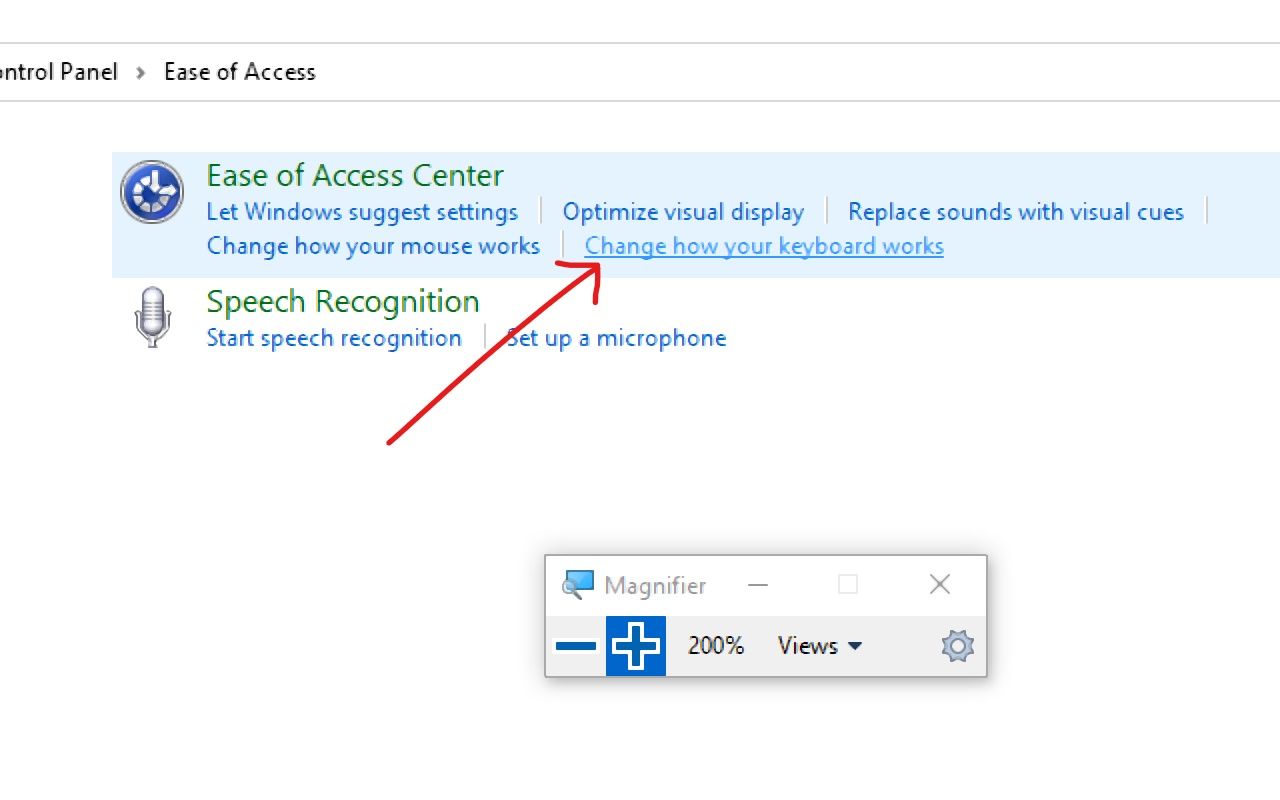
Step 4: Uncheck «Turn on Sticky Keys».
Step 5: Make sure the “Apply” button turns off by clicking it, then click “Ok”.
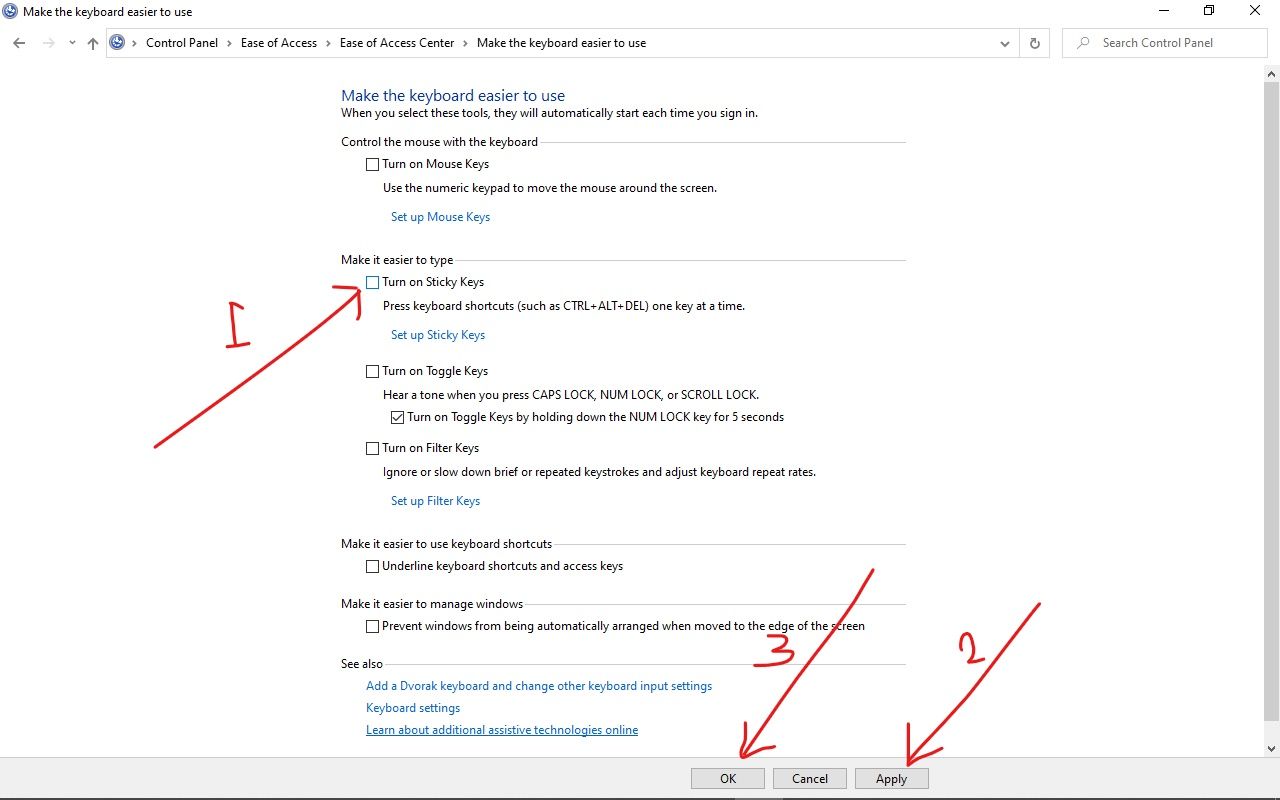
How to Fix your Windows Key by Updating Keyboard Drivers
If your computer has an outdated or corrupt driver, this could cause your keyboard’s Windows key to not work. So updating the driver, or uninstalling and reinstalling it, could end up fixing the issue.
Step 1: Click on Start on your desktop, search for «device manager», then click on the first [and possibly the only] search result.
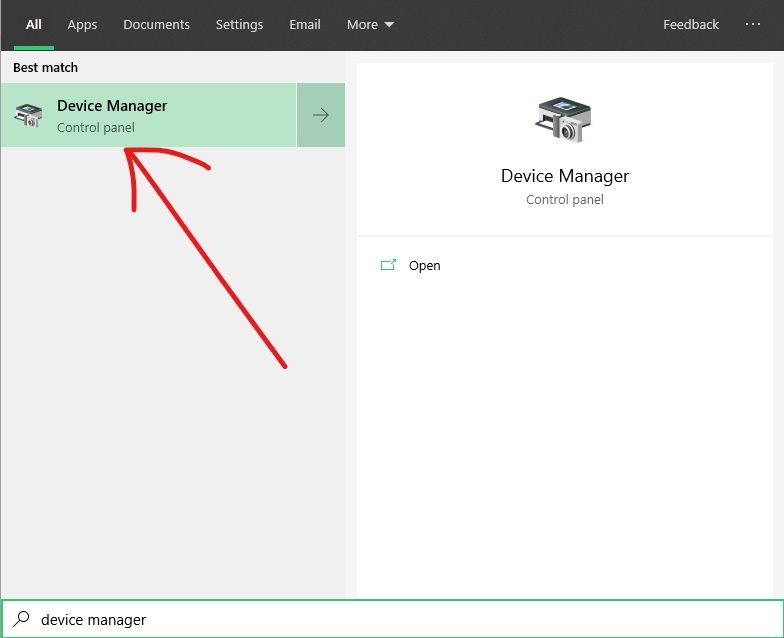
Step 2: Expand the keyboard section.
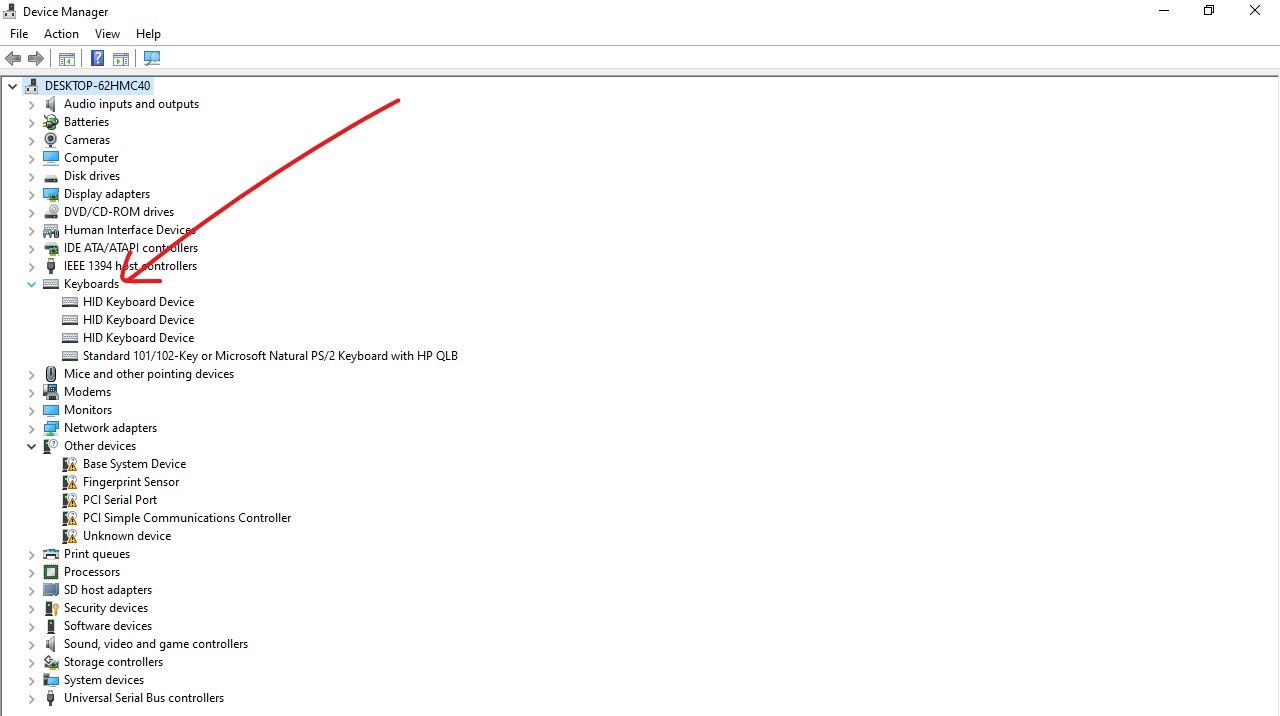
Step 3: Right-click on the keyboard you’re using and click on «Update driver».
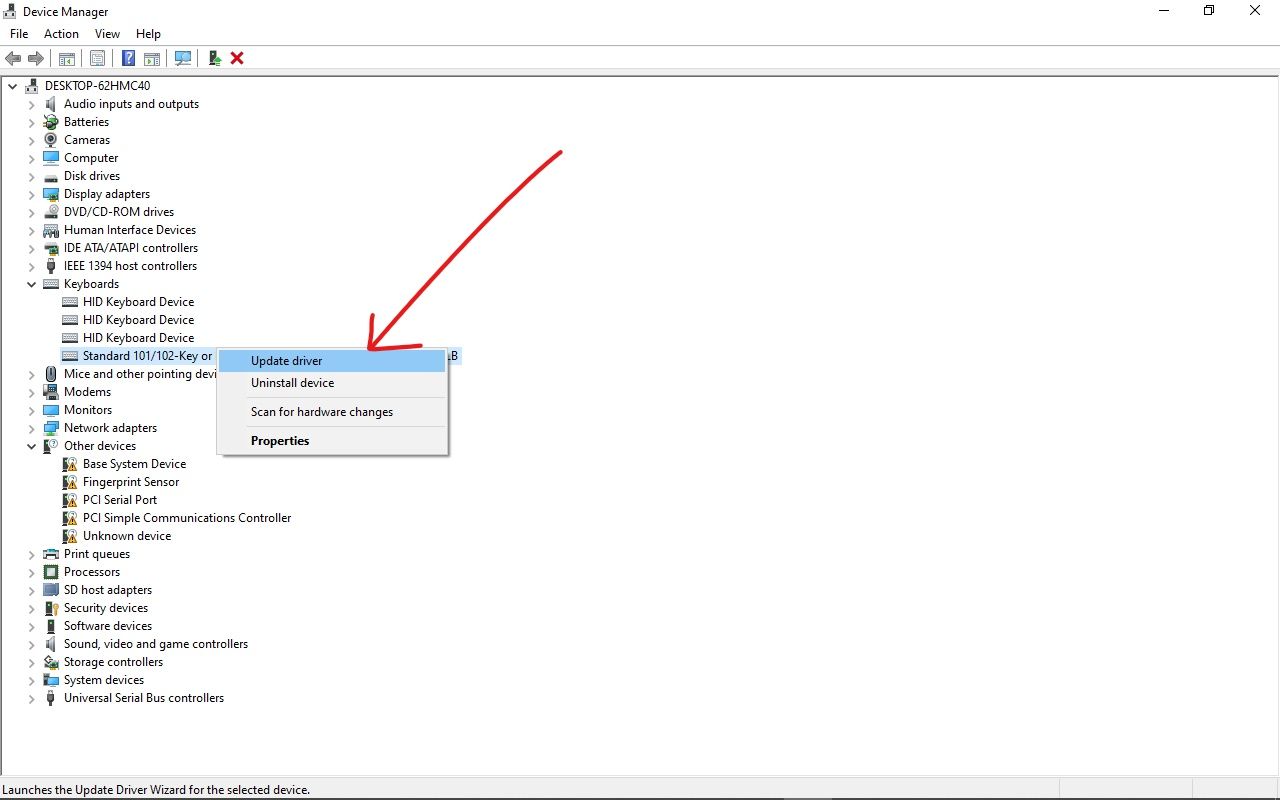
Step 4: Choose «Search automatically for drivers». Your computer will now search online for driver updates and install them.
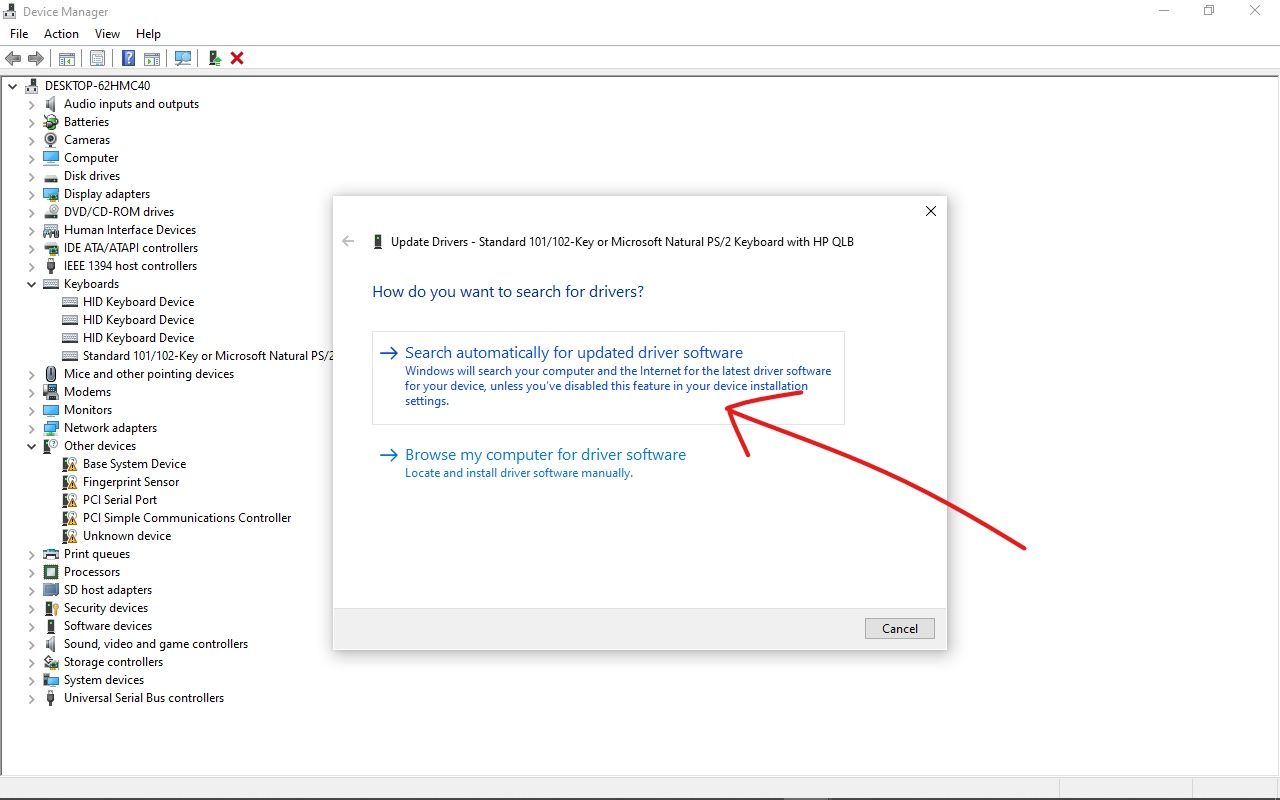
How to Fix your Windows Key by Performing an SFC Scan in the Command Line
You can use the system file scan to fix a lot of issues on your Windows 10 computer, including a keyboard issue like the Windows key not working.
Step 1: Click on Start (Windows logo) on your desktop and search for «cmd».
Step 2: Don’t just select the «Command Prompt» search result, click on “Run as administrator” on the right.
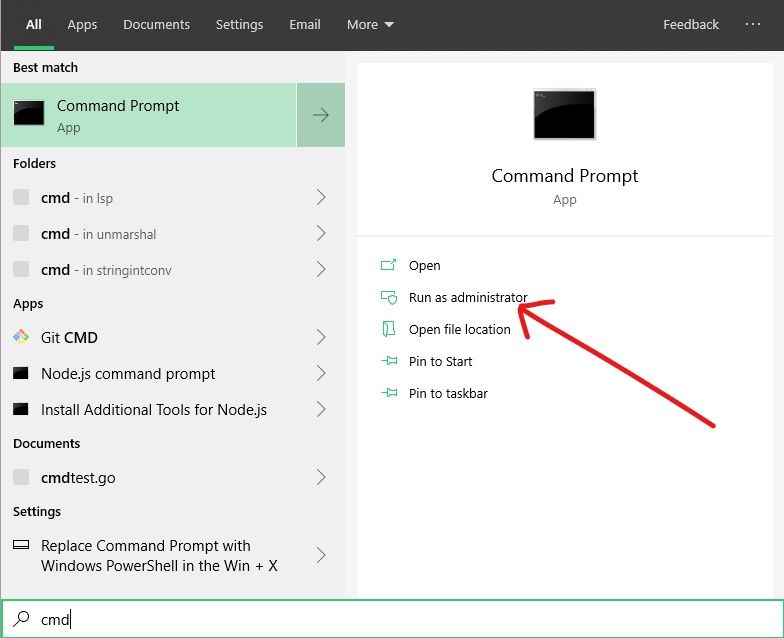
Step 3: Paste in this command sfc /scannow, then hit ENTER.
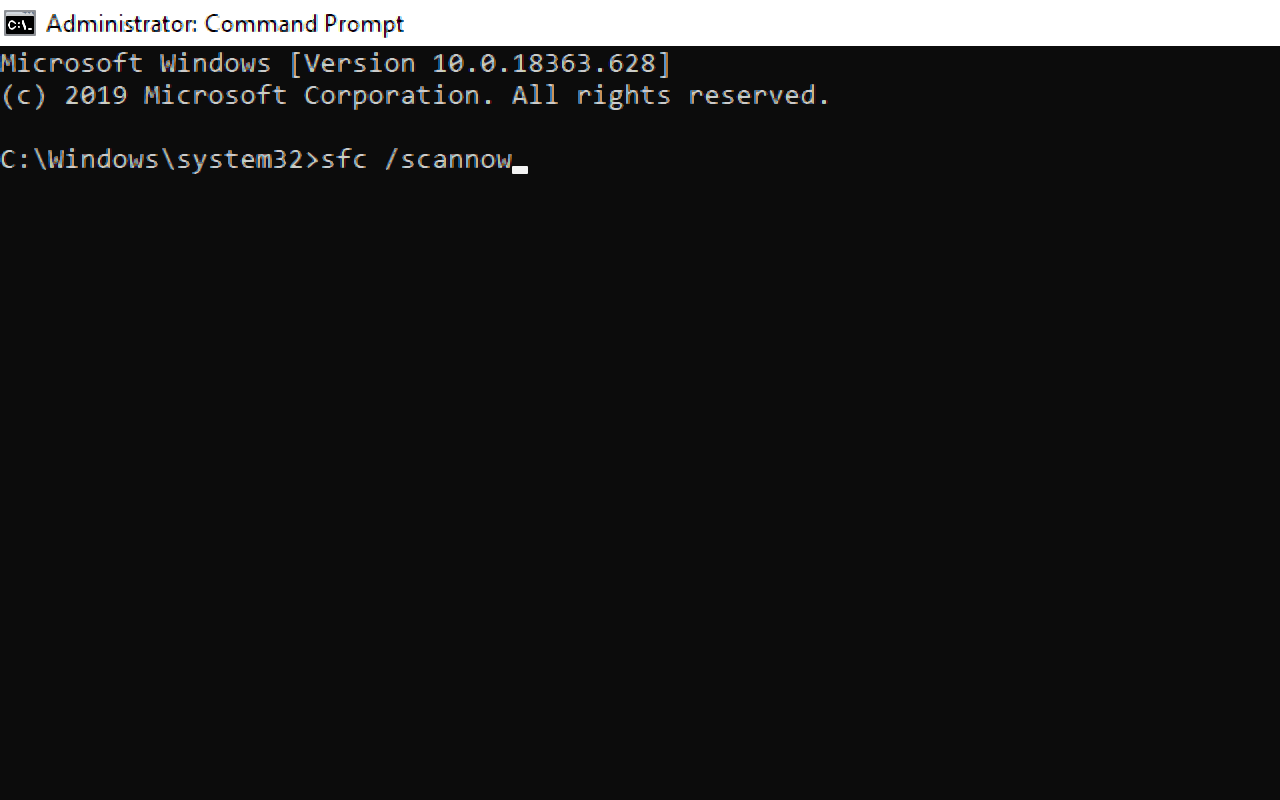
Step 4: The scan might take a while. Wait for it to complete, then restart your computer.

How to Fix your Windows Key Using a PowerShell Command
Just like the Command Prompt, PowerShell is a command-line app that lets you run scripts and commands which directly communicate with your computer.
Step 1: Click on Start and search for «powershell». Then hit ENTER to open up the first search result, which should be Windows PowerShell.
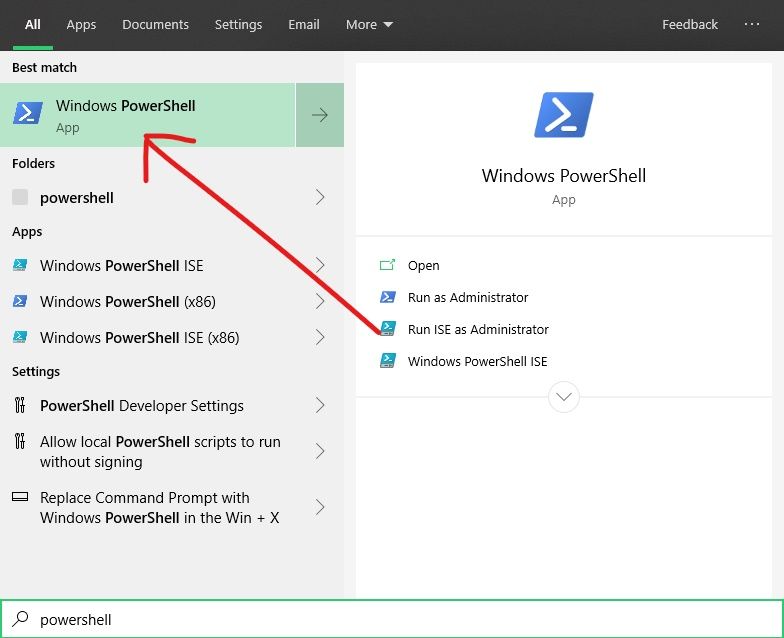
Step 2: Paste the following command to the PowerShell and hit ENTER: Get-AppXPackage -AllUsers | Foreach {Add-AppxPackage -DisableDevelopmentMode -Register "$($_.InstallLocation) AppXManifest.xml"}

Don’t bother about the errors. It does the job.
Step 3: Restart your computer.
Conclusion
This article took you through several ways you can fix your Windows key when it’s not opening up the Start menu or executing your desired shortcuts.
If one of these fixes fails to work, you have several other options to try out.
Just be careful with the fixes that have to do with the command line. The commands directly interfere with your computer’s OS, and so they could have a lasting effect on your computer.
I hope this article helps you fix a Windows key that’s not working. If you find the article helpful, make sure you share it with your friends and family.
Thank you for reading.
Learn to code for free. freeCodeCamp’s open source curriculum has helped more than 40,000 people get jobs as developers. Get started

Is your PC’s Windows key not working? A problematic Windows key can be very frustrating, especially for those who rely on shortcut keys most of the time. Windows keys are commonly used for operating different functions. Whether you have to find tasks from the Start Menu or have to perform shortcuts through the key, the Windows key is frequently used. There can be several reasons for why it is not functioning, such as debris buildup, a sticky or physically damaged key. Here are some common problems that cause problematic Windows keys along with their solutions!
Common Reasons Why Windows Key Stops Working?
Due to frequent use, your Windows key may get physical damage. Here are some common conditions for a non-working Windows key:
Physical Damage
If your Windows key doesn’t work, it can be due to physical damage. Often, debris or dirt gets stuck in the keys, creating a barrier to their proper functioning. A broken or forcefully pressed Windows key also stops responding.
How to Fix it?
Clean the Windows key properly. Ensure there are no dirt or dust particles inside or near the key. Particles stuck inside become a barrier and resist functioning. You can also remove the keycap to clean it properly. The most effective way to remove dirt from your keyboard is using compressed air.
Sticky Keys
Sticky keys can be the reason your Windows key does not work. Sticky keys mean “Disables Keys”. In many systems, there is an option of sticky keys, which means you cannot press two or more keys at the same time. When sticky keys are enabled, they may interfere with normal key functions, including the Windows key.
How to Fix it?
Click the shift button five times at once to check the sticky key setting. Disable the sticky key option and observe the working.
System Glitch
Sometimes, functional keys like “Windows key” stop responding due to system glitches. System glitches are temporary malfunctions in your operating system that cause some keys, including the Windows key, to stop responding. System glitches may occur due to overloaded memory, bugs, or viruses that slow down the keyboard’s functioning.
How to Fix it?
Restart your computer. If it still doesn’t work, try reinstalling keyboard drivers. If that still doesn’t help, you may consider reinstalling Windows.
How to Fix Windows Keys Functioning?
If your system’s Windows key is not working, then you must find out the cause of the problem. Here are some common and most practical ways of fixing Windows key functioning:
Restart Your Computer
Restarting the computer helps fix temporary glitches in the system and closes all open dialogues. When you restart, the processor and memory are reset, providing a fresh start for the system. While it doesn’t completely reset Windows, it can help resolve minor issues.
Update or Reinstall Keyboard Drivers
All the peripheral devices connected to the system have separate drivers. Check if the drivers are installed and working properly. A faulty driver can prevent the keyboard from functioning correctly. Reinstalling the drivers leads to a fully functional driver. You can reinstall the keyboard drivers through the following steps:
- Open Device Manager by right-clicking on the start button.
- Choose the keyboard section and expand it.
- Right-click on your keyboard and select “Update Driver”.
- If updating doesn’t work, choose Uninstall Device, then restart your computer to reinstall the drivers.
Check for Windows Updates
Another reason the Windows key does not work is outdated Windows. A bug, a virus, or an update requirement can also cause keyboard issues. Check for the Windows update.
- Updating Windows fixes bugs and glitches, and can lead to the proper functioning of the keyboard buttons.
- Updating Windows ensures the installation of the latest drivers regulating the compatibility and performance of the keyboard.

Ways to Update Windows
- Go to Settings.
- Click on the Update & Security tab.
- Click the Windows Update check for updates and install if any available updates.
- Restart your computer after the updates are installed.
Check Your Keyboard Layout Settings
Sometimes faulty layout settings, wrong time and date, or language settings can also be the reasons behind the Windows key not working. You can check your keyboard layout settings by:
- Open the settings.
- Click on Time & Language.
- Check the preferred Languages, and ensure that your desired language and keyboard layout are selected.
- Check the date and time, ensuring their accuracy.
- Restart the system.
Replace the Keyboard
If you still have the same problem after refreshing, restarting, and reinstalling the drivers, consider replacing your device. Connect another keyboard and see if the “Windows key” of the new one works properly. This will help you find the real problem behind the unresponsive Windows key.
Reinstall Windows
Reinstalling Windows can fix significant problems with your computer. It resets the system but keeps your files and settings, if done correctly. However, it’s a more complex solution and should only be used as a last resort.
How to Determine Why the Windows Key Is Not Working (Hardware or Software Issue)?
If your Windows key not working, you may wonder if it’s a hardware or software problem. Follow these simple steps to find out what the issue is:
Use a Different Keyboard: The quickest way to troubleshoot is by plugging in a different keyboard to your computer. If the Windows key works on the new keyboard, it’s likely a hardware issue with the original keyboard.
Try the Virtual Keyboard: You can also use the virtual keyboard. To enable it, go to Settings. Then, click on Ease of Access and select Keyboard. If the Windows key works here, it means there is a hardware issue.

If Still Not Working: If the new keyboard and virtual keyboard do not work, it’s likely a software issue. This could be due to outdated drivers or system glitches.
Conclusion
Keyboards Windows key often stops working due to debris building, physical damage, a faulty device, or pending system updates. Refreshing or restarting your system will help you resolve the problem. Update the keyboard driver and check for Windows updates. If nothing works, consider replacing your device to find out the problem. Always keep your keyboard clean, check the layout of the keyboard, and date and time settings, because false operations also cause the devices to become unresponsive.
The issue of a non-functioning Windows key is a common problem that usually comes from a locked Windows key. This lock feature is often included on keyboards by manufacturers to prevent accidental minimizing during gameplay.

In some cases, the issue may not be related to a lock feature on your keyboard. There could be other reasons such as filter keys, a corrupted driver, or an enabled game mode that can prevent the Windows key from functioning.
Before exploring other potential causes, let’s examine some common factors:
- Disabled Windows Key – A locked Windows key will be unusable until it is unlocked. Check your keyboard for the lock key to resolve this.
- Corrupted Keyboard Driver – A corruption in the keyboard driver could be causing the issue. You can address this by updating or reinstalling the driver.
- Hardware Issue – There could also be a hardware-related problem with the Windows key itself. Test this by connecting a different keyboard to your computer.
- Enabled Game Mode – Though Game Mode aims to enhance performance, it can sometimes disable the Windows key. Disabling Game Mode may resolve the issue.
- Interference from Filter Keys – Filter keys have been known to block the use of the Windows key. Disabling them in the settings may fix the problem.
1. Unlock Your Windows Key
Modern gaming keyboards often have a Game Mode that disables the Windows key. If you’ve accidentally pressed the relevant lock key, you’ll need to press it again to regain Windows key functionality. Common combinations for unlocking the Windows key include FN + F6, FN + F12, or FN + Win.
By doing so, you effectively restore its normal operation, making sure that it can once again bring up the Start menu and serve its other Windows-related shortcuts, thus potentially resolving the non-response issue you’ve encountered.
2. Use Registry Editor
Registry editor is a powerful tool that allows you to modify the underlying settings which control keyboard behaviors amongst many other functions. Specifically, the Scancode Map registry entry is what’s responsible for disabling the Windows key.
By removing this entry, you’re basically resetting the keyboard’s default settings, which can often restore the Windows key’s functionality if it was previously turned off through system or user configurations.
Note: Use the Registry Editor at your own risk; improper modifications can cause system instability. Always back up the registry beforehand.
- Press Win + R to open the Run window.
- Enter regedit and click OK.
Opening Registry Editor - Navigate to the directory
Computer\HKEY_LOCAL_MACHINE\SYSTEM\CurrentControlSet\Control\Keyboard Layout
- Find an entry named Scancode Map, right-click and select Delete.
Deleting Scancode Map - Open Windows PowerShell as an administrator from the Start Menu.
- Paste the following command to reset all apps:
Get-AppXPackage -AllUsers | Foreach {Add-AppxPackage -DisableDevelopmentMode -Register “$($_.InstallLocation)\AppXManifest.xml”}Resetting Apps - Ignore any errors, then close the terminal and restart your computer to check the key’s functionality.
3. Run Keyboard Troubleshooter
Keyboard troubleshooter is designed by Microsoft to automatically detect and fix common problems that may block the functionality of your keyboard, including any issues that might be affecting the operation of the Windows key. By following the guided prompts within the troubleshooter, you could effectively identify and resolve the issue without diving manually into system settings.
- Open Settings by pressing Win + I.
- Navigate to Update & Security.
Go to Windows Update Security Settings - Select Troubleshoot from the left menu. For Windows 11, scroll down to Troubleshoot in the Settings menu.
- Click View Additional Troubleshooters.
Navigating to Additional Troubleshooters - Under Find & Fix Other Problems, choose Keyboard.
- Then click on Run the Troubleshooter.
Running Keyboard Troubleshooter - After completion, verify if the Windows key is operational.
4. Turn Off Filter Keys
Filter keys help manage brief or repeated keystrokes, but they might be the reason behind your Windows key issue. By turning off Filter Keys, you remove this potential barrier to the key’s recognition, allowing for normal operation.
- Right-click the Start Menu icon and choose Settings.
Opening Settings - Go to Ease of Access and select Keyboard from the left pane.
- Toggle off Use Filter Keys to disable this feature.
Disabling Filter Keys - Test to see if the Windows key is now active.
5. Update or Reinstall Keyboard Driver
Basically, drivers are the bridge that facilitate communication between your operating system and hardware. If this bridge is weakened by corruption or outdated software, the signals get lost, leading to non-responsive keys. Refreshing the driver can strengthen this link making sure that each press of the Windows key is recognized and accepted upon accurately by your system.
- Launch the Run window by pressing Windows + R
- Type devmgmt.msc and select OK.
Opening Device Manager - In the Device Manager, right-click the keyboard driver and select Update Driver.
Selecting Update Driver - Choose Search Automatically for Drivers.
Selecting Search Automatically For Drivers - If no update is found, right-click the driver again and select Uninstall Device.
Uninstalling Keyboard Device - Restart your computer to allow the driver to reinstall automatically.
- Check for the functionality of the Windows key afterward, and if it still isn’t working, consider the next solution.
6. Switch to Generic Keyboard Driver
Switching to a generic keyboard driver often resolves various keyboard issues, including a malfunctioning Windows key. It does so by replacing any manufacturer-specific driver trait that might be causing the problem with a standard, stable set of instructions that Windows knows inside out. By installing this generic driver, we can rule out software conflicts and make sure the basic keyboard functions operate smoothly.
- Open Device Manager by right-clicking the Start Menu.
- Expand the Keyboards category.
- Right-click your keyboard driver and select Update Driver.
Selecting Update Driver - Click on Browse my computer for drivers.
Choosing Browse My Computer For Drivers - Choose Let me pick from a list of available drivers, select HID Keyboard Device, and then click Next to install.
Selecting Keyboard Driver - Test the Windows key’s functionality upon completion of installation.
7. Use PowerToys to Remap Windows Key
In case of a physically damaged Windows key that cannot be repaired, PowerToys offers a clever workaround. By remapping, you assign the Windows key’s functions to another key of your choosing. This practical solution allows you to maintain all the shortcuts and features associated with the Windows key without needing any hardware fixes.
Basically, it’s a quick way to regain full use of the Windows features while avoiding the original issue.
- Search for and install PowerToys from the Microsoft Store.
- Launch the application and go to Keyboard Manager on the left panel.
Opening Remap Keys Settings - Select Remap a Key and click the Plus Icon to add a new key mapping.
Adding Key Remap - Pick the alternate key as your Physical Key and then map it to the Windows Key function.
Remapping Key - Confirm your selections with OK, and then agree to the warning prompt by clicking Yes.
- Try using the remapped key to access Windows key functionality.
8. Enable Start Menu
There could be a situation where the Windows key itself is operational, but the Start Menu is unresponsive. To troubleshoot issues with the Start Menu, you can refer to this detailed guide on How to Fix Start Menu Not Working in Windows 10/11?
In some instances, the taskbar might be malfunctioning, which also affects the Windows key’s operation. To fix taskbar issues, please consult the guide on How to Fix Taskbar Not Working on Windows 10. Plus, if there’s a third-party Start Menu application in use, try uninstalling it to see if the problem gets resolved.
9. Replace Your Keyboard
Having explored all other possibilities, if the Windows key still does not work, it may be time to consider replacing your keyboard. If your Windows key is physically damaged, worn out, or otherwise unresponsive, no tweak or software solution will restore its function.
By obtaining a new keyboard, you make sure that all keys, including the Windows key, are in optimal working condition, thus providing a definitive resolution to the issue at hand.
Hamza Mohammad Anwar
Hamza Mohammad Anwar is an intermediate JavaScript web developer with a focus on developing high-performance applications using MERN technologies. His skill set includes expertise in ReactJS, MongoDB, Express NodeJS, and other related technologies. Hamza is also a Google IT Certified professional, which highlights his competence in IT support. As an avid problem-solver, he recreates errors on his computer to troubleshoot and find solutions to various technical issues.