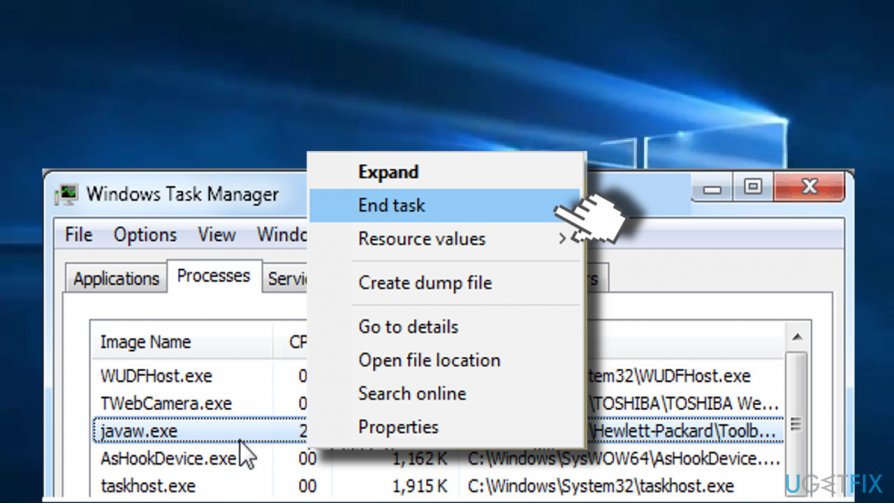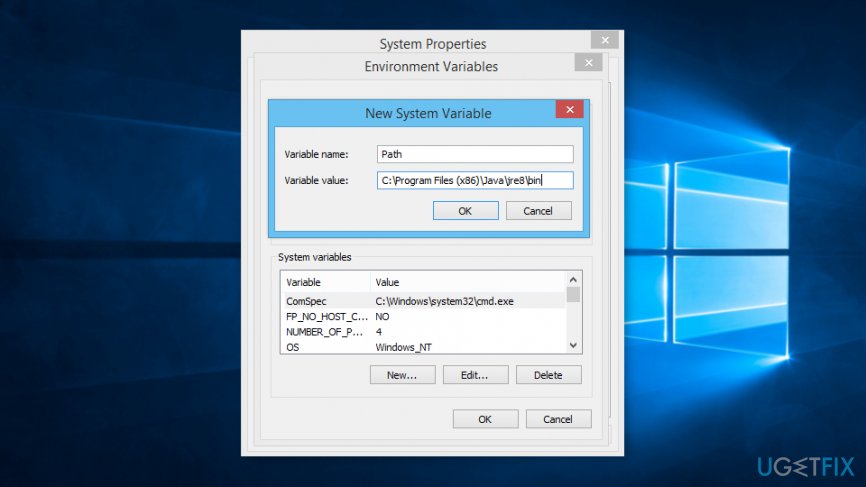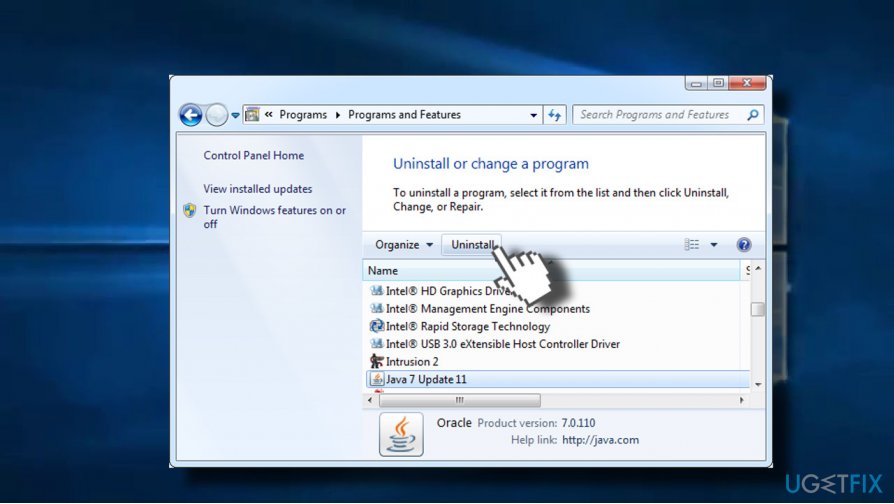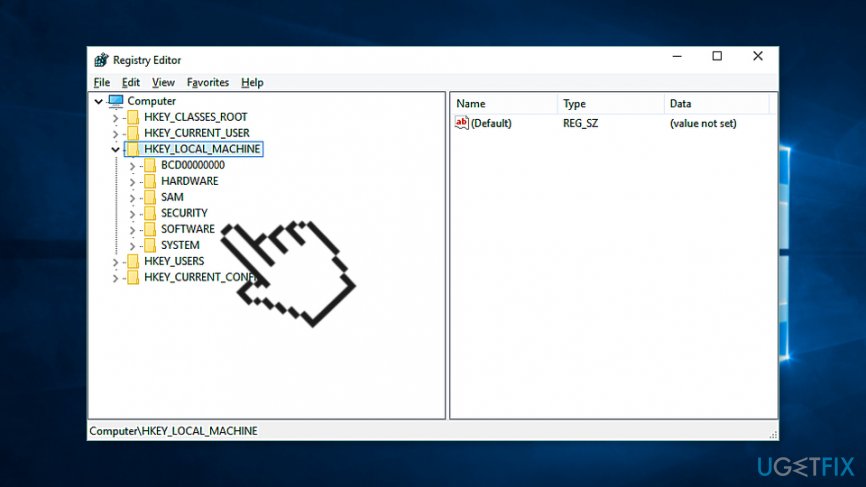Are you getting the Windows cannot find javaw.exe error message while a Java-based app? Javaw.exe is an executable component integrated within the Oracle Java Runtime Environment (JRE). It is essential to run certain Java-based programs including JAR files without using a console window.
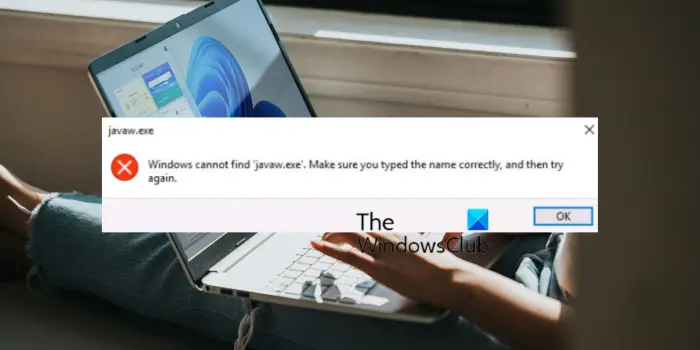
Some Windows users have reported getting this error when they try launching a Java program. If you don’t have Java installed on your PC, this error will occur. However, this error can pop up in certain other scenarios. It can happen due to missing system environment variables or a corrupted installation of Java. Nonetheless, this error can be fixed using some of the fixes mentioned in this post. So, check out.
If you get the Windows cannot find javaw.exe error message while launching Java-based software, use the following solutions to fix the error:
- Make sure Java is installed on your PC.
- Add the path of Javaw.exe to the Environment Variable Path.
- Reinstall Java.
1] Make sure Java is installed on your PC
Since Java is required to run Java-based apps and software on Windows, ensure you have Java installed on your computer. Otherwise, you might run into errors like these.
2] Add the path of Javaw.exe to the Environment Variable Path
The next thing you should do to fix the error is to check whether Java is included in the System PATH Environment Variable. If not, manually add the path of Javaw.exe to the environment variable and then check if the error is gone. Here’s how to do that:
First, press the Win+R hotkey to open the Run command box and enter “sysdm.cpl” in the Open box to launch the System Properties window.
Now, move to the Advanced tab and then hit the Environment Variables button present at the bottom of the window.
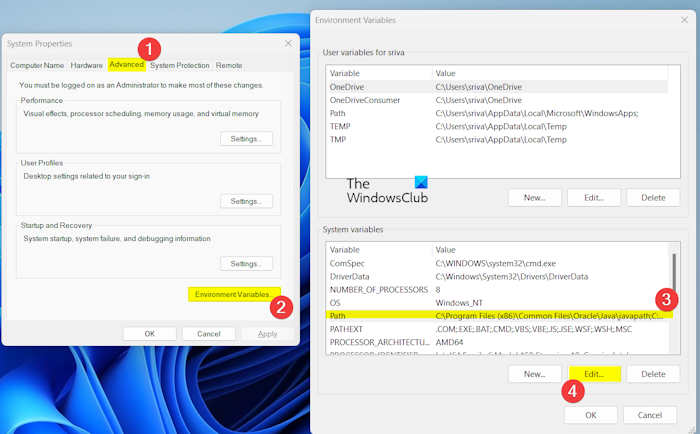
After that, under the System variables section, select the Path variable and press the Edit button.
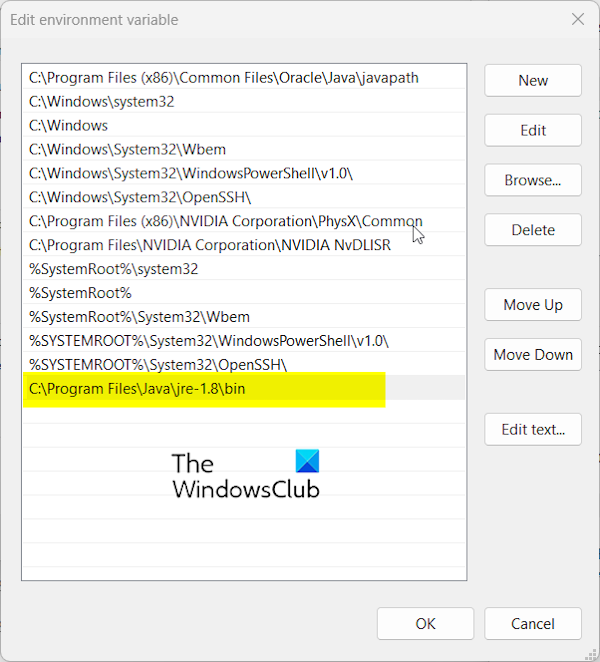
In the Edit environment variable window, press the New button and enter one of the below path:
C:\Program Files\Java\jre-1.8\bin
or
C:\Program Files (x86)\Java\jre-1.8\bin
The above path is where the “javaw.exe” file is present by default. And, jre-1.8 is the version. If you have installed Java in a customized location, enter the path accordingly.
You can also add the symbolic link javapath to avoid adjusting the path variable after each Java update. Add the below path to the above system variable:
C:\Program Files (x86)\Common Files\Oracle\Java\javapath
If the path variable is absent, click on the New button under the System variables section to open the New System Variable window. Next, enter “path” in the Variable name field and enter the Java installation location in the Variable value field. Once created, you can add the above-mentioned paths.
When done, press the OK button to save changes and exit the System Properties window.
Read: Java Virtual Machine Launcher Error, Could not create the Java Virtual Machine.
3] Reinstall Java
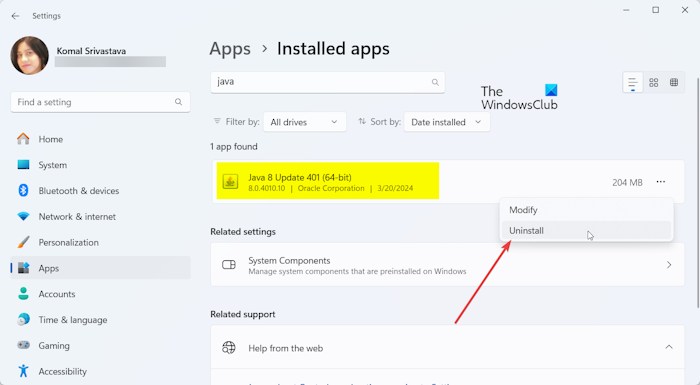
The last resort to fix this error is reinstalling Java on your PC. Some corrupted or broken installation files of Java might be causing the error. Hence, if the scenario is applicable, uninstall Java and then reinstall its latest version on your computer to check if the error has stopped.
Here’s how to do that:
First, open the Settings app using Win+I and move to the Apps tab from the left-side pane. After that, click on the Installed apps option.
Now, look for the Java application under the list of your installed apps and press the three-dot menu button attached to it.
Next, select the Uninstall option and then confirm the uninstallation to remove it from your PC.
When done, reboot your computer and download the latest version of Java from its official website.
Finally, install Java on your PC and see if the Windows cannot find ‘javaw.exe’ error is fixed now.
Read: Java Install or Update did not complete, Error Code 1603.
I hope this helps!
What is the difference between Javaw exe and java exe?
Both java.exe and javaw.exe can run Java programs. However, the main difference between the two is the way they interact with the operating system. The “java.exe” executable file used the command-line environment to run Java applications. It is primarily used to run apps that need a command-line interface (CLI). On the other hand, the javaw.exe executable can run Java programs without the console window or command prompt. It is mainly required for graphical user interface (GUI) based apps.
How do I find java exe?
Java is, by default, installed at the C:\Program Files\Java location on a 64-bit architecture. So, the java.exe file is present in a similar folder like C:\Program Files\Java\jre-1.8\bin.
Как использовать OAuth2 со Spring Security в Java
Javaican 14.05.2025
Протокол OAuth2 часто путают с механизмами аутентификации, хотя по сути это протокол авторизации. Представьте, что вместо передачи ключей от всего дома вашему другу, который пришёл полить цветы, вы. . .
Анализ текста на Python с NLTK и Spacy
AI_Generated 14.05.2025
NLTK, старожил в мире обработки естественного языка на Python, содержит богатейшую коллекцию алгоритмов и готовых моделей. Эта библиотека отлично подходит для образовательных целей и. . .
Реализация DI в PHP
Jason-Webb 13.05.2025
Когда я начинал писать свой первый крупный PHP-проект, моя архитектура напоминала запутаный клубок спагетти. Классы создавали другие классы внутри себя, зависимости жостко прописывались в коде, а о. . .
Обработка изображений в реальном времени на C# с OpenCV
stackOverflow 13.05.2025
Объединение библиотеки компьютерного зрения OpenCV с современным языком программирования C# создаёт симбиоз, который открывает доступ к впечатляющему набору возможностей. Ключевое преимущество этого. . .
POCO, ACE, Loki и другие продвинутые C++ библиотеки
NullReferenced 13.05.2025
В C++ разработки существует такое обилие библиотек, что порой кажется, будто ты заблудился в дремучем лесу. И среди этого многообразия POCO (Portable Components) – как маяк для тех, кто ищет. . .
Паттерны проектирования GoF на C#
UnmanagedCoder 13.05.2025
Вы наверняка сталкивались с ситуациями, когда код разрастается до неприличных размеров, а его поддержка становится настоящим испытанием. Именно в такие моменты на помощь приходят паттерны Gang of. . .
Создаем CLI приложение на Python с Prompt Toolkit
py-thonny 13.05.2025
Современные командные интерфейсы давно перестали быть черно-белыми текстовыми программами, которые многие помнят по старым операционным системам. CLI сегодня – это мощные, интуитивные и даже. . .
Конвейеры ETL с Apache Airflow и Python
AI_Generated 13.05.2025
ETL-конвейеры – это набор процессов, отвечающих за извлечение данных из различных источников (Extract), их преобразование в нужный формат (Transform) и загрузку в целевое хранилище (Load). . . .
Выполнение асинхронных задач в Python с asyncio
py-thonny 12.05.2025
Современный мир программирования похож на оживлённый мегаполис – тысячи процессов одновременно требуют внимания, ресурсов и времени. В этих джунглях операций возникают ситуации, когда программа. . .
Работа с gRPC сервисами на C#
UnmanagedCoder 12.05.2025
gRPC (Google Remote Procedure Call) — открытый высокопроизводительный RPC-фреймворк, изначально разработанный компанией Google. Он отличается от традиционых REST-сервисов как минимум тем, что. . .
Issue: Could you please tell me what is javaw.exe? I keep receiving notification that Windows cannot find this file. Please advice.
Solved Answer
Javaw.exe is a legitimate Windows file that is necessary for the network security and smooth performance of Java-based programs. The file is associated with programs created by Sun Microsystems.[1] The executable can find on all Windows OS versions, Windows Vista, XP, 7, 8, 8.1, and 10.
The file is closely related to Internet Explorer web browser and is set to inform people about important system updates by delivering a pop-up window in the bottom left corner of the screen. However, it can be used by many other programs that use Java to perform specific activities, for instance, chat programs, web browsers, animations, etc.
However, frequently Javaw.exe gets broken and starts delivering error message, such as:
Windows cannot find javaw.exe.
The main reasons why Windows cannot find javaw.exe error occurs can be:
- malware infection;
- corrupted Windows registry entries;
- Javaw.exe was deleted or moved;
- install or uninstall problems with related applications.

According to cyber security experts,“Windows cannot find javaw.exe” error message may indicates a malware infection,[2] which is currently misusing this executable file and makes it work abnormally.
There’s no need to expatiate on the reasons why you should fix Javaw.exe error ASAP, but you must know several facts anyway. First of all, a corrupted file may diminish your PC’s performance severely. That is because one of the crucial system files is taken out, and the rest have to take over its tasks.
Also, it may cause your PC’s system to freeze and crash more frequently. It goes without saying that sometimes you may face difficulties in performing the simplest operations on your machine. Besides, Javaw.exe error continuously prompts emergence of Blue Screen of Death.[3] Finally, this file may start causing issues with registries and other .exe files, so make sure that you react to this issue appropriately. If you want to fix it without putting any effort, then you can download FortectMac Washing Machine X9 and fix Javaw.exe with one click.
Methods to fix Windows cannot find javaw.exe error
The first thing that you should do is to make sure whether Javaw.exe file is installed on your PC. For that, open C:\\\\Program Files\\\\Java\\\\jdk1.5.0_09\\\\ jre\\\\ bin\\\\ and check if the file is located in this directory. If you cannot find this file or it is in a different location, you should check the device for malware.
This video will help you with the issue:
Step 1. Check if your computer is not infected with a virus
Fix it now!
To repair damaged system, you will have a 24hr Free Trial and the ability to purchase the licensed version of the Fortect.
As we have already mentioned, the most frequent reason for this error is malware infection, so system check with anti-malware should help you to detect the cause and get rid of it.
Therefore, if you receive a pop-up window that informs about missing Javaw.exe error, you should download a reliable anti-spyware, such as Reimage Fortect, and initiate a full system check.
If the culprit of the error is not a virus, Javaw.exe error most probably is triggered by a corrupted Javaw.exe file. To check that, you should open Windows Task Manager and check your PC’s CPU usage. Actually, you should check CPU usage quite frequently. To do that, you have to:
- Click Ctrl+Alt+Del at once and open Task Manager;
- Open Processes tab and find the javaw.exe file.
The genuine javaw.exe file does not consume huge amount of memory, so if the file that you have found uses an excessive amount of memory, most probably you are encountering a fake one.
In case malware is not the culprit of the javaw.exe error, the problem was probably caused by old version of system files. To check and fix that, please try the following methods.
Step 2. Make sure that location to the Environment variable path is correct
- Press Win+R keys.
- Type sysdm.cpl in the Run window and click Enter.
- Navigate to the Advanced tab.
- Click on Environment Variable button at the end of the window.
- In the category System Variables click New… button.
- In the Variable name box enter Path.
- In the Variable value type the correct path which by default is C:\\Program Files\\Java\\jre7\\bin for java 1.7.x on a 32-bit version of Windows, C:\\Program Files (x86)\\Java\\jre8\\bin for java 1.8.x on a 64-bit version of Windows, etc.
Step 3. Reinstall Java
Fix it now!
To repair damaged system, you will have a 24hr Free Trial and the ability to purchase the licensed version of the Fortect.
First of all, you have to uninstall Java:
- Open Control Panel.
- Navigate to Uninstall a program (or Add/Remove Programs).
- Find Java, select it and click Uninstall button.
Once you uninstall it, go to java.com website and download the latest version of the program which is compatible with your computer.
Step 4. Fix Windows Registry problems
The following steps require making changes to Windows Registry. We highly recommend creating backups of the Registry in case something goes wrong.
- Click Win + R.
- In the Run box, enter regedit and click Enter.
- Navigate to HKEY_LOCAL_MACHINE\\SOFTWARE\\Microsoft\\Windows\\CurrentVersion\\App Paths\\javaws.exe.
- Right-click javaw.exe folder and delete it from the system.
- Restart your PC.
In case the methods provided above did not help, we would recommend you to reinstall Internet Explorer because it may be the cause of the javaw.exe error. For this purpose, perform the steps regarding Java removal, except that you have to uninstall Internet Explorer (or another web browser).
Repair your Errors automatically
ugetfix.com team is trying to do its best to help users find the best solutions for eliminating their errors. If you don’t want to struggle with manual repair techniques, please use the automatic software. All recommended products have been tested and approved by our professionals. Tools that you can use to fix your error are listed bellow:
do it now!
Download Fix
Happiness
Guarantee
Compatible with Microsoft Windows
Still having problems?
If you failed to fix your error using Fortect, reach our support team for help. Please, let us know all details that you think we should know about your problem.
Fortect will diagnose your damaged PC. It will scan all System Files that have been damaged by security threats. To repair damaged system, you will have a 24hr Free Trial and the ability to purchase the licensed version of the Fortect malware removal tool.
Protect your online privacy with a VPN client
A VPN is crucial when it comes to user privacy. Online trackers such as cookies can not only be used by social media platforms and other websites but also your Internet Service Provider and the government. Even if you apply the most secure settings via your web browser, you can still be tracked via apps that are connected to the internet. Besides, privacy-focused browsers like Tor is are not an optimal choice due to diminished connection speeds. The best solution for your ultimate privacy is Private Internet Access – be anonymous and secure online.
Data recovery tools can prevent permanent file loss
Data recovery software is one of the options that could help you recover your files. Once you delete a file, it does not vanish into thin air – it remains on your system as long as no new data is written on top of it. Data Recovery Pro is recovery software that searchers for working copies of deleted files within your hard drive. By using the tool, you can prevent loss of valuable documents, school work, personal pictures, and other crucial files.
The Neo4j server was starting just fine… Then I uninstalled and re-installed Java (to deal with another issue), and now the Neo4j server cannot even start!
-
Neo4j version: Community Edition 3.4.9
-
Operating system: Windows 10
-
Steps to reproduce
- Start the Windows10 Power Shell
- Issue the command
D:\neo4j\bin\neo4j console( D:\neo4j is my Neo4j install directory)
- Expected behavior : start the Neo4j server
- Actual behavior: error message
`
Invoke-Neo4j : Could not find java at C:\Program Files (x86)\Java\jdk1.8.0_181\bin\java.exe
At line:1 char:163
... ule 'D:\neo4j\bin\Neo4j-Management.psd1'; Exit (Invoke-Neo4j console)
~~~~~~~~~~~~~~~~~~~~
CategoryInfo : NotSpecified: (:) [Write-Error], WriteErrorException
FullyQualifiedErrorId : Microsoft.PowerShell.Commands.WriteErrorException,Invoke-Neo4j
`
I don’t even know where it’s dreaming up the C:\Program Files (x86)\Java part — Java is installed on C:\Program Files\Java (as expected for a 64-bit version)
The Windows 10 control panel is showing «Java SE Development Kit 8 Update 181» and «**Java SE Development Kit 8 Update 181 (64-bit)
**». Note: I just uninstalled and re-installed Java, but it didn’t help
PS: I took a peek at the Windows registry, and didn’t notice anything immediately looking abnormal. For example, it shows JavaHome to be set to C:\Program Files\Java\jre1.8.0_181 , which looks good. And none of the registry entries under JavaSoft show that mysterious C:\Program Files (x86) folder that shouldn’t be there…