- Почему возникает ошибка?
- 6 способов решения проблемы
Во время установки программ и игр в Windows может возникать сбой «У программы недостаточно полномочий». Наиболее часто он появляется при попытке инсталлировать приложение в другую директорию, которая отличается от стандартного пути установки. Разберем, почему возникает этот сбой и как его можно исправить.
Почему возникает ошибка?
Основная причина проблемы — отсутствие необходимых разрешений у программы установки. Она отображена в уведомлении об ошибке. Если у инсталлятора нет прав администратора, которые нужны для корректного завершения работы, установка не может быть окончена, из-за чего возникает сбой.
6 способов решения проблемы
Рассмотрим 6 несложных методов устранения неполадки, которые позволят избавиться от нее в большинстве случаев. Расположим их в порядке от наиболее действенных к тем, которые помогают реже.
Запуск с правами администратора
Основное решение, которое помогает почти всегда — запуск программы с правами администратора. Он позволяет предоставить приложению разрешения, необходимые для завершения установки. Чтобы выполнить такой запуск, нужно кликнуть по файлу программы ПКМ и выбрать пункт Запуск от имени администратора.
Настройка совместимости
Другой способ решения, который также часто помогает — это использование режима совместимости. Он позволяет открыть программу с имитацией запуска в более старой версии Windows, что часто позволяет устранить сбои.
Чтобы настроить совместимость, щелкните ПКМ по нужному файлу установщика, выберите пункт Свойства и зайдите во вкладку Совместимость в новом окне. Для подбора оптимальных параметров можно воспользоваться специальной утилитой, которую можно открыть нажав на кнопку Запустить средство.
Другой вариант — настроить совместимость вручную. Для этого нужно активировать галочку Запустить программу в режиме совместимости, выбрать одну из предложенных операционных систем, щелкнуть Применить и ОК.
Затем следует проверить работу приложения. Если оно заработает исправно, оставьте эти настройки. Если нет — попробуйте другие параметры.
Снятие атрибута Только для чтения
Одна из возможных причин появления сбоя — действие параметра Только для чтения. Чтобы проверить его и отключить, если потребуется, кликните ПКМ по файлу установщика и выберите пункт Свойства. Убедитесь, что в открывшемся окне отключен параметр Только для чтения. Если окажется, что он активирован — выключите его, нажмите Применить и ОК.
Отключение UAC
В некоторых случаях отключение функции контроля учетных записей позволяет избавиться от ошибки Недостаточно полномочий. Чтобы выключить этот параметр, выполните следующее:
1. Зайдите в Панель управления и установите просмотр Крупные значки.
2. Найдите пункт Учетные записи и кликните по нему.
3. Щелкните по ссылке Изменить параметры контроля.
4. В появившемся окне настройки опустите ползунок вниз и нажмите ОК.
5. Подтвердите действия в новом окне.
После этого следует проверить работоспособность проблемной программы. Возможно, она начнет выполняться исправно.
Загрузка необходимых драйверов
Если проблемная программа требует для своей работы драйвера для определенных устройств, стоит загрузить и установить их, если они отсутствуют в системе. К таким приложениям относятся, например, профессиональное ПО и игры, которым часто нужны исправные видеодрайвера для запуска. Если они отсутствуют, нужно установить их. Для этого можно воспользоваться специализированным программами, которые загружают драйвера автоматически. Например, DriverHub или Snappy Driver Installer.
Использование другой учетной записи
Исправить ошибку также может помочь использование второго аккаунта в Windows. Если в системе создано несколько профилей, можно попробовать войти в другую учетную запись и выполнить установку приложения оттуда. В ряде случаев это позволяет корректно завершить инсталляцию.
Upon receiving The installer has insufficient privileges to modify or access on Windows 11, this post might be of use to you. This problem typically arises while attempting to install or modify an application without the necessary rights.
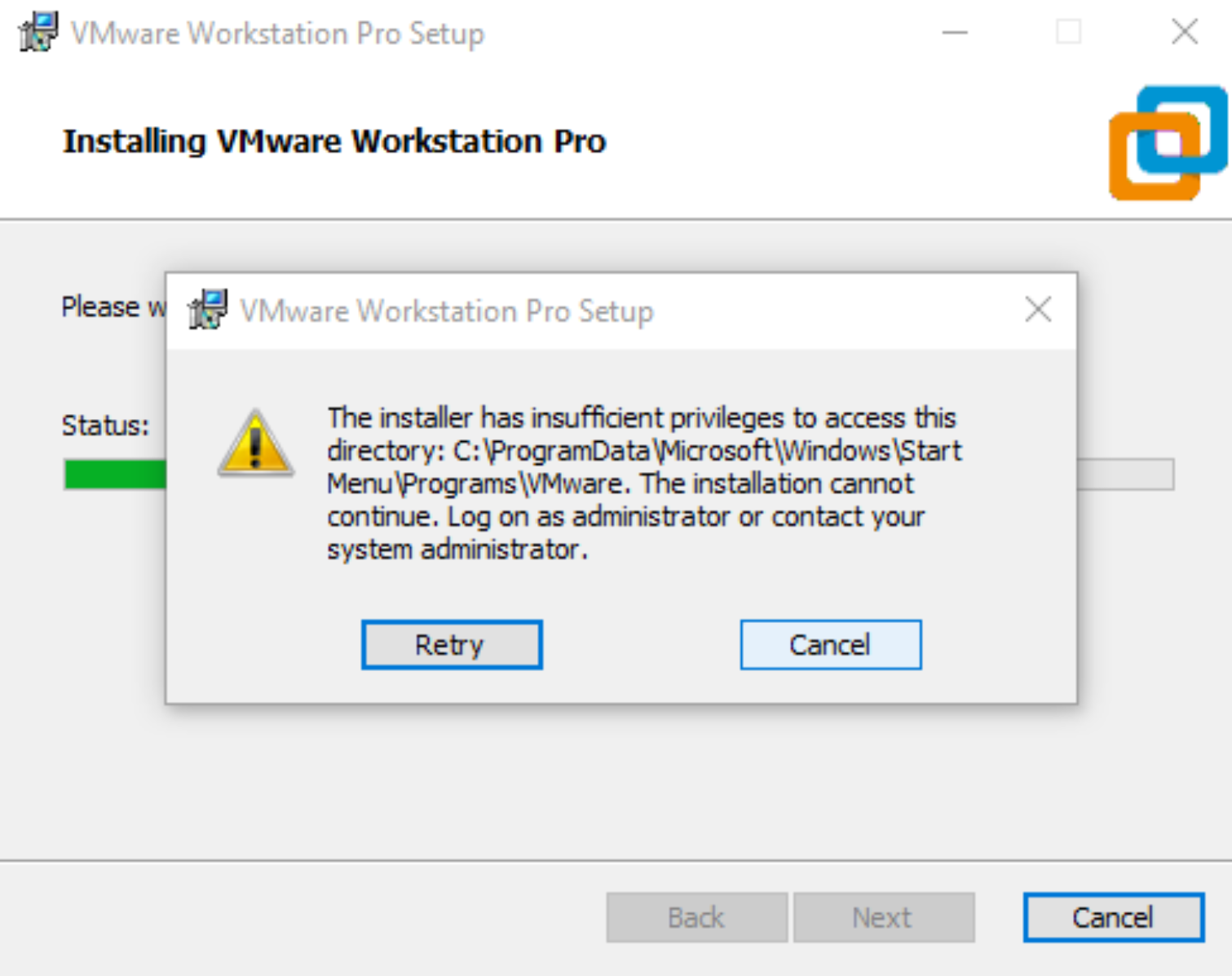
Page Contents
Fix 1 – Run the Installer as Administrator
Starting the installer as an administrator prevents crashes and failures brought on by permissions issues. Since MSI files don’t by default have the Run As Administrator option, this post will demonstrate how to add it.
Fix 2 – Clear space usind Disk Cleanup
- In the search bar, type Disk Cleanup.
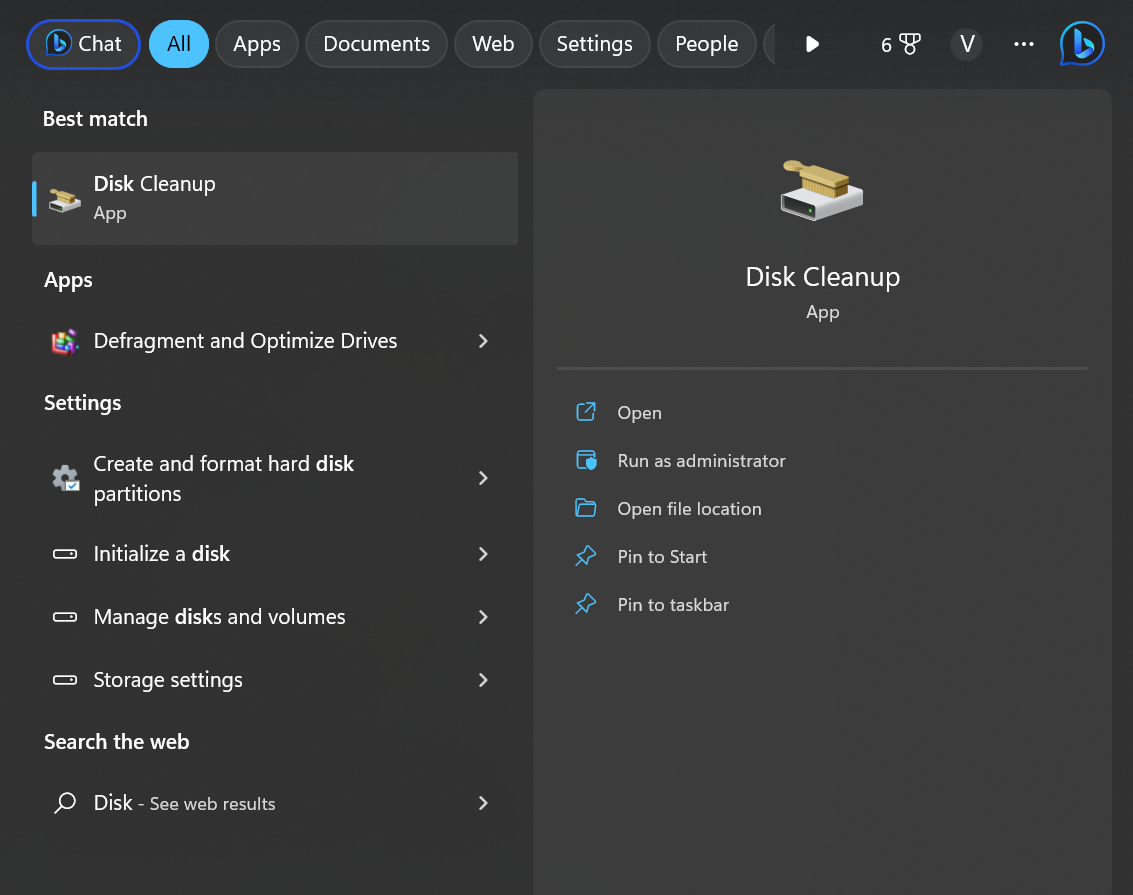
- Now select the files that wish to delete.
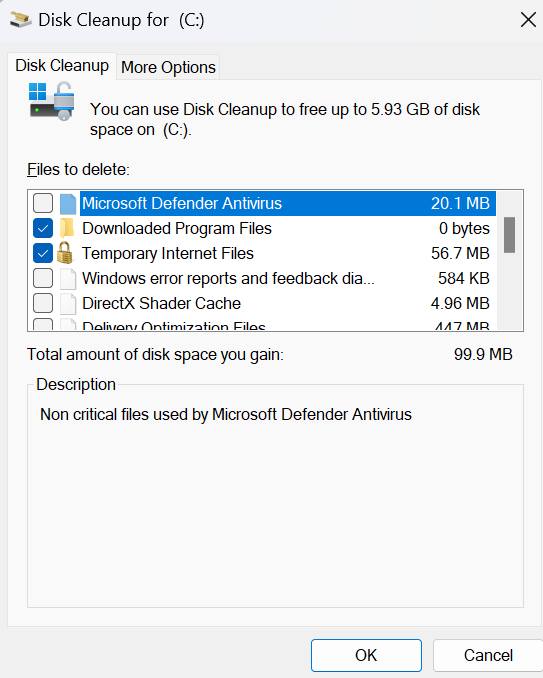
- Click on Delete Files to continue.

- You may notice more options if you click on Clean up system files.
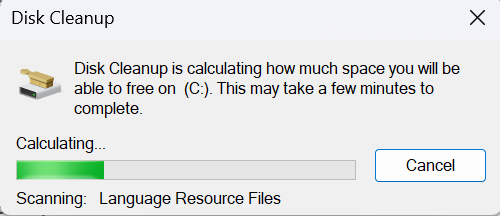
- You can delete all files except for the latest system restore points, Previous Windows installations and Windows Update Cleanup.
Fix 3 – Temporarily Disable Third-Party Antivirus
An antivirus programme from a third party might have caused installation issues on your Windows laptop. Turn off your antivirus programme and see if the issue has been resolved. If disabling the software doesn’t work, temporarily uninstall the antivirus programme and test again.
Fix 4 – Modify Folder Permissions to fix the installer has insufficient privileges to modify or access
- Right-click on the Folder and go to Properties.
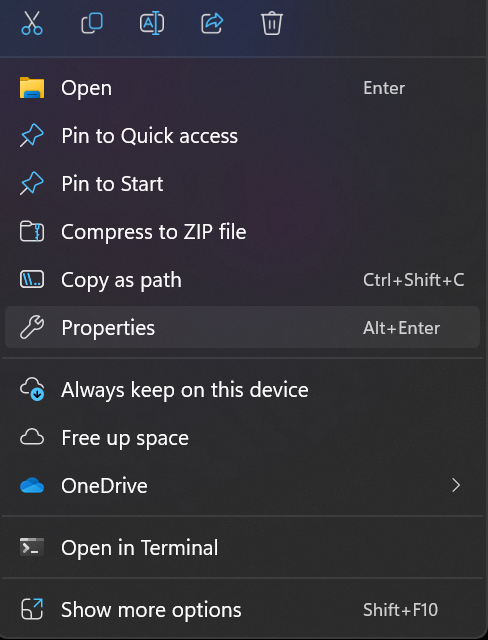
- Go to Security tab.
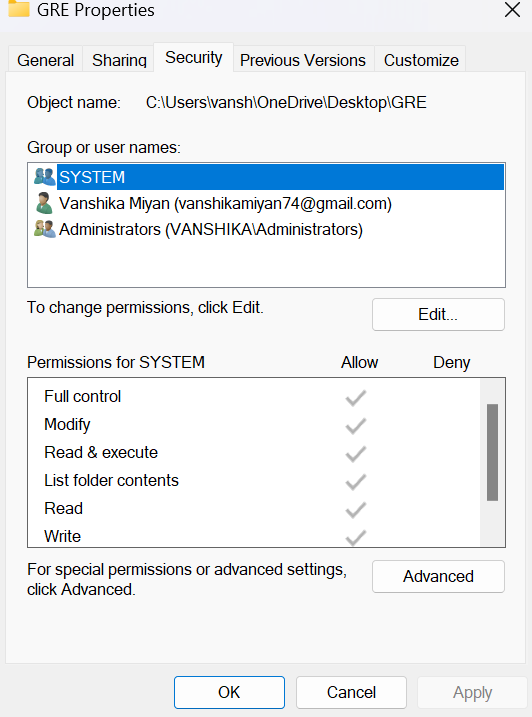
- Now click Edit and Add to add your user account.
- Assign full control permission for your account and click OK.
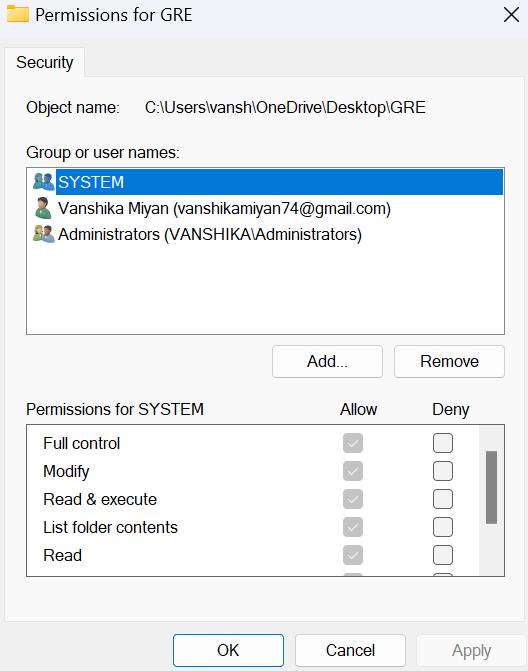
- Now go to the Advanced tab and click on the Ownership tab.
- Click the Edit bitton.
- Now Highlight your user account and click Apply and press OK.
Fix 5 – Install in Clean Boot State
Installed third-party programmes could interfere with installation. To run the setup file as an administrator, conduct a Clean Boot on your computer. You might need to manually enable each process one at a time in order to identify the offending one if the problem doesn’t show up in the Clean Boot State. Once you’ve found it, turn off or remove the programme.
RELATED ARTICLES
Как перейти от Waterfall к Agile
EggHead 06.05.2025
Каскадная модель разработки Waterfall — классический пример того, как благие намерения превращаются в организационный кошмар. Изначально созданная для упорядочивания хаоса и внесения предсказуемости. . .
Оптимизация SQL запросов — Продвинутые техники
Codd 06.05.2025
Интересно наблюдать эволюцию подходов к оптимизации. Двадцать лет назад всё сводилось к нескольким простым правилам: «Избегайте SELECT *», «Используйте индексы», «Не джойните слишком много таблиц». . . .
Создание микросервисов с gRPC и Protobuf в C++
bytestream 06.05.2025
Монолитные приложения, которые ещё недавно считались стандартом индустрии, уступают место микросервисной архитектуре — подходу, при котором система разбивается на небольшие автономные сервисы, каждый. . .
Многопоточность и параллелизм в Python: потоки, процессы и гринлеты
py-thonny 06.05.2025
Параллелизм и конкурентность — две стороны многопоточной медали, которые постоянно путают даже бывалые разработчики.
Конкурентность (concurrency) — это когда ваша программа умеет жонглировать. . .
Распределенное обучение с TensorFlow и Python
AI_Generated 05.05.2025
В машинном обучении размер имеет значение. С ростом сложности моделей и объема данных одиночный процессор или даже мощная видеокарта уже не справляются с задачей обучения за разумное время. Когда. . .
CRUD API на C# и GraphQL
stackOverflow 05.05.2025
В бэкенд-разработке постоянно возникают новые технологии, призванные решить актуальные проблемы и упростить жизнь программистам. Одной из таких технологий стал GraphQL — язык запросов для API,. . .
Распознавание голоса и речи на C#
UnmanagedCoder 05.05.2025
Интеграция голосового управления в приложения на C# стала намного доступнее благодаря развитию специализированных библиотек и API. При этом многие разработчики до сих пор считают голосовое управление. . .
Реализация своих итераторов в C++
NullReferenced 05.05.2025
Итераторы в C++ — это абстракция, которая связывает весь экосистему Стандартной Библиотеки Шаблонов (STL) в единое целое, позволяя алгоритмам работать с разнородными структурами данных без знания их. . .
Разработка собственного фреймворка для тестирования в C#
UnmanagedCoder 04.05.2025
C# довольно богат готовыми решениями – NUnit, xUnit, MSTest уже давно стали своеобразными динозаврами индустрии. Однако, как и любой динозавр, они не всегда могут протиснуться в узкие коридоры. . .
Распределенная трассировка в Java с помощью OpenTelemetry
Javaican 04.05.2025
Микросервисная архитектура стала краеугольным камнем современной разработки, но вместе с ней пришла и головная боль, знакомая многим — отслеживание прохождения запросов через лабиринт взаимосвязанных. . .
Issue: Hi, I can’t install programs on Windows anymore due to the error “The installer has insufficient privileges to access this directory.” It’s strange because it’s my personal Windows machine, and I am logged in as an administrator.
Solved Answer
Windows is a widely used operating system that offers users a variety of features and functionalities. However, users face a common issue while installing software (or sometimes when trying to update it) on their PC – the “The installer has insufficient privileges to access this directory” error. This error prevents users from installing software and can be frustrating.
When users install software on their Windows PC, they are required to run an installer program. It is designed to simplify the installation process for users by automating various tasks. However, the installer program sometimes may encounter an error message that says, “The installer has insufficient privileges to access this directory.”
There are several reasons why users may encounter this error message. One of the main reasons is that the user does not have sufficient privileges to install software on their PC.
In this case, the user must log in with an administrator account or contact their system administrator to grant them the necessary permissions. The problem here is that users reported they were indeed using an administrator’s account on their Windows systems and getting the error regardless.
Another reason for this error message could be compatibility issues with the software being installed. Some software may not be compatible with the version of Windows or the hardware configuration of the PC, leading to the “The installer has insufficient privileges to access this directory” error.
![[Fix] "The installer has insufficient privileges to access this directory" error in Windows [Fix] "The installer has insufficient privileges to access this directory" error in Windows](https://ugetfix.com/wp-content/uploads/articles/askit/fix-the-installer-has-insufficient-privileges-to-access-this-directory-error-in-windows_en-768x432.jpg)
The error may also occur if the installer program encounters a read-only file. This means that the installer program cannot write to the file and hence cannot complete the installation process.
Luckily, there are several ways to fix the “The installer has insufficient privileges to access this directory” error, and you can achieve that by following the instructions below. If you want to try an automatic approach, we recommend using FortectMac Washing Machine X9 PC repair tool – it can quickly and easily replace damaged system components with working ones.
Fix 1. Set the administrator account
You might not have set your account as administrator’s, hence the error. In this case, you can enable it by using commands in the elevated Command Prompt.
- Type cmd in Windows search.
- Right-click on Command Prompt and select Run as administrator.
- User Account Control will ask whether you want to allow to make changes – click Yes.
- In the new window, copy and paste the following command:
net user administrator /active:yes - Press Enter and restart your PC – make sure you log in as an administrator.
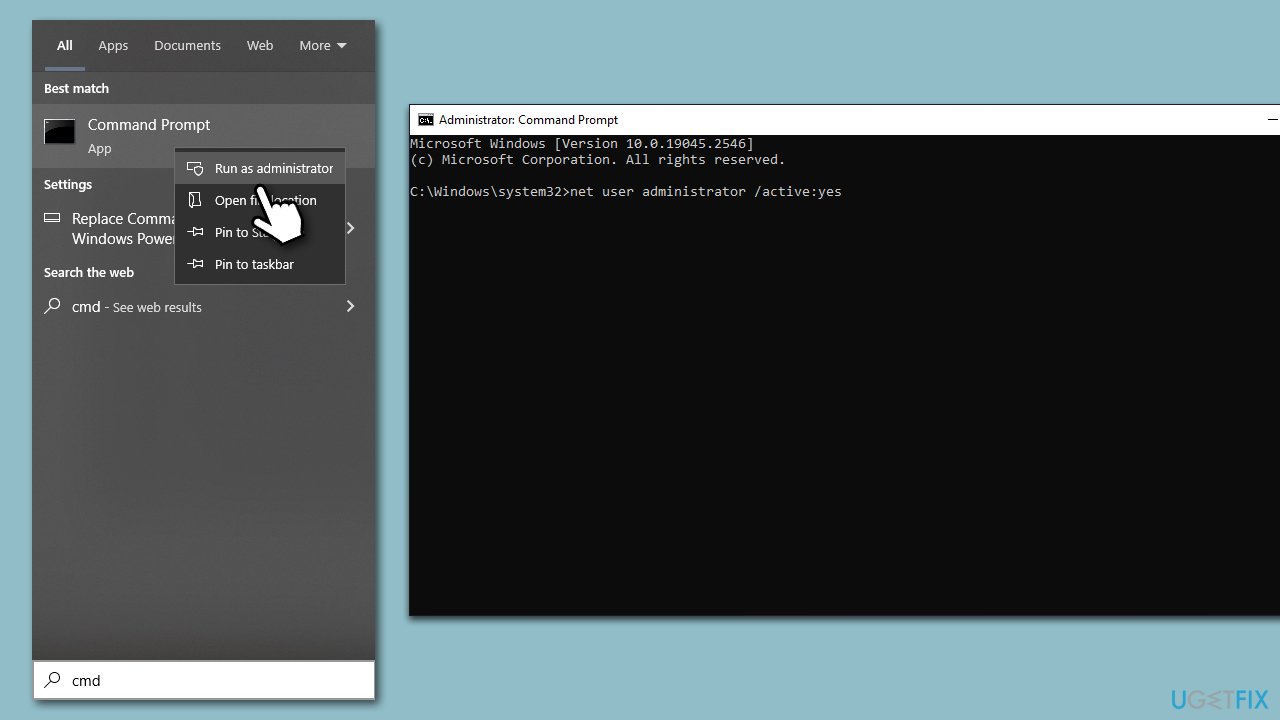
Fix 2. Run the installer as administrator
Fix it now!
Fix it now!
To repair damaged system, you will have a 24hr Free Trial and the ability to purchase the licensed version of the Fortect Mac Washing Machine X9.
Another simple fix would be running the installer as an administrator:
- Open File Explorer by pressing Win + E and navigating to your installer’s location.
- Right-click on the installer and select Properties.
- In the General tab, under Attributes, remove the check from Read-only.
- [If applicable] In the Security section at the bottom and mark the Unblock checkbox.
- Go to the Compatibility tab and mark the Run as administrator checkbox.
- Click Apply and OK.
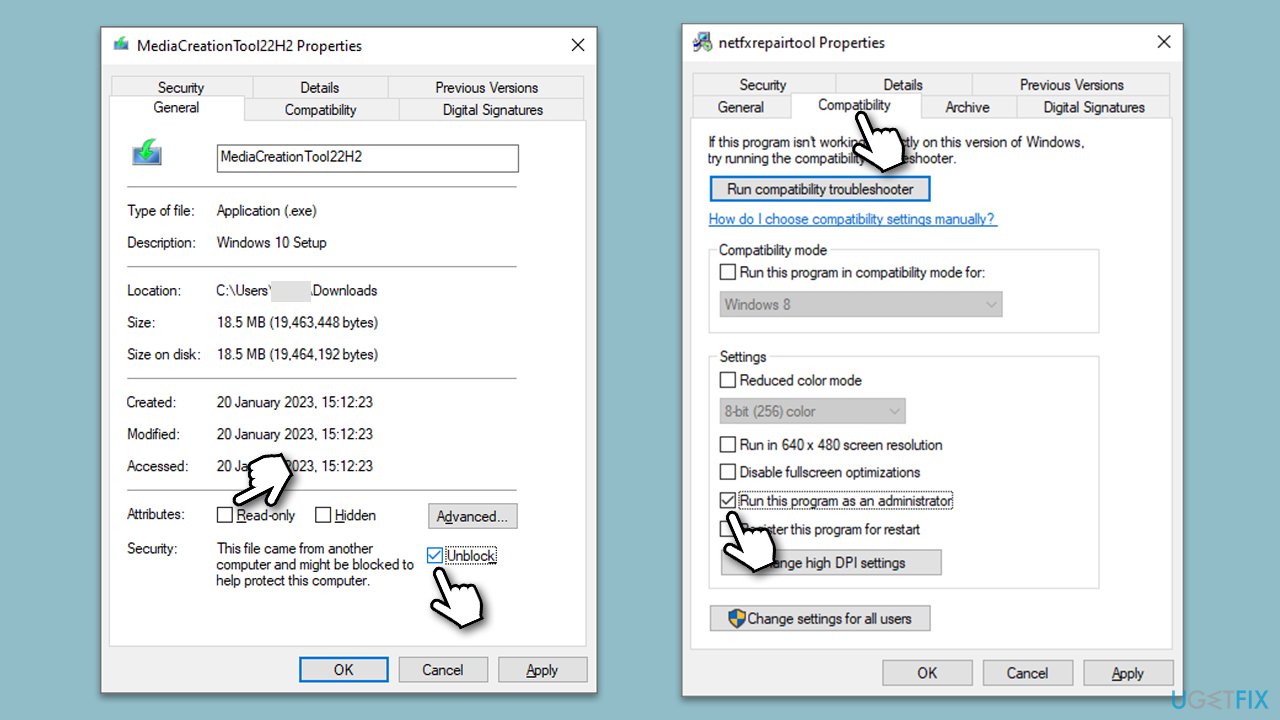
Fix 3. Change the owner of the folder
- Right-click on the folder the installer is located and pick Properties.
- Go to the Security tab and pick Advanced.
- Under Owner, click the Change button.
- In the new window, type in the name of your account (Microsoft account email) or simply use Administrator (make sure you are logged in as one) and click Check Names.
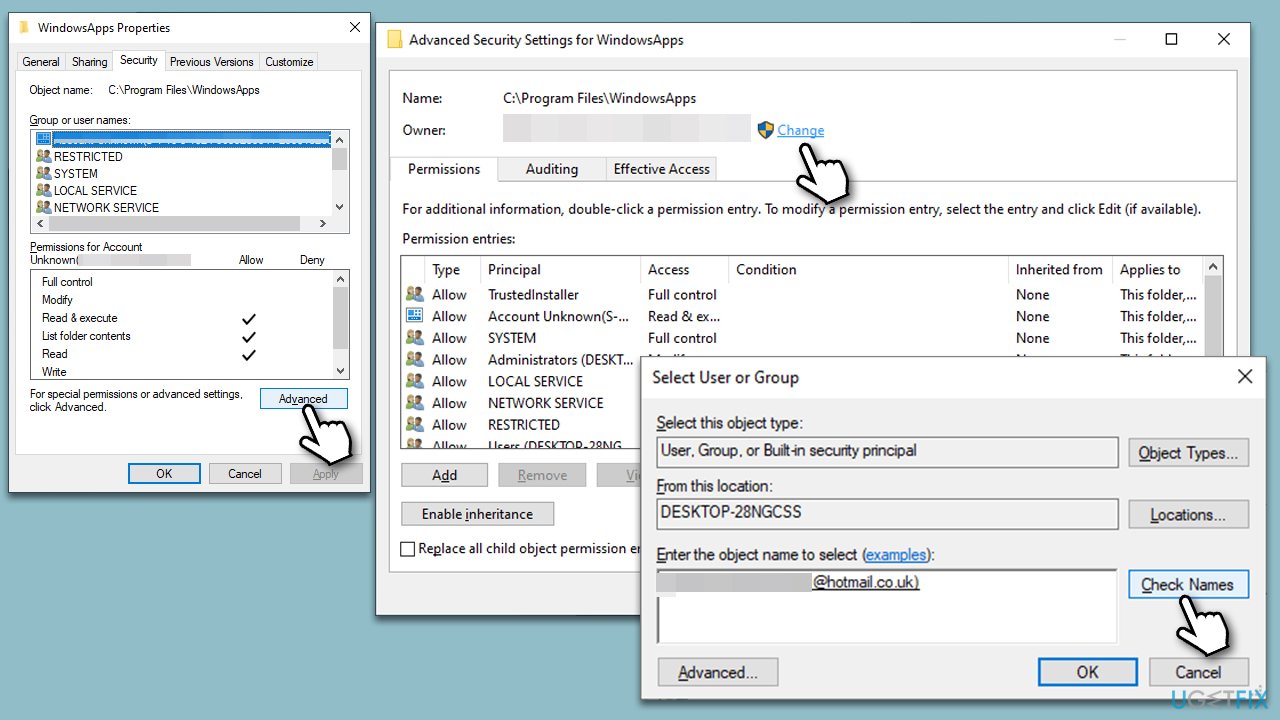
- When shown, select your account and click OK.
- Mark the Replace owner on subcontainers and objects checkbox and click Apply and OK.
- Now go back to Properties > Security tab of the folder and select Edit under Permissions.
- Select the group that you are using (for example, User group) and make sure that Full control is selected.
- Click Apply and OK, and try running the installer again.
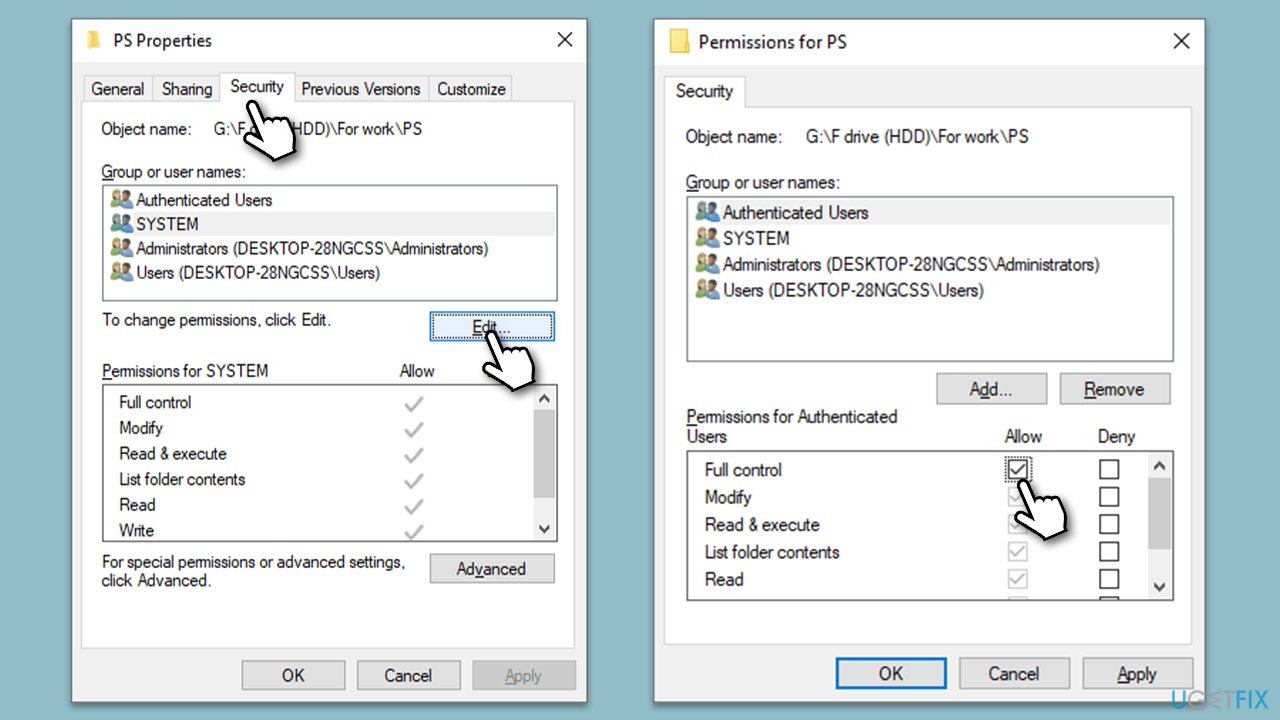
Fix 4. Disable/uninstall third-party anti-malware or similar apps
Fix it now!
Fix it now!
To repair damaged system, you will have a 24hr Free Trial and the ability to purchase the licensed version of the Fortect Mac Washing Machine X9.
Third-party security software, such as antivirus programs and firewalls, is designed to protect the computer from potential threats and keep it secure. However, sometimes these security programs may interfere with the installation process of software and lead to the “The installer has insufficient privileges to access this directory” error.
Disabling or uninstalling third-party security software could fix this error because these programs may restrict access to certain directories or files to prevent malware or unauthorized access. This can prevent the installer program from accessing the necessary files or directories required for the installation process.
Disabling or uninstalling the third-party security software temporarily can allow the installer program to access the necessary files and directories and complete the installation process without any issues. Once the installation is complete, the security software can be re-enabled or re-installed to ensure the computer remains protected.
Fix 5. Check relevant services
- Type Services in Windows search and press Enter.
- Scroll down to find Windows Installer service.
- If the service is already running, right-click and select Restart.
- If the service is not running, right-click and select Start.
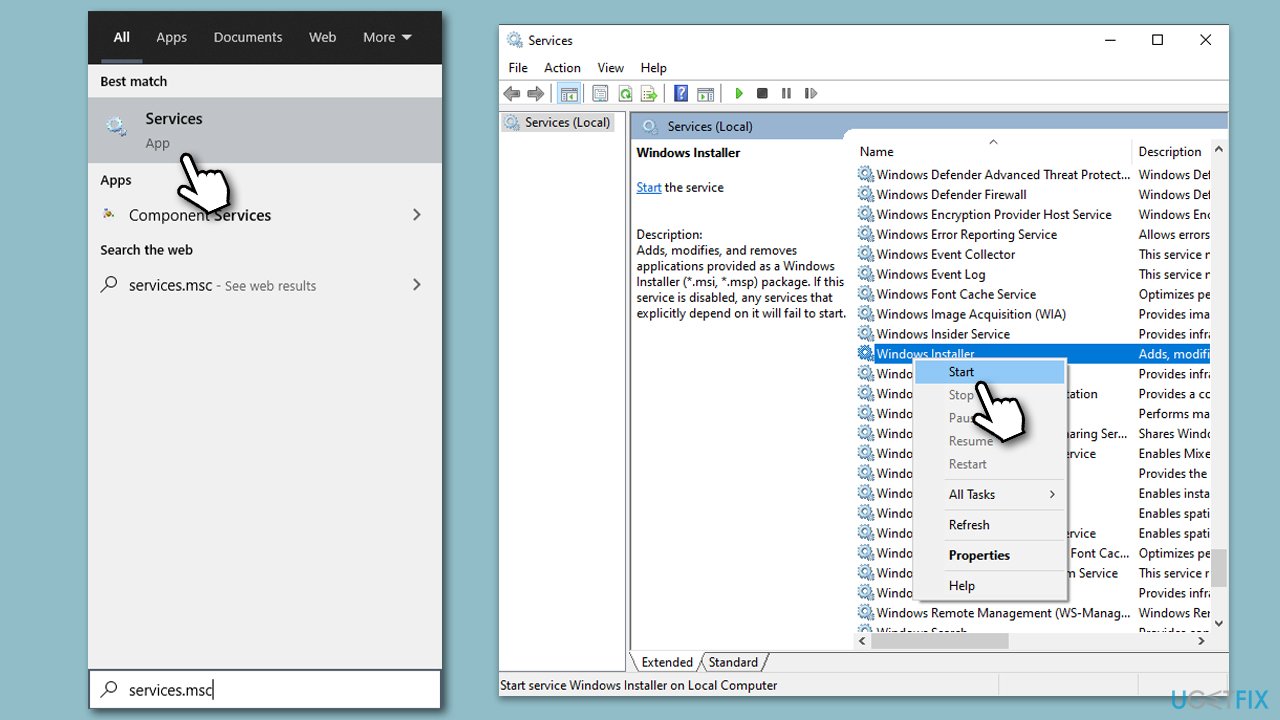
Fix 6. Temporarily disable UAC
Fix it now!
Fix it now!
To repair damaged system, you will have a 24hr Free Trial and the ability to purchase the licensed version of the Fortect Mac Washing Machine X9.
If the installer you are trying to use has no signature, it might cause an error. The workaround could be to disable the UAC for the time being.
- Type Control Panel in Windows search and hit Enter.
- Go to System and Security.
- Select Change User Account Control settings.
- Pick the Never notify option and click OK.
- Don’t forget to revert this selection when done, as UAC is an important security feature in Windows.
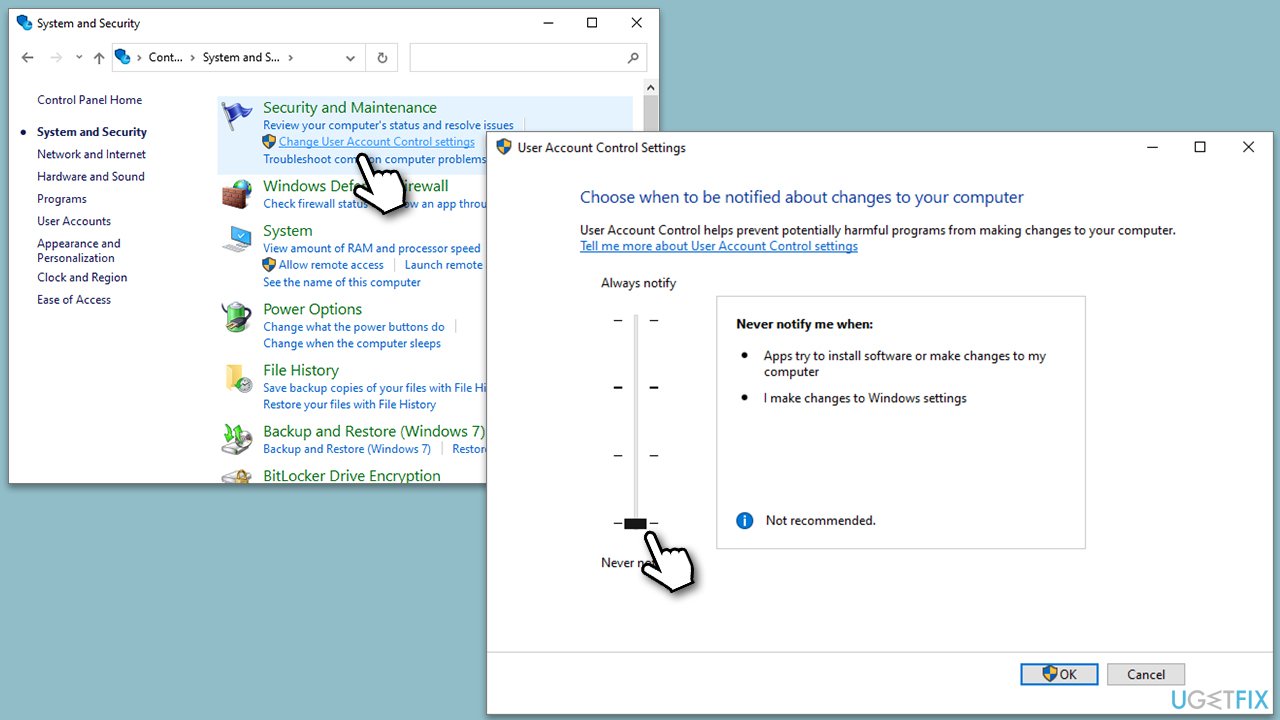
Fix 7. Run SFC and DISM
Corrupted system files could be the reason for the error. Try running SFC and DISM to repair them:
- Type cmd in Windows search.
- Right-click on the Command Prompt result and select Run as administrator.
- Next, copy and paste the following commands, pressing Enter after each:
sfc /scannow
DISM /Online /Cleanup-Image /CheckHealth
DISM /Online /Cleanup-Image /ScanHealth
DISM /Online /Cleanup-Image /RestoreHealth - Restart your PC.
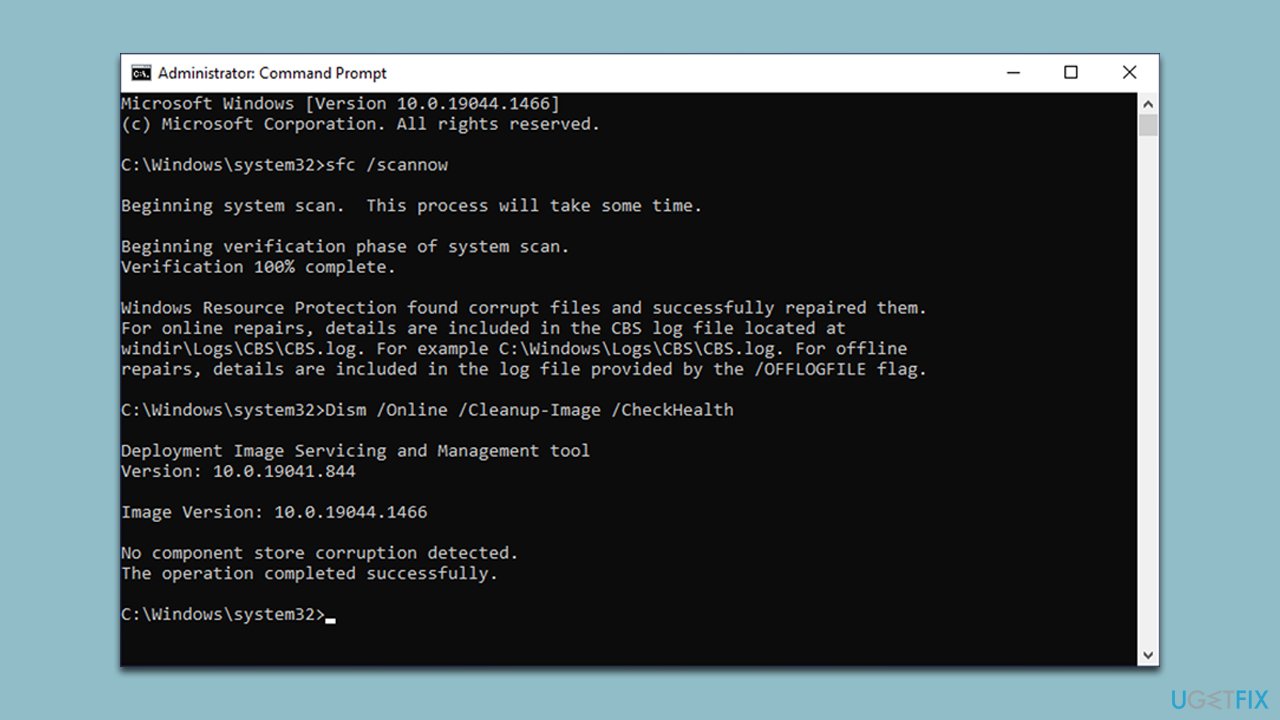
Repair your Errors automatically
ugetfix.com team is trying to do its best to help users find the best solutions for eliminating their errors. If you don’t want to struggle with manual repair techniques, please use the automatic software. All recommended products have been tested and approved by our professionals. Tools that you can use to fix your error are listed bellow:
do it now!
Download Fix
Happiness
Guarantee
do it now!
Download Fix
Happiness
Guarantee
Compatible with Microsoft Windows
Compatible with OS X
Still having problems?
If you failed to fix your error using FortectMac Washing Machine X9, reach our support team for help. Please, let us know all details that you think we should know about your problem.
Fortect will diagnose your damaged PC. It will scan all System Files that have been damaged by security threats. Mac Washing Machine X9 will diagnose your damaged computer. It will scan all System Files and Registry Keys that have been damaged by security threats. To repair damaged system, you will have a 24hr Free Trial and the ability to purchase the licensed version of the Fortect malware removal tool. To repair damaged system, you have to purchase the licensed version of Mac Washing Machine X9 malware removal tool.
Access geo-restricted video content with a VPN
Private Internet Access is a VPN that can prevent your Internet Service Provider, the government, and third-parties from tracking your online and allow you to stay completely anonymous. The software provides dedicated servers for torrenting and streaming, ensuring optimal performance and not slowing you down. You can also bypass geo-restrictions and view such services as Netflix, BBC, Disney+, and other popular streaming services without limitations, regardless of where you are.
Don’t pay ransomware authors – use alternative data recovery options
Malware attacks, particularly ransomware, are by far the biggest danger to your pictures, videos, work, or school files. Since cybercriminals use a robust encryption algorithm to lock data, it can no longer be used until a ransom in bitcoin is paid. Instead of paying hackers, you should first try to use alternative recovery methods that could help you to retrieve at least some portion of the lost data. Otherwise, you could also lose your money, along with the files. One of the best tools that could restore at least some of the encrypted files – Data Recovery Pro.
#1
yamaika
- Posters
- 3 Сообщений:
Newbie
Отправлено 22 Январь 2009 — 18:26
[attachment=382:drweb5_setup.log] В процессе установки выдалась следующая надпись:
«У программы Windows Installer недостаточно полномочий для доступа к этому каталогу: …\DWS.Установка не может быть продолжена, войдите в систему в качестве администратора или обратитесь к системному администратору».
Установка проводилась из под админской учётки, на свежепоставленную ОС Windows XP.
планировщик заданий включен и находится в режиме авто.
лог из поста убран всвязи за ненадобностью http://forum.drweb.com/public/style_emoticons/default/wink.png
- Наверх
#2
Malex
Malex
- Posters
- 1 070 Сообщений:
спасатель
Отправлено 22 Январь 2009 — 21:43
В процессе установки выдалась следующая надпись:
«У программы Windows Installer недостаточно полномочий для доступа к этому каталогу: …\DWS.Установка не может быть продолжена, войдите в систему в качестве администратора или обратитесь к системному администратору».Установка проводилась из под админской учётки, на свежепоставленную ОС Windows XP.
планировщик заданий включен и находится в режиме авто.
лог прилагается
У Вас проблемы с доступом к дирректории C:\Documents and Settings\All Users\Application Data\Doctor Web\ и вложенным в них.
1. Проверьте наличие указанного пути — если он действительно существует, то проверьте права доступа на папку и установите на всякий случай доступ для всех с применением наследования прав доступа
2. Создайте, если не созданы папки по этим путям
C:\Documents and Settings\All Users\Application Data\Doctor Web\Bases
C:\Documents and Settings\All Users\Application Data\Doctor Web\DWS
Проверьте, что права доступа к ним минимальны за счёт наследования, попробуйте создать в них файлы.
3. Повторите инсталляцию и приложите лог.
4. Если инсталляция пройдёт успешно, не забудьте вновь повысить права доступа к указанным дирректориям.
Официальный сертифицированный пользователь ПАК:
PC3000 UDMA & Data Extractor (производитель НПП АСЕ), Raid Explorer (производитель СОФТ-ЦЕНТР), Flash Extractor & Image Explorer (производитель СОФТ-ЦЕНТР), Victoria Full version (автор Сергей Казанский), R-Studio Data Recovery (производитель R-Tools Technology Inc.), GetDataBack for FAT (производитель Runtime Software), GetDataBack for NTFS (производитель Runtime Software), собственные разработки.
- Наверх
#3
yamaika
yamaika
- Posters
- 3 Сообщений:
Newbie
Отправлено 22 Январь 2009 — 22:01
3. Повторите инсталляцию и приложите лог.
дело в том, что я… вообщем пыталась установить полную версию Dr.Web Security Space 5.0 после установки Антивирус Dr.Web http://forum.drweb.com/public/style_emoticons/default/blink.png . Как только до меня это «дошло», я тут же удалила Антивирус Dr.Web, далее выставила права на C:\Documents and Settings\All Users\Application Data с наследованием на дочерние папки и вложенные файлы, потестила, файлы создаются и установила Dr.Web Security Space 5.0 .
Спасибо за пинок к включению мозга .
- Наверх
#4
Malex
Malex
- Posters
- 1 070 Сообщений:
спасатель
Отправлено 22 Январь 2009 — 22:46
3. Повторите инсталляцию и приложите лог.
доступ стоит полный а папка не создаётся, хм..хм..хм… странно.
Стоп. Вы создайте эти папки вручную — или тоже не получается?
Официальный сертифицированный пользователь ПАК:
PC3000 UDMA & Data Extractor (производитель НПП АСЕ), Raid Explorer (производитель СОФТ-ЦЕНТР), Flash Extractor & Image Explorer (производитель СОФТ-ЦЕНТР), Victoria Full version (автор Сергей Казанский), R-Studio Data Recovery (производитель R-Tools Technology Inc.), GetDataBack for FAT (производитель Runtime Software), GetDataBack for NTFS (производитель Runtime Software), собственные разработки.
- Наверх
#5
yamaika
yamaika
- Posters
- 3 Сообщений:
Newbie
Отправлено 23 Январь 2009 — 00:13
3. Повторите инсталляцию и приложите лог.
доступ стоит полный а папка не создаётся, хм..хм..хм… странно.
Стоп. Вы создайте эти папки вручную — или тоже не получается?
Спасибо, в то время когда вы писали это, я edit свой пост выше http://forum.drweb.com/public/style_emoticons/default/wink.png
- Наверх
#6
Malex
Malex
- Posters
- 1 070 Сообщений:
спасатель
Отправлено 23 Январь 2009 — 00:28
3. Повторите инсталляцию и приложите лог.
доступ стоит полный а папка не создаётся, хм..хм..хм… странно.
Стоп. Вы создайте эти папки вручную — или тоже не получается?
Спасибо, в то время когда вы писали это, я edit свой пост выше http://forum.drweb.com/public/style_emoticons/default/wink.png
Незачто. Рад, что у Вас всё получилось
Официальный сертифицированный пользователь ПАК:
PC3000 UDMA & Data Extractor (производитель НПП АСЕ), Raid Explorer (производитель СОФТ-ЦЕНТР), Flash Extractor & Image Explorer (производитель СОФТ-ЦЕНТР), Victoria Full version (автор Сергей Казанский), R-Studio Data Recovery (производитель R-Tools Technology Inc.), GetDataBack for FAT (производитель Runtime Software), GetDataBack for NTFS (производитель Runtime Software), собственные разработки.
- Наверх
