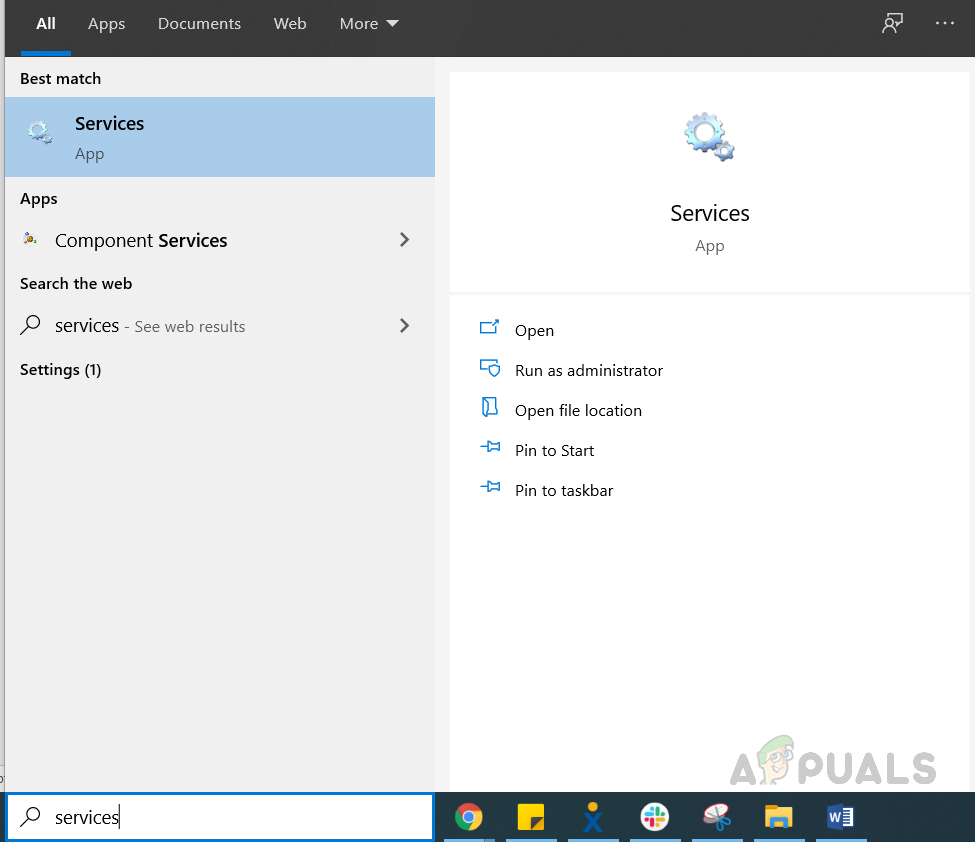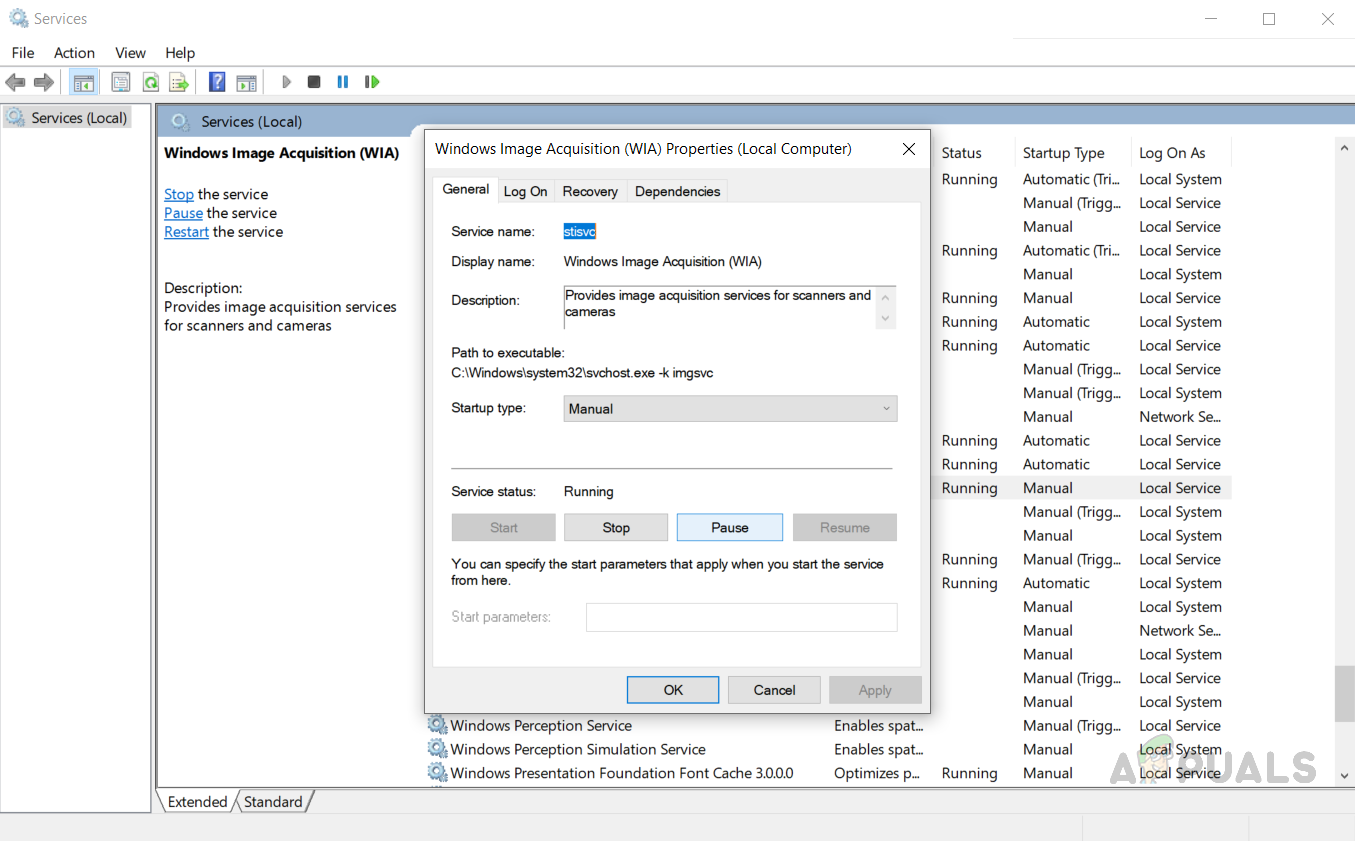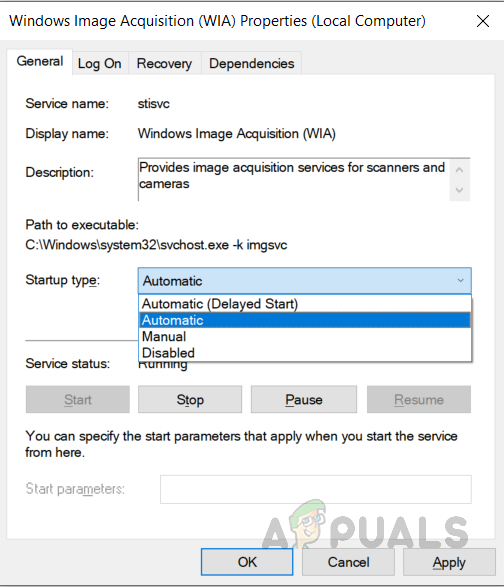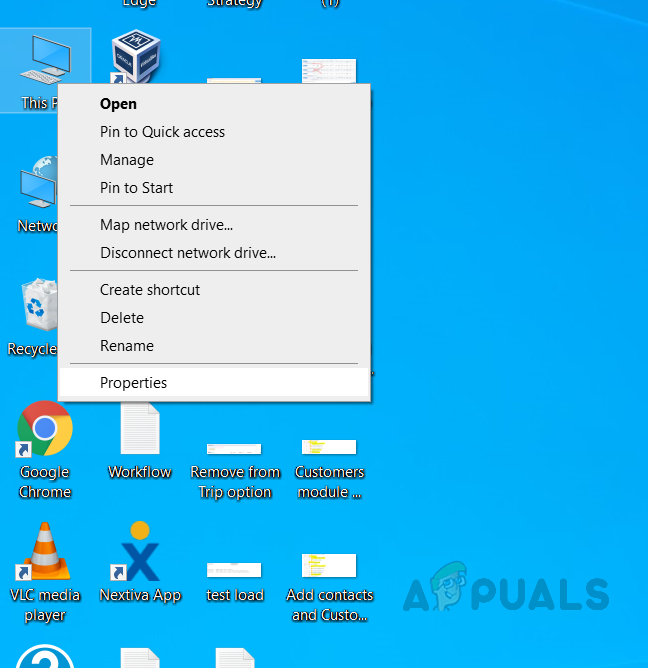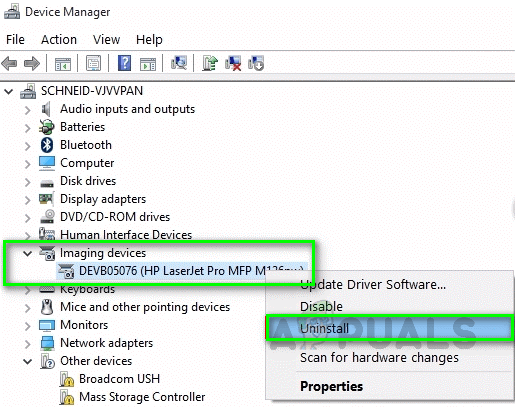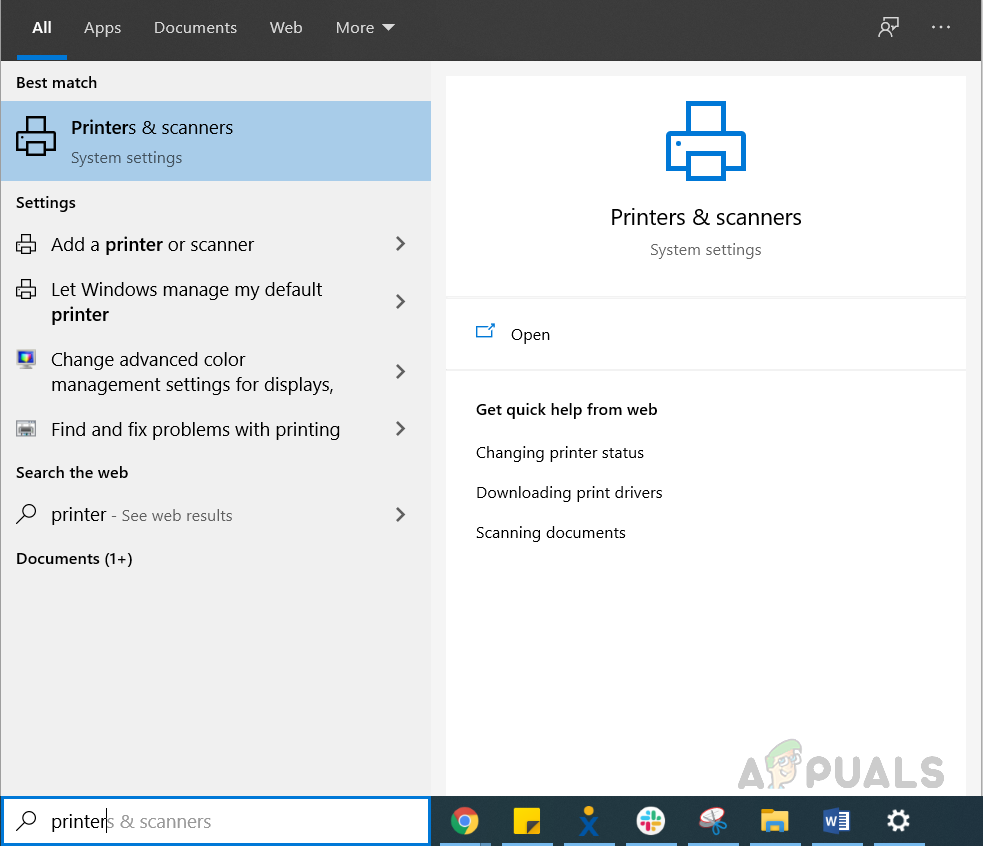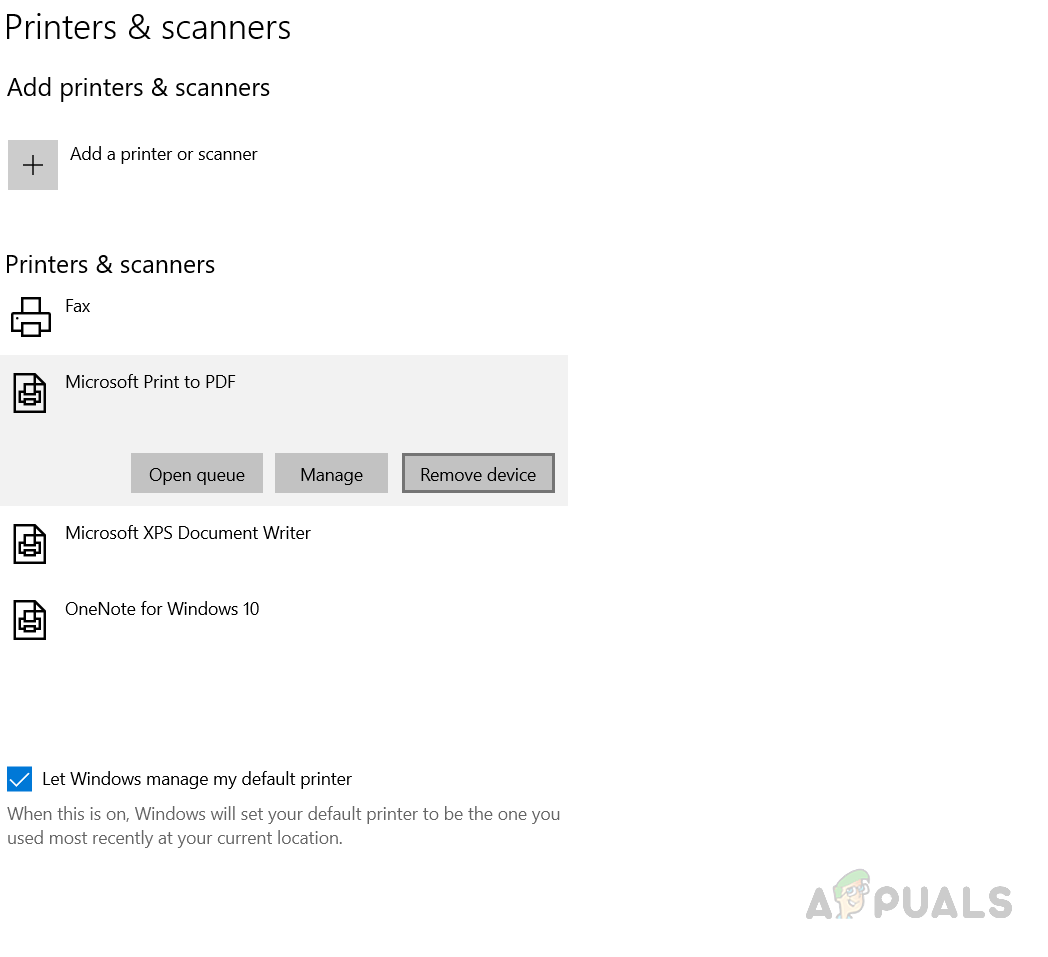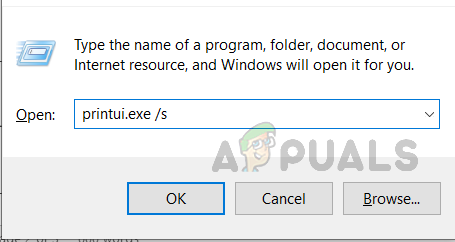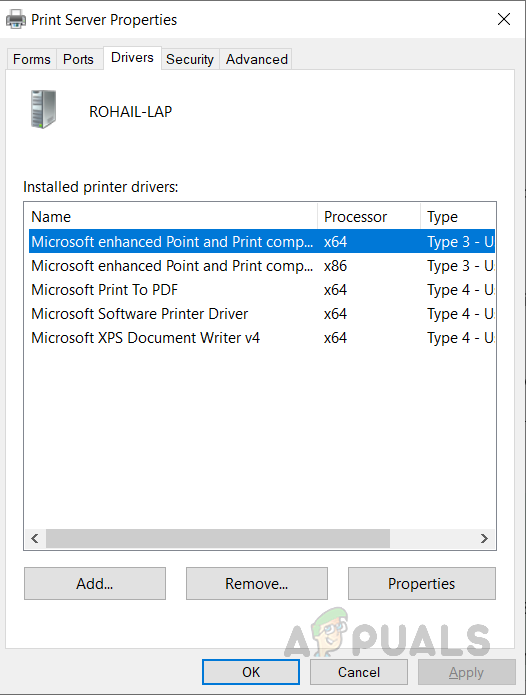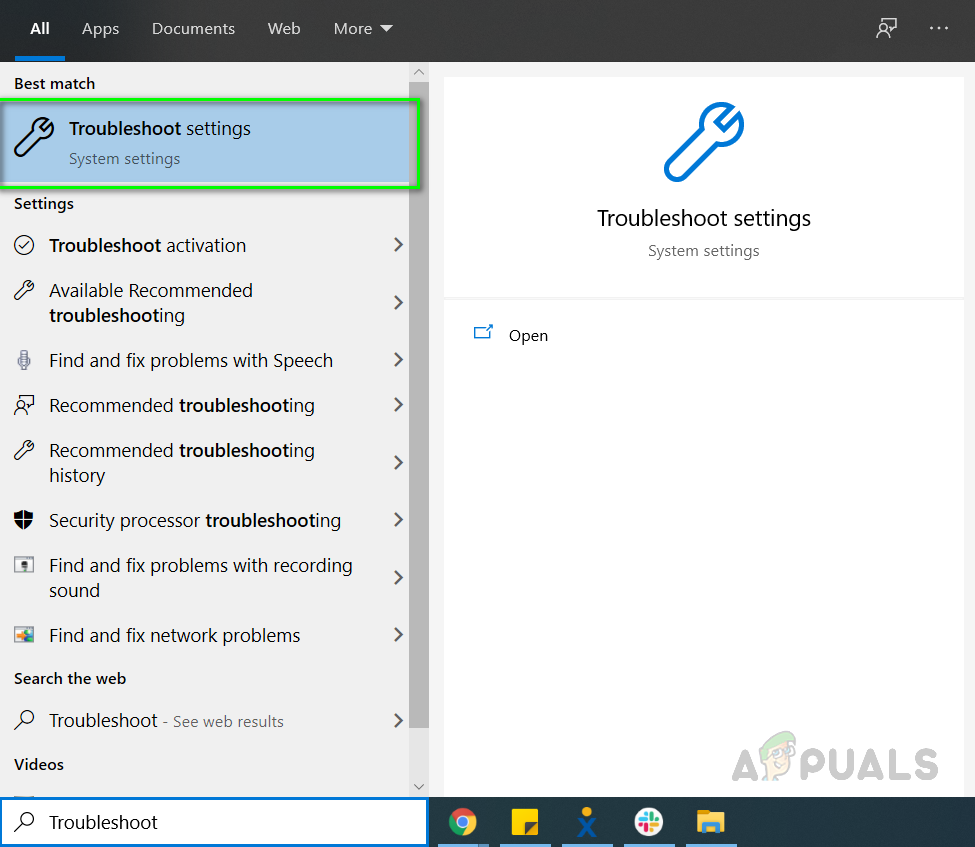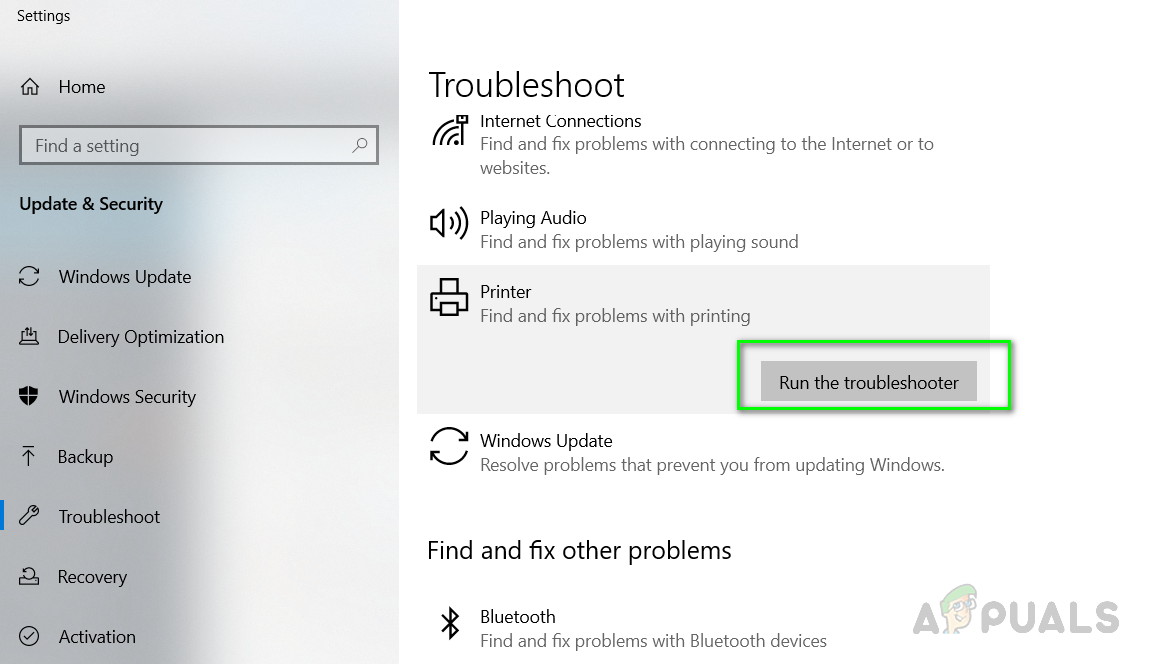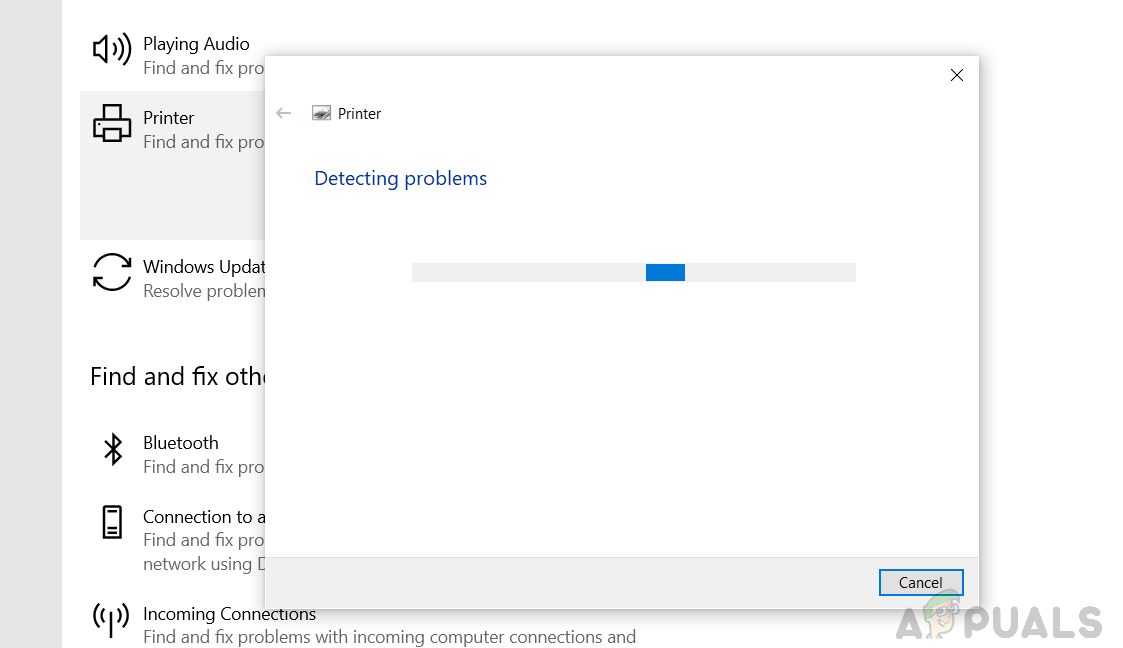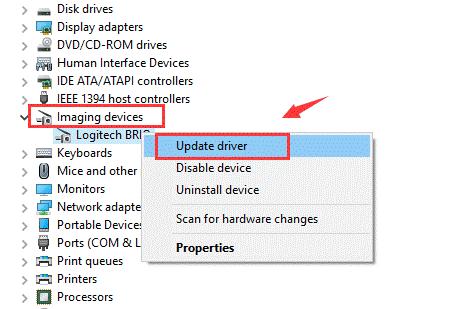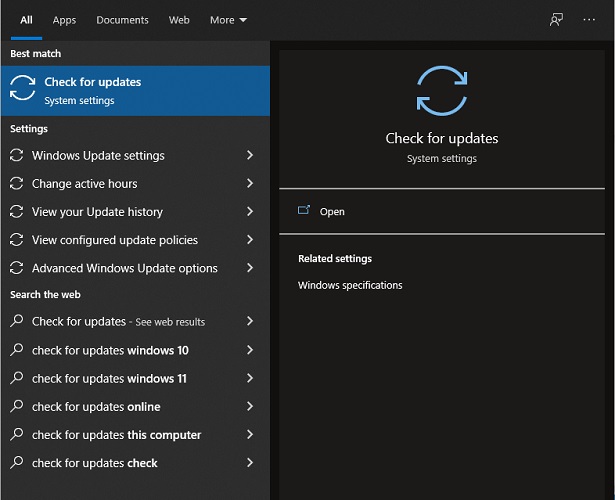При подключении сканера или МФУ с функциями сканера, многие пользователи сталкиваются с сообщением об ошибке «Для использования этого устройства требуется драйвер WIA. Установите его с установочного компакт-диска или веб-сайта изготовителя и повторите попытку».
Драйвер WIA — это драйвер Windows Image Acquisition, который требуется для того, чтобы графические программы могли взаимодействовать с соответствующими устройствами. В этой инструкции подробно разберем возможные способы решить проблему и скачать драйвер WIA при необходимости.
Для использования этого устройства требуется драйвер WIA — первые действия

Прежде чем пробовать найти в Интернете, где скачать драйвер WIA для вашего принтера/сканера/МФУ, рекомендую выполнить следующие простые действия, которые часто могут решить проблему:
- Откройте службы Windows. В Windows 10 и Windows 11 нажмите клавиши Win+R на клавиатуре (Win — клавиша с эмблемой Windows), введите services.msc и нажмите Enter.
- В списке служб найдите «Служба загрузки изображений Windows (WIA)». Эта служба должна выполняться, а в поле «Тип запуска» установлено «Автоматически».
- Если это не так, дважды нажмите по имени службы, установите тип запуска «Автоматически», примените настройки, а затем нажмите «Запустить» — не исключено, что уже эти действия решат проблему.
Следующее простое действие, которое, если судить по многим отзывам, часто оказывается работоспособным — подключить устройство, которое требует драйвер WIA по USB 2.0 вместо USB 3.0 (как правило, разъемы USB 3.0 синего цвета, а 2.0 — чёрные), иногда может потребоваться последующая переустановка сканера (МФУ). Попробуйте использовать этот вариант — действительно многим помогает.
В случае, если предложенные методы не сработали, служба WIA уже была запущена, а подключение к USB 2.0 не возымело действия, переходим к следующим действиям.
Где скачать драйвер WIA для сканера
Если устройство при установке сообщает, что для его использования требуется драйвер WIA, почти гарантированно он есть на официальном сайте производителя устройства на странице поддержки вашей модели.
Учитывайте: на официальном сайте может отсутствовать драйвер для текущей версии системы. Например, рассматриваемый вопрос часто возникает по поводу МФУ HP LaserJet M1120. Если у вас установлена Windows 10 или Windows 11. Не обращайте внимания, что на официальном сайте есть драйвер только для Windows 8 — он вполне успешно может использоваться и на более новых операционных системах.
Если скачанный драйвер не устанавливается, сообщая о неподдерживаемой операционной системе, вы можете:
- Распаковать файл с установщиком драйвера. Например, для LaserJet M1120 с этим успешно справляется 7-Zip, иногда могут пригодиться утилиты наподобие Universal Extractor. На изображении ниже — скриншот открытого файла установщика драйвера, где мы наблюдаем, в том числе и файлы драйвера WIA (что следует из имени файлов драйверов).
- Установить драйвер вручную из INF-файла.
При возникновении проблем с установкой драйверов, предварительно удалите все имеющиеся драйверы вашего сканера или МФУ и само устройство с помощью диспетчера устройств (может потребоваться включить показ скрытых устройств в меню «Вид» и найти устройство в разделе «Устройства обработки изображений»), а также программы от производителя — HP, Canon, Epson или другого.
Windows Image Acquisition (WIA) service is a vital component in Windows operating systems for interfacing with imaging devices such as scanners and digital cameras. This service allows users to acquire images from these devices efficiently and ensures that applications can access imaging hardware without complication. If you are delving into the world of scanning or working with digital photography on Windows 10, understanding how to manage the WIA service can enhance your overall experience.
In this article, we dissect the functionality of the Windows Image Acquisition service in Windows 10, exploring its components, benefits, and the various methods to start or stop the service. Whether you are troubleshooting issues related to imaging devices, or simply want to better control your system’s services, this guide will provide you with the essential insights and step-by-step instructions.
Understanding WIA Service
WIA is a Microsoft API (Application Programming Interface) that plays a fundamental role in making communication between software applications and imaging hardware seamless. It enables the acquisition of images from devices by allowing software to interact with these devices in a standardized way. The service supports various imaging protocols and provides a standard interface for diverse applications.
Importance of WIA
-
Device Compatibility: WIA supports a wide array of imaging devices, enabling them to work seamlessly with Windows applications. Most modern scanners and cameras work with WIA, making it the go-to solution for image acquisition.
-
User-Friendly: With the WIA service, users can easily interact with imaging devices and manage functionality without needing to delve into complicated configurations.
-
Enhanced Functionality: The service enables features such as previewing images before saving them, specifying image formats, and adjusting resolution settings.
-
Supports Modern Applications: Many imaging applications, including scanning software and photo editing programs, rely on WIA, signifying its importance in the modern Windows ecosystem.
Starting and Stopping the WIA Service
Managing the WIA service is straightforward. Users may need to start or stop this service for several reasons:
- Troubleshooting: If a scanner or camera isn’t functioning correctly, restarting the WIA service can resolve many common issues.
- Resource Management: In certain cases, you might want to stop the service to conserve system resources, especially if you are not using imaging devices frequently.
How to Check the WIA Service Status
Before you proceed to start or stop the service, it’s prudent to check its current status. Here’s how to do it using the Windows 10 interface.
Using the Services Console
-
Open the Services Console:
- Press
Windows Key + Rto open the Run dialog. - Type
services.mscand pressEnter.
- Press
-
Find Windows Image Acquisition:
- In the Services window, scroll down to locate «Windows Image Acquisition (WIA)» in the list.
-
Check the Status:
- Look under the «Status» column to see if the service is running or stopped.
Using Command Prompt
Alternatively, you can check the status through the Command Prompt:
-
Open Command Prompt:
- Type
cmdin the Windows search bar and select «Command Prompt».
- Type
-
Check Status:
- Input the following command and hit
Enter:sc query wia
- Input the following command and hit
The output will show you the running status of the WIA service in your Windows environment.
Starting the WIA Service
If the WIA service is not running, follow these steps to start it:
Via the Services Console
-
From the Services Console:
- In the Services window, right-click on «Windows Image Acquisition (WIA)».
- Select “Start” from the context menu.
-
Confirm:
- After a few moments, the status should change to “Running”.
Using Command Prompt
You can also start the service using a command prompt with administrative privileges:
-
Open Command Prompt as Administrator:
- Search for «cmd,» right-click on Command Prompt, and choose “Run as administrator”.
-
Input Command:
- Type the following command and press
Enter:net start wia
- Type the following command and press
Stopping the WIA Service
If you want to stop the service, follow the procedure outlined below.
Using the Services Console
-
From the Services Console:
- Right-click on «Windows Image Acquisition (WIA)» in the services list.
- Select “Stop” from the context menu.
-
Verify:
- The status should change to “Stopped”.
Using Command Prompt
You can also stop the WIA service via command prompt:
-
Open Command Prompt as Administrator:
- Ensure you are using an elevated command prompt as before.
-
Type the Command:
- Execute the command below:
net stop wia
- Execute the command below:
Troubleshooting WIA Issues
If you experience issues with your imaging devices even after managing the WIA service, consider these troubleshooting tips:
-
Update Device Drivers: Outdated drivers can cause issues with the WIA service, so keep your imaging devices’ drivers updated.
-
Check for Conflicts: Sometimes, other services or applications may conflict with WIA. Ensure no other applications are trying to access the imaging device simultaneously.
-
Restart the PC: A simple restart can resolve many underlying issues with services not functioning correctly.
-
Run Hardware Troubleshooter: Windows has built-in troubleshooting tools that can identify and fix problems with hardware devices. You can find this under Settings > Update & Security > Troubleshoot.
-
Check Windows Updates: Ensure that your Windows is updated, as updates often include important fixes for services.
Best Practices for WIA Management
-
Regular Maintenance: Regularly check the WIA status, especially during the installation of new imaging hardware or software.
-
Automatic Startup: Set WIA to start automatically for seamless access to your imaging devices. To do this, right-click on the WIA service in the Services Console, select “Properties,” and set the «Startup type» to “Automatic”.
-
Enable Logging: For advanced users, enabling logging can help troubleshoot and monitor the WIA’s performance. You can configure this using Windows Event Viewer.
Conclusion
Understanding how to manage Windows Image Acquisition (WIA) service in Windows 10 is essential for anyone working with imaging devices. Whether you’re scanning documents or importing photos from a camera, a properly managed WIA service can drastically streamline the process. With the steps outlined above, users can easily start or stop the WIA service, troubleshoot common issues, and follow best practices to maintain optimal performance.
Whether you’re a casual user or a professional working regularly with imaging technology, this knowledge equips you with the necessary expertise to ensure that your imaging workflow remains uninterrupted and efficient.
This error occurs when the Windows Image Acquisition driver is missing from your computer or the driver is outdated and needs an update. This error is faced by the users who are using their scanners with the Windows OS. WIA driver enables the computer to send imaging information to the scanner and acts as an Application Programming Interface. This problem can easily be resolved by downloading and installing the WIA driver on your computer.
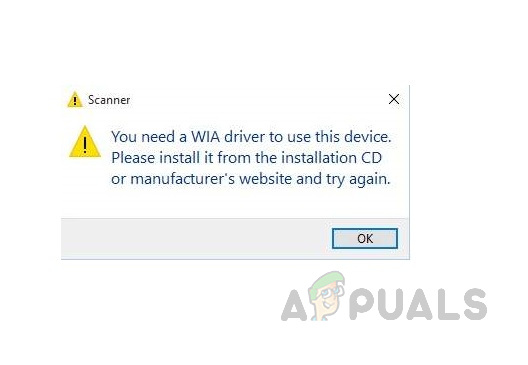
Method 1: Restart Windows Image Acquisition (WIA) Service
Windows Image Acquisition service is a driver software that allows the different imaging devices to interact with your computer and vice versa. Sometimes the service stops responding or it might be using too much memory so we need to restart it to recycle the processes and memory threads to keep the system healthy.
- In the Windows Search bar, type Services and press enter to open the utility.
type Services and press enter to open the utility - Find the Windows Image Acquisition (WIA) service. Right-click the service and open the Properties.
Right-click the service and click properties - Select Startup type as automatic and click start (If the service is already running then click stop and then Shell Hardware Detection and Remote Procedure Call (RPC).click start).
Select Startup type as automatic - After you press start, Windows will take some time to restart the service.
- Once the restart has been performed, click OK to close the dialog box. Now repeat the above steps to restart two more services, The Shell Hardware Detection and Remote Procedure Call (RPC).
- Once you have restarted all these services, test your scanner to see if it is working now.
Method 2: Update your WIA Driver
When you perform a system upgrade or update your Windows operating system, the driver becomes incompatible or corrupt and you need to update your drivers as well. Updating the scanner driver makes it compatible with the Windows version and helps to get rid of the corrupt files. You can update your drivers using the below steps:
- Go to your Scanner’s official website and download the firmware from there
- Run the .exe file and install the firmware. Make sure to restart your computer completely after updating.
Method 3: Reinstall Your Scanner Driver
It is common for Windows drivers to start malfunctioning over time as there might be bugs or the files might get corrupted by third-party applications on your computer. Reinstalling the driver can solve that problem. Please follow the below steps.
- Right-click your computer and click manage.
Right-click my computer and click Mange - In the new window select the Device Manager option. Search for the Imaging Devices and click to expand it.
- Right-click on your Scanner and click uninstall to remove the driver and restart your computer.
Right-click on your Scanner and click uninstall to remove the driver and restart your computer - In the Search, bar Enter Printers and Scanners and open it
Search for Printers and Scanners - Search for your printers and click on it and choose Delete or Remove Device
Select your Scanner and click Remove Device - Now Press Windows key + R and in the dialog box enter “printui.exe /s” (Notice there is space before the slash) and click Ok
Type printui.exe /s in the Run menu - Click on the Drivers tab and search for your Printer/Scanner Driver and if you find it click on it and then click Remove at the bottom
Search for your Scanner Device and Click Remove on the bottom - Now click Ok and then click Apply on the Print Server Properties windows
- Once your computer restarts it will automatically reinstall the WIA driver on your system.
- If it does not install automatically then search for your scanner model driver and manually install it.
Solution 4: Troubleshoot for your Scanner
Windows has a built-in troubleshooting utility which you can use to fix the damaged firmware on your computer. It can help you fix your scanner firmware regardless if it is an HP, Canon, Dell, or any other brand. Please follow the below steps:
- In the Windows search bar type “Troubleshoot” and click on the “Troubleshoot Settings” to open it.
Search Troubleshoot in Windows Search bar - Find the printer option and click on “Run the troubleshooter”.
Search for Printer and Click Run the Troubleshooter - It will start checking for Scanner errors and will try to fix them automatically.
Windows Printer troubleshooter repairing and fixing issues
Kevin Arrows
Kevin Arrows is a highly experienced and knowledgeable technology specialist with over a decade of industry experience. He holds a Microsoft Certified Technology Specialist (MCTS) certification and has a deep passion for staying up-to-date on the latest tech developments. Kevin has written extensively on a wide range of tech-related topics, showcasing his expertise and knowledge in areas such as software development, cybersecurity, and cloud computing. His contributions to the tech field have been widely recognized and respected by his peers, and he is highly regarded for his ability to explain complex technical concepts in a clear and concise manner.
Provides image acquisition services for scanners and cameras.
This service also exists in Windows 10, 11, 8, Vista and XP.
Startup Type
| Windows 7 edition | without SP | SP1 |
|---|---|---|
| Starter | Manual | Manual |
| Home Basic | Manual | Manual |
| Home Premium | Manual | Manual |
| Professional | Manual | Manual |
| Ultimate | Manual | Manual |
| Enterprise | Manual | Manual |
Default Properties
| Display name: | Windows Image Acquisition (WIA) |
| Service name: | StiSvc |
| Type: | own |
| Path: | %WinDir%\system32\svchost.exe -k imgsvc |
| File: | %WinDir%\System32\wiaservc.dll |
| Error control: | normal |
| Object: | NT Authority\LocalService |
| Privileges: |
|
Default Behavior
The Windows Image Acquisition (WIA) service runs as NT Authority\LocalService in its own process. It does not share the executable file with other services. If the Windows Image Acquisition (WIA) fails to load or initialize, the error is recorded into the Event Log. Windows 7 startup should proceed, but a message box is displayed informing you that the StiSvc service has failed to start.
Dependencies
Windows Image Acquisition (WIA) will not start, if the following services are stopped or disabled:
- Remote Procedure Call (RPC)
- Shell Hardware Detection
Restore Default Startup Type of Windows Image Acquisition (WIA)
Automated Restore
1. Select your Windows 7 edition and Service Pack, and then click on the Download button below.
2. Save the RestoreWindowsImageAcquisitionWIAWindows7.bat file to any folder on your hard drive.
3. Right-click the downloaded batch file and select Run as administrator.
4. Restart the computer to save changes.
Note. Make sure that the wiaservc.dll file exists in the %WinDir%\System32 folder. If this file is missing you can try to restore it from your Windows 7 installation media.
Yea, though I walk through the valley of the shadow of death, I will fear no evil: for thou art with me; thy rod and thy staff they comfort me.
If you wish to seek the methods to perform WIA driver download, install, and update on Windows 11 and 10, then you can check out the methods listed further in this article for the same.
Windows Image Acquisition or WIA is a type of driver from Microsoft. This driver allows the scanner connected with your Windows device to communicate with the system. If this driver is missing or outdated, you may face problems like lags, glitches, and other similar or connection errors when you use the scanner.
To get ahead of these problems and run your scanner perfectly, you need to execute WIA driver update, download, and install on Windows 11, 10, and other lower systems. If you don’t know how to do that, you can take the help of the methods explained in this article.
The coming sections of this article will present to you the best as well as safe methods to execute WIA driver download and install. You can use any of these as you like to install the drive and then use your scanner device smoothly. We recommend you take the help of the below method first for a quick resolution.
Highly Recommended Method to Perform WIA Driver Install on Windows PC
The internet is ridden with multiple methods that claim to help you with WIA driver download and update. But that is not true in every case. Hence, save yourself from falling for these methods and use the Win Riser to get updates for all kinds of drivers. Download the tool and see how it provides updates for the outdated drivers and allows you to run various devices smoothly.
How to Download, Install & Update WIA Driver on Windows
Now, let’s have a look at the solutions for how to execute WIA driver install through the download and update methods listed below. Read all of these methods first and then decide which one you want to use.
Method 1: Visit the Manufacturer’s Website for WIA Driver Install (Manual)
The official website of any product manufacturer has an online support page. This support page can be used to download the drivers for any kind of Windows PC. You can take the help of the same to perform a WIA driver download. All you need to do is follow the below steps:
Note: These steps are not for a particular manufacturer’s website but can be used for almost all to download the driver.
- Run the official website of the scanner manufacturer in the browser.
- Then look for the scanner device that you are using presently.
- You may need to select the operating system after this step.
- Now click on the WIA driver and download the same.
- Install the driver after the download is complete and then restart your PC.
Also Read: CanoScan LiDE 120 Scanner Driver Download and Update on Windows PC
Method 2: Use the Windows Integrated Device Manager for WIA Driver Update (Manual)
Device Manager is the best tool to perform the WIA driver download and update on any Windows PC. This method has only two drawbacks: it is manual and may not even work in some cases. However, follow the below steps to try it out:
- Run the Device Manager by pressing Win+X keys on your keyboard.
- Expand the device category named Imaging devices
- Right-click on all the devices in the list and Update the drivers one-by-one
- If the system asks you to, go ahead with the option to search for the driver automatically.
- Restart your system after your update the drivers of all the products under Imaging Devices.
Method 3: Use Windows Update Utility to Update WIA Scanner Driver (Manual)
You may not know this but the Windows Update feature can also help with the WIA driver install on Windows 11 or other lower OS. You can access the Windows update utility with the help of the below steps if you don’t know how to:
- Click on the search bar at the left side of the taskbar and search Check for updates
- Look for updates by clicking on the Check for updates button after the utility loads.
- If the update does not start automatically, Download and Install them manually
Method 4: Use the Bit Driver Updater for WIA Driver Updates (Automatically)
Maybe last but the method is the best. You should download and use the Bit Driver Updater to download and update the WIA scanner driver automatically. The problem of outdated drivers can never be resolved permanently. The device manufacturer releases respective device driver updates regularly and hence you need proper software to download these updates regularly.
The Bit Driver Updater is the perfect software to perform the same task. This tool allows you to get and install all driver updates with a single click. Apart from this, you can also avail the benefits of advanced features like driver backup and restoration. The software allows you to schedule the update or install them instantly with a single click.
Follow the procedure below to update the WIA driver with Bit driver Updater:
- Click on the Download button right below and get the software installer
- Install and then run the tool on your Windows PC
- Click on the Scan Drivers option on the main app window
- Click on the Update All or Update Now button as you want to download all drivers at once or the desired drivers individually
- Restart your PC to apply all the changes made.
Also Read: Best Free Driver Updater for Windows 10, 8, 7
Bonus Tip: How to Fix “You need a WIA driver to use this device” Error
If you see the message “You need a WIA driver to use this device”, the above-listed driver download and update methods will help you. Apart from these, you can try uninstalling the driver using the Device Manager. If this does not work then run the Services app using Windows search and Enable Windows Image Acquisition.
WIA Scanner Driver Download and Update: Successful
Here we conclude the methods to download and update the WIA driver for various Windows PCs. We hope that these methods were the precise solutions you were looking for. Now you can run your scanner very smoothly. However, if you still want to get your questions answered or suggestions conveyed, then the comments section is there for you. Subscribe to the Techpout Blog today and get more of such interesting problem-solving tutorials and other article updates.