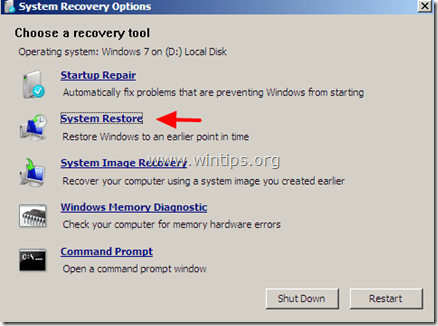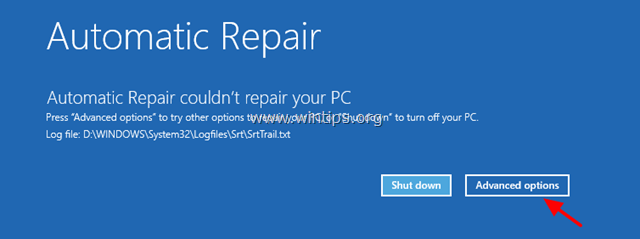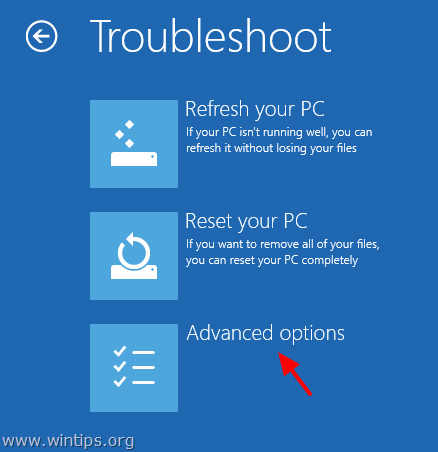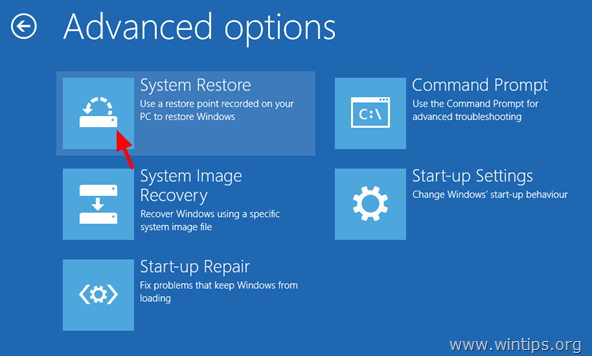-
Ответить
-
Создать новую тему
Рекомендуемые сообщения
-
- Поделиться
всем привет, комп выдаёт такую ошибку:
windows has encountered a problem communicating with a device connected to your computer
запускаю загрузку винды с диска, начинает бут с CD и опять выдаёт эту ошибку, что может быть?
при подключении этого жёсткого диска к другому компу такая же проблема, думаю, что он умер, возможно такое?
Оригинал сообщения
Ссылка на комментарий
Поделиться на другие сайты
ERID: 5jtCeReNx12oajt53wT4Zno
-
- Поделиться
Оно и есть у меня тоже такое было, сменили жёсткий диск и все заработало
Ссылка на комментарий
Поделиться на другие сайты
-
- Поделиться
Говорит, у винды возникли проблемы в общении с одним из подключенных устройств. Может быть что угодно-видюха, жесткий, оператива..
Ссылка на комментарий
Поделиться на другие сайты
-
- Поделиться
Кирилл, жёсткий подкидывал к рабочему компу и та же ошибка, поэтому врядли видюха или оперативка
Ссылка на комментарий
Поделиться на другие сайты
-
- Поделиться
Николай, спасибо, значит, будем менять
Ссылка на комментарий
Поделиться на другие сайты
Присоединяйтесь к обсуждению
Вы можете написать сейчас и зарегистрироваться позже.
Если у вас есть аккаунт, авторизуйтесь, чтобы опубликовать от имени своего аккаунта.
Примечание: Ваш пост будет проверен модератором, прежде чем станет видимым.
-
Последние посетители
0 пользователей онлайн
- Ни одного зарегистрированного пользователя не просматривает данную страницу
-
Сообщения
-
Автор
Тыгыдык · Опубликовано
Мануал прочтите. Я даже скрин привел — если Boot0 = 1, то работает системный загрузчик или загрузка из SRAM.
Всё намного проще — SWD и JTAG доступны в момент сброса микроконтроллера, до тех пор, пока выполнение кода не дойдет до выключения SWD и JTAG.
Освежите в памяти мануалУдерживайте ресет в момент подключения и отпускайте его при начале коннекта.
Так же возможно что где-то чето недопаяли. Корпус QFN требует тщательной пайки
А вы ж только что написали, что не важно, какие там Boot0, Boot1 что-то где-то тут неправда
Так же следует проверить надежность пайки контактов VDDA и VSSA. Именно с них запускается HSI.
-
Автор
TechnoTape · Опубликовано
Форумчане, всех приветствую Достался видеомагнитофон Panasonic NV-HD650. Интересный аппарат, красивый экран и т.д. Подключил к телевизору, картинка отличная, но очень тихий звук, индикаторы на экране показывают слабый сигнал. Пробовал ставить кассету в другой видеомагнитофон, там звук нормальный. Аудиоголовку чистил, не помогло. Может встречался кто с такой проблемой? Как удалось исправить?
-
Автор
Bes_pontovyj · Опубликовано
Не проводит ни того, ни другого. Напряжение вообще никаким образом не «проводится», а лишь присутствует между двумя конкретными точками в какой-либо схеме. Что касаемо тока, то имеет место лишь ток, возникающий в процессе заряда конденсатора (или же его перезаряда) от источника напряжения. Ну и, разумеется, в процессе разряда предварительно заряженного конденсатора, если последний будет подключен к какой-то определенной нагрузке.
-
Автор
Dr. West · Опубликовано
Хорошо, убедились в исправности LM317.
Теперь надо проверить Q3 и R8, D9, этот транзистор должен открываться при подключении батареи, ток от плюса потечёт по цепи R7 — БЭ Q4 — R5(D6) — R3.
Q4 тоже откроется и подаст зарядный ток от LM317.
-
,
Error 0x00000e9 is usually related to a bad HDD (with corrupted system files) or due to invalid BIOS settings. The error 0x00000e9 appears at Windows boot process on a Windows 8-8.1, 7 or Vista based system and the full error message is:
«Windows has encountered a problem communicating with a device connected to your computer.
…………
File: \Boot\BCD
Status: 0x00000e9
Info: An unexpected I/O error has occurred.»
In fact the 0Xc00000e9 error message is telling you that the computer is having problems in communicating properly with your hard drive.

In this tutorial you can find detailed instructions on how to fix the 0x00000e9 error in Windows 8, 7 or Vista boot process.
How to fix Error 0x00000e9 on Windows 8, 7 Vista Startup.
Step 1. Modify BIOS Settings
Step 2. Repair Windows.
Additional help to fix error 0x000009.
Step 1. Modify – Load Default – BIOS Settings.
1. Start your computer and press the appropriate key (DEL or F1 or F2 or F10) to enter BIOS settings. *
* The way to enter into BIOS Settings depends on the computer manufacturer. To Enter into your BIOS Settings, pay attention at the first screen as your computer starts and try to find a message like this:
«DEL to enter setup»
«Press ESC to Enter Setup»
«BIOS Configuration: F2»
«F10 to Enter Setup»
2. Load Default Settings (Load Optimal Defaults)
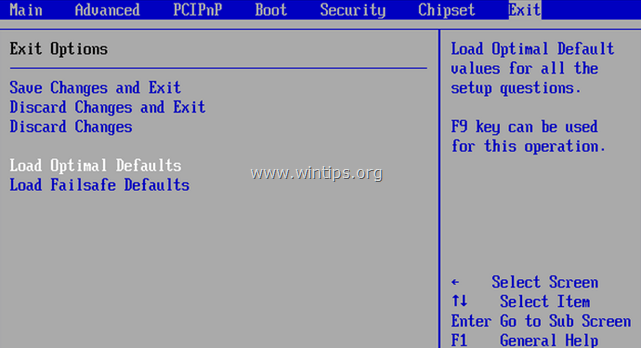
3. Then look at all BIOS screens to locate the SATA Configuration setting.*
* Note: This setting is usually found under the Advanced section and can be named (depending on manufacturer) as: «SATA Mode» or «SATA Controller Mode» or «SATA Operation» or «Configure SATA as«.
4. Make sure that the SATA Mode (Type) is set to AHCI or IDE and NOT in RAID.*
* Notes:
1. Caution: If you have configured two or more Hard Drives in RAID mode, then leave this setting as is, exit from BIOS setup without saving and continue to the next solution.
2. If the SATA Mode is set to AHCI then change it to IDE. If the SATA Mode is set to IDE then change it to AHCI.
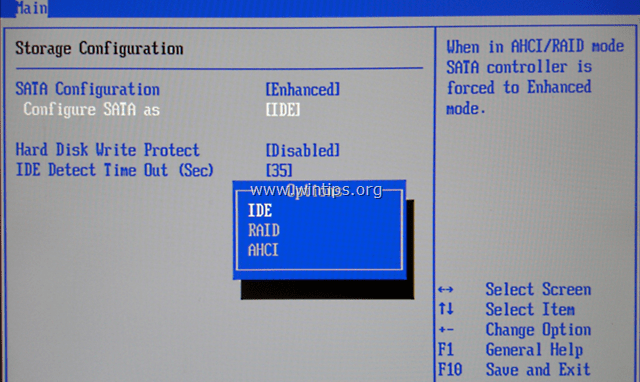
5. Save Changes and Exit BIOS Settings and boot on Windows.
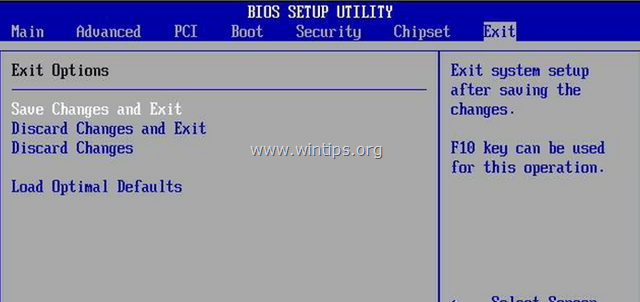
6. If your computer doesn’t boot again, and you receive the same error 0x00000e9 , then revert the SATA setting back to what it was and proceed to to Step 2.
Step 2. Repair Windows Startup problems.
1. From another computer download a Windows installation ISO image according to your OS version.
2. Burn the downloaded ISO image to a DVD disk.
3. Insert the Windows installation media (e.g. the Windows 8 Install DVD) you created before, at the system with the 0x00000e9 error and boot the system from it.
4. Press any key to boot from DVD when prompted.
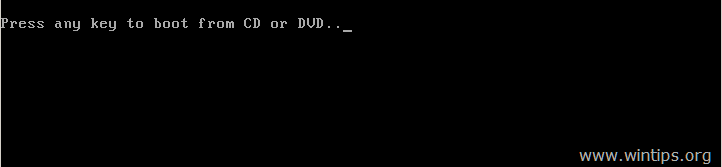
5. At Windows Setup screen press Next.
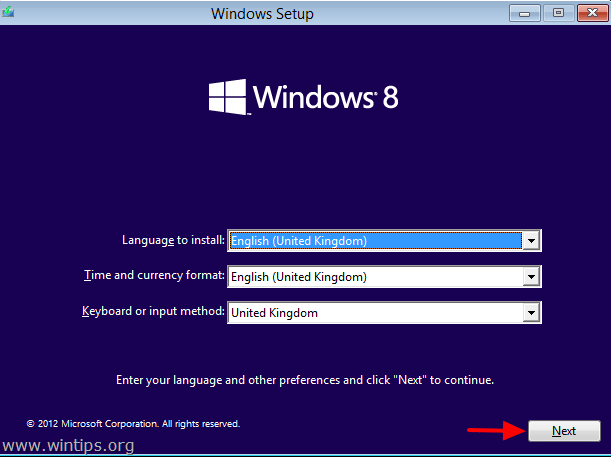
6. Choose Repair your computer:
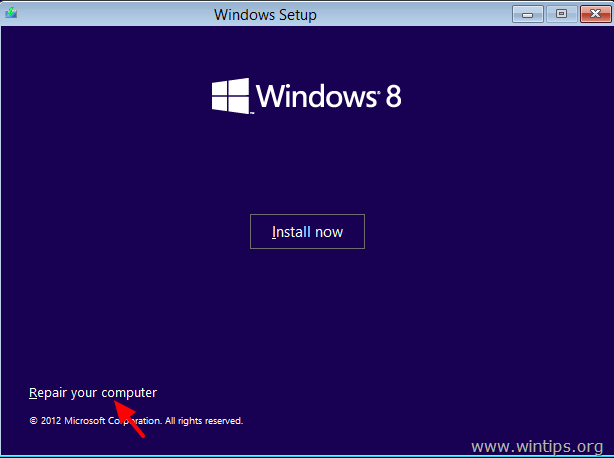
7. Then proceed to repair the Windows startup problems according to your OS:
For Windows 7 or Vista OS: (Windows 8 instructions).
Case No1: Windows can find the problems and can repair them. If this happens:
- Remove the Recovery disk from the DVD drive.
- Press the “Repair and restart your computer” button.
- See if your computer can boot on Windows normally. *

* Notes if the Startup repair cannot fix boot problem(s) automatically:
a. Try to run the “Startup Repair” process two more times, because “Startup Repair” in most cases must run three (3) times until it fixes all problems.
b. If the Startup Repair, cannot fix the 0x00000e9 error, then proceed to the steps at Case No2 below.
Case No2: Startup Repair could not detect (or fix) the problem. If this happens, then:
- Choose the View Advanced options for system recovery and support link.
2. Click at System Restore option to restore your computer to a previous working state.![windows-could-not-detect-problems[3] windows-could-not-detect-problems[3]](data:image/svg+xml,%3Csvg%20xmlns='http://www.w3.org/2000/svg'%20viewBox='0%200%20435%20336'%3E%3C/svg%3E) 3. Follow the instructions in this tutorial on How to Restore Windows 7 or Vista to a previous working state.
3. Follow the instructions in this tutorial on How to Restore Windows 7 or Vista to a previous working state.
For Windows 8 or 8.1 OS:
Case No1: Automatic Repair finds the problems and can repair them. If this happens:
- Remove the Recovery disk from the DVD drive.
- Press the “Repair and restart your computer” button.
- See if your computer can boot to Windows normally.** Notes if the Startup repair cannot fix the boot problem(s):
a. Try to run the “Startup Repair” process two more times, because “Startup Repair” in most cases must run three (3) times until it fixes all problems.
b. If the Startup Repair cannot fix the 0x00000e9 error, then proceed to steps at Case No2 below.
Case No2: Automatic Repair couldn’t repair your PC. If this happens, then:
1. Choose Advanced options.

2. Select the Troubleshoot option at the following screen:

3. Then choose Advanced options.

4. Choose System Restore.

5. (If asked) Select an account with administrative privileges. Type the password for that account and click Continue.

6. Follow the instructions in this tutorial on How to restore Windows 8 or Windows 8.1 to an earlier working state.
Additional help:
– If you cannot bypass the «0Xc00000e9″ error, by using the above steps, then try the following:
1. Boot again from the Windows installation media and at Advanced options chose Command Prompt. At command prompt, type and execute the following command to check and fix hard disk problems: chkdsk /f /r C:
When the operation is completed Restart your computer and see if Windows can boot normally. If Windows still cannot boot:
2. Backup your personal data and then perform a clean Windows installation.
After installation don’t forget to diagnose the hard disk for hardware errors. If the disk is damaged, then you have to replace the hard disk.
Good luck!
If this article was useful for you, please consider supporting us by making a donation. Even $1 can a make a huge difference for us in our effort to continue to help others while keeping this site free:
- Author
- Recent Posts
Konstantinos is the founder and administrator of Wintips.org. Since 1995 he works and provides IT support as a computer and network expert to individuals and large companies. He is specialized in solving problems related to Windows or other Microsoft products (Windows Server, Office, Microsoft 365, etc.).
Распределенное обучение с TensorFlow и Python
AI_Generated 05.05.2025
В машинном обучении размер имеет значение. С ростом сложности моделей и объема данных одиночный процессор или даже мощная видеокарта уже не справляются с задачей обучения за разумное время. Когда. . .
CRUD API на C# и GraphQL
stackOverflow 05.05.2025
В бэкенд-разработке постоянно возникают новые технологии, призванные решить актуальные проблемы и упростить жизнь программистам. Одной из таких технологий стал GraphQL — язык запросов для API,. . .
Распознавание голоса и речи на C#
UnmanagedCoder 05.05.2025
Интеграция голосового управления в приложения на C# стала намного доступнее благодаря развитию специализированных библиотек и API. При этом многие разработчики до сих пор считают голосовое управление. . .
Реализация своих итераторов в C++
NullReferenced 05.05.2025
Итераторы в C++ — это абстракция, которая связывает весь экосистему Стандартной Библиотеки Шаблонов (STL) в единое целое, позволяя алгоритмам работать с разнородными структурами данных без знания их. . .
Разработка собственного фреймворка для тестирования в C#
UnmanagedCoder 04.05.2025
C# довольно богат готовыми решениями – NUnit, xUnit, MSTest уже давно стали своеобразными динозаврами индустрии. Однако, как и любой динозавр, они не всегда могут протиснуться в узкие коридоры. . .
Распределенная трассировка в Java с помощью OpenTelemetry
Javaican 04.05.2025
Микросервисная архитектура стала краеугольным камнем современной разработки, но вместе с ней пришла и головная боль, знакомая многим — отслеживание прохождения запросов через лабиринт взаимосвязанных. . .
Шаблоны обнаружения сервисов в Kubernetes
Mr. Docker 04.05.2025
Современные Kubernetes-инфраструктуры сталкиваются с серьёзными вызовами. Развертывание в нескольких регионах и облаках одновременно, необходимость обеспечения низкой задержки для глобально. . .
Создаем SPA на C# и Blazor
stackOverflow 04.05.2025
Мир веб-разработки за последние десять лет претерпел коллосальные изменения. Переход от традиционных многостраничных сайтов к одностраничным приложениям (Single Page Applications, SPA) — это. . .
Реализация шаблонов проектирования GoF на C++
NullReferenced 04.05.2025
«Банда четырёх» (Gang of Four или GoF) — Эрих Гамма, Ричард Хелм, Ральф Джонсон и Джон Влиссидес — в 1994 году сформировали канон шаблонов, который выдержал проверку временем. И хотя C++ претерпел. . .
C# и сети: Сокеты, gRPC и SignalR
UnmanagedCoder 04.05.2025
Сетевые технологии не стоят на месте, а вместе с ними эволюционируют и инструменты разработки. В . NET появилось множество решений — от низкоуровневых сокетов, позволяющих управлять каждым байтом. . .
- Thread Author
-
-
#1
Whenever starting up my computer running Windows 7 Home Premium 64 bit I get the error:
Windows has encountered a problem communicating with a device connected to your computer.
This error can be caused by unplugging a removable storage device such as an external USB drive while the device is in use, or by faulty hardware such as a hard drive or CD-ROM drive that is failing. Make sure any removable storage is properly connected and then restart your computer.
If you continue to receive this error message, contact the hardware manufacturer.
I unplugged everything except my keyboard and still get the error. I tried running windows in safe mode and got the same error. I tried running system recovery but when loading it, it gave me the same error. I tried loading the Installation disc but after the loading windows screen, it just goes to a black screen and stays there.
I’m not sure what else to try, can anyone help?
Last edited:
Hi @Chrisc84,
Welcome to HP Forums, great place to find answers and tips.
I understand that the computer is not booting and kudos to you for trying the Recovery essentials. I will be happy to help.
Recommend you to run diagnostics by tapping F2 on startup. Refer http://hp.care/2cVsiaU
If the hard drive and memory test pass, restart the PC and keep tapping F11 on startup. It should take to the HP Recovery manager.
You can try to repair the computer using it, refer http://hp.care/2bNw5Hd
If the test fails, you will need to replace the appropriate component.
Let me know if this helped.
Please click ‘Accepted Solution’ on the post that solves your issue to help others find the solution. To show appreciation for my help, please click the ‘Thumbs Up’ Icon below.
Chimney_83
I am an HP Employee


![windows-could-not-detect-problems[3] windows-could-not-detect-problems[3]](https://www.wintips.org/wp-content/uploads/2013/12/windows-could-not-detect-problems3_thumb.jpg)