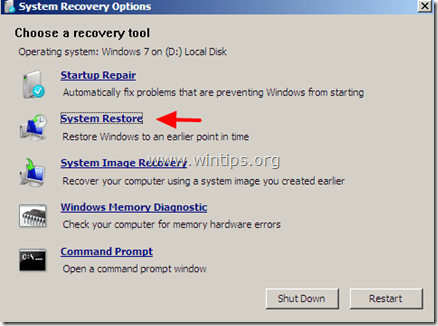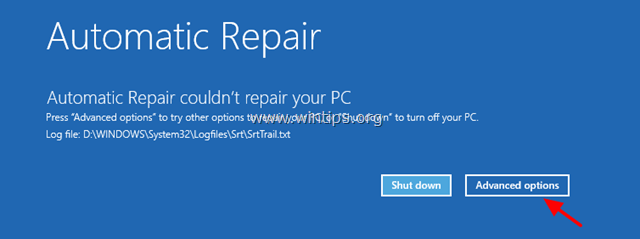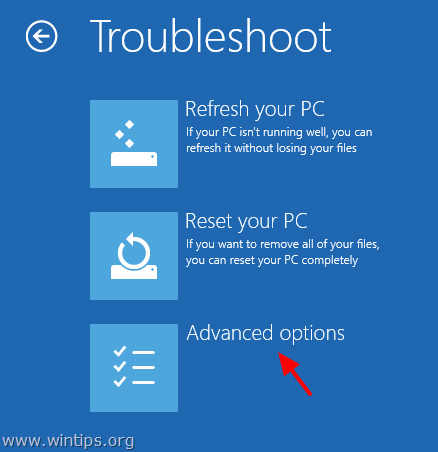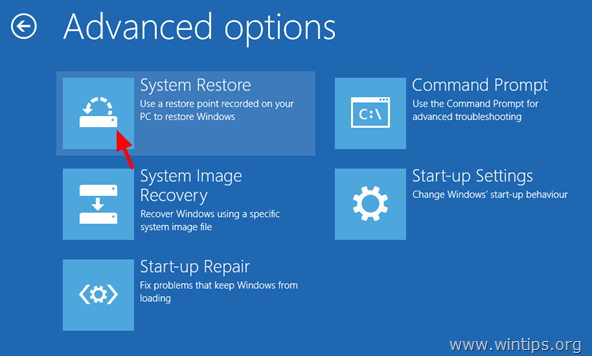-
Ответить
-
Создать новую тему
Рекомендуемые сообщения
-
- Поделиться
всем привет, комп выдаёт такую ошибку:
windows has encountered a problem communicating with a device connected to your computer
запускаю загрузку винды с диска, начинает бут с CD и опять выдаёт эту ошибку, что может быть?
при подключении этого жёсткого диска к другому компу такая же проблема, думаю, что он умер, возможно такое?
Оригинал сообщения
Ссылка на комментарий
Поделиться на другие сайты
ERID: 5jtCeReNx12oajt53wT4Zno
-
- Поделиться
Оно и есть у меня тоже такое было, сменили жёсткий диск и все заработало
Ссылка на комментарий
Поделиться на другие сайты
-
- Поделиться
Говорит, у винды возникли проблемы в общении с одним из подключенных устройств. Может быть что угодно-видюха, жесткий, оператива..
Ссылка на комментарий
Поделиться на другие сайты
-
- Поделиться
Кирилл, жёсткий подкидывал к рабочему компу и та же ошибка, поэтому врядли видюха или оперативка
Ссылка на комментарий
Поделиться на другие сайты
-
- Поделиться
Николай, спасибо, значит, будем менять
Ссылка на комментарий
Поделиться на другие сайты
Присоединяйтесь к обсуждению
Вы можете написать сейчас и зарегистрироваться позже.
Если у вас есть аккаунт, авторизуйтесь, чтобы опубликовать от имени своего аккаунта.
Примечание: Ваш пост будет проверен модератором, прежде чем станет видимым.
-
Последние посетители
0 пользователей онлайн
- Ни одного зарегистрированного пользователя не просматривает данную страницу
-
Сообщения
-
Автор
Dr. West · Опубликовано
@Том Вы вроде тут уже достаточно давно, чтобы научиться отличать обычных пользователей от профессиональных трoллей, с которыми дискутировать — говна не стоить.
-
Автор
Dr. West · Опубликовано
В ТЗ нужно добавить ещё один пункт: Придумать убедительную причину, по которой потенциальный клиент должен выбрать именно мой повербанк, а не любой другой из десятков вариантов на рынке.
Я бы даже назначил решение этого вопроса первоочередной задачей.
-
Автор
Евгений Маршалл · Опубликовано
Я уж думал тема померла естественным способом. Подключил один, другой, третий кабель и забыл. Эта блюпуп пигалица потребляет смешную мощность.
Два дня боролся с провайдером, форум был недоступен. Отмазки типа, что регулятор сказал, то и блочим. Идиоты. Схем нет вражеский ресурс? Снова диапазон жахнули, дб.
-
Автор
RTF · Опубликовано
Поставил опять на VT2 транзистор с напряжением пробоя 180 В A968A, переключил входное на 36 В — теперь на входе постоянка +111 В, но почему-то пределы регулирования выходного напряжения остались такими же, как при входном переменном 25 В, т.е. от 25 до 59 В. Только радиатор стал чуть тёплым.
-
Автор
colorad · Опубликовано
Для задержки лучше полевик использовать . Вместе с ТЛ431 это даст возможность добавить гистерезис и обеспечит точность .
-
,
Error 0x00000e9 is usually related to a bad HDD (with corrupted system files) or due to invalid BIOS settings. The error 0x00000e9 appears at Windows boot process on a Windows 8-8.1, 7 or Vista based system and the full error message is:
«Windows has encountered a problem communicating with a device connected to your computer.
…………
File: \Boot\BCD
Status: 0x00000e9
Info: An unexpected I/O error has occurred.»
In fact the 0Xc00000e9 error message is telling you that the computer is having problems in communicating properly with your hard drive.

In this tutorial you can find detailed instructions on how to fix the 0x00000e9 error in Windows 8, 7 or Vista boot process.
How to fix Error 0x00000e9 on Windows 8, 7 Vista Startup.
Step 1. Modify BIOS Settings
Step 2. Repair Windows.
Additional help to fix error 0x000009.
Step 1. Modify – Load Default – BIOS Settings.
1. Start your computer and press the appropriate key (DEL or F1 or F2 or F10) to enter BIOS settings. *
* The way to enter into BIOS Settings depends on the computer manufacturer. To Enter into your BIOS Settings, pay attention at the first screen as your computer starts and try to find a message like this:
«DEL to enter setup»
«Press ESC to Enter Setup»
«BIOS Configuration: F2»
«F10 to Enter Setup»
2. Load Default Settings (Load Optimal Defaults)
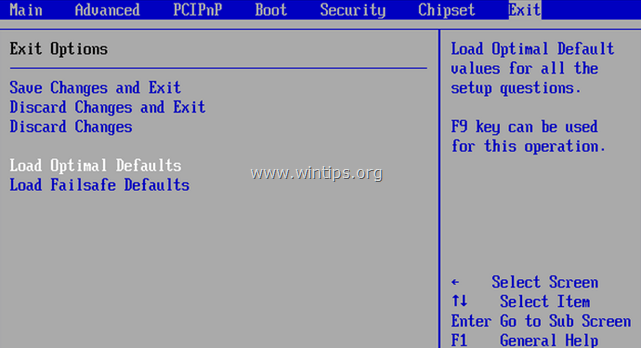
3. Then look at all BIOS screens to locate the SATA Configuration setting.*
* Note: This setting is usually found under the Advanced section and can be named (depending on manufacturer) as: «SATA Mode» or «SATA Controller Mode» or «SATA Operation» or «Configure SATA as«.
4. Make sure that the SATA Mode (Type) is set to AHCI or IDE and NOT in RAID.*
* Notes:
1. Caution: If you have configured two or more Hard Drives in RAID mode, then leave this setting as is, exit from BIOS setup without saving and continue to the next solution.
2. If the SATA Mode is set to AHCI then change it to IDE. If the SATA Mode is set to IDE then change it to AHCI.
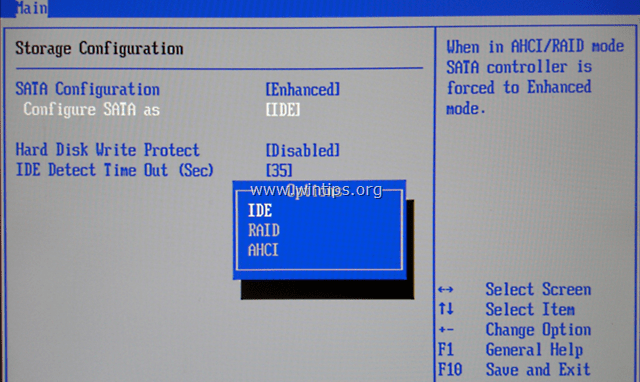
5. Save Changes and Exit BIOS Settings and boot on Windows.
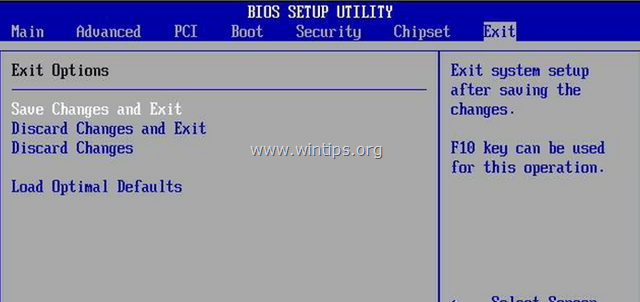
6. If your computer doesn’t boot again, and you receive the same error 0x00000e9 , then revert the SATA setting back to what it was and proceed to to Step 2.
Step 2. Repair Windows Startup problems.
1. From another computer download a Windows installation ISO image according to your OS version.
2. Burn the downloaded ISO image to a DVD disk.
3. Insert the Windows installation media (e.g. the Windows 8 Install DVD) you created before, at the system with the 0x00000e9 error and boot the system from it.
4. Press any key to boot from DVD when prompted.
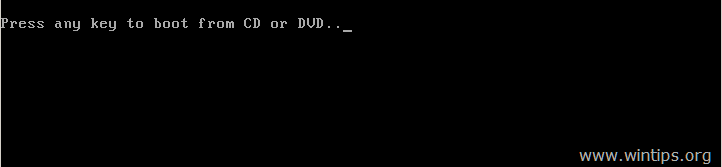
5. At Windows Setup screen press Next.
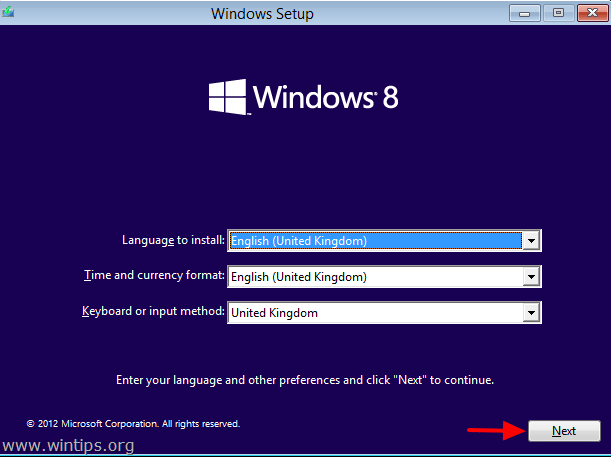
6. Choose Repair your computer:
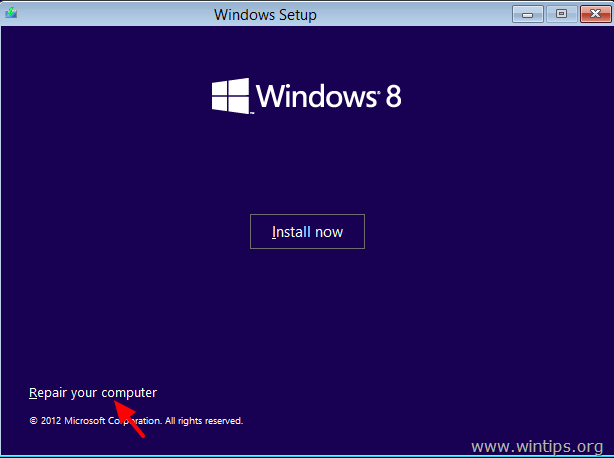
7. Then proceed to repair the Windows startup problems according to your OS:
For Windows 7 or Vista OS: (Windows 8 instructions).
Case No1: Windows can find the problems and can repair them. If this happens:
- Remove the Recovery disk from the DVD drive.
- Press the “Repair and restart your computer” button.
- See if your computer can boot on Windows normally. *

* Notes if the Startup repair cannot fix boot problem(s) automatically:
a. Try to run the “Startup Repair” process two more times, because “Startup Repair” in most cases must run three (3) times until it fixes all problems.
b. If the Startup Repair, cannot fix the 0x00000e9 error, then proceed to the steps at Case No2 below.
Case No2: Startup Repair could not detect (or fix) the problem. If this happens, then:
- Choose the View Advanced options for system recovery and support link.
2. Click at System Restore option to restore your computer to a previous working state.![windows-could-not-detect-problems[3] windows-could-not-detect-problems[3]](data:image/svg+xml,%3Csvg%20xmlns='http://www.w3.org/2000/svg'%20viewBox='0%200%20435%20336'%3E%3C/svg%3E) 3. Follow the instructions in this tutorial on How to Restore Windows 7 or Vista to a previous working state.
3. Follow the instructions in this tutorial on How to Restore Windows 7 or Vista to a previous working state.
For Windows 8 or 8.1 OS:
Case No1: Automatic Repair finds the problems and can repair them. If this happens:
- Remove the Recovery disk from the DVD drive.
- Press the “Repair and restart your computer” button.
- See if your computer can boot to Windows normally.** Notes if the Startup repair cannot fix the boot problem(s):
a. Try to run the “Startup Repair” process two more times, because “Startup Repair” in most cases must run three (3) times until it fixes all problems.
b. If the Startup Repair cannot fix the 0x00000e9 error, then proceed to steps at Case No2 below.
Case No2: Automatic Repair couldn’t repair your PC. If this happens, then:
1. Choose Advanced options.

2. Select the Troubleshoot option at the following screen:

3. Then choose Advanced options.

4. Choose System Restore.

5. (If asked) Select an account with administrative privileges. Type the password for that account and click Continue.

6. Follow the instructions in this tutorial on How to restore Windows 8 or Windows 8.1 to an earlier working state.
Additional help:
– If you cannot bypass the «0Xc00000e9″ error, by using the above steps, then try the following:
1. Boot again from the Windows installation media and at Advanced options chose Command Prompt. At command prompt, type and execute the following command to check and fix hard disk problems: chkdsk /f /r C:
When the operation is completed Restart your computer and see if Windows can boot normally. If Windows still cannot boot:
2. Backup your personal data and then perform a clean Windows installation.
After installation don’t forget to diagnose the hard disk for hardware errors. If the disk is damaged, then you have to replace the hard disk.
Good luck!
If this article was useful for you, please consider supporting us by making a donation. Even $1 can a make a huge difference for us in our effort to continue to help others while keeping this site free:
- Author
- Recent Posts
Konstantinos is the founder and administrator of Wintips.org. Since 1995 he works and provides IT support as a computer and network expert to individuals and large companies. He is specialized in solving problems related to Windows or other Microsoft products (Windows Server, Office, Microsoft 365, etc.).
Реализация DI в PHP
Jason-Webb 13.05.2025
Когда я начинал писать свой первый крупный PHP-проект, моя архитектура напоминала запутаный клубок спагетти. Классы создавали другие классы внутри себя, зависимости жостко прописывались в коде, а о. . .
Обработка изображений в реальном времени на C# с OpenCV
stackOverflow 13.05.2025
Объединение библиотеки компьютерного зрения OpenCV с современным языком программирования C# создаёт симбиоз, который открывает доступ к впечатляющему набору возможностей. Ключевое преимущество этого. . .
POCO, ACE, Loki и другие продвинутые C++ библиотеки
NullReferenced 13.05.2025
В C++ разработки существует такое обилие библиотек, что порой кажется, будто ты заблудился в дремучем лесу. И среди этого многообразия POCO (Portable Components) – как маяк для тех, кто ищет. . .
Паттерны проектирования GoF на C#
UnmanagedCoder 13.05.2025
Вы наверняка сталкивались с ситуациями, когда код разрастается до неприличных размеров, а его поддержка становится настоящим испытанием. Именно в такие моменты на помощь приходят паттерны Gang of. . .
Создаем CLI приложение на Python с Prompt Toolkit
py-thonny 13.05.2025
Современные командные интерфейсы давно перестали быть черно-белыми текстовыми программами, которые многие помнят по старым операционным системам. CLI сегодня – это мощные, интуитивные и даже. . .
Конвейеры ETL с Apache Airflow и Python
AI_Generated 13.05.2025
ETL-конвейеры – это набор процессов, отвечающих за извлечение данных из различных источников (Extract), их преобразование в нужный формат (Transform) и загрузку в целевое хранилище (Load). . . .
Выполнение асинхронных задач в Python с asyncio
py-thonny 12.05.2025
Современный мир программирования похож на оживлённый мегаполис – тысячи процессов одновременно требуют внимания, ресурсов и времени. В этих джунглях операций возникают ситуации, когда программа. . .
Работа с gRPC сервисами на C#
UnmanagedCoder 12.05.2025
gRPC (Google Remote Procedure Call) — открытый высокопроизводительный RPC-фреймворк, изначально разработанный компанией Google. Он отличается от традиционых REST-сервисов как минимум тем, что. . .
CQRS (Command Query Responsibility Segregation) на Java
Javaican 12.05.2025
CQRS — Command Query Responsibility Segregation, или разделение ответственности команд и запросов. Суть этого архитектурного паттерна проста: операции чтения данных (запросы) отделяются от операций. . .
Шаблоны и приёмы реализации DDD на C#
stackOverflow 12.05.2025
Когда я впервые погрузился в мир Domain-Driven Design, мне показалось, что это очередная модная методология, которая скоро канет в лету. Однако годы практики убедили меня в обратном. DDD — не просто. . .
Readers help support Windows Report. We may get a commission if you buy through our links.
Read our disclosure page to find out how can you help Windows Report sustain the editorial team. Read more
Many users have reported seeing the error message Windows has encountered a problem communicating with a device.
This issue can stop you from being able to install new devices on your PC, and also seems to affect devices that were already installed.
This can cause a lot of problems for you, especially if you get this error message on your work PC, or if you have a deadline to finish your projects.
For these reasons, in today’s article, we will explore the best troubleshooting methods you can apply to solve this issue. Please follow the methods carefully to avoid causing any more complications.
If your PC doesn’t recognize your devices try these methods
1. Unplug your external devices one by one

To try this method, you will need to remove each of the external devices connected to your Windows 10 PC and restart your PC after each one of them.
This will allow you to identify which of your external devices is causing the issue (if any).
2. Restart your PC in Safe mode
- To fix the Windows has encountered a problem communicating with a device problem, click on the Start button -> click on the Power button.
- Choose Restart from the list.
- Immediately after your computer is starting the reboot process -> press the F8 key on your keyboard.
- This will open the Boot Menu.
- Use the arrow keys on your keyboard to select Safe Mode inside the Windows Advanced Options menu.
- Press Enter.
- Check to see if the issue persists in Safe Mode as well.
Here is what you can do if you see the error message Windows has stopped this device.
3. Perform a hardware clean boot
- Right-click My Computer -> select Properties.
- Click the Hardware tab -> select Device Manager.
- Right-click each of the options Sound Card, Video Adapter, Network Adapter -> choose Disable.
- Restart your PC and re-enable the options mentioned above one by one.
- After enabling an option -> check to see if the issue persists.
- After identifying the problem hardware, you can solve the issue by installing the latest driver, or replacing the device.
Conclusion
In this guide, we explored some of the best proven troubleshooting methods to deal with the problem caused by your Windows 10 operating system not being able to communicate with a device.
We would love to know if this guide helped you solve your issue. Please feel free to let us know if it did by using the comment section found below.
READ ALSO:
- How to fix Windows 10 error 1935
- Windows.devices.smartcards.dll is missing [EXPERT FIX]
- The 5 best Windows 10 firewalls to use today
Vladimir Popescu
Being an artist his entire life while also playing handball at a professional level, Vladimir has also developed a passion for all things computer-related.
With an innate fascination for research and analysis, and realizing many other people share his passion for this subject, he delved into writing Windows-related articles, so other people can also benefit from the acquired information.
When not writing kick-ass articles, Vladimir likes to spend his time doing Crossfit and creating art.
Hi @Chrisc84,
Welcome to HP Forums, great place to find answers and tips.
I understand that the computer is not booting and kudos to you for trying the Recovery essentials. I will be happy to help.
Recommend you to run diagnostics by tapping F2 on startup. Refer http://hp.care/2cVsiaU
If the hard drive and memory test pass, restart the PC and keep tapping F11 on startup. It should take to the HP Recovery manager.
You can try to repair the computer using it, refer http://hp.care/2bNw5Hd
If the test fails, you will need to replace the appropriate component.
Let me know if this helped.
Please click ‘Accepted Solution’ on the post that solves your issue to help others find the solution. To show appreciation for my help, please click the ‘Thumbs Up’ Icon below.
Chimney_83
I am an HP Employee


![windows-could-not-detect-problems[3] windows-could-not-detect-problems[3]](https://www.wintips.org/wp-content/uploads/2013/12/windows-could-not-detect-problems3_thumb.jpg)